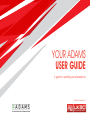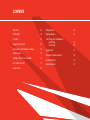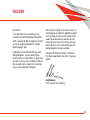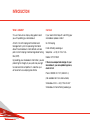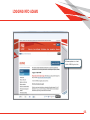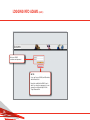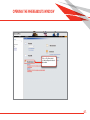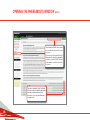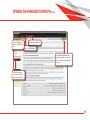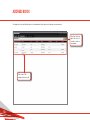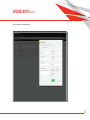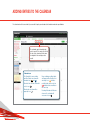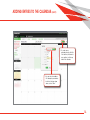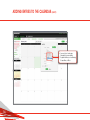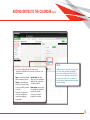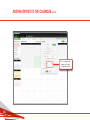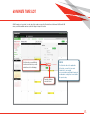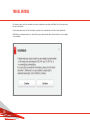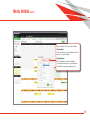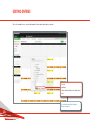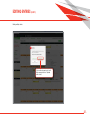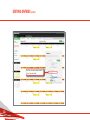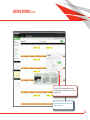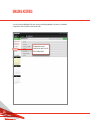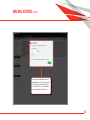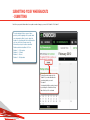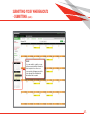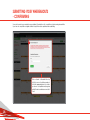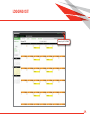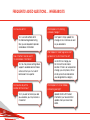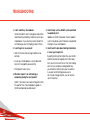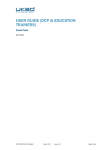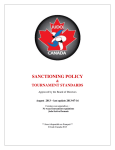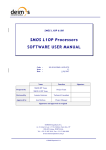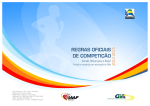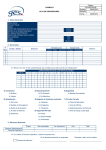Download YOUR ADAMS USER GUIDE - UK Anti
Transcript
YOUR ADAMS USER GUIDE A guide to updating your whereabouts Published February 2012 CONTENTS CONTENTS Welcome 03 Editing entries 20 Introduction 04 Mailing address 24 Contacts 04 Logging into ADAMS 05 Submitting your whereabouts - Submitting - Confirming 26 28 Opening the whereabouts window 07 Logging out 29 Address book 10 Frequently asked questions 30 Adding entries to the calendar 12 Troubleshooting 32 60-minute time slot 17 Useful resources 33 Travel entries 18 WELCOME Dear Athlete, As an elite athlete who is an existing (or new) member to the National Registered Testing Pool (NRTP), I would like to take this opportunity to thank you for your ongoing cooperation in the fight against doping in sport. By being part of the NRTP and fulfilling your antidoping obligations, you are underlining your achievements as a clean athlete. This gives those who watch your successes complete confidence that your performance is down to the hard work you put in every day and nothing else. With the recent changes to the ADAMS system, UK Anti-Doping has compiled this updated user guide which we hope you will find useful. We are here to support you and answer any questions you may have, and will continue to work with you and your sport to do all we can to make fulfilling your antidoping obligations as easy as possible. Please do not hesitate to contact a member of the Athlete Support team at any time, should you need to. Andy Parkinson Chief Executive UK Anti-Doping 03. INTRODUCTION What is ADAMS? Contacts This user manual is a step-by-step guide to assist you with updating your whereabouts. If you need further help with submitting your whereabouts please contact: ADAMS is the Anti-Doping Administration and Management System for providing information about the whereabouts of elite athletes who are part of UK Anti-Doping’s National Registered Testing Pool (NRTP). UK Anti-Doping By providing your whereabouts information, you are protecting the integrity of your sport and your right to clean and fair competition. It underlines your achievements as a doping-free athlete. Email: [email protected] Telephone: +44 (0) 20 7766 7366 Mobile: 07553370029 If there are unexpected changes to your whereabouts, you can update by phone, email or text. Phone: 008000 943 7378 (WHERE R U) (Not available from USA and Australia) Whereabouts SMS: +44(0) 7786 202 407 Whereabouts Email: [email protected] 04. LOGGING INTO ADAMS Visit www.myadams.co.uk and click the ADAMS log-in section. 05. LOGGING INTO ADAMS (cont.) Enter your ADAMS username and password. TOP TIPS If you can’t access ADAMS, wait 30 minutes and it will reset itself. Ensure the email listed in ADAMS is up to date. If you forget your password, you can generate one automatically. Click the ‘Forgot Password’ link. 06. OPENING THE WHEREABOUTS WINDOW Click on ‘My Whereabouts’ to start inputting whereabouts information. 07. OPENING THE WHEREABOUTS WINDOW (cont.) The Whereabouts Guide can be turned on or off using the tick box at the top of the screen. If you remove the tick from this box, the Whereabouts Guide will not appear the next time you log into ADAMS. However, it can always be selected on the left of the screen. The various categories of the user guide will show a red cross until the appropriate whereabouts information has been provided – once it has, this will appear as a green tick. 08. OPENING THE WHEREABOUTS WINDOW (cont.) ‘Go Back’ will take you back to the ADAMS ‘My Zone’. Manage your addresses Go to your Whereabouts To input this information directly onto the Calendar, you can click ‘Go to Calendar’ at the top right of the screen. To select the quarter, choose from the dropdown menu on the left. 09. ADDRESS BOOK The address book is a function that allows you to add addresses that can be used to provide your whereabouts. Click ‘New’ in the top right of the screen if you wish to create a new address. Click on any of the addresses shown to edit. 10. ADDRESS BOOK (cont.) Edit your address accordingly and save. 11. ADDING ENTRIES TO THE CALENDAR The calendar view is the area in which you are able to input your whereabouts information and make any alterations. The calendar can be viewed by day, week or month. This can be selected at the top of the calendar. Use the arrow to navigate to the next day, week or month. Calendar Icons The Overnight Accommodation and Travel entries are shown with standard icons ( and ). 60-minute time slots are shown with a clock icon ( ). Attachments are shown with a paper-clip icon ( ). 12. Days containing modified entries are flagged with a Modified icon: an orange icon ( ) indicates modified dates, while a red icon ( ) indicates dates modified on the same day. Recurring Whereabouts Entries are shown on the calendar with a recurrence icon. ( ) ADDING ENTRIES TO THE CALENDAR (cont.) 1. T o create a new whereabouts entry, click the ‘New’ button (or its arrow for more options), or click any date in the calendar. 2. Y ou can select an address if it’s already in your address book from the drop-down arrow, or select ‘New’. 13. ADDING ENTRIES TO THE CALENDAR (cont.) 3. Y ou must select a category: Overnight Accommodation, Regular Activities (such as Training), Competition, or Other. 14. ADDING ENTRIES TO THE CALENDAR (cont.) TOP TIPS 4. To create a recurring entry, select the type from the ‘Recurrence’ drop-down list. The recurrence can be one of the following values: Daily: the entry will repeat daily, until the end date is reached. Weekly: the entry will repeat weekly, on the selected day(s) of the week, until the end date is reached. Please note: You will need to ensure the end date box is completed for daily and weekly entries. Specific Dates: this option allows you to select individual dates from the calendar. No end date is required. Multiple entries: you can create a recurring entry from the monthly calendar, by dragging the mouse across multiple dates. Click on the first date of the series, drag down to the last date of the series, then release the mouse button. The New Entry pop-up will appear with pre-populated start and end dates. Entire quarter: same as daily. The end date is by default the last day of the quarter. Ensure you click Save to populate the calendar. 15. ADDING ENTRIES TO THE CALENDAR (cont.) 5. S ome categories will require you to input a start and end time. 16. 60-MINUTE TIME SLOT ADAMS requires you to provide, for each day of the quarter, one specific 60-minute time slot between 06:00 and 23:00 where you will be available and accessible for testing at a specific location. Tick the box if you would like the location selected to be your 60minute time slot on that day(s). TOP TIPS Input the start time and click ‘Save’. The 60-minute time slot is applicable to that day – ensure this is accurate if attached to an overnight accommodation, particularly if staying at an alternative overnight accommodation the previous day. 17. TRAVEL ENTRIES This category can be used if you are unable to provide an overnight accommodation or 60-Minute Time Slot on a given day because of travel plans. Create a whereabouts entry (click the ‘New’ button or any date on the calendar), then select ‘Travel’ in the Address field. ADAMS will issue a warning and ask you to confirm that you are unable to provide either a 60-minute time slot or an overnight accommodation. 18. TRAVEL ENTRIES (cont.) Once confirmed, select one of the following: Daytime Travel If you are unable to provide a 60-minute time slot because of your travel plans. Overnight Travel If you are unable to provide an Overnight Accommodation because of your travel plans. Complete the pop-up box and click ‘Save’. 19. EDITING ENTRIES This section explains how you can edit and update the whereabouts information you provide. You can: - duplicate - delete (either that entry or the entire series) - edit You can add new entries if required. Please see page 12. 20. EDITING ENTRIES (cont.) Editing multiple entries Click on an entry and select edit. When prompted select ‘Update entire series’. 21. EDITING ENTRIES (cont.) From the recurrence drop-down list, select ‘Specific Dates’. 22. EDITING ENTRIES (cont.) Click on the mini calendar and then de-select the dates from where you want to remove entries. Then click ‘Save’. You can then add new entries if required. Please see page 12. 23. MAILING ADDRESS You need to provide a mailing address that can be used by your anti-doping organisation for the purposes of formal written correspondence. Please ensure this is accurate and up to date. A mailing address must be confirmed each quarter. To do this, click on ‘Mailing Address’. 24. MAILING ADDRESS (cont.) The pop-up box will appear. Choose a mailing address from the drop-down list or create a new address. Tick the box to confirm this is the correct address for the current quarter and click ‘Save’. 25. SUBMITTING YOUR WHEREABOUTS - SUBMITTING Each time you provide information for a quarter or make changes, you must click ‘Submit’ or ‘Re-Submit’. It is acknowledged that you may not know precisely, at the beginning of the quarter, what your whereabouts will be for each day in the quarter. You should provide the best information you have at the time. Always ensure the information you input has been submitted. Quarter submission deadlines 23:59 on: Quarter 1 – 31 December Quarter 2 – 31 March Quarter 3 – 30 June Quarter 4 – 30 September To submit your whereabouts click ‘Submit’. If you make alterations to your whereabouts you must ‘Re-submit’. Your submission history can be viewed by selecting the ‘Submission History’ tab at the top of the calendar. 26. SUBMITTING YOUR WHEREABOUTS - SUBMITTING (cont.) TOP TIP If you are unable to submit, you may not have provided all the information that is required. Hover the mouse over any dates that appear red in the side calendar. This will indicate the information that is required. 27. SUBMITTING YOUR WHEREABOUTS - CONFIRMING You need to provide your overnight accommodation, 60-minute time slot, competition schedule and regular activities. If you have no competition or regular activities to input, this must be explained when submitting. Click on ‘Submit’ or ‘Resubmit’ in the top left of the screen. You will be prompted to tick the appropriate boxes to confirm you have no competition and/or regular activity. Provide a valid reason and click ‘Save’. 28. LOGGING OUT Always log out of ADAMS. 29. FREQUENTLY ASKED QUESTIONS… WHEREABOUTS Do I have to do this? YES. As an elite athlete within the National Registered Testing Pool, you are required to provide whereabouts information. Does it matter if I do not submit my whereabouts information? YES. You may receive a filing failure. Support is available and reminders will be sent but you must submit before each new quarter. Do I have to stay at the location for the full hour? YES. If you are not where you said you would be, you may receive a missed test. 30. What happens if my training schedule changes? Don’t panic! Simply update the change of circumstances as soon as you are able to. What happens if I need to go out or can’t get back for my 60-minute time slot? Use ADAMS to change your 60-minute time slot and/or location. If there is an unexpected change, you can phone, SMS or email (up to 60 seconds before your designated hour begins). What happens if I am on holiday or travelling overnight? Update ADAMS with the best information you have and then update when you have more detail. FREQUENTLY ASKED QUESTIONS… WHEREABOUTS (cont.) Can I just use ADAMS once each quarter to provide information? You must ensure you regularly update your whereabouts to ensure the information is accurate. If my club or team input my training information do I need to check ADAMS? YES. You must ensure the information is accurate. Even if your support personnel help, the accuracy of your whereabouts is your responsibility. Can I just update my whereabouts by SMS? You should update directly onto ADAMS. SMS should be used for unexpected changes. Do I have to explain where I am all the time? An athlete in a national registered testing pool must provide a 60-minute time slot, where he/she will be living, training and competing. Do I only have to do this for a year? It is possible you will have to provide whereabouts for your entire career. However, NRTP athlete inclusion is reviewed on a regular basis. Is my information only seen by UK Anti-Doping? Your information is secure and can be seen by UK Anti-Doping, WADA, your NGB and the International Federation. 31. TROUBLESHOOTING 1. I can’t submit my whereabouts. ADAMS will identify which categories and entries need inputting or editing in order to submit your whereabouts. If you are still unclear contact UK Anti-Doping or your Anti-Doping Liaison Officer. 2. I can’t log-in to my account. • Wait 30 minutes and your login details will reactivate. • Ensure your email address is up to date and click on the forgotten password link. • If that doesn’t work, call us. 3. What do I input if I am not training or competing during the next quarter? Select ‘Click here if you have no Regular Activity this quarter’ from the whereabouts guide on ADAMS and provide a valid reason. 32. 4. I don’t really use the ADAMS system and tend to update by text. Update on ADAMS if possible. The text update system should be used if there are unexpected changes to your whereabouts. 5.I don’t want to put down training information in case I get caught out. By putting training information into your ADAMS profile it provides an opportunity to test away from your 60-minute time slot. If UK Anti-Doping can test you outside your designated hour, you will be less likely to pick up a missed test. If you are not at training because of a last-minute change of plan, you will not pick up a missed test. USEFUL RESOURCES www.globaldro.org Remember to check your medications. www.informed-sport.com Know the risk of supplements. www.wada-ama.org Check the Prohibited List of banned substances. 33. PURE SPORT TRUE TALENT Follow us: www.facebook.com/100percentme.uk www.twitter.com/ukantidoping and our website www.100percentme.co.uk