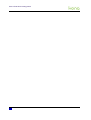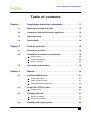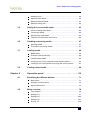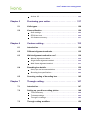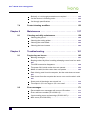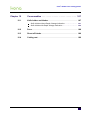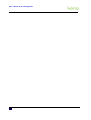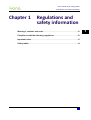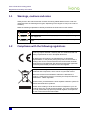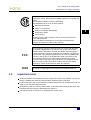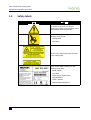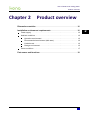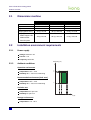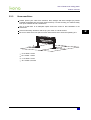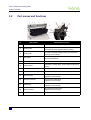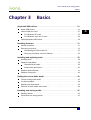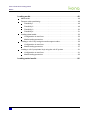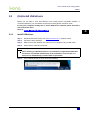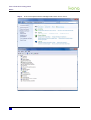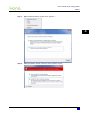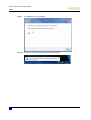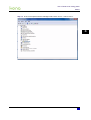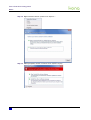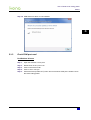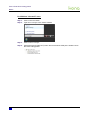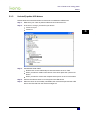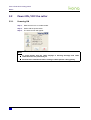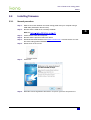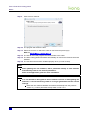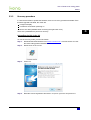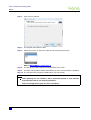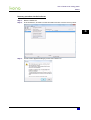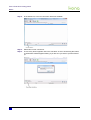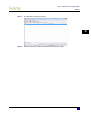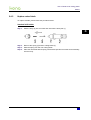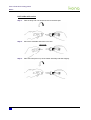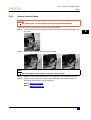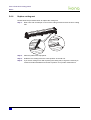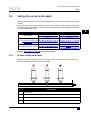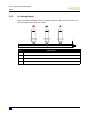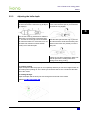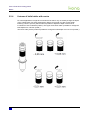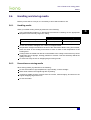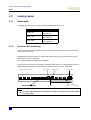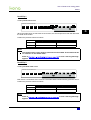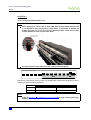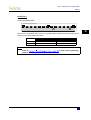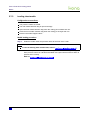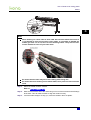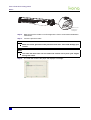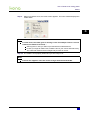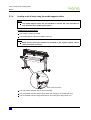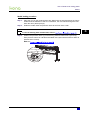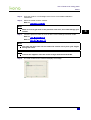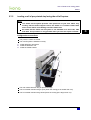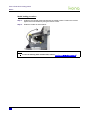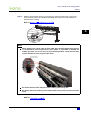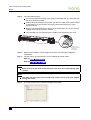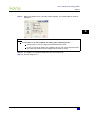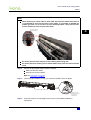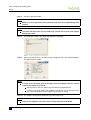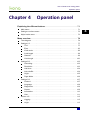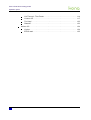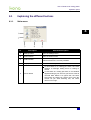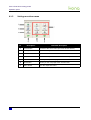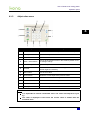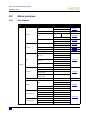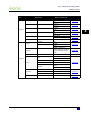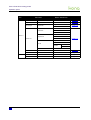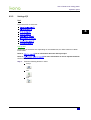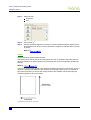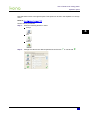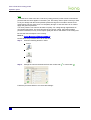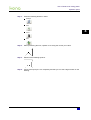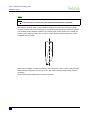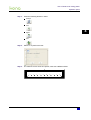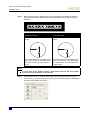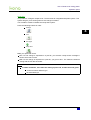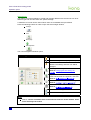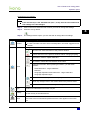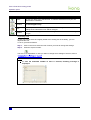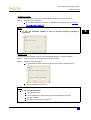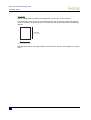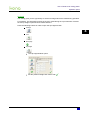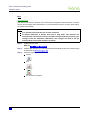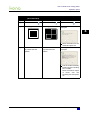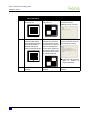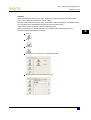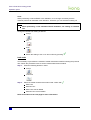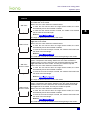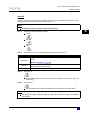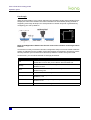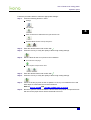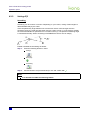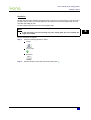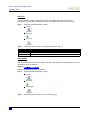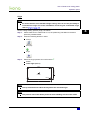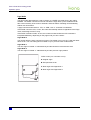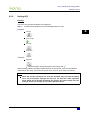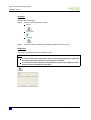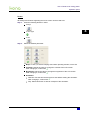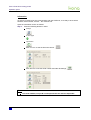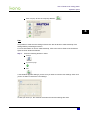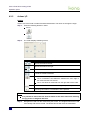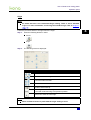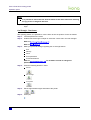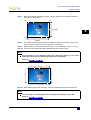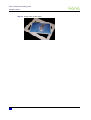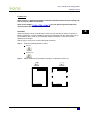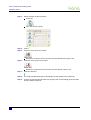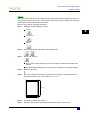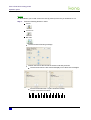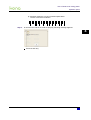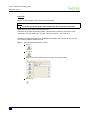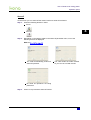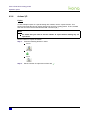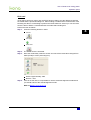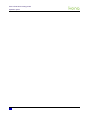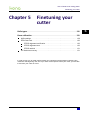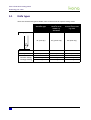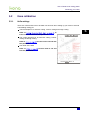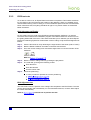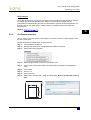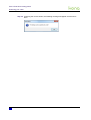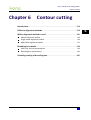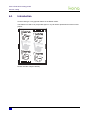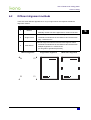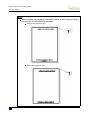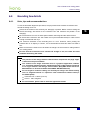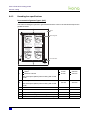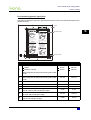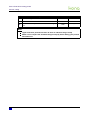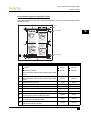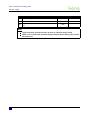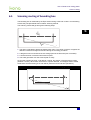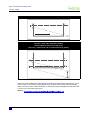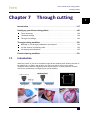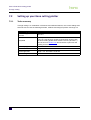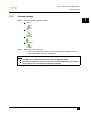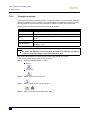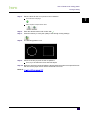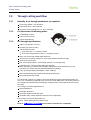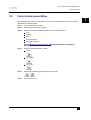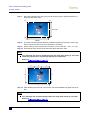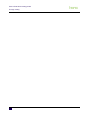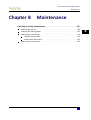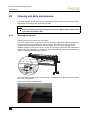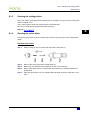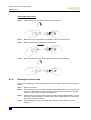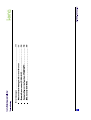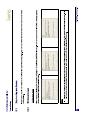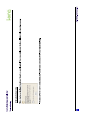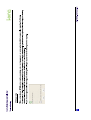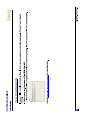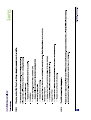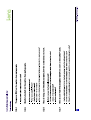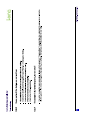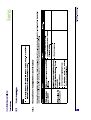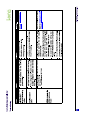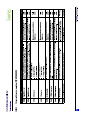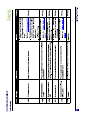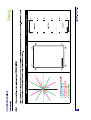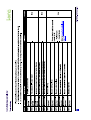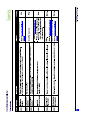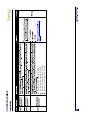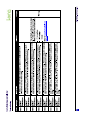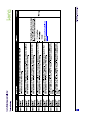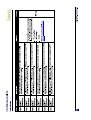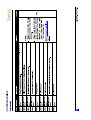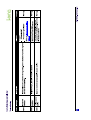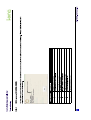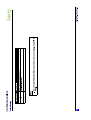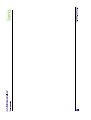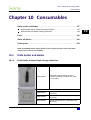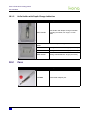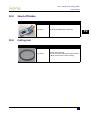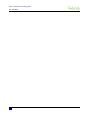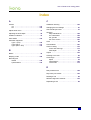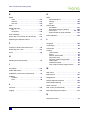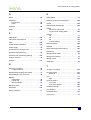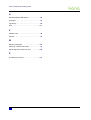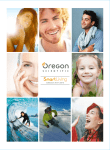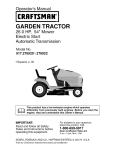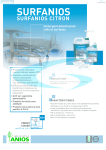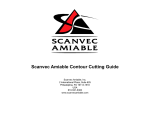Download User's Guide Kona cutting plotter
Transcript
User’s Guide Kona cutting plotter For Maintenance Kits, Spares, Service and Support Call: +44 (0) 1628 588755 E-mail: [email protected] Users Guide Kona cutting plotter Copyright notice COPYRIGHT © 28/10/10 Mutoh Belgium nv All rights reserved. Mutoh Belgium nv reserves the right to modify the information contained in this manual at any time without prior notice. This document may not be reproduced by any means, in whole or in part, without written permission of the copyright owner. Mutoh furnished this document to support the Kona cutting plotter series. In consideration of the furnishing of the information contained in this document, the party to whom it is given, assumes its custody and control and agrees to the following: The information herein contained is given in confidence, and any part thereof shall not be copied or reproduced without written consent of Mutoh Belgium nv. This document or the contents herein under no circumstances shall be used in the manufacture or reproduction of the article shown and the delivery of this document shall not constitute any right or license to do so. AP-75380 - Revision 1.3 3 Users Guide Kona cutting plotter 4 AP-75380 - Revision 1.3 Users Guide Kona cutting plotter Table of contents Chapter 1 Regulations and safety information . . . . . . . . . . . . 11 1.1 Warnings, cautions and notes . . . . . . . . . . . . . . . . . . . . . . . . . 12 1.2 Compliance with the following regulations . . . . . . . . . . . . . . 12 1.3 Important notes . . . . . . . . . . . . . . . . . . . . . . . . . . . . . . . . . . . . . 13 1.4 Safety labels . . . . . . . . . . . . . . . . . . . . . . . . . . . . . . . . . . . . . . . 14 Chapter 2 Product overview . . . . . . . . . . . . . . . . . . . . . . . . . . . 15 2.1 Dimensions machine . . . . . . . . . . . . . . . . . . . . . . . . . . . . . . . . 16 2.2 Installation environment requirements. . . . . . . . . . . . . . . . . . 16 P ow ersupply. . . . . . . . . . . . . . . . . . . . . . . . . . . . . . . . . . . . . . . . . . . . 16 A m bientcondit ions. . . . . . . . . . . . . . . . . . . . . . . . . . . . . . . . . . . . . . . 16 Room condit ions. . . . . . . . . . . . . . . . . . . . . . . . . . . . . . . . . . . . . . . . . 17 2.3 Part names and functions . . . . . . . . . . . . . . . . . . . . . . . . . . . . 18 Chapter 3 Basics . . . . . . . . . . . . . . . . . . . . . . . . . . . . . . . . . . . . 19 3.1 (Un)Install USB drivers . . . . . . . . . . . . . . . . . . . . . . . . . . . . . . . 21 I nst a llUS B driv ers. . . . . . . . . . . . . . . . . . . . . . . . . . . . . . . . . . . . . . . . 21 C h eckC O M portused . . . . . . . . . . . . . . . . . . . . . . . . . . . . . . . . . . . . 27 Uninst a ll/upda t eUS B driv ers. . . . . . . . . . . . . . . . . . . . . . . . . . . . . . . 29 3.2 Power ON / OFF the cutter . . . . . . . . . . . . . . . . . . . . . . . . . . . . 30 P ow ering O N . . . . . . . . . . . . . . . . . . . . . . . . . . . . . . . . . . . . . . . . . . . . 30 3.3 Installing firmware . . . . . . . . . . . . . . . . . . . . . . . . . . . . . . . . . . 31 N orm a lprocedure. . . . . . . . . . . . . . . . . . . . . . . . . . . . . . . . . . . . . . . . 31 Recov eryprocedure. . . . . . . . . . . . . . . . . . . . . . . . . . . . . . . . . . . . . . 33 3.4 AP-75380 - Revision 1.3 Installing and replacing tools . . . . . . . . . . . . . . . . . . . . . . . . . 38 5 Users Guide Kona cutting plotter I nst a lling t ools . . . . . . . . . . . . . . . . . . . . . . . . . . . . . . . . . . . . . . . . . . . 38 Repla cecut t erbla de. . . . . . . . . . . . . . . . . . . . . . . . . . . . . . . . . . . . . . 39 Repla cesh eet -off bla de. . . . . . . . . . . . . . . . . . . . . . . . . . . . . . . . . . . 41 Repla cecut t ing m a t. . . . . . . . . . . . . . . . . . . . . . . . . . . . . . . . . . . . . . 42 3.5 Setting the correct knife depth . . . . . . . . . . . . . . . . . . . . . . . . 43 C ont ourcut t ing knifedept h . . . . . . . . . . . . . . . . . . . . . . . . . . . . . . . . 43 C utt h roug h dept h . . . . . . . . . . . . . . . . . . . . . . . . . . . . . . . . . . . . . . . . 44 A dj ust ing t h eknifedept h . . . . . . . . . . . . . . . . . . . . . . . . . . . . . . . . . . 45 F ea t uresof knifeh olderw it h nonius. . . . . . . . . . . . . . . . . . . . . . . . . 46 3.6 Handling and storing media. . . . . . . . . . . . . . . . . . . . . . . . . . . 47 H a ndling m edia . . . . . . . . . . . . . . . . . . . . . . . . . . . . . . . . . . . . . . . . . . 47 P reca ut ionson st oring m edia . . . . . . . . . . . . . . . . . . . . . . . . . . . . . . 47 3.7 Loading media. . . . . . . . . . . . . . . . . . . . . . . . . . . . . . . . . . . . . . 48 M edia w idt h . . . . . . . . . . . . . . . . . . . . . . . . . . . . . . . . . . . . . . . . . . . . . 48 P ressurerollerposit ioning . . . . . . . . . . . . . . . . . . . . . . . . . . . . . . . . . 48 Loa ding sh eetm edia . . . . . . . . . . . . . . . . . . . . . . . . . . . . . . . . . . . . . 52 Loa ding a rollof v inylusing t h em edia supportrollers. . . . . . . . . . 56 Loa ding a rollof pre-print edv inylusing t h eroll-off syst em . . . . . . 6 1 3.8 Loading curled media . . . . . . . . . . . . . . . . . . . . . . . . . . . . . . . . 66 Chapter 4 Operation panel . . . . . . . . . . . . . . . . . . . . . . . . . . . . 69 4.1 Explaining the different buttons . . . . . . . . . . . . . . . . . . . . . . . 71 M a in m enu . . . . . . . . . . . . . . . . . . . . . . . . . . . . . . . . . . . . . . . . . . . . . . 7 1 S et t ing sora ct ionsm enu . . . . . . . . . . . . . . . . . . . . . . . . . . . . . . . . . . 7 2 A dj ustv a luem enu. . . . . . . . . . . . . . . . . . . . . . . . . . . . . . . . . . . . . . . . 7 3 4.2 Menu overview . . . . . . . . . . . . . . . . . . . . . . . . . . . . . . . . . . . . . 74 Treedia g ra m . . . . . . . . . . . . . . . . . . . . . . . . . . . . . . . . . . . . . . . . . . . . 7 4 S et t ing s1/3 . . . . . . . . . . . . . . . . . . . . . . . . . . . . . . . . . . . . . . . . . . . . . 7 7 S et t ing s2/3 . . . . . . . . . . . . . . . . . . . . . . . . . . . . . . . . . . . . . . . . . . . . 102 S et t ing s3/3 . . . . . . . . . . . . . . . . . . . . . . . . . . . . . . . . . . . . . . . . . . . . 107 A ct ions1/2 . . . . . . . . . . . . . . . . . . . . . . . . . . . . . . . . . . . . . . . . . . . . . 112 AP-75380 - Revision 1.3 6 Users Guide Kona cutting plotter A ct ions2/2 . . . . . . . . . . . . . . . . . . . . . . . . . . . . . . . . . . . . . . . . . . . . . 124 Chapter 5 Finetuning your cutter . . . . . . . . . . . . . . . . . . . . . . 127 5.1 Knife types. . . . . . . . . . . . . . . . . . . . . . . . . . . . . . . . . . . . . . . . 128 5.2 Kona calibration . . . . . . . . . . . . . . . . . . . . . . . . . . . . . . . . . . . 129 K nifeset t ing s. . . . . . . . . . . . . . . . . . . . . . . . . . . . . . . . . . . . . . . . . . . 129 EP O S t estcut s . . . . . . . . . . . . . . . . . . . . . . . . . . . . . . . . . . . . . . . . . 130 XY-dist a ncea ccura cy. . . . . . . . . . . . . . . . . . . . . . . . . . . . . . . . . . . . 131 Chapter 6 Contour cutting . . . . . . . . . . . . . . . . . . . . . . . . . . . . 133 6.1 Introduction . . . . . . . . . . . . . . . . . . . . . . . . . . . . . . . . . . . . . . . 134 6.2 Different alignment methods . . . . . . . . . . . . . . . . . . . . . . . . . 135 6.3 Which alignment method to use? . . . . . . . . . . . . . . . . . . . . . 136 M a nua la lig nm entm et h od. . . . . . . . . . . . . . . . . . . . . . . . . . . . . . . . 136 S ing lefra m ea lig nm entm et h od . . . . . . . . . . . . . . . . . . . . . . . . . . . 136 M ult ifra m ea lig nm entm et h od. . . . . . . . . . . . . . . . . . . . . . . . . . . . . 137 6.4 Bounding box details . . . . . . . . . . . . . . . . . . . . . . . . . . . . . . . 139 H int s, t ipsa ndrecom m enda t ions. . . . . . . . . . . . . . . . . . . . . . . . . . 139 B ounding boxspecifica t ions . . . . . . . . . . . . . . . . . . . . . . . . . . . . . . 140 6.5 Scanning routing of bounding box . . . . . . . . . . . . . . . . . . . . 145 Chapter 7 Through cutting . . . . . . . . . . . . . . . . . . . . . . . . . . . 147 7.1 Introduction . . . . . . . . . . . . . . . . . . . . . . . . . . . . . . . . . . . . . . . 147 7.2 Setting up your Kona cutting plotter. . . . . . . . . . . . . . . . . . . 148 Toolsnecessa ry . . . . . . . . . . . . . . . . . . . . . . . . . . . . . . . . . . . . . . . . 148 Toolsw a p set t ing s. . . . . . . . . . . . . . . . . . . . . . . . . . . . . . . . . . . . . . . 149 Th roug h cutset t ing s. . . . . . . . . . . . . . . . . . . . . . . . . . . . . . . . . . . . . 150 7.3 AP-75380 - Revision 1.3 Through cutting workflow . . . . . . . . . . . . . . . . . . . . . . . . . . . 152 7 Users Guide Kona cutting plotter B a sica lly, 4cutt h roug h pa ra m et ersa rerequired:. . . . . . . . . . . . 152 C utt h ev ect orsin follow ing order: . . . . . . . . . . . . . . . . . . . . . . . . . 152 C utt h roug h specifica t ions: . . . . . . . . . . . . . . . . . . . . . . . . . . . . . . . 152 7.4 Poster trimming workflow . . . . . . . . . . . . . . . . . . . . . . . . . . . 153 Chapter 8 Maintenance . . . . . . . . . . . . . . . . . . . . . . . . . . . . . . 157 8.1 Cleaning and daily maintenance . . . . . . . . . . . . . . . . . . . . . . 158 C lea ning t h eg ritroll . . . . . . . . . . . . . . . . . . . . . . . . . . . . . . . . . . . . . 158 C lea ning t h ecut t ing plot t er. . . . . . . . . . . . . . . . . . . . . . . . . . . . . . . 159 C lea ning t h ecut t erbla de. . . . . . . . . . . . . . . . . . . . . . . . . . . . . . . . . 159 C lea ning t h et ouch screen . . . . . . . . . . . . . . . . . . . . . . . . . . . . . . . . 16 0 Chapter 9 Troubleshooting . . . . . . . . . . . . . . . . . . . . . . . . . . . 161 9.1 Day-to-day use issues . . . . . . . . . . . . . . . . . . . . . . . . . . . . . . 163 W a rning m essa g es. . . . . . . . . . . . . . . . . . . . . . . . . . . . . . . . . . . . . . 16 3 B eeping codes:M yK ona ism a king a beeping soundoncein a w h ile. 16 8 Th eUS B connect ion disa ppea rs. . . . . . . . . . . . . . . . . . . . . . . . . . . 16 8 Th epow erO N , butt h ecut t erdoesnotopera t e. . . . . . . . . . . . . . 16 9 M edia isloa ded, butt h ecut t erdoesnotopera t e. . . . . . . . . . . . . 16 9 Dat a isbeing sentfrom t h ecom put er, butt h ecut t erdoesnotrea ct . 16 9 Dat a issentfrom t h e com put erbuterrorsoccuron t h e cut t ersside. 16 9 S om epa rt sof t h edesig n a renotw ellcut . . . . . . . . . . . . . . . . . . . 17 0 Th eout putis2,5xt oo la rg eor2,5xt oo sm a ll. . . . . . . . . . . . . . . 17 0 9.2 Error messages . . . . . . . . . . . . . . . . . . . . . . . . . . . . . . . . . . . . 171 Recov era bleerrorm essa g esw it h no errorI D num ber. . . . . . . . 17 1 E rrorsw it h errornum ber(I D 1009 -6 115). . . . . . . . . . . . . . . . . . . . 17 3 C ont ourcut t ing errorsa ndw a rning s(I D 6 201-6 27 1) . . . . . . . . . . 17 5 M G L errors(I D 4000-5000) . . . . . . . . . . . . . . . . . . . . . . . . . . . . . . . 18 4 8 AP-75380 - Revision 1.3 Users Guide Kona cutting plotter Chapter 10 Consumables . . . . . . . . . . . . . . . . . . . . . . . . . . . . . 187 10.1 Knife holder and blades . . . . . . . . . . . . . . . . . . . . . . . . . . . . . 187 K nifeH olderw it h outD ept h C h a ng eI ndica t ion . . . . . . . . . . . . . . . 18 7 K nifeH olderw it h D ept h C h a ng eI ndica t ion. . . . . . . . . . . . . . . . . . 18 8 10.2 Pens . . . . . . . . . . . . . . . . . . . . . . . . . . . . . . . . . . . . . . . . . . . . . 188 10.3 Sheet off blades . . . . . . . . . . . . . . . . . . . . . . . . . . . . . . . . . . . 189 10.4 Cutting mat . . . . . . . . . . . . . . . . . . . . . . . . . . . . . . . . . . . . . . . 189 AP-75380 - Revision 1.3 9 Users Guide Kona cutting plotter 10 AP-75380 - Revision 1.3 Users Guide Kona cutting plotter Regulations and safety information Chapter1 R egulationsand safety inform ation Warnings, cautions and notes . . . . . . . . . . . . . . . . . . . . . . . . . . . . . . . . . 12 Compliance with the following regulations . . . . . . . . . . . . . . . . . . . . . . . 12 Important notes . . . . . . . . . . . . . . . . . . . . . . . . . . . . . . . . . . . . . . . . . . . . . 13 Safety labels . . . . . . . . . . . . . . . . . . . . . . . . . . . . . . . . . . . . . . . . . . . . . . . . 14 AP-75380 - Revision 1.3 11 1 Users Guide Kona cutting plotter Regulations and safety information 1.1 W arnings,cautionsand notes Safety terms in this manual and the contents of warning labels attached to the cutter are categorized into the following three types, depending on the degree of risk (or the scale of accident). Read the following explanations carefully and follow the instructions in this manual. Safety terms Important Caution Notes 1.2 Details Must be followed carefully to avoid death or serious bodily injury. Must be observed to avoid bodily injury (moderate or light) or damage to your equipment. Contains important information and useful tips on the operation of your cutter. Com pliancew iththefollow ingregulations The CE marking is a mandatory European marking for certain product groups to indicate conformity with the essential health and safety requirements set out in European Directives. By affixing the CE marking, the manufacturer, his authorized representative, or the person placing the product on the market or putting it into service ensures that the item meets all the essential requirements of all applicable EU directives and that the applicable conformity assessment procedures have been applied. Your product is designed and manufactured with high-quality materials and components, which can be recycled and reused. When this crossed-out wheeled bin submenu is attached to a product, it means the product is covered by the European Directive 2002/96/EC - WEEE regulation. Please inform yourself about the local separate collection system for electrical and electronic products. Please act according to local rules and do not dispose of your old products with your normal household waste. The correct disposal of your old product will help prevent potential negative consequences for the environment and human health. 12 AP-75380 - Revision 1.3 Users Guide Kona cutting plotter Regulations and safety information This product is tested and approved by the Canadian Standards Association (CSA), this to provide increased assurance of quality and safety. The product is tested according to IEC60950. This standard tries to cover all safety aspects. Mechanical, electrical Choice of components 1 Choice of materials: flammability! Connectors, cables Fire enclosure This means the product is safe for users, service personnel and production personnel. CSA International certification is not a legal commitment but it assures the quality and safety of the machine. 1.3 FCC This equipment has been tested and found to comply with the limits for a Class A digital device, pursuant to Part 15 of the FCC Rules. These limits are designed to provide reasonable protection against harmful interference when the equipment is operated in a commercial environment. This equipment generates, uses, and can radiate radio frequency energy and, if not installed and used in accordance with the instruction manual, may cause harmful interference to radio communications. Operation of this equipment in a residential area is likely to cause harmful interference in which case the user will be required to correct the interference at his own expense. ICES This Class A digital apparatus complies with Canadian ICES-003. Im portantnotes Technical problems and maintenance, which require the cutter to be opened, can only be done by qualified personnel who were trained to repair this type of machine. Unauthorized removing of covers and/or overruling safety locks can be dangerous and will result in your guarantee becoming void. After powering OFF the machine, wait at least 10 seconds before powering ON again. Not respecting this time interval could damage the machine. The cutter must be connected to an earthed mains socket-outlet. AP-75380 - Revision 1.3 13 Users Guide Kona cutting plotter Regulations and safety information 1.4 S afety labels Label Description Be careful not to pinch your fingers between the pressure rollers and grit rollers when loading media for example. Be careful not to get stuck between the following moving parts: Cutting head Grit rollers Be sure not to stare in the laser mounted on the cutting head. Serial number label providing you the following information: Serial number Unit name Power supply requirements Regularisations Class A product Address Mutoh Belgium nv 14 AP-75380 - Revision 1.3 Users Guide Kona cutting plotter Product overview Chapter2 P roductoverview Dimensions machine . . . . . . . . . . . . . . . . . . . . . . . . . . . . . . . . . . . . . . . . . 16 Installation environment requirements . . . . . . . . . . . . . . . . . . . . . . . . . . 16 P ow ersupply. . . . . . . . . . . . . . . . . . . . . . . . . . . . . . . . . . . . . . . . . . . . . . . . . . 16 A m bientcondit ions. . . . . . . . . . . . . . . . . . . . . . . . . . . . . . . . . . . . . . . . . . . . . . 16 O pera t ion env ironm ent . . . . . . . . . . . . . . . . . . . . . . . . . . . . . . . . . . . . . . . 16 Recom m endedenv ironm ent(da rka rea ) . . . . . . . . . . . . . . . . . . . . . . . . . 16 Va ria t ion ra t e . . . . . . . . . . . . . . . . . . . . . . . . . . . . . . . . . . . . . . . . . . . . . . 16 St ora g eenv ironm ent. . . . . . . . . . . . . . . . . . . . . . . . . . . . . . . . . . . . . . . . 16 Room condit ions . . . . . . . . . . . . . . . . . . . . . . . . . . . . . . . . . . . . . . . . . . . . . . . 17 Part names and functions . . . . . . . . . . . . . . . . . . . . . . . . . . . . . . . . . . . . . 18 AP-75380 - Revision 1.3 15 2 Users Guide Kona cutting plotter Product overview 2.1 Dim ensionsm achine Kona 760 Kona 1400 Kona 1650 Width 1200 mm / 47,2 1850 mm / 72,8 2090 mm / 82.3 Depth 260 mm / 10,2 490 mm / 19,3 490 mm / 19,3 Height 275 mm / 10,8 1150 mm / 45,3 1150 mm / 45,3 Weight (options excl.) 21 kg / 46,3 lb 48 kg / 105,8 lb 52 kg / 114,6 lb 40 kg / 88,9 lb 56 kg / 123,5 lb 63 kg / 138,9 lb Weight (options incl.) Media support rolls Media basket Roll off system 2.2 Installationenvironm entrequirem ents 2.2.1 P ow ersupply Voltage 100-240 V AC Current 1.5 A Frequency 50-60 Hz Ø«³·¼·¬§ øû÷ 2.2.2 A m bientconditions O perationenvironm ent Temperature:10°C - 35°C éë éð Humidity:35% - 75% non-condensing R ecom m ended environm ent(darkarea) Temperature:16°C - 32°C Humidity:35% - 70% non-condensing íë Variationrate Temperature:2°C per hour Humidity:5% per hour ïð ïê íî íë ÌøpÝ÷ S torageenvironm ent Temperature: 0°C - 50°C 16 AP-75380 - Revision 1.3 Users Guide Kona cutting plotter Product overview 2.2.3 R oom conditions Please protect your cutter from moisture, dust, draught and direct sunlight (to prevent possible media detection and epos readout issues). It is best to keep your machine away from open windows and air-conditioners. See to it that there is an adequate space around the cutter so that ventilation is not obstructed. 2 Avoid unnecessary vibrations and set up your cutter on a level surface. Be sure to have some free space on each side of the Kona to ease the operating of it. ¼ ¾ ¿ ½ a = at least 1 meter b = at least 1 meter c = at least 1 meter d = at least 0,2 meter AP-75380 - Revision 1.3 17 Users Guide Kona cutting plotter Product overview 2.3 P artnam esand functions N° 18 Description Extended description ï Pressure rollers To push the media against the grit rollers î Media guide A guiding platform with vacuum fans to transport the media as flat as possible during cutting í Cutting mat Provides a reliable cutting surface and minimizes damage to the knife tip ì Grit rollers Rollers with a granular surface to move the media front and backwards ë Control panel touch screen To make various settings before and during cutting ê Cutting head Assembly of cutting knife, sheet-off knife and EPOS sensor é USB inlet To connect the USB cable è Power inlet and power switch To connect the power cable and power on the unit ç Roll conveyor To support and roll-off the vinyl (Optional on Kona 760) ïð Stand and wheels To move the cutter easily (Optional on Kona 760) ïï Media bag To collect the media when sheeting off (Optional on Kona 760) ïî Roll-off system To roll-off pre printed vinyl (Optional on Kona 760) ïí Pressure roller lever To lower and raise the pressure rollers AP-75380 - Revision 1.3 Users Guide Kona cutting plotter Basics Chapter3 Basics (Un)Install USB drivers . . . . . . . . . . . . . . . . . . . . . . . . . . . . . . . . . . . . . . . 21 I nst a llUS B driv ers. . . . . . . . . . . . . . . . . . . . . . . . . . . . . . . . . . . . . . . . . . . . . . 21 C h eckC O M portused. . . . . . . . . . . . . . . . . . . . . . . . . . . . . . . . . . . . . . . . . . . 27 F orW indow sXP users. . . . . . . . . . . . . . . . . . . . . . . . . . . . . . . . . . . . . . . 27 F orW indow sVist a a nd7 users . . . . . . . . . . . . . . . . . . . . . . . . . . . . . . . . 28 Uninst a ll/upda t eUS B driv ers. . . . . . . . . . . . . . . . . . . . . . . . . . . . . . . . . . . . . . 29 Installing firmware . . . . . . . . . . . . . . . . . . . . . . . . . . . . . . . . . . . . . . . . . . . 31 N orm a lprocedure . . . . . . . . . . . . . . . . . . . . . . . . . . . . . . . . . . . . . . . . . . . . . . 31 Recov eryprocedure. . . . . . . . . . . . . . . . . . . . . . . . . . . . . . . . . . . . . . . . . . . . . 33 Reinst a lling t h eF W v ia t h eP C . . . . . . . . . . . . . . . . . . . . . . . . . . . . . . . . . 33 Recov eryprocedurev ia t h eC ut S erv er . . . . . . . . . . . . . . . . . . . . . . . . . . 35 Installing and replacing tools . . . . . . . . . . . . . . . . . . . . . . . . . . . . . . . . . . 38 I nst a lling t ools . . . . . . . . . . . . . . . . . . . . . . . . . . . . . . . . . . . . . . . . . . . . . . . . . 38 Repla cecut t erbla de . . . . . . . . . . . . . . . . . . . . . . . . . . . . . . . . . . . . . . . . . . . . 39 St a nda rdknifeh older. . . . . . . . . . . . . . . . . . . . . . . . . . . . . . . . . . . . . . . . 39 K nifeh olderw it h nonius. . . . . . . . . . . . . . . . . . . . . . . . . . . . . . . . . . . . . . 40 Repla cesh eet -off bla de. . . . . . . . . . . . . . . . . . . . . . . . . . . . . . . . . . . . . . . . . . 41 Repla cecut t ing m a t . . . . . . . . . . . . . . . . . . . . . . . . . . . . . . . . . . . . . . . . . . . . . 42 Setting the correct knife depth . . . . . . . . . . . . . . . . . . . . . . . . . . . . . . . . . 43 C ont ourcut t ing knifedept h . . . . . . . . . . . . . . . . . . . . . . . . . . . . . . . . . . . . . . . 43 C utt h roug h dept h . . . . . . . . . . . . . . . . . . . . . . . . . . . . . . . . . . . . . . . . . . . . . . 44 A dj ust ing t h eknifedept h . . . . . . . . . . . . . . . . . . . . . . . . . . . . . . . . . . . . . . . . . 45 F ea t uresof knifeh olderw it h nonius . . . . . . . . . . . . . . . . . . . . . . . . . . . . . . . . 46 Handling and storing media . . . . . . . . . . . . . . . . . . . . . . . . . . . . . . . . . . . 47 H a ndling m edia . . . . . . . . . . . . . . . . . . . . . . . . . . . . . . . . . . . . . . . . . . . . . . . . 47 P reca ut ionson st oring m edia . . . . . . . . . . . . . . . . . . . . . . . . . . . . . . . . . . . . . 47 AP-75380 - Revision 1.3 19 3 Users Guide Kona cutting plotter Basics Loading media . . . . . . . . . . . . . . . . . . . . . . . . . . . . . . . . . . . . . . . . . . . . . . 48 M edia w idt h . . . . . . . . . . . . . . . . . . . . . . . . . . . . . . . . . . . . . . . . . . . . . . . . . . . 48 P ressurerollerposit ioning . . . . . . . . . . . . . . . . . . . . . . . . . . . . . . . . . . . . . . . . 48 P ossibilit y1. . . . . . . . . . . . . . . . . . . . . . . . . . . . . . . . . . . . . . . . . . . . . . . . 49 P ossibilit y2. . . . . . . . . . . . . . . . . . . . . . . . . . . . . . . . . . . . . . . . . . . . . . . . 49 P ossibilit y3. . . . . . . . . . . . . . . . . . . . . . . . . . . . . . . . . . . . . . . . . . . . . . . . 50 P ossibilit y4. . . . . . . . . . . . . . . . . . . . . . . . . . . . . . . . . . . . . . . . . . . . . . . . 51 Loa ding sh eetm edia . . . . . . . . . . . . . . . . . . . . . . . . . . . . . . . . . . . . . . . . . . . . 52 C onfig ura t ion t o st a rtfrom . . . . . . . . . . . . . . . . . . . . . . . . . . . . . . . . . . . . 52 M edia loa ding procedure . . . . . . . . . . . . . . . . . . . . . . . . . . . . . . . . . . . . . 52 Loa ding a rollof v inylusing t h em edia supportrollers. . . . . . . . . . . . . . . . . . . 56 C onfig ura t ion t o st a rtfrom . . . . . . . . . . . . . . . . . . . . . . . . . . . . . . . . . . . . 56 M edia loa ding procedure . . . . . . . . . . . . . . . . . . . . . . . . . . . . . . . . . . . . . 57 Loa ding a rollof pre-print edv inylusing t h eroll-off syst em . . . . . . . . . . . . . . . 6 1 C onfig ura t ion t o st a rtfrom . . . . . . . . . . . . . . . . . . . . . . . . . . . . . . . . . . . . 6 1 M edia loa ding procedure . . . . . . . . . . . . . . . . . . . . . . . . . . . . . . . . . . . . . 6 2 Loading curled media . . . . . . . . . . . . . . . . . . . . . . . . . . . . . . . . . . . . . . . . 66 20 AP-75380 - Revision 1.3 Users Guide Kona cutting plotter Basics 3.1 (U n)InstallU S B drivers Before you are able to work with Mutohs Kona cutting plotter compatible software, a connection between your workstation and the Kona cutting plotter should be made. In case your computer already has an earlier USB driver installed, please uninstall it and reinstall the driver. Refer to 3.1.1 3 InstallU S B drivers ͬ»° ïæ Download the latest drivers from Ó«¬±¸•- ³»³¾»® Í·¬» > window drivers. ͬ»° îæ Unpack the driver package. ͬ»° íæ Make a connection between the cutter and your computer using a USB cable. ͬ»° ìæ Power ON the cutter and computer. Ò±¬» When working in a Windows Vista or 7 environment, it might be possible that the drivers are installed automatically. If the installation is not correct or is does not run automatically, continue with his procedure. ͬ»° ëæ Your computer shows an error when auto installing AP-75380 - Revision 1.3 21 Users Guide Kona cutting plotter Basics ͬ»° êæ 22 In the control panels device manager select Other devices Kona. AP-75380 - Revision 1.3 Users Guide Kona cutting plotter Basics ͬ»° éæ Right click and choose Update Driver Software ... 3 ͬ»° èæ When prompted, choose Install this driver software anyway. AP-75380 - Revision 1.3 23 Users Guide Kona cutting plotter Basics ͬ»° çæ The USB driver is now installed. ͬ»° ïðæ A new error is shown briefly about the virtual comport. 24 AP-75380 - Revision 1.3 Users Guide Kona cutting plotter Basics ͬ»° ïïæ In the control panels device manager select Other devices - USB Serial Port. 3 AP-75380 - Revision 1.3 25 Users Guide Kona cutting plotter Basics ͬ»° ïîæ Right click and choose Update Driver Software... ͬ»° ïíæ When prompted, choose Install this driver software anyway. 26 AP-75380 - Revision 1.3 Users Guide Kona cutting plotter Basics ͬ»° ïìæ USB Serial Port driver is now installed. 3 3.1.2 CheckCO M portused ForW indow sXP users ͬ»° ïæ Open the windows control panel. ͬ»° îæ Double click on the system icon ͬ»° íæ Click on the hardware tab ͬ»° ìæ Click on device manager ͬ»° ëæ Unfold the Ports (COM & LPT) menu and check which COM port is written next to the Kona cutting plotter. AP-75380 - Revision 1.3 27 Users Guide Kona cutting plotter Basics ForW indow sVistaand 7users 28 ͬ»° ïæ Click on the start button ͬ»° îæ Type device manager in the search window ͬ»° íæ Click on device manager ͬ»° ìæ Unfold the Ports (COM & LPT) menu and check which COM port is written next to the Kona cutting plotter. AP-75380 - Revision 1.3 Users Guide Kona cutting plotter Basics 3.1.3 U ninstall/updateU S B drivers Please follow the instructions below to know how to uninstall the USB drivers. ͬ»° ïæ Make sure your cutter is powered ON and connected to the PC. ͬ»° îæ In the Device manager you will find your device Virtual serial port USB device ͬ»° íæ 3 Uninstall the serial PORT Double-click on the USB serial port item and select the driver TAB When you want to install a new version of the driver press the update driver button. When you want to remove the complete driver press on the uninstall button. ͬ»° ìæ Perform the same actions to uninstall/update the USB device ͬ»° ëæ When the driver is successfully uninstalled, the virtual serial port and the USB device are removed from the device manager list. AP-75380 - Revision 1.3 29 Users Guide Kona cutting plotter Basics 3.2 P ow erO N / O FFthecutter 3.2.1 P ow eringO N ͬ»° ïæ Make sure there is no media loaded. ͬ»° îæ Switch ON the power button. ͬ»° íæ The home screen will appear. Ò±¬» In could happen that the cutter displays a warning message that some calibrations are not performed yet. Perform these calibrations before cutting to obtain perfect cutting quality. 30 AP-75380 - Revision 1.3 Users Guide Kona cutting plotter Basics 3.3 Installingfirm w are 3.3.1 N orm alprocedure ͬ»° ïæ Make a connection between the Kona cutting plotter and your computer using a USB cable (standard in-the-box item). ͬ»° îæ Be sure that the USB driver is already installed! 3 Refer to ͬ»° íæ Power ON the cutter and computer. ͬ»° ìæ Be sure that the pressure rollers are raised. ͬ»° ëæ Download the latest firmware from Ó«¬±¸•- ³»³¾»® Í·¬» > window drivers or insert the Kona cutting plotter installation CD. ͬ»° êæ Double click on the exe file. ͬ»° éæ Press next. ͬ»° èæ Read the License Agreement and select I accept the agreement and press next. AP-75380 - Revision 1.3 31 Users Guide Kona cutting plotter Basics ͬ»° çæ Click Install to continue. ͬ»° ïðæ The program will extract the files. ͬ»° ïïæ Select the ComPort on which the cutter is connected and press Apply. Refer to ͬ»° ïîæ The PC will send and program the new firmware to the cutter. ͬ»° ïíæ The Kona cutting plotter will restart automatically as soon as the firmware has been installed. ͬ»° ïìæ The new firmware has been installed properly when you hear a beep. Ò±¬» After updating the new firmware, take a parameter backup. A new firmware automatically leads to new internal parameters. Refer to the application guide for more information. Ò±¬» It is not advised to downgrade to lower firmware versions. If downgrading the firmware, a correct functioning cutter is no longer guaranteed with the current settings. Reset the user machine defaults and restore the backup from the previous version. e.g. restore parameter backup taken on FW 1.0.0. 32 AP-75380 - Revision 1.3 Users Guide Kona cutting plotter Basics 3.3.2 R ecovery procedure In case the Kona fails to update the firmware, there is a recovery procedure available. If the firmware upgrade has failed, the cutter will: not light its display not make a sound when powering on blink 4 error leds (available when removing the right hand cover) 3 There are 2 possibilities to perform a recovery. R einstallingtheFW viatheP C. To use the recovery mode, proceed as follows: ͬ»° ïæ Download the latest firmware from Ó«¬±¸•- ³»³¾»® Í·¬» > window drivers or insert the Kona cutting plotter installation CD. ͬ»° îæ Double click on the exe file. ͬ»° íæ Press next. ͬ»° ìæ Read the License Agreement and select I accept the agreement and press next. AP-75380 - Revision 1.3 33 Users Guide Kona cutting plotter Basics ͬ»° ëæ Click Install to continue. ͬ»° êæ The program will extract the files. ͬ»° éæ Select the ComPort on which the cutter is connected and press Apply. Refer to ͬ»° èæ The PC will send and program the new firmware to the cutter. ͬ»° çæ The Kona cutting plotter restarts automatically as soon as the firmware is installed. ͬ»° ïðæ The new firmware is properly installed when you hear a beep. Ò±¬» After updating the new firmware, take a parameter backup. A new firmware automatically leads to new internal parameters. Refer to the application guide for more information. 34 AP-75380 - Revision 1.3 Users Guide Kona cutting plotter Basics R ecovery procedureviatheCutS erver ͬ»° ïæ Start the CutServer. ͬ»° îæ In the CutServer, click the Extra tab and select Activate Firmware Recovery Mode. 3 ͬ»° íæ A new screen appears asking if you are sure. Select Yes. AP-75380 - Revision 1.3 35 Users Guide Kona cutting plotter Basics 36 ͬ»° ìæ In the status bar, a recover connection becomes available. ͬ»° ëæ Select this recover connection. ͬ»° êæ The recovery button appears next to the checkbox. As soon as selecting this button, a confirmation window appears asking if you are sure you want to proceed. Select yes. AP-75380 - Revision 1.3 Users Guide Kona cutting plotter Basics ͬ»° éæ The firmware is being recovered. 3 ͬ»° èæ After the recovery, restart the CutServer or restart the cutter. AP-75380 - Revision 1.3 37 Users Guide Kona cutting plotter Basics 3.4 Installingand replacingtools 3.4.1 Installingtools At the right-hand side of the cutter head, you find a pivoting mounting bracket. Open this bracket to install a full range of cutting and drawing tools. To do so, please follow the instructions mentioned below. ͬ»° ïæ Power off the Kona. ͬ»° îæ Make sure the pressure rollers are up. ͬ»° íæ Manually move the cutter head to the left. ͬ»° ìæ Open the screw (1) to unlock the tool head-mounting bracket. ͬ»° ëæ Hold back the clip (3) of the tool head and slide the tool into position, make sure the tool collar fits into the groove just beneath the locking screw (2). ͬ»° êæ Fasten the screw (1) to secure the tool into position. ï î í ͬ»° éæ Power on the cutter and perform the EPOS alignment check to be sure the distance between EPOS sensor and knife/pen point is set correctly. Otherwise, it might occur that the data is cut with an offset. Refer to 38 AP-75380 - Revision 1.3 Users Guide Kona cutting plotter Basics 3.4.2 R eplacecutterblade To replace a blade, please follow the procedure below: S tandard knifeholder ͬ»° ïæ Hold the body (2) into one hand and unscrew the base part (1) 3 ͬ»° îæ Remove the spring (3) and the cutting blade (4). ͬ»° íæ Slide the spring over the new cutting blade ͬ»° ìæ Place the new blade with its spring into the base part and screw the whole assembly onto the body. AP-75380 - Revision 1.3 39 Users Guide Kona cutting plotter Basics Knifeholderw ithnonius 40 ͬ»° ïæ Take the body into one hand and remove the base part. ͬ»° îæ Pull out the old blade and insert a new one. ͬ»° íæ Place the base part on top of the holder assembly and twist it tightly. AP-75380 - Revision 1.3 Users Guide Kona cutting plotter Basics 3.4.3 R eplacesheet-offblade Ý¿«¬·±² Be careful not to cut your fingers when replacing the sheet-off blade! Please follow the procedure below to replace the sheet-off blade: ͬ»° ïæ Loosen the screw fixing the sheet-off blade and protection plate with a hexagon key of 2,5 mm. ͬ»° îæ Remove the protection plate and sheet-off blade. Ò±¬» Be aware that the knife is held in its position with a magnet. ͬ»° íæ Replace the sheet-off blade or rotate it (4 cutting sides) and reinstall all the parts. ͬ»° ìæ Tighten the screw firmly and verify that the assembly is reinstalled correctly by performing an automatic or manual sheet-off. Refer to Refer to AP-75380 - Revision 1.3 41 3 Users Guide Kona cutting plotter Basics 3.4.4 R eplacecuttingm at Please follow the procedure below to replace the cutting mat. 42 ͬ»° ïæ Draw a line with a small pen in front of the cutting mat and remove the worn cutting mat. ͬ»° îæ Clean the platen with isopropanol. ͬ»° íæ Install the new cutting mat in the same position as the old one. ͬ»° ìæ If you notice cutting errors after replacing the cutting mat, it might be necessary to contact an authorized Mutoh technician to perform a Y-Z profile measurement. AP-75380 - Revision 1.3 Users Guide Kona cutting plotter Basics 3.5 S ettingthecorrectknifedepth Adjusting the knife depth is a very important parameter when it comes to making high quality outputs. First of all you need to decide whether to cut your job in single or multi tool mode before you are able to set the knife depth correctly. Refer to the table below for the different possibilities and which knife depth to set. Application Single tool mode Multi tool mode ݱ²¬±«® ½«¬¬·²¹ µ²·º» ¼»°¬¸ ±² ݱ²¬±«® ½«¬¬·²¹ µ²·º» ¼»°¬¸ ±² Kiss cutting Through cutting (e.g. Ý«¬ ̸®±«¹¸ ó Ì®·³ б-¬»® ) ݱ²¬±«® ½«¬¬·²¹ µ²·º» ¼»°¬¸ ±² & Kiss cutting & through cutting Refer to 3.5.1 for even more details. Contourcuttingknifedepth Make sure that the knife blade sticks out enough of the knife holder, but not too much. The knife top should just leave a mark on the backing. ï ï ï î í ì N° Description ï Knife holder î Vinyl í Adhesive film ì Backing AP-75380 - Revision 1.3 43 3 Users Guide Kona cutting plotter Basics 3.5.2 Cutthroughdepth Make sure that the knife blade sticks out enough of the knife holder, but not too much. The knife top should come through the backing. ï ï ï î í ì N° 44 Description ï Knife holder î Vinyl í Adhesive film ì Backing AP-75380 - Revision 1.3 Users Guide Kona cutting plotter Basics 3.5.3 A djustingtheknifedepth Standard knife holder Knife holder with nonius Hold the body (2), as shown in the table, in one hand and use the set screw (3) to adjust the depth(3). Loosen the base part of the cutting knife. To do this, take the base part in your left hand and twist the ring slightly. 3 Turn the set screw (3) clockwise to make the blade stick out of the edge of the base part (1). Turn the set screw (3) counter clockwise, will retract the blade. For a first test, turn out the blade until it sticks out about 0.2mm (0.008) out of the base part. Take the base part and the ring in your left hand and twist the shaft until the knife point sticks out about 0.2 mm (0.008) out of the base part. Tighten the ring firmly against the base part. This will prevent the cutting blade from coming loose during cutting. Make a manual test-cut on a small piece of media, of the same type that you are using. For contour cutting Adjust the depth until the top layer is cut completely and that you can see a slight scratch on the backing when peeling off. At no times you should be able to see a scratch at the back side of the media. For cutting through Adjust the depth until the knife just cuts through the back side of the media. Refer to AP-75380 - Revision 1.3 45 Users Guide Kona cutting plotter Basics 3.5.4 Featuresofknifeholderw ithnonius For some applications it might be convenient to be able to very accurately change the depth of the cutting blade. For those applications, Mutoh can provide you with a knife holder, featuring a nonius (vernier) which makes it possible to adjust the depth of the knife in increments of 0.01 millimetre (0.0004) The upper scale lines make it possible to change the knife depth over 0.05 mm (0.002). The lower scale (nonius) makes it possible to change the knife depth over 0.01 mm (0.0004). 46 AP-75380 - Revision 1.3 Users Guide Kona cutting plotter Basics 3.6 Handlingand storingm edia Before you are able to cut a job, it is necessary to know which media to use. 3.6.1 Handlingm edia When you handle media, please pay attention to the following: Use recommended media in an appropriate environment. Following are the appropriate temperature and humidity ranges for cutting. Recommended working environment Rate of change Temperature Humidity 16°C - 32°C 35% - 70% within 2°C per hour within 5% per hour Do not use creased, damaged, torn, curled, or wrapped media. Temperature changes will influence the size of the used media. Before using sheet media, place the sheet in the working environment to have it match to the temperature of the working area. Cutting before the media was able to accommodate to the cutting environment may cause media jams due to slippage, tracking problems or creases. This also adversely affects the quality of cutting. Do not throw away the box or wrapping bag for storing media. 3.6.2 P recautionsonstoringm edia When storing media, pay attention to the following: Do not store media in high temperatures, high humidity, or direct sunlight. Store sheet media in the original bag after unpacking. Unused roll media must be removed from the scroller, rewound tightly, and stored in the original wrapping bag and the box. Do not wet media. AP-75380 - Revision 1.3 47 3 Users Guide Kona cutting plotter Basics 3.7 L oadingm edia 3.7.1 M ediaw idth According to the size of your cutter, following media width can be cut. 3.7.2 Type Cutting range Kona 760 Min. 104 mm Max 760 mm Kona 1400 Min. 104 mm Max 1400 mm Kona 1650 Min. 104 mm Max. 1650 mm P ressurerollerpositioning As you notice, there are 2 pressure rollers on a Kona 760 and 3 pressure rollers on a Kona 1400 or on a Kona 1650. Positioning the pressure rollers on a Kona 760 is fairly easy. But on a Kona 1400 or Kona 1650 there are more possibilities. This chapter explains the different possibilities. In the picture below you find a schematic overview of the cutter. You can divide the picture in different blocks. Please keep below picture in mind to know which item we discuss. ͽ¸»³¿¬·½ ±ª»®ª·»© Õ±²¿ ïêëð ïí ïî ïï ïð Ю»--«®» ®±´´´»® í ç è é ê Ю»--«®» ®±´´´»® î ë Í»²-±® î ì Ю»--«®» ®±´´´»® ï í î ï Í»²-±® ï Ó»¼·¿ Ò±¬» The most important factor is that there is always 1 pressure roller in the middle of the grit shaft. 48 AP-75380 - Revision 1.3 Users Guide Kona cutting plotter Basics P ossibility 1 Loading small sized media ͽ¸»³¿¬·½ ±ª»®ª·»© Õ±²¿ ïêëð ïí ïî ïï ïð ç è é ê ë ì í î ï When the media does not reach the second sensor, the second pressure roller will determine the width of the media. Position the pressure rollers as follows: Position pressure roller 2 Position pressure roller 3 Kona 1400 2-4 5-7 Kona 1650 2-5 6-8 Ò±¬» The third pressure roller must be positioned in the middle of the shaft and has no influence on the media width. Refer to appears. in case a warning message P ossibility 2 Loading medium sized media ͽ¸»³¿¬·½ ±ª»®ª·»© Õ±²¿ ïêëð ïí ïî ïï ïð ç è é ê ë ì î í ï Both sensor 1 and sensor 2 are covered. The media width is determined by pressure roller 3. Position the pressure rollers as follows: Position pressure roller 2 Position pressure roller 3 Kona 1400 2-4 5-7 Kona 1650 2-5 6-8 Ò±¬» Refer to appears. AP-75380 - Revision 1.3 in case a warning message 49 3 Users Guide Kona cutting plotter Basics P ossibility 3 Loading sensitive medium sized media Ò±¬» When working on a Kona 1400 or Kona 1650 with sensitive media files where it is not wanted to leave any pressure roller marks, it is possible to disable the middle grit roller. To do so, move it to the docking station. The pressure roller will be disabled as soon as you lower them. Be aware that the cutter may have less tracking when doing this. ͽ¸»³¿¬·½ ±ª»®ª·»© Õ±²¿ ïêëð ïí ïî ïï ïð ç è é ê ë ì í î ï Both sensor 1 and sensor 2 are covered. The media width is determined by pressure roller 3. Position the pressure rollers as follows: Position pressure roller 2 Position pressure roller 3 Kona 1400 Disabled 5-7 Kona 1650 Disabled 6-8 Ò±¬» Refer to appears. 50 in case a warning message AP-75380 - Revision 1.3 Users Guide Kona cutting plotter Basics P ossibility 4 Loading full sized media. ͽ¸»³¿¬·½ ±ª»®ª·»© Õ±²¿ ïêëð ïí ïî ïï ïð ç è é ê ë ì í î ï Both sensor 1 and sensor 2 are covered. The media width is determined by pressure roller 3. Position the pressure rollers as follows: Position pressure roller 2 Position pressure roller 3 Kona 1400 5-7 8 - 11 Kona 1650 6-8 9 - 13 Ò±¬» Refer to appears. AP-75380 - Revision 1.3 in case a warning message 51 3 Users Guide Kona cutting plotter Basics 3.7.3 L oadingsheetm edia Configurationtostartfrom The pressure rollers are raised. The rear media collection bag is open and empty. Open the front media collection bag when the cutting job is smaller than 4m. Close the front media collection bag when the cutting job is larger than 4m. Remove the media support rollers M edialoadingprocedure ͬ»° ïæ Guide the media under the pressure rollers at the front of the cutter. Ò±¬» In case of working with curled media, refer to ͬ»° îæ . Position the pressure rollers (1) so that every pressure roller faces a grit roll (2). Each pressure roller has a tactile and audible click system which makes it easier to position them correctly. Refer to 52 AP-75380 - Revision 1.3 Users Guide Kona cutting plotter Basics ï 3 î z Ò±¬» When working on a Kona 1400 or Kona 1650 with sensitive media files where it is not wanted to leave any pressure roller marks, it is possible to disable the middle grit roller. To do so, move it to the docking station. The pressure roller will be disabled as soon as you lower them. Be aware that the cutter may have less tracking when doing this. Be aware that when working on full media width, the 3 pressure rollers must be used. ͬ»° íæ Select the media measure method. Refer to ͬ»° ìæ Make sure that about half of the sheet hangs in front of the machine and half hangs at the back. This will make it easier to align the media correctly. ͬ»° ëæ Load the media straight. To help you, rulers are drilled in the front platen. AP-75380 - Revision 1.3 53 Users Guide Kona cutting plotter Basics ײ¼·½¿¬»- ¬¸» ³¿¨ ©±®µ·²¹ ©·¼¬¸ ©¸»² ©±®µ·²¹ ©·¬¸ ¿ Õ±²¿ ß°°¿®»´ ͬ»° êæ Make sure that the media is cut off straight at the front to avoid media initialization mismatches. ͬ»° éæ Lower the pressure rollers. Ò±¬» Make sure not to get stuck on the pressure roller lever. This could damage your clothes. Ò±¬» The head will move fast over the media. Be careful not to pinch your fingers during this action. ͬ»° èæ 54 The cutter will measure the paper and displays a message: AP-75380 - Revision 1.3 Users Guide Kona cutting plotter Basics ͬ»° çæ When no problems occur, the main screen appears. The home window displays the usable width. 3 Ò±¬» In some cases, the cutter gives a warning screen for example if there is no tool installed, the media is too thick, ... Select ignore in case you want to proceed with an undetected tool. In case you forgot to install a tool, install the tool of your choice and select retry. The cutter will measure the tool height and proceed as normal. ͬ»° ïðæ The media is now properly loaded and you are ready to cut. Ò±¬» Cut files are clipped in case the cut file is larger than the media width. AP-75380 - Revision 1.3 55 Users Guide Kona cutting plotter Basics 3.7.4 L oadingarollofvinylusingthem ediasupportrollers Ò±¬» The media support rollers are not standard on a Kona 760. This procedure is only possible when installing this option. Configurationtostartfrom The pressure rollers are raised. The media support rollers are installed correctly. Ò±¬» Make sure the anti static brushes are installed on the support system. This to remove all static electricity. ß²¬· -¬¿¬·½ ¾®«-¸»t The rear media collection bag is open and empty. The front media collection bag is open (when the cutting job is smaller than 4m). The front media collection bag closed (when the cutting job is larger than 4m). 56 AP-75380 - Revision 1.3 Users Guide Kona cutting plotter Basics M edialoadingprocedure ͬ»° ïæ Place the vinyl on the media support rolls. Make sure the space between the rolls is smaller than the diameter of the core. Otherwise, the core will fall through the rolls when the roll is (almost) empty. ͬ»° îæ Guide the media under the pressure rollers at the front of the cutter. Ò±¬» 3 In case of working with curled media, refer to ͬ»° íæ Position the pressure rollers (1) so that every pressure roller faces a grit roll (2). Each pressure roller has a tactile and audible click system which makes it easier to position them correctly. Refer to ï î z AP-75380 - Revision 1.3 57 Users Guide Kona cutting plotter Basics Ò±¬» When working on a Kona 1400 or Kona 1650 with sensitive media files where it is not wanted to leave any pressure roller marks, it is possible to disable the middle grit roller. To do so, move it to the docking station. The pressure roller will be disabled as soon as you lower them. Be aware that the cutter may have less tracking when doing this. Be aware that when working on full media width, the 3 pressure rollers must be used. ͬ»° ìæ Load the media properly: It is best to hold the front edge of the media in the middle with one hand and with the other hand the roll itself. While holding the roll firmly into position, pull the front edge of the media forward so that there is an even tension across the whole width of the roll (= equal tension method) Do NOT use the drilled holes to align a roll of media! Rolls can only be correctly installed using the equal tension method. The holes will help you monitoring if the media is not meandering too much. ײ¼·½¿¬»- ¬¸» ³¿¨ ©±®µ·²¹ ©·¼¬¸ ©¸»² ©±®µ·²¹ ©·¬¸ ¿ Õ±²¿ ß°°¿®»´ 58 AP-75380 - Revision 1.3 Users Guide Kona cutting plotter Basics ͬ»° ëæ Verify the media is cut off straight at the front to avoid media initialization mismatches. ͬ»° êæ Select the media measure method. Refer to Ò±¬» Make sure not to get stuck on the pressure roller lever, this could damage your clothes. ͬ»° éæ Lower the pressure rollers as soon as all the correct settings have been made. Refer to Refer to Ò±¬» The head will move fast over the media. Be careful not to pinch your fingers during this action. Ò±¬» Cut files are clipped in case the cut file is larger than the media width. ͬ»° èæ The cutter measures the media and displays a message: AP-75380 - Revision 1.3 59 3 Users Guide Kona cutting plotter Basics ͬ»° çæ When no problems occur, the main screen appears. The usable width of media is displayed: Ò±¬» In case there is no tool installed, the cutter gives a warning screen. Select ignore in case you want to proceed without any tools. In case you forgot to install a tool, install the tool of your choice and select retry. The cutter will measure the tool height and proceed as normal. ͬ»° ïðæ The media is now properly loaded and you are ready to cut. 60 AP-75380 - Revision 1.3 Users Guide Kona cutting plotter Basics 3.7.5 L oadingarollofpre-printed vinylusingtheroll-offsystem Ò±¬» The media roll-off system provides extra protection of your files. When only working with the media support rollers, the media is in constant contact with these rollers which could damage sensitive media files. Be aware that the media roll-off system is not standard on a Kona 760, 1400 and 1650. This procedure is only possible when you have this option installed. Configurationtostartfrom The pressure rollers are raised. The roll-off system is installed correctly: ïò Install deflection roll bracket. îò Install the deflection roll. íò Install the media holders. The rear media collection bag is open and empty. The front media collection bag is open (when the cutting job is smaller than 4m). The front media collection bag closed (when the cutting job is larger than 4m). AP-75380 - Revision 1.3 61 3 Users Guide Kona cutting plotter Basics M edialoadingprocedure ͬ»° ïæ Install the pre-printed media roll between the media holders. Position the roll and tighten the media holders by fixing the thumb screws. ͬ»° îæ Guide the media as shown below: Ò±¬» In case of working with curled media, refer to 62 . AP-75380 - Revision 1.3 Users Guide Kona cutting plotter Basics ͬ»° íæ Position the pressure rollers (1) so that every pressure roller faces a grit roll (2). Each pressure roller has a tactile and audible click system to make it easier to position them correctly. Refer to 3 ï î z Ò±¬» When working on a Kona 1400 or Kona 1650 with sensitive media files where it is not wanted to leave any pressure roller marks, it is possible to disable the middle grit roller. To do so, move it to the docking station. The pressure roller will be disabled as soon as you lower them. Be aware that the cutter may have less tracking when doing this. Be aware that when working on full media width, the 3 pressure rollers must be used. ͬ»° ìæ Select the media measure method. Refer to AP-75380 - Revision 1.3 63 Users Guide Kona cutting plotter Basics ͬ»° ëæ Load the media properly: It is best to hold the front edge of the media in the middle with one hand and with the other hand the roll itself. While holding the roll firmly into position, pull the front edge of the media forward so that there is an even tension across the whole width of the roll (= equal tension method) Do NOT use the drilled holes to align a roll of media! Rolls can only be correctly installed using the equal tension method. The holes will help you monitoring if the media is not meandering too much. ײ¼·½¿¬»- ¬¸» ³¿¨ ©±®µ·²¹ ©·¼¬¸ ©¸»² ©±®µ·²¹ ©·¬¸ ¿ Õ±²¿ ß°°¿®»´ ͬ»° êæ Make sure the media is cut off straight at the front to avoid media initialization mismatches. ͬ»° éæ Lower the lever as soon as all the correct settings have been made. Refer to Refer to Ò±¬» Make sure not to get stuck on the pressure roller lever, this could damage your clothes. Ò±¬» The head will move fast over the media. Be careful not to pinch your fingers during this action. ͬ»° èæ 64 The cutter measures the media and displays a message: AP-75380 - Revision 1.3 Users Guide Kona cutting plotter Basics ͬ»° çæ When no problems occur, the main screen appears. The usable width of media is displayed: 3 Ò±¬» In case there is no tool installed, the cutter gives a warning screen. Select ignore in case you want to proceed without any tools. In case you forgot to install a tool, install the tool of your choice and select retry. The cutter will measure the tool height and proceed as normal. ͬ»° ïðæ The media is now properly loaded and you are ready to cut. ͬ»° ïïæ You are ready to cut. AP-75380 - Revision 1.3 65 Users Guide Kona cutting plotter Basics 3.8 L oadingcurled m edia Next to multiple kinds of media, the Kona is also able to cut curled media. However, to perform this action, there are some extra items you need to keep in mind. Please follow the procedure below to load curled media properly. ͬ»° ïæ Determine the type of media e.g. sheet media and install the correct configuration. Refer to when loading sheet media Refer to the media support rollers. when loading a roll of vinyl using Refer to vinyl using the roll-off system. when loading a roll of pre-printed Refer to Þ±«²¼·²¹ ¾±¨ -°»½·º·½ ͬ»° îæ Guide the media under the pressure rollers at the front of the cutter. Verify that the front edge of the media is loaded at least 7 cm past the cutting head. Make sure that the rear of the media is still covering the sensors when the cutter measures the cutfile. We advise a rear safety margin of at least 30 cm. ͬ»° íæ Position the pressure rollers (1) so that every pressure roller faces a grit roll (2). Each pressure roller has a tactile and audible click system which makes it easier to position them correctly. Refer to ï î z 66 AP-75380 - Revision 1.3 Users Guide Kona cutting plotter Basics Ò±¬» When working on a Kona 1400 or Kona 1650 with sensitive media files where it is not wanted to leave any pressure roller marks, it is possible to disable the middle grit roller. To do so, move it to the docking station. The pressure roller will be disabled as soon as you lower them. 3 Be aware that the cutter may have less tracking when doing this. Be aware that when working on full media width, the 3 pressure rollers must be used. ͬ»° ìæ Choose the appropriate media measure method: With front Uneven media Without front Uneven Media Refer to ͬ»° ëæ Load the media straight. To help you, rulers are drilled in the front platen. ײ¼·½¿¬»- ¬¸» ³¿¨ ©±®µ·²¹ ©·¼¬¸ ©¸»² ©±®µ·²¹ ©·¬¸ ¿ Õ±²¿ ß°°¿®»´ ͬ»° êæ Verify the media is cut off straight at the front to avoid media initialization mismatches. AP-75380 - Revision 1.3 67 Users Guide Kona cutting plotter Basics ͬ»° éæ Lower the pressure rollers. Ò±¬» Make sure not to get stuck on the pressure roller lever, this could damage your clothes. Ò±¬» The head will move fast over the media. Be careful not to pinch your fingers during this action. ͬ»° èæ The cutter will measure the paper and displays a message: ͬ»° çæ When no problems occur, the main screen will appear. The home window displays the usable width of media: Ò±¬» In some cases, the cutter gives a warning screen for example if there is no tool installed, the media is too thick, ... Select ignore in case you want to proceed with an undetected tool. In case you forgot to install a tool, install the tool of your choice and select retry. The cutter will measure the tool height and proceed as normal. ͬ»° ïðæ The media is now properly loaded and you are ready to cut. Ò±¬» Cut files are clipped in case the cut file is larger than the media width. 68 AP-75380 - Revision 1.3 Users Guide Kona cutting plotter Operation panel Chapter4 O perationpanel Explaining the different buttons . . . . . . . . . . . . . . . . . . . . . . . . . . . . . . . . 71 M a in m enu . . . . . . . . . . . . . . . . . . . . . . . . . . . . . . . . . . . . . . . . . . . . . . . . . . . . 7 1 S et t ing sora ct ionsm enu . . . . . . . . . . . . . . . . . . . . . . . . . . . . . . . . . . . . . . . . . 7 2 A dj ustv a luem enu . . . . . . . . . . . . . . . . . . . . . . . . . . . . . . . . . . . . . . . . . . . . . . 7 3 Menu overview . . . . . . . . . . . . . . . . . . . . . . . . . . . . . . . . . . . . . . . . . . . . . . 74 Treedia g ra m . . . . . . . . . . . . . . . . . . . . . . . . . . . . . . . . . . . . . . . . . . . . . . . . . . 7 4 S et t ing s1/3 . . . . . . . . . . . . . . . . . . . . . . . . . . . . . . . . . . . . . . . . . . . . . . . . . . . 7 7 Tool. . . . . . . . . . . . . . . . . . . . . . . . . . . . . . . . . . . . . . . . . . . . . . . . . . . . . . 7 7 E pos. . . . . . . . . . . . . . . . . . . . . . . . . . . . . . . . . . . . . . . . . . . . . . . . . . . . . 9 2 Loa dm ode. . . . . . . . . . . . . . . . . . . . . . . . . . . . . . . . . . . . . . . . . . . . . . . . 9 6 Loa dleng t h ................................................ 9 8 S h eet off . . . . . . . . . . . . . . . . . . . . . . . . . . . . . . . . . . . . . . . . . . . . . . . . . . 9 9 C utt h roug h . . . . . . . . . . . . . . . . . . . . . . . . . . . . . . . . . . . . . . . . . . . . . . . 100 S et t ing s2/3 . . . . . . . . . . . . . . . . . . . . . . . . . . . . . . . . . . . . . . . . . . . . . . . . . . 102 S m oot h ing . . . . . . . . . . . . . . . . . . . . . . . . . . . . . . . . . . . . . . . . . . . . . . . 102 Resolut ion. . . . . . . . . . . . . . . . . . . . . . . . . . . . . . . . . . . . . . . . . . . . . . . . 103 Job focus . . . . . . . . . . . . . . . . . . . . . . . . . . . . . . . . . . . . . . . . . . . . . . . . 104 A ut o sh uffle. . . . . . . . . . . . . . . . . . . . . . . . . . . . . . . . . . . . . . . . . . . . . . . 104 O rig in . . . . . . . . . . . . . . . . . . . . . . . . . . . . . . . . . . . . . . . . . . . . . . . . . . . 105 P a g eM ode. . . . . . . . . . . . . . . . . . . . . . . . . . . . . . . . . . . . . . . . . . . . . . . 106 S et t ing s3/3 . . . . . . . . . . . . . . . . . . . . . . . . . . . . . . . . . . . . . . . . . . . . . . . . . . 107 P rot ocol . . . . . . . . . . . . . . . . . . . . . . . . . . . . . . . . . . . . . . . . . . . . . . . . . 107 La ng ua g e. . . . . . . . . . . . . . . . . . . . . . . . . . . . . . . . . . . . . . . . . . . . . . . . 108 D ia g nost ics. . . . . . . . . . . . . . . . . . . . . . . . . . . . . . . . . . . . . . . . . . . . . . . 108 S creen . . . . . . . . . . . . . . . . . . . . . . . . . . . . . . . . . . . . . . . . . . . . . . . . . . 109 I nform a t ion . . . . . . . . . . . . . . . . . . . . . . . . . . . . . . . . . . . . . . . . . . . . . . . 110 User. . . . . . . . . . . . . . . . . . . . . . . . . . . . . . . . . . . . . . . . . . . . . . . . . . . . 111 A ct ions1/2. . . . . . . . . . . . . . . . . . . . . . . . . . . . . . . . . . . . . . . . . . . . . . . . . . . 112 Jog g ing . . . . . . . . . . . . . . . . . . . . . . . . . . . . . . . . . . . . . . . . . . . . . . . . . . 112 O rig in . . . . . . . . . . . . . . . . . . . . . . . . . . . . . . . . . . . . . . . . . . . . . . . . . . . 113 AP-75380 - Revision 1.3 69 4 Users Guide Kona cutting plotter Operation panel C utTh roug h - Trim P ost er. . . . . . . . . . . . . . . . . . . . . . . . . . . . . . . . . . . 114 C ont ourcut . . . . . . . . . . . . . . . . . . . . . . . . . . . . . . . . . . . . . . . . . . . . . . . 117 Toolloa d. . . . . . . . . . . . . . . . . . . . . . . . . . . . . . . . . . . . . . . . . . . . . . . . . 122 S h eet off . . . . . . . . . . . . . . . . . . . . . . . . . . . . . . . . . . . . . . . . . . . . . . . . . 123 A ct ions2/2. . . . . . . . . . . . . . . . . . . . . . . . . . . . . . . . . . . . . . . . . . . . . . . . . . . 124 C opies . . . . . . . . . . . . . . . . . . . . . . . . . . . . . . . . . . . . . . . . . . . . . . . . . . 124 E P O S rea d. . . . . . . . . . . . . . . . . . . . . . . . . . . . . . . . . . . . . . . . . . . . . . . 125 70 AP-75380 - Revision 1.3 Users Guide Kona cutting plotter Operation panel 4.1 Explainingthedifferentbuttons 4.1.1 M ainm enu 4 N° Description Extended description ï Settings button Open the settings menu î Actions button Open the actions menu í USB indication This icon will appear if the Kona is connected via the USB and the driver is correctly installed. ì Play / pause button Pause or resume a job In case there is no cutting job active, the Kona displays a message stating there is nothing to cancel. ë Cancel button AP-75380 - Revision 1.3 In case there is a cutting job active, a new window appears asking if your are sure you want to clear all received data. Select no to ignore this, the cutter will resume its cutting job. Select yes to stop the current cut job. After selecting Yes, the cutter returns to its origin. 71 Users Guide Kona cutting plotter Operation panel 4.1.2 S ettingsoractionsm enu N° 72 Description Extended description ï Home button Go back to the home menu (the menu shown above) î Settings button Open the settings menu í Actions button Open the actions menu ì Back / cancel button Go back to the previous menu in the hierarchy ë Previous button Shows you the previous page within a menu level ê Next button Shows you the next page within a menu level é Menu button Open the respective menu AP-75380 - Revision 1.3 Users Guide Kona cutting plotter Operation panel 4.1.3 A djustvaluem enu 4 N° Description Extended description ï Home button Go back to the home menu (the menu shown above) î Settings button Open the settings menu í Actions button Open the actions menu ì Back / cancel button Go back to the previous menu in the hierarchy and/or cancel the settings change ë Numeric keyboard Type the requested set value ê Comma In some screens this comma button appears in case a comma might be necessary é Save button Save the new value è Reset button Resets the current input to the previous value. ç Decrease button Decrease the value with one digit ïð Increase button Increase the value with one digit ïï Clear button Resets the value to 0. ïî Backspace Returns one digit. Ò±¬» It is impossible to exceed a maximum value. The cutter will beep twice if you try. The value is displayed in blue when the chosen value is smaller than the minimum value. AP-75380 - Revision 1.3 73 Users Guide Kona cutting plotter Operation panel 4.2 M enu overview 4.2.1 T reediagram Main menu Sub menus Type Velocity Tool (1/2) Force BOLD = default value Drag knife °¿¹» éé Pen 1 - 60 - 100 cm/s °¿¹» éè 20 - 100 - 450 g Force More info °¿¹» èð Test Offset Swap alert Tool (2/2) Offset °¿¹» èî Test OFF °¿¹» èë ON Management °¿¹» èê Up velocity 1 - 100 cm/s °¿¹» çð Up height 1 mm <2 mm> 15 mm °¿¹» çï Automatic Epos align Manual position Manual color Epos Settings 1/ 3 Optimize Color Distance X °¿¹» çî Distance Y On OFF With front Without front Load mode With front Uneven media °¿¹» çê Without front Uneven media Load length 10 cm <1 m > 10 m °¿¹» çè Automatic Mode SheetOff Disabled °¿¹» çç Margin 0 < 5mm > 250 mm Velocity min. 10 max. 100 cm/s Tool Cut through (1/2) Manual <Tool 2> Velocity 1 - 60 - 100 cm/s Force 20 - 100 - 450 g Test Cut through (2/2) °¿¹» ïðð Up distance 0.1 mm - 2 mm Down distance 0 mm <10 mm > 100 mm Test 74 AP-75380 - Revision 1.3 Users Guide Kona cutting plotter Operation panel Main menu Sub menus On Smoothing OFF 0.010 mm Resolution Settings 2/ 3 0.025 mm Accuracy Job focus Speed ON AutoShuffle OFF Lower Right Origin Center Page Mode 0-1-2 Emulation Protocol BOLD = default value VS/SF/AS Accept °¿¹» ïðì °¿¹» ïðì °¿¹» ïðë °¿¹» ïðê °¿¹» ïðé °¿¹» ïðè °¿¹» ïðè Beep Screen °¿¹» ïðí Ignore Diagnostics Settings 3/ 3 °¿¹» ïðî MGL English / Nederlands / Francais / Deutsch / Espanol / Italiano / Portugues / Polski / Greek Language More info OFF ON Contrast 15 - <25> - 40 Brightness 0 - <50> - 100 Animation Wait - 0 (= OFF) - <3 min> 60 MIN °¿¹» ïðç Play Firmware Information Machine °¿¹» ïïð Company User AP-75380 - Revision 1.3 °¿¹» ïïï 75 4 Users Guide Kona cutting plotter Operation panel Main menu Sub menus BOLD = default value More info Jogging °¿¹» ïïî Origin °¿¹» ïïí Cut Through Trim Poster Length °¿¹» ïïì Width Jobs MultiFrame Sheet Off between Sheet Off afterwards Jobs Actions 1/ 2 SingleFrame Contour cut ShtOff btw ShtOff aft °¿¹» ïïé Length Manual Width Direction No reverse Reverse BC read Tool Load Actions 2/ 2 76 °¿¹» ïîî Sheetoff Yes / NO °¿¹» ïîí Copies 0 - 1 - 100 °¿¹» ïîì Epos Read °¿¹» ïîë AP-75380 - Revision 1.3 Users Guide Kona cutting plotter Operation panel 4.2.2 S ettings1/3 T ool Select this menu to select the: 4 Type of tool Set the type of the active tool. Depending on the installed tool, an offset needs to be taken into account. Refer to for all information about the offset principle. Refer to for more information on how to replace the blade. Set the tool as follows: ͬ»° ïæ Press the following buttons in order: Settings Tool Type AP-75380 - Revision 1.3 77 Users Guide Kona cutting plotter Operation panel ͬ»° îæ Select the tool Drag knife Pen ͬ»° íæ Confirm with ͬ»° ìæ Perform the EPOS alignment check to be sure the distance between EPOS sensor and knife/pen point is set correctly. Otherwise, it might occur that the data is cut with an offset. Refer to Velocity Set the tool down speed of the active tool. The speed can be set as well on the cutter panel as in the cut software. When the speed is set in the software, the panel speed is overruled when the function VS/ZF/AS is enabled (by default). Refer to In this case, the tool down speed is the speed of measuring up the box in X-direction. The tool speed in Y-direction will always be the maximum tool up speed (100 cm/s). It is possible to gain some time when you set the real cutting speed in the software and the bounding box measuring speed on the control panel. Èó¼·®»½¬·±² ø¬±±´ ¼±©² -°»»¼÷ Çó¼·®»½¬·±² ø³¿¨·³«³ ¬±±´ «° -°»»¼ ó ïðð ½³ñ-÷ 78 AP-75380 - Revision 1.3 Users Guide Kona cutting plotter Operation panel Note that there is also a throughcut speed. This speed can be set in the separate Cut Through menu. Refer to Set the velocity as follows: ͬ»° ïæ Press the following buttons in order: Settings 4 Tool Velocity ͬ»° îæ Change the value to the desired speed and confirm with AP-75380 - Revision 1.3 or cancel with 79 Users Guide Kona cutting plotter Operation panel Force To set the force of the active tool. Tool force (cutting pressure) is the amount of downward pressure that the cutter applies on the knife / pen. We merely want to point out that you have to cut your design with the lowest possible pressure that gives no trouble to weed. Some media require only 20 grams to be cut completely through. In that case there is no need to apply 100 grams of pressure. Too much pressure can cause a decrease of quality. For cutting through applications we recommend 250 grams. The same principle as for contour cutting, the lowest possible pressure is advised, not only for the output quality but also for the lifetime of the cutting mat. Be sure that the knife depth is set correctly. Refer to Please follow the procedure below to set the force ͬ»° ïæ Press the following buttons in order: Settings Tool Force (2x) ͬ»° îæ Change the value to the desired force and confirm with or cancel with Follow the procedure below to test the actual settings: 80 AP-75380 - Revision 1.3 Users Guide Kona cutting plotter Operation panel ͬ»° ïæ Press the following buttons in order: Settings Tool 4 Force Test ͬ»° îæ When performing the test, a pattern is cut using the current force value. ͬ»° íæ Weed out the following squares. ͬ»° ìæ Check if the top layer is cut completely and that you can see a slight scratch on the backing. AP-75380 - Revision 1.3 81 Users Guide Kona cutting plotter Operation panel Offset Ò±¬» If the active tool is a Pen tool, then the Knife Offset button is disabled. One of the most important factors to obtain good quality, is the offset. As you can see in the figure below, the knife offset (1) is the distance between the knife centre and the knife tip. Accurate measurement of the used offset is very difficult and requires specialized equipment. You should therefore adjust the offset (1) by checking real cutting results on the media you will use. Mutoh helps you doing this by way of a semi-automatic offset adjustment routine, integrated into your cutter. ï When a pen is loaded, no offset is necessary as the pen point is in the centre of the pen head. When loading a drag knife, the pen tip is not in the centre of the pen head and an offset is necessary. Please follow the procedure below to perform this test: 82 AP-75380 - Revision 1.3 Users Guide Kona cutting plotter Operation panel ͬ»° ïæ Press the following buttons in order: Settings Tool 4 Offset Test ͬ»° îæ Select Yes to perform the test. ͬ»° íæ The machine cuts a series of squares, each with a different offset. ðôìë AP-75380 - Revision 1.3 ðôìê ðôìé ðôìè ðôìç ðôëð ðôëï ðôëî ðôëí ðôëì 83 Users Guide Kona cutting plotter Operation panel ͬ»° ìæ Weed out the boxes as shown below, check the patterns and determine which of them gives best quality. Especially look for good quality of the corners and easy weeding. The offset value is la rg erthan the optimum knife offset The offset value is sm a llerthan the optimum knife offset In this case, a square corner is cut as follows: In this case, a square corner is cut as follows: The cutting direction is indicated by the arrow. The corners are not well formed. The cutter cuts too far in the angular points. The cutting direction is indicated by the arrow. The corners are not well formed. The cutter did not cut far enough in the angular points. Ò±¬» In case none of the squares shows a good offset, look for the best square, select this one and perform a new test cut. ͬ»° ëæ Point the knife over the optimum knife offset using the left-right arrow keys and confirm with . Use the up-down arrows to move the media forward or backwards to show the test pattern once more. 84 AP-75380 - Revision 1.3 Users Guide Kona cutting plotter Operation panel Swap alert It is possible to configure multiple tools. The Kona has an integrated swap alert system. This system will give you a warning when a tool change is needed. You are able to enable or disable this swap alert system. Press the following buttons in order: Settings 4 Tool next page Swap alert Make your preferred choice: On: If a tool change is requested in a plot file, you will hear a beep and a message is shown which tool to insert Off: If a tool change is requested in a plot file, you get no alert. The machine continues cutting with the tool that is loaded.. Ò±¬» In some conditions, even when the setting is put to off, an alert has to be given: A new tool with a different type. No tool loaded yet. AP-75380 - Revision 1.3 85 Users Guide Kona cutting plotter Operation panel Management This feature gives the possibility to create and manage different tools. these tools can be of different type and can have their own specific settings. A maximum of 9 tools can be used of which their are 3 standard tools pre-defined. Press the following buttons in order to open the tool manager window: Settings Tool Next page Management The Tool management window opens: Tool management window Icon Icon information Indicates that this tool is the loaded tool. Indicates the type of tool (drag knife or pen). Indicates that the tool is locked and cant be deleted. The settings however can still be changed. To change the settings of the tool. Refer to ݸ¿²¹·²¹ ¬¸» ¬±±´ -»¬¬·²¹-æ ±² Duplicate a tool in the tool list. The settings of the selected tool are copied in a new tool. Refer to Make a new tool with the default settings Refer to Delete a selected tool. Refer to Used to scroll through the tool list Used to scroll through the tool list Ò±¬» Tool 1, 2 and 3 are default tools in the firmware and can not be deleted. These tools will always be locked 86 AP-75380 - Revision 1.3 Users Guide Kona cutting plotter Operation panel Changing the tool settings: Ò±¬» If the selected tool is the standard tool (tool 1, 2 &3), then the tool number and lock settings cant be changed. Icon ͬ»° ïæ Click on the tool to select the tool of which you want to change the settings. ͬ»° îæ Press the settings button. ͬ»° íæ The settings window opens. you are now able to change the tool settings. Icon name 4 Description Set / Change the number of the selected tool. Number In case a number is chosen which is already taken, the Kona suggests a new number Change the name of the selected tool Save the new name and return to the previous window Cancel and return to the previous window without changing anything Shift button, used for capital characters Back button. Delete the last character of the name Name Character set button. When pressing this button, you will switch between: Small characters - Large characters Numbers Language depended small characters - Large characters Language depended signs Switch between a Qwerty and an Azerty keyboard Reset any changes done in the window back to the previous name. Clear button. Clear the name string on the keyboard. Type Velocity Decide if the selected tool is a knife or a pen Set the velocity of the selected tool Set the tool force of the selected tool. Force AP-75380 - Revision 1.3 This is the amount of downward pressure that the cutter applies on the knife / pen. 87 Users Guide Kona cutting plotter Operation panel Icon Icon name Description Offset Set the tool offset of the selected tool. In case the selected tool is a pen, the Offset button is disabled. Location For Kona apparel only Lock The lock prevents the tool of being deleted in the Management window. The settings of the selected tool can still be changed Defaults Resets the tool settings to the default settings of the selected tool according to its type Duplicating a tool In case you have a tool that is slightly similar to an existing tool in the library, you can duplicate this tool. To do so, proceed as follows: ͬ»° ïæ Click on the tool to select the tool of which you want to change the settings. ͬ»° îæ Press the duplicate button. The tool is now duplicated. In case you want to change some settings of this tool, refer to Ò±¬» In case the maximum number of tools is reached, following message is displayed: 88 AP-75380 - Revision 1.3 Users Guide Kona cutting plotter Operation panel Creating a new tool In case you want to add a new tool to the management library, proceed as follows: ͬ»° ïæ Press the New tool button. A new tool is added to the library. To adjust the tool settings, refer to ݸ¿²¹·²¹ Ò±¬» In case the maximum number of tools is reached, following message is displayed: Deleting a tool In case you want to delete a tool from the management library, proceed as follows: ͬ»° ïæ Click on the tool to select the tool you want to delete. ͬ»° îæ Press the Delete tool button. A confirmation window is shown. Click Yes if you want to delete the tool. The tool is deleted from the list. Ò±¬» A tool can't be deleted, if: It is a standard tool It is no standard tool, but has been locked for deletion by the user The tool is loaded The tool is used as Cut Through tool AP-75380 - Revision 1.3 89 4 Users Guide Kona cutting plotter Operation panel Up velocity Set the cutting speed according to the application (cut through, contour cutting). The speed can be set as well on the cutter panel as in the cut software. When the speed is set in the software, the panel speed is overruled when the function VS/ZF/AS is enabled (by default). Èó¼·®»½¬·±² ø¬±±´ ¼±©² -°»»¼÷ Çó¼·®»½¬·±² ø³¿¨·³«³ ¬±±´ «° -°»»¼ ó ïðð ½³ñ-÷ Note that there is also a throughcut speed. This speed can be set in the separate Cut Through menu. 90 AP-75380 - Revision 1.3 Users Guide Kona cutting plotter Operation panel Up height This setting gives you the opportunity to set the tool height above the media during operation. For example: The drag knife touches the uneven media during the up movements. Increase the tool up height to prevent these media collisions. Press the following buttons in order to open the Up height window: Settings 4 Tool Next page Up height The Up height window opens. Set the preferred height and confirm with AP-75380 - Revision 1.3 91 Users Guide Kona cutting plotter Operation panel Epos Epos Alignment This test will fine-tune the position of the cutting knife compared to the EPOS laser. This test can be done manually and automatically. It is recommended however, to let the Kona adjust the values automatically. Ò±¬» It is advised to perform this test for each new knife. An EPOS calibration is always done with a drag knife. The machine will automatically check which tools are available and perform the necessary tool changes to do the calibration. Afterwards, tool changes are done to set the machine back in the same condition as before. ͬ»° ïæ Install and set a knife. Refer to ͬ»° îæ Install a dark (black) vinyl. Check with the EPOS readout function if it is dark enough as described in . ͬ»° íæ Press the following buttons in order: Settings Epos Epos Align You now have 3 options 92 AP-75380 - Revision 1.3 Users Guide Kona cutting plotter Operation panel Automatic (Recommended) Manual Position Manual color ͬ»° ìæ Select automatic Select manual position Select Manual color ͬ»° ëæ Press the start key Press the start key Press the start key ͬ»° êæ Following pattern is cut: Following pattern is cut: Following screen is displayed: 4 Move the head over the media and press OK. ͬ»° éæ The media is fed forward to present the test pattern The media is fed forward to present the test pattern Following screen is displayed: Pull the media manually forward until a bounding box is visible. Move the head a couple of times over the bounding box and press OK. AP-75380 - Revision 1.3 93 Users Guide Kona cutting plotter Operation panel Automatic (Recommended) ͬ»° èæ Weed out the square and press OK Manual Position Weed out the squares and press OK Manual color If the epos alignment is correctly executed, following screen is shown: m ͬ»° çæ The cutter automatically measures the bottom and right side of the box, to know the distance between the EPOS sensor and the knife tip. The EPOS laser activates and moves to the approximate centre of the cross. In case the laser is not positioned on the centre, guide it to the perfect centre of the two squares and confirm the position with OK. In case the alignment is not well executed, the Kona will show following warning: Perform the above steps again to become a proper calibration. ͬ»° ïðæ The EPOS calibration is finished. 94 The EPOS calibration is finished. The EPOS calibration is finished. AP-75380 - Revision 1.3 Users Guide Kona cutting plotter Operation panel Optimize When calibrating the EPOS, the X and Y distance is measured between the pen and the laser. These values are used when contour cutting. Normally, these values are correct, but in rare cases a shift could happen. To delete this shift, you can optimize the offset distances between the pen and the laser. These distances are counted up with the calibrated values. When performing a new EPOS calibration, the optimize values are being reset to 0. 4 Perform an EPOS optimization as follows: Settings Epos Optimize Press Distance X or Distance Y to adjust the value. Add an offset to the EPOS and click AP-75380 - Revision 1.3 95 Users Guide Kona cutting plotter Operation panel Color When performing a manual EPOS color calibration, it is not longer necessary that the machine performs an automatic color detection. Therefore, you can switch this setting off. Ò±¬» When performing a new automatic EPOS calibration, the setting is switched ON. Change the EPOS color setting as follows: Settings Epos Color Switch the setting to ON or OFF and confirm by pressing L oad m ode It is necessary to pre-define the method of media measurement before lowering the pressure rolls. Follow the procedure below to set the media measurement method: ͬ»° ïæ Press the following buttons in order: Settings Load Mode ͬ»° îæ Select the media measurement method and confirm with With Front Without Front With Front Uneven Media Without Front Uneven Media Refer to the table on the next page for more information. 96 AP-75380 - Revision 1.3 Users Guide Kona cutting plotter Operation panel Media measure method With front Media measurement When lowering the pressure rollers, the cutter determines the left, right and front side of the media. Next to this, the cutter feeds the media forward. In case the rear sensor does not longer detect media, the cutter automatically knows sheet media is loaded. In case the rear sensor remains covered, the media is fed forward the set value of the load length. Refer to The origin is defined from the front of the media. When lowering the pressure rollers, the cutter determines the left and right side of the media. Next to this, the cutter feeds the media forward. Without front In case the rear sensor does not longer detect media, the cutter automatically knows sheet media is loaded. In case the rear sensor keeps covered, the media is fed forward the set value of the load length. Refer to The cutter will not feed the media back to the beginning of the media. With front Uneven media In case the front / backside of the media is slightly curled, select this option. Compared to the setting "With Front" the cutter will feed the media forward, move the head over the media and determine the left, right and front side of the media. This way the media is kept flat. Next to this, the cutter feeds the media forward. In case the rear sensor does not longer detect media, the cutter automatically knows sheet media is loaded. In case the rear sensor keeps covered, the media is fed forward the set value of the load length. Refer to The origin is defined from the front of the media. Without front Uneven media In case the front / backside of the media is slightly curled, select this option. Compared to the setting "Without Front" the cutter will feed the media forward, move the head over the media and determine the left and right side of the media. This way the media is kept flat. Next to this, the cutter feeds the media forward. In case the rear sensor does not longer detect media, the cutter automatically knows sheet media is loaded. In case the rear sensor keeps covered, the media is fed forward the set value of the load length. Refer to The cutter will not feed the media back to the beginning of the media. AP-75380 - Revision 1.3 97 4 Users Guide Kona cutting plotter Operation panel L oad length This parameter is directly related to media load mode. Refer to The Load length or shuffle length must be set before loading media. There are 3 reasons for using a Load Length: The length of media set for the Load length parameter is pulled off the roll, before starting the cutting job. This prevents pulling media off the roll when accelerating. High speed can only be properly used on condition that the media can move freely. Before the actual cutting starts the complete length of the media is shuffled back and forth through the cutter, ensuring the pressure rollers have a discrete path while the user has the time to verify if the vinyl transports well. Your Kona cutter is equipped with an auto sheet-off feature. If the autoshuffle is on, the Kona automatically cuts off media at the end of a cutting sequence. Following an automatic PAGE command or a manual PAGE command initiated via the control panel, the cutter shuffles through the pre-set load length of media, to ensure that there is enough media left for a possible replot. If there is not enough media left, the cutter stops before the end of the assigned media length. The cutter will not initiate the media again in between 2 contour cutting jobs. To set the load length, proceed as follows. Settings Load Length Set the load length value and confirm with 98 AP-75380 - Revision 1.3 Users Guide Kona cutting plotter Operation panel S heetoff The auto-sheet-off mechanism can easily be used to cut the front edge of a new roll of vinyl straight as well as to cut off a sheet of vinyl from a roll. Ò±¬» Performing a sheet off action will reset the origin. ͬ»° ïæ 4 Press the following buttons in order: Settings Sheetoff Mode ͬ»° îæ Choose between one of the following modes and confirm with Sheet off mode Automatic . Description An automatic sheet-off is done when selecting sheet-off in the actions menu. Refer to Manual Disabled ͬ»° íæ The media is fed away from the media platform to manually sheet-off the media using a snap-off blade. There is no sheet-off possible Click Margin. Set the feed distance the media is fed before sheeting-off and confirm the new value with . ͬ»° ìæ Click Velocity. Set the velocity of the sheet off operation and confirm the new value with . Ò±¬» Be aware that larger media will begin to hang if the velocity is too low. This leads to torn media. AP-75380 - Revision 1.3 99 Users Guide Kona cutting plotter Operation panel Cutthrough When all vector paths of your contour alignment are completed, single sticker samples (basic shapes) are often to be isolated. Due to the intermittent or discontinued plotting of Mutohs supporting cut through technique, an extra protection of sticker drop-outs is guaranteed by configuring your tool-up distance. ï î Refer to the Application Guide of the Kona to know how to initiate a cut through routine flawless. It is however not easy to match an ideal tool configuration setup in which the media weakness suffers not radically from the multiple cut through samples accomplished. Therefore a perfect harmony between your tool down force and tool up distance needs to be synchronised. Via this menu, you can set the desired cut through parameters. 100 Parameter Description Tool Select which tool you want to use for the through cut procedure. Default this is tool 2. But you are able to select another tool. Velocity The speed of which the cut through routine is cut. D efa ult :10 cm /s Force The force on the tool during the cut through routine. D efa ult :250 g ra m Test Performs a small cutthrough test. Tool Up Distance The quantity of vinyl left uncut to hold the sticker fixed to the media. D efa ult :0,1 cm Tool Down Distance The distance of cutting through the vinyl. D efa ult :10 cm Test Performs a small cutthrough test. AP-75380 - Revision 1.3 Users Guide Kona cutting plotter Operation panel Follow the procedure below to make the appropriate settings: ͬ»° ïæ Press the following buttons in order: Settings Cut through 4 Click on the tool to select the tool you want to use Set the values for the velocity and force. ͬ»° îæ Enter the desired values and confirm with ͬ»° íæ Press the test key to verify the quality of the through cutting settings. ͬ»° ìæ Set the values for the tool up and tool down distance. Go to the next sub page Select Up Dist. and/or Down. Dist. ͬ»° ëæ Enter the desired values and confirm with ͬ»° êæ Press the test key to verify the quality of the through cutting settings. ͬ»° éæ Check if it is easy to push out the cut patterns. If not, try to increase the force and knife depth or to decrease the tool down distance. Refer to ͬ»° èæ and Be sure to perform a sheet-off after the test because the pushed-out squares/circles will uncover the paper sensor which could lead to an error. AP-75380 - Revision 1.3 101 Users Guide Kona cutting plotter Operation panel 4.2.3 S ettings2/3 S m oothing Smoothing can be enabled or disabled. Depending on your choice, cutting of blunt angles is dealt with differently by the cutter. If the complementary angle between two consecutive vectors A & B is larger than the smoothing angle, the cutter will slow down and cut a sharp corner (1). If the angle is smaller, the cutter will maintain its speed and cut a rounded corner (2). The optimum smoothing angle is calculated internally. When smoothing is DISABLED all corners are cut sharply. Enable or disable the smoothing as follows: ͬ»° ïæ Press the following buttons in order: Settings Next page Smoothing ͬ»° îæ Choose between ON (recommended) or OFF and confirm with Ò±¬» It is advised to enable the smooting feature. 102 AP-75380 - Revision 1.3 Users Guide Kona cutting plotter Operation panel R esolution Please note that some software packages use the step per mm terminology, in which case a program step of 0.025 mm corresponds with 40 steps per mm and a program step of 0.010 mm with 100 steps per mm. Contour cutting supports only 0.010 mm program step. Ò±¬» If the plot unit is not set correctly, all your cutting jobs are cut 2.5 times too large or too small. Set the resolution as follows: ͬ»° ïæ Press the following buttons in order: Settings 1x next page Resolution ͬ»° îæ Choose between 0,010 and 0,025 and confirm with AP-75380 - Revision 1.3 103 4 Users Guide Kona cutting plotter Operation panel Job focus A lot of advanced cutting settings are made in the background without any need of intervention by the end-user. Select by means of the table below the correct job focus. ͬ»° ïæ Press the following buttons in order: Settings Next page Job Focus ͬ»° îæ Choose between accuracy and speed and confirm with Job Focus Description Accuracy Give in some speed, but gain quality. Speed Give in some quality, but gain speed. A utoshuffle After an automatic sheet-off, it is possible to let the cutter shuffle the set load length or to hold until further action is required. Refer to Enable or disable this function as follows: ͬ»° ïæ Press the following buttons in order: Settings Next page AutoShuffle ͬ»° îæ 104 Choose between ON and OFF and confirm with AP-75380 - Revision 1.3 Users Guide Kona cutting plotter Operation panel O rigin Ò±¬» Be aware that this is the standard Origin setting. There is also the possibility to customize the origin. For more information concerning the customized origin refer to 4 Set the cutting starting position (origin) as follows: ͬ»° ïæ Please make sure to load media. If not, the positioning calculation is based on previously installed media. ͬ»° îæ Press the following buttons in order: Settings Next page Origin ͬ»° íæ Select the origin position and confirm with . Center Lower right (default) ÎÛßÎ ÝÛÒÌÛÎ Ô Î×ÙØÌ ÚÎÑÒÌ Ó»¼·¿É·¼¬¸ Ò±¬» The tip of the knife will stand directly above the selected origin. Ò±¬» The point of view of the above picture is when standing in front of the cutter. AP-75380 - Revision 1.3 105 Users Guide Kona cutting plotter Operation panel P ageM ode The page mode determines the cutters reaction to a PAGE command sent by the cutting software. The PAGE command is used to relocate the origin after a job is finished and can take control remotely of the cutters automatic sheet-off feature. Sheeting-off automatically, without user intervention. A page-command looks like this: PG; or PGN; with n a number in millimetres. If the PAGE command PG; is sent, the cutter automatically sheets of regardless of the Page mode, minimizing the loss of vinyl. If the PAGE command PGN; is sent, the number mentioned after the PG command is interpreted differently, depending on the page mode you have chosen: P a g eM ode0 The number after the page command is ignored. The media is cut 5 mm (0.2) after the latest down-vector. The new cutting limit is located 0.5 (0.2) from the lower media border. P a g eM ode1 The new origin is located n millimetres beyond the last down-vector that was sent. P a g eM ode2 The new origin is located n millimetres beyond the previous origin position. PGN is sent (n is a number in mm). A: Original origin B: End point last vector C: New origin with Page Mode 1 D: New origin with Page Mode 2 106 AP-75380 - Revision 1.3 Users Guide Kona cutting plotter Operation panel 4.2.4 S ettings3/3 P rotocol This menu incorporates Emulation and VS/ZF/AS. ͬ»° ïæ To set these parameters press the following buttons in order: Emulation 4 Settings 2x next page Protocol Emulation VS/ZF/AS VS/ZF/AS Choose between accept and ignore and confirm with Several cutting software packages enable the user to send speed, force and acceleration commands to the cutter. The cutter can be set up to accept or ignore these commands. Ò±¬» When VS and ZF commands are sent and accepted, they override the speed, force and acceleration settings the user has set from the cutter operation panel. When the VS and ZF commands are ignored, the cutter always uses the settings, which are set-up from the cutter operation panel. AP-75380 - Revision 1.3 107 Users Guide Kona cutting plotter Operation panel L anguage Sets the desired language. ͬ»° ïæ Press the following buttons in order: Settings 2x next page Language ͬ»° îæ Choose between the different available languages and confirm with Diagnostics This section is intended for service technicians only! Ò±¬» In case of entering the diagnostics mode and changing settings, the cutter may become disordered if you are not sure what you are doing. It is advised to make a backup of all parameters. Refer to the CutServer Users Guide for more information on this topic. 108 AP-75380 - Revision 1.3 Users Guide Kona cutting plotter Operation panel S creen All settings and features regarding the touch screen can be made here. ͬ»° ïæ Press the following buttons in order: Settings 4 2x Next page m Screen ͬ»° îæ Select the desired parameter. Beep: in case you want a beeping sound when pressing a button, set to ON. Contrast: change the value to change the contrast of the LCD screen. After changing it, confirm with Brightness change the value to change the brightness of the LCD screen. After changing it, confirm with Animation: Wait time: Set the time the Kona has to wait before starting the animation. After changing it, confirm with Play: Select this button to start an example of the animation. AP-75380 - Revision 1.3 109 Users Guide Kona cutting plotter Operation panel Inform ation As well for yourself as for the communication with the CutServer, it is handy to know which firmware, serial number, revision... the machine has. Open the information screen as follows: ͬ»° ïæ Press the following buttons in order: Settings 2x Next page Information Click Firmware to see the firmware version. Click Machine to see the serial number and other ID settings. Ò±¬» The Serial number, unique ID and Unique ID LCD are machine depended. 110 AP-75380 - Revision 1.3 Users Guide Kona cutting plotter Operation panel Click Company to see the company address. 4 U ser It is possible to reset the user settings of the Kona. We do advise to make a backup of all settings before performing this action. For more information on how to make a backup, refer to the Users Guide of the CutServer. Open the User window as follows: ͬ»° ïæ Press the following buttons in order: Settings 1x previous page User A new window appears asking if you are sure you want to reset the user settings. Click NO if you do not want to restore the user settings. In case you chose yes, the machine will restart and all User settings are reset. AP-75380 - Revision 1.3 111 Users Guide Kona cutting plotter Operation panel 4.2.5 A ctions1/2 Jogging Used to move the head or media forward and backward. This does not change the origin. ͬ»° ïæ Press the following buttons in order: Actions Jogging ͬ»° îæ The cutter displays following screen: Item Information Moves the head to the left Moves the head to the right Feeds the media forwards Feeds the media backwards Position of the knife top. The X coordinate is the difference between the front edge of the media and the front sensor. The Y coordinate is measured from the right side of the cutter. Results in the head and media returning to its previous position. Pressing OK results in a confirmation of the position. Ò±¬» It is possible to move both the head as media at the same time when touching the jog screen in diagonal direction. ͬ»° íæ 112 Navigate the head over the media using the arrows. The single arrows let the head move slowly and more accurate. The double arrows will move the head faster. AP-75380 - Revision 1.3 Users Guide Kona cutting plotter Operation panel O rigin Ò±¬» Be aware that this is the customized Origin setting. There is also a standard origin. For more information concerning the standard origin refer to Ñ®·¹·² ±² 4 Follow the procedure below to change/control the origin: ͬ»° ïæ Press the following buttons in order: Actions Origin ͬ»° îæ The following screen is displayed: Item Information Move the head to the left Move the head to the right Feed the media forwards Feed the media backwards Position of the knife tip. Pressing Cancel after moving the head or the media results in the head and media returning to its previous position. Press OK to save the new origin. Ò±¬» When a sheet-off action is performed the origin setting is reset. AP-75380 - Revision 1.3 113 Users Guide Kona cutting plotter Operation panel Ò±¬» It is possible to move both the head as media at the same time when touching the jog screen in diagonal direction. ͬ»° íæ Navigate the head and/or media using the arrows until you reached the desired origin. CutT hrough-T rim P oster After printing posters, it is possible to use the Kona to trim the posters. Do this as follows: ͬ»° ïæ Load the poster in the cutter. ͬ»° îæ Install a knife at through cut depth or select the correct tool in the tool manager. Refer to Refer to ͬ»° íæ Make your personal settings regarding the cut through feature. Tool Velocity Force Tool up distance Tool down distance Refer to parameters. ͬ»° ìæ for all details on how to change the Press the following buttons in order: Actions Cut Through Trim poster 114 ͬ»° ëæ Set the approximate length and width of the poster. ͬ»° êæ Press play. AP-75380 - Revision 1.3 Users Guide Kona cutting plotter Operation panel ͬ»° éæ Move the penhead, using the jog keys, until the knife point is positioned above P1 and press OK when done. Ðî Ðí È Ô»²¹¬¸ Ðì 4 Ðï Ç É·¼¬¸ ͬ»° èæ The cutter will automatically feed the media the length set previously. Use the jog keys to set the second corner more precisely if necessary. ͬ»° çæ Do this until you have selected all 4 corners in correct order (P1 P2 P3 P4). ͬ»° ïðæ Insert the user selected tool when asked and press OK when done. Ò±¬» This message is only displayed when the swap alert setting is set to ON. Otherwise, the poster is cut through without this notification. Refer to ͬ»° ïïæ The poster is trimmed according to the routine shown below: ì ê í ë î ï ͬ»° ïîæ After finalizing the poster trimming, insert the standard tool again and press OK. Ò±¬» This message is only displayed when the swap alert setting is set to ON. Refer to AP-75380 - Revision 1.3 115 Users Guide Kona cutting plotter Operation panel ͬ»° ïíæ Gently push out the poster. 116 AP-75380 - Revision 1.3 Users Guide Kona cutting plotter Operation panel Contourcut Refer to the Kona Application Guide for detailed information about contour cutting, and how to set your cutter and software. Refer to the chapter to know which alignment method to choose and the bounding box specifications. Automatic When performing a single or multi-frame contour cut job, start the job via the Go button on Mutohs CutServer. It is also possible to launch the job directly from the cutter itself, only on the condition that the cutter is connected with Mutohs CutServer. In fact, this function replaces the Go button. Start a single or multi-frame contour cutting job as follows: ͬ»° ïæ Press the following buttons in order: Actions Contour Cut ͬ»° îæ Select whether the job loaded is a single or multi-frame contour cut. AP-75380 - Revision 1.3 117 4 Users Guide Kona cutting plotter Operation panel ͬ»° íæ Set the number of jobs to perform Press Jobs Fill in the number of jobs. ͬ»° ìæ Press ͬ»° ëæ Press the Sheet off between button. Decide if you want to perform a sheet off action between two jobs or not. ͬ»° êæ Press the Sheet off afterwards button. Decide if you want to perform a sheet off action after the jobs or not. 118 ͬ»° éæ Press the start key. ͬ»° èæ The cutter will start scanning the bounding box and reading out the barcode. ͬ»° çæ As from the moment the barcode is recognized, the corresponding job is launched from the Mutoh CutServer. AP-75380 - Revision 1.3 Users Guide Kona cutting plotter Operation panel Manual When you want to start a contour cutting job without using the automatic alignment option, the manual mode needs to be chosen. This could be useful when you have loaded very reflective media which cannot be detected by the cutter. Start a manual contour cutting job as follows: ͬ»° ïæ Press the following buttons in order: Actions 4 Contour Cut Manual ͬ»° îæ Set the exact length and width of the bounding box. ͬ»° íæ Set the roll direction. Non-reverse: When standing in front of the cutter, the data sent should not be rotated. Reverse: When standing in front of the cutter, the data sent should be rotated. ͬ»° ìæ Press the start key. ͬ»° ëæ Move the penhead using the jog keys until the knife point is positioned above P1 and press OK when done. Then select P2 - P3 - P4. Ðî Ðí È Ô»²¹¬¸ Ðì Ðï Ç É·¼¬¸ ͬ»° êæ The knife will pause near point P1 ͬ»° éæ Send the relative (NOT absolute) plot data to the cutter to start the job. AP-75380 - Revision 1.3 119 Users Guide Kona cutting plotter Operation panel BC Read BC Read allows you to read out the bar code (if present) of the file you would like to cut. ͬ»° ïæ Press the following buttons in order: Actions Contour Cut BC read The Kona shows following message Position the laser at the left side of the bar code and press OK. The Kona will scan the bar code and display one of these two messages. Not mirrored means the cut job is inserted normally. The bar code looks as follows: 120 AP-75380 - Revision 1.3 Users Guide Kona cutting plotter Operation panel Mirrored means the cut job is inserted upside down. The bar code looks as follows: ͬ»° îæ In case the bar code is not read out properly, following message appears. 4 Press OK and retry. AP-75380 - Revision 1.3 121 Users Guide Kona cutting plotter Operation panel T oolload Perform a tool change to one of the tools in the tool list. Ò±¬» Be aware that media needs to be loaded to be able to perform a tool load. Select the tool by its name in the selection box. The action is the same as sending a SPx; command to the machine, where the x in the command is the tool number. Ex. If TOOL 1 has tool number 1, then sent SP1; According the Swap Alert setting or the differences between the current and new tool, the user can be notified to replace the tool. ͬ»° ïæ Press the following buttons in order: Actions Tool load Click on the tool to select the tool to which you want to switch Press play 122 AP-75380 - Revision 1.3 Users Guide Kona cutting plotter Operation panel S heetoff Via this menu you can sheet-off the media. Perform a sheet-off as follows: ͬ»° ïæ Press the following buttons in order: Actions 4 Sheet off ͬ»° îæ Depending on the settings made in the sheet-off parameter menu, one of the following screens is displayed. Refer to The cutter automatically performs a sheet off operation. The cutter feeds the media forward so you can cut it off with a knife. No sheet off operations are being performed. ͬ»° íæ Press Yes to proceed the sheet-off routine. AP-75380 - Revision 1.3 123 Users Guide Kona cutting plotter Operation panel 4.2.6 A ctions2/2 Copies In case multiple outputs of a specific design are needed, use the copies function. This function will replot the last set of data, which was sent to the cutting plotter. That is, all data that was sent since the last INITIALISATION command (IN). Ò±¬» Be aware that you need to set the number of copies before starting any cut operations. Set the number of copies as follows: ͬ»° ïæ Press the following buttons in order: Actions next page Copies ͬ»° îæ 124 Set the number of copies and confirm with . AP-75380 - Revision 1.3 Users Guide Kona cutting plotter Operation panel EP O S read To be able to perform a contour job, the EPOS sensor needs to see the difference between the media and the printed bounding box. When loading a media and the measurement of the bounding box fails, it is interesting to perform the EPOS read test. Via this you can see if the sensor is able to detect a contrast between the media and bounding box. Perform the test as follows: ͬ»° ïæ Press the following buttons in order: 4 Actions next page EPOS read ͬ»° îæ The EPOS sensor is activated. ͬ»° íæ Move the media away under the sensor and check if the read value changes from white (media) to colour (bounding box). White is approximately 1000 Black is < 400 ͬ»° ìæ If this is not the case, it is impossible to use the automatic alignment method and you should switch to the manual alignment mode. Refer to AP-75380 - Revision 1.3 125 Users Guide Kona cutting plotter Operation panel 126 AP-75380 - Revision 1.3 Users Guide Kona cutting plotter Finetuning your cutter Chapter5 Finetuningyour cutter Knife types . . . . . . . . . . . . . . . . . . . . . . . . . . . . . . . . . . . . . . . . . . . . . . . . 128 Kona calibration . . . . . . . . . . . . . . . . . . . . . . . . . . . . . . . . . . . . . . . . . . . . 129 K nifeset t ing s. . . . . . . . . . . . . . . . . . . . . . . . . . . . . . . . . . . . . . . . . . . . . . . . . 129 EP O S t estcut s. . . . . . . . . . . . . . . . . . . . . . . . . . . . . . . . . . . . . . . . . . . . . . . . 130 E P O S a lig nm entv erifica t ion. . . . . . . . . . . . . . . . . . . . . . . . . . . . . . . . . . 130 E P O S a lig nm entt est. . . . . . . . . . . . . . . . . . . . . . . . . . . . . . . . . . . . . . . 130 E P O S rea dout. . . . . . . . . . . . . . . . . . . . . . . . . . . . . . . . . . . . . . . . . . . . 131 XY-dist a ncea ccura cy . . . . . . . . . . . . . . . . . . . . . . . . . . . . . . . . . . . . . . . . . . 131 In order to help you to obtain perfect quality our engineers have developed a step-by-step method for the beginning user. Once you have more experience with your cutter, you are able to fine-tune your cutter in a trice. AP-75380 - Revision 1.3 127 5 Users Guide Kona cutting plotter Finetuning your cutter 5.1 Knifetypes There are several knife types available, each of them meant for specific cutting media. Cutting blade 1 Standard type Cutting blade 2 Used for thick media e.g. Sandblast Cutting blade 3 Used for thin media e.g. Film 45° (red cap) 30° (yellow cap) 60° (blue cap) Typical offset 0.50 mm 0.50 mm 0.50 mm Default speed 60 cm/s (20 inch/s) 60 cm/s (20 inch/s) 60 cm/s (20 inch/s) Contour cutting 100 g 100 g 100 g Through cutting 250 g 250 g 250 g Top angle (a) ¿ Default force 128 AP-75380 - Revision 1.3 Users Guide Kona cutting plotter Finetuning your cutter 5.2 Konacalibration 5.2.1 Knifesettings There are 3 factors that have to be taken into account when setting up your cutter to execute a demanding cutting job: The knife depth for as well kiss cutting, contour cutting as through cutting. Refer to know how to set and test this parameter. 5 to The cutting pressure for as well kiss cutting, contour cutting as through cutting Refer to this parameter. to know how to set and test The offset of the knife Refer to test this parameter. AP-75380 - Revision 1.3 to know how to set and 129 Users Guide Kona cutting plotter Finetuning your cutter 5.2.2 EP O S testcuts To be able to contour cut, an Epos® feature has been incorporated. This feature will search for the reference box and measure the position of the design(s). When you establish some miscalculations during contour cutting, it is recommended to perform the test cuts described below. After these test, everything should be all right. If not, please contact an authorized Mutoh technician. EP O S alignm entverification For this routine, there is need of the EPOS test sheet and Mutoh CutServer. As well the source file of this sheet as the installation program of the Mutoh CutServer can be found on the getting started CD of the Kona. This sheet will enable you to calibrate your Kona Epos® Electronic Positioning System for full automatic contour cutting. Verify the EPOS alignment as follows: ͬ»° ïæ Print the test sheet on vinyl observing the original size of the sheet (scale of 100%) ͬ»° îæ Start the Mutoh CutServer and make connection with the Kona. ͬ»° íæ Go to the contour cutting menu and select single frame or use the Go button of the CutServer. Refer to ͬ»° ìæ Start the contour cutting routine by pressing the play button. ͬ»° ëæ The cutter will go through the following routine Scan the frame. Scan the barcode. Cut the contour data. ͬ»° êæ Check the positioning. In case you want to optimise the contour positioning EP O S alignm enttest This test will fine-tune the position of the cutting knife compared to the EPOS laser. This test can be done manually and automatically. It is recommended however, to let the Kona adjust the values automatically. Refer to 130 to know how to perform the test. AP-75380 - Revision 1.3 Users Guide Kona cutting plotter Finetuning your cutter EP O S readout To be able to perform a contour job, the EPOS sensor needs to see the difference between the media and the printed bounding box. When you have loaded a media and the measurement of the bounding box fails, it is interesting to perform the EPOS read test. Via this way you can see if the sensor is able to detect a contrast between the media and bounding box. Refer to 5.2.3 5 XY-distanceaccuracy The XY - Distance Accuracy tests are developed to check the actual X-Y cutting distance with the sent vector data. Please follow the procedure below to make the test: ͬ»° ïæ Launch Mutohs CutServer. ͬ»° îæ Be sure that the cutter is connected with the Mutoh CutServer. ͬ»° íæ Select which test to perform. ͬ»° ìæ Select the appropriate connection and double-click. ͬ»° ëæ Load a roll or sheet with at least the measurements indicated in the dropdown menu. ͬ»° êæ Load a knife. ͬ»° éæ A box is cut. ͬ»° èæ Peel out the box. ͬ»° çæ Measure the X length and Y width and enter them. Be sure to enter the values in mm! AP-75380 - Revision 1.3 131 Users Guide Kona cutting plotter Finetuning your cutter ͬ»° ïðæ If entering the correct values, the following message will appear and the test is done. 132 AP-75380 - Revision 1.3 Users Guide Kona cutting plotter Contour cutting Chapter6 Contourcutting Introduction. . . . . . . . . . . . . . . . . . . . . . . . . . . . . . . . . . . . . . . . . . . . . . . . 134 Different alignment methods . . . . . . . . . . . . . . . . . . . . . . . . . . . . . . . . . . 135 Which alignment method to use? . . . . . . . . . . . . . . . . . . . . . . . . . . . . . . 136 M a nua la lig nm entm et h od. . . . . . . . . . . . . . . . . . . . . . . . . . . . . . . . . . . . . . . 136 S ing lefra m ea lig nm entm et h od. . . . . . . . . . . . . . . . . . . . . . . . . . . . . . . . . . . 136 M ult ifra m ea lig nm entm et h od. . . . . . . . . . . . . . . . . . . . . . . . . . . . . . . . . . . . 137 Bounding box details . . . . . . . . . . . . . . . . . . . . . . . . . . . . . . . . . . . . . . . . 139 H int s, t ipsa ndrecom m enda t ions. . . . . . . . . . . . . . . . . . . . . . . . . . . . . . . . . . 139 B ounding boxspecifica t ions . . . . . . . . . . . . . . . . . . . . . . . . . . . . . . . . . . . . . 140 Scanning routing of bounding box . . . . . . . . . . . . . . . . . . . . . . . . . . . . . 145 AP-75380 - Revision 1.3 133 6 Users Guide Kona cutting plotter Contour cutting 6.1 Introduction Contour cutting is a very popular feature of the Mutoh cutters. This feature is made to cut pre-printed signs on vinyl for sticker production as shown on this picture: Please read this chapter carefully. 134 AP-75380 - Revision 1.3 Users Guide Kona cutting plotter Contour cutting 6.2 Differentalignm entm ethods There are some different approaches to cut your signs which also implicate a different alignment method. N° Description Info ï Manual î Single Frame Manual alignment method Manually set the size of the paper and 4 corners of the box Automatic alignment with barcode and single frame Automatic measurement of the reference box and barcode Only 1 reference box Automatic alignment with barcode and multi-segment frame. Automatic measurement of the reference box and barcode Multi Frame í Multiple segments in 1 reference box (for long files to guarantee precision). Manual alignment Ðì Ðî Ðí Ðï AP-75380 - Revision 1.3 Single frame alignment ððððððððððð Multi frame alignment ððððððððððð 135 6 Users Guide Kona cutting plotter Contour cutting 6.3 W hichalignm entm ethod touse? 6.3.1 M anualalignm entm ethod Th eM ut oh M a nua lA lig nm entM et h odist h enon-a ut om a t ic m et h od. Its advantage is that the cropmark system is very small (for small sized jobs), and that this method can be used in case of vinyl that do not reflect the EPOS laser light (meaning, the laser would not be capable of measuring the cropmarks automatically). Refer to The user has to use the jog keys on the keyboard to measure each cross manually before contourcutting can start. Refer to the Kona application guide for all details about Mutohs CutServer and the Print&Cut workflow. 6.3.2 S inglefram ealignm entm ethod Th eM ut oh S ing lefra m ea lig nm entm et h odisa fully-a ut om a t eda lig nm entsyst em , w it h a ba rcode print edon t h e sig n. Th ism et h odsh ouldbe usedin com bina t ion w it h M ut oh s C ut S erv er. This method can be used in case you are creating multiple different contour signs. It allows you to make all your prints at once (overnight printing for example), and then load the roll with images in the Kona. If each sign on the roll has a barcode and if all plot files are in the Mutoh CutServer, set the amount of jobs and click on Go in the Mutoh CutServer and every sign on the roll will be cut, without the need for user intervention (make sure youve enabled auto-sheet-off in EasySIGN for each contour-sign). The reason for the two barcodes is to make it possible for the Kona to auto-detect if the image is loaded upside-down or correctly. There is no need for you to search the plot file for each image; the Kona and the Mutoh CutServer will do this fully-automatically, until the complete roll with signs is finished. We do not recommend this method over 2 m job length, although there is no real limit to the length that can be used. Refer to the Kona application guide for all details about Mutohs CutServer and the Print&Cut workflow. 136 AP-75380 - Revision 1.3 Users Guide Kona cutting plotter Contour cutting 6.3.3 M ultifram ealignm entm ethod Th eM ut oh M ult ifra m ea lig nm entm et h odoffersa lla dv a nt a g esof t h eprev iousonebutitw ill splitt h eim a g ein m ult ipleseg m ent s. Th isist o enh a nceprecision ov erlong leng t h . Th is m et h odsh ouldbeusedin com bina t ion w it h M ut oh sC ut S erv er. With this method, it is possible to make signs of 10m or longer, and the Kona will measure segment per segment, and cut segment per segment. This method gives you more accuracy than the previous method. We do not recommend this method for signs smaller than 1,5m. Refer to the Kona application guide for all details about Mutohs CutServer and the Print&Cut workflow. AP-75380 - Revision 1.3 137 6 Users Guide Kona cutting plotter Contour cutting Ò±¬» When working with EasySign, check the corners to see if you are using a Single frame or multi frame alignment box. Single Frame alignment box Multi Frame alignment box 138 AP-75380 - Revision 1.3 Users Guide Kona cutting plotter Contour cutting 6.4 Boundingbox details 6.4.1 Hints,tipsand recom m endations To use the automatic alignment procedure, the pre-printed sheet contains a reference box around the design to be cut. Note that the reference box around your design(s) is printed. Before contour-cutting the EPOS technology will search for the reference box and measure the position of the design(s). Be sure that there is 5 mm of white space between the image and the reference box. Be sure that the reference box has a dark colour (recommended: black) in order to have enough contrast with the vinyl. The minimum thickness of the bounding box is 3 mm. However, when printing the print&cut file on an Osprey or Toucan, it is recommended to raise this value to at least 5 mm. Make sure that the reference box fits within the margins of the maximum cutting width of your cutting plotter. Be sure that the media has been sheeted off straight. If not, the cutter will have problems measuring the media. Ò±¬» The position of the design with the reference box compared to the page edges is defined in the print-software. The creation of an image should be done in a graphics application software (e.g. CorelDraw, Adobe Illustrator, Adobe Photoshop or Macromedia Freehand) or in origin software with design functionalities (EasySIGN Power Pack Pro Mutoh Edition or Scanvec Amiable PhotoPRINT DX Mutoh Edition) Do not forget to create the cutting line around your image. The default cutting line is a magenta hairline or spotcolor with <CutContour> swatch name (in the CMYK pallet). Thickness line = hairline (or 0.25) Colour = 100% magenta For more details, please refer to the Kona Application Guide. AP-75380 - Revision 1.3 139 6 Users Guide Kona cutting plotter Contour cutting 6.4.2 Boundingbox specifications Forautom aticalignm entT ype1 (A L 3) The frame bounding box printed or generated around the contour cut data should respect the guidelines below. ͸»»¬ ï ê Þ±«²¼·²¹ ¾±¨ ë ì í Ю»--«®» ®±´´»® î N° é Description Minimum Maximum Sheet 75 mm 250 mm Between 2 boxes 50 mm 250 mm 20 mm 300 mm 3 mm 20 mm White edge at the rear side ï Add extra space (50mm) when working with curled media White edge at the front side 140 î Add extra space (50mm) when working with curled media í Reference box thickness ì Reference box width 250 mm - ë Reference box height 250 mm 10 m ê Margin between image and bounding box 6 mm - é Distance between pressure roller and bounding box 1 mm - AP-75380 - Revision 1.3 Users Guide Kona cutting plotter Contour cutting Forautom aticalignm entT ype2(A L 4) The frame bounding box printed or generated around the contour cut data should respect the guidelines below. ï ͸»»¬ ïð ê çíçðèïíðìïð 6 ç Þ±«²¼·²¹ ¾±¨ ë ì í è Ю»--«®» ®±´´»® çíçðèïíðìïð é N° î ïï Description Minimum Maximum White edge at the rear side ï Sheet 75 mm 250 mm Between 2 boxes 50 mm 250 mm Add extra space (50 mm) when working with curled media î White edge at the front side Add extra space (50 mm) when working with curled media 20 mm 300 mm í Reference box thickness 3 mm 20 mm ì Reference box width 250 mm - ë Reference box height 250 mm 10 m ê Vertical distance between image (or bottom part of your ID number) and bounding box edge 2 mm 6 mm é Horizontal distance between bottom part of your bar code and bounding box edge 40 mm 100 mm è Vertical distance between bottom part of your bar code and bounding box edge 6 mm 12 mm AP-75380 - Revision 1.3 141 Users Guide Kona cutting plotter Contour cutting N° Description Minimum Maximum ç Bar code height 20 mm 20 mm ïð Bar code width 246 mm - ïï Distance between pressure roller and bounding box 1 mm - Ò±¬» Upper and lower postnet barcodes do have an identical margin setup Make sure to respect the minimum margin setup (6) when adding your postnet ID number too 142 AP-75380 - Revision 1.3 Users Guide Kona cutting plotter Contour cutting Forautom aticalignm entT ype3(A L 5/ A L 6) The frame bounding box printed or generated around the contour cut data should respect the guidelines below. ï ͸»»¬ ïî è çíçðèïíðìïð ïï é ë ì 6 Þ±«²¼·²¹ ¾±¨ í ê ïð Ю»--«®» ®±´´»® çíçðèïíðìïð ç N° î ïí Description Minimum Maximum White edge at the rear side ï Sheet 75 mm 250 mm Between 2 boxes 50 mm 250 mm Add extra space (50mm) when working with curled media î White edge at the front side Add extra space (50mm) when working with curled media 20 mm 300 mm í Reference box thickness 3 mm 20 mm ì In between marker length 10 mm 60 mm ë Reference box width 250 mm - ê Reference box height 250 mm 10 m é Start / stop bounding box height 125 mm 125 mm è Vertical distance between image (or bottom part of your ID number) and bounding box edge 2 mm 6 mm ç Horizontal distance between bottom part of your bar code and bounding box edge 6 mm 12 mm ïð Vertical distance between bottom part of your bar code and bounding box edge 40 mm 100 mm AP-75380 - Revision 1.3 143 Users Guide Kona cutting plotter Contour cutting N° Description Minimum Maximum ïï Bar code height 20 mm 20 mm ïî Bar code width 246 mm - ïí Distance between pressure roller and bounding box 1 mm - Ò±¬» Upper and lower postnet barcodes do have an identical margin setup Make sure to respect the minimum margin setup (8) when adding your postnet ID number too 144 AP-75380 - Revision 1.3 Users Guide Kona cutting plotter Contour cutting 6.5 S canningroutingofboundingbox The bounding box is measured by the Epos sensor during a fast scan routine. It is interesting to know the principle behind this innovative scanning method. The scanning routine will go through the following steps: 6 ï ï The laser is activated to detect the background colour. This value is used to recognize the difference between background and box during the scanning procedure. î A diagonal scan is executed at the set cutting speed in the firmware (user controlled) í A horizontal scan is executed at maximum speed ì The head goes back over the scanned path to verify As from the moment the scan cycle detects 4 points, the position of the barcode is known (situation 1 and 2). When there are less than 4 points detected, an intelligent feed of media will be done and the same type of scan will be performed a second time (situation 3). Situation 1 = Bottom and side of frame detected (4 points) ï ½ AP-75380 - Revision 1.3 ï 145 Users Guide Kona cutting plotter Contour cutting Situation 2 = Both sides detected (4 points) ï ½ ï Situation 3 1st scan > both sides detected (2 points) feed of media to start second fast scan 2nd scan > bottom and side of frame detected (4 points) ï ï ½ ½ ï When the cutter establishes a slight difference between the thicknesses of the frame in one or more corners, a re-measuring is performed at the respective side of the frame but slightly higher or lower. If there is still dissimilarity, a warning message is displayed on the panel and a cross is cut in the lower right corner. Refer to 146 AP-75380 - Revision 1.3 Users Guide Kona cutting plotter Through cutting Chapter7 T hroughcutting 7 Introduction. . . . . . . . . . . . . . . . . . . . . . . . . . . . . . . . . . . . . . . . . . . . . . . . 147 Setting up your Kona cutting plotter . . . . . . . . . . . . . . . . . . . . . . . . . . . 148 Toolsnecessa ry. . . . . . . . . . . . . . . . . . . . . . . . . . . . . . . . . . . . . . . . . . . . . . . 148 Toolsw a p set t ing s . . . . . . . . . . . . . . . . . . . . . . . . . . . . . . . . . . . . . . . . . . . . . 149 Th roug h cutset t ing s . . . . . . . . . . . . . . . . . . . . . . . . . . . . . . . . . . . . . . . . . . . 150 Through cutting workflow . . . . . . . . . . . . . . . . . . . . . . . . . . . . . . . . . . . . 152 B a sica lly, 4cutt h roug h pa ra m et ersa rerequired:. . . . . . . . . . . . . . . . . . . . . 152 C utt h ev ect orsin follow ing order:. . . . . . . . . . . . . . . . . . . . . . . . . . . . . . . . . 152 C utt h roug h specifica t ions:. . . . . . . . . . . . . . . . . . . . . . . . . . . . . . . . . . . . . . . 152 Poster trimming workflow . . . . . . . . . . . . . . . . . . . . . . . . . . . . . . . . . . . . 153 7.1 Introduction When the contour of your file is completed, single sticker samples (basic shapes) are often to be isolated. (E.g. if making 100 stickers, you want to be able to get out every sticker separately. Due to Mutohs supporting cut through technique, an extra protection of sticker drop-outs is guaranteed by configuring your tool-up distance. ï î AP-75380 - Revision 1.3 147 Users Guide Kona cutting plotter Through cutting 7.2 S ettingupyourKonacuttingplotter 7.2.1 T oolsnecessary Through cutting is a combination of firmware and software features, the correct settings and tools. Be sure to have the following firmware, software and tool(s) to perform a through cut. Firmware - program - tool To have at least ... 148 Kona cutting plotter cutter firmware KN 1.0.0 EasySIGN service pack v 5.12 There is a special driver update required when working with the Kona cutting plotter series cutters. This file ( Mutoh.drv ) can be found on Ó«¬±¸•- ÚÌÐ and should be copied over the existing Mutoh.drv Mutoh Grip (+) 8.00 Standard knife Angle = 45° and offset = 0,50 mm Cut through knife Angle = 45° and offset = 0,50 mm Spare cutting mat Partnumber: KY-15305 AP-75380 - Revision 1.3 Users Guide Kona cutting plotter Through cutting 7.2.2 T oolsw apsettings ͬ»° ïæ 7 Press the following buttons in order: Settings Tool next page Swap alert ͬ»° îæ Make your preferred choice. On or Off, if swap alerts is set to off, an automatic switch between tools is performed without tool swap notifications Ò±¬» EasySign uses always SP2 and its own Cut Through parameters. The user can define his own tool in the user interface (default tool 2) however, these settings are overruled by the EasySign settings. AP-75380 - Revision 1.3 149 Users Guide Kona cutting plotter Through cutting 7.2.3 T hroughcutsettings It is however not easy to match an ideal tool configuration setup in which the media weakness suffers not radically from the multiple cut through samples accomplished. Therefore a perfect harmony between your tool down force and tool up distance needs to be synchronised. Via this menu, you can set the desired cut through parameters. Parameter Description Tool Select the tool you want to use for the cut through operation. Velocity The speed of which the cut through routine is cut. D efa ult :10 cm /s Force The force on the tool during the cut through routine. D efa ult :250 g ra m Tool Down Distance The distance of cutting through the vinyl. D efa ult :10 cm Tool Up Distance The quantity of vinyl left uncut to hold the sticker fixed to the media. D efa ult :0,1 cm Ò±¬» Be aware that Software such as EasySign overrulles your settings. Therefore it is best to verify the settings in the used software as well. After setting these values, it is also possible to test if they match your needs Follow the procedure below to the velocity and force: ͬ»° ïæ Press the following buttons in order: Settings Cut through 150 ͬ»° îæ Select the tool you want to use. ͬ»° íæ Set the values for the velocity and force. ͬ»° ìæ Enter the desired values and confirm with AP-75380 - Revision 1.3 Users Guide Kona cutting plotter Through cutting ͬ»° ëæ Set the values for the tool up and tool down distance. Go to the next sub page 7 Select Up Dist. and/or Down. Dist. ͬ»° êæ Enter the desired values and confirm with ͬ»° éæ Press the test key to verify the quality of the through cutting settings. ͬ»° èæ The following pattern is cut. ͬ»° çæ Check if it is easy to push out the cut patterns. If not, try to increase the force and knife depth ͬ»° ïðæ Be sure to perform a sheet-off after the test because the pushed-out squares/circles will uncover the paper sensor which could lead to an error. Refer to AP-75380 - Revision 1.3 151 Users Guide Kona cutting plotter Through cutting 7.3 T hroughcuttingw orkflow 7.3.1 Basically,4 cutthroughparam etersarerequired: Cut through speed > VS command Cut through force > ZF command Tool down & tool up distance > UL & LT command 7.3.2 Cutthevectorsinfollow ingorder: 1st Standard cut lines 2nd Print and cut lines 3rd Cut through lines 7.3.3 Cutthroughspecifications: reduce your speed to 10 cm/s increase your force to 250 g use all pressure rollers On a Kona 760 ==> 2 pressure rollers On a Kona 1400 and Kona 1650 ==> 3 pressure rollers lower your cut through media width dimension choose your in between margins for cut through stickers sufficient enough minimal vinyl movement plot order important (first > contour data, second > cut through data) VS/ZF/AS menu = accept (new header per line type) When accepting you will use the EasySign settings and not the parameters you set. Therefore you need to set your preferred settings in EasySign. easy cut through shapes (rectangles, circles, squares) NO multi-frame alignment systems advised (multi-segment) NO repeat mode recommend For cut through reasons, it is better to have this dashing technique (intermittent plotting via the LT, UL commands) configured at the end of your vector data group. The sorting routine of your software should therefore automatically configure these vector paths at the end of your file output. Cut Through compatible alignments are: Manual Alignment Automatic Alignment Automatic Alignment with bar code Automatic multi - frame alignment with bar code (#segments) Cut Through incompatible alignments are: Multi - frame splitting done by Mutoh Kona Refer to 152 to know which softwares are compatible. AP-75380 - Revision 1.3 Users Guide Kona cutting plotter Through cutting 7.4 P ostertrim m ingw orkflow After printing some posters, it is possible to use the Kona cutting plotter to trim the posters afterwards. Do this as follows: ͬ»° ïæ Load the poster in the cutter. ͬ»° îæ Install a knife at through cut depth. ͬ»° íæ Make your personal settings regarding the cut through feature. Tool Velocity Force Tool up distance Tool down distance λº»® ¬± °¿®¿³»¬»®-ò ͬ»° ìæ º±® ¿´´ ¼»¬¿·´- ±² ¸±© ¬± ½¸¿²¹» ¬¸» Press the following buttons in order: Actions Cut Through Trim poster ͬ»° ëæ Set the approximate length and width of the poster. ͬ»° êæ Press the next key. AP-75380 - Revision 1.3 153 7 Users Guide Kona cutting plotter Through cutting ͬ»° éæ Move the penhead using the jog keys until the knife point is positioned above P1 and press OK when done. Ðî Ðí È Ô»²¹¬¸ Ðì Ðï Ç É·¼¬¸ ͬ»° èæ The cutter will automatically feed the media the length set previously. Use the jog keys to set the second corner more precisely if necessary. ͬ»° çæ Do this until you have selected all 4 corners in correct order (P1 P2 P3 P4). ͬ»° ïðæ Insert the through cut tool when asked and press OK when done. Ò±¬» This message will only be displayed when the swap alert setting is set to ON. Otherwise, the poster is cut through without this notification. λº»® ¬± ͬ»° ïïæ The poster is trimmed according to the routine shown below: ì ê í ë î ï ͬ»° ïîæ After finalizing the trimming of the poster, insert the standard tool again and press OK. Ò±¬» This message will only be displayed when the swap alert setting is set to ON. λº»® ¬± 154 AP-75380 - Revision 1.3 Users Guide Kona cutting plotter Through cutting ͬ»° ïíæ Gently push out the poster. 7 AP-75380 - Revision 1.3 155 Users Guide Kona cutting plotter Through cutting 156 AP-75380 - Revision 1.3 Users Guide Kona cutting plotter Maintenance Chapter8 M aintenance Cleaning and daily maintenance . . . . . . . . . . . . . . . . . . . . . . . . . . . . . . . 158 C lea ning t h eg ritroll. . . . . . . . . . . . . . . . . . . . . . . . . . . . . . . . . . . . . . . . . . . . 158 C lea ning t h ecut t ing plot t er . . . . . . . . . . . . . . . . . . . . . . . . . . . . . . . . . . . . . . 159 C lea ning t h ecut t erbla de. . . . . . . . . . . . . . . . . . . . . . . . . . . . . . . . . . . . . . . . 159 St a nda rdknifeh older. . . . . . . . . . . . . . . . . . . . . . . . . . . . . . . . . . . . . . . 159 K nifeh olderw it h nonius. . . . . . . . . . . . . . . . . . . . . . . . . . . . . . . . . . . . . 16 0 C lea ning t h et ouch screen . . . . . . . . . . . . . . . . . . . . . . . . . . . . . . . . . . . . . . . 16 0 AP-75380 - Revision 1.3 157 8 Users Guide Kona cutting plotter Maintenance 8.1 Cleaningand daily m aintenance Your cutting plotter, knives and pens will work better and last longer if you keep them clean and perform a few simple daily maintenance tasks. Ò±¬» Before performing cleaning and daily maintenance, please power OFF the unit and remove the power cable. 8.1.1 Cleaningthegritroll Cleaning the grit rolls consists out of two parts. Part 1 is the place where the pressure rollers (1) press the media firmly against the grit rolls (2). For this reason it is possible that, after some time, the friction drive rolls (2) become clogged with accumulated residue from cutting media. This can cause slippage of the material, resulting in inaccurate cuts or incorrect vinyl transport. Therefore it is a good habit to clean the drive rolls regularly. To do this you can use a brush and rotate the rolls manually to make sure that they are thoroughly cleaned. ï î Part 2 is the place where the grit roll is touching the inside bearing. After a while there might be a trace on the grit roll. Clean this trace with a polyknit wiper. m 158 AP-75380 - Revision 1.3 Users Guide Kona cutting plotter Maintenance 8.1.2 Cleaningthecuttingplotter Use a soft cloth to clean paper dust and particles off the platen, the grit cover the cutting mat and the carriage cover. Use a cotton swab to clean the media sensors and EPOS laser. Be sure to recalibrate the EPOS sensor after cleaning it. Refer to 8.1.3 8 Cleaningthecutterblade Use following procedure to remove small vinyl particles in the base part of the cutting blade holder. S tandard knifeholder ͬ»° ïæ Hold the body (2) into one hand and unscrew the base part (1) ͬ»° îæ Remove the spring (3) and the cutting blade (4). ͬ»° íæ Blow away vinyl particles accumulated in the top of the base part. ͬ»° ìæ Remove the spring from the cutting blade and remove any residual material from the blade tip ͬ»° ëæ Place the spring back over the cutting blade and tightly screw the base part on the body. AP-75380 - Revision 1.3 159 Users Guide Kona cutting plotter Maintenance Knifeholderw ithnonius 8.1.4 ͬ»° ïæ Take the body into one hand and remove the base part. ͬ»° îæ Blow away the vinyl particles accumulated in the top of the base part. ͬ»° íæ Remove any residual material from the blade tip. ͬ»° ìæ Place the base part on top of the holder assembly and twist it tightly. Cleaningthetouchscreen After a while, fingerprints or dust will make the touch screen dirty. Clean the touch screen as follows: 160 ͬ»° ïæ Power off the cutter. ͬ»° îæ Wet a soft, lint-free or microfiber cloth with distilled water. Wring out as much water as you can. Make sure the cloth is damp but not wet. Wipe the screen in a gentle motion to remove dust or fingerprint smudges off. ͬ»° íæ Another option is to use a screen cleaner kit that includes antistatic wipes. You can buy this at various electronic or online stores. Spray a little solution on a wipe then rub it gently across the screen. ͬ»° ìæ Finish cleaning the touch screen with a dry lint-free cloth to wipe any excess moisture. AP-75380 - Revision 1.3 Day-to-day use issues . . . . . . . . . . . . . . . . . . . . . . . . . . . . . . . . . . . . . . . 163 Error messages . . . . . . . . . . . . . . . . . . . . . . . . . . . . . . . . . . . . . . . . . . . . 171 Calibrationw arning M edialoaded w arning EP O S w arning P ressurerollerpositioningw arning Px = P1, Py = P4, Pw = P5, Pz = P8 Px = P1, Py = P4, Pw = P9, Pz = P10 Px = P9, Py = P10, Pw = P11, Pz = P12 Px = P11, Py = P12, Pw = P5, Pz = P8 Users Guide Kona cutting plotter Consumables Chapter10 Consum ables Knife holder and blades . . . . . . . . . . . . . . . . . . . . . . . . . . . . . . . . . . . . . . 187 K nifeH olderw it h outD ept h C h a ng eI ndica t ion . . . . . . . . . . . . . . . . . . . . . . . 18 7 K nifeH olderw it h D ept h C h a ng eI ndica t ion . . . . . . . . . . . . . . . . . . . . . . . . . . 18 8 Pens . . . . . . . . . . . . . . . . . . . . . . . . . . . . . . . . . . . . . . . . . . . . . . . . . . . . . . 188 Sheet off blades . . . . . . . . . . . . . . . . . . . . . . . . . . . . . . . . . . . . . . . . . . . . 189 Cutting mat . . . . . . . . . . . . . . . . . . . . . . . . . . . . . . . . . . . . . . . . . . . . . . . . 189 Refer to the Mutoh Kona cutting plotters unit or spare part price list for the most recent prices of these consumables. 10.1 Knifeholderand blades 10.1.1 KnifeHolderw ithoutDepthChangeIndication Picture part number Description ZMY-10050B Knife Holder without Depth Change Indication including one blade, 45° angle, 0.5 mm offset B la desforK nifeH olderw it h outD ept h I ndica t ion - 0.5m m offset AP-75380 - Revision 1.3 ZME-20034A Cutting Knife Blades 30° angle (Yellow cap) (set of two) ZME-20034B Cutting Knife Blades 45° angle (Red cap) (set of two) ZME-20034C Cutting Knife Blades 60° angle (Blue cap) (set of two) 187 10 Users Guide Kona cutting plotter Consumables 10.1.2 KnifeHolderw ithDepthChangeIndication Picture part number Description ZMY-10034B Knife Holder with Depth Change Indication Including one blade, 45° angle, 0.5 mm offset B la desforK nifeH olderw it h D ept h C h a ng eI ndica t ion - 0.5m m offset 10.2 Cutting Knife Blades 30° angle (set of two) ZME-10034B Cutting Knife Blades 45° angle (set of two) ZME-10034C Cutting Knife Blades 60° angle (set of two) part number Description PSGBBK Pressurized ballpoint pen. P ens Picture 188 ZME-10034A AP-75380 - Revision 1.3 Users Guide Kona cutting plotter Consumables 10.3 S heetoffblades Picture 10.4 part number Description KY-15134 Set of Sheet Off Blades (10 pieces) part number Description KY-15305 Cutting mat (5 pieces) (The colour of the cutting mat could be white or black, both have the same quality) 10 Cuttingm at Picture AP-75380 - Revision 1.3 189 Users Guide Kona cutting plotter Consumables 190 AP-75380 - Revision 1.3 Users Guide Kona cutting plotter Index A C Actions 1/2 . . . . . . . . . . . . . . . . . . . . . . . . . . . . . 112 2/2 . . . . . . . . . . . . . . . . . . . . . . . . . . . . . 124 Calibration warning . . . . . . . . . . . . . . . . . . . . 163 Adjust value menu . . . . . . . . . . . . . . . . . . . . . 73 Adjusting the knife depth . . . . . . . . . . . . . . . . 45 Ambient conditions . . . . . . . . . . . . . . . . . . . . . 16 Auto shuffle . . . . . . . . . . . . . . . . . . . . . . . . . 104 Automatic alignment Type 1 (AL3) . . . . . . . . . . . . . . . . . . . . . 140 Type 2(AL4) . . . . . . . . . . . . . . . . . . . . . . 141 Type 3(AL5 / AL6) . . . . . . . . . . . . . . . . . 143 B Basics . . . . . . . . . . . . . . . . . . . . . . . . . . . . . . 19 Beeping codes . . . . . . . . . . . . . . . . . . . . . . . 168 Bounding box details . . . . . . . . . . . . . . . . . . . . . . . . . . 139 specifications . . . . . . . . . . . . . . . . . . . . . 140 Changing the tool settings Check COM port used . . . . . . . . . . . . . . . 87 . . . . . . . . . . . . . . . . . . 27 Cleaning daily maintenance . . . . . . . . . . . . . . . . . 158 the cutter blade . . . . . . . . . . . . . . . . . . . 159 the grit rolls . . . . . . . . . . . . . . . . . . . . . . . 158 the touch screen . . . . . . . . . . . . . . . . . . . 160 Color . . . . . . . . . . . . . . . . . . . . . . . . . . . . . . . . 96 Consumables . . . . . . . . . . . . . . . . . . . . . . . . 187 Contour cutting . . . . . . . . . . . . . . . . . . . . . . . 133 errors and warnings . . . . . . . . . . . . . . . . 175 knife depth . . . . . . . . . . . . . . . . . . . . . . . . 43 Copies . . . . . . . . . . . . . . . . . . . . . . . . . . . . . . 124 Creating a new tool . . . . . . . . . . . . . . . . . . . . . 89 Cut through . . . . . . . . . . . . . . . . . . . . . . . . . . 100 depth . . . . . . . . . . . . . . . . . . . . . . . . . . . . 44 specifications . . . . . . . . . . . . . . . . . . . . . 152 Trim Poster . . . . . . . . . . . . . . . . . . . . . . . 114 D Daily maintenance . . . . . . . . . . . . . . . . . . . . 158 Day-to-day use issues . . . . . . . . . . . . . . . . . 163 Deleting a tool . . . . . . . . . . . . . . . . . . . . . . . . . 89 Different alignment methods . . . . . . . . . . . . . 135 Duplicating a tool AP-75380 - Revision 1.3 . . . . . . . . . . . . . . . . . . . . . . 88 191 Users Guide Kona cutting plotter E K EPOS read . . . . . . . . . . . . . . . . . . . . . . . . . . . . 125 readout . . . . . . . . . . . . . . . . . . . . . . . . . 131 test cuts . . . . . . . . . . . . . . . . . . . . . . . . . 130 Knife depth adjustment . . . . . . . . . . . . . . . . . . . 45 settings . . . . . . . . . . . . . . . . . . . . . . . . . . 129 types . . . . . . . . . . . . . . . . . . . . . . . . . . . . 128 Epos . . . . . . . . . . . . . . . . . . . . . . . . . . . . . . . . 92 Knife holder and blades . . . . . . . . . . . . . . . . . . . . . . . 187 with Depth Change Indication . . . . . . . . 188 with nonius . . . . . . . . . . . . . . . . . . . 40, 160 without Depth Change Indication . . . . . . 187 EPOS alignment test . . . . . . . . . . . . . . . . . . . . . . . . . . . . . 130 verification . . . . . . . . . . . . . . . . . . . . . . . 130 Error messages . . . . . . . . . . . . . . . . . . . . . . 171 Kona calibration . . . . . . . . . . . . . . . . . . . . . . 129 Errors with error number (ID 1009-6115) . . . 173 Explaining the different buttons . . . . . . . . . . . 71 L F Language . . . . . . . . . . . . . . . . . . . . . . . . . . . 108 Load length . . . . . . . . . . . . . . . . . . . . . . . . . . . 98 Features of knife holder with nonius Finetuning your cutter . . . . . . . 46 . . . . . . . . . . . . . . . . . 127 Load mode . . . . . . . . . . . . . . . . . . . . . . . . . . . 96 I Loading curled media . . . . . . . . . . . . . . . . . . . . . . . 66 media . . . . . . . . . . . . . . . . . . . . . . . . . . . . 48 medium sized media . . . . . . . . . . . . . . . . 49 pre-printed vinyl . . . . . . . . . . . . . . . . . . . . 61 sensitive medium sized media . . . . . . . . . 50 sheet media . . . . . . . . . . . . . . . . . . . . . . . 52 small sized media . . . . . . . . . . . . . . . . . . . 49 vinyl using the media support rollers . . . . 56 Information . . . . . . . . . . . . . . . . . . . . . . . . . . 110 M Force . . . . . . . . . . . . . . . . . . . . . . . . . . . . . . . 80 H Handling and storing media . . . . . . . . . . . . . . 47 Install USB drivers . . . . . . . . . . . . . . . . . . . . . 21 Installation environment requirements . . . . . . 16 Installing firmware . . . . . . . . . . . . . . . . . . . . . . . . . . 31 tools . . . . . . . . . . . . . . . . . . . . . . . . . . . . . 38 Main menu . . . . . . . . . . . . . . . . . . . . . . . . . . . 71 Maintenance . . . . . . . . . . . . . . . . . . . . . . . . . 157 Management . . . . . . . . . . . . . . . . . . . . . . . . . . 86 Manual alignment method . . . . . . . . . . . . . . 136 Media loaded warning . . . . . . . . . . . . . . . . . . 164 J Menu overview . . . . . . . . . . . . . . . . . . . . . . . . 74 Job focus . . . . . . . . . . . . . . . . . . . . . . . . . . . 104 MGL errors (ID 4000-5000) Jogging Multi frame alignment method . . . . . . . . . . . . . . . . . . . . . . . . . . . . 112 . . . . . . . . . . . . . 184 . . . . . . . . . . . 137 N Normal procedure . . . . . . . . . . . . . . . . . . . . . . 31 192 AP-75380 - Revision 1.3 Users Guide Kona cutting plotter O S Offset . . . . . . . . . . . . . . . . . . . . . . . . . . . . . . . 82 Safety labels . . . . . . . . . . . . . . . . . . . . . . . . . . 14 Operation environment . . . . . . . . . . . . . . . . . . . . . . . 16 panel . . . . . . . . . . . . . . . . . . . . . . . . . . . . 69 Scanning routing of bounding box Optimize . . . . . . . . . . . . . . . . . . . . . . . . . . . . . 95 Origin . . . . . . . . . . . . . . . . . . . . . . . . . . . . . . 105 P Page Mode . . . . . . . . . . . . . . . . . . . . . . . . . . 106 Part names and functions . . . . . . . . . . . . . . . 18 Pens . . . . . . . . . . . . . . . . . . . . . . . . . . . . . . . 188 Poster trimming workflow . . . . . . . . . . . . . . . 153 Power supply . . . . . . . . . . . . . . . . . . . . . . . . . 16 Precautions on storing media . . . . . . . . . . . . 47 Pressure roller positioning . . . . . . . . . . . . . . . 48 Pressure roller positioning warning . . . . . . . 166 Product overview . . . . . . . . . . . . . . . . . . . . . . 15 Protocol . . . . . . . . . . . . . . . . . . . . . . . . . . . . 107 R Screen . . . . . . . . 145 . . . . . . . . . . . . . . . . . . . . . . . . . . . . . 109 Sets the desired language. . . . . . . . . . . . . . . 108 Setting the correct knife depth . . . . . . . . . . . . . . . 43 up your Kona cutting plotter . . . . . . . . . . 148 Settings 1/4 . . . . . . . . . . . . . . . . . . . . . . . . . . . . . . 77 2/4 . . . . . . . . . . . . . . . . . . . . . . . . . . . . . 102 3/4 . . . . . . . . . . . . . . . . . . . . . . . . . . . . . 107 or actions menu . . . . . . . . . . . . . . . . . . . . 72 Sheet off blades . . . . . . . . . . . . . . . . . . . . . . 189 Sheetoff . . . . . . . . . . . . . . . . . . . . . . . . . . . . 123 Single frame alignment method . . . . . . . . . . 136 Smoothing . . . . . . . . . . . . . . . . . . . . . . . . . . . 102 Standard knife holder . . . . . . . . . . . . . . . . . . . 39 Storage environment . . . . . . . . . . . . . . . . . . . 16 Storing media . . . . . . . . . . . . . . . . . . . . . . . . . 47 Swap alert . . . . . . . . . . . . . . . . . . . . . . . . . . . . 85 T Recovery procedure . . . . . . . . . . . . . . . . . . . . 33 via the CutServer . . . . . . . . . . . . . . . . . . . 35 Through cut settings . . . . . . . . . . . . . . . . . . . 150 Regulations and safety information . . . . . . . . 11 Through cutting . . . . . . . . . . . . . . . . . . . . . . . 147 workflow . . . . . . . . . . . . . . . . . . . . . . . . . 152 Reinstalling the FW via the PC. . . . . . . . . . . . 33 Replace cutter blade . . . . . . . . . . . . . . . . . . . . . . . 39 cutting mat . . . . . . . . . . . . . . . . . . . . . . . . 42 sheet-off blade . . . . . . . . . . . . . . . . . . . . . 41 Replacing tools Resolution . . . . . . . . . . . . . . . . . . . . . . . 38 . . . . . . . . . . . . . . . . . . . . . . . . . . 103 Room conditions . . . . . . . . . . . . . . . . . . . . . . 17 Tool . . . . . . . . . . . . . . . . . . . . . . . . . . . . . . . . . 77 load . . . . . . . . . . . . . . . . . . . . . . . . . . . . 122 Tools necessary on a Kona . . . . . . . . . . . . . . . . . . . . . . . . 148 on a Kona apparel . . . . . . . . . . . . . . . . . 149 Toolswap settings . . . . . . . . . . . . . . . . . . . . . 149 Tree diagram . . . . . . . . . . . . . . . . . . . . . . . . . 74 Troubleshooting . . . . . . . . . . . . . . . . . . . . . . 161 Type of tool . . . . . . . . . . . . . . . . . . . . . . . . . . . 77 AP-75380 - Revision 1.3 193 Users Guide Kona cutting plotter U Uninstall/update USB drivers . . . . . . . . . . . . . 29 Up height . . . . . . . . . . . . . . . . . . . . . . . . . . . . 91 Up velocity . . . . . . . . . . . . . . . . . . . . . . . . . . . 90 User . . . . . . . . . . . . . . . . . . . . . . . . . . . . . . . 111 V Variation rate . . . . . . . . . . . . . . . . . . . . . . . . . 16 Velocity . . . . . . . . . . . . . . . . . . . . . . . . . . . . . 78 W Warning messages . . . . . . . . . . . . . . . . . . . 163 Warnings, cautions and notes . . . . . . . . . . . . 12 Which alignment method to use? . . . . . . . . . 136 X XY-distance accuracy 194 . . . . . . . . . . . . . . . . . 131 AP-75380 - Revision 1.3 ÓËÌÑØ ×ÒÜËÍÌÎ×ÛÍ ÔÌÜò Ì»´òæèïóøð÷íóëéìðóìðîð Ú¿¨æèïóøð÷íóëéìðóìðíð Û󳿷´æ·¾¼à³«¬±¸ò½±ò¶° ¸¬¬°æññ©©©ò³«¬±¸ò½±ò¶° ÓËÌÑØ ßÓÛÎ×Ýß ×ÒÝò Ì»´òæïóìèðóçêèóéééî Ú¿¨æïóìèðóçêèóéççð Û󳿷´æ-¿´»-೫¬±¸ò½±³ ¸¬¬°æññ©©©ò³«¬±¸ò½±³ ÛÓÛß Ø»¿¼¯«¿®¬»®ÓËÌÑØ ÞÛÔÙ×ËÓ ²ª Ì»´òæíîóøð÷ëçóëêïìðð Ú¿¨æíîóøð÷ëçóèðéïïé Û󳿷´æ³«¬±¸à³«¬±¸ò¾» ¸¬¬°æññ©©©ò³«¬±¸ò»« ÓËÌÑØ ÜÛËÌÍÝØÔßÒÜ Ù³¾Øò Ì»´òæìçóøð÷îîïóíèëìéìóð Ú¿¨æìçóøð÷îïïóíèëìéìóéì Û󳿷´æÊ»®¬®·»¾à³«¬±¸ó¹³¾¸ò¼» ¸¬¬°æññ©©©ò³«¬±¸ó¹³¾¸ò¼» ¸¬¬°æññ©©©ò³«¬±¸ò¼»