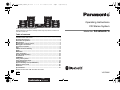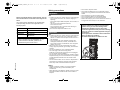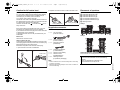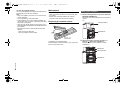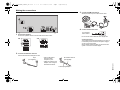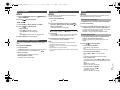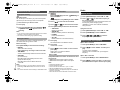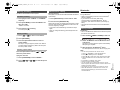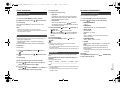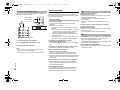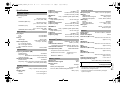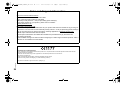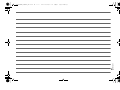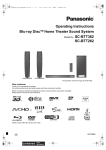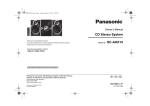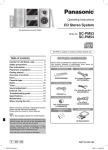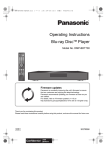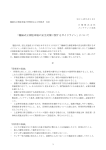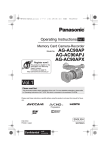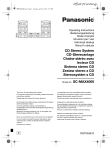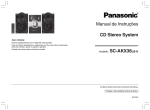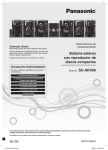Download Operating Instructions CD Stereo System
Transcript
SC-MAX370EB_VQT5K85_mst.book 1 ページ 2014年5月15日 木曜日 午前10時9分 Operating Instructions CD Stereo System Thank you for purchasing this product. Please read these instructions carefully before using this product, and save this manual for future use. Model No. SC-MAX370 Table of contents Safety precautions ....................................................................................... 2 Caution for AC mains lead .......................................................................... 3 Supplied accessories .................................................................................. 3 Placement of speakers ................................................................................ 3 Maintenance ................................................................................................. 4 Preparing the remote control ...................................................................... 4 Making the connections .............................................................................. 5 Overview of controls.................................................................................... 6 Disc................................................................................................................ 8 USB and internal memory ........................................................................... 9 Radio ........................................................................................................... 12 Bluetooth® ................................................................................................... 13 Clock and timers ........................................................................................ 15 Sound and illumination ............................................................................. 15 DJ functions ............................................................................................... 16 KARAOKE ................................................................................................... 17 Using a microphone................................................................................... 17 Using the auxiliary input ........................................................................... 17 Troubleshooting ......................................................................................... 18 System memory reset (initialization)........................................................ 20 Remote control code ................................................................................. 20 Reference.................................................................................................... 20 Specifications ............................................................................................. 21 Model number suffix “EB” denotes UK model. EB VQT5K85 until 2014/4/4 until 2014/5/28 SC-MAX370EB_VQT5K85_mst.book 2 ページ 2014年5月15日 木曜日 午前10時9分 Safety precautions WARNING! Unit Do the procedures with the remote control. You can also use the buttons on the main unit if they are the same. Your system and the illustrations can look differently. These operating instructions are applicable to the following system. System SC-MAX370 Main unit SA-MAX370 Front Speakers SB-MAF370 Subwoofers SB-MAW370, SB-MAY370 VQT5K85 About descriptions in these Operating Instructions • Titles to be referred to are indicated as “> ±±”. • Unless otherwise indicated, operations are described using the remote control. 2 • To reduce the risk of fire, electric shock or product damage, - Do not expose this unit to rain, moisture, dripping or splashing. - Do not place objects filled with liquids, such as vases, on this unit. - Use only the recommended accessories. - Do not remove covers. - Do not repair this unit by yourself. Refer servicing to qualified service personnel. • Do not let metal objects fall inside this unit. CAUTION! Unit • To reduce the risk of fire, electric shock or product damage, - Do not install or place this unit in a bookcase, built-in cabinet or in another confined space. Ensure this unit is well ventilated. - Do not obstruct this unit’s ventilation openings with newspapers, tablecloths, curtains, and similar items. - Do not place sources of naked flames, such as lighted candles, on this unit. • Set this unit up on an even surface away from direct sunlight, high temperatures, high humidity, and excessive vibration. • This unit is intended for use in moderate climates. • The mains plug is the disconnecting device. Install this unit so that the mains plug can be unplugged from the socket outlet immediately. • This unit may receive radio interference caused by mobile telephones during use. If such interference occurs, please increase separation between this unit and the mobile telephone. • This unit utilizes a laser. Use of controls or adjustments or performance of procedures other than those specified herein may result in hazardous radiation exposure. Battery • Danger of explosion if battery is incorrectly replaced. Replace only with the type recommended by the manufacturer. • When disposing of the batteries, please contact your local authorities or dealer and ask for the correct method of disposal. • Do not heat or expose to flame. • Do not leave the battery(ies) in a car exposed to direct sunlight for a long period of time with doors and windows closed. • Do not break open or short-circuit the battery. • Do not charge the alkaline or manganese battery. • Do not use the battery if the cover has peeled off. • Remove the battery if you do not use the remote control for a long period of time. Keep in a cool, dark area. CAUTION! • Use the speakers only with the recommended system. If not, you can cause damage to the amplifier and speakers and can cause a fire. • Consult an approved service personnel if damage occurs or if there is a sudden apparent change in performance. • Do the procedures included in these instructions when you attach the speakers. • Be careful when babies or children are near. SC-MAX370EB_VQT5K85_mst.book 3 ページ 2014年5月15日 Caution for AC mains lead 木曜日 午前10時9分 2. Replace the fuse and close or attach the fuse cover. (For the AC mains plug of three pins) For your safety, please read the following text carefully. This appliance is supplied with a moulded three pin mains plug for your safety and convenience. A 13-ampere fuse is fitted in this plug. Should the fuse need to be replaced please ensure that the replacement fuse has a rating of 13-ampere and that it is approved by ASTA or BSI to BS1362. Check for the ASTA mark Ï or the BSI mark Ì on the body of the fuse. If the plug contains a removable fuse cover you must ensure that it is refitted when the fuse is replaced. If you lose the fuse cover the plug must not be used until a replacement cover is obtained. A replacement fuse cover can be purchased from your local dealer. Before use Remove the connector cover. How to replace the fuse The location of the fuse differ according to the type of AC mains plug (figures A and B). Confirm the AC mains plug fitted and follow the instructions below. Illustrations may differ from actual AC mains plug. Figure A Figure B Fuse (13 ampere) Fuse (13 ampere) Placement of speakers 1 2 3 4 5 6 7 Subwoofer SB-MAW370 (L) Subwoofer SB-MAW370 (R) Subwoofer SB-MAY370 (L) Subwoofer SB-MAY370 (R) Front speaker SB-MAF370 (L) Front speaker SB-MAF370 (R) Stacking bracket Setup 1 Supplied accessories Check and identify the supplied accessories. 1x AC mains lead (K2CT2YY00103) Setup 2 1x 1x AM loop antenna (N1DYYYY00011) FM indoor antenna (RSAX0002) 1. Open the fuse cover with a screwdriver. Figure A 1x Figure B Fuse cover 1x 1x 4x Antenna plug adaptor (K1YZ02000013) Remote control battery Remote control (N2QAYB000915) Stacking bracket (In speakers packaging) Note: Subwoofers Put on the floor or a sturdy shelf to reduce vibration. CAUTION! Do not touch the subwoofer cones reverberating surfaces: • This may damage the subwoofer cone. • The subwoofer cone may be hot. VQT5K85 • Product numbers are correct as of May 2014. These may be subject to change. • Keep the antenna plug adaptor out of reach of children to prevent swallowing. 3 SC-MAX370EB_VQT5K85_mst.book 4 ページ 2014年5月15日 Use only the supplied speakers. You can cause damage to the system and decrease the sound quality if you use other speakers. Note: • Keep your speakers more than 10 mm from the main unit for ventilation. • Put the speakers on a flat safe surface. • These speakers do not have magnetic shielding. Do not put them near TVs, PCs or other equipment easily influenced by magnetism. • When you play at high levels for a long period, it can cause damage to the speakers and decrease the life of the speakers. • Decrease the volume in these conditions to prevent damage: - When the sound is distorted. - When you adjust the sound quality. 木曜日 午前10時9分 Maintenance To clean this system, wipe with a soft, dry cloth. • Never use alcohol, paint thinner or benzine to clean this system. • Before using chemically treated cloth, read the instructions that came with the cloth carefully. Stacking the speakers 1 Preparing the remote control Put the stacking bracket on top of the subwoofer SB-MAW370/SB-MAY370. Press down the stacking bracket until it is secured in position. e.g: Stacking bracket SB-MAW370 Use alkaline or manganese battery. Install the battery so that the poles (+ and –) align with those in the remote control. 2 Stack the speakers according to Setup 1 or Setup 2. (> “Placement of speakers”). Example: Stacking of front speaker in Setup 1 arrangement. SB-MAF370 Stacking bracket VQT5K85 SB-MAW370 4 SC-MAX370EB_VQT5K85_mst.book 5 ページ 2014年5月15日 木曜日 午前10時9分 Making the connections Connect the AC mains lead only after all the other connections have been made. SUB SUB SUB SUB WOOFER WOOFER WOOFER FRONT WOOFER FRONT SBMAY370 SBMAW 370 1 SBMAW 370 SBMAY 370 SBMAF 370 SBMAY 370 SBMAW370 SBMAY370 SBMAY 370 SBMAF 370 SBMAY 370 Connect the AC mains lead. Do not use AC mains lead with other equipment. 1b SUB SUB SUB SUB WOOFER WOOFER WOOFER FRONT WOOFER FRONT SBMAW 370 4 To household mains socket Connect the speakers. Connect the speaker cables to the terminals of the same colour. SBMAW 370 Connect the AM loop antenna. Stand the antenna up on its base until it clicks. SBMAF 370 1a 2 SBMAW370 3 SBMAY370 SBMAW370 SBMAW370 Conserving power The system consumes approximately 0.3 W when it is in standby mode. Disconnect the power supply if you do not use the system. Some settings will be lost after you disconnect the system. You have to set them again. SBMAY370 SBMAF 370 Connect the FM indoor antenna. Put the antenna where reception is best. Tape (not supplied) FM outdoor antenna (not supplied) Antenna plug adaptor VQT5K85 • Use an FM outdoor antenna if radio reception is poor. • Attach the antenna plug adaptor, when using an FM outdoor antenna. 5 SC-MAX370EB_VQT5K85_mst.book 6 ページ 2014年5月15日 木曜日 午前10時9分 Overview of controls Remote control Top view SLEEP PLAY/ AUTO OFF REC ABC DEF GHI JKL MNO P QRS TUV W XYZ MULTI CONTROL LOCAL PRESET EQ MANUAL EQ USB REC D.BASS - SUPER WOOFER MEMORY REC ALBUM / TRACK MEMORY PLAYLIST / DJ FUNCTION 1 2 VOCAL CANCEL 3 ECHO TUNE MODE KEY-CON 4 5 6 DJ JUKEBOX DJ SAMPLER DJ EFFECT /MEMORY USB / CD SOUND OPEN CLOSE TITLE S EA R Y LI Front view ST A PL PRESET EQ CH DISPLAY DIMMER EDIT MODE ILLUMINATION VQT5K85 6 CD HI-SPEED USB MEMORY - VOLUME + MODE A PLAY B REC/PLAY MIC VOL 1 RADIO/EXT-IN - PAIRING -KARAOKE AUX IN4 MIC1 MIC2 MIN MAX MIC VOL 2 MIN MAX SC-MAX370EB_VQT5K85_mst.book 7 ページ 2014年5月15日 1 Standby/on switch [Í], [Í/I] Press to switch the unit from on to standby mode or vice versa. In standby mode, the unit is still consuming a small amount of power. 2 Alphanumeric buttons To select a 2-digit number Example: 16: [S10]>[1]>[6] To set a character Example: B: [2]>[2] 3 Delete a programmed track Delete a selected track in a playlist 4 Select audio source 5 Basic playback control 6 Select the sound effects 7 Start the title search for internal memory 8 View content information Press and hold the button: Decrease the brightness of the display panel and turn off the DJ function buttons and illumination, etc. 9 Recording operation control 木曜日 午前10時9分 = Set the programme function H Open or close the disc tray > Adjust the volume of the system I Remote control sensor Distance: Within approximately 7 m Angle: Approximately 20° up and down, 30° left and right ? Mute the sound of the system To cancel, press the button again. “MUTE” is also cancelled when you adjust the volume or when you switch off the system. @ Set the play menu item J Display panel K PLAY USB port ( ) USB status indicator L REC/PLAY USB port ( ) USB status indicator A Internal memory playlist operation B Select and enter buttons C Set the edit mode for and internal memory D Internal memory playlist direct buttons Press and hold to add a track to the corresponding playlist. Press to select the playlist. DJ function direct buttons Press [DJ JUKEBOX], [DJ SAMPLER] or [DJ EFFECT-KARAOKE] to switch on the DJ function. Press [1] to [6] on main unit to select the desired function. To cancel, press the selected [1] to [6] again. : Set the play timer or record timer E Switch on the DJ function To cancel, press the button again. ; Set the clock and timer F Turntable for DJ and multi control < Set the sleep timer Press and hold the button: Automatically switch off function switches off the system if you do not use the system for 20 minutes. (Except radio) G Browse playlist of the internal memory Browse tracks or albums M Select the illumination effect N AUX IN 4 terminal O Microphone jack P Adjust the volume of the microphone Q NFC touch area R Disc tray Turn [MULTI CONTROL] to browse the track. Press [1/;] to start playback from the selection. Press [ALBUM/TRACK] to select album or track and then turn [MULTI CONTROL] to browse. Press [1/;] to start playback from the selection. VQT5K85 7 SC-MAX370EB_VQT5K85_mst.book 8 ページ 2014年5月15日 Disc Playing disc 1 Press [ OPEN/CLOSE] on the main unit to open the disc tray. Put in a disc with the label facing up. Press [ OPEN/CLOSE] again to close the disc tray. 木曜日 午前10時9分 Play menu 1 2 Programme playback Press [PLAY MENU] to select “PLAYMODE” or “REPEAT”. This function allows you to programme up to 24 tracks. Press [2, 1] and then press [OK] to select the desired mode. 2 1 Press the alphanumeric buttons to select the desired track. Do this step again to programme other tracks. PLAYMODE 2 Press [CD] and then press [1/;] to start playback. • OFF PLAYMODE • Stop playback • 1-TRACK Press [1/;]. Press again to continue playback. Play one selected track on the disc. Press the alphanumeric buttons to select the track. • 1-ALBUM Play one selected album on the disc. Press [3, 4] to select the album. • Skip album Press [3, 4]. • Skip track • RANDOM Press [:] or [9] (main unit: [:/6] or [5/9]). • Search through track • 1-ALBUM RANDOM Press and hold [6] or [5] (main unit: [:/6] or [5/9]). Play a disc randomly. Play all tracks in one selected album randomly. Press [3, 4] to select the album. REPEAT • ON REPEAT Repeat playback. “`” appears. VQT5K85 Viewing available information 8 • OFF REPEAT You can view the available information on the display panel. Press [DISPLAY-DIMMER] during playback. Note: Note: The setting returns to the default “OFF PLAYMODE” when you open the disc tray. • Maximum characters that can be shown: approximately 32 • This system supports ver. 1.0, ver. 1.1 and ver. 2 ID3 tags. • Text data that the system does not support can show differently. 1 Press [3, 4] to select the desired album. 2 Press [9] and then press the alphanumeric buttons to select the desired track. 3 Press [OK]. Play all tracks. Press [∫]. • Pause playback Cancel repeat playback. Press [PROGRAM] in the stop mode. “PGM” or “PROGRAM” is shown. Do these steps again to programme other tracks. 3 Press [1/;] to start playback. • Cancel programme mode Press [PROGRAM] in the stop mode. • Check programme contents Press [:] or [9] when “PGM” is shown in the stop mode. • Clear the last track Press [DEL] in the stop mode. • Clear all programmed tracks Press [∫] in the stop mode. “CLR ALL” is shown. Within 5 seconds, press [∫] again. SC-MAX370EB_VQT5K85_mst.book 9 ページ 2014年5月15日 Note: • You cannot use programme playback together with “PLAYMODE” function. • The programme memory is cleared when you open the disc tray. Note on disc • This system can play CD-R/RW with CD-DA or MP3 format content. • Some CD-R/RW cannot be played because of the condition of the recording. • MP3 files are defined as tracks and folders are defined as albums. • This system can access up to: - CD-DA: 99 tracks - MP3: 999 tracks, 255 albums • Disc must conform to ISO9660 level 1 or 2 (except for extended formats). • Recordings will not necessarily be played in the order you recorded them. 木曜日 午前10時9分 USB and internal memory USB at a glance You can connect and play music tracks from your USB device. You can also record sound or music tracks into the internal memory in “.mp3” format. This system can play or record up to 800 folders (maximum 999 tracks in an album) or a total of 8000 tracks, depending on the available storage capacity. A PLAY B REC/PLAY Connecting a USB device Preparation Before you connect a USB device to the system, make sure you do a backup of the data. Do not use a USB extension cable. The system cannot recognise USB device connected through a cable. USB status indicator • • Play MP3 tracks. • • Record/play MP3 tracks. Note: ILLUMINATION USB status indicator blinks during USB recording. Note: A PLAY USB status indicator lights up when selected. B REC/PLAY USB device (not supplied) Decrease the volume and connect the USB device to the USB port. Hold the main unit when connecting or disconnecting the USB device. VQT5K85 9 SC-MAX370EB_VQT5K85_mst.book 10 ページ 2014年5月15日 Recording to a USB device or the internal memory Panasonic cannot be held responsible on the action of consumer to record copyrighted contents which can cause copyright infringement. Note: • All recordings are in “.mp3” format. • You cannot do recording when you are using random playback mode. • Repeat playback mode is off during recording. • A new album is added each time you do a recording. • The sequence of album can change after the recording. • The recordings are kept in a folder named “REC_DATA” in the USB device or the internal memory. • The recorded tracks will be sorted in the following order automatically. - Recorded tracks from Audio CD, radio or external input (Sorted by recorded) - Recorded mp3 tracks from CD or USB device (Sorted by alphabet) 2 木曜日 午前10時9分 Press [MEMORY REC ¥/;] or [USB REC ¥/;] to start recording. The name of the folder that keeps the recording is shown. • Stop recording Press [∫]. “WRITING” is shown. • Pause recording Press [MEMORY REC ¥/;] or [USB REC ¥/;] during recording. Press again to continue recording. Recording MP3 tracks You can record MP3 tracks from: • MP3 disc to or internal memory • to or internal memory • to internal memory, or vice versa 1 • Record all tracks Select “OFF PLAYMODE” (> “Play menu”). • Record programmed tracks Programme the tracks you want (> “Programme playback”). • Record specified album or track Select “1-ALBUM” or “1-TRACK” (> “Play menu”). Note: You can pause during recording from the radio or AUX (except in SYNCHRO mode). A track mark is added every time you pause (> “Adding track marks”). Note: • Wait for a few seconds for the system to prepare the USB device before you start recording. • USB status indicator blinks during USB recording. Prepare the source you want to record. 2 Press [MEMORY REC ¥/;] or [USB REC ¥/;] to start recording. Example: Recording an album from the USB device to the internal memory. Basic recording 1 Select the source you want to record. Album being recorded Prepare the disc playback mode. VQT5K85 • Record all tracks Select “OFF PLAYMODE” (> “Play menu”). • Record programmed tracks Programme the tracks you want (> “Programme playback”). • Record a single track Select “1-TRACK” (> “Play menu”). Make sure the disc is stopped. 10 Radio Tune in to the radio station. External equipment Connect and play the equipment (> “Using the auxiliary input”). Percentage of the recording process • Stop recording Press [∫]. Recording stops at the last fully recorded track in the album. For example, if you stop recording during the fourth track, only the first three tracks are recorded. “NO FILE RECORDED” is shown if no track is recorded. Note: • Some tracks can use a longer time to record. • Some tracks cannot be recorded because of the condition of the source. • The recorded folder name may be different from the original folder because of the auto rename function. SC-MAX370EB_VQT5K85_mst.book 11 ページ 2014年5月15日 Basic playback 午前10時9分 Title search 1 Press [ , MEMORY] (main unit: [ select “MEMORY”. 2 Press [1/;] to start playback. 1 2 Press [USB] to select “USB B” or “USB A”. /MEMORY]) to You can search for the desired track in the internal memory with title search. 1 Press [TITLE SEARCH]. “ ” blinks. 2 Press the alphanumeric buttons or [3, 4] to select the desired character then press [1] to select next character. To delete a character, press [DEL]. Press [1/;] to start playback. • Stop playback Press [∫]. “RESUME” is shown. Press [1/;] to continue playback. OR Press [∫] two times to stop the playback fully. For other operations, refer to “Disc”. Viewing available information You can view the available information on the display panel. Press [DISPLAY-DIMMER]. • In the stop mode Available storage space or remaining recording time of the internal memory or the USB device in . • During recording Information that is related to recording. • During playback or pause Information of the current track. 木曜日 3 Press [OK]. Press [2, 1] to search for previous or next match. “NOT FOUND” is shown if there is no match. 4 Playlist You can keep up to 6 playlists in the internal memory. Each playlist can keep up to 99 tracks. Adding tracks to the playlist 1 2 3 Press [PLAY LIST]. Press and hold the alphanumeric button (1 to 6) to add the track to the corresponding playlist. Or press and hold [1] to [6] on the main unit to add the track to the corresponding playlist. Do steps 1 through 3 again to add more tracks. Listening to the playlist 1 Press [PLAY LIST] and then the alphanumeric button (1 to 6) to select the playlist. Or press [1] to [6] on the main unit to select the playlist. 2 Press [1/;] to start playback. Press [OK] to confirm and play the track. To cancel, press [TITLE SEARCH]. Note: • This function skip tracks that are created with basic recording (> “Basic recording”). • This function does not work with random or programme playback. • The character is not case sensitive. • A same track title display will be shown for tracks with the same title. Select the track you want to add to the playlist. VQT5K85 • Cancel playlist playback Press [PLAY LIST] two times. OR Press the selected [1] to [6] on the main unit. • View contents of the playlist Press [:] or [9] in the stop mode. OR Turn [MULTI CONTROL] in the stop mode. • Clear a single track In the stop mode, press [:] or [9] to select the desired track you want to clear and then press [DEL]. “DELETE?” is shown. Within 5 seconds, press [OK]. • Clear all tracks in a playlist In the stop mode, press [∫]. “CLEAR?” is shown. Within 5 seconds, press [OK]. 11 SC-MAX370EB_VQT5K85_mst.book 12 ページ 2014年5月15日 Advanced recording functions High-speed recording Recording speed: CD, CD-R: Up to three times (3x) of the normal speed. CD-RW: Up to two times (2x) of the normal speed. 1 2 3 Put in the disc you want to record. Press [CD]. Press [CD HI-SPEED REC] and [USB REC ¥/;] or [MEMORY REC ¥/;] together to start recording. Note: 1 Press [USB] (main unit: [USB/CD]) to select “USB B”. 2 3 4 Press [:] or [9] to select the desired track. Press [EDIT MODE] to select the desired mode. • TRACK DEL Delete a single track. • ALBUM DEL Delete one album (maximum 999 tracks). • FORMAT Format the USB device. • ALL DEL Delete all albums in the internal memory. 5 Before recording Press [REC MODE] to select the desired setting. 6 Press [OK]. “SURE? NO” is shown. • MANUAL Add a track mark manually. Press [OK] during recording to add a track mark. • TIME MARK A track is automatically divided at 5-minute intervals. • SYNCHRO (For AUX source) Recording starts automatically when the other equipment starts to play. Recording pause when it detects silence for 3 seconds. 7 Press [2, 1] to select “YES” or “NO” and then press [OK]. Select “YES” to confirm the deletion. “WRITING” is shown. • During recording, if you press [OK] or pause recording while using TIME MARK mode, the 5-minute counter is reset. • You cannot add track marks manually in SYNCHRO mode. Press [OK]. The selected item to be deleted is shown. Note on USB Compatible USB devices which are defined as mass storage class: • USB devices that support bulk-only transfer. • USB devices that support USB 2.0 full speed. Note: • • • • • 1 2 Press [3, 4] to select the desired album. When recording from radio or external equipment, you can divide tracks using various modes. Note: Radio Manual tuning Press [ , MEMORY] (main unit: [ /MEMORY]) to select “MEMORY”. Adding track marks VQT5K85 午前10時9分 Deleting the recorded tracks • If you cannot record at high-speed because of the condition of the disc, record the CD at normal speed. • The sound is muted during high-speed recording. 12 木曜日 Folders are defined as album. Files are defined as track. Track must have the extension “.mp3” or “.MP3”. CBI (Control/Bulk/Interrupt) is not supported. NTFS file system is not supported (only FAT 12/16/32 file system is supported). • Some files can fail to work because of the sector size. Press [RADIO/EXT-IN] to select “FM” or “AM”. Press [6] or [5] to select the frequency of the required station. To tune automatically, press and hold the button until the frequency starts changing quickly. “STEREO” is shown when a stereo broadcast is being received. Using the main unit 1 2 3 Press [RADIO/EXT-IN] to select “FM” or “AM”. Press [TUNE MODE] to select “MANUAL”. Press [:/6] or [5/9] to select the frequency of the required station. Improving the sound quality When “FM” is selected 1 2 Press [PLAY MENU] to select “FM MODE”. Press [2, 1] to select “MONO” and then press [OK]. To cancel, select “STEREO”. “MONO” is also cancelled when you change the frequency. When “AM” is selected 1 2 Press [PLAY MENU] to select “BEATPROOF”. Press [2, 1] to select from “BP 1” to “BP 4” that provides the best reception and then press [OK]. SC-MAX370EB_VQT5K85_mst.book 13 ページ 2014年5月15日 Memory presetting 30 FM and 15 AM stations can be preset. Automatic presetting 1 Press [OK] to select “LOWEST” or “CURRENT” frequency. 2 Press [PLAY MENU] to select “A.PRESET” and then press [OK]. “START?” is shown. 3 Press [OK] to start presetting. To cancel, press [∫]. Manual presetting 1 Press [6] or [5] to tune in to the station. 2 Press [PROGRAM]. 3 Press the alphanumeric buttons to select a preset number. Do steps 1 through 3 again to preset more stations. The new station replaces any station that occupies the same preset number. Selecting a preset station Press the alphanumeric buttons, [:] or [9] to select the preset station. 木曜日 午前10時9分 AM allocation setting By main unit only This system can also receive AM broadcasts allocated in 10 kHz steps. 1 2 Press [RADIO/EXT-IN] to select “FM” or “AM”. Press and hold [RADIO/EXT-IN]. After a few seconds, the display panel shows the current minimum radio frequency. Release the button when the minimum frequency changes. • To go back to the initial setting, do the above steps again. • After you change the setting, preset frequencies are erased. Bluetooth® You can connect and play an audio device wirelessly through Bluetooth®. • Refer to the operating instructions of the Bluetooth® device for details. • If you intend to use an NFC (Near Field Communication)-compatible Bluetooth® device, proceed to “One-Touch Connection (Connecting by NFC)”. • Decrease the volume before connect the Bluetooth® device. Pairing a device Preparation • Turn on the Bluetooth® feature of the device and place the device near this unit. 1 Press and hold [ /MEMORY,-PAIRING] on main unit. 2 Select “SC-MAX370” from the Bluetooth® menu of the device. The device connects with this system automatically after pairing is complete. 3 Start playback on the Bluetooth® device. For other operations on main unit, refer to “Playing disc”. Note: • You can also operate with the remote control. 1 2 3 4 Using the main unit 1 2 Press [TUNE MODE] to select “PRESET”. Press [:/6] or [5/9] to select the preset station. • • VQT5K85 • • • Press [ , MEMORY] to select “BLUETOOTH”. Press [PLAY MENU] to select “PAIRING”. Press [2, 1] to select “OK? YES” and then press [OK]. Select “SC-MAX370” from the Bluetooth® menu of the device. If prompted for a passkey, input “0000”. A device must be paired to connect. You can register up to 8 devices with this unit. If a 9th device is paired, the device that has not been used for the longest time will be replaced. This system can only connect to one device at a time. When “BLUETOOTH” is selected as the source, this system will automatically try and connect to the last connected device. 13 SC-MAX370EB_VQT5K85_mst.book 14 ページ 2014年5月15日 One-Touch Connection (Connecting by NFC) For NFC-compatible AndroidTM devices only Simply by touching an NFC (Near Field Communication)-compatible Bluetooth® device by the unit, you can complete all preparations, from registering a Bluetooth® device to establishing a connection. Preparation • Turn on the NFC feature of the device. • Android device version lower than 4.1 requires the installation of the app “Panasonic MAX Juke” (Free of charge). 1 Enter “Panasonic MAX Juke” in the search box of Google PlayTM to search, and then select “Panasonic MAX Juke”. 2 Start the app “Panasonic MAX Juke” on the device. - Follow on-screen instructions on your device. - Always use the latest version of the app. 1 Press [ [ 2 /MEMORY,-PAIRING]) to select “BLUETOOTH”. area of this unit [ ]. 午前10時9分 Note: • If you touch another device to this unit, you can update the Bluetooth® connection. The previously connected device will be disconnected automatically. • If the image and sound are out of sync during playback, restart the playback app you are using. If the problem persists, connect the Bluetooth® device and this unit with an audio cable (not supplied). • When the connection is established, the playback may start automatically depending on the type of device being used. • The One-Touch Connection may not work properly depending on the type of device being used. VQT5K85 14 3 • Once the registration and connection of the Bluetooth® device is complete, the name of the connected device is indicated on the display. Move the device away from the unit. • When the connection is not established even if your device has touched the NFC touch area, change its touching position. Start playback on the Bluetooth® device. Preparation If this system is connected to a Bluetooth® device, disconnect it (> “Disconnecting a device”). 1 2 Bluetooth standby mode 1 Press [PLAY MENU] to select “LINK MODE”. Press [2, 1] to select “MODE 1” or “MODE 2” and then press [OK]. • MODE 1 Emphasis on connectivity. • MODE 2 Emphasis on sound quality. If you enable this function, even when the main unit is turned off, it will turn on automatically when a Bluetooth® device sends a connection request. Press [ , MEMORY] (main unit: Note: [ /MEMORY,-PAIRING]) to select “BLUETOOTH”. The default setting is “MODE 2”. 2 Press [PLAY MENU] to select “STANDBY MODE”. 3 Press [2, 1] to select “ON STANDBY MODE” or “OFF STANDBY MODE” and then press [OK]. Viewing available information Bluetooth® device Link mode You can change the transmission speed to prioritize transmission quality or sound quality. ® , MEMORY] (main unit: Touch and hold your device on the NFC touch 木曜日 You can view the following information on the display panel: • Name of the connected device (maximum 16 characters). • Bluetooth® profile used. Press [DISPLAY-DIMMER]. Disconnecting a device 1 Press [PLAY MENU] repeatedly to select “DISCONNECT?”. 2 Press [2, 1] to select “OK? YES” and then press [OK]. Note: A device is disconnected when you: • Select a different source. • Move the device out of the maximum range. • Disable the Bluetooth® transmission of the device. • Switch off the system or the device. SC-MAX370EB_VQT5K85_mst.book 15 ページ 2014年5月15日 Clock and timers Setting the clock Sound and illumination Prepare the audio source. • Play timer Prepare the music source you want to listen to (disc, USB, internal memory, radio or external equipment) and set the volume. • Record timer Press [CLOCK/TIMER] to select “CLOCK”. Within 20 seconds, press [3, 4] to set the time. Connect the USB device to (for USB recording) and tune to the radio station or select the external equipment. Press [OK]. Press [CLOCK/TIMER] to show the clock for a few seconds. 2 Note: • Reset the clock regularly to maintain accuracy. • The clock is reset when there is a power failure or when the AC mains lead is removed. Play and record timer Except for Bluetooth® source You can set the timer to come on at a certain time to: • Wake you up (play timer) • Record from the radio or the external equipment (record timer) Play timer and record timer cannot be used together. Preparation Set the clock. Press [CLOCK/TIMER] to select “ “ REC”. 2 Within 10 seconds, press [3, 4] to set the start time. 3 4 5 Press [OK]. Press [PLAY/REC ] to select “ PLAY ON” or “ REC ON”. “ PLAY ON” or “ REC ON” is shown. To cancel, press [PLAY/REC ] to select “TIMER OFF”. The system must be switched off for the timer to operate. To check the settings Press [CLOCK/TIMER] to select “ “ REC”. PLAY” or Note: • The play timer starts at a low volume and increases gradually to the preset level. • The record timer starts 30 seconds before the set time with the volume muted. • The timer comes on at the set time every day if the timer is on. PLAY” or Do steps 2 and 3 again to set the end time. Press [3, 4] to select the source you want to play or record and then press [OK]. For record timer Press [3, 4] to select “MEMORY” or “USB B” to keep the recording and then press [OK]. Sleep timer The sleep timer switches off the system after the set time. Press [SLEEP-AUTO OFF] to select the setting (in minutes). To cancel, select “OFF”. Adjust the sound effect You can adjust the sound effect. 1 2 Press [SOUND] to select the sound effect. Press [2, 1] to select the desired setting. • BASS/MID/TREBLE -4 to +4 • SURROUND “ON SURROUND” or “OFF SURROUND” • INPUT LEVEL (For AUX IN 4) “NORMAL” or “HIGH” Note: Select “NORMAL” if the sound is distorted during “HIGH” input level. • SUPER WOOFER “SW1”, “SW2”, “SW3” or “OFF” • D.BASS “D.BASS ON”, “D.BASS BEAT” or “D.BASS OFF” Note: D.BASS BEAT: This function emphasizes the attack level of the drum beat and produces a punchy sound. • Depending on the type of a track, the effect may be small. Preset EQ Press [PRESET EQ] (main unit: [ to select desired preset. PRESET EQ]) 30 MIN > 60 MIN > 90 MIN > 120 MIN > OFF ^=================n Note: • The play and sleep timer or the record and sleep timer can be used together. • The sleep timer always comes first. Be sure not to set an overlap of timers. VQT5K85 1 6 午前10時9分 To start the timer 1 This is a 24-hour clock. 1 2 3 木曜日 15 SC-MAX370EB_VQT5K85_mst.book 16 ページ 2014年5月15日 Using the main unit You can adjust certain sound effect using the controls on the main unit. 1 Press the button to select the sound effect. • PRESET EQ Press [PRESET EQ] (main unit: [ PRESET EQ]) • BASS/MID/TREBLE Press [MANUAL EQ] • D.BASS Press [D.BASS,-SUPER WOOFER] • SUPER WOOFER Press and hold [D.BASS,-SUPER WOOFER] 2 Turn [MULTI CONTROL] to select the desired setting. Illumination effects By main unit only You can change the illumination pattern or colour on this system. Turn [ILLUMINATION] to select pattern or colour. • PATTERN Illuminate with pattern in multiple colours. • COLOR Illuminate in one colour. • OFF VQT5K85 Note: 16 To ensure the illumination effects are shown properly, make sure to arrange the speakers accordingly as in “Placement of speakers”. 木曜日 午前10時9分 DJ functions DJ functions has the following functions - DJ jukebox - DJ sampler - DJ effects Using these functions, you can add various effects to the track you are playing back. If you use the app “Panasonic MAX Juke” By installing the app “Panasonic MAX Juke” (free of charge) on your Android device, you can use a wider variety of functions. Download the app “Panasonic MAX Juke” to your Android device. Enter “Panasonic MAX Juke” in the search box of Google Play to search, and then select “Panasonic MAX Juke”. Note: When recording, the DJ function is cancelled. DJ jukebox , , This mode adds a crossfade effect or sample sound mix to the intervals between the tracks you play back. This function works when you play back the tracks in the USB device or the internal memory. 1 Press [DJ JUKEBOX] on main unit. • The setting of the unit switches to repeat mode automatically. • (In the stop mode only) You can change the desired repeat setting by turning [MULTI CONTROL] on main unit. -RANDOM REPEAT Play all tracks randomly. -ALL TITLE REPEAT Repeat all tracks. • When displayed "WAITING REQUEST" on the display, you can proceed to the next step without using the app "Panasonic MAX Juke". 2 Press [1] to [6] on main unit to select the desired function. • [1] Crossfade: The playback track volume gradually becomes small and next track volume becomes large. • [2] to [6] Sample Sound Mix: This effect is sounding a sample sound to the intervals between the tracks you play back. To cancel, press the button again. To cancel the DJ jukebox Press [DJ JUKEBOX] on main unit. Note: • To change DJ jukebox function ON or OFF with the remote control 1 2 Press [PLAY MENU] to select “JUKEBOX”. Press [2, 1] to select “ON JUKEBOX” or “OFF JUKEBOX“ and then press [OK]. • To change the desired repeat setting with the remote control 1 2 Press [PLAY MENU] twice to select “PLAYMODE”. Press [2, 1] to select desired mode and then press [OK]. If you use the app “Panasonic MAX Juke” You can call up the tracks you want to play back through the app. • When displayed “MAKING LIST” on the display, you can call up a part of tracks. • When displayed "WAITING REQUEST" on the display, you can call up the tracks you want to play back through the app. SC-MAX370EB_VQT5K85_mst.book 17 ページ 2014年5月15日 DJ sampler By main unit only By turning [MULTI CONTROL], you can apply a scratch sound or sample sound to the track you are playing back. 1 2 3 Press [DJ SAMPLER]. Press [1] to [6] to select the desired sound. Turn [MULTI CONTROL]. To cancel the DJ sampler Press [DJ SAMPLER]. If you use the app “Panasonic MAX Juke” • You can change the sample sound on the app. (To return all sample sounds to the factory preset, press and hold [DJ SAMPLER] when the DJ sampler is turned off.) 3 1 2 Press [DJ EFFECT-KARAOKE]. Press [1] to [6] to select the desired DJ effect. To cancel, press the button again. Turn [MULTI CONTROL] to select the desired setting. KARAOKE By main unit only 1 Press and hold [DJ EFFECT-KARAOKE]. [DJ EFFECT-KARAOKE] button light up in blue. 2 Press [1] to [3] to select the desired KARAOKE effect. [1] Vocal cancel “VOCAL CANCEL”, “L”, “R”, “L+R” or “OFF” [2] Echo “ECHO 1”, “ECHO 2”, “ECHO 3” or “OFF” [3] Key-control Turn turntable to select “-6” to “+6”. To cancel the KARAOKE Press and hold [DJ EFFECT-KARAOKE]. Using a microphone Preparation Decrease the volume of the system to its minimum before you connect or disconnect a microphone. 1 Connect a microphone (not supplied) to the microphone jack. Plug type: ‰ 6.3 mm monaural 2 Turn [MIC VOL, MIN/MAX] on the main unit to adjust the volume of the microphone. 3 If you want to sing with the background music. Play the music source and adjust the volume of the system. Note: • If a strange noise (howling) is emitted, move the microphone away from the speakers, or decrease the volume of the microphone. • When you do not use the microphone, disconnect it from the microphone jack, and decrease the volume of the microphone level to “MIN”. • This system cannot record from microphone. Using the auxiliary input Before connection • Disconnect the AC mains lead. • Switch off all equipment and read the appropriate operating instructions. Note: Components and cables are sold separately. To connect a portable audio equipment etc. You can play music from a portable audio equipment. Preparation Switch off the equalizer (if any) of the portable audio equipment to prevent sound distortion. Decrease the volume of the system and the portable audio equipment before you connect or disconnect the portable audio equipment. 1 Connect the portable audio equipment to AUX IN 4. Plug type: ‰ 3.5 mm stereo (not supplied) 2 3 Press [RADIO/EXT-IN] to select “AUX 4”. Play the portable audio equipment. VQT5K85 • [1] PHASER Add space and dimension to the sound. • [2] FILTER Enhance or filter specific ranges of the sound. • [3] SOUND CHOPPER Cut off the sound periodically. • [4] ELECTRO ECHO Add digital echo to the sound. • [5] PITCH SHIFTER Adjust the keys of the sound. • [6] HARMONIZER Add notes to the sound to create harmony. 午前10時9分 To cancel the DJ effect Press [DJ EFFECT-KARAOKE]. DJ effects By main unit only You can use the DJ effect function to add the sound effects. 木曜日 17 SC-MAX370EB_VQT5K85_mst.book 18 ページ 2014年5月15日 To connect a VCR, DVD player etc. You can connect a VCR, DVD player etc. and listen to the audio through this system. Audio cable (not supplied) Rear panel of this main unit Connect the external equipment. Press [RADIO/EXT-IN] to select “AUX”. Play the external equipment. Note: VQT5K85 • If you want to connect equipment other than those described, refer to the audio dealer. • Sound distortion can occur when you use an adapter. 18 午前10時9分 Troubleshooting Before requesting service, make the following checks. If you are in doubt about some of the check points, or if the solutions indicated do not solve the problem, consult your dealer for instructions. Common problems DVD player (not supplied) 1 2 3 木曜日 The unit does not work. • One of the unit’s safety devices may have been activated. Reset the unit as follows: 1 Press [Í/I] on the main unit to switch the unit to standby. • If the unit does not switch to standby, press [Í/I] on the main unit for a few seconds. The unit is forcibly switched to standby. Alternatively, disconnect the AC mains lead, wait one minute, then reconnect it. 2 Press [Í/I] on the main unit to switch it on. If the unit still cannot be operated, consult the dealer. The display panel lights up and changes continuously in standby mode. • Press and hold [∫] on the main unit to select “DEMO OFF”. No operations can be done with the remote control. • Examine that the battery is installed correctly. Sound is distorted or no sound. • Adjust the volume of the system. • Switch off the system, determine and correct the cause, then switch the system on again. It can be caused by straining of the speakers through excessive volume or power, and when using the system in a hot environment. A humming sound can be heard during playback. • An AC mains lead or fluorescent light is near the cables. Keep other appliances and cords away from the cables of this system. The sound level reduces. • The protection circuit has been activated due to the continuous use at high volume output. This is to protect the system and maintain the sound quality. Disc Display not shown correctly. Playback does not start. • You have not put in the disc correctly. Put it in correctly. • Disc is dirty. Clean the disc. • Replace the disc if it is scratched, warped, or non-standard. • There is condensation. Let the system dry for 1 to 2 hours. The total number of tracks displayed is incorrect. The disc cannot be read. Distorted sound is heard. • You put in a disc that the system cannot play. Change to a playable disc. • You put in a disc that has not been finalised. USB The USB device or the contents in it cannot be read. • The format of the USB device or the contents in it is/are not compatible with the system. • USB devices with storage capacity of more than 32 GB cannot work in some conditions. Slow operation of the USB device. • Large content size or large memory USB device takes longer time to read. SC-MAX370EB_VQT5K85_mst.book 19 ページ 2014年5月15日 Radio Sound is distorted. • Use an optional FM outdoor antenna. The antenna should be installed by a competent technician. A beat sound is heard. • Switch off the TV or move it away from the system. • When in AM tuner mode, select from “BP 1” to “BP 4” that provides the best reception. A low hum is heard during AM broadcasts. • Move the antenna away from other cables and cords. Bluetooth® Pairing cannot be done. • Check the Bluetooth® device condition. The device cannot be connected. • The pairing of the device was unsuccessful. Do pairing again. • The pairing of the device has been replaced. Do pairing again. • This system might be connected to a different device. Disconnect the other device and try pairing the device again. The device is connected but audio cannot be heard through the system. • For some built-in Bluetooth® devices, you have to set the audio output to “SC-MAX370” manually. Read the operating instructions of the device for details. The One-Touch Connection (NFC feature) is not working. • Make sure the unit and the NFC feature of the device are turned on. (> 14) 午前10時9分 Main unit displays “USB A NO DEVICE” “USB B NO DEVICE” • The USB device is not connected. Examine the connection. “DEVICE FULL” • You cannot do recording because the remaining recording time of the USB device is less than the total time of the music source. Change to a USB device which has enough recording time and do the recording again. “ERROR” • An incorrect operation was done. Read the instructions and try again. “ERROR” (during recording) • You cannot select other playback source (example: radio, USB etc.) or press [:] or [9] during recording. Stop the recording function. • You cannot open the disc tray when recording from an AM source. “F61” • Examine and correct the speaker cords connection. • Disconnect the USB device. Switch off the system and then switch it on again. “F70” • Examine the Bluetooth® device. • Disconnect the Bluetooth® device. Switch off the system and then switch it on again. “NO TRACK” • There is no album or track in the USB device or the internal memory. “PLAYERROR” • You played an unsupported MP3 file. The system will skip that track and play the next one. “REMOTE 1” “REMOTE 2” • The remote control and the main unit are using different codes. Change the code of the remote control. - When “REMOTE 1” is shown, press and hold [OK] and [1] for a minimum of 4 seconds. - When “REMOTE 2” is shown, press and hold [OK] and [2] for a minimum of 4 seconds. “TEMP NG” • The temperature protection circuit has been activated, and the system will switch off. Let the unit cool down before switching it on again. • Check that the ventilation opening of the unit is not obstructed. • Ensure this unit is well ventilated. “USB OVER CURRENT ERROR” • The USB device is using too much power. Disconnect the USB device, switch off the system and then switch on again. “VBR” • The system cannot show the remaining play time for variable bit rate (VBR) tracks. “F77” • Switch off the system and then switch it on again. “NO PLAY” “UNSUPPORT” • Examine the content. You can only play supported format. • The files in the USB device can be corrupted. Format the USB device and try again. • The unit may have a problem. Turn the unit off and then on again. VQT5K85 Sound from the device is interrupted. • The device is out of the 10 m communication range. Move the device nearer to the system. • Remove any obstacle between the system and the device. • Other devices that use the 2.4 GHz frequency band (wireless router, microwaves, cordless phones, etc.) are interfering. Move the device nearer to the system and distance it from the other devices. • Select “MODE 1” for stable communication. 木曜日 19 SC-MAX370EB_VQT5K85_mst.book 20 ページ 2014年5月15日 System memory reset (initialization) Reset the memory when the following situations occur: • There is no response when buttons are pressed. • You want to clear and reset the memory contents. 1 2 3 Disconnect the AC mains lead. While you press and hold [Í/I] on the main unit, connect the AC mains lead again. Continue to press and hold the button (approximately 10 seconds) until “- - - - - - - -” is shown. Release [Í/I]. All the settings are set back to the factory preset. It is necessary to set the memory items again. Remote control code When other Panasonic equipment responds to the remote control of this system, change the remote control code for this system. Preparation Press [RADIO/EXT-IN] to select “AUX 1”, “AUX 2”, “AUX 3” or “AUX 4”. To set the code to “REMOTE 2” 1 Press and hold [RADIO/EXT-IN] on the main unit and [2] on the remote control until “REMOTE 2” is shown. 2 Press and hold [OK] and [2] for a minimum of 4 seconds. VQT5K85 To set the code to “REMOTE 1” 20 1 Press and hold [RADIO/EXT-IN] on the main unit and [1] on the remote control until “REMOTE 1” is shown. 2 Press and hold [OK] and [1] for a minimum of 4 seconds. 木曜日 午前10時9分 Reference Operation is subject to the following two conditions: (1) This device may not cause harmful interference, and (2) this device must accept any interference received, including interference that may cause undesired operation. Software update Occasionally, Panasonic may release updated software for this unit that may add or improve the way a feature operates. These updates are available free of charge. For more details, refer to the following website. http://panasonic.jp/support/global/cs/ (This site is in English only.) About Bluetooth® Panasonic bears no responsibility for data and/or information that can possibly be compromised during a wireless transmission. Range of use • Use this device at a maximum range of 10 m. • The range can decrease depending on the environment, obstacles or interference. Interference from other devices • This system may not function properly and troubles such as noise and sound jumps may arise due to radio wave interference if this unit is located too close to other Bluetooth® devices or the devices that use the 2.4 GHz band. • This system may not function properly if radio waves from a nearby broadcasting station, etc. is too strong. Intended usage • This system is for normal, general use only. • Do not use this system near an equipment or in an environment that is sensitive to radio frequency interference (example: airports, hospitals, laboratories, etc.). Licenses Frequency band • This system uses the 2.4 GHz frequency band. MPEG Layer-3 audio coding technology licensed from Fraunhofer IIS and Thomson. Certification • This system conforms to the frequency restrictions and has received certification based on frequency laws. Thus, a wireless permit is not necessary. • The actions below are punishable by law: The Bluetooth® word mark and logos are registered trademarks owned by the Bluetooth SIG, Inc. and any use of such marks by Panasonic Corporation is under license. Other trademarks and trade names are those of their respective owners. - Taking apart or modifying the main unit. - Removing specification indications. Restrictions of use • Wireless transmission and/or usage with all Bluetooth® equipped devices is not guaranteed. • All devices must conform to standards set by Bluetooth SIG, Inc. • Depending on the specifications and settings of a device, it can fail to connect or some operations can be different. • This system supports Bluetooth® security features. But depending on the operating environment and/or settings, this security is possibly not sufficient. Transmit data wirelessly to this system with caution. • This system cannot transmit data to a Bluetooth® device. Google Play and Android are trademarks of Google Inc. To dispose or transfer this system This system may keep the user settings information internally. If you discard this system either by disposal or transfer, then follow the procedure to return all the settings to the factory presets to delete the user settings. - To delete all recorded tracks in the internal memory (refer to page 12). - To return all sample sounds to the factory preset (refer to page 17). - To reset system memory (refer to page 20). Note: • The operation history may be recorded in the memory of this system. SC-MAX370EB_VQT5K85_mst.book 21 ページ 2014年5月15日 午前10時9分 Impedance Output sound pressure Frequency range Specifications Amplifier section RMS output power Front 300 W per channel (3 ™, 1 kHz, 30% THD) Subwoofer (Mid-Low) 300 W per channel (3 ™, 100 Hz, 30% THD) Subwoofer (Low) 650 W per channel (6 ™, 100 Hz, 30% THD) Total RMS stereo mode power 2500 W Disc section Disc played 8 cm 12 cm Pick up Wavelength CD, CD-R/RW CD, CD-R/RW Audio output (disc) FL = Front left channel FR = Front right channel SW = Subwoofer channel Format 790 nm (CD) Laser power CLASS 1 2.4 ch (FL, FR, SW) CD-DA, MP3 Tuner section Speaker section 2 way, 3 speaker system (closed) 10 cm cone type x2 6 cm cone type x1 3™ 87 dB/W (1 m) 100 Hz to 30 kHz (-16 dB) 105 Hz to 27 kHz (-10 dB) SB-MAY370 Type 1 way, 1 speaker system (bass reflex) Speaker unit(s) Super Woofer (Mid-Low) 25 cm cone type Impedance 3™ Output sound pressure 87 dB/W (1 m) Frequency range 25 Hz to 250 Hz (-16 dB) 30 Hz to 200 Hz (-10 dB) SB-MAW370 Type 1 way, 1 speaker system (bass reflex) Speaker unit(s) Super Woofer (Low) 25 cm cone type Impedance 6™ Output sound pressure 88 dB/W (1 m) Frequency range 25 Hz to 250 Hz (-16 dB) 30 Hz to 200 Hz (-10 dB) Bluetooth® section Version Bluetooth® Ver.2.1 + EDR Output Class 2 (2.5 mW) Communication distance Prospective communication distance: About 10 m* Communication method 2.4 GHz band FH-SS Correspondence profile A2DP/AVRCP/SPP * Prospective communication distance Measurement environment: Temperature 25 °C/ Height 1.0 m Measure in “MODE 1” General Power supply AC 220 V to 240 V, 50/60 Hz SA-MAX370 Power consumption 330 W Dimensions (W x H x D) 492 mm x 221 mm x 421 mm Mass Approx. 7.1 kg SB-MAF370 Dimensions (W x H x D) Mass SB-MAY370 Dimensions (W x H x D) Mass SB-MAW370 Dimensions (W x H x D) Mass Memory section Memory size Media file format support Memory record Bit rate Memory recording speed Terminals section Microphone jack Mono, ‰ 6.3 mm (2 system) USB port USB standard USB 2.0 full speed Media file format support MP3 (*.mp3) USB device file system FAT12, FAT16, FAT32 USB ripping Bit rate 128 kbps Recording speed 1x, 3x max (CD only) Recording file format MP3 (*.mp3) AUX input Terminal Stereo, ‰ 3.5 mm jack Stereo, Pin jack 2 GB MP3 128 kbps 1x, 3x max (CD only) From CD, MP3, USB recording file format MP3 (*.mp3) 360 mm x 147 mm x 243 mm Approx. 2.9 kg 360 mm x 402 mm x 310 mm Approx. 8.2 kg 360 mm x 402 mm x 310 mm Approx. 8.2 kg Operating temperature range 0 °C to +40 °C Operating humidity range 35% to 80% RH (no condensation) Power consumption in standby mode 0.3 W (approximate) Note: • Specifications are subject to change without notice. Mass and dimensions are approximate. • Total harmonic distortion is measured by the digital spectrum analyzer. VQT5K85 Frequency modulation (FM) Preset memory 30 stations Frequency range 87.50 MHz to 108.00 MHz (50 kHz step) Antenna terminals 75 ™ unbalanced Amplitude modulation (AM) Preset memory 15 stations Frequency range 522 kHz to 1629 kHz (9 kHz step) 520 kHz to 1630 kHz (10 kHz step) SB-MAF370 Type Speaker unit(s) Woofer Tweeter 木曜日 21 SC-MAX370EB_VQT5K85_mst.book 22 ページ 2014年5月15日 木曜日 午前10時9分 Sales and Support Information Customer Communications Centre ≥ For customers within the UK: 0844 844 3899 ≥ For customers within Ireland: 01 289 8333 ≥ Monday–Friday 9:00 am – 5:00 pm (Excluding public holidays). ≥ For further support on your product, please visit our website: www.panasonic.co.uk Direct Sales at Panasonic UK ≥ Order accessory and consumable items for your product with ease and confidence by phoning our Customer Communications Centre Monday–Friday 9:00 am – 5:00 pm (Excluding public holidays). ≥ Or go on line through our Internet Accessory ordering application at www.pas-europe.com. ≥ Most major credit and debit cards accepted. ≥ All enquiries transactions and distribution facilities are provided directly by Panasonic UK. ≥ It couldn’t be simpler! ≥ Also available through our Internet is direct shopping for a wide range of finished products. Take a browse on our website for further details. Declaration of Conformity (DoC) Hereby, “Panasonic Corporation” declares that this product is in compliance with the essential requirements and other relevant provisions of Directive 1999/5/EC. Customers can download a copy of the original DoC to our R&TTE products from our DoC server: http://www.doc.panasonic.de Contact to Authorised Representative: Panasonic Marketing Europe GmbH, Panasonic Testing Centre, Winsbergring 15, 22525 Hamburg, Germany VQT5K85 This product is intended for general consumer. (Category 3) 22 SC-MAX370EB_VQT5K85_mst.book 23 ページ 2014年5月15日 木曜日 午前10時9分 VQT5K85 23 SC-MAX370EB_VQT5K85_mst.book 24 ページ 2014年5月15日 木曜日 午前10時9分 Disposal of Old Equipment and Batteries Only for European Union and countries with recycling systems SUB SUB SUB SUB WOOFER WOOFER WOOFER FRONT WOOFER FRONT SBMAY370 SBMAW 370 SBMAW 370 SBMAY 370 SBMAF 370 SBMAY 370 SBMAW370 SBMAW370 SBMAY370 SBMAF 370 (Back of product) These symbols on the products, packaging, and/or accompanying documents mean that used electrical and electronic products and batteries must not be mixed with general household waste. For proper treatment, recovery and recycling of old products and used batteries, please take them to applicable collection points in accordance with your national legislation. By disposing of them correctly, you will help to save valuable resources and prevent any potential negative effects on human health and the environment. For more information about collection and recycling, please contact your local municipality. Penalties may be applicable for incorrect disposal of this waste, in accordance with national legislation. Note for the battery symbol (bottom symbol): This symbol might be used in combination with a chemical symbol. In this case it complies with the requirement set by the Directive for the chemical involved. EU Manufactured by: Panasonic Corporation Kadoma, Osaka, Japan Importer for Europe: Panasonic Marketing Europe GmbH Panasonic Testing Centre Winsbergring 15, 22525 Hamburg, Germany Panasonic Corporation Web Site: http://panasonic.net Panasonic Corporation 2014 VQT5K85 F0514HA0