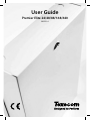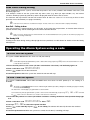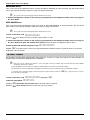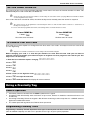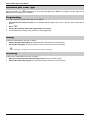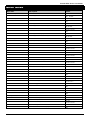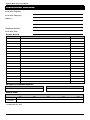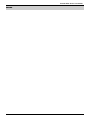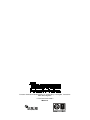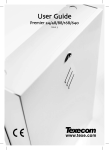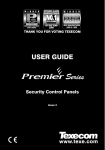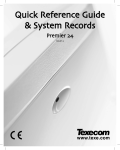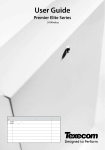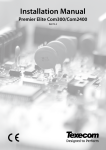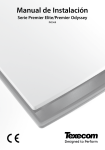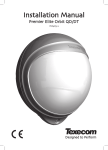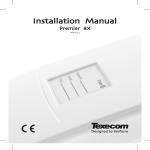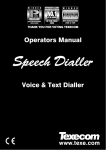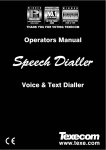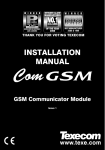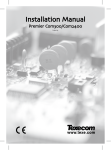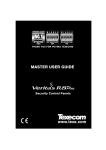Download User Guide
Transcript
User Guide Premier Elite 24/48/88/168/640 INS221-4 Premier Elite Series User Guide Overview Introduction Users of the alarm system will be assigned a unique 4, 5 or 6 digit User code, and may be assigned a Proximity Tag. User codes are used to arm and disarm the system. Some User codes can also access additional options such as, system tests and omitting zones. Keypads will be installed throughout the premises, usually one at each entry/exit door. The keypads are used to perform all of the system operations i.e. Arming, Disarming etc. Most User codes can be used at any keypad on the system. However, Local Users will only be able to use certain keypads on the system. The Emergency Keys In case of emergency, the alarm system can provide three immediate emergency alarms by pressing and holding two specific keys for two seconds. Emergency Alarm Press Keys Panic Alarm (PA) & & & Fire Medical The emergency keys can be enabled/disabled for each keypad on the system. The Panic alarm can be programmed for either audible or silent operation. The Panic alarm can be programmed for either instant or delayed operation The Quick Arm Keys The ‘Quick Arm’ keys allow the system to be armed without having to enter a User code first. The ‘Quick Arm’ keys will only work if the keypad has been programmed to allow arming in this way. To FULL arm the system, press To PART arm the system, press . , or followed by . Keypad Lock The keys on the keypad can be locked to prevent unwanted access to the system. The Emergency keys will NOT operate with the keys locked. To Lock the keys press and together. To Unlock the keys, press and together again. LED Indicators Five LED indicators have been provided to indicate the status of the system. LED Power Service Ready Info. Omit 2 Status On Flashing On Off On Off Flashing On Off On Off Meaning AC mains is present on the control panel AC Mains is not present, the control panel is running on the standby battery The system requires attention, contact your installer The system does NOT require attention All zones are secure and the system is ready to be armed One or more zones are active The system has zones (with the ‘Force Omit’ attribute) that are active The system is armed (can also be programmed for other indications) The system is unarmed (can also be programmed for other indications) One or more zones are omitted No zones are omitted INS221-4 Premier Elite Series User Guide Zone Faults During Arming Before attempting to arm the system, ensure that the premises are secure (all doors and windows closed etc.) and the Ready light is on. If an attempt is made to arm the system with any zones active (e.g. door ajar, open window, etc.) the internal sounders will bleep repeatedly (fault tone) and the display will show the zones that are active. The fault tone will stop and the exit tone will resume when all zones are secure. If it is necessary to leave a zone open then it must be omitted (see page 6 for details). If an active zone cannot be secured then it may be ‘in fault’, in this case contact the alarm company immediately. Arm Fail - Failing to Arm If the exit procedure is started and zones are still ‘Active’ at the end of the exit procedure, an Internal alarm will occur (internal sounders only) and the strobe light on the external sounder will flash. If this occurs the arm fail must be cleared and the zone in fault identified before the system can be armed (see page 4 for details on clearing an Arm Fail). The Ready LED To help prevent faults during arming a Ready light has been provided, see table above for details on how the Ready LED operates. Operating the Alarm System using a code To FULL Arm the System The system is FULL Armed when ALL zones are ON (not omitted). Your Installer may have programmed the system so that it can be set by just pressing to enter the User code below. , if this is the case then there is no need 1. Ensure that the premises are secure (all doors and windows closed etc.) and the Ready light is on 2. Enter a valid User code 3. Press to arm. The exit tone will sound 4. Leave the premises When the system has armed the exit tone will stop To PART Arm the System The system is PART Armed, when ONE OR MORE zones have been left OFF (omitted) i.e. the landing or a bedroom. The system is only Part Armed when zones are omitted using the ‘Part Arm’ procedure (omitting zones manually (see page 6 for details) is not classed as Part Arming). The bottom line of the display is programmable for each Part Arm. Your Installer may have programmed the system so that it can be Part Armed by just pressing by , if this is the case then there is no need to enter the User code below. , or followed 1. Ensure that the premises are secure (all windows and doors not being omitted are closed) and the Ready light is on 2. Enter a valid User code 3. Press - to select the required Part Arm 4. Use keys to arm normally or press to arm silently The exit tone will sound (if silent arm has not been 5. Press selected) 6. Leave the protected area When the system has armed, the exit tone (if sounding) will stop INS221-4 3 Premier Elite Series User Guide To ARM Individual Areas If the system has been split up into separate areas of protection i.e. Area 1 = House, Area 2 = Garage, Area 3 = Shed etc. These areas can be individually selected for FULL or PART arming as required. Areas are selected by using keys ). - (the key can also be used to select an area followed by or On the 640 there are 4 Area groups, each with 16 Areas, these can be selected by pressing the Area Group (1-4) - key to select an Only areas that exist on the system can be selected. (A ‘Star’ means the area can be selected and a ‘Dot’ means the area cannot be selected). will select/deselect all areas, pressing Pressing (where applicable). will toggle between the first 8 areas and the second 8 areas 1. Ensure that the premises are secure (all windows and doors not being omitted are closed) and the Ready light is on 2. Enter a valid User code 3. Press - to select the required areas 5. Press or to FULL arm the areas Or on the 640 press 5. Press , or followed by or (24/48/88/168) or (640)to PART arm the 4. Use keys areas The exit tone will sound (if silent arm has not been selected) 6. Leave the premises When the system has armed, the exit tone (if sounding) will stop To DISARM the System The entry time is divided into two sections, the Entry time and the 2nd Entry time. If the Entry time expires, an Internal alarm will occur and the 2nd Entry time will start. If the 2nd Entry time expires, an Intruder alarm will occur (all internal and external sounders). It is perfectly normal for the 2nd Entry time to be programmed as zero, in which case, an Intruder alarm will occur as soon as the Entry time expires. 1. Enter the premises via the designated entry point The entry tone will start 2. Enter a valid User code The entry tone will stop To DISARM the System When Not in Entry 1. Enter a valid User code 2. Press To CANCEL the Exit Mode Once the exit mode has been started you should leave the premises immediately, however, if for some reason you decide not to leave, the exit mode must be cancelled. 1. Enter a valid User code 2. Press 4 The exit tone will stop. INS221-4 Premier Elite Series User Guide To CLEAR an Arm Fail When the system tries to arm with zones active (open), the internal sounders will sound and the external strobe will be flashing to indicate a problem. For details on preventing an Arm Fail condition, please refer to page 3. If you were not present when the Arm Fail occurred or you do not clear the Arm Fail, the internal sounders will continue to sound and the external strobe will continue to flash. 1. Enter a valid User code The internal and external sounders will stop, the external strobe will continue to flash and the number of the zone that caused the Arm Fail will be displayed. 2. Enter a valid User code and press To SILENCE an Alarm When an alarm occurs on the system, the internal and external sounders will normally sound for a pre-programmed time (normally 15 minutes). If you were not present when the alarm activated, the internal and external sounders may have already stopped but the external strobe will still be flashing. When alarm information is being displayed, pressing the SCROLL key will slow down the display and also allow manual scrolling through the events. 1. Enter a valid User code The internal and external sounders will stop and the number of the zone that caused the alarm will be displayed. The alarm now needs to be reset. To DISPLAY the cause(s) of System Alerts (Alarms) When silencing an alarm or unsetting the system after an alarm, the number of the zone(s) will be displayed on the keypad. If several zones were triggered, the display will scroll through each in turn. After noting the cause of the alarm, the system can be reset as described in ‘RESET After an Alarm’ below. System Alerts When the system has faults to display, or has not been reset after an alarm condition, the display may show ‘SYSTEM ALERTS’. Enter a valid User code Any alarms or faults will be displayed. If several fault or alarm conditions have been triggered, the display will scroll through each in turn. After noting the cause of the alarm or fault, the system can be reset as described in ‘RESET After an Alarm’ below. Some action may be required to clear the cause of the alarm or fault in order to successfully reset the panel. To RESET After an Alarm If the display shows ‘SYSTEM ALERTS’, follow the steps described in ‘To DISPLAY the causes of System Alerts’ above, before attempting to reset. USER Reset Once the alarm has been silenced (see page 5 for details), the system will need to be reset. If the system has been programmed, to be reset by an Engineer, pressing the case see ENGINEER Reset for details. will not return the display to normal, if this is The system may have been programmed to be reset by Anti-code, if this is the case, see ANTI-CODE Reset for details. 1. Enter a valid User code 2. Press The external strobe will stop, the system will chime and the display will return to normal. INS221-4 5 Premier Elite Series User Guide ENGINEER Reset If the system has been programmed to be reset by an Engineer following an alarm activation, you will still be able to silence the alarm by entering a valid User code (see page 5 for details). The system cannot be armed again until the alarm has been reset. 1. Contact the telephone number on the display (if programmed) or the telephone number on the last page of this User Guide ANTI-CODE Reset If the system has been programmed to be reset using an Anti-Code following an alarm activation, you will still be able to silence the alarm by entering a valid User code (see page 5 for details). The system cannot be armed again until the alarm has been reset. 1. Enter a valid User code 2. Press The display will show a random code number i.e. 4281. 3. Contact the telephone number on the display (if programmed) or the telephone number on the last page of this User Guide and quote the random code number You will be given a 4-digit Anti-Code i.e. 5624. 4. Enter the Anti-code that has been given to you 5. Press If the Anti-code is correct, the keypad will bleep to indicate that the system has been reset and the display will return to normal. To OMIT Zones It is possible to exclude (omit) individual zones when arming i.e. if a zone is ‘in fault’. Users with access to this function can only omit zones that have been programmed as ‘Omittable’. If the zone can be omitted, there will be a ‘Star’ to the right of the zone number. Only zones that have the ‘Omit’ attribute assigned to them can be omitted. A ‘Star’ will appear to the left of the zone number to indicate that the zone has been selected for omitting. All omitted zones will be automatically reinstated the next time the system is disarmed, unless programmed otherwise. To re-instate zones manually, simply follow the instructions again. However, when the the zones will be re-instated. key is pressed on this occasion, 1. Enter a valid User code 2. Enter the zone number 3. Press 4. Press 6 and press to omit the selected zone Repeat for other zones if required. when finished Continue to arm the system as normal. INS221-4 Premier Elite Series User Guide The Turn CHIME On and Off The system can be set up so that activating (opening) certain zones will cause the internal sounders to chime. This would normally be used on a front door, exit button etc. Zones will only cause the internal sounders to chime if they are selected for chime (see page Master User Guide for details on selecting which zones chime). Once a zone has been selected for chime, the Chime facility can be manually turned on and off as required. The system can also be programmed to automatically turn chime on and off under certain conditions i.e. certain times of the day, door left open etc. If no zones have been programmed for Chime, then turning Chime on and off will have no effect. To turn CHIME On 1. Press To turn CHIME Off 1. Press The Error tone will sound. The Chime tone will sound. To CHANGE Your User Code Users with access to this option can change their own User codes. User codes are unique to each user and can be 4, 5 or 6 digits long. Only the User code that is entered to access the change code menu will be changed. Before changing your code, it is vital that you memorise or write down the new code you are about to program. Failure to remember your code will require an engineer visit to re-program a new code for you. This may incur a call-out charge. 1. Enter the User code that requires changing 2. Press 4. Press 5. Press 3. Press 6. Enter a new 4, 5 or 6-digit User code to accept the new code 8. Press to exit the menu The display will return to normal. 7. Press Using a Proximity Tag General Operation 1. 2. 3. 4. A Proximity TAG must be held over the PROX symbol on the keypad. A Proximity TAG will normally work at distances of up to 4cm, however it should be noted that distances can and do vary. Presenting a Proximity TAG to the keypad is NO different to entering a code except that it is a SINGLE action as opposed to a MULTIPLE action. The control panel will log which User/TAG has been presented. Programming Proximity TAGS Programming a Proximity TAG will depend on which type of control panel and what version of software is installed (Your Installation Company can advise if it is possible to use Tag’s on your system).Operation INS221-4 7 Premier Elite Series User Guide Determine your Panel Type From Day Mode press followed by 4, the keypad will display the Model and software version. Note which Model you have and proceed as follows:- Programming To assign a Proximity TAG to a User, proceed as follows: 1. Program the User code as normal, this new option will now appear at the end :- ‘Do you want to Add TAG to User?’ 2. 3. 4. Press Present the Proximity TAG to the keypad within 10 seconds A confirmation tone will be heard, the TAG is now programmed. Arming To Arm the Control Panel, proceed as follows: 1. Present the TAG to the keypad, the display will show ‘Do You Want To Arm System? 2. Present the TAG again (or hold it in place) and the exit will start, leave the building If Quickarm is enabled the system will start the exit time immediately. Disarming To Disarm the Control Panel, proceed as follows: 1. Enter the building Via the designated Entry point (the entry tone will sound) 2. 8 Present the TAG to the keypad, the entry tone will stop, the alarm is now disarmed INS221-4 Premier Elite Series User Guide Quick Guide Operation Description Action To Full Arm the System Enter a valid User code Press Yes (or press Chime to arm silently) or Enter a valid User code Press Part Select Required Part Arm , or Press Yes (or press Chime to arm silently) or Enter a valid User code Press Area Select Required Area using keys 1 - 8 - Press Yes (or press Chime to arm silently) or Enter a valid User code Press Yes (if the entry mode was not started) Enter a valid User code Press Yes Enter a valid User code Press Reset To Silence an Alarm Enter a valid User code To Reset After an Alarm Enter a valid User code Press Reset To Part Arm the System To Arm Individual Areas To Disarm the System To Cancel the Exit Mode To Clear an Arm Fail To Engineer Reset To Anti-code Reset Contact Your Installation Company Enter a valid User code Press Reset Contact Your Alarm Receiving Centre To Omit Zones Turn Chime On/Off To Change User Code INS221-4 Quote 4-digit code shown on display Enter 4-digit code given by Receiving Centre Press Yes Enter a valid User code Press Omit Enter Zone Number(s) … Press Omit to toggle omit status on/off Press Menu when finished Press Yes to Arm Press Chime Once to Turn ON Press Chime Again to Turn OFF Enter a valid User code Press Menu followed by Yes Press 2 followed by Yes Enter a new 4, 5 or 6 digit User code Press Yes to accept Press Reset to return to the normal display 9 Premier Elite Series User Guide Installation Records Installation Engineer: Installation Company: Address: Telephone Number: Installation Date: Service Record Date Serviced Comments Engineer Emergency Telephone Numbers For 24 Hour Call Out For Anti-Code Reset Control Panel Details Model 24 48 88 168 640 Location © TEXECOM LTD. 2012 10 INS221-4 Premier Elite Series User Guide Notes INS221-4 11 Texecom Limited, Bradwood Court, St. Crispin Way, Haslingden, Lancashire BB4 4PW, England. © Texecom Limited 2012 INS221-4