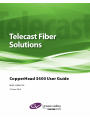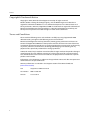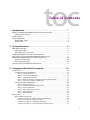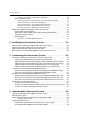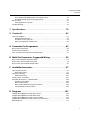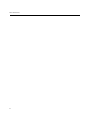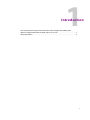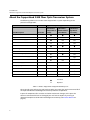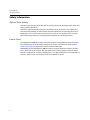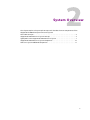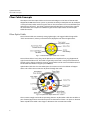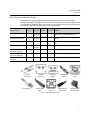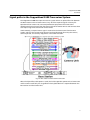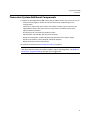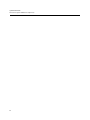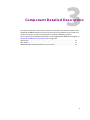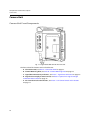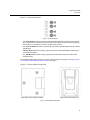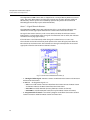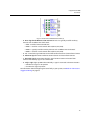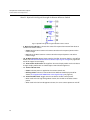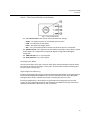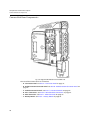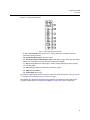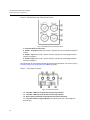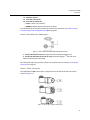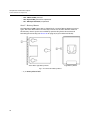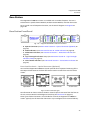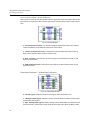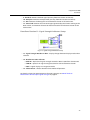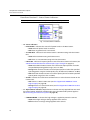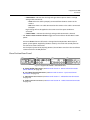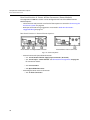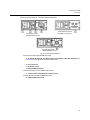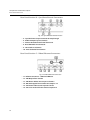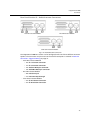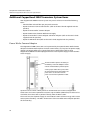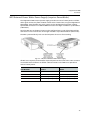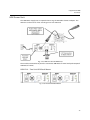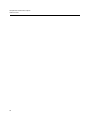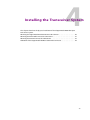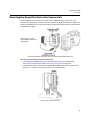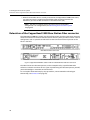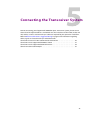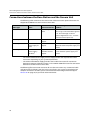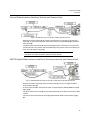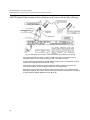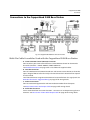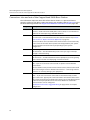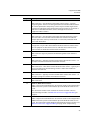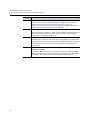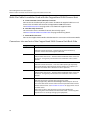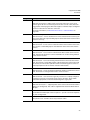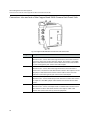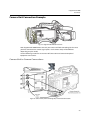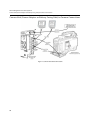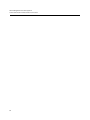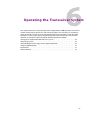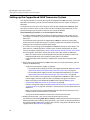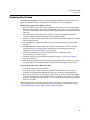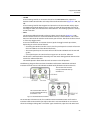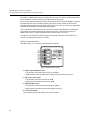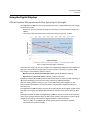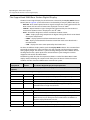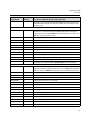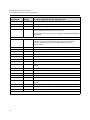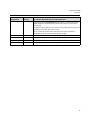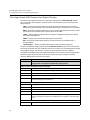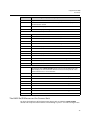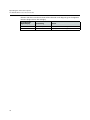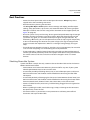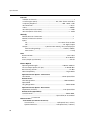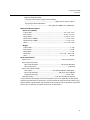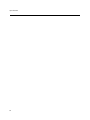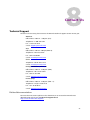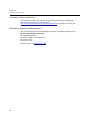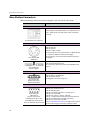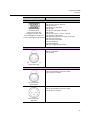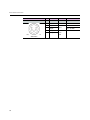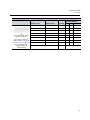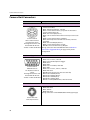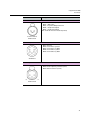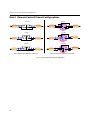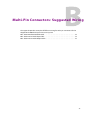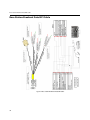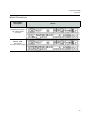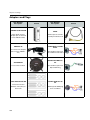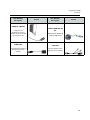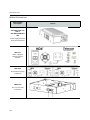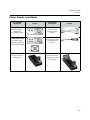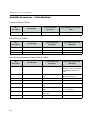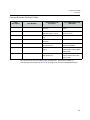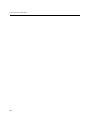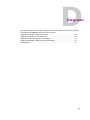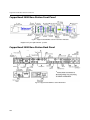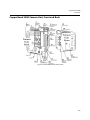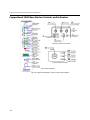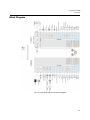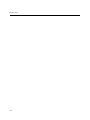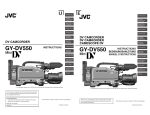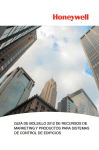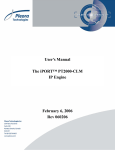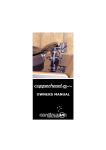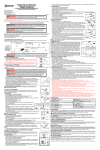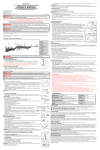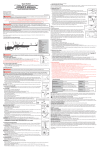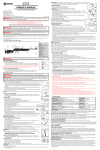Download CoppyHead 3400 User Guide
Transcript
CopperHead 3400 User Guide M4012-9900-102 19 June 2014 Notices Copyright & Trademark Notice Copyright © 2014, Miranda Technologies Partnership. All rights reserved. Belden, Belden Sending All The Right Signals, and the Belden logo are trademarks or registered trademarks of Belden Inc. or its affiliated companies in the United States and other jurisdictions. Miranda, CopperHead 3400 are trademarks or registered trademarks of Miranda Technologies Partnership. Belden Inc., Miranda Technologies Partnership, and other parties may also have trademark rights in other terms used herein. Terms and Conditions Please read the following terms and conditions carefully. By using CopperHead 3400 documentation, you agree to the following terms and conditions. Miranda Technologies Partnership (“Miranda”) hereby grants permission and license to owners of CopperHead 3400 to use their product manuals for their own internal business use. Manuals for Miranda products may not be reproduced or transmitted in any form or by any means, electronic or mechanical, including photocopying and recording, for any purpose unless specifically authorized in writing by Miranda. A Miranda manual may have been revised to reflect changes made to the product during its manufacturing life. Thus, different versions of a manual may exist for any given product. Care should be taken to ensure that one obtains the proper manual version for a specific product serial number. Information in this document is subject to change without notice and does not represent a commitment on the part of Miranda. Warranty information is available in the Support section of the Miranda Web site (www.miranda.com). ii Title CopperHead 3400 User Guide Part Number M4012-9900-102 Revision 19 June 2014 Table of Contents 1 Introduction . . . . . . . . . . . . . . . . . . . . . . . . . . . . . . . . . . . . . . . . . . . 1 About the CopperHead 3400 Fiber Optic Transceiver System . . . . . . . . . . . . . . . . . . . . . . . 2 About this User Guide . . . . . . . . . . . . . . . . . . . . . . . . . . . . . . . . . . . . . . . . . . . . . . . . . . . . . . . . . 3 Product Returns . . . . . . . . . . . . . . . . . . . . . . . . . . . . . . . . . . . . . . . . . . . . . . . . . . . . . . . . . . . . . . . . . . . 3 Safety Information. . . . . . . . . . . . . . . . . . . . . . . . . . . . . . . . . . . . . . . . . . . . . . . . . . . . . . . . . . . . . . . . . 4 Optical Fiber Safety. . . . . . . . . . . . . . . . . . . . . . . . . . . . . . . . . . . . . . . . . . . . . . . . . . . . . . . . . . . . 4 Power Fuses. . . . . . . . . . . . . . . . . . . . . . . . . . . . . . . . . . . . . . . . . . . . . . . . . . . . . . . . . . . . . . . . . . . 4 2 System Overview . . . . . . . . . . . . . . . . . . . . . . . . . . . . . . . . . . . . . . . 5 Fiber Cable Concepts . . . . . . . . . . . . . . . . . . . . . . . . . . . . . . . . . . . . . . . . . . . . . . . . . . . . . . . . . . . . . . 6 Fiber Optic Cable . . . . . . . . . . . . . . . . . . . . . . . . . . . . . . . . . . . . . . . . . . . . . . . . . . . . . . . . . . . . . . 6 Fiber Optic Connector Types. . . . . . . . . . . . . . . . . . . . . . . . . . . . . . . . . . . . . . . . . . . . . . . . . . . 7 CopperHead 3400 Transceiver System concepts . . . . . . . . . . . . . . . . . . . . . . . . . . . . . . . . . . . . 8 Signal paths in the CopperHead 3400 Transceiver System. . . . . . . . . . . . . . . . . . . . . . . . . . . 9 CopperHead 3400 Transceiver System Components . . . . . . . . . . . . . . . . . . . . . . . . . . . . . . .10 Camera Unit Overview. . . . . . . . . . . . . . . . . . . . . . . . . . . . . . . . . . . . . . . . . . . . . . . . . . . . . . . .10 Base Station Overview . . . . . . . . . . . . . . . . . . . . . . . . . . . . . . . . . . . . . . . . . . . . . . . . . . . . . . . .10 Transceiver System Additional Components. . . . . . . . . . . . . . . . . . . . . . . . . . . . . . . . . . . . . . .11 3 Component Detailed Description . . . . . . . . . . . . . . . . . . . . . . . 13 Camera Unit. . . . . . . . . . . . . . . . . . . . . . . . . . . . . . . . . . . . . . . . . . . . . . . . . . . . . . . . . . . . . . . . . . . . . .14 Camera Unit Front Components . . . . . . . . . . . . . . . . . . . . . . . . . . . . . . . . . . . . . . . . . . . . . .14 Area A – Connector Panel . . . . . . . . . . . . . . . . . . . . . . . . . . . . . . . . . . . . . . . . . . . . . . . . . . . . 15 Area B – Camera Mounting Plate . . . . . . . . . . . . . . . . . . . . . . . . . . . . . . . . . . . . . . . . . . . . . 15 Area C – Signal/Data Indicators . . . . . . . . . . . . . . . . . . . . . . . . . . . . . . . . . . . . . . . . . . . . . . . 16 Area D - Optical Link Signal Strength Indicator & Power Switch . . . . . . . . . . . . . . . . 18 Area E – Fan Control Switch and Indicators . . . . . . . . . . . . . . . . . . . . . . . . . . . . . . . . . . . 19 Camera Unit Rear Components . . . . . . . . . . . . . . . . . . . . . . . . . . . . . . . . . . . . . . . . . . . . . . .20 Area A – Connector Panel . . . . . . . . . . . . . . . . . . . . . . . . . . . . . . . . . . . . . . . . . . . . . . . . . . . . 21 Area B - Audio/Intercom Connector Panel . . . . . . . . . . . . . . . . . . . . . . . . . . . . . . . . . . . . 22 Area C - Intercom Controls . . . . . . . . . . . . . . . . . . . . . . . . . . . . . . . . . . . . . . . . . . . . . . . . . . . 22 Area D - Miscellaneous Connectors . . . . . . . . . . . . . . . . . . . . . . . . . . . . . . . . . . . . . . . . . . 23 Area E – Fiber Connector . . . . . . . . . . . . . . . . . . . . . . . . . . . . . . . . . . . . . . . . . . . . . . . . . . . . . 23 Area F – Battery Mount. . . . . . . . . . . . . . . . . . . . . . . . . . . . . . . . . . . . . . . . . . . . . . . . . . . . . . . 24 Base Station . . . . . . . . . . . . . . . . . . . . . . . . . . . . . . . . . . . . . . . . . . . . . . . . . . . . . . . . . . . . . . . . . . . . . .25 Base Station Front Panel . . . . . . . . . . . . . . . . . . . . . . . . . . . . . . . . . . . . . . . . . . . . . . . . . . . . . .25 Front Panel Section A – Optical Connector (Optional) . . . . . . . . . . . . . . . . . . . . . . . . . 25 Front Panel Section B – Audio Indicators . . . . . . . . . . . . . . . . . . . . . . . . . . . . . . . . . . . . . . 26 Front Panel Section C – Video/Data Indicators . . . . . . . . . . . . . . . . . . . . . . . . . . . . . . . . 26 Front Panel Section D – Signal Strength Indicators/Setup . . . . . . . . . . . . . . . . . . . . . 27 1 Table of Contents Front Panel Section E – Status/Power Indicators. . . . . . . . . . . . . . . . . . . . . . . . . . . . . . . 28 Base Station Rear Panel . . . . . . . . . . . . . . . . . . . . . . . . . . . . . . . . . . . . . . . . . . . . . . . . . . . . . . .29 Rear Panel Section A - Power & Fiber Connectors (Power Module) . . . . . . . . . . . . . 30 Rear Panel Section A - Internal Power Options . . . . . . . . . . . . . . . . . . . . . . . . . . . . . . . . 31 Rear Panel Section B – Sync/Data/Control Connectors. . . . . . . . . . . . . . . . . . . . . . . . . 32 Rear Panel Section C – Video/Ethernet Connectors . . . . . . . . . . . . . . . . . . . . . . . . . . . . 32 Rear Panel Section D – Audio/Intercom Connectors . . . . . . . . . . . . . . . . . . . . . . . . . . . 33 Additional CopperHead 3400 Transceiver System Items. . . . . . . . . . . . . . . . . . . . . . . . . . . .34 Power Wafer Camera Adaptor . . . . . . . . . . . . . . . . . . . . . . . . . . . . . . . . . . . . . . . . . . . . . . . .34 MPS External Power Wafer Power Supply (requires PowerWafer) . . . . . . . . . . . . . . .35 PowerPlus Camera Adaptor . . . . . . . . . . . . . . . . . . . . . . . . . . . . . . . . . . . . . . . . . . . . . . . . . .36 HDX Power Unit . . . . . . . . . . . . . . . . . . . . . . . . . . . . . . . . . . . . . . . . . . . . . . . . . . . . . . . . . . . . . .37 HDX-FR-2 – Two Unit HDX Rack Mount . . . . . . . . . . . . . . . . . . . . . . . . . . . . . . . . . . . . . . . 37 4 Installing the Transceiver System . . . . . . . . . . . . . . . . . . . . . . . 39 Mounting the CopperHead 3400 Camera Unit to the Camera . . . . . . . . . . . . . . . . . . . . . .40 Mounting the Power Wafer Unit to the Camera Unit . . . . . . . . . . . . . . . . . . . . . . . . . . . . . . .41 Mounting the PowerPlus Unit to the Camera Unit . . . . . . . . . . . . . . . . . . . . . . . . . . . . . . . . .43 Relocation of the CopperHead 3400 Base Station Fiber connector . . . . . . . . . . . . . . . . .44 5 Connecting the Transceiver System . . . . . . . . . . . . . . . . . . . . 45 Connections between the Base Station and the Camera Unit. . . . . . . . . . . . . . . . . . . . . . .46 Tactical Fiber between the Base Station and Camera Unit . . . . . . . . . . . . . . . . . . . . . .47 SMPTE Hybrid Fiber between the Base Station (powered) and Camera Unit . .47 SMPTE Hybrid Fiber between Base Station and Camera Unit (Infra. Wiring) . . . . .48 SMPTE Hybrid Fiber between the MPS Power Unit and Camera Unit . . . . . . . . . . .49 SMPTE Hybrid Fiber between the HDX Power Unit and Camera Unit . . . . . . . . . . .50 Connections to the CopperHead 3400 Base Station . . . . . . . . . . . . . . . . . . . . . . . . . . . . . . .51 Multi-Pin Cable Assemblies Used with the CopperHead 3400 Base Station. . . . . .51 Connectors into and out of the CopperHead 3400 Base Station . . . . . . . . . . . . . . . .52 Connections to the CopperHead 3400 Camera Unit . . . . . . . . . . . . . . . . . . . . . . . . . . . . . . .55 Multi-Pin Cable Assemblies Used with the CopperHead 3400 Camera Unit . . . . .56 Connectors into and out of the CopperHead 3400 Camera Unit Back Side . . . . . .56 Connectors into and out of the CopperHead 3400 Camera Unit Front Side . . . . .58 Camera Unit Connection Example. . . . . . . . . . . . . . . . . . . . . . . . . . . . . . . . . . . . . . . . . . . . . . . . .59 Camera Unit to Camera Connections . . . . . . . . . . . . . . . . . . . . . . . . . . . . . . . . . . . . . . . . . .59 Camera Unit (Power Adaptor or Battery Facing Side) to Camera Connections . . .60 Camera Unit Audio and Data/Control Connections . . . . . . . . . . . . . . . . . . . . . . . . . . . .61 6 Operating the Transceiver System . . . . . . . . . . . . . . . . . . . . . . 63 Setting-up the CopperHead 3400 Transceiver System. . . . . . . . . . . . . . . . . . . . . . . . . . . . . .64 Powering the System . . . . . . . . . . . . . . . . . . . . . . . . . . . . . . . . . . . . . . . . . . . . . . . . . . . . . . . . . . . . .65 Understanding Intercom Usage with the CopperHead 3400. . . . . . . . . . . . . . . . . . . . . . . .66 Audio Control Switches . . . . . . . . . . . . . . . . . . . . . . . . . . . . . . . . . . . . . . . . . . . . . . . . . . . . . . 68 Using the Digital Displays. . . . . . . . . . . . . . . . . . . . . . . . . . . . . . . . . . . . . . . . . . . . . . . . . . . . . . . . .69 A Brief Guide to Measurement of Fiber Optic Signal Strength . . . . . . . . . . . . . . . . . .69 The CopperHead 3400 Base Station Digital Display . . . . . . . . . . . . . . . . . . . . . . . . . . . .70 2 CopperHead 3400 User Guide The CopperHead 3400 Camera Unit Digital Display . . . . . . . . . . . . . . . . . . . . . . . . . . . .74 The BASE Rx/DIM accesses the Camera Unit . . . . . . . . . . . . . . . . . . . . . . . . . . . . . . . . . . .75 Best Practices . . . . . . . . . . . . . . . . . . . . . . . . . . . . . . . . . . . . . . . . . . . . . . . . . . . . . . . . . . . . . . . . . . . .77 Shutting Down the System . . . . . . . . . . . . . . . . . . . . . . . . . . . . . . . . . . . . . . . . . . . . . . . . . . .77 Troubleshooting . . . . . . . . . . . . . . . . . . . . . . . . . . . . . . . . . . . . . . . . . . . . . . . . . . . . . . . . . . . . . . . . .78 7 Specifications . . . . . . . . . . . . . . . . . . . . . . . . . . . . . . . . . . . . . . . . . 79 8 Contact Us . . . . . . . . . . . . . . . . . . . . . . . . . . . . . . . . . . . . . . . . . . . . 83 Technical Support . . . . . . . . . . . . . . . . . . . . . . . . . . . . . . . . . . . . . . . . . . . . . . . . . . . . . . . . . . . . . . . .83 Related documentation . . . . . . . . . . . . . . . . . . . . . . . . . . . . . . . . . . . . . . . . . . . . . . . . . . . . . .83 Customer service and sales . . . . . . . . . . . . . . . . . . . . . . . . . . . . . . . . . . . . . . . . . . . . . . . . . . .84 Miranda’s corporate headquarters . . . . . . . . . . . . . . . . . . . . . . . . . . . . . . . . . . . . . . . . . . . .84 A Connector Pin Assignments . . . . . . . . . . . . . . . . . . . . . . . . . . . . 85 Base Station Connectors . . . . . . . . . . . . . . . . . . . . . . . . . . . . . . . . . . . . . . . . . . . . . . . . . . . . . . . . . .86 Camera Unit Connectors. . . . . . . . . . . . . . . . . . . . . . . . . . . . . . . . . . . . . . . . . . . . . . . . . . . . . . . . . .90 Data 1 (Camera Control) Pinout Configurations . . . . . . . . . . . . . . . . . . . . . . . . . . . . . . . . . . .92 B Multi-Pin Connectors: Suggested Wiring . . . . . . . . . . . . . . . . 93 Base Station Breakout Data/GPI Cable . . . . . . . . . . . . . . . . . . . . . . . . . . . . . . . . . . . . . . . . . . . .94 Base Station 25-Pin Audio Input Cable . . . . . . . . . . . . . . . . . . . . . . . . . . . . . . . . . . . . . . . . . . . .95 Base Station 25-Pin Audio Output Cable. . . . . . . . . . . . . . . . . . . . . . . . . . . . . . . . . . . . . . . . . . .96 C Available Accessories . . . . . . . . . . . . . . . . . . . . . . . . . . . . . . . . . . 97 Units and Connectors. . . . . . . . . . . . . . . . . . . . . . . . . . . . . . . . . . . . . . . . . . . . . . . . . . . . . . . . . . . . .98 Wider Illustrations . . . . . . . . . . . . . . . . . . . . . . . . . . . . . . . . . . . . . . . . . . . . . . . . . . . . . . . . . . . .99 Adaptors and Plugs. . . . . . . . . . . . . . . . . . . . . . . . . . . . . . . . . . . . . . . . . . . . . . . . . . . . . . . . . . . . . 100 Wider Illustrations . . . . . . . . . . . . . . . . . . . . . . . . . . . . . . . . . . . . . . . . . . . . . . . . . . . . . . . . . . 102 Plates, Panels, and Cables . . . . . . . . . . . . . . . . . . . . . . . . . . . . . . . . . . . . . . . . . . . . . . . . . . . . . . . 103 Available Accessories – Cable Numbers . . . . . . . . . . . . . . . . . . . . . . . . . . . . . . . . . . . . . . . . . 104 Camera Signal Cables. . . . . . . . . . . . . . . . . . . . . . . . . . . . . . . . . . . . . . . . . . . . . . . . . . . . . . . 104 Base Station Cables. . . . . . . . . . . . . . . . . . . . . . . . . . . . . . . . . . . . . . . . . . . . . . . . . . . . . . . . . 104 Base Station Remote Control Panel Cables . . . . . . . . . . . . . . . . . . . . . . . . . . . . . . . . . . 104 Camera Remote Control Cables . . . . . . . . . . . . . . . . . . . . . . . . . . . . . . . . . . . . . . . . . . . . . 105 D Diagrams . . . . . . . . . . . . . . . . . . . . . . . . . . . . . . . . . . . . . . . . . . . . 107 CopperHead 3400 Base Station Front Panel . . . . . . . . . . . . . . . . . . . . . . . . . . . . . . . . . . . . . CopperHead 3400 Base Station Back Panel . . . . . . . . . . . . . . . . . . . . . . . . . . . . . . . . . . . . . . CopperHead 3400 Camera Unit, Front and Back . . . . . . . . . . . . . . . . . . . . . . . . . . . . . . . . . CopperHead 3400 Base Station Controls and Indicators. . . . . . . . . . . . . . . . . . . . . . . . . . Block Diagram. . . . . . . . . . . . . . . . . . . . . . . . . . . . . . . . . . . . . . . . . . . . . . . . . . . . . . . . . . . . . . . . . . 108 108 109 110 111 3 Table of Contents 4 Introduction This chapter provides high-level information about CopperHead 3400 system. About the CopperHead 3400 Fiber Optic Transceiver System . . . . . . . . . . . . . . . . . . . . . . . . . . . 2 Safety Information . . . . . . . . . . . . . . . . . . . . . . . . . . . . . . . . . . . . . . . . . . . . . . . . . . . . . . . . . . . . . . . . . . . . 4 1 Introduction About the CopperHead 3400 Fiber Optic Transceiver System About the CopperHead 3400 Fiber Optic Transceiver System The following table lists the various items shipped with a system depending on the particular configuration. CopperHead System Type Tactical Fiber Hybrid Fiber (local power at Standard Power camera) (Power Wafer) Hybrid Fiber High Power (PowerPlus) Item Description Part Code CopperHead Camera Unit CHG3-CAM CopperHead Base Station CHG3-BS AC-to-DC Power Supply ADAP-AC No No Panel-Mountable Fiber Extension CH3BFC No Camera Remote cable CHCR Camera Signal cable CH3CS Base Station Remote cable CHBR Power Wafer w/jumper cable CHG3-PW No No Eternal Power Wafer Supply CH3-MPS No No PowerPlus PWRPLS No No HDX Power Supply HDX No No Fiber jumper(s) various No No Reel or coil of Tactical Fiber CA No No Reel or coil of Hybrid Fiber CA No Operations Manual CA Standard Optional Table 1-1: What is shipped with a CopperHead 3400 System Please consult your packing slip and purchase order to ensure that you have received all of the expected Miranda Technologies Partnership Solutions components. Inspect all components for scratches and other mechanical damage, and inspect the electrical connectors for bent or damaged pins and latches. Report any missing or damaged components to Miranda Technologies Partnership (see Product Returns on page 3). 2 CopperHead 3400 User Guide You must use your own video and audio cables to make connections for Video, Tally, Black Burst/Gen Lock, Base Station monitor, and other ancillary signals and equipment. Suggestions for these cables are discussed later in this document. Leave the protective caps on the optical connectors whenever the fiber is disconnected. About this User Guide This CopperHead 3400 Fiber Optic Transceiver System can be delivered in a number of configurations depending on the Power and Battery Mount options selected. This user guide is designed to cover all of the various options and so not every page in this guide will apply to your specific system. Throughout this guide a number of informational pointers are used to mark important or useful information. Product Returns In the unlikely event of damage to your CopperHead 3400 Fiber Optic Transceiver System during shipping or delivery, take note of any damage with the delivery or shipping service. If any component does not work correctly out of the box, please contact Miranda Technologies Partnership service (see Contact Us on page 83). If the problem cannot be remedied through a service telephone call, you will receive an RMA (Return of Merchandise Authorization) number. Please note this RMA number inside and outside of all shipping boxes and on all documentation provided with the items to be returned. 3 Introduction Safety Information Safety Information Optical Fiber Safety To prevent eye damage, never look directly into the end of the optic fiber while either end of the system is operating. Always use cable connector caps when the cables are not connected. This protects the connector from damage and the unlikely event of exposure to an operating optical link. Keeping the caps in place when the connectors are not in use will prevent dirt and dust from entering the connector and degrading the performance of the optical link. Power Fuses The CopperHead 3400 Base Station with internal power is equipped with Dual Cartridge fuses located next to the AC Power receptacle at the left rear of the unit. Refer to Base Station Connectors on page 86 for specific location information. NEVER operate the CopperHead 3400 Base Station without properly installed and rated fuses. Severe electrical and heat damage could result as well as personal injury or death. The fuses supplied are standard 4 Ampere fuses – 5 x 20mm. Both fuses are in operation at all times – both the AC Line Hot and the AC Line Neutral are fused. 4 System Overview This chapter explains the principal concepts and descibes the main components of the CopperHead 3400 Fiber Optic Transceiver System. Fiber Cable Concepts . . . . . . . . . . . . . . . . . . . . . . . . . . . . . . . . . . . . . . . . . . . . . . . . . . . . . . . . . . . . . . . . . . 6 CopperHead 3400 Transceiver System concepts . . . . . . . . . . . . . . . . . . . . . . . . . . . . . . . . . . . . . . . . 8 Signal paths in the CopperHead 3400 Transceiver System . . . . . . . . . . . . . . . . . . . . . . . . . . . . . . 9 CopperHead 3400 Transceiver System Components . . . . . . . . . . . . . . . . . . . . . . . . . . . . . . . . . . . 10 Transceiver System Additional Components . . . . . . . . . . . . . . . . . . . . . . . . . . . . . . . . . . . . . . . . . . 11 5 System Overview Fiber Cable Concepts Fiber Cable Concepts Fiber Optics and Fiber Optic Cable are the core technologies at the heart of the Miranda CopperHead 3400 Transceiver System. It provides the ability to multiplex and de-multiplex a variety of video, audio, and data signals that can be carried over a thin strand of fiber optic cable for long distances. The theory and operation of Fiber Optics is beyond the scope of this document, but it explains the different types of Fiber Optic Cables and Fiber Optic Cable Connectors. Fiber Optic Cable Tactical Fiber Cables are extremely strong, lightweight, and rugged cables designed for “harsh environment” (military and commercial) deployment & retrieval applications. Fig. 2-1: Tactical Fiber Optic Cable Cross-section Tactical Fiber cable is heavy duty, Kevlar protected and capable of carrying CopperHead signals extended distances. The cable can generally withstand a variety of environmental hazards such as being crushed or run-over. Tactical Fiber can be used in the field mounted on Portable Fiber Reels in lengths up to 2000 feet. Hybrid Fiber Cable has the same Fiber Optic characteristics with the addition of copper cables. This allows the transmission of power through the cable. Fig. 2-2: Hybrid Fiber Optic Cable Cross-section This increases weight and reduces operating distance. Hybrid Fiber Cable also includes a pair of Sense/Signal wires that allow systems to determine if there is an open or shorted cable. Hybrid Fiber Cable is also larger in diameter then Tactical Fiber Cable. 6 CopperHead 3400 User Guide Fiber Optic Connector Types Depending on the type of Fiber Optic Cable used, different Connector types can be configured. The following table summarizes the various types of connectors typically used in a CopperHead 3400 Fiber Optic Transceiver System configuration and the allowed Fiber Optic Cable usage. Each connector type is illustrated below. Tactical Fiber Use Connector Type Hybrid Fiber Use Camera Unit Use Base Station Use Notes ST Fiber Connectors Yes Not Typically No Yes Less Expensive – not as durable as OpticalCON, SMPTE 304M or MX ST Fiber Connectors with Molex Power Plug No Not Typically No Yes Used with separate Fiber and Power cables LC Connectors No No No No Infrastructure and Internal Equipment Use SMPTE 304M No Yes (up to 95V) Yes Yes OpticalCON Cable Connector (Neutrik) Yes Yes Yes Yes OpticalCON Panel Connector (Neutrik) Yes Yes No No MX Expanded Beam Connector Yes No Yes Yes ST Cable Connectors LC Connectors ST Panel Connectors SMPTE 304M Cable Infrastructure Use Only ST Panel w/ Molex SMPTE 304M Panel OpticalCON Cable MX Expanded Beam Cable OpticalCON Panel MX Expanded Beam Panel Fig. 2-3: Fiber Optic Connectors 7 System Overview CopperHead 3400 Transceiver System concepts CopperHead 3400 Transceiver System concepts The CopperHead 3400 Fiber Optic Transceiver System is a camera video, audio, and datamultiplexing system that is installed between a portable video camera and its power source. It connects via a single fiber optic cable to a Base Station in a truck, studio, or other video production setup. All video, audio, and data usually carried on Triax or multi-core cable is sent, bi-directionally, over a single lightweight fiber over distances as long as 5 km or more. The CopperHead 3400 is specifically designed to support the use of 3D or Dual-Link camera setups. The Camera Unit fits between the battery or optional power supply and the camera. The CopperHead Camera Unit is configured at time of purchase with special interface plates to accommodate the appropriate camera battery type. The camera Battery or optional power source attaches to the Camera Unit, which in turn, attaches to the video camera. Batteries accommodated are Sony V, PAG, and Anton-Bauer. The CopperHead 3400 Fiber Optic Transceiver System consists of two main components: • The CopperHead 3400 Camera Unit – this unit has two options: • the battery physical interface system • the fiber connector • The CopperHead 3400 Base Station – this unit has three options: • the power configuration • the fiber connector • the intercom module Typically options are determined at the time of product order and the units are delivered pre-configured. Options can be field-changed by qualified personnel. This manual describes each of the possible options. 8 CopperHead 3400 User Guide Signal paths in the CopperHead 3400 Transceiver System The CopperHead 3400 Fiber Optic Transceiver System utilizes an optical fiber link between the Base Station and the Camera Unit to carry all of the required signals necessary for operation of the camera and associated production equipment. The Camera Unit multiplexes electrical signals from the camera and other remote sources and converts them to an optical signal for transmission over the fiber. Simultaneously, an optical return signal is received at the Camera Unit from the Base Station, which is then converted to electrical analog information for use by the camera, camera operator, and auxiliary equipment at the camera location. Fig. 2-4: Base Station to Camera Unit Connection When the hybrid fiber cable option is used, the link also provides power to the Camera Unit and the camera itself. Only the single fiber link or hybrid fiber link is required between the Base Station and the Camera Unit. 9 System Overview CopperHead 3400 Transceiver System Components CopperHead 3400 Transceiver System Components Camera Unit Overview Camera Unit Front (attaches to the camera) Camera Unit Rear (attaches to the battery or power supply) Fig. 2-5: Camera Unit, Front and Rear The actual appearance of your CopperHead 3400 Camera Unit will vary depending on the battery mount and fiber cable connection options specified at the time of purchase. Base Station Overview Front Panel Back Panel Fig. 2-6: CopperHead 3400 Base Station Connector, Front and Back Panel The actual appearance of your CopperHead 3400 Base Station will vary depending on the fiber cable connection and power options specified at the time of purchase. 10 CopperHead 3400 User Guide Transceiver System Additional Components In addition to the CopperHead 3400 Camera Unit and Base Station, the system consists of: • External Power Supply or Power Cord for the Base Station (depending the unit configuration) • Cable Sets as required by your camera and remote controller types to connect the CopperHead Camera Unit to the camera, and to connect the Base Station to the optional remote controller • Hardware kits for rack mounting the Base Station • Portable fiber reel with fiber per your purchase order • Optional “Power Wafer” Camera Adaptor with optional external power supply • Optional “PowerPlus” Camera Adaptor and Power Adaptor • Optional Universal Camera Control Unit For additional accessories see Available Accessories on page 97, Note: You must use your own cables to make connections for Tally, Black Burst/Gen Lock, Base Station monitor, and other ancillary signals and equipment. See Multi-Pin Connectors: Suggested Wiring on page 93 for suggestions. 11 System Overview Transceiver System Additional Components 12 Component Detailed Description This chapter describes in detail each element on the Camera Unit and Base Station of the CopperHead 3400 Fiber Optic Transceiver System. Physical installation of the system and system connections and practical operation are covered in following chapters. For an overall view of component locations, see the CopperHead 3400 overall diagrams in CopperHead 3400 Base Station Back Panel on page 108. Camera Unit . . . . . . . . . . . . . . . . . . . . . . . . . . . . . . . . . . . . . . . . . . . . . . . . . . . . . . . . . . . . . . . . . . . . . . . . . 14 Base Station . . . . . . . . . . . . . . . . . . . . . . . . . . . . . . . . . . . . . . . . . . . . . . . . . . . . . . . . . . . . . . . . . . . . . . . . . . 25 Additional CopperHead 3400 Transceiver System Items . . . . . . . . . . . . . . . . . . . . . . . . . . . . . . . 34 13 Component Detailed Description Camera Unit Camera Unit Camera Unit Front Components Fig. 3-1: CopperHead 3400 Camera Unit Front Side The front side of the Camera Unit has five features: • A - Connector Panel, see Area A – Connector Panel on page 21 • B - Camera Mounting Plate, see Area B – Camera Mounting Plate on page 15 • C - Signal/Data LED Activity Indicators, see Area C – Signal/Data Indicators on page 16 • D - Digital Status Display & Power Switch, see Area D - Optical Link Signal Strength Indicator & Power Switch on page 18 • E - Fan Control Switch and Indicators, see Area E – Fan Control Switch and Indicators on page 19 14 CopperHead 3400 User Guide Area A – Connector Panel Fig. 3-2: Connector panel • 18 - Time Code In (to Base Station): used to provide feed of local camera time code or for the provision of a master synchronization time code for all other cameras (typically from Camera 1 and only if not master TC generator at base) • 19 - Time Code Out (from Base Station): for time code synchronization of multi-camera productions • 20- VBS Out 2 (from Base Station): typically used for Genlock/Black Burst from master synchronizing source • 21 - VBS Out 3 (from Base Station): typically used for Return Video to camera or for Prompter feed For additional information about the signals carried on these connectors, see Signal paths in the CopperHead 3400 Transceiver System on page 9. Area B – Camera Mounting Plate Anton Bauer Camera Mounting Plate V-Type Camera Mounting Plate Fig. 3-3: Camera Mounting Plates 15 Component Detailed Description Camera Unit Front Components The CopperHead 3400 Camera Unit is shipped with a variety of Battery Mount to camera types. The Anton Bauer mount and the Sony V-mount are the most common. PAG and other battery mount systems are available by special order (please contact Miranda Technologies Partnership or your authorized dealer). Area C – Signal/Data Indicators The CopperHead 3400 Camera Unit Indicator Panel has a series of LED indicators that monitor the various signal paths between the Camera Unit and the Base Station. For signals that remain constant, such as time code and video, the indicator remains illuminated as a steady Green light. For signals that fluctuate such as audio, the indicator will reflect the varying signal activity. If the indicator is not illuminated, either the signal has been lost or it is not in use. The indicators on the left side of the panel represent the status of signal paths from the Base Station to the Camera Unit. The indicators on the right side represent the status of signal paths from the Camera Unit to the Base Station. Fig. 3-4: Camera Unit Indicator Panel LEDs (1) • 1 - SDI Digital Video Signal: monitors camera SDI Video to Base Station and SDI return video to the Camera Unit • 2- VBS 1-3 – Analog Video Signals 1-3: • VBS 1 is used for Camera monitor video from the Camera Unit to the Base Station and Return Video to the Base Station from the Camera Unit • VBS SYNC is used for Genlock (one way from Base Station to Camera) • VBS PRMT is used for Prompter Feed (one way from Base Station to Camera) • 3 - Program Audio Channels 1-2: monitors program audio from Camera Unit to Base Station and return audio from Base Station to Camera Unit 16 CopperHead 3400 User Guide Fig. 3-5: Camera Unit Indicator Panel LEDs (2) • 4 - Data Signal Path Monitors CCU and Data 2: Data 2 is typically used for auxiliary devices such as Robotic Pan & Tilt Head: • CCU – used for Camera Control Unit • Data 1 – used for a serial control device (RS232, 422, 485) • Data 2 – typically used for auxiliary devices such as Robotic Pan & Tilt Head • Data 3 – used for a serial control device (RS232, 422, 485) • 5 - TC – Time Code Signal: Monitors Time Code to Base Station and return from Camera • 6 - Ethernet Signal: monitors Ethernet to Base Station and return from Camera • 7 - GPI/Tally Signals 2: monitors GPI/Tally Signal to Base Station and return from Camera and GPI/Tally Signal 2 to Camera Unit • 8 - Tally 1 Light: lights up RED when GPI/Tally 1 signal is activated at the Base Stations • Off when the signal is not present • On when the signal is present For information about configuring the use of Tally in your system, see Multi-Pin Connectors: Suggested Wiring on page 93. 17 Component Detailed Description Camera Unit Front Components Area D - Optical Link Signal Strength Indicator & Power Switch Fig. 3-6: Optical Link Signal Strength Indicator & Power Switch • 9 - Optical Link Indicator: indicates the status of the optical connection from base to camera and camera to base. • Green: both the Base Station and camera control unit have optical power within normal range. • Red: either the Base Station or camera control unit optical power is not within normal range. • 10 - Rx Optical Display (Digital Status Display): the four-character display in one of five modes. See A Brief Guide to Measurement of Fiber Optic Signal Strength on page 69 for use of this Digital Status Display. • 11 - Base Rx/Dim Push Button: Change four-character display mode. Push and release changes display mode. Push and hold adjusts LED indicator brightness. • 12 - Power Indicator LED: • Green indicates power is applied to the camera control unit. • Blinking Green indicates a Camera Unit error. Refer to DIAG display mode for details (The CopperHead 3400 Camera Unit Digital Display on page 74). • 13 - Power On/Off Switch: Toggle switch to enable or disable camera power. • When used with the high voltage Base Station, this enables or disables camera power. • When used with the low voltage Base Station, this turns camera power on and off. 18 CopperHead 3400 User Guide Area E – Fan Control Switch and Indicators Fig. 3-7: Fan Control Switch • 21 - Fan Control Switch: Push switch selects between four settings: • AUTO – Fan Speed increases as unit temperature increases • LOW – Fan Speed set to low speed • HIGH – Fan Speed set to high speed • OFF – Fan is turned off (all LED indicators are off when the fan is turned off ) • 22 - AUTO Indicator: Fan is operating in Auto mode and speed increases from ¼ speed to full speed over a temperature range of 55 degrees centigrade to 70 degrees centigrade. • 23 - LOW Indicator: Fan is at ¼ full speed. • 24 - HIGH Indicator: Fan is at full speed. Fan Diagnostic Mode The fan switch allows entry into a LED test mode. Push and hold the FAN switch for about five seconds and the test will begin. At this point, all of the LEDs will blink indicating that the fan system is functioning. High Temperature Warning If during regular operation (not the diagnostic mode described above) any of LEDs begin to blink, then the CopperHead 3400 unit has reached a temperature of at least 70 degrees centigrade. If this occurs, confirm that the fan is working correctly in the unit. If this high temperature is sustained for any period of time, damage may occur to the system. The unit should be turned off and allowed to cool before restarting and the unit should be checked for malfunction as soon as possible. 19 Component Detailed Description Camera Unit Rear Components Camera Unit Rear Components Fig. 3-8: CopperHead 3400 Camera Unit Back Side The rear of the Camera Unit has six features: • A - Connector Panel: see Area A – Connector Panel on page 21. • B - Audio/Intercom Connector Panel: see Area B - Audio/Intercom Connector Panel on page 22. • C - Audio/Intercom Controls: see Area C - Intercom Controls on page 22. • D - Misc. Connectors: see Area D - Miscellaneous Connectors on page 23. • E - Fiber Connector: see Area E – Fiber Connector on page 23. • F - Battery Mount: see Area F – Battery Mount on page 24. 20 CopperHead 3400 User Guide Area A – Connector Panel Fig. 3-9: Camera Rear Connector Panl • 9 - 3D – Dual Link SDI Connectors A & B – activity indicators are below each SDI connector (to Base Station) • 10 - SD/SDI or HD/SDI Input - to Base Station • 11 - SD-HD/SDI Digital Video Outputs A & B - from Base Station: these two connectors output the same signal, using an internal Distribution Amplifier. • 12 - VBS (analog composite video) Input - to Base Station: VBS signal paths typically carry analog video. • 13 - VBS (analog composite video) Out - from Base Station • 14 - Ethernet (10/100Mbs) • 15 - Power Wafer Connector For additional information about the signals carried on these connectors, see Signal paths in the CopperHead 3400 Transceiver System on page 9. Throughout this document component Key Numbers are coordinated with the overall system diagrams found in CopperHead 3400 Base Station Back Panel on page 108. 21 Component Detailed Description Camera Unit Rear Components Area B - Audio/Intercom Connector Panel Fig. 3-10: Audio/Intercom Connector Panel • 3- Intercom Head Set Connector • 4 - Audio 1 & 2 Output (from Base Station): typically for return audio from the Base Station • 5 - Audio 1 Input (Line Level) - (to Base Station): typically for audio program from camera line outputs • 6 - Audio 2 Input (Line Level) - (to Base Station): typically for audio program from camera line outputs For information on the Audio/Intercom Connector Panel operation, see Understanding Intercom Usage with the CopperHead 3400 on page 66. Area C - Intercom Controls Fig. 3-11: Intercom Controls • • • • 22 14 - Intercom 1 Monitor Level Control and Activity Indicator 15 - Intercom 2 Monitor Level Control and Activity Indicator 16 - Return Program Monitor Level Control and Activity Indicator 17 - Intercom & Return Program Output: Mini-phone jack with no microphone functionality CopperHead 3400 User Guide • 18 - Sidetone Control • 19 - Intercom Talk Control • 20 - Intercom Local/Remote • LOCAL- Switch 18 is enabled • REMOTE- Remote Push-to-Talk Switch enabled For information on the Audio/Intercom Connector Panel operation, see Understanding Intercom Usage with the CopperHead 3400 on page 66. Area D - Miscellaneous Connectors Fig. 3-12: Camera Remote and Production DB1 connectors • 7 - Camera Remote Connector (for optional Camera Remote Control unit) • 8 - Production DB15HD Connector for Tally: Intercom Trigger, 2nd GPI and Serial Communication (RS232/422/485) For information regarding available cables and customer furnished cables, see Available Accessories on page 97. Area E – Fiber Connector The CopperHead 3400 Camera Unit is shipped with one of the three Fiber Connectors shown in Figure 3-13. Fig. 3-13: Three types of Fiber Connectors 23 Component Detailed Description Camera Unit Rear Components • 16A - SMPTE 304M, powered • 16B - OpticalCON, powered or unpowered • 16C - MX Expanded Beam, unpowered Area F – Battery Mount The CopperHead 3400 Camera Unit is shipped with a variety of Battery Mount to camera types. The Anton Bauer mount and the Sony V-mount are the most common. PAG and other battery mount systems are available by special order (please contact Miranda Technologies Partnership (see Contact Us on page 83) or your authorized dealer). Anton-Bauer Type Battery Mount Fig. 3-14: Camera Unit Battery Mount • 1, 2 - Battery release latch 24 V-type Battery Mount CopperHead 3400 User Guide Base Station The CopperHead 3400 Base Station is available with a number of options. The unit is ordered with a specified Power Module, Audio/Intercom Module, and Fiber Connector. For an overall view of component location, see the overall diagrams in Diagrams on page 107. Base Station Front Panel Fig. 3-15: - CopperHead 3400 Base Station Front Panel • A - Optical Connector (see Front Panel Section A – Optical Connector (Optional) on page 25) • B - Audio Indicators (see Front Panel Section B – Audio Indicators on page 26) • C - Video/Data Indicators (see Front Panel Section C – Video/Data Indicators on page 26) • D - Signal Strength Indicators/Setup (see Front Panel Section D – Signal Strength Indicators/Setup on page 27) • E - Status/Power Indicators (see Front Panel Section E – Status/Power Indicators on page 28) Front Panel Section A – Optical Connector (Optional) Area A of the CopperHead 3400 Base Station provides for the optional mounting of the Fiber Optical Connector on the front of the Base Station instead of the rear of the Base Station. OpticalCON SMPTE 304M Molex and STs ST Connectors Fig. 3-16: Fiber Connector Types For information on how to relocate the Base Station’s optical connector from the front to the rear, contact Miranda Technologies Partnership (see Contact Us on page 83). Three types of Fiber Connectors are available for use with the CopperHead 3400 Base Station. Typically one of these Fiber Connectors is pre-configured at the time of delivery. 25 Component Detailed Description Base Station Front Panel Front Panel Section B – Audio Indicators LED Indicators to the left side of the label indicate signal paths from the Camera Unit to the Base Station and right side LEDs indicate signal paths from the Base Station to the Camera Unit. Fig. 3-17: Audio Indicators • 2 - Program Audio Channels 1-2: monitors Program audio from Camera Unit to Base Station and Return audio from Base Station to Camera Unit. • 3 - I-Comm (Intercom) Channels 1-2:monitors Intercom audio from Camera Unit to Base Station and from Base Station to Camera Unit. • 4 - Data 1-3 Signal : monitors the serial Data signals to and from Base Station to and from the Camera Unit. • 5 - E’Net (Ethernet) Signal : indicates IP Data traffic to and from Camera Unit to and from Base Station. Front Panel Section C – Video/Data Indicators Fig. 3-18: Video/Data Indicators • 6 - SDI A-B Signals: monitors the 3D/D-Link signals from the Camera Unit. . • 7 - SDI Digital Video Signal: monitors camera SDI video to Base Station and SDI return video to the Camera Unit. • 8 - VBS– Analog Video Signal: monitors analog Camera video from the Camera Unit to the Base Station, and monitors return video to the Camera Unit from the Base Station. 26 CopperHead 3400 User Guide • • • • 9 - Genlock: monitors Genlock signal (one way from Base Station to Camera). 10 - Prompter: monitors Prompter Feed (one way from Base Station to Camera). 11 - GPI: monitors the GPI signals to and from Base Station and Camera Unit. 12 - Time Code: monitors the time code signal generated by the Camera coming to the Base Station, and monitors the Base or House time code from the Base Station to the Camera Unit. Front Panel Section D – Signal Strength Indicators/Setup Fig. 3-19: Signal Strength Indicators/Setup • 13 - Signal Strength Readout in dBm : display changes between display modes when selected. • 14 - Readout Function Indicator • BASE RX – Optical Link signal strength received at Base Station from Camera Unit • CAM RX – Optical Link signal strength received at Camera from Base Station • DIAG – Digital display is in Diagnostic mode • 15 - Select Button : chooses between three modes of operation. For details on how the setup/Diagnostic functions operate, see A Brief Guide to Measurement of Fiber Optic Signal Strength on page 69. 27 Component Detailed Description Base Station Front Panel Front Panel Section E – Status/Power Indicators Note: Hybrid Power Indicators are present only on a hybrid power unit Fig. 3-20: Status/Power Indicators • 16 - Status Indicators • BASE POWER - indicates the status of all power levels in the Base Station. • Green when all power levels are normal. • Red when any power level is not normal. • SYSTEM LOCK - indicates that the Base Station is communicating with the Camera Unit. • Green when communicating with Camera Unit. • Red when it is not communicating with the Camera Unit. • FIBER LINK - indicates the optical power status of the Base Station and camera (see A Brief Guide to Measurement of Fiber Optic Signal Strength on page 69). • Green when both the Base Station and Camera Unit optical power are within the specified operating power range. (-4 to -22 dBm). • Orange when the Base Station’s received optical power is below the specified operating power range and video quality may be affected (-22dBm to -23dBm). • Red when both the Base Station and camera optical power are below specified optical power range (less than -23 dBm). • ALARM - indicates that some error condition exists in either the Base Station or the Camera Unit. • Red if there is a Base Station error (see The CopperHead 3400 Base Station Digital Display on page 70). • Orange if there is a Camera Unit error (see The CopperHead 3400 Camera Unit Digital Display on page 74). • 17 - Hybrid Power Indicators: Hybrid Power indicators are only applicable to units with the internal power supply (for configurations using the HDX or MPS power supplies – see Connecting the Transceiver System on page 45). • CAMERA POWER - indicates that high voltage is applied to power the camera. • Green when high voltage is being supplied to the camera. • Off when there is no high voltage applied to the camera 28 CopperHead 3400 User Guide • CABLE OPEN - indicates that the high voltage cable is open or there is no high voltage cable connected. • Green when the cable is properly connected from the Base Station to the camera. • Red when there is no cable connected to the camera or the cable is connected but open. High voltage will not be applied to the camera until the open condition is corrected. • CABLE SHORT - indicates that the high voltage cable connected is shorted. • 18 - Power Switch & Power Indicator: toggle switch to enable or disable Base Station power. LED turns Green when on/off switch is changed to the ON position. With a hybrid power system (power supplied by the Base Station), this switch will control power to the Camera and the Camera Unit. For the hybrid system to be properly powered, the AC Mains switch on the rear of Base Station must be in the ON position. Base Station Rear Panel Fig. 3-21: CopperHead 3400 Base Station Back Panel • A - Power & Fiber Connectors (see Rear Panel Section A - Power & Fiber Connectors (Power Module) on page 30) • B - Sync/Data/Control Connectors (see Rear Panel Section B – Sync/Data/Control Connectors on page 32) • C - Video/Ethernet Connectors (see Rear Panel Section C – Video/Ethernet Connectors on page 32) • D - Audio/Intercom Connectors (see Rear Panel Section D – Audio/Intercom Connectors on page 33) 29 Component Detailed Description Base Station Rear Panel Rear Panel Section A - Power & Fiber Connectors (Power Module) The CopperHead 3400 Base Station can be configured with one of five different Power Module Options: • The connection and practical use of each of these options is covered in Connecting the Transceiver System on page 45. • Multi-pin connector wiring suggestions are covered in Multi-Pin Connectors: Suggested Wiring on page 93. Rear Panel Section A - External Power Options External Power with OpticalCON Connector External Power with STs Connector Fig. 3-22: Connector panels • External Power with OpticalCON Connector • 21 - 12V DC External Power Supply input connector (XLR 4 Pin) • 22 - 12V DC Input – terminal block- see Connector Pin Assignments on page 85 for connection details. • 23 - For Future Use • 24 - OpticalCON Connector • Externallights Power with STs Connector • 25 - ST Fiber Connectors 30 CopperHead 3400 User Guide Rear Panel Section A - Internal Power Options Internal Power with STs and Molex Connectors Internal Power with OpticalCON Connector Internal Power with SMPTE 304M Connector Fig. 3-23: Internal Power Options • Internal Power with OpticalCON Connector • 1 - AC Power Receptacle and 4AMP Dual Fuse Assembly 100-240V 50/60 Hz: see Power Fuses on page 4 for the Fuse Specification. • 2 - For Future Use • 3 - AC Mains Switch • 4 - OpticalCON Connector • Internal Power with STs and Molex Connectors • 5 - STs Connector with Molex for Camera power • Internal Power with SMPTE 304M Connector • 6 - SMPTE 304M Connector 31 Component Detailed Description Base Station Rear Panel Rear Panel Section B – Sync/Data/Control Connectors Fig. 3-24: Sync/Data/Control Connectors • • • • • • 5 - Sync/Black Burst input connector & Loop through 6 - Video Prompter input to Camera 7 - Camera Remote Control Panel Connector 8 - Data/GPI Multi-Pin Connector 9 - Time Code In to Camera 10 - Time Code Out from Camera Rear Panel Section C – Video/Ethernet Connectors Fig. 3-25: Video/Ethernet Connectors • • • • • • 32 11- Ethernet connector – 10BaseT/100BaseT 12 - VBS Output from Camera 13 - VBS Return Video source Input to Camera 14 - HD/SDI Program from Camera Unit outputs 1-2 15 - SDI Return Video source Input to Camera 16 - SDI 3D or Dual-Link from camera outputs A-B CopperHead 3400 User Guide Rear Panel Section D – Audio/Intercom Connectors Four Wire Intercom Module RTS TW Intercom Module Clear-Com Intercom Module Fig. 3-26: Audio/Intercom Connectors The CopperHead 3400 Base Station can be configured with one of three different Intercom Options. The connection and practical use of each of these options is covered in Multi-Pin Connectors: Suggested Wiring on page 93. • Four Wire Intercom Module • 16 - Ch-1 Intercom connector • 17 - Ch-2 Intercom connector • 18 - Audio In Multi-pin connector • 19 - Audio Out Multi-pin connector • RTS TW Intercom Module • 20 - Intercom Input • 21 - Intercom Loop Through • Clear-Com Intercom Module • 22 - Ch-A Intercom Connector • 23 - Ch-B intercom Connector 33 Component Detailed Description Additional CopperHead 3400 Transceiver System Items Additional CopperHead 3400 Transceiver System Items Your CopperHead 3400 Transceiver System may consist of one or more of the following items: • Portable fiber reel with fiber per your purchase order • Optional Universal Camera Control Unit (refer to the User’s Guide supplied with this product) • Optional “Power Wafer” Camera Adaptor • Optional MPS External Power Wafer Power Supply • Optional “PowerPlus” Camera Adaptor and Power Adaptor (refer to the User’s Guide supplied with this product) • Optional HDX Power Unit (refer to the User’s Guide supplied with this product) Power Wafer Camera Adaptor The CopperHead 3400 Camera Unit can be powered by the optional Power Wafer Camera Adaptor. The Power Wafer replaces the local camera battery and any local AC power supply adaptor. The Power Wafer gets its power from the use Hybrid fiber cable and the CopperHead 3400 Base Station equipped with the internal power supply or from the MPS external supply. The Power Wafer replaces the battery or local battery mount AC adaptor. Shown with the V-Mount Battery Mount option. A short jumper cable carries power from the Camera Unit to the Power Wafer. The power comes to the camera on the power section of the Hybrid Fiber Cable. Up to 95 watts of 12VDC-14VDC power can be delivered to the camera, CopperHead Camera Unit and camera powered accessories. Up to 780 feet (240 meters) of cable can be used when the Camera Unit is powered directly from the Base Station. The use of an external power supply can extend Base Station to Camera range and increase camera power flexibility. The MPS “Throw Down” device or Wafer Power Adaptor provides this functionality. 34 CopperHead 3400 User Guide MPS External Power Wafer Power Supply (requires PowerWafer) The CopperHead MPS external power supply provides 95 watts of 12VDC power and fiber cable signal connectivity from the Base Station to the Camera Unit, using the CopperHead PowerWafer. From the MPS unit to the camera can be configured using either a Hybrid OpticalCON connector or an SMPTE 304M connector. The length available is up to 780 feet (240 meters). From the MPS unit to the Base Station can be configured using a non-hybrid OpticalCON connector or two ST connectors. The length available is up to five kilometers (three miles). The MPS is powered locally with standard AC power. The unit is free standing. Fig. 3-27: - MPS External Power Wafer Power Supply All MPS units require the Power Wafer to provide power to the Camera Unit. Four variations are available with a different set of fiber cable connectors and all MPS units provide 95 watts of 12VDC power. Part Number Fiber Connection to Camera Fiber Connection to Base Station CH2‐MPS‐95VD‐2ST‐NEU OpticalCON 2 STs CH2‐MPS‐95VD‐2ST‐304 SMPTE 304M 2 STs CH2‐MPS‐95VD‐NEU‐NEU OpticalCON (with power) OpticalCON (no power) CH2‐MPS‐95VD‐NEU‐304 SMPTE 304 (with power) OpticalCON (no power) 35 Component Detailed Description PowerPlus Camera Adaptor PowerPlus Camera Adaptor The CopperHead PowerPlus external power adaptor provides up to 150 watts of 12VDC power and fiber cable signal connectivity from the Base Station to the Camera. It also provides an external power feed of 12VDC and optionally 24VDC. The PowerPlus unit requires the use of the HDX Power Adaptor. The PowerPlus unit connection to the camera can be configured using either a Hybrid OpticalCON connector, SMPTE 304M connector, or an MX connector. The PowerPlus unit to the HDX power supply is configured using Hybrid Fiber Cable with SMPTE 304 connectors. From the Base Station to the HDX power adaptor requires two ST connectors(see the configuration table below). The distance between the HDX power adaptor and the camera can be up to 2km (1.2 miles) using Hybrid Fiber Cable and the distance between the HDX power adaptor and the Base Station can be up to 7km (4.3 miles). The HDX unit is powered locally from regular AC power. Fig. 3-28: PowerPlus Camera Unit The PowerPlus unit is provided with a permanent connection to the fiber connector on the CopperHead 3400 Camera Unit. 36 PowerPlus to Camera Unit PowerPlus to HDX Unit HDX Unit to Base Station MX Connector SMPTE 304M 2 ST Connectors OpticalCON (Neutrik) SMPTE 304M 2 ST Connectors SMPTE 304M SMPTE 304M 2 ST Connectors CopperHead 3400 User Guide HDX Power Unit The HDX Power Supply Unit is required when using the PowerPlus Camera Adaptor. The HDX-2ST can be used as a free-standing unit or rack mounted. Fig. 3-29: HDX-FR-2 for two HDX units The unit allows PowerPlus to provide a continuous 100 Watts of 12VDC with peak output of 150 Watts of 12VDC. HDX-FR-2 – Two Unit HDX Rack Mount Fig. 3-30: Two Unit HDX Rack Mount 37 Component Detailed Description HDX Power Unit 38 Installing the Transceiver System This chapter describes the physical installation of the CopperHead 3400 Fiber Optic Transceiver System. Mounting the CopperHead 3400 Camera Unit to the Camera . . . . . . . . . . . . . . . . . . . . . . . . . 40 Mounting the Power Wafer Unit to the Camera Unit . . . . . . . . . . . . . . . . . . . . . . . . . . . . . . . . . . . 41 Mounting the PowerPlus Unit to the Camera Unit . . . . . . . . . . . . . . . . . . . . . . . . . . . . . . . . . . . . . 43 Relocation of the CopperHead 3400 Base Station Fiber connector . . . . . . . . . . . . . . . . . . . . . 44 39 Installing the Transceiver System Mounting the CopperHead 3400 Camera Unit to the Camera Mounting the CopperHead 3400 Camera Unit to the Camera This example illustrates the mounting of a V-Mount battery system. Your system may differ. This case illustrates a configuration where the camera is powered locally at the camera position by battery. This assumes a tactical fiber connection with no hybrid power on the cable. Battery or AC Power Supply Battery-to-4-pin adaptor (such as A/B SO23) Fig. 4-1: Mounting the CopperHead 3400 Camera Unit to the Camera 1 Position your camera so that you can easily access the battery mounting plate at the rear of the camera. Ensure that the camera is well supported and stable. If a battery is mounted, remove it and put it to one side (camera model shown for illustrative purposes only – your camera may differ). 2 Attach the CopperHead 3400 Camera Unit to the camera battery mounting plate. The mounting is mechanically identical to attaching a battery. For instructions for attaching the required cables between the camera and the 3400 Camera Unit,see Connections to the CopperHead 3400 Camera Unit on page 55. 3 If you are powering the camera and 3400 Camera Unit by battery, mount the battery to the CopperHead 3400 Camera Unit battery mounting plate exactly as you would mount the battery to your camera. For configuration, see Connecting the Transceiver System on page 45. 40 CopperHead 3400 User Guide Mounting the Power Wafer Unit to the Camera Unit This example illustrates the use of a camera with a V-Mount battery system. Your system may differ. This case illustrates a configuration where the camera is powered through the Power Wafer option. The Power Wafer is powered through a Hybrid fiber cable which is powered from the CopperHead 3400 Base Station or MPS External Power Supply. Fig. 4-2: Mounting the Power Wafer Unit to the CopperHead 3400 Camera Unit 1 The CopperHead 3400 Camera Unit is mounted to the camera as described in Mounting the CopperHead 3400 Camera Unit to the Camera on page 40. 2 The Power Wafer (3) is attached to the CopperHead 3400 Camera Unit in place of the battery. It is attached in the same manner as the camera battery. Fig. 4-3: CopperHead 3400 Camera Unit 41 Installing the Transceiver System Mounting the Power Wafer Unit to the Camera Unit 3 When the Power Wafer is securely mounted to the CopperHead 3400 Camera Unit, you must connect the supplied Power Wafer connector cable (2) between the Power Wafer (1) and the Power Wafer connector on the Camera Unit (15) Fig. 4-4: Power Wafer connector cable The Power Wafer to Camera Unit cable is supplied with the CopperHead Power Wafer Unit For configuration, see Connecting the Transceiver System on page 45. 42 CopperHead 3400 User Guide Mounting the PowerPlus Unit to the Camera Unit This example illustrates the use of a camera with a V-Mount battery system. This case illustrates a configuration where the camera is powered through the PowerPlus High Power option. The PowerPlus Unit is powered through a Hybrid fiber cable which is powered from the HDX Power Supply. PowerPlus for use with Powered Base Station and Hybrid cable Fig. 4-5: Mounting the PowerPlus Unit to the CopperHead 3400 Camera Unit To mount the PowerPlus Unit to the camera unit 1 The CopperHead 3400 Camera Unit is mounted to the camera as described on Mounting the CopperHead 3400 Camera Unit to the Camera on page 40. 2 The PowerPlus Unit is attached to the CopperHead 3400 Camera Unit in place of the battery. It is attached in the same manner as the camera battery. Fig. 4-6: Power Wafer connector 43 Installing the Transceiver System Relocation of the CopperHead 3400 Base Station Fiber connector 3 When the PowerPlus Unit is securely mounted to the CopperHead 3400 Camera Unit, you must connect the supplied attached fiber cable connector between the PowerPlus (1) and the Fiber connector on the Camera Unit (16). Note: The HDX-2-ST Power Supply must be used in the PowerPlus configuration. For configuration, see Connecting the Transceiver System on page 45. Relocation of the CopperHead 3400 Base Station Fiber connector The CopperHead 3400 Base Station may be configured with the Fiber Connector mounted either on the back or the front of the Base Station. You may order your Base Station in either configuration and it is possible to relocate the Fiber Connector from one position to the other in the field. Rear Mounted Fiber Connector Front Mounted Fiber Connector Fig. 4-7: CopperHead 3400 Base Station with Front and Rear Mounted Fiber Connector The Fiber Connector relocation process can be accomplished by a qualified Miranda technician in about 15 minutes or less. If you are performing the relocation process yourself, you should budget a maximum time of one hour. For a complete illustrated step‐by‐step procedure, contact Miranda Technologies Partnership (see Contact Us on page 83). 44 Connecting the Transceiver System Prior to connecting your CopperHead 3400 Fiber Optic Transceiver System, please ensure that each of the required cables is available for use. This includes standard video, audio, and data cables, as well as custom multi-pin cable sets required for your particular installation. Refer to Multi-Pin Connectors: Suggested Wiring on page 93 for information regarding cables, signals and custom multi-pin cable fabrication. Connections between the Base Station and the Camera Unit . . . . . . . . . . . . . . . . . . . . . . . . . . 46 Connections to the CopperHead 3400 Base Station . . . . . . . . . . . . . . . . . . . . . . . . . . . . . . . . . . . 51 Connections to the CopperHead 3400 Camera Unit . . . . . . . . . . . . . . . . . . . . . . . . . . . . . . . . . . . 55 Camera Unit Connection Example . . . . . . . . . . . . . . . . . . . . . . . . . . . . . . . . . . . . . . . . . . . . . . . . . . . . 59 45 Connecting the Transceiver System Connections between the Base Station and the Camera Unit Connections between the Base Station and the Camera Unit The following table summarizes the various Fiber Cable connection options between the CopperHead 3400 Base Station and the Camera Unit. Cable Type Base Station Power Distance Range Between Camera Camera Unit Power and Base Tactical Fiber Internal Local Battery or AC Power Up to 10 km (This range can be extended to greater than 20 km through use of the optional High Power Laser - must be ordered at time of purchase) SMPTE Hybrid Fiber Internal Power Wafer Camera 240 meters Adaptor SMPTE Hybrid Fiber External – Wafer Power Supply 95 Watts1 Power Wafer Camera 5 km between base and power supply Adaptor 240 meters between power supply and camera SMPTE Hybrid Fiber External – HDX Power Supply – 150 Watts2 CopperHead PowerPlus Camera Adaptor 5 km between base and power supply 3.2 km between power supply and camera • The external Wafer Power Supply must be equipped with the required Fiber Cable connectors depending on your system requirements. • The external HDX Power Supply provides two ST Fiber Connectors for connection between the HDX and the Base Station, and an SMPTE 304M Connector for connection between the HDX and the Camera Unit. The following fiber connection scenarios do not take into account any customized cable and connector installations you may have at your facility. For assistance regarding more complex connection situations, please contact Miranda Technologies Partnership (see Contact Us on page 83) or your local authorized dealer. 46 CopperHead 3400 User Guide Tactical Fiber between the Base Station and Camera Unit Fig. 5-1: Tactical Fiber between the Base Station and Camera Unit • Between the Base Station (1) the Camera Unit (2), connect a length of Tactical Fiber Cable (3). At each end of the fiber cable, there is either an OpticalCON (4) or MX Fiber Connector (5). • The Base Station connector (4) may be mounted either on the front or at the back of the Base Station. The camera must be powered by local power, either with a Battery or with a local AC Power Supply (6). Note: Your configuration may have the OpticalCON or MX Fiber Connector directly mounted on the Base Station Chassis. SMPTE Hybrid Fiber between the Base Station (powered) and Camera Unit Fig. 5-2: SMPTE Hybrid Fiber between the Base Station (powered) and Camera Unit • Between the Base Station (1) and the Camera Unit (2), connect a length of SMPTE Hybrid Fiber Cable (3). • At each end of the fiber cable will be either an OpticalCON or SMPTE 304M Connector (4) and (5). • The Base Station connector (4) may be mounted either on the front or back of the Base Station. • The camera will be powered by the CopperHead Power Wafer Camera Power Supply (6). 47 Connecting the Transceiver System SMPTE Hybrid Fiber between Base Station and Camera Unit (Infra. Wiring) SMPTE Hybrid Fiber between Base Station and Camera Unit (Infra. Wiring) Fig. 5-3: Hybrid Fiber between Base Station and Camera Unit (Infrastructure Wiring) • Panel mounted fiber connectors can be used for permanent installations such as communications closets, truck connector panels, and sports facilities. • A panel-mounted OpticalCON or SMPTE 304M receptacle (4) is connected to the Base Station (1) through infrastructure grade wiring. • Two LC Fiber Optic connectors and four soldered AWG18 copper power wires (3) connect to the Base Station through a Molex and ST receptacle (2). • Between the panel-mounted receptacle and the Camera Unit is the standard Hybrid Fiber Optic cable (5). This cable is matched to the panel mounted receptacle with either an OpticalCON or SMPTE 304M connector (4) to (6). 48 CopperHead 3400 User Guide SMPTE Hybrid Fiber between the MPS Power Unit and Camera Unit Fig. 5-4: SMPTE Hybrid Fiber between the MPS Power Unit and Camera Unit • Between the Base Station (1) and the External Wafer Power Supply (4), connect a pair of ST Fiber Cables (5). • Power the External Wafer Power Supply locally by connecting to AC Power. Between the External Wafer Power Supply (4) and the Camera Unit, connect a length of Hybrid Fiber Cable (3). At each end of the fiber cable will be either an OpticalCON or an SMPTE 304M Connector (7). • The Base Station connector (1) may be mounted either on the front or back of the Base Station. The camera will be powered by the CopperHead Power Wafer Camera Power Supply (2). • The Base Station will be powered by connection to local AC power (6). 49 Connecting the Transceiver System SMPTE Hybrid Fiber between the HDX Power Unit and Camera Unit SMPTE Hybrid Fiber between the HDX Power Unit and Camera Unit Fig. 5-5: SMPTE Hybrid Fiber between the HDX Power Unit and Camera Unit • Between the Base Station (1) and the HDX Power Supply (4), connect a pair of ST Fiber Cables (5). • Power the External Water Power Supply locally by connecting to AC Power. Between the External Wafer Power Supply (4) and the Camera Unit, connect a length of SMPTE Hybrid Fiber Cable (3). At each end of the fiber cable, there must be an SMPTE 304M Connector (7). • The Base Station fiber connector (1) may be mounted either on the front or back of the Base Station. The camera is powered by the CopperHead PowerPlus Camera Power Supply (2). • The Base Station is powered by connection to local AC power (6). 50 CopperHead 3400 User Guide Connections to the CopperHead 3400 Base Station Fig. 5-6: CopperHead 3400 Base Unit Connections Multi-Pin Cable Assemblies Used with the CopperHead 3400 Base Station • A - Camera Remote Control (Remote) Connector Connect either your camera manufacturers Camera Remote Control or the Miranda Universal Controller – CHRCP-2050A or CHRCP-2050-LCD. See Available Accessories on page 97 for a list of Miranda supplied cables. • B - Data/GPI Connector Connect a Remote Pan/Tilt/Zoom Control Unit and connect to one GPI Out and two GPI inputs. Usage of GPI/Os other than Tally and Intercom control is outside of the scope of this User Guide. Serial Control devices using RS232/422/485 can be controlled over this signal path. See Multi-Pin Connectors: Suggested Wiring on page 93 for wiring details. • C - Audio In Connector Connect Intercom Program Audio and two Production Audio Channel outputs. See Base Station 25-Pin Audio Input Cable on page 95 for wiring details. • D - Audio Out Connector Carries audio back from the camera location – connect to an audio processing chain or monitors. See Base Station 25-Pin Audio Output Cable on page 96 for wiring details. 51 Connecting the Transceiver System Connectors into and out of the CopperHead 3400 Base Station Connectors into and out of the CopperHead 3400 Base Station This information duplicates some of that from above sections. It is presented here to provide a single list of all Base Station connections. Key numbers refer to Figure 5-6 and to the Overview Diagram found in CopperHead 3400 Base Station Back Panel on page 108. Diagram # Description 1 & 21 Power In Connect a standard 12V DC ADAP power source (4 Pin) or a standard three conductor AC Cable (IEC Plug) 100-240V 50/60 Hz. 4 Fiber Connector This connector can be mounted on the Base Station Front Panel (see Front Panel Section A – Optical Connector (Optional) on page 25). Connect the fiber connector from either the Fiber Cable connected directly to the camera or from the external power unit designated for your system. The type of Fiber Connector will vary depending on your system configuration. 5 Sync In/Loop BNC Connector – standard Genlock/Sync/Tri-Level sync signal. The loop through is self-terminating. 6 Prompter In BNC Connector – SD Video feed from external prompter system originating at Base Station location and displaying at Camera location. 7 Multi-Pin Connector A DB9 – 9 pin serial connector connected to an optional Camera Remote Control Panel. Power to the Base Unit (and the Camera Unit & Camera) must be turned off when connecting the Camera Remote Control Panel – connecting with the power on can seriously damage your equipment. 8 Multi-Pin Connector B DB15 – 15 pin serial connector connected to a breakout of Tally and GPI signal connectors. Typically this connector will be connected to the Camera Tally system originating at the Production Switcher or the Tally Management system used on your production environment. Additional custom GPI – Contact Closures can be configured. See Multi-Pin Connectors: Suggested Wiring on page 93 for an example configuration. 52 CopperHead 3400 User Guide Diagram # Description 9 Time Code In BNC Connector – Standard time code signal sent to camera – typically originating from “house” time code generator feed available to Base Station. On remote productions the primary camera may be used to originate the system time code feed (signal would return to base station via connector 8 and then be distributed to other cameras through the associated Copperhead Base Stations. 10 Time Code Out BNC Connector – Standard time code signal originating from the camera. This time code can be used to reference the local camera time code for proper operations and may also be used as a source for production wide time code distribution. 11 Ethernet Connector – 10Bt/100Bt capable Designed to carry IP traffic data between the Base Station and the Camera Unit. A laptop PC or other device such as a Wireless Access Point can be connected to the Production Environment IP network. 12 VBS Out BNC Connector -Typically used for SD Monitoring Video return from the Camera. 13 VBS In BNC Connector – Typically used to send SD return video to the camera – an example is monitor out from the Production Switcher. 14 SDI Out 1 & 2 (this carries the HD feed from the camera) BNC Connectors – Two identical video feeds from the camera – typically one may be used for local HD monitoring and one is fed to the Production Switcher environment. 15 SDI In BNC Connector – Typically used to send HD return video to the camera – an example is program out from the Production Switcher. 16 SDI Out A & B (this carries the dual 3D/Dual-Link signals from the camera) BNC Connectors 17 Audio In- Multi-Pin Connector DB25 – 25 pin Connector follows the Tascam TDIF standard. The CopperHead 3400 Transceiver System accommodates up to two Audio Channels at Line Level. This connector handles return audio to the Camera location as well as intercom Program Audio. See Multi-Pin Connectors: Suggested Wiring on page 93. 18 Audio Out- Multi-Pin Connector DB25 – 25 pin Connector follows the Tascam TDIF standard. The CopperHead 3400 Transceiver System accommodates up to two Audio Channels at Line Level. This connector handles Program audio from the Camera location. See Multi-Pin Connectors: Suggested Wiring on page 93 for sample wiring. 53 Connecting the Transceiver System Connectors into and out of the CopperHead 3400 Base Station Diagram # Description 19 & 20 Intercom Connectors #1 & #2 XLR 3 pin or 5 pin Connector depending on configuration. One of three options will be installed (4-wire intercom, RTS or Clear-Com). See Understanding Intercom Usage with the CopperHead 3400 on page 66 for information on using each of the Intercom Options. 22 ST Fiber Connectors (used in place of connector 4) Two ST Connector receptacles – Used as the Fiber Optic connection typically when infrastructure wire or with one of the two external power supply option (MPS or HDX Power Adaptors). 23 12V Terminal Block Terminal Block – bare wire connector. This can be used in place of the ADAP power connection in installations that have 12V power distributed as part of their infrastructure. Do not use this at the same time as the ADAP power connection. 24 Molex Power Connectors (used in place of 4 and only if so configured with ST Fiber Connectors) 5 Conductor Molex Connector – Used to provide power to the Hybrid Fiber Optic Cable. Typically installed with infrastructure wiring with cable leading from Molex connector to a panel mounted OpticalCON receptacle. 54 CopperHead 3400 User Guide Connections to the CopperHead 3400 Camera Unit Fig. 5-7: CopperHead 3400 Camera Unit Back Side Connections This information is presented here to provide a single list of all Camera Unit connections. Key numbers refer to Figure 5-7 and to the Overview Diagram found in Diagrams on page 107. 55 Connecting the Transceiver System Multi-Pin Cable Assemblies Used with the CopperHead 3400 Camera Unit Multi-Pin Cable Assemblies Used with the CopperHead 3400 Camera Unit • A - Camera Remote Control (Remote) Connector Connect this to the CCU input on your camera. The Miranda supplied cable has a red sleeve at the end to be connected to the CopperHead 3400 Camera Unit. See Available Accessories on page 97 for a list of Miranda supplied cables. • B - Data/GPI /Tally Connector This connector carries a number of control, GPI and Tally signals. See Base Station Breakout Data/GPI Cable on page 94 for wiring details. • C - Power Wafer Connector Connect the supplied Power Wafer cable between this connector and the Power Wafer. Connectors into and out of the CopperHead 3400 Camera Unit Back Side Diagram # 3 Description Intercom Headset Out XLR 5 Pin Female Connector – Provides two channels of two-way intercom and the Intercom Program audio feed. 4 Audio 1 & 2 Out XLR 5 Pin Male Connector – Provides Return Audio Out from camera for Channels 1 & 2. Typically connected to a local monitor at the camera position. 5 Audio 1 & 2 In XLR 5 Pin Female Connector – Line level audio input. Typically fed by short audio jumper cables from the Camera Audio 1 & 2 outputs (can also take local audio device feeds from camera position). 6 Audio 3 & 4 Out XLR 5 Pin Male Connector – Provides Return Audio Out from camera for Channels 1 & 2. Typically connected to a local monitor at the camera position. 7 Camera Remote Connector Multi-Pin Connector A–10-Pin Hirose Connector cable, normallysupplied by Miranda Technologies Partnership. It connects the Camera Unit to the Camera CCU in to allow operation of the Camera Remote Control Panel. See Available Accessories on page 97 for a list of available cables. Power to the Camera Unit & Camera must be turned off when connecting the Camera Remote Control Panel Cable– connecting with the power on can seriously damage your equipment. 56 CopperHead 3400 User Guide Diagram # 8 Description Data Connector Multi-Pin Connector B – DB15 15 Pin Serial Connector. This carries serial control signals for lens and remote pan & tilt units as well as GPI, Intercom Trigger (GPI) and Tally signals. Miranda supplies a number of pre-configured break out cables for use with this connector. For more information, see Available Accessories – Cable Numbers on page 104. 9 3D/Dual Link Inputs BNC Connectors – Carries 3D/Dual Link camera video from the Camera(s) to the Camera Unit. This requires BNC jumper cables between the Camera Unit and the Camera (s). 10 HD-SD/SDI Input BNC Connector – Carries camera video from the Camera to the Camera Unit. This requires a short BNC jumper cable between the Camera Unit and the Camera. 11 HD-SD/SDI Outputs #1 & #2 BNC Connector – Carries return video from the Base Station to the Camera Unit. Typically this will feed a camera viewfinder or an HD viewing monitor at the camera location. 12 VBS In BNC Connector – Carries SD Analog video from the Camera to the Camera Unit. This requires a short BNC jumper cable between the Camera Unit and the Camera. Can be used to provide technical monitoring from camera as with superimposed camera menus and other information. 13 VBS Out BNC Connector – Carries SD Analog video from the Base Station the Camera Unit. This feeds an analog monitor at the camera location. 14 Ethernet Out RJ45 Connector – Carries IP Data. Typically connects to a Laptop computer or perhaps a wireless access point at the camera location. Any IP traffic controlled equipment can be handled through this signal path. 15 Power Wafer Connector Multi-Pin Connector C – Supplies power to the Camera Unit from the Power Wafer (if so configured). This cable is supplied with the Power Wafer Power Adaptor. 16 Fiber Connector Swivel Mounted Fiber Optic Cable receptacle – specific connector depends on your configuration. 22 Intercom Headset Connector Mini-phone Jack – Provides listen only Intercom audio. 57 Connecting the Transceiver System Connectors into and out of the CopperHead 3400 Camera Unit Front Side Connectors into and out of the CopperHead 3400 Camera Unit Front Side Fig. 5-8: CopperHead 3400 Camera Unit Front Side Connections Diagram # Description 18 Time Code In BNC Connector – Carries Time Code signal from the Camera to the Camera Unit. This is return time code to the Base Station. This requires a short BNC jumper cable between the Camera Unit and the Camera. Check to confirm the connector type for your camera time code output. 19 Time Code Out BNC Connector – Carries Time Code signal from the Camera Unit to the Camera. This is master time code from the Base Station. This requires a short BNC jumper cable between the Camera Unit and the Camera. Check to confirm the connector type for your camera time code output. 20 VBS Out 2 (Genlock) BNC Connector – Carries Genlock/Sync from the Camera Unit to the Camera. This requires a short BNC jumper cable between the Camera Unit and the Camera. 21 VBS Out 3 (Prompter) BNC Connector – Carries a Prompter Feed or additional Base Station return Video from the Camera Unit to the Camera. This requires a BNC cable between the Camera Unit and any external equipment. 58 CopperHead 3400 User Guide Camera Unit Connection Example Fig. 5-9: CopperHead 3400 Camera Unit Your CopperHead 3400 Camera Unit and your camera will look something like this once you have connected the various signal paths. Each camera setup will be different depending on your model. See the following section for an overview of Camera Unit to Camera & Peripheral Equipment connections. Camera Unit to Camera Connections Fig. 5-10: Camera Unit (Camera Facing Side) to Camera Connections 59 Connecting the Transceiver System Camera Unit (Power Adaptor or Battery Facing Side) to Camera Connections Camera Unit (Power Adaptor or Battery Facing Side) to Camera Connections Fig. 5-11: Camera Unit Video Connections 60 CopperHead 3400 User Guide Camera Unit Audio and Data/Control Connections Fig. 5-12: Camera Unit Audio and Data/Control Connections 61 Connecting the Transceiver System Camera Unit Audio and Data/Control Connections 62 Operating the Transceiver System This chapter describes in detail the operation of CopperHead 3400 Fiber Optic Transceiver System. Please keep in mind that a wide variety of options and variations are available in using this product and so not every possible operational environment can be described. Variations in camera type, battery and powering, fiber cable connections and intercom allow for an enormous number of slightly different operational modes. Setting-up the CopperHead 3400 Transceiver System . . . . . . . . . . . . . . . . . . . . . . . . . . . . . . . . . 64 Powering the System . . . . . . . . . . . . . . . . . . . . . . . . . . . . . . . . . . . . . . . . . . . . . . . . . . . . . . . . . . . . . . . . . 65 Understanding Intercom Usage with the CopperHead 3400 . . . . . . . . . . . . . . . . . . . . . . . . . . . 66 Using the Digital Displays . . . . . . . . . . . . . . . . . . . . . . . . . . . . . . . . . . . . . . . . . . . . . . . . . . . . . . . . . . . . 69 Best Practices . . . . . . . . . . . . . . . . . . . . . . . . . . . . . . . . . . . . . . . . . . . . . . . . . . . . . . . . . . . . . . . . . . . . . . . . 77 Troubleshooting . . . . . . . . . . . . . . . . . . . . . . . . . . . . . . . . . . . . . . . . . . . . . . . . . . . . . . . . . . . . . . . . . . . . . 78 63 Operating the Transceiver System Setting-up the CopperHead 3400 Transceiver System Setting-up the CopperHead 3400 Transceiver System This section provides an overview of setup of the CopperHead 3400 Transceiver System for operation. The following sections provide additional detail on each aspect of setup and operation. It is important that you do an initial setup and test of your CopperHead 3400 Fiber Optic Transceiver System as soon as your receive in order to confirm proper operation and to provide training to you and your team prior to an actual production. Use the following list of items as an overall checklist for setup: 1 It is highly recommended that you do not attempt to power up the system until all connections are made and in particular the Fiber Optic Cable has been connected at both ends. If you need to power up either the CopperHead 3400 Base Station or Camera Unit, make sure that the Fiber Connectors are securely capped. This will protect them from damage or dirt and protect you from eye damage. 2 If it is the first time setting up the CopperHead 3400 Base Station, or your setup is not permanent as it would likely be in a remote truck, stadium control room, or similar, connect all required cables (see at Tactical Fiber between the Base Station and Camera Unit on page 47). The order in which you connect the cables makes no difference. • Make sure to connect the Camera Remote Control cable to the Base Station and Remote Control Panel when the Base Station power is turned off. • Keep Fiber Optic cable connectors capped until actually connecting the Fiber Cable. 3 When setting up the CopperHead 3400 Camera Unit and associated Camera, you will need to do the following: • Setup the external power supply as required. • For the MPS power supply used with the CopperHead Power Wafer,see SMPTE Hybrid Fiber between the MPS Power Unit and Camera Unit on page 49. • For the HDX power supply used with the Copperhead PowerPlus, see SMPTE Hybrid Fiber between the HDX Power Unit and Camera Unit on page 50. Make sure all cables running between the CopperHead 3400 Base Station and the Power Supply and local AC power cords are properly managed and secured. • Mount the Camera and CopperHead 3400 Camera Unit(see Mounting the CopperHead 3400 Camera Unit to the Camera on page 40). • Connect all required cables (see SMPTE Hybrid Fiber between the MPS Power Unit and Camera Unit on page 49). The order in which you connect the cables makes no difference. • Make sure to connect the Camera Remote Control cable to the Camera Unit and Camera when the Camera power is turned off. • Set up the Intercom Talk Back switches and level controls as desired. 4 Deploy the Fiber Cable – you are now ready to Power Up the system. You should read the Using Fiber Optics Guide for information on how to manage and deploy your fiber optics cabling, safety precautions, tips & tricks, and recommendations for creating complex fiber optic networks. You can find a copy of this document on the Support portal (see Contact Us on page 83). 64 CopperHead 3400 User Guide Powering the System The CopperHead 3400 Base Station and the CopperHead 3400 Camera Unit each have a power up routine which tests the equipment and performs a system diagnostic. To power the CopperHead 3400 Base Station: 1 Turn on the Base Station Power Mains Switch located at the rear left (when facing the back of the Base Station) #3 on the overall diagram. This switch is only on Base Station units with internal power. The front panel power light will come on and be Red until the next step. 2 Turn on the Front Panel Power Switch located at the front right(#15 on the overall diagram). The power monitor indicator turns from Red to Green. 3 The four-character display indicates TEST and all front panel LEDs turn Red, then Green, then Orange, then OFF. 4 The LED color test is followed by REV and the revision of the display microcontroller firmware. 5 The REV indication is followed by “miranda.com” scrolling across the four-character display. If there's no scrolling, please contact Miranda Technologies Partnership support for assistance (see Contact Us on page 83). 6 The scroll is followed by a three-second pause which synchronizes all the microcontrollers in the Base Station. 7 The front panel will cycle through the diagnostics displays – see Using the Digital Displays on page 69. 8 After the three-second pause, all the front panel displays update with current status. If the Camera Unit is not powered on the camera related status lights will show Red. To power the CopperHead 3400 Camera Unit: 1 Turn on the Camera Unit Power Switch. 2 Turn on the Camera Power and also any peripheral equipment connected to the camera or the CopperHead 3400 Camera Unit such as monitors and microphones. 3 On power on the four-character display indicates the current Revision Version (REVA). Your unit will display the current Revision Version, followed by the Fiber Link strength (a typical display for Fiber Link strenth is -8 to -13 which indicates Fiber link strength of from -8 to -13 dBm). Both the Camera Unit and the Base Station have a digital display selector button which allows multiple functions for the digital display. These functions are described in A Brief Guide to Measurement of Fiber Optic Signal Strength on page 69. 65 Operating the Transceiver System Understanding Intercom Usage with the CopperHead 3400 Understanding Intercom Usage with the CopperHead 3400 The CopperHead 3400 Transceiver System is delivered pre-configured with one of three intercom options: • Standard Four Wire Intercom • Clear-Com • RTS Intercom Wiring for each of these options is described in Multi-Pin Connectors: Suggested Wiring on page 93. The operation of your specific intercom system is beyond the scope of this User’ Guide (see the documentation provided with your intercom or consult your intercom provider). User settings for the Intercom system occur on the CopperHead 3400 Camera Unit at the top of the Audio Interface box on the back (not camera facing) side of the Camera Unit (see the CopperHead 3400 Base Station Back Panel on page 108 - Reference Numbers 14-20). This Audio Interface box provides the following functionality: • Volume control through the Intercom headsets for two Intercom channels and for Program audio carried on the Intercom line. • Sidetone setting control: the volume of your voice heard on your local intercom headset. It does not how others on the intercom line hear you. • Control of the TalkBack function for each Intercom Channel, both locally and through a remote switch. • Typically a remote switch can be configured either on a tripod or camera pedestal pan and tilt arm or at the lens control of a camera. This allows activation of Talk Back to the selected intercom channels without having to touch the back of the Camera Unit. Activating Talk Back only affects your ability to talk through to the intercom system and does not affect your ability to monitor intercom traffic. • LEDs provide activity monitoring of traffic on the two Intercom channels and Program audio channels. These are activity-only monitors and do not represent audio levels. Note that the CopperHead 3400 Camera Unit acts as the last component of any Intercom Belt-Pack chain. An Intercom Belt Pak cannot be plugged into the CopperHead 3400 Camera Unit. Only an Intercom Headset can be plugged into the Camera Unit. Fig. 6-1: Audio Interface Box Detail (Camera Unit) 66 CopperHead 3400 User Guide • LISTEN: To set listening level for an intercom channel or the PROGRAM Audio, adjust the desired LISTEN control knobs at the top of the Audio Interface box (Figure 6-1: #14, 15, 16). To set listening level for the Program level (mixed in with the Intercom audio), adjust the PRGM control knob. When there is activity on either of the Intercom Channels or the Program audio, the indicator LEDs while come on. The drawing represents activity on CH1 Intercom. • TALK: The Intercom Talkback Control or Channel Select Switch controls (Figure 6-1, #18) which Intercom Channel is active for Talk Back from the Camera Position. This switch does not control which Intercom audio stream you will hear. The Channel Select Switch is a five-way toggle switch. To turn on Talk Back for an intercom channel, push the toggle switch up or down, depending on which channel desired. • Assuming the LED for CH1 Talk is not lit, the first push up on the switch will turn on the CH1 Talk Back and the LED will illuminate. • The second push up on the switch will turn off the CH1 Talk Back and the LED will go out. • A third push up on the switch will once again turn on the CH1 Talk Back. The Channel 2 Talk Back works identically with the switch being pushed downward to control the Talk Back function. The middle position allows both channels to remain in the off position. The following diagram illustrates how the Audio Interface Box should look with both Intercom Channels Active and Talk Back enabled locally for both Intercom Channels. The intercom LEDs with the mic open and audio activity on channel 1. The intercom LEDs with the mic open and audio activity on channels 1 & 2. Fig. 6-2: Local Activation of Channel 1 Talk Back and Both Intercom Channels To set Intercom Side Tone Level, first establish Intercom communication and have the Intercom traffic continue while you adjust Side Tone. Activate Talk Back on an Intercom Channel and begin talking. With a “Tweaker” type screwdriver, adjust the Side Tone Level 67 Operating the Transceiver System Understanding Intercom Usage with the CopperHead 3400 until you are comfortable with the level of your own voice. This does not affect how others on the Intercom circuit hear you, only the local level of your voice. If your system requires Remote activation of Talk Back, you will need to configure a remote intercom switch or wire a remote intercom signal path to your camera (if your camera provides remote intercom functionality). Please see Camera Unit Connectors on page 90 for information regarding the wiring of GPI type triggers. To use the Remote Talk Back function, switch the Intercom Local/Remote switch to REM. The Talk LED will not be dependent on remote activation: it will illuminate when the Remote Talk Switch is active and go out when the Talk Switch is inactive. The selection of the active Talk Back Intercom Channel is identical to that when the Intercom Local/Remote Switch is in LOCAL. Audio Control Switches Item 20 in Figure 6-1 is illustrated and explained as follows: Fig. 6-3: Audio Control Switches • 1 - Audio Input LINE/MIC Switch • Left position sets audio inputs to line level (+4dB). • Right position switches audio inputs to MIC level and enables Switch #2. • 2 - MIC Input Level Switch • Left position sets MIC input level to -60dB. • Right position sets MIC input level to -10dB. • 3 - IFB WET/DRY Switch • Left position sets IFB connector to Powered (“Wet”). • Right position sets IFB connector to Unpowered (“Dry”). • 4 - PTT (Push-to-Talk) Sets Intercom push-to-talk function to local or remote. 68 CopperHead 3400 User Guide Using the Digital Displays A Brief Guide to Measurement of Fiber Optic Signal Strength The CopperHead 3400 Transceiver System operates within a defined fiber optic link margin, based on two factors: • Output (or “launch”) power of the optical transmitter at each end of the link(typically 7dBm*). • Sensitivity of the optical detector at each end of the link: typically -22 dBm. Fig. 6-4: CopperHead Fiber Optic Link Margin The overall link margin (or dynamic range) of the CopperHead 3400 system (the difference between the transmitter’s output power and the receiver’s sensitivity) is typically 15dB. That margin is consumed by two main factors: • Optical loss over the length of the fiber cable: typically 0.5dB per kilometer • Optical loss at connection points: typically 1 dB per connector Therefore, a CopperHead 3400 system can optimally work over 24 km of cable (spending 12 dB of the link budget), and three connectors (spending 3 dB of the budget). However, adding additional devices, such as the HDX or MPS power supplies, or the camera-mounted PowerPlus will add connectors, and therefore contribute additional connector loss. The CopperHead 3400 Fiber Optic Transceiver System provides direct digital readout of the Fiber Optic Link signal strength for both the Base-to-Camera link and the Camera-to-Base link. The digital readouts on both the CopperHead 3400 Base Station and Camera Unit provide direct signal strength measurements in dBm. These readouts also provide a wide range of diagnostic information. The use of the digital readouts is described below. *The unit “dBm” is an abbreviation for the optical power measured in decibels referenced to one milliwatt (mW). 69 Operating the Transceiver System The CopperHead 3400 Base Station Digital Display The CopperHead 3400 Base Station Digital Display The Base Station digital display has three functions selected by the Display Mode selector button (#14 on Figure D-2). These functions are indicated by the Display Mode LEDs (#12). • BASE RX – Base Station Optical Power or Signal Strength that is being generated at the Base Station and sent to the Camera Unit. Displayed in units of –dBm. • CAM RX – Optical Power or Signal Strength being generated by the Camera Unit as measured at the Base Station. Displayed in units of –dBm. • DIAG – One of four diagnostics modes available to the Base Station: • TEMP – displays operating temperature in degrees Centigrade of each circuit board that reports temperature • POWR – displays power level from monitored circuit boards • REV – displays microcontroller firmware version from each circuit board with a microcontroller • CAM – displays the error status reported by the Camera Unit To select the different display modes, push the Display Mode selector. The transition from one mode to another may take a moment, with the transition into the Diagnostic mode taking slightly longer. The selector is cyclical rotating through each of the modes. Once in the Diagnostic mode, a quick push of the selector button cycles through the various diagnostic sub-modes described above. The following table describes the expected readouts in each of the above Base Station display modes. Following this sequence will allow you to understand what the various readouts and four-character abbreviations mean for the system. Display Mode Typical Readout Base Station Digital Display Activity Explanation (assumes after initial power up – see Powering the System on page 65 for a description of the Power Up sequence) BASE RX (Base Station Receive Signal Strength) BASE RX -9 Indicates that the Base Station signal strength is -9 dBm BASE RX OPT Indicates that the Display is showing Optical link signal strength BASE RX -9 Repeat of the Base Station signal strength BASE RX OPT Repeat that the display is showing Optical link signal strength This display cycle repeats itself and depending on timing may start with either OPT of the strength measurement. CAM RX (Camera Unit Receive Signal Strength) CAM RX COPT Sequence starts with COPT to indicate camera optical signal strength CAM RX -9 Indicates that the signal strength from the Camera Unit is -13 dBm CAM RX OPT Indicates that the Display is showing Optical link signal strength NOTE: the only way to distinguish between BASE RX and CAM RX is to check the Display Mode LED indicator. CAM RX -9 Repeat of the Camera Unit signal strength CAM RX OPT Repeat that the display is showing Optical link signal strength 70 CopperHead 3400 User Guide Display Mode Typical Readout Base Station Digital Display Activity Explanation This display cycle repeats itself and depending on timing may start with either OPT of the strength measurement - BOPT does not reappear in the repeating cycle. DIAGNOSTIC MODE Temperature (TEMP) DIAG When first entering the Diagnostic mode the DIAG display mode indicator LED will blink – the first sub-mode is TEMP (Temperature). The Digital Display Characters will glow Green when the temperature is normal and Red when outside of normal range. DIAG/TEMP TEMP Indicates the display is in the TEMP sub-mode DIAG/TEMP PS The Power Supply (PS) temperature will be displayed DIAG/TEMP TEMP Repeats that the display is in the TEMP sub-mode DIAG/TEMP 37C Temperature display in Centigrade for Power Supply circuit board DIAG/TEMP BASE The Base Station main circuit board temperature will be displayed DIAG/TEMP TEMP Repeats that the display is in the TEMP sub-mode DIAG/TEMP 47C Temperature display in Centigrade for Base Station circuit board DIAG/TEMP PS The Power Supply (PS) temperature will be again displayed DIAG/TEMP TEMP Repeats that the display is in the TEMP sub-mode DIAG/TEMP 36C Temperature display in Centigrade for Power Supply circuit board This display cycle repeats until the Display Mode selector is pushed DIAGNOSTIC MODE Power Supply Voltage Status (POWER) DIAG/POWER A quick push of the Display Mode selector advances to the Power (POWR) diagnostic sub-mode. Digital Display Characters are Green when all power levels are normal and Red when any power level is outside normal level DIAG/POWER POWR Indicates the display is in the POWER sub-mode DIAG/POWER BASE Indicates that the Base Station main controller board is being measured DIAG/POWER POWER Indicates the display is in the POWER sub-mode DIAG/POWER OK Indicates that the item is in an OK State DIAG/POWER DISP Indicates that the LED Display controller board is being measured DIAG/POWER POWER Indicates the display is in the POWER sub-mode DIAG/POWER OK Indicates that the item is in an OK State DIAG/POWER CHAR Indicates that the four-character controller board is being measured DIAG/POWER POWR Indicates the display is in the POWER sub-mode DIAG/POWER OK Indicates that the item is in an OK State DIAG/POWER AUD Indicates that the Audio controller board is being measured DIAG/POWER POWR Indicates the display is in the POWER sub-mode DIAG/POWER OK Indicates that the item is in an OK State DIAG/POWER VBS Indicates that the VBS (analog Video) controller board is being measured 71 Operating the Transceiver System The CopperHead 3400 Base Station Digital Display Display Mode Typical Readout Base Station Digital Display Activity Explanation DIAG/POWER POWR Indicates the display is in the POWER sub-mode DIAG/POWER OK Indicates that the item is in an OK State DIAG/POWER Exception DIAG/POWER ERR Instead of OK, the display will show ERR if a power level is outside of normal – ERR is followed by a Hexadecimal code. Please note the error code and contact support at Miranda Technologies Partnership. DIAGNOSTIC MODE Microcontroller Board Revision Version (REV) DIAG/REV A quick push of the Display Mode selector advances to the Power (POWR) diagnostic sub-mode. This sub-mode displays the microcontroller firmware revision of every board in the Base Station that has a microcontroller. DIAG/REV REV Initial display of REV after Display Mode selector being advances DIAG/REV DISP Indicates the Display microcontroller board is revision is being queried DIAG/REV REV Indicates that sub-mode is REV DIAG/REV REVC Indicates that the REV for the DISP board is REVC DIAG/REV VBS Indicates the VBS microcontroller board is revision is being queried DIAG/REV REV Indicates that sub-mode is REV DIAG/REV REVA Indicates that the REV for the VBS board is REVA DIAG/REV BASE Indicates the Base Station main microcontroller board is revision is being queried DIAG/REV REV Indicates that sub-mode is REV DIAG/REV REVA Indicates that the REV for the BASE board is REVA DIAG/REV AUD Indicates the audio microcontroller board is revision is being queried DIAG/REV REV Indicates that sub-mode is REV DIAG/REV REVA Indicates that the REV for the AUD board is REVA DIAG/REV PS Indicates the power supply microcontroller board is revision is being queried DIAG/REV REV Indicates that sub-mode is REV DIAG/REV REVD Indicates that the REV for the DISP board is REVD This display cycle repeats until the Display Mode selector is pushed DIAGNOSTIC MODE Camera Unit Error Status (CAM) 72 CopperHead 3400 User Guide Display Mode Typical Readout Base Station Digital Display Activity Explanation A quick push of the Display Mode selector advances to the Camera Unit (CAM) diagnostic sub-mode. This mode displays the error status of the Camera Unit. The Digital Display Characters are Green if Camera Unit shows no error and Red if the Camera Unit does have an error. This is a high-level view of the Camera Unit error status. For further information go to the Camera Unit diagnostic display. DIAG/CAM CAM Indicates that the sub-mode is CAM DIAG/CAM OK Indicates that the Camera Unit is reporting No fault DIAG/CAM ERR Indicates that the Camera Unit is reporting Some fault This display cycle repeats until the Display Mode selector is pushed 73 Operating the Transceiver System The CopperHead 3400 Camera Unit Digital Display The CopperHead 3400 Camera Unit Digital Display The Camera Unit Digital Display has six functions selected by the BASE Rx/DIM selector (#11 on the Overview Diagram). These functions are indicated only by the activity in the Digital Display. • COPT – Camera Unit Optical Power or Signal Strength (Local OPTical) that is being generated at the Camera Unit and sent to the Base Station. Displayed in units of –dBm. • BOPT – Base Power (Remote OPTical) or Signal Strength generated by the Base Station as measured at the Camera Unit. Displayed in units of –dBm. • TEMP – displays operating temperature in degrees Centigrade of each circuit board that reports temperature • POWR – displays power level from monitored circuit boards • REV – displays microcontroller firmware version from each circuit board with a microcontroller • LED Brightness – Allows the adjustment of the Camera Unit LED brightness To select the different display modes, push the BASE Rx/DIM selector. The transition from one mode to another may take a moment with the transition into the LED Brightness mode taking slightly longer. The selector is cyclical rotating through each of the modes. The following table describes the expected readouts in each of Camera Unit display modes. By following the sequence, you can understand what the various readouts and fourcharacter abbreviations mean for the system. Readout Camera Unit Digital Display Activity Explanation (assumes after initial power up – see Operating the Transceiver System on page 63 for a description of the Power Up sequence) COPT - Camera Unit Optical Signal Strength -9 Indicates that the Base Station signal strength is -9 dBm OPT Indicates that the Display is showing the Optical link signal strength -13 Repeat of the Base Station signal strength OPT Repeat that the display is showing Optical link signal strength This display cycle repeats itself and depending on timing may start with either OPT of the strength measurement. BOPT (Base Optical Signal Strength) A quick push of the BASE Rx/DIM selector advances to the BOPT mode BOPT Sequence starts with BOPT to indicate base optical signal strength. bOPT Indicates in the base optical signal strength cycle -9 Indicates that the signal strength from the Base Station is -9 dBm This display cycle repeats itself and depending on timing may start with either OPT of the strength measurement - BOPT does not reappear in the repeating cycle. DIAGNOSTIC MODE Temperature (TEMP) A quick push of the BASE Rx/DIM selector advances to the TEMP mode 74 CopperHead 3400 User Guide Readout Camera Unit Digital Display Activity Explanation TEMP Sequence starts with TEMP to indicate the display mode is temperature BASE The main Camera Unit controller board temperature will be displayed - does not refer to Base Station TEMP Repeats that the display is in the TEMP mode 61CV Temperature display in Centigrade for Camera Unit main circuit board DIAGNOSTIC MODE Power (POWR) A quick push of the BASE Rx/DIM selector advances to the POWR mode LBUS Indicates that the LBUS controller board is being measured POWR Indicates the display is in the POWER sub-mode OK Indicates that the item is in an OK State UBUS Indicates that the UBUS controller board is being measured POWR Indicates the display is in the POWER sub-mode OK Indicates that the item is in an OK State OBOX Indicates that the Audio Interface Box controller board is being measured POWR Indicates the display is in the POWER sub-mode OK Indicates that the item is in an OK State BASE Indicates that main Camera Unit controller board is being measured POWR Indicates the display is in the POWER sub-mode OK Indicates that the item is in an OK State DIAGNOSTIC MODE Microcontroller Board Revision Version (REV) A Quick push of the BASE Rx/DIM selector advances to the REV mode. This mode displays the microcontroller firmware revision of every board in the Camera Unit that has a microcontroller. REV Indicates that mode is REV OBOX Indicates the OBOX microcontroller board is revision is being queried REVA Indicates that the REV for the Audio Interface Box board is REVA REV Indicates that mode is REV BASE Indicates the BASE microcontroller board is revision is being queried REVA Indicates that the REV for the BASE Camera Unit controller board is REVA REV Indicates that mode is REV UBUS Indicates the UBUS microcontroller board is revision is being queried REVA Indicates that the REV for the UBUS board is REVA The BASE Rx/DIM accesses the Camera Unit To adjust the brightness of the Camera Unit (LEDs), push and hold the BASE Rx/DIM selector. This may take a few moments. The dimming is cyclical – it will first change in one 75 Operating the Transceiver System The BASE Rx/DIM accesses the Camera Unit direction and when it reaches the limit of that direction it will begin to go in the opposite direction (bright to dim, dim to bright). Four-Character Alpha Display <OO> <--> 76 Representing Action “eyes wide open” Display at maximum brightness “eyes closed” Display at minimum brightness CopperHead 3400 User Guide Best Practices • Protect the Fiber Optic Cable and the Fiber Optic Connectors. Always keep these capped unless there are being connected. • Read the Guide on planning the Fiber Run. The Using Fiber Optics Guide explains how to manage and deploy your fiber optics cabling, safety precautions, tips & tricks, and recommendations for creating complex fiber optic networks. You can find a copy of this document on the Support portal (see Figure on page 83). • Once the system is set up and running, do not ignore the Optical Power Signal Strength Readouts at either the Camera or the Base Station. While the Alarm functions of the system are very good, so is the tolerance for optical Signal Strength reduction. By monitoring -dBm levels, you can take preventative action to stop a signal and possibly an On-Air or Recording loss. Because the system is digital, the Signal Strength either meets or exceeds the requirements. When it is no longer strong enough, the signal stops. • If introducing new equipment (cameras, switchers, etc.) or new operators, be sure to do a test run with everything as it will be during the actual production. • If your production is a Multi-Camera shoot with Time Code synchronized between all cameras,you should periodically confirm that proper Time Code is being returned from the various cameras and that a switch has not been changed in error at a camera location. Shutting Down the System System shutdown is simple. The only cautions relate to the Fiber Cable and to the Camera Remote Control Panel Cable. • Camera Power and Camera Unit Power may be turned off at any time. If your system utilized Hybrid Power these are one and the same. • To avoid the possibility of looking directly into an active fiber optic port or cable, turn both the Camera Unit and the Base Station off before disconnecting the fiber from either point. • To avoid the possibility of damaging the Camera or Camera Remote Control Panel, turn both the Camera Unit and the Base Station off before disconnecting the Control Cable from the Control Panel, the Base Station, the Camera Unit, or the Camera itself. • Protect all cables from dirt, water entry, and from being dragged across the ground or other surface. • When re-spooling the cable, avoid cable snags, crimps, or damage to the connectors. Re-spool evenly across the reel. • If the Base Station is a permanent or semi-permanent installation, power off and disconnect and cap the Fiber Cable. 77 Operating the Transceiver System Troubleshooting Troubleshooting Troubleshooting any technical issues with the CopperHead 3400 Fiber Optic Transceiver System is similar to any piece of television production gear with the obvious exception of the core Fiber Optic technology. Here is a list of things to look out for and check – some of them obvious but sometimes forgotten. • Check all your cablesfor any lost connections or bad connectors. • Confirm signal type is on the proper signal path. It is possible to physically connect analog signals to digital signal paths on the CopperHead 3400 Fiber Optic Transceiver System signals will not pass through the system unless they are the correct type. An SDI signal will not pass through the Analog or VBS paths and an Analog signal will not pass through an SDI path. If the wrong type of signal is incorrectly connected, the signal monitor indicator may light up because an electrical voltage is present on the line, but no signal will pass through. • Ensure that the Power Supplies working. If there is a power problem, check the fuses. • • Take advantage of the various diagnostic tools provided in the CopperHead 3400 Base Station and Camera Unit. • Is the Fiber Optic Signal Strength within an acceptable range? Although the product specification calls for strength of -22 dBm or greater, the system will often work at lower signal strengths lower,though this is not guaranteed. • Use the four-character Digital Displays to check signal strength. Remember to check both local and remote power. It canbe useful to know that the Base Station is putting out good power, but the Camera Unit is not receiving it. • Observe all of the LED warning and alarm lights on the Base Station and take appropriate action. • If signal strength is degraded from the time of system, checkout at a particular location. Walk the Fiber Cable and see that it is in intact and has no damage of severe bends or kinks. • If the digital display indicates an error and displays a Hexadecimal error code,take note of this error code and contact Miranda Technologies Partnership support to assist in diagnosing the problem (see Contact Us on page 83). The hexadecimal errors indicate problems with the power supplies and the internal boards. The Digital Display will indicate ERR and then the actual error code will display. This is a typical error code: 00000010 – this indicates 10 to 16 volt status may be out of range. 78 Specifications Video, Digital (bi-directional) Interface..................................................................................................... SMPTE 259M, 292M Data Rate ................................................................................................. 270 Mb/s or 1.5 Gb/s Video, Digital (Dual Link/3D Cam-to-Base) Interface.............................................................. SMPTE 310M, 259M, 292M, 297M, 424M Data Rate ................................................................................................. 19.4 Mb/s to 3.0 Gb/s Video, Digital (all) Input Level. ..........................................................................................800 mV (peak to peak) Input/output Impedance.......................................................................................... 75 Ohms Output Impedance. .................................................................................................... 75 Ohms Bit-Error Rate (@ -22 dBm) ............................................................................................... 10-12 Jitter (pathological data).............................................................................................. < 0.2 UI Rise/Fall Times ............................................................................................................... < 270 ps Video, Analog (bi-directional) Interface..........................................................................................................RS170, NTSC, PAL Frequency Response 30 Hz-4.2 MHz................................................................................................................±0.15 dB 8MHz. ....................................................................................................................................... -3 dB Video Signal to Noise Ratio......................................................................................... ≥ 72 dB Differential Gain ................................................................................................................... < 2% Differential Phase .................................................................................................................. < 1° Ethernet Data Support.............................................................................................. 10BaseT/100BaseT Connector....................................................................................................... Twisted Pair RJ45 Cable compatible .....................................................................................UTP 100-ohm Cat5 Input/Output Impedance.................................................................................... 10 kΩ/30 Ω Audio Number of Channels ........................................................................................................ 1-to-4 Type .............................................................................................................. Balanced, line level Impedance ........................................................................................................................>15K Ω Maximum Input Level.................................................................................................... 24 dBu Quantization............................................................................. 24 bits, 128x (oversampled) Sample Rate....................................................................................................................48kS/sec Frequency Response ................................................................... ±0.1 dB, 20 Hz to 20 KHz 79 Specifications Intercom Number or channels..................................................................................................................2 Interface types (Base).........................................................RTS, Clear-Com or Four-Wire Frequency Response ..............................................................................200 - 18KHz ± 3dB Max Distortion..............................................................................................................<= 0.5% Noise .............................................................................................................................. < -60dBu Max Gain (RTS or Clear-Com) ................................................................................. >= 24dB Min Gain (RTS or Clear-Com).................................................................................<= -45dB GPI/Tally Number, Base-to-Camera Unit...............................................................................................2 Number, Camera Unit-to-Base...............................................................................................1 Inputs: On: .............................................................................................TTL Low or Short to GND Off: ...........................................................................................................TTL High or Open Output: .................................................... 2 position Form A Relay, SPST, normally open Max Switching Voltage......................................................................125VDC, 150VAC, Max current ............................................................................................................... 1 Amp Data RS422 or RS485.......................................................................................................... 0 to 1 Mb/s RS232 ........................................................................................................................0 to 100 kb/s Jitter (sample asynchronous) ..................................................................................... 80 nsec Electro-Optical Operating Wavelengths ......................................................................... 1300 nm/1550 nm TX Laser output power (std./opt) ................................................................-6 dBm/0 dBm RX Sensitivity, HD/SDI ..................................................................................................-22 dBm Fiber Compatibility .............................................................................................. Single Mode Optical Connector Options - Camera Unit: Local Power..................................................................................................MX or OpticalCON Remote Power: Short Range Power ........................................................................................ SMPTE 304M or OpticalCON Long Range Power .............................................................................................. SMPTE 304M Optical Connector Options - Base Station: Unpowered (Tac fiber) ...............................................................................ST or OpticalCON Remote Power (Hybrid fiber): Standard Power................................................................................................... SMPTE 304M, ........................................................................................................OpticalCON, or STs & Molex Distance Limit *see note below Tactical Fiber (Local Power at Camera): Standard laser.....................................................................15db optical loss (≈ 5 km*) Optional DFB laser...........................................................19db optical loss (≈ 30 km*) 80 CopperHead 3400 User Guide SMPTE 311M Hybrid Fiber: Standard Internal Power Supply w/PowerWafer ............................................................................................ 240m (787 ft): 95W @ 12VDC* Long Range: HDX w/PowerPlus ........................................................................2km (6562 ft.): 100W Cont./150W Peak* Mechanical/Environmental Dimensions (WxLxD) Camera Unit.................................................................................................. 2.5" x 6.5" x 2.2" Base Station.................................................................................................17.5" x 9" x 1.75" Power Wafer .................................................................................................. 5" x 6.12" x 2.2" PowerPlus LP (100W) ....................................................................................... 5" x 6" x 2.5" PowerPlus HP (150W) ...................................................................................... 5" x 6" x 3.7" HDX................................................................................................................... 13" x 3.5" x 8.5" Weight Camera Unit......................................................................................................................1.5 lb. Base Station......................................................................................................................5.0 lb. PowerWafer ......................................................................................................................1.5 lb. PowerPlus......................................................................................... LP: 2.3 lb.......HP: 2.5 lb. HDX................................................................................................................................... 10.5 lb. Power Consumption Camera unit ............................................................................................... 8 watts@10-18VDC Base Station (Tac Fiber): Power Consumption ......................................................................10 watts@10-18VDC Power Connector.................................................................................................. 4-Pin XLR Base Station (Hybrid Fiber): Power Req ............................................................. 110-120/220-240 VAC, 50 to 60Hz Power Consumption ............................................................. 250 watts max @120VAC Temperature Range..................................................................................... -25° to +55°C Humidity Range ................................................................... 0 to 95% RH, Noncondensing * The maximum cable length varies due to optical loss that can depend on cable quality, dirt/dust/contamination on connectors, and the number of cable connectors. When using hybrid cable for camera power, the size of the hybrid cable, as well as the power draw of the camera, lens, viewfinder, and other accessories are also factors. 81 Specifications 82 Contact Us Technical Support For technical assistance, please contact the Miranda Technical support centre nearest you: Americas Office hours: 9:00 a.m. - 9:00 p.m. (EST) Telephone: +1-800-224-7882 Fax: +1-514-335-1614 e-mail: [email protected] Asia Office hours: 9:00 am - 5:00 pm (GMT+8) Telephone: +852-2539-6987 Fax: +852-2539-0804 e-mail: [email protected] China Telephone: +86-10-5873-1814 e-mail: [email protected] Europe, Middle East, Africa, UK Office hours: 9:00 a.m. - 6:00 p.m. (GMT) Telephone: +44 118 952 3444 Fax: +44 118 952 3401 e-mail: [email protected] France (only) Office hours: 9:00 a.m. - 6:00 p.m. (GMT + 1) Telephone: +33 (0) 1 55 86 87 88 Fax: +33 1 55 86 00 29 e-mail: [email protected] Related documentation To access the most recent updates to this document, or to access other Miranda user documentation, please visit the Miranda Support Portal: http://www.miranda.com/support/ 83 Contact Us Customer service and sales Customer service and sales For customer service or sales information, please contact a Miranda Technologies Partnership’s sales office. Visit our web site at http://www.miranda.com/contact.php?link=worldwide to find office nearest to you. Miranda’s corporate headquarters You can also contact Miranda Technologies Partnership’s corporate headquarters at: Miranda Technologies Partnership 3499 Douglas-B.-Floreani St-Laurent, Quebec, Canada H4S 2C6 Tel. 514-333-1772 Fax. 514-333-9828 Visit our web site at www.miranda.com 84 Connector Pin Assignments This appendix details the connecttor pin assignments for the CopperHead 3400 Fiber Optic Transceiver System. Base Station Connectors . . . . . . . . . . . . . . . . . . . . . . . . . . . . . . . . . . . . . . . . . . . . . . . . . . . . . . . . . . . . . . 86 Camera Unit Connectors . . . . . . . . . . . . . . . . . . . . . . . . . . . . . . . . . . . . . . . . . . . . . . . . . . . . . . . . . . . . . 90 Data 1 (Camera Control) Pinout Configurations . . . . . . . . . . . . . . . . . . . . . . . . . . . . . . . . . . . . . . 92 85 Base Station Connectors Base Station Connectors Reference Numbers refer to the Overview Diagrams at the end of this User Guide. Item Description AC Power Input Connector‐ Models CHG3‐BS‐3400‐95VD‐xxx‐xxx Panel Mounted AC Power Receptacle: 110/220 VAC Two 4 amp fuses (5 x 20mm).fuses are in operation at all times – both the AC Line Hot and the AC Line Neutral are fused. Base Station #1 Standard IEC C14 receptacle 12VDC Input Power Connectors – Models CHG3‐BS‐3400‐2ST/2MX/NEU • Pin 1: Ground • Pin 2: Unused • Pin 3: Unused • Pin 4: + Power 12 VDC This matching connector is from either an ADAP-AC-04 or a customer-supplied 12VDC power supply Base Station #20 XLR4 Male Base Station #21 Terminal block This connector is wired in parallel with terminal block #21 (below) • Pin 1: Minus Voltage Terminal • Pin 2: Plus Voltage Terminal This connector is wired in parallel with XLR4 Male #20 (above). 95VDC output: Model CHG3‐BS‐3400‐95VD‐STM‐xxx Base Station #23 Mating connector: Molex 39-01-4051 • Pin 1: 95VDC + OUT (White*) • Pin 2: 95VDC + OUT (Black*) • Pin 5: Ground (Green) *Tied together at terminal lug end Base Remote • Pin 1: Data 1 -422 In, -485 I/O • Pin 2: Data 1 Format Select • Pin 3: GND (Ground) • Pin 4: +12 VDC Bias for Data 1 Format Select Base Station #9 • Pin 5: Data 1 -422 Out • Pin 6: Data 1 232 In, +422 In, +485 I/O DB9 Female • Pin 7: - 12 VDC Camera Control Data Power Ground Format select (Pin 2) • Pin 8: +12 VDC Camera Control Data Power Floating for RS-422 or TTL • Pin 9: Data 1 232 Out, +422 Out Tie to GND (pin 3) for RS-232 Tie to +12VDC (pin 4) for RS-485 Please See Available Accessories on page 97 for a list of Miranda Technologies Partnership supplied cables. 86 CopperHead 3400 User Guide Item Description Tally/GPI/Data • • • • Base Station #10 • DB15HD Female • Format select (Pin 10) • • Floating for RS-422 or TTL Tie to GND (pin 5/7) for RS-232 • Tie to +12VDC (pin 15) for RS-485 • • • • • • Pin 1: Data 2 -422 Out Pin 2: Data 2 -422 In, -485 I/O Pin 3: Not Used Pin 4: GPI 1 In (Tally Red) Pin 5: GND Pin 6: Data 2 232 OUT, +422 Out Pin 7: GND Pin 8: Data 2 232 In, +422 In, +485 I/O Pin 9: GPI2 In (Tally Green) Pin 10: Data2 Format (see choices to the left) Pin 11: Data 3 RS232 In Pin 12: Data 3 RS232 Out Pin 13: GPI OUT A Pin 14: GPI OUT B Pin 15: +12VDC Bias for Format Clear‐Com Intercom • Pin 1: Ground • Pin 2: +VDC Power • Pin 3: Power Base Station #16 & 17 XLR3 Female (x2) RTS Intercom • Pin 1: Ground • Pin 2: +VDC Power & Channel 1 Audio • Pin 3: Channel 2 Audio Base Station #16 XLR3 Female • Pin 1: Ground • Pin 2: +VDC Power & Channel 1 Audio • Pin 3: Channel 2 Audio Base Station #17 XLR3 Male 87 Base Station Connectors 4-Wire Intercom Base Station #16 & #17 XLR5 Male 88 Pin Function Imedance Signal 1 Ground 2 + Input 600 Ohm Line: +8 dBm 3 - Input Input Mic: -32 dBm 4 + Output +8 dBm 5 - Output >=600 Ohm Load CopperHead 3400 User Guide Audio Input & Output DB25 Pin Number Base Station #18 & #19 DB25 Female (x2) Audio In #18 Audio Out #19 Return Audio 1 In Cam Audio 1 Out 1 24 12 25 Return Audio 2 In Cam Audio 2Out 2 10 23 11 Return Audio 3 In Not Used 3 21 9 22 Return Audio 4In Not Used 4 7 20 8 Intercom Program In Not Used 5 18 6 19 6 4 17 5 7 15 3 16 8 1 14 2 Not Used Not Used This cable is end-user Intercom CH 1 Out supplied. Please see Multi- Intercom CH 1 In Pin Connectors: Suggested Intercom CH 2 In Intercom CH 2 Out Wiring on page 91for Not Connected suggested wiring configurations Channel Hot Cold Ground 13 89 Camera Unit Connectors Camera Unit Connectors Item Description Camera Remote: Data 1 (Camera Control) and Data 3 (RS232) • Pin 1: +12VDC Input Power (also Camera Control Data Format Select Bias) • Pin 2: 12VDC Input Power - Ground • Pin 3: Camera Control Data (+) Input or Di-directional Camera Control Data I/O • Pin 4: 232 Data Input (Data 3) • Pin 5: Camera Control Data Format Select (see choices to left) • Pin 6: Camera Control Data (-) Output Camera Unit #8 • Pin 7: Ground (Camera Control Data Shields, 232 Data Hirose 10-Pin Female Common) Pin 5 (Format select) • Pin 8: 232 Data Output (Data 3) Floating for RS-422 or TTL • Pin 9: Camera Control Data (-) Input Tied to GND for RS-232 • Pin 10: Camera Control Data (+) Output Tied to +12VDC for RS-485 Mating connector: Hirose HR10A-10P-10P. See Multi-Pin Connectors: Suggested Wiring on page 91 for pinout configuration. Production/Signal • • • • • • Camera Unit #9 • DB15HD Female • Pin 10 (Data 2 Format • select) • Floating for RS-422 or TTL • • Tied to GND for RS-232 Tied to +12VDC for RS-485 • • • Pin 1: Data 2 -422 Out Pin 2: Data 2 -422 In, -485 I/O Pin 3: Intercom Microphone Trigger Pin 4: GPI In Pin 5: GND Pin 6: Data 2 232 OUT, +422 Out Pin 7: GND Pin 8: Data 2 232 In, +422 In, +485 I/O Pin 9: Not Used Pin 10: Data2 Format (see choices to the left) Pin 11: GPI 2 OUT B (Green) Pin 12: GPI 2 OUT A (Green) Pin 13: GPI 1 OUT B (Red) Pin 14: GPI 1 OUT A (Red) Pin 15: +12VDC (100mA-Max) - Bias for Format Power Wafer • Pin 1: 95VDC+ • Pin 2: Not Used • Pin 3: 95VDC• Pin 4: Not Used Mating connector: Lemo FGG.0B.304.CLAD42 (right angle) Camera Unit #15 Lemo 4-pin Female 90 CopperHead 3400 User Guide Item Description Camera Headset • Pin 1: MIC Ground (shield) • Pin 2: + MIC Input • Pin 3: - Earphone Output Ground • Pin 4: + Earphone Output • Pin 5: + Earphone Output (RTS standard monaural headset pinout) Camera Unit #3 XLR5 Female Audio Output • • • • • Pin 1: Ground Pin 2: Channel A/C (-) OUT Pin 3: Channel A/C (+) OUT Pin 4: Channel B/D (-) OUT Pin 5: Channel B/D (+) OUT Camera Unit #4 XLR5 Male Audio Input • Pin 1: Chassis ground (cable shield) • Pin 2: Positive polarity terminal (“hot”) • Pin 3: Return terminal (“cold”) Camera Unit #5 & #6 XLR3 Female 91 Data 1 (Camera Control) Pinout Configurations Data 1 (Camera Control) Pinout Configurations 422 Data 422 Data 5 4 3 2 1 CCU (-) Output CCU (-) Input CCU (+) Output CCU (+) Output CCU (+) Input CCU (-) Output 9 8 7 4 3 2 1 9 5 4 2 6 6 TTL Data 5 8 10 7 3 TTL Data 1 8 1 10 9 5 4 7 CCU (+) Output CCU (+) Input CCU (-) Output 9 8 7 CCU (-) Input 6 CCU (+) Output CCU (-) Output 4 3 2 8 7 3 232 Data CCU (+) Input 9 6 CCU (-) Input CCU (+) Output CCU (-) Output 8 1 10 9 7 2 6 Base Station Camera Remote Connector CCU (-) Input CCU (+) Input 3 5 4 Camera Unit Camera Remote Connector Fig. A-1: Camera Control Pintout configuration 92 CCU (-) Input CCU (+) Input 1 CCU (+) Output CCU (-) Output 2 6 232 Data 5 CCU (-) Input CCU (+) Input Multi-Pin Connectors: Suggested Wiring This appendix provides examples off effective wiring for multi-pin connectors for the CopperHead 3400 Fiber Optic Transceiver System. Base Station Breakout Data/GPI Cable . . . . . . . . . . . . . . . . . . . . . . . . . . . . . . . . . . . . . . . . . . . . . . . 94 Base Station 25-Pin Audio Input Cable . . . . . . . . . . . . . . . . . . . . . . . . . . . . . . . . . . . . . . . . . . . . . . . . 95 Base Station 25-Pin Audio Output Cable . . . . . . . . . . . . . . . . . . . . . . . . . . . . . . . . . . . . . . . . . . . . . . 96 93 Base Station Breakout Data/GPI Cable Base Station Breakout Data/GPI Cable Fig. B-1: Base Station Breakout Data/GPI Cable 94 CopperHead 3400 User Guide Base Station 25-Pin Audio Input Cable Fig. B-2: Base Station 25-Pin Audio Input Cable 95 Base Station 25-Pin Audio Output Cable Base Station 25-Pin Audio Output Cable Fig. B-3: Base Station 25‐Pin Audio Output Cable 96 Available Accessories This appendix lists all the accessories available for the CopperHead 3400 Fiber Optic Transceiver System. Units and Connectors . . . . . . . . . . . . . . . . . . . . . . . . . . . . . . . . . . . . . . . . . . . . . . . . . . . . . . . . . . . . . . . . 98 Adaptors and Plugs . . . . . . . . . . . . . . . . . . . . . . . . . . . . . . . . . . . . . . . . . . . . . . . . . . . . . . . . . . . . . . . . . 100 Plates, Panels, and Cables . . . . . . . . . . . . . . . . . . . . . . . . . . . . . . . . . . . . . . . . . . . . . . . . . . . . . . . . . . . 103 Available Accessories – Cable Numbers . . . . . . . . . . . . . . . . . . . . . . . . . . . . . . . . . . . . . . . . . . . . . . 104 97 Units and Connectors Units and Connectors Item Number/ Description Picture Item Number/ Description CH3-CAM-3400-MX CAXX-MX Camera Unit w/MX Connector: Tac Fiber only Tactical Fiber Assembly, MX Connectors CH3-CAM-3400-NEU CAXX-XT2S-NOC Camera Unit w/ OpticalCON connector: Tac or SMPTE Hybrid Fiber Tactical Fiber Cable Assembly, OpticalCON Connectors CH3-CAM-3400-304M CAXX-XSM311-NOC Camera Unit w/SMPTE 304M connector: Tac or SMPTE Hybrid Fiber SMPTE 311M Hybrid Fiber Cable Assembly, OpticalCON connectors CAXX-XSM311-SMPTE MXRE SMPTE 311M Hybrid Fiber Cable Assembly, SMPTE 304M connectors MX Recepta cle Flange Mount Assembly Breakout to STs 98 Picture CopperHead 3400 User Guide Wider Illustrations Item Number/ Description Picture CH3-BS-2ST or –NEU Standard Base Station 2 STs or OpticalCON connector CH3-BS-95VD-304 or NEU or –STM Base Station w/internal Power Supply 99 Adaptors and Plugs Adaptors and Plugs Item Number/ Description PWRWFR-95VD-FSR-AB Power Wafer Camera Adaptor (for use with CH Series 3400-BS-95VD) ADAP-AC-02 Picture Item Number/ Description MXRV MX Receptacle Jam Nut Assembly Breakout to STs CH3BFC-NOC-2ST/MOL08-XX Base Station AC Adaptor (for CH Series 3400-BS2ST) OpticalCON receptacle to STs and Molex 39-01-4051 CASM/MD/XL CH3BFC-NOC-NOC-08XX Tactical Fiber on Reel OpticalCON receptacle to OpticalCON Plug CHG3-AUD-RTS/CC/4W CH3BFC-304M-2ST-08XX 2-Channel Intercom Modules: 4-wire, RTS, or Clear-Com 100 SMPTE Hybrid 304M plug to STs and Molex Picture CopperHead 3400 User Guide Item Number/ Description Picture Item Number/ Description Picture PWRPLUS-1MX/NO Long Distance "PowerPlus" Camera Adaptor for use with HDX (specify LP or HP) CHBR-XXXX Camera Remote Cable, 10 foot (specify remote model) CH3BFC-304M-NOC-08XX SMPTE Hybrid 304M plug to OpticalCON Plug CHCR-XXX Camera Remote Cable (specify camera model) 101 Wider Illustrations Wider Illustrations Item Number/ Description CH2-MPS-95VD-2STXXX or CH2-MPS-95VD-NEUXXX Power Supply for Power Wafer Power Adaptor HDX-2-ST Power Supply for PowerPlus Power Adaptor HDX-FR-2 Rack mount frame for 2 HDX units HDX-FR-2a Rear no cover with connections 102 Picture CopperHead 3400 User Guide Plates, Panels, and Cables Item Number/ Description Picture Item Number/ Description CH3BFP-ST/NOC CH3CS-BO-xx Base Fiber Plates – unpowered ST or OpticalCON Camera Signal Breakout Cable (various) CH3BFPSTMOL/NOC/304M CH3CS-26P-xx Base Fiber Plates powered: ST /Molex or OpticalCON or 304M Picture Camera Signal Cable 26-pin Multicore (various) CHRCP-2050A CHRCP-2050-LCD Universal Camera Control Panel Universal Camera Control Panel w/TFTLCD Display 103 Available Accessories – Cable Numbers Available Accessories – Cable Numbers Camera Signal Cables Cable Description Breakout Cable Item Number CH3CS-3400-BO-BF1-D9F1 Cable is Wired with Connectors Typical Equipment Used With Cable DB15HD to BNC-F, DB9F Ext Intercom Trigger, Ext Tally I/O Base Station Cables Cable Description Item Number Cable is Wired with Connectors Typical Equipment Used With Cable Audio Input CH3BAI-DB25-5XL3F DB25 to 5 XLR3-F Audio input sources Audio Output CH3BAO-DB25-2XL3M DB25 to 2 XLR3-M Audio output devices Data/Tally CH3BS-3400-BO-GPI-DATA DB15HD to DB9 F and pigtails Data2 and Tally I/Os Base Station Remote Control Panel Cables Cable Description Item Number Cable is Wired with Connectors Typical Equipment Used With Cable Hitachi CHBR-HIT-SK1-4 DB9M to HR10-7P-4S (4 pin) RU-Z1, RC-Z1, RC-Z11, RU-Z2, RC-Z2A, RC-Z21A, RUZ1, RCZ3, MP-Z3000,CP7, RU777, SU2100 Ikegami CHBR-IKE-HK1-8 DB9M to PRC90-199P9-8F (8 pin) OCP-377/388/45, MCP377/388, RCP-50 JVC CHBR-JVC1-6 DB9M to mini DIN (6 pin) RM-LP55U/57U/25 JVC CHBR-JVC2-6 DB9 to HR10A-7P-6S (6 pin) RM-LP35/37/38/80U Panasonic CHBR-PAN-AJ3-10 DB9 to HR10A-10P-10S (10 pin) AJ-RC10G Sony CHBR-SON-BVP3-8-BNC DB9 to MXR-8P-8P (8-pin) & BNC RMB-150/750, RCP700 series, MSUs (w/video in) Sony CHBR-SON-DXC2-10-BNC DB9 to HR10A-10P-10S (10 pin) & BNC RCP-D50 CP2040/2050 CHBR-OCP2040-422 DB9 to DB15 TDS OCP2-40/2050 104 CopperHead 3400 User Guide Camera Remote Control Cables Cable Description Item Number Cable is Wired with Connectors Typical Equipment Used With Cable Hitachi CHCR-HIT-SK1-4-0 HR10A-10P-10P to HR10-7P4P (4 pin) Z1000/2000/3000 series, SK888. Ikegami CHCR-IKE-HK2-10-0 HR10A-10P-10P to HR10B10P-10PC (10 pin & coax) HL-59, HL-V7X, HK-398P*, HK387P*, HL-V59** JVC CHCR-JVC1-6-0 HR10A-10P-10P to Mini DIN (6 GY-DV550U pin) JVC CHCR-JVC2-6-0 HR10A-10P-10P to HR10A-7P- KY-D29 6P (6 pin) Panasonic CHCR-PAN-AJ3-10-0 HR10A-10P-10P to HR10A10P-10P (10 pin) Sony CHCR-SON-BVP3-8-0 HR10A-10P-10P to MXR-8P-8P HDW-700, HDC, BVP-750, 900, (8 pin) 950 MSW900, DNW (w/RMB150/RCP700) Sony CHCR-SON-DXC2-10-0 HR10A-10P-10P to HR10A10P-10P (10 pin) AJ-HDX900, HPX2000, HPX500, HPX3000G DXC-537, DXC-D30/D35/D50, DSR570 w/RCP-TX7 or RCPD50 (no VTR) For information on these and other cable configurations, please contact Miranda Technologies Partnership (see Contact Us on page 83) or your local CopperHead dealer. 105 Camera Remote Control Cables 106 Diagrams This appendix provides descriptive diagrams of the Base Station and the Camera Unit for the CopperHead 3400 Fiber Optic Transceiver System. CopperHead 3400 Base Station Front Panel . . . . . . . . . . . . . . . . . . . . . . . . . . . . . . . . . . . . . . . . . . 108 CopperHead 3400 Base Station Back Panel . . . . . . . . . . . . . . . . . . . . . . . . . . . . . . . . . . . . . . . . . . 108 CopperHead 3400 Camera Unit, Front and Back . . . . . . . . . . . . . . . . . . . . . . . . . . . . . . . . . . . . . 109 CopperHead 3400 Base Station Controls and Indicators . . . . . . . . . . . . . . . . . . . . . . . . . . . . . . 110 Block Diagram . . . . . . . . . . . . . . . . . . . . . . . . . . . . . . . . . . . . . . . . . . . . . . . . . . . . . . . . . . . . . . . . . . . . . . 111 107 CopperHead 3400 Base Station Front Panel CopperHead 3400 Base Station Front Panel Fig. D-1: CopperHead 3400 Base Station Front Panel Indicators *Appears only on Hybrid Power Systems CopperHead 3400 Base Station Back Panel Fig. D-2: CopperHead 3400 Base Station Back Panel 108 CopperHead 3400 User Guide CopperHead 3400 Camera Unit, Front and Back Fig. D-3: Front and Back of the Camera Unit 109 CopperHead 3400 Base Station Controls and Indicators CopperHead 3400 Base Station Controls and Indicators Camera Unit Intercom Controls Camera Unit Fan Control Camera Unit Indicators Fig. D-4: CopperHead 3400 Base Station Controls and Indicators 110 CopperHead 3400 User Guide Block Diagram Fig. D-5: CopperHead 3400 Functional Block Diagram 111 Block Diagram 112