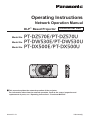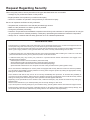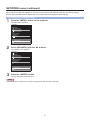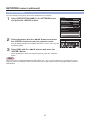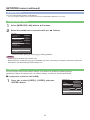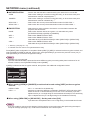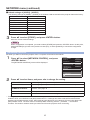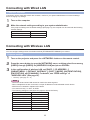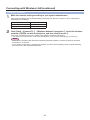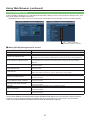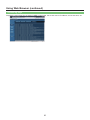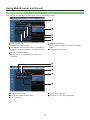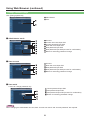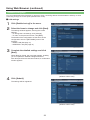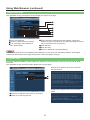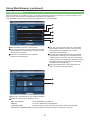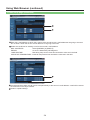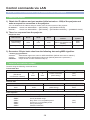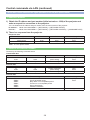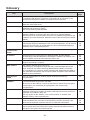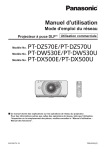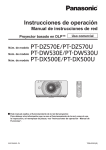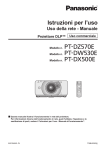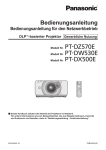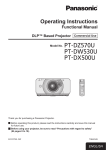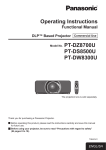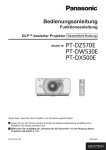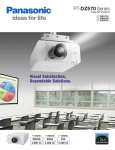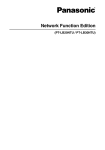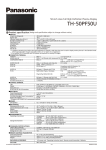Download Operating Instructions
Transcript
Operating Instructions Network Operation Manual DLP™ Based Projector Commercial Use PT-DZ570E/PT-DZ570U Model No. PT-DW530E/PT-DW530U Model No. PT-DX500E/PT-DX500U Model No. ■■This manual explains the network operation of the projector. For information other than the network operation, such as the usage, inspection and replacement of parts, see “Operating Instructions - Functional Manual”. M1010KT0 -FJ TQBJ0353(E) Contents Request Regarding Security · · · · · · · · · · · · · · · · · · · · · · · · · · · · · · · · · · · · · · · · · · · · · What you can do· · · · · · · · · · · · · · · · · · · · · · · · · · · · · · · · · · · · · · · · · · · · · · · · · · · · · · · Notes on Using Wireless Connection· · · · · · · · · · · · · · · · · · · · · · · · · · · · · · · · · · · · · · Check your computer· · · · · · · · · · · · · · · · · · · · · · · · · · · · · · · · · · · · · · · · · · · · · · · · · · · 3 4 5 7 Necessary environment for computers to be connected· · · · · · · · · · · · · · · · · · · · · · · · · · · · · · · · · 7 NETWORK menu· · · · · · · · · · · · · · · · · · · · · · · · · · · · · · · · · · · · · · · · · · · · · · · · · · · · · · · 8 Displaying the NETWORK menu· · · · · · · · · · · · · · · · · · · · · · · · · · · · · · · · · · · · · · · · · · · · · · · · · · · · · 9 PROJECTOR NAME · · · · · · · · · · · · · · · · · · · · · · · · · · · · · · · · · · · · · · · · · · · · · · · · · · · · · · · · · · · · · · 10 WIRED LAN· · · · · · · · · · · · · · · · · · · · · · · · · · · · · · · · · · · · · · · · · · · · · · · · · · · · · · · · · · · · · · · · · · · · · 11 WIRELESS LAN · · · · · · · · · · · · · · · · · · · · · · · · · · · · · · · · · · · · · · · · · · · · · · · · · · · · · · · · · · · · · · · · · 12 NETWORK CONTROL · · · · · · · · · · · · · · · · · · · · · · · · · · · · · · · · · · · · · · · · · · · · · · · · · · · · · · · · · · · · 15 NETWORK PASSWORD· · · · · · · · · · · · · · · · · · · · · · · · · · · · · · · · · · · · · · · · · · · · · · · · · · · · · · · · · · · 16 NETWORK PASSWORD CHANGE· · · · · · · · · · · · · · · · · · · · · · · · · · · · · · · · · · · · · · · · · · · · · · · · · · ·16 LIVE MODE CUT IN· · · · · · · · · · · · · · · · · · · · · · · · · · · · · · · · · · · · · · · · · · · · · · · · · · · · · · · · · · · · · · · 17 COMPUTER SEARCH· · · · · · · · · · · · · · · · · · · · · · · · · · · · · · · · · · · · · · · · · · · · · · · · · · · · · · · · · · · · · 17 MULTI-LIVE· · · · · · · · · · · · · · · · · · · · · · · · · · · · · · · · · · · · · · · · · · · · · · · · · · · · · · · · · · · · · · · · · · · · · 17 NETWORK STATUS · · · · · · · · · · · · · · · · · · · · · · · · · · · · · · · · · · · · · · · · · · · · · · · · · · · · · · · · · · · · · · 18 Connecting with Wired LAN· · · · · · · · · · · · · · · · · · · · · · · · · · · · · · · · · · · · · · · · · · · · · 19 Computer operation· · · · · · · · · · · · · · · · · · · · · · · · · · · · · · · · · · · · · · · · · · · · · · · · · · · · · · · · · · · · · · 19 Connecting with Wireless LAN · · · · · · · · · · · · · · · · · · · · · · · · · · · · · · · · · · · · · · · · · · 19 Projector settings· · · · · · · · · · · · · · · · · · · · · · · · · · · · · · · · · · · · · · · · · · · · · · · · · · · · · · · · · · · · · · · · 19 Computer operation· · · · · · · · · · · · · · · · · · · · · · · · · · · · · · · · · · · · · · · · · · · · · · · · · · · · · · · · · · · · · · 20 Using Web Browser· · · · · · · · · · · · · · · · · · · · · · · · · · · · · · · · · · · · · · · · · · · · · · · · · · · · 21 Accessing from the Web browser· · · · · · · · · · · · · · · · · · · · · · · · · · · · · · · · · · · · · · · · · · · · · · · · · · · 21 PJLink protocol· · · · · · · · · · · · · · · · · · · · · · · · · · · · · · · · · · · · · · · · · · · · · · · · · · · · · · · 37 Control commands· · · · · · · · · · · · · · · · · · · · · · · · · · · · · · · · · · · · · · · · · · · · · · · · · · · · · · · · · · · · · · · 37 PJLink security authorization· · · · · · · · · · · · · · · · · · · · · · · · · · · · · · · · · · · · · · · · · · · · · · · · · · · · · · 37 Control commands via LAN· · · · · · · · · · · · · · · · · · · · · · · · · · · · · · · · · · · · · · · · · · · · · 38 When WEB Control administrator rights password is set (Protect mode)· · · · · · · · · · · · · · · · · · · · · · 38 When WEB Control administrator rights password is not set (Non-protect mode)· · · · · · · · · · · · · · · · · · · 39 Glossary· · · · · · · · · · · · · · · · · · · · · · · · · · · · · · · · · · · · · · · · · · · · · · · · · · · · · · · · · · · · · 40 Trademarks · · · · · · · · · · · · · · · · · · · · · · · · · · · · · · · · · · · · · · · · · · · · · · · · · · · · · · · · · · 41 Note The illustrations and screenshots in this manual may be different from those on your computer. 2 Request Regarding Security When using this product, security breaches of the type described below are conceivable. ・・Leakage of your private information via this product ・・Illegal operation of this product by a malicious third-party ・・Harm to or cessation of operation of this product by a malicious third-party Be sure to implement sufficient security measures. ・・Set passwords, and limit the users that are permitted login access. ・・Make sure the password is as hard to guess as possible. ・・Change the password periodically. ・・Panasonic Corporation and its affiliated companies never directly ask customers for their password. Do not give out your password even if directly asked by a third-party representing themselves as Panasonic Corporation. ・・Always use on a network that has safety protection such as a firewall implemented. About Wireless LANs The advantage of a wireless LAN is that information can be exchanged between a PC or other such equipment and an access point using radio waves as long as you are within range for radio transmissions. On the other hand, because the radio waves can travel through obstacles (such as walls) and are available everywhere within a given range, problems of the type listed below may occur if security-related settings are not made. •A malicious third-part may intentionally intercept and monitor transmitted data including the content of e-mail and personal information such as your ID, password, and/or credit card numbers. •A malicious third-party may access your personal or corporate network without authorization and engage in the following types of behavior. Retrieve personal and/or secret information (information leak) Spread false information by impersonating a particular person (spoofing) Overwrite intercepted communications and issue false data (tampering) Spread harmful software such as a computer virus and crash your data and/or system (system crash) Since most wireless LAN adapters or access points are equipped with security features to take care of these problems, you can reduce the possibility of these problems occurring when using this product by making the appropriate security settings for the wireless LAN device. Some wireless LAN devices may not be set for security immediately after purchase. To decrease the possibility of occurrence of security problems, before using any wireless LAN devices, be absolutely sure to make all security-related settings according to the instructions given in the operation manuals supplied with them. Depending on the specifications of the wireless LAN, a malicious third-party may be able to break security settings by special means. Please contact Panasonic if you need help taking care of security settings or other such. If you cannot perform security settings for your wireless LAN by yourself, please contact the Panasonic Support Center. Panasonic asks customers to thoroughly understand the risk of using this product without making security settings, and recommends that the customer make security settings at their own discretion and responsibility. 3 What you can do <WEB control> (See page 21) The following operations are possible when using WebBrowser. ・・Setting and adjusting the projector ・・Displaying the projector status ・・Setting for message transmission <PJLink>(See page 37) Compatible with PJLink Class 1. The following operations can be performed from a computer when PJLink protocol is used. ・・Setting the projector ・・Querying the projector status <Command control> You can control the projector from a computer, using the control commands of the serial terminals. Note To use [WEB CONTROL], [PJLink], or [COMMAND CONTROL], set [WEB CONTROL], [PJLink CONTROL], or [COMMAND CONTROL] under [NETWORK CONTROL] in the [NETWORK] menu of the projector to [ON], respectively (See page 15). ■■Application software supplied in the CD-ROM ●●Multi Projector Monitoring & Control Software (Windows) Software for monitoring and controlling multiple projectors connected via LAN. ●●Logo Transfer Software (Windows) Software for transferring a user’s unique image such as a company logo to be projected at the beginning. ●●Wireless Manager mobile edition 5.5 (Windows/Macintosh) Software for sending the computer screen via wireless/wired LAN. Note For the usage of the software listed above, see the operation manual for each software in the supplied CD-ROM, and for the restrictions, see “List of Compatible Projector Models”. 4 Notes on Using Wireless Connection Wireless connection function of the projector uses radio waves in the 2.4 GHz band. A radio station license is not required, but be sure to read and fully understand the following items before use. The wireless module (part number: ET-WM200E/ET-WM200U) sold separately needs to be mounted when using the wireless LAN function with the projector. ■■Do not use near other wireless equipment. The following equipment may use radio waves in the same band as the projector. When the projector is used near these devices, radio wave interference may make communication impossible, or the communication speed may become slower. •Microwave ovens, etc. •Industrial, chemical and medical equipment, etc. •In-plant radio stations for identifying moving objects such as those used in factory manufacturing lines, etc. • Designated low-power radio stations ■■If at all possible, avoid the use of cellular phones, TV sets or radios near the projector. Cellular phones, TV sets, radios and similar devices use different radio bands from the projector, so there is no effect on wireless communication or the transmission and reception of these devices. However, radio waves from the projector may produce audio or video noise. ■■Wireless communication radio waves cannot penetrate steel reinforcements, metal, concrete, etc. Communication is possible through walls and floors made from materials such as wood and glass (except glass containing wire mesh), but not through walls and floors made from steel reinforcements, metal, concrete, etc. ■■Avoid using the projector in locations prone to static electricity. If the projector is used in a location prone to static electricity, such as on a carpet, the wireless LAN or wired LAN connection may be lost. If this happens, eliminate the source of static electricity or electromagnetic noise and reconnect to the wireless LAN or wired LAN. In rare cases static electricity or electromagnetic noise may make it impossible to establish a connection to the LAN. If this happens, press the power button on the remote control or on the projector to power off the projector temporarily. After the cooling fan stops operating (after the power monitor on the projector changes from orange to red), power on the projector and reconnect to the LAN. ■■Using the projector outside the country It is forbidden to take the projector outside the country or region where you purchased it, so use it only in the said country or region. Also, note that depending on countries or regions there are restrictions on the channels and frequencies at which you can use the wireless LAN. 5 Notes on Using Wireless Connection (continued) ■■Wired LAN Use straight or crossover LAN cable that is compatible with category 5 or above. __ Whether straight cable, crossover cable or both can be used varies depending on the system configuration. For details, consult your system administrator. ■■Available wireless LAN channels The channels (frequency range) that can be used differ according to the country or region. Refer to the table below. Country or region Standard Channels used Frequency band (Center frequency) England, Germany, France, Spain, Italy, Belgium, Austria, Sweden, Norway, Denmark, Switzerland, Holland, Finland, ETSI 300.328 Portugal, Greece, Thailand, South Korea Singapore IDA Australia, New Zealand C-Tick Malaysia SIRIM United States FCC part 15 Taiwan DGT Note 1 – 13 1 – 11 2,412 MHz 2,472 MHz 2,412 MHz 2,462 MHz The wireless module (part number: ET-WM200E/ET-WM200U) sold separately needs to be mounted when using the wireless LAN function with the projector. 6 Check your computer Necessary environment for computers to be connected ・・First, check your computer to see whether or not it has a wired LAN or a built-in wireless LAN function. __ “Glossary” (See page 40 – 41) ・・Before connecting the projector to the computer, be sure to check the following settings. ・・Operation is not guaranteed for all wireless LAN adapters and built-in wireless LAN adapters. ■■Wired LAN Check 1 For LAN cable ・・Is the cable properly connected? ・・Use LAN cable that is compatible with category 5 or above. Wired LAN settings <Computer with a built-in wired LAN function> ・・Is your wired LAN switched on? <Computer with a built-in wired LAN function> ・・Is your wired LAN adapter properly recognized? ・・Is your wired LAN adapter switched on? ・・Install the wired LAN adapter driver beforehand. For details on how to install the driver, refer to the instructions accompanying the wired LAN adapter. Check 2 ■■Wireless LAN Wireless LAN settings <Computer with a built-in wireless LAN function> ・・Is your wireless LAN switched on? <Computer without a built-in wireless LAN function> ・・Is your wireless LAN adapter properly recognized? ・・Is the wireless LAN adapter switched on? ・・Install the wireless LAN adapter driver beforehand. For details on how to install the driver, refer to the instructions accompanying the wireless card. Check 1 Computer’s settings ・・When security (firewall) software and utilities for network cards are installed, these may prevent connection of the projector. <Windows XP/Windows Vista/Windows 7> ・・Is Network Bridge enabled? ・・Has your firewall been disabled? Check 2 ■■For WebBrowser ・・WebBrowser is necessary to use WEB control. ・・Compatible OS : Windows XP/Windows Vista/Windows 7, Mac OS X v10.4/v10.5/v10.6 ・・Compatible WebBrowser : Internet Explorer 6.0/7.0/8.0, Safari 2.0/3.0/4.0 (Mac OS) Note Do not touch the LAN terminal or the metal part of the LAN cable, the static electricity may discharge from our hand (body) causing a malfunction. 7 NETWORK menu ■■PROJECTOR NAME→ See page 10 You can change the name of the projector. ■■WIRED LAN→ See page 11 You can make detailed wired LAN settings. ■■WIRELESS LAN → See page 12 You can make detailed wireless LAN settings. ■■NETWORK CONTROL→ See page 15 This sets the network control method. ■■NETWORK PASSWORD→ See page 16 Set this to [ON] if you want to restrict the connection by setting a password when connecting with the projector using the “Wireless Manager mobile edition 5.5”. (Default: OFF) ■■NETWORK PASSWORD CHANGE→ See page 16 You can change the password for the network connection. ■■LIVE MODE CUT IN→ See page 17 Set this to [ON] if you allow another user in the live mode to cut in while you are in the live mode (sending the screen images) using the “Wireless Manager mobile edition 5.5”. (Default: OFF) ■■COMPUTER SEARCH → See page 17 You can search computers that can connect using the “Wireless Manager mobile edition 5.5”. ■■MULTI-LIVE→ See page 17 Use this when connecting with a computer using the “Wireless Manager mobile edition 5.5”. ■■NETWORK STATUS→ See page 18 This displays the network status of the main unit. __You can configure settings when the wireless module (ET-WM200E/ET-WM200U) is mounted. 8 NETWORK menu (continued) When making a connection between a computer and a projector with settings other than the default settings, perform the procedure below to display the menu required when changing the initial settings. Displaying the NETWORK menu Press the <MENU> button on the projector. 1 The main menu appears. MAIN MENU PICTURE POSITION ADVANCED MENU DISPLAY LANGUAGE DISPLAY OPTION PROJECTOR SETUP TEST PATTERN SIGNAL LIST SECURITY NETWORK MENU SELECT ENTER SUB MENU [NETWORK] with the ▲▼ buttons. 2 Select The network menu appears. MAIN MENU PICTURE POSITION ADVANCED MENU DISPLAY LANGUAGE DISPLAY OPTION PROJECTOR SETUP TEST PATTERN SIGNAL LIST SECURITY NETWORK MENU SELECT ENTER SUB MENU the <ENTER> button. 3 Press You can select the sub-menu item. Note Unavailable items on the menu screen are grayed out and cannot be selected. 9 NETWORK menu (continued) PROJECTOR NAME You can change the projector name to be displayed on the network. [PROJECTOR NAME] in the NETWORK menu 1 Select and press the <ENTER> button. NETWORK PROJECTOR NAME NAME1234 WIRED LAN WIRELESS LAN USER1 NETWORK CONTROL NETWORK PASSWORD OFF NETWORK PASSWORD CHANGE LIVE MODE CUT IN OFF COMPUTER SEARCH MULTI-LIVE NETWORK STATUS MENU SELECT ENTER characters with the ◄►▲▼ buttons and press 2 Select the <ENTER> button to enter the projector name. ADJUST PROJECTOR NAME NAME1234 You can delete the letter immediately before the cursor in the entry box by selecting [BS]. [OK] with the ◄►▲▼ buttons and press the 3 Select <ENTER> button. Select [CANCEL] to undo the changes and then press the <ENTER> button. Note When you use the “Wireless Manager mobile edition 5.5”, only up to eight letters from the beginning of the projector name are displayed. We recommend that you set the projector name using eight letters or less for identification. 10 NETWORK menu (continued) WIRED LAN You can make detailed wired LAN settings. ▲▼ to select [WIRED LAN], and press <ENTER> button. 1 Press The [WIRED LAN] screen will be displayed. NETWORK PROJECTOR NAME NAME1234 WIRED LAN WIRELESS LAN USER1 NETWORK CONTROL NETWORK PASSWORD OFF NETWORK PASSWORD CHANGE LIVE MODE CUT IN OFF COMPUTER SEARCH MULTI-LIVE NETWORK STATUS MENU SELECT ENTER SUB MENU 2 Press ▲▼ to select an item, and change the setting according to the instructions. Set [DHCP] item to [ON] when to acquire an IP address automatically using the DHCP server. Set to [OFF] if [DHCP] server is not used. DHCP (DHCP client function) IP ADDRESS (Display of IP address and setting) Enter the IP address if DHCP server is not used. SUBNET MASK (Displaying and setting the subnet If not using a DHCP server, enter the subnet mask. mask) DEFAULT GATEWAY (Display of gateway address and setting) Enter the gateway address if DHCP server is not used. __ “Glossary” (See page 40 – 41) ▲▼ to select [STORE], and press <ENTER> button. 3 Press Save the current network settings. Note ・・Before using the DHCP server, make sure the DHCP server is already functioning. ・・For details of IP address, subnet mask, and gateway, ask the network administrator. ■■Default wired LAN settings The following settings are set before the projector leaves the factory. DHCP IP ADDRESS SUBNET MASK DEFAULT GATEWAY OFF 192.168.10.100 255.255.255.0 192.168.10.1 11 NETWORK menu (continued) WIRELESS LAN You can make detailed wireless LAN settings. __ You can configure settings when the wireless module (ET-WM200E/ET-WM200U) is mounted. Setting network number 1 Select [WIRELESS LAN] with the ▲▼ buttons. 2 Select the number to be connected with the ◄► buttons. NETWORK PROJECTOR NAME NAME1234 WIRED LAN WIRELESS LAN S-MAP NETWORK CONTROL NETWORK PASSWORD OFF NETWORK PASSWORD CHANGE LIVE MODE CUT IN OFF COMPUTER SEARCH MULTI-LIVE NETWORK STATUS MENU SELECT CHANGE ・・Network number [OFF], [S-MAP], [1]-[4], [USER1]-[USER3] Note ・・Selecting [OFF] disables the wireless LAN. ・・Network number: [S-MAP] and [1]-[4] are available only when connecting via wireless LAN with the application software the “Wireless Manager mobile edition 5.5”. USER settings You can configure more precise network settings, if you select from [USER1] to [USER3] (user) for [WIRELESS LAN] in the network menu. For network settings, contact your network administrator. ■■Configuration of wireless LAN (USER) ◄► to select [USER1] – [USER3], and press 1 Press <ENTER> button. WIRELESS LAN 1/3 NAME CHANGE USER1 DHCP OFF IP ADDRESS 192.168. 11.100 SUBNET MASK 255.255.255. 0 DEFAULT GATEWAY 192.168. 11. 1 NEXT MENU SELECT ENTER 12 ADJUST CANCEL NETWORK menu (continued) 2 Press ▲▼ to select an item, and change the setting according to the instructions. NAME CHANGE You can change the user name. ON: DHCP If a DHCP server exists in the network to which the projector is connected, the IP address will automatically be acquired. OFF: If a DHCP server does not exist in the network to which the projector is connected, additionally set [IP ADDRESS ], [SUBNET MASK ] and [DEFAULT GATEWAY ]. (DHCP client function) IP ADDRESS (Display of IP address and setting) Enter the IP address if DHCP server is not used. SUBNET MASK (Displaying and setting the subnet If not using a DHCP server, enter the subnet mask. mask) DEFAULT GATEWAY (Display of gateway address and setting) Enter the gateway address if DHCP server is not used. __ “Glossary” (See page 40 – 41) Note A wired LAN and wireless LAN cannot be used in the same segment. Select [NEXT] on the [WIRELESS LAN] screen (1/2) to switch to the [WIRELESS LAN] configuration screen (2/2). Make the settings related to the wireless connection between the projector and the network. Select [CANCEL] instead of [NEXT] to cancel the configuration change. WIRELESS LAN SSID 2/3 Panasonic Projector MODE AD HOC AUTHENTICATION OPEN ENCRYPTION NONE CHANNEL 11 RETURN NEXT CANCEL MENU SELECT ENTER ADJUST ●●SSID :If the mode is [AD HOC], enter the same character string as that of SSID set on the computer to be connected. If the mode is [INFRASTRUCTURE ], enter the SSID registered at the access point . Note ・・SSID has to be entered in alphanumeric letters. ・・You cannot set “any” or “ANY” for SSID. ●●MODE AD HOC :Select [AD HOC] or [INFRASTRUCTURE]. INFRASTRUCTURE :Connect projector and computer directly without access point. :Connect through access point. “Glossary” (See page 40 – 41) 13 NETWORK menu (continued) ●●AUTHENTICATION :Set the user authentication method used by the network to be connected. WPA-PSK 2 :Select when making a connection using [AD HOC], or when the access point authentication method is OpenSystem 1. : Select when making a connection using [AD HOC], or when the access point authentication method is Shared Key 1. :Select when the access point authentication method is WPA-PSK 1. WPA2-PSK 2 :Select when the access point authentication method is WPA2-PSK 1. OPEN SHARED ●●ENCRYPTION :Select the encryption method to be used for communication between the projector and the network. :Select when transmit without encryption. It is selectable only when [AUTHENTICATION] is [OPEN] or [SHARED]. :Select when ENCRYPTION is WEP. NONE WEP 1 :Select when ENCRYPTION is TKIP. Selectable when [AUTHENTICATION] is either [WPA-PSK] or [WPA2-PSK]. :Select when ENCRYPTION is AES. Selectable when [AUTHENTICATION] is either [WPA-PSK] or [WPA2-PSK]. TKIP 1 AES 1 __ 1: “Glossary” (See page 40 – 41) __ 2: Available when the mode is set to [INFRASTRUCTURE]. Press [NEXT] after configuration is completed. Select [NEXT] if [WEP] is selected as the encryption method, and select [STORE] if [OPEN] is selected. At this point, select [RETURN] to go back to the previous screen (1/2), or select [CANCEL] to cancel the configuration change. Note ・・IEEE802.1x is not supported. ・・Important video/audio data is protected because AES encryption processing takes place in advance for all network numbers, even if [ENCRYPTION] is set to [NONE]. If [WEP] is selected as the encryption method, then perform the additional configuration below. WIRELESS LAN 3/3 DEFAULT KEY 1 KEY1 KEY2 KEY3 KEY4 RETURN STORE CANCEL MENU SELECT CHANGE ●●When setting [OPEN] or [SHARED] as authentication and setting [WEP] as the encryption method: DEFAULT KEY :Set 1 – 4 numerals for the default key. KEY1 – 4 :Set these to match the WEP key registered in [DEFAULT KEY] and select [OK]. Either the 64-bit or 128-bit WEP key can be set. For the 64-bit key, input five alphanumerics (or a 10-digit string for the hexadecimal format) for the 128-bit key, input 13 alphanumerics (or a 26-digit string for the hexadecimal format). ●●When using [WPA-PSK] or [WPA2-PSK] : Set key and select [OK]. Input either 8 to 63 alphanumerics or a 64 digit string in the hexadecimal format. Note ・・If you are unable to connect to the wireless LAN through the access point even after performing the steps in “Projector settings (See page 19)”, contact the manufacturer of the access point. 14 NETWORK menu (continued) ■■Default settings of [USER1] - [USER3] The following settings as [USER1] - [USER3] in the wireless LAN are set before the projector leaves the factory. SSID DHCP IP ADDRESS SUBNET MASK DEFAULT GATEWAY MODE AUTHENTICATION ENCRYPTION CHANNEL Panasonic Projector OFF 192.168.11.100 255.255.255.0 192.168.11.1 AD HOC OPEN NONE 11 ▲▼ to select [STORE], and press <ENTER> button. 3 Press Save the current network settings. Note When configuration is completed, you need to select [STORE] and press the <ENTER> button. At this point, select [RETURN] to go back to the previous screen (2/3), or select [CANCEL] to cancel the configuration change. NETWORK CONTROL Set when you want to control the projector from a computer connected to the network. ▲▼ to select [NETWORK CONTROL], and press 1 Press <ENTER> button. The [NETWORK CONTROL] screen will be displayed. NETWORK PROJECTOR NAME NAME1234 WIRED LAN WIRELESS LAN USER1 NETWORK CONTROL NETWORK PASSWORD OFF NETWORK PASSWORD CHANGE LIVE MODE CUT IN OFF COMPUTER SEARCH MULTI-LIVE NETWORK STATUS MENU SELECT ENTER SUB MENU 2 Press ▲▼ to select items, and press ◄► to change the setting. WEB CONTROL Set this to [ON] when you want to perform control with the Web browser. PJLink CONTROL Set this to [ON] when you want to perform control with the PJLink protocol. COMMAND CONTROL Set to [ON] to control using the control command via the serial terminal.→See page 38 COMMAND PORT Set the port number used for the command control. STORE Save the current network control settings. __If settings have been made without an administrator password of the Web browser control, add 2-byte “00” instead of STX, and a linefeed code (0Dh) instead of ETX. If settings have been made with an administrator password of the Web browser control, add a 32-byte hash value and “00” instead of STX and a line-feed code (0Dh) instead of ETX. The hash value is created by MD5 combining “admin1:”, password, “:” and random numbers. The random numbers are 8-byte values sent from the projector when connecting. 15 NETWORK menu (continued) NETWORK PASSWORD Use this if you want to restrict the connection by setting the password when connecting with the projector using the “Wireless Manager mobile edition 5.5”. Set to [ON] if you want to perform the password check when connecting to the network. (Default : [OFF]) 1 Select [NETWORK PASSWORD] at the network menu. NETWORK PROJECTOR NAME NAME1234 WIRED LAN WIRELESS LAN USER1 NETWORK CONTROL NETWORK PASSWORD OFF NETWORK PASSWORD CHANGE LIVE MODE CUT IN OFF COMPUTER SEARCH MULTI-LIVE NETWORK STATUS MENU SELECT CHANGE 2 Select [ON] with the ◄► buttons. Note This setting is not used in the Logo Transfer Software and the Multi Projector Monitoring & Control Software. NETWORK PASSWORD CHANGE You can change the password for the network connection. [NETWORK PASSWORD CHANGE] at the 1 Select network menu and press the <ENTER> button. NETWORK PROJECTOR NAME NAME1234 WIRED LAN WIRELESS LAN USER1 NETWORK CONTROL NETWORK PASSWORD ON NETWORK PASSWORD CHANGE LIVE MODE CUT IN COMPUTER SEARCH MULTI-LIVE NETWORK STATUS MENU SELECT ENTER characters with the ◄►▲▼ buttons and press 2 Select the <ENTER> button to enter the password. You can delete the letter immediately before the cursor in the entry box by selecting [BS]. entering the password, select [OK] and press the 3 After <ENTER> button. Select [CANCEL] to undo the changes and then press the <ENTER> button. Note It is recommended to change password on a regular basis for keeping it private. 16 SUB MENU NETWORK PASSWORD CHANGE OFF NETWORK menu (continued) LIVE MODE CUT IN Set this to [ON] if you allow another user in the live mode to cut in while you are in the live mode (sending the screen images) using the “Wireless Manager mobile edition 5.5”. See the “Wireless Manager mobile edition 5.5” operation manual for details. 1 Select [LIVE MODE CUT IN] at the network menu. NETWORK PROJECTOR NAME NAME1234 WIRED LAN WIRELESS LAN USER1 NETWORK CONTROL NETWORK PASSWORD OFF NETWORK PASSWORD CHANGE LIVE MODE CUT IN OFF COMPUTER SEARCH MULTI-LIVE NETWORK STATUS MENU SELECT CHANGE 2 Select [ON] or [OFF] with the ◄► buttons. COMPUTER SEARCH You can search computers that can connect using the “Wireless Manager mobile edition 5.5”. See the “Wireless Manager mobile edition 5.5” operation manual for details. __You can configure settings when the wireless module (ET-WM200E/ET-WM200U) is mounted. Select [COMPUTER SEARCH] from the network menu, and then press <ENTER>. NETWORK PROJECTOR NAME NAME1234 WIRED LAN WIRELESS LAN USER1 NETWORK CONTROL NETWORK PASSWORD OFF NETWORK PASSWORD CHANGE LIVE MODE CUT IN OFF COMPUTER SEARCH MULTI-LIVE NETWORK STATUS MENU SELECT ENTER EXECUTE MULTI-LIVE Switch to the MULTI-LIVE mode when using the “Wireless Manager mobile edition 5.5”. See the “Wireless Manager mobile edition 5.5” operation manual for details. Select [MULTI-LIVE] from the network menu, and then press <ENTER>. NETWORK PROJECTOR NAME NAME1234 WIRED LAN WIRELESS LAN USER1 NETWORK CONTROL NETWORK PASSWORD OFF NETWORK PASSWORD CHANGE LIVE MODE CUT IN COMPUTER SEARCH MULTI-LIVE NETWORK STATUS MENU SELECT ENTER 17 EXECUTE OFF NETWORK menu (continued) NETWORK STATUS Displays the current network status. Press ▲▼ to select [NETWORK STATUS], and press <ENTER> button. Switch between the wired LAN screen and the wireless LAN screen with ◄► buttons. NETWORK PROJECTOR NAME NAME1234 WIRED LAN WIRELESS LAN USER1 NETWORK CONTROL NETWORK PASSWORD OFF NETWORK PASSWORD CHANGE LIVE MODE CUT IN OFF COMPUTER SEARCH MULTI-LIVE NETWORK STATUS MENU SELECT ENTER SUB MENU The status of the following will appear. PROJECTOR NAME NETWORK ID WIRED LAN DHCP IP ADDRESS SUBNET MASK DEFAULT GATEWAY DNS1 DNS2 MAC ADDRESS (See page 10) Even if there are two or more projectors with the same name, an ID ([Proj] + 4-digit number) is assigned to each projector to enable the projectors to be identified. “ON”–“OFF” (See page 11) (See page 11) (See page 11) — — — WIRELESS LAN ANTENNA LEVEL NETWORK MODE CHANNEL SSID AUTHENTICATION ENCRYPTION DEFAULT KEY DHCP IP ADDRESS SUBNET MASK DEFAULT GATEWAY DNS1 DNS2 MAC ADDRESS __ “Glossary” (See page 40 – 41) 18 (The strength of the connection will appear.) “S-MAP”,“1”–“4”, “USER1”– “USER3” “AD HOC”– “INFRASTRUCTURE” Refer to page 6 for usable channels. (See page 13) “OPEN”– “SHARED”– “WPA-PSK”– “WPA2-PSK” “NONE”–“WEP”–“TKIP”-“AES” “-”–“1”–“4” “ON”–“OFF” (See page 13,15) (See page 13,15) (See page 13,15) — — — Connecting with Wired LAN Computer operation Connection can be made with wired LAN. However, confirm to your system administrator on network settings before changing any settings. 1 Turn on the computer. the network setting according to your system administrator. 2 Make If the projector settings are the default settings (See page 11), the computer can be used with the following network settings. IP ADDRESS SUBNET MASK DEFAULT GATEWAY 192.168.10.101 255.255.255.0 192.168.10.1 Connecting with Wireless LAN You can configure settings when the wireless module (ET-WM200E/ET-WM200U) is mounted. Projector settings 1 Turn on the projector and press the <NETWORK> button on the remote control. the menu button to open the [NETWORK] menu, and then select from among 2 Press [USER1] through [USER3] for [WIRELESS LAN] and press <ENTER>. In the configuration of wireless LAN, set [DHCP ], [IP ADDRESS ], 3 [SUBNET MASK ], [DEFAULT GATEWAY ], [SSID ], [MODE], [AUTHENTICATION], [ENCRYPTION], and [CHANNEL]. For details, see “USER settings” of “WIRELESS LAN” (See page 12). __ “Glossary” (See page 40 – 41) Note ・・Wireless LAN and wired LAN cannot be used in the same segment. ・・When multiple devices are connected, a unique IP address must be allocated to each device. ・・SSID has to be entered in alphanumeric letters. ・・You cannot set “any” or “ANY” for SSID. ・・The following settings are set before the projector leaves the factory. DHCP IP ADDRESS SUBNET MASK DEFAULT GATEWAY SSID MODE AUTHENTICATION ENCRYPTION CHANNEL OFF 192.168.11.100 255.255.255.0 192.168.11.1 Panasonic Projector AD HOC OPEN NONE 11 19 Connecting with Wireless LAN (continued) Computer operation the network setting according to your system administrator. 1 IfMake the projector settings are the default settings (See page 15), then the computer can be used with the following network settings. IP ADDRESS SUBNET MASK DEFAULT GATEWAY 192.168.11.101 255.255.255.0 192.168.11.1 [Start]→[Connect To ]→[Wireless Network Connection ], select the wireless 2 Click network of [SSID] set with the projector, and then click [Connect ]. If the projector setting is the factory setting, then [SSID] is [Panasonic Projector]. __ The names are for Windows XP. In Windows Vista/Windows 7, the procedure will be [Start]→[Connect To]. Note ・・If you use any wireless utility other than Windows [Wireless Network Connection], follow its operation procedure for connection. ・・If you use the access point, configure the projector and each network setting of the computer following the instruction of the network administrator. 20 Using Web Browser Accessing from the Web browser 1 Activate the Web browser in the personal computer. the IP address set by the projector into the URL input field of the Web 2 Enter browser. 3 Enter your “User name” and “Password”. The factory default settings are user1 (user privileges) or admin1 (administrator privileges) for the use name and panasonic (lowercase letters) for the password. [OK] to display the Projector status 4 Click page. Note ・・Avoid activating two or more Web browser simultaneously to work out setting or control actions. ・・Change the password first of all. ・・Administrator privileges enable the use of all functions. User privileges enable the use of only “Projector status”, “Network status”, “Access error log”, “Basic control”, and “Change password”. ・・If the password is incorrectly entered three times in a row, the lock is set for several minutes. ・・If you want to control the projector using a Web browser, set [WEB CONTROL] in the network menu to [ON]. 21 Using Web Browser (continued) Projector status page Click [Status], then [Projector status] to display the Status information page. This page displays the projector statuses established for the items shown below. Displays the type of projector. Displays the firmware version of the projector main unit. Displays the input switching status. Displays temperature of projector’s intake air. Displays temperature inside the projector. Displays the AROUND LAMP TEMPERATURE. Displays the lamp lit hours. Displays self-diagnosis information. Displays used hours of the projector. 22 Using Web Browser (continued) Error information page If [Error (Detail)] is displayed in the self-diagnosis information display column on the [Projector status] screen, click the part to display the details of the error. ・・Depending on the nature of the error, the projector may be placed in the standby mode for its own protection. OK: Normal operation FAILED:Occurrence of trouble ■■When [FAILED] has appeared for an item Parameter Description MAIN CPU BUS Trouble has occurred in the microcomputer circuitry. Consult your dealer. FAN Trouble has occurred in the fan or its drive circuit. Consult your dealer. INTAKE AIR TEMPERATURE The intake air temperature is too high. It may be that the projector is being used in an operating environment where the temperature is high such as near a heating appliance. OPTICS MODULE TEMPERATURE The temperature inside the projector is high. It may be that the projector is being used in an operating environment where the temperature is high such as near a heating appliance. AROUND LAMP TEMPERATURE The temperature around the lamp is too high. It may be that the projector’s ventilation holes are blocked. LAMP REMAIN TIME The lamp runtime has exceeded the prescribed cumulative time, and it is now time to replace the lamp. LAMP STATUS The lamp has failed to light. Wait a short while for the lamp to cool off, and then turn on the power. AIR FILTER Trouble has occurred in the AIR FILTER. Consult your dealer. INTAKE AIR TEMP.SENSOR Trouble has occurred in the sensor used to detect the intake air temperature. Consult your dealer. OPTICS MODULE TEMP. SENSOR Trouble has occurred in the temperature detection sensor inside the projector. Consult your dealer. AROUND LAMP TEMP. SENSOR Trouble has occurred in the sensor used to detect the exhaust air temperature. Consult your dealer. BATTERY The backup battery has been run out. Consult your dealer. AIRFLOW SENSOR Trouble has occurred in the sensor used to detect the airflow volume. Consult your dealer. COLOR WHEEL Trouble has occurred in the sensor used to detect the COLOR WHEEL. Consult your dealer. The ACCESS ERROR INFORMATION/ACCESS INFORMATION displays the past several thousand accesses/ requests. If many accesses/requests are made at a time, some of them may not be found in the information. Check the ACCESS ERROR INFORMATION/ACCESS INFORMATION regularly. 23 Using Web Browser (continued) Network status page Displays the current configuration information of the network. Displays the configuration details of wireless LAN. __ You can configure settings when the wireless module (ET-WM200E/ET-WM200U) is mounted. Displays the configuration details of wired LAN. Access error log page Displays the error log of the WEB server such as access to a page that does not exist, or access with invalid user name or password. 24 Using Web Browser (continued) Access log page Displays the user name who accessed a WEB control page, the access source IP address, and access time, etc. 25 Using Web Browser (continued) Basic control page To move from another page, click [Projector control], then [Basic control]. Page selection tabs Click these to switch pages. This displays the on-screen status. It is displayed even if the on-screen display of the projector is set to off. Monitor information button Click this item, and the status of the projector is displayed. Power On/Off control Turn off the projection temporarily. Volume control Detailed set up button Click this item to display the advanced settings page. Change password button System type switching Use these to select the input signals. 26 Using Web Browser (continued) Detail control page Click [Projector control], then [Detail control] to display the Detail control page. Pressing these buttons controls the projector and updates the on-screen description on the right of the control page when control is finished. Test pattern display This button updates the on-screen description on the right of the control page with the latest information. Menu display 27 Using Web Browser (continued) Change Password page Click [Change password]. Administrator User ■■Administrator mode Account Current user name input field Current password input field New user name input field New password input field New password input field (re-enter for confirmation) Button for executing password change ■■User account Account New user name input field New password input field New password input field (re-enter for confirmation) Button for executing password change ■■User mode A user can change password only. Current password input field New password input field New password input field (re-enter for confirmation) Button for executing password change Note When changing the administrator account, both “Current user name” and “Current password” are required. 28 Using Web Browser (continued) Network config page You can make detail network settings on projector, when connecting without the administrator authority or when connecting through an access point (infrastructure mode). ■■LAN settings 1 Click [Detailed set up] in the menu. the items to change and click [Next]. 2 Select The settings window appears, showing the current settings. ・・To change the LAN settings, click [Change]. ・・To return to the previous window, click [Back]. The details of the configuration are the same as the configuration set in the [NETWORK] menu of the projector. ・・WIRED LAN (See page 11) ・・WIRELESS LAN (See page 12) the detailed settings and click 3 Complete [Next]. When [Next] is clicked, the next page appears, enabling you to complete the detailed settings as desired. After all required items have been entered, a confirmation window appears. (Wireless LAN screen) 4 Click [Submit]. The settings will be registered. (Wireless LAN screen) 29 Using Web Browser (continued) ■■Making the above settings effective (Only for wireless LAN) Select [WIRELESS LAN] in the network menu of the projector, and use the ◄► buttons to select the network set in this page. Note ・・Important video/audio data is protected because AES encryption processing takes place. ・・If you have changed the LAN settings that are currently in use, the connection may break off. 30 Using Web Browser (continued) Adjust clock page Click [Detailed set up], then [Adjust clock] to display the Adjust clock page. Time zone selection Button to update time zone setting Turn this [ON] to set the date and time automatically. Note When setting the date and time automatically, input the IP address or name of the NTP server. (When inputting the server name, the DNS server must be set.) New date field New time field Button to update time and date settings If the time becomes incorrect immediately after setting the correct time, then the battery needs to be changed. Contact the dealer where you bought the projector to have the battery changed. Ping test page This page makes it possible to check whether the network is connected to the e-mail server, POP server, DNS server, etc. Click [Detailed set up], then [Ping test] to display the Ping test page. Display which appears when the connection was successful. Display which appears when the connection failed. Enter the IP address of the server to be tested. Button for conducting the test. 31 Using Web Browser (continued) E-mail setup page With this projector, if a problem occurs or if the lamp usage time reaches a set value, an e-mail message can be sent to one or more preset e-mail addresses (maximum two addresses). Click [Detailed set up], then [E-mail set up] to display the E-mail setup page. Select Enable to use the e-mail function. Enter the IP address or server name of the e-mail server (SMTP). The DNS server must be set if the server name is entered. Enter the e-mail address of the projector. (maximum 63 characters) The user can enter the location of, for example, the installed projector so that the recipient may easily identify the originator of the e-mail. (maximum 63 characters) The user can modify the minimum time interval of temperature warning mail. The default value is 60 minutes. In this case, the user cannot send another mail for 60 minutes after sending previous temperature warning mail even the set warning temperature is reached again. Select the temperature of the intake sensor at which to send a warning message. Enter the e-mail address of your desired recipient. Select the conditions for sending e-mail. MAIL CONTENTS: Select [NORMAL] or [SIMPLE]. ERROR: An error is detected by self-diagnosis. LAMP RUNTIME: Remaining lamp service time has reached the value set in the field. INTAKE AIR TEMPERATURE: Intake air temperature has reached the value set in the field. 32 Using Web Browser (continued) E-mail setup page (continued) Check these boxes when e-mail is to be sent periodically to the second e-mail address. E-mail will be sent at the times and on the days checked. 33 Using Web Browser (continued) E-mail setup page (continued) Enter the e-mail address to which the e-mail is to be sent when two e-mail addresses are going to be used. Do not enter it when the second e-mail address is not going to be used. Select the conditions for sending e-mail to the second e-mail address. MAIL CONTENTS: Select [NORMAL] or [SIMPLE]. ERROR: An error is detected by self-diagnosis. LAMP RUNTIME: Remaining lamp service time has reached the value set in the field. INTAKE AIR TEMPERATURE: Intake air temperature has reached the value set in the field. Check these boxes when e-mail is to be sent periodically to the second e-mail address. e-mail will be sent at the times and on the days checked. Button to update settings 34 Using Web Browser (continued) Authentication set up page The POP/SMTP server is set on this page when POP/SMTP authentication is required for mail transmissions. Click [Detailed set up], then [Authentication set up] to display the Authentication server setup page. Select the authentication method specified by your Internet service provider. Set this if SMTP authentication has been selected. POP server name field Available input characters: Alphanumeric characters (A - Z, a - z, 0 - 9), hyphen (-), period (.) POP/SMTP server user name field POP/SMTP server password field Enter the port number for the SMTP server (normally “25”). Enter the port number for the POP server (normally “110”). Button to update settings 35 Using Web Browser (continued) Contents of mail sent ■■Mail with the contents shown below is sent when the e-mail settings have been established. ࣹࣹࣹࣜऌझपझयफपथटࣜबमफदडटरफमࣜमडबफमरࣤࣿऋऊंअःऑऎँࣹࣹࣹࣥࣜ ऌमफदडटरफमࣜऐवबडࣶࣜࣜࣜࣜࣜࣜࣜࣜࣜࣜࣜऀखࣦࣦࣦࣦ एडमथझनࣜऊफࣶࣜࣜࣜࣜࣜࣜࣜࣜࣜࣜࣜࣜࣜࣜࣜࣜएओࣰࣱࣲ࣭࣮࣯ࣳ ࣩࣩࣩࣩࣩࣜࣜँࣩऩझथनࣜयडरऱबࣜठझरझࣩࣩࣩࣩࣩࣜ ऐँउऌँऎࣽऐऑऎँࣜओࣽऎऊअऊःࣜएँऐऑऌࣜ उअऊअउऑउࣜऐअउँࣜࣜࣜࣜࣜࣜࣜࣜࣜࣜࣜझरࣜगࣲࣜ࣬ङࣜऩथपऱरडयࣜथपरडमलझनࣜ अऊऌऑऐࣜࣽअऎࣜऐँउऌँऎࣽऐऑऎँࣜࣜऋलडमࣜगࣰࣱ࣭࣭࣯ࣜࣿࣜ࣫ࣜंࣜङࣜ ँऎऎऋऎࣜࣜࣜࣜࣜࣜࣜࣜࣜࣜࣜࣜࣜࣜࣜࣜࣜࣜࣜࣜगࣜऋंंࣜङࣜ ईࣽउऌࣜऎऑऊऐअउँࣜࣜࣜࣜࣜࣜࣜࣜࣜࣜࣜࣜࣜगࣜऋंंࣜङࣜࣜࣜझरࣜऎँउࣽअऊࣜगࣰࣜ࣬࣬ङࣜऄࣜ ईࣽउऌࣜऎऑऊऐअउँࣜࣜࣜࣜࣜࣜࣜࣜࣜࣜࣜࣜࣜगࣜऋंंࣜङࣜࣜࣜझरࣜऎँउࣽअऊࣜग࣮ࣜ࣬࣬ङࣜऄࣜ अऊऐࣽइँࣜࣽअऎࣜऐँउऌँऎࣽऐऑऎँࣜࣜࣜगࣜऋंंࣜङࣜ ऌँऎअऋऀअࣿࣜऎँऌऋऎऐࣜ एऱपठझवࣜࣜࣜࣜगࣜऋंंࣜङࣜࣜउफपठझवࣜࣜࣜࣜगࣜऋंंࣜङࣜࣜऐऱडयठझवࣜࣜࣜगࣜऋंंࣜङࣜࣜओडठपडयठझवࣜगࣜऋंंࣜङࣜ ऐतऱमयठझवࣜࣜगࣜऋंंࣜङࣜࣜंमथठझवࣜࣜࣜࣜगࣜऋंंࣜङࣜࣜएझरऱमठझवࣜࣜगࣜऋंंࣜङࣜ ࣶ࣬࣬࣬࣬ࣜࣜगࣜऋंंࣜङ࣭ࣶࣜࣜࣜࣜ࣬࣬࣬ࣜࣜगࣜऋंंࣜङ࣮ࣶࣜࣜࣜࣜ࣬࣬࣬ࣜࣜगࣜऋंंࣜङ࣯ࣶࣜࣜࣜࣜ࣬࣬࣬ࣜࣜगࣜऋंंࣜङࣜ ࣰࣶ࣬࣬࣬ࣜࣜगࣜऋंंࣜङࣱࣶࣜࣜࣜࣜ࣬࣬࣬ࣜࣜगࣜऋंंࣜङࣲࣶࣜࣜࣜࣜ࣬࣬࣬ࣜࣜगࣜऋंंࣜङࣶࣜࣜࣜࣜ࣬ࣳ࣬࣬ࣜࣜगࣜऋंंࣜङࣜ ࣶ࣬ࣴ࣬࣬ࣜࣜगࣜऋंंࣜङࣶࣜࣜࣜࣜ࣬ࣵ࣬࣬ࣜࣜगࣜऋंंࣜङ࣭ࣶࣜࣜࣜࣜ࣬࣬࣬ࣜࣜगࣜऋंंࣜङ࣭࣭ࣶࣜࣜࣜࣜ࣬࣬ࣜࣜगࣜऋंंࣜङࣜ ࣭࣮ࣶ࣬࣬ࣜࣜगࣜऋंंࣜङ࣭࣯ࣶࣜࣜࣜࣜ࣬࣬ࣜࣜगࣜऋंंࣜङࣰ࣭ࣶࣜࣜࣜࣜ࣬࣬ࣜࣜगࣜऋंंࣜङࣱ࣭ࣶࣜࣜࣜࣜ࣬࣬ࣜࣜगࣜऋंंࣜङࣜ ࣲ࣭ࣶ࣬࣬ࣜࣜगࣜऋंंࣜङ࣭ࣶࣜࣜࣜࣜࣳ࣬࣬ࣜࣜगࣜऋंंࣜङ࣭ࣶࣜࣜࣜࣜࣴ࣬࣬ࣜࣜगࣜऋंंࣜङ࣭ࣶࣜࣜࣜࣜࣵ࣬࣬ࣜࣜगࣜऋंंࣜङࣜ ࣮ࣶ࣬࣬࣬ࣜࣜगࣜऋंंࣜङ࣮࣭ࣶࣜࣜࣜࣜ࣬࣬ࣜࣜगࣜऋंंࣜङ࣮࣮ࣶࣜࣜࣜࣜ࣬࣬ࣜࣜगࣜऋंंࣜङ࣮࣯ࣶࣜࣜࣜࣜ࣬࣬ࣜࣜगࣜऋंंࣜङࣜ ࣩࣩࣩࣩࣩࣜࣜटतडटधࣜयवयरडऩࣩࣩࣩࣩࣩࣜ उࣽअऊࣜࣿऌऑࣜࣾऑएࣜࣜࣜࣜࣜࣜࣜࣜࣜࣜࣜࣜࣜࣜࣜࣜࣜࣜगࣜࣜࣜऋइࣜࣜࣜङ ंࣽऊࣜࣜࣜࣜࣜࣜࣜࣜࣜࣜࣜࣜࣜࣜࣜࣜࣜࣜࣜࣜࣜࣜࣜࣜࣜࣜࣜगࣜࣜࣜऋइࣜࣜࣜङ अऊऐࣽइँࣜࣽअऎࣜऐँउऌँऎࣽऐऑऎँࣜࣜࣜࣜࣜࣜࣜࣜगࣜࣜࣜऋइࣜࣜࣜङ ऋऌऐअࣿएࣜउऋऀऑईँࣜऐँउऌँऎࣽऐऑऎँࣜࣜࣜࣜࣜगࣜࣜࣜऋइࣜࣜࣜङ ࣽऎऋऑऊऀࣜईࣽउऌࣜऐँउऌँऎࣽऐऑऎँࣜࣜࣜࣜࣜࣜࣜगࣜࣜࣜऋइࣜࣜࣜङ ईࣽउऌࣜऎँउࣽअऊࣜऐअउँࣜࣜࣜࣜࣜࣜࣜࣜࣜࣜࣜࣜࣜࣜगࣜࣜࣜऋइࣜࣜࣜङ ईࣽउऌࣜएऐࣽऐऑएࣜࣜࣜࣜࣜࣜࣜࣜࣜࣜࣜࣜࣜࣜࣜࣜࣜࣜࣜगࣜࣜࣜऋइࣜࣜࣜङ ࣽअऎࣜंअईऐँऎࣜࣜࣜࣜࣜࣜࣜࣜࣜࣜࣜࣜࣜࣜࣜࣜࣜࣜࣜࣜगࣜࣜࣜऋइࣜࣜࣜङ अऊऐࣽइँࣜࣽअऎࣜऐँउऌ࣪एँऊएऋऎࣜࣜࣜࣜࣜࣜࣜࣜगࣜࣜࣜऋइࣜࣜࣜङ ■■Mail with the contents shown below is sent when an error has occurred. ࣹࣹࣹࣜऌझपझयफपथटࣜबमफदडटरफमࣜमडबफमरࣤँऎऎऋऎࣹࣹࣹࣥࣜ ऌमफदडटरफमࣜऐवबडࣶࣜࣜࣜࣜࣜࣜࣜࣜࣜࣜࣜऀखࣦࣦࣦࣦ एडमथझनࣜऊफࣶࣜࣜࣜࣜࣜࣜࣜࣜࣜࣜࣜࣜࣜࣜࣜࣜएओࣰࣱࣲ࣭࣮࣯ࣳ ࣩࣩࣩࣩࣩࣜࣜटतडटधࣜयवयरडऩࣩࣩࣩࣩࣩࣜ उࣽअऊࣜࣿऌऑࣜࣾऑएࣜࣜࣜࣜࣜࣜࣜࣜࣜࣜࣜࣜࣜࣜࣜࣜࣜࣜगࣜࣜࣜऋइࣜࣜࣜङ ंࣽऊࣜࣜࣜࣜࣜࣜࣜࣜࣜࣜࣜࣜࣜࣜࣜࣜࣜࣜࣜࣜࣜࣜࣜࣜࣜࣜࣜगࣜࣜࣜऋइࣜࣜࣜङ अऊऐࣽइँࣜࣽअऎࣜऐँउऌँऎࣽऐऑऎँࣜࣜࣜࣜࣜࣜࣜࣜगࣜࣜࣜऋइࣜࣜࣜङ ऋऌऐअࣿएࣜउऋऀऑईँࣜऐँउऌँऎࣽऐऑऎँࣜࣜࣜࣜࣜगࣜࣜࣜऋइࣜࣜࣜङ ࣽऎऋऑऊऀࣜईࣽउऌࣜऐँउऌँऎࣽऐऑऎँࣜࣜࣜࣜࣜࣜࣜगࣜࣜࣜऋइࣜࣜࣜङ ईࣽउऌࣜऎँउࣽअऊࣜऐअउँࣜࣜࣜࣜࣜࣜࣜࣜࣜࣜࣜࣜࣜࣜगࣜࣜࣜऋइࣜࣜࣜङ ईࣽउऌࣜएऐࣽऐऑएࣜࣜࣜࣜࣜࣜࣜࣜࣜࣜࣜࣜࣜࣜࣜࣜࣜࣜࣜगࣜࣜࣜऋइࣜࣜࣜङ ࣽअऎࣜंअईऐँऎࣜࣜࣜࣜࣜࣜࣜࣜࣜࣜࣜࣜࣜࣜࣜࣜࣜࣜࣜࣜगࣜंࣽअईँऀࣜङ अऊऐࣽइँࣜࣽअऎࣜऐँउऌ࣪एँऊएऋऎࣜࣜࣜࣜࣜࣜࣜࣜगࣜࣜࣜऋइࣜࣜࣜङ ऋऌऐअࣿएࣜउऋऀऑईँࣜऐँउऌ࣪एँऊएऋऎࣜࣜࣜࣜࣜगࣜࣜࣜऋइࣜࣜࣜङ ࣽऎऋऑऊऀࣜईࣽउऌࣜऐँउऌ࣪एँऊएऋऎࣜࣜࣜࣜࣜࣜࣜगࣜࣜࣜऋइࣜࣜࣜङ ࣾࣽऐऐँऎकࣜࣜࣜࣜࣜࣜࣜࣜࣜࣜࣜࣜࣜࣜࣜࣜࣜࣜࣜࣜࣜࣜࣜगࣜࣜࣜऋइࣜࣜࣜङ ࣽअऎंईऋओࣜएँऊएऋऎࣜࣜࣜࣜࣜࣜࣜࣜࣜࣜࣜࣜࣜࣜࣜࣜगࣜࣜࣜऋइࣜࣜࣜङ ࣿऋईऋऎࣜओऄँँईࣜࣜࣜࣜࣜࣜࣜࣜࣜࣜࣜࣜࣜࣜࣜࣜࣜࣜࣜगࣜࣜࣜऋइࣜࣜࣜङ ࣤँममफमࣜटफठडࣰࣜ࣬࣬ࣜ࣬࣬ࣜ࣬ࣜ࣬࣬ࣜ࣬࣬ࣜ࣬࣬ࣜ࣬࣬ࣜ࣬࣬ࣥ अपरझधडࣜझथमࣜरडऩबडमझरऱमडࣶ࣭ࣜࣜࣜࣜࣜࣜࣴࣜठडणࣰࣲࣿࣜ࣫ࣜࣜࣜठडणं ऋबरथटयࣜऩफठऱनडࣜरडऩबडमझरऱमडࣶ࣮ࣜࣜࣜ࣬ࣜठडणࣲࣿࣜ࣫ࣜࣜࣴࣜठडणं ࣽमफऱपठࣜनझऩबࣜरडऩबडमझरऱमडࣱࣶ࣮ࣜࣜࣜࣜࣜࣜठडणࣿࣜ࣫ࣜࣜࣳࣳࣜठडणं ऌऎऋआँࣿऐऋऎࣜऎऑऊऐअउँ࣭ࣜ࣬࣬ࣜऄ ऌऋओँऎࣜऋऊ࣭ࣜࣜࣜࣜࣜࣜࣜࣜࣜࣜ࣬࣬ࣜरथऩडय ईࣽउऌࣜऋऊ࣭ࣜࣜࣜࣜࣜࣜࣜࣜࣜࣜࣜ࣬࣬ࣜरथऩडय ईࣽउऌࣜँࣿऋࣜࣜࣜࣜࣜࣜࣜࣜࣜࣜࣜࣜ࣬ࣜऄ ईࣽउऌࣜࣜऊऋऎउࣽई࣭ࣜࣜࣜࣜࣜࣜ࣬࣬ࣜऄ ईࣽउऌࣜࣜऎँउࣽअऊ࣭ࣜࣜࣜࣜࣜࣵ࣬࣬ࣜऄ ࣩࣩࣩࣩࣩࣩࣩࣩࣜࣿऱममडपरࣜयरझरऱयࣩࣩࣩࣩࣩࣩࣩࣩࣩࣜ उࣽअऊࣜऒँऎएअऋऊ࣭ࣜࣜࣜࣜࣜࣜࣜࣜࣜ࣪࣬࣬ࣜ ऊँऐओऋऎइࣜऒँऎएअऋऊ࣭ࣜࣜࣜࣜࣜࣜ࣪࣬࣬ࣜ एऑࣾࣜऒँऎएअऋऊ࣭ࣜࣜࣜࣜࣜࣜࣜࣜࣜࣜ࣪࣬࣬ࣜ ईࣽउऌࣜएऐࣽऐऑएࣜࣜࣜࣜࣜࣜࣜࣜࣜࣜईࣽउऌࣹऋऊ अऊऌऑऐࣜࣜࣜࣜࣜࣜࣜࣜࣜࣜࣜࣜࣜࣜࣜࣜऎः࣭ࣾ एअःऊࣽईࣜऊࣽउँࣜࣜࣜࣜࣜࣜࣜࣜࣜࣜऔःࣲࣩ࣭ࣽ࣬ࣽ एअःऊࣽईࣜंऎँऍऑँऊࣿकࣰࣲ࣯ࣜࣜࣜࣜࣜࣴ࣪धऄशࣲࣜ࣫ࣜ࣬࣪࣬࣬ऄश ऎँउऋऐँࣜएऐࣽऐऑएࣜࣜࣜࣜࣜࣜࣜࣜऀअएࣽࣾईँࣜ ࣩࣩࣩࣩࣩࣜओथमडठࣜऊडरळफमधࣜटफपढथणऱमझरथफपࣩࣩࣩࣩࣩࣜ ऀऄࣿऌࣜࣿनथडपरࣜࣜऋऊࣜ अऌࣜझठठमडययࣰࣱࣲ࣭࣮࣭࣭ࣜࣜࣜࣵࣴ࣪࣪ࣴ࣬࣪ उࣽࣿࣜझठठमडययࣰࣲࣲࣶࣶ࣯ࣶ࣭ࣶ࣭ࣶࣜࣜ࣬࣬ࣵ࣬ࣾ࣬ 36 PJLink protocol The network function of the projector supports PJLink class 1, and the PJLink protocol can be used to perform projector setting and projector status query operations from a computer. Control commands The following table lists the PJLink protocol commands that can be used to control the projector. Command Control details POWR Power supply control POWR ? Power supply status query INPT Input selection INPT ? Input selection query AVMT AV MUTE control AVMT ? AV MUTE status query ERST ? Error status query LAMP ? Lamp status query INST ? Input selection list query NAME ? Projector name query INF1 ? Manufacturer name query INF2 ? Model name query INF0 ? CLSS ? Other information query Class information query Notes Parameters 0 = Standby 1 = Power ON Parameters 0 = Standby 1 = Power ON 2 = Cool-down in progress 3 = Warm-up in progress Parameters 11 = RGB1 12 = RGB2 21 = VIDEO 22 = S-VIDEO 31 = DVI-D 32 = HDMI 51 = NETWORK Parameters 30 = AV MUTE mode off 31 = AV MUTE mode on Parameters 1st byte : Indicates fan errors, range 0 – 2 2nd byte : Indicates lamp errors, range 0 – 2 3rd byte : Indicates temperature errors, range 0 – 2 4th byte : Fixed at 0 5th byte : Indicates filter errors, range 0 – 2 6th byte : Indicates other errors, range 0 – 2 Definitions for each value from 0 to 2 are as follows. 0 = No error known 1 = Warning 2 = Error Parameters 1st digits (1 – 5 digits) : Lamp cumulative operating time 2nd digit : 0 = Lamp off, 1 = Lamp on The following are returned as parameters. “11 12 21 22 31 32 51” The name set for [PROJECTOR NAME] in [NETWORK SETUP] is returned. “Panasonic” is returned. “DZ570E/DZ570U”, “DX500E/DX500U” or “DW530E/DW530U” is returned. Information such as version number is returned. “1” is returned. PJLink security authorization When using PJLink with security authorization, either of the password set for administrator privileges and the password set for user privileges with Web browser control can be used as the password for PJLink. When using PJLink without security authorization, set use without the password for administrator privileges and the password for user privileges of Web browser control. ・・For specifications regarding PJLink, refer to the Japan Business Machine and Information System Industries Association website. URL http://pjlink.jbmia.or.jp/ 37 Control commands via LAN When WEB Control administrator rights password is set (Protect mode) Connection method 1) Obtain the IP address and port number (Initial set value = 1024) of the projector and make a request for connection to the projector. You can obtain both IP address and port number from the menu screen of the projector. IP address : Obtain from MAIN MENU → [NETWORK] → [NETWORK STATUS] Port No. : Obtain from MAIN MENU → [NETWORK] → [NETWORK CONTROL] → [COMMAND PORT] 2) There is a response from the projector. Response data Data section Blank Mode Blank Random number section Termination symbol “NTCONTROL” (ASCII string) ‘ ’ 0x20 ‘1’ 0x31 ‘ ’ 0x20 “zzzzzzzz” (ASCII code hexadecimal number) (CR) 0x0d 9 bytes 1 byte 1 byte 1 byte 8 bytes 1 byte Mode : 1 = Protect mode 3) Generate a 32-byte hash value from the following data using MD5 algorithm. “xxxxxx:yyyyy:zzzzzzzz” Administrator rights user name for WEB CONTROL (Default user name is “admin1”) xxxxxx: Password of above administrator rights user (Default password is “panasonic”) yyyyy: zzzzzzzz: 8-byte random number obtained in Step 2) Command transmission method Transmit using the following command format. Transmitted data Header Data section Termination symbol Hash value (See above <Connection method>) ‘0’ 0x30 ‘0’ 0x30 Control command (ASCII string) (CR) 0x0d 32 bytes 1 byte 1 byte Undefined length 1 byte Receive data Header Data section Termination symbol ‘0’ 0x30 ‘0’ 0x30 Control command (ASCII string) (CR) 0x0d 1 byte 1 byte Undefined length 1 byte Error response Error message “ERR1” “ERR2” “ERR3” “ERR4” “ERR5” “ERRA” Termination symbol Undefined control command Out of parameter range Busy state or no-acceptable period Timeout or no-acceptable period Wrong data length Password mismatch 4 bytes (CR) 0x0d 1 byte 38 Control commands via LAN (continued) When WEB Control administrator rights password is not set (Non-protect mode) Connection method 1) Obtain the IP address and port number (Initial set value = 1024) of the projector and make a request for connection to the projector. You can obtain both IP address and port number from the menu screen of the projector. IP address : Obtain from MAIN MENU → [NETWORK] → [NETWORK STATUS] Port No. : Obtain from MAIN MENU → [NETWORK] → [NETWORK CONTROL] → [COMMAND PORT] 2) There is a response from the projector. Response data Data section “NTCONTROL” (ASCII string) 9 bytes Mode : 0 = Non-protect mode Blank ‘ ’ 0x20 1 byte Mode ‘0’ 0x30 1 byte Termination symbol (CR) 0x0d 1 byte Command transmission method Transmit by the following command format. Transmitted data ‘0’ 0x30 1 byte Header ‘0’ 0x30 1 byte Data section Control command (ASCII string) Undefined length Termination symbol (CR) 0x0d 1 byte ‘0’ 0x30 1 byte Data section Control command (ASCII string) Undefined length Termination symbol (CR) 0x0d 1 byte Receive data ‘0’ 0x30 1 byte Header Receive data “ERR1” “ERR2” “ERR3” “ERR4” “ERR5” “ERRA” Error message Undefined control command Out of parameter range Busy state or no-acceptable period Timeout or no-acceptable period Wrong data length Password mismatch 4 bytes 39 Termination symbol (CR) 0x0d 1 byte Glossary Item Descriptions See page 13 Access point These are stations for relaying electromagnetic signals between computers in a wireless LAN. When a computer is connected to an access point, it can communicate through the network connected to the access point. AD HOC This is the mode in which computers communicate with each other directly, rather than via access points. 13 AES Next generation standard cryptography standardized by the National Institute of Standards and Technology (NIST). AES: Advanced Encryption Standard 14 Default Gateway The devices that are used for different network standards from yours. Default Gateway enables a connection with other network, by adjusting bilateral differences such as communication protocols. If no gateway is specified for the IP address of access destination, data will be sent to the host set as the default gateway. 11 13 19 DHCP Abbreviation for Dynamic Host Configuration Protocol. This function automatically assigns IP addresses to the connected equipment. If a device with the DHCP server function is present within a LAN, it automatically assigns IP addresses to the connected equipment. 11 13 19 INFRASTRUCTURE This is the mode in which communications are performed via the access point. (infrastructure mode) 13 IP address Internet Protocol (IP) is a protocol for distributing data, and the address corresponding to the data distribution destination is called the IP address. The same IP address cannot be used within the same LAN. 11 13 19 LAN Abbreviation for Local Area Network. This is a network with a relatively narrow range such as inside a company. 7 MAC address Each network adapter has its own ID No. A discrete ID No. is assigned to each and every network adapter around the world. These IDs are used to exchange data between adapters. These IDs are a combination of a discrete number managed and assigned by the IEEE to each individual manufacturer and a unique number assigned to each individual adapter by the manufacturer. 18 Open System/ OPEN This is an authentication of wireless signals employing a public key encryptosystem. 14 Shared Key/ SHARED This is a secret key encryptosystem for wireless signals in which authentication is performed with a key pre-set in the WEP. Other terms for this method, in which the same key is used for both encryption and decryption, are “shared key encryptosystem” and “common key encryptosystem”. 14 SSID Abbreviation for Service Set ID. The SSID identification code must be set to distinguish equipment included in a wireless LAN that uses access points from equipment not included in that LAN. This may appear as the “ESSID” or the “network name” for wireless LAN adapters made by some manufacturers. 13 19 Subnetmask This limits the range of the IP addresses assigned to computers in order to divide the network into a number of sections during TCP/IP connection. The value used to divide the network at this time is called the subnetmask. 11 13 19 TKIP Abbreviation for Temporal Key Integrity Protocol. This encryption protocol provides even greater security than WEP because it changes the encryption key at fixed intervals. 14 40 Glossary (continued) Item Descriptions WEP Abbreviation for Wired Equivalent Privacy. This is a method for encrypting communication data. The encryption key is created and notified only to the communicating user, so the communication data cannot be decrypted by a third party. WPA-PSK WPA2-PSK This is a standard covering encryption methods used in wireless LAN. It provides greater security than WEP, and has functions such as a user authentication function and also TKIP (encryption protocol) which automatically changes the encryption key at fixed intervals. And this authentication requires no authentication server. See page 14 14 Trademarks ・・Microsoft® and its logos, Windows®, Windows® XP, Windows Vista®, Windows® 7, and Internet Explorer ® are the registered trademarks or trademarks of Microsoft Corporation in the United States and/or other countries. ・・Macintosh, Mac OS and Safari are the trademarks of Apple Inc. registered in the United States and other countries. ・・PJLink is a pending trademark in Japan, the United States and other countries and regions. ・・Other company names, product names or other names noted in this manual are trademarks or registered trademarks of the respective companies. Note that ® and ™ marks are not indicated in the text of this manual. Notes: ・・Unauthorized use or reproduction of part or all of this manual is strictly prohibited. ・・Panasonic cannot be held liable for any effects resulting from the use of this manual. ・・Panasonic reserves the right to revise this manual contents without notice. 41 ヱㄏㄔㄐㄏㄊチヤㄐㄓㄑㄐㄓㄕㄊㄐㄏ Web Site : http://panasonic.net/avc/projector/ © Panasonic Corporation 2010