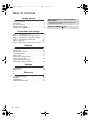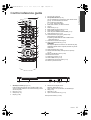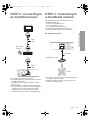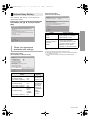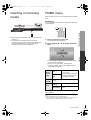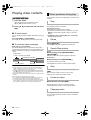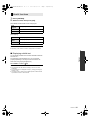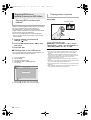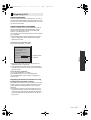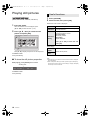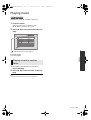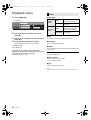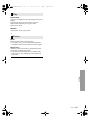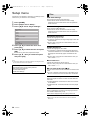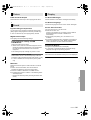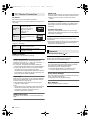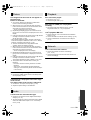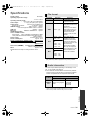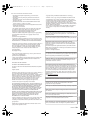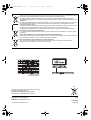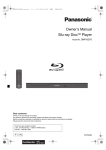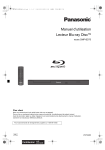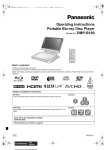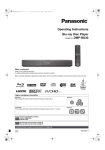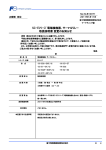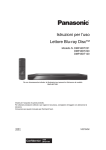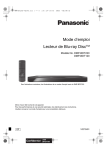Download Operating Instructions Blu-ray Disc™ Player
Transcript
DMP-BD75EG-VQT3A96.book 1 ページ 2011年1月11日 火曜日 午後7時52分 Operating Instructions Blu-ray Disc™ Player Model No. DMP-BD75 Dear customer Thank you for purchasing this product. For optimum performance and safety, please read these instructions carefully. Before connecting, operating or adjusting this product, please read the instructions completely. Please keep this manual for future reference. EG VQT3A96 until 2011/2/8 DMP-BD75EG-VQT3A96.book 2 ページ 2011年1月11日 火曜日 午後7時52分 Table of contents Getting started Safety precautions. . . . . . . . . . . . . . . . . . . . . . . . . Accessories . . . . . . . . . . . . . . . . . . . . . . . . . . . . . . Unit and media care . . . . . . . . . . . . . . . . . . . . . . . Control reference guide . . . . . . . . . . . . . . . . . . . . . Playable discs/USB devices . . . . . . . . . . . . . . . . . 3 4 4 5 6 Connections and settings STEP 1 STEP 2 STEP 3 STEP 4 STEP 5 STEP 6 : Connecting to a TV . . . . . . . . . . . . . . . . 8 : Connecting to an amplifier/receiver . . . . 9 : Connecting to a broadband network . . . 9 : Connecting AC mains lead. . . . . . . . . . 10 : Settings . . . . . . . . . . . . . . . . . . . . . . . . 10 : Reprogramming the remote control . . . 12 Playback Inserting or removing media . . . . . . . . . . . . . . . . HOME menu . . . . . . . . . . . . . . . . . . . . . . . . . . . . Playing video contents. . . . . . . . . . . . . . . . . . . . . Playing still pictures . . . . . . . . . . . . . . . . . . . . . . . Playing music . . . . . . . . . . . . . . . . . . . . . . . . . . . Playing back contents on the DLNA server (DLNA) . . . . . . . . . . . . . . . . . . . . . . Linked operations with the TV (VIERA Link “HDAVI Control™”) . . . . . . . . . . . . . 13 13 14 18 19 20 21 Settings Playback menu . . . . . . . . . . . . . . . . . . . . . . . . . . 22 Setup menu . . . . . . . . . . . . . . . . . . . . . . . . . . . . . 24 Reference Troubleshooting guide . . . . . . . . . . . . . . . . . . . . . Messages . . . . . . . . . . . . . . . . . . . . . . . . . . . . . . Specifications . . . . . . . . . . . . . . . . . . . . . . . . . . . Supplemental information . . . . . . . . . . . . . . . . . . 2 VQT3A96 28 30 31 32 About descriptions in these operating instructions ≥ Instructions for operations are generally described using the remote control. Firmware updates (> 12) DMP-BD75EG-VQT3A96.book 3 ページ 2011年1月11日 火曜日 午後7時52分 Safety precautions Unit Unit ≥ To reduce the risk of fire, electric shock or product damage, – Do not expose this unit to rain, moisture, dripping or splashing. – Do not place objects filled with liquids, such as vases, on this unit. – Use only the recommended accessories. – Do not remove covers. – Do not repair this unit by yourself. Refer servicing to qualified service personnel. – Do not let metal objects fall inside this unit. – Do not place heavy items on this unit. ≥ This unit utilizes a laser. Use of controls or adjustments or performance of procedures other than those specified herein may result in hazardous radiation exposure. ≥ Do not place sources of naked flames, such as lighted candles, on this unit. ≥ This unit may receive radio interference caused by mobile telephones during use. If such interference occurs, please increase separation between this unit and the mobile telephone. ≥ This unit is intended for use in moderate climates. AC mains lead ≥ To reduce the risk of fire, electric shock or product damage, – Ensure that the power supply voltage corresponds to the voltage printed on this unit. – Insert the mains plug fully into the socket outlet. – Do not pull, bend, or place heavy items on the lead. – Do not handle the plug with wet hands. – Hold onto the mains plug body when disconnecting the plug. – Do not use a damaged mains plug or socket outlet. ≥ Install this unit so that the AC mains lead can be unplugged from the socket outlet immediately if any problem occurs. Placement ≥ Place this unit on an even surface. ≥ To reduce the risk of fire, electric shock or product damage, – Do not install or place this unit in a bookcase, built-in cabinet or in another confined space. Ensure this unit is well ventilated. – Do not obstruct this unit’s ventilation openings with newspapers, tablecloths, curtains, and similar items. – Do not expose this unit to direct sunlight, high temperatures, high humidity, and excessive vibration. Batteries ≥ Danger of explosion if battery is incorrectly replaced. Replace only with the type recommended by the manufacturer. ≥ Mishandling of batteries can cause electrolyte leakage and may cause a fire. – Do not mix old and new batteries or different types at the same time. – Do not heat or expose to flame. – Do not leave the battery(ies) in a car exposed to direct sunlight for a long period of time with doors and windows closed. – Do not take apart or short circuit. – Do not recharge alkaline or manganese batteries. – Do not use batteries if the covering has been peeled off. – Remove batteries if you do not intend to use the remote control for a long period of time. Store in a cool, dark place. ≥ When disposing the batteries, please contact your local authorities or dealer and ask for the correct method of disposal. Connections and settings CAUTION Playback WARNING Getting started Getting started NORSK Produkt Produkt ≥ For å redusere faren for brann, elektrisk støt eller skade på apparatet: – Utsett ikke produktet for regn, fukt, drypping eller sprut. – Ikke plasser objekter som er fylt med væske, som vaser, på apparatet. – Bruk kun anbefalt tilbehør. – Fjern ikke deksler. – Reparer ikke denne enheten selv, overlat service til kvalifisert servicepersonell. ≥ Dette produktet anvender en laser. Betjening av kontroller eller justering eller andre inngrep enn de beskrevet i denne bruksanvisning kan føre til farlig bestråling. ≥ Plasser ikke åpen ild, slik som levende lys, oppå apparatet. ≥ Dette apparatet er beregnet for bruk under moderate klimaforhold. Vekselstrømnett ≥ Strømuttaket må befinne seg i nærheten slik at den lett kan kobles fra uttaketumiddelbart om det oppstår problemer. Settings FORSIKTIG Plassering ≥ For å redusere faren for brann, elektrisk støt eller skade på apparatet: – Ikke plasser apparatet i en bokhylle, et innebygget kabinett eller et annet lukket sted. Pass på at produktet er godt ventilert. – Apparatets ventilasjonsåpninger må ikke dekkes til med aviser, duker, gardiner eller lignende. LASER-spesifikasjon Klasse 1 LASER-produkt: Bølgelengde : 790 nm (CD)/655 nm (DVD)/405 nm (BD) Laserstyrke : Ingen farlig stråling sendes ut VQT3A96 3 Reference ADVARSEL DMP-BD75EG-VQT3A96.book 4 ページ 2011年1月11日 火曜日 午後7時52分 Accessories Unit and media care Check the supplied accessories before using this unit. ∫ Clean this unit with a soft, dry cloth 1 ≥ Never use alcohol, paint thinner or benzine to clean this unit. ≥ Before using chemically treated cloth, carefully read the instructions that came with the cloth. 2 1 1 Remote control (N2QAYB000577) Batteries for remote control AC mains lead CD-ROM ∫ Clean the lens with the lens cleaner ≥ Product numbers provided in these operating instructions correct as of January 2011. These may be subject to change. ≥ Do not use AC mains lead with other equipment. Using the remote control Insert so the poles (i and j) match those in the remote control. Lens cleaner: RP-CL720AE ≥ This lens cleaner may not be available for sale in all countries, e.g. not available in Germany, please consult your Panasonic dealer for advice. ≥ This lens cleaner is sold as specific for DIGA, but can be used on this unit as well. ∫ Clean discs DO DO NOT Wipe with a damp cloth and then wipe dry. R6/LR6, AA (Alkaline or manganese batteries) Point it at remote control signal sensor on this unit. (> 5) ∫ Disc handling precautions ≥ Handle discs by the edges to avoid inadvertent scratches or fingerprints on the disc. ≥ Do not attach labels or stickers to discs. ≥ Do not use record cleaning sprays, benzine, thinner, static electricity prevention liquids or any other solvent. ≥ Do not use the following discs: – Discs with exposed adhesive from removed stickers or labels (rented discs etc). – Discs that are badly warped or cracked. – Irregularly shaped discs, such as heart shapes. ∫ To dispose or transfer this unit The unit may keep the user settings information in the unit. If you discard this unit either by disposal or transfer, then follow the procedure to return all the settings to the factory presets to delete the user settings. (> 28, “To return all settings to the factory preset.”) ≥ The operation history may be recorded in the memory of this unit. 4 VQT3A96 DMP-BD75EG-VQT3A96.book 5 ページ 2011年1月11日 火曜日 午後7時52分 11 1 2 12 13 3 14 4 5 15 6 1 2 Turn the unit on and off TV operation buttons (> 12) You can operate the TV through the unit’s remote control. [Í TV] : Turn the television on and off [AV] : Switch the input select [i j VOL] : Adjust the volume 3 Select title numbers, etc./Enter numbers. 4 Cancel 5 Select audio (> 14) 6 Basic playback control buttons (> 14) 7 Show status messages (> 14) 8 Show Top menu/DIRECT NAVIGATOR (> 14) 9 Show OPTION menu (> 15) 10 Coloured buttons (red, green, yellow, blue) These buttons are used when; ≥ Operating a BD-Video disc that includes JavaTM applications (BD-J). 11 Transmit the remote control signal 12 Open or close the disc tray (> 13) CAUTION 16 17 7 8 18 19 9 20 10 1 1 2 3 4 13 14 15 16 17 18 19 20 2 Standby/on switch (Í/I) (> 10) Press to switch the unit from on to standby mode or vice versa. In standby mode, the unit is still consuming a small amount of power. Disc tray (> 13) USB port (> 13) Display (> 32) Do not place objects in front of the unit. The disc tray may collide with objects when it is opened, and this may cause malfunction. Show playback menu (> 22) Switch on/off Secondary Video (Picture-in-picture) (> 16) Start up the DLNA function (> 20) Exit the menu screen Show Pop-up menu (> 14) Show HOME menu (> 13) Selection/OK, Frame-by-frame (> 14) Return to previous screen 3 5 6 7 8 4 56 7 8 Remote control signal sensor Distance: Within approx. 7 m Angle: Approx. 20e up and down, 30e left and right Stop (> 14) Start play (> 14) Open or close the disc tray (> 13) Rear panel terminals (> 8–10) VQT3A96 5 Getting started Control reference guide DMP-BD75EG-VQT3A96.book 6 ページ 2011年1月11日 火曜日 午後7時52分 Playable discs/USB devices Device Disc markings Device types BD-Video Video BD-RE Video JPEG BD-R Video DivX® MKV DVD-Video Video BD DVD-R DVD DVD-R DL DVD-RW — CD — USB — VQT3A96 Video AVCHD DivX® MKV MP3 JPEG Video AVCHD +R/+RW/+R DL Music CD Music [CD-DA] CD-R CD-RW DivX® MKV Music [CD-DA] MP3 JPEG USB devices (up to 2 TB) * See page 7 and 31 for more information on the types of content that can be played. 6 Contents format* DivX® MKV MP3 JPEG 7 ページ 2011年1月11日 火曜日 午後7時52分 ∫ Discs that cannot be played by this unit ≥ DVD-RAM ≥ Super Audio CD ≥ Photo CD ≥ DVD-Audio ≥ WMA discs ≥ DivX Plus HD discs ≥ HD DVD ∫ Region management information BD-Video This unit plays BD-Video marked with labels containing the region code “B”. Example: ∫ USB device ≥ This unit does not guarantee connection with all USB devices. ≥ This unit does not support USB device charging. ≥ FAT12, FAT16 and FAT32 file systems are supported. ≥ This unit supports USB 2.0 High Speed. ≥ This unit can support an HDD formatted to FAT32. Some types of HDD may require the use of its external power supply unit. Getting started DMP-BD75EG-VQT3A96.book ∫ BD-RE, BD-R Discs recorded in DR mode using Panasonic Blu-ray Disc recorders may not playback the audio etc., correctly. DVD-Video This unit plays DVD-Video marked with labels containing the region number “2” or “ALL”. Example: 2 ALL 2 3 5 ∫ Finalize DVD-R/RW/R DL, +R/+RW/+R DL and CD-R/RW recorded by a recorder, etc. needs to be finalized by the recorder to play on this unit. Please refer to the recorder’s instructions. ∫ BD-Video ≥ This unit supports high bit rate audio (Dolby Digital Plus, Dolby TrueHD, DTS-HD High Resolution Audio and DTS-HD Master Audio) adopted in BD-Video. – If “Dolby D/Dolby D +/Dolby TrueHD” is set to “PCM”, the maximum possible number of Dolby sound is 2ch PCM. (> 25) ∫ Music CD Operation and sound quality of CDs that do not conform to CD-DA specifications (copy control CDs, etc.) cannot be guaranteed. ≥ It may not be possible to play the above media in some cases due to the type of media, the condition of the recording, the recording method and how the files were created. ≥ The producers of the disc can control how discs are played, so you may not always be able to control play as described in these operating instructions. Read the disc’s instructions carefully. VQT3A96 7 DMP-BD75EG-VQT3A96.book 8 ページ 2011年1月11日 火曜日 午後7時52分 STEP 1 : Connecting to a TV Connections and settings ≥ Do not place the unit on amplifiers/receivers or equipment that may become hot. The heat can damage the unit. ≥ Before making any connections we suggest you temporarily disconnect all the units from AC power. ≥ Do not connect video signals through a video recorder. Due to copy guard protection the picture may not be displayed properly. ≥ Please use High Speed HDMI Cables that have the HDMI logo (as shown on the cover). It is recommended that you use Panasonic’s HDMI cable. When outputting 1080p signal, please use HDMI cables 5.0 meters or less. Recommended part number (High Speed HDMI Cable): RP-CDHS15 (1.5 m), RP-CDHS30 (3.0 m), RP-CDHS50 (5.0 m), etc. Back of the unit ∫ Via an HDMI AV OUT terminal (High quality) HDMI IN AUDIO IN R L VIDEO IN HDMI cable ≥ Set “HDMI Audio Output” to “On” (> 26). ≥ The HDMI connection supports VIERA Link “HDAVI Control” (> 21). 8 VQT3A96 ∫ Via a VIDEO OUT terminal (Standard quality) Audio/Video cable ≥ Connect terminals of the same colour. DMP-BD75EG-VQT3A96.book 9 ページ 2011年1月11日 火曜日 午後7時52分 STEP 2 : Connecting to an amplifier/receiver STEP 3 : Connecting to a broadband network The following services can be used when this unit is connected to broadband. – Firmware can be updated (> 12) – You can enjoy BD-Live (> 16) – You can access other devices (> 20) For details about connection method, refer to the instructions supplied with the connected equipment. IN ∫ LAN cable connection Connections and settings HDMI IN HDMI (ARC) HDMI cable Multi channel speakers HDMI OUT (ARC) LAN Cable Amplifier/receiver Broadband router, etc. HDMI IN HDMI cable Internet ≥ Set “HDMI Audio Output” to “On” (> 26). ≥ Set “Digital Audio Output” depending on the connected amplifier/receiver (> 25). ≥ The HDMI connection supports VIERA Link “HDAVI Control” (> 21). ≥ When using the TV or amplifier/receiver that does not have the indication of “(ARC)” (non-ARC-compatible) on the HDMI terminal, in order to enjoy TV’s sound by amplifier/receiver it is also required to connect the amplifier/receiver and TV using an optical digital cable. ≥ Use category 5 or above straight LAN cables (STP) when connecting to peripheral devices. ≥ Inserting any cable other than a LAN cable in the LAN terminal can damage the unit. VQT3A96 9 DMP-BD75EG-VQT3A96.book 10 ページ 2011年1月11日 火曜日 午後7時52分 STEP 4 : Connecting AC mains lead STEP 5 : Settings Easy Setting After connecting your new player for the first time and pressing [Í], a screen for the basic settings will appear. Preparation Turn on the television and select the appropriate video input on the television. 1 2 AC mains lead (supplied) Press [Í]. Setup screen appears. Follow the on-screen instructions and make the settings with [3, 4] and press [OK]. “On-Screen Language”, “TV Aspect” and “Quick Start” are set. (> 25 – 27) To a household mains socket (AC 220 to 240 V, 50 Hz) After completing “Easy Setting”, you can perform “Network Easy Setting”. ≥ This unit consumes a small amount of AC power (“Quick Start”: “Off”, approx. 0.2 W) even when turned off. In the interest of power conservation, if you will not be using this unit for an extended period of time, it can be disconnected. 10 VQT3A96 ≥ You can perform this setup anytime by selecting “Easy Setting” in the Setup menu. (> 27) ≥ You can also change these settings individually. (> 25 – 27) DMP-BD75EG-VQT3A96.book 11 ページ 2011年1月11日 火曜日 午後7時52分 Network Easy Setting (Internet Connection Test) Network Easy Setting After completing “Easy Setting”, you can continue with “Network Easy Setting”. Follow the on-screen instructions and make the settings with [3, 4, 2, 1] and press [OK]. Network Easy Setting (Internet Connection Test) Complete. - Connection to the Internet Fail(B019) Failed the connection test. Cannot find the server.(B019) Please refer to the operating instructions for the cause of the error and the countermeasure for it. Press [OK]. Network Easy Setting LAN setup and testing of home network and Internet connections are required for Internet functions (BD-Live etc.). Broadband Internet connection is necessary for BD-Live. Is a LAN cable already connected ? Please refer to the operating instructions about network connection. Display Press [OK] to proceed. OK RETURN When you experience problems with settings Check the following Cannot find the server. (B019) ≥ “Primary DNS” and “Secondary DNS” settings of “IP Address / DNS Settings” (> 26) Failed to connect to the server. (B020) ≥ The server may be busy or the service may have been suspended. Please wait a few moments, and then try again. ≥ Settings of “Proxy Server Settings” (> 26) and the router ≥ Refer to the operating instructions of the hub or router. ≥ You can perform this setup anytime by selecting “Network Easy Setting” in the Setup menu. (> 26) ≥ You can redo these settings individually using “Network Settings”. (> 26) Network Easy Setting (Home Network Connection Check) Network Easy Setting (Home Network Connection Check) Complete. 1. LAN cable connection 2. IP address setting 3. Connection to gateway Fail Fail Fail LAN cable is not connected. Please check the connection. Select “Yes” and press [OK] to check network connection again. Select “No” and press [OK] to finish Network Easy Setting. Yes No OK Check the following Display 1. LAN cable connection Fail 2. IP address setting Fail 3. Connection to gateway Fail 1. LAN cable connection Pass 2. IP address setting Fail 3. Connection to gateway Fail 1. LAN cable connection Pass 2. IP address setting Pass or Home network available 3. Connection to gateway Fail ≥ Connection of the LAN cables (> 9) ≥ Connection and settings of the hub and router ≥ Settings of “IP Address / DNS Settings” (> 26) VQT3A96 11 Connections and settings OK DMP-BD75EG-VQT3A96.book 12 ページ 2011年1月11日 火曜日 午後7時52分 Firmware updates Occasionally, Panasonic may release updated firmware for this unit that may add or improve the way a feature operates. These updates are available free of charge. This unit is capable of checking the firmware automatically when connected to the Internet via a broadband connection. When a new firmware version is available, the following message is displayed. New firmware is available. Please update firmware in Setup. To update the firmware Press [HOME] > select “Setup” > select “Player Settings” > select “Others” > [OK] > select “Firmware Update” > [OK] > select “Update Now” DO NOT DISCONNECT the unit from the AC power or perform any operation while the update takes place. After the firmware is installed, “FInISH” will be displayed on the unit’s display. Unit will restart and the following screen will be displayed. The firmware has been updated. Current Version:x.xx OK RETURN ≥ If downloading on this unit fails or this unit is not connected to the Internet, then you can download the latest firmware from the following website and burn it to a CD-R to update the firmware. http://panasonic.jp/support/global/cs/ (This site is in English only.) To show the firmware version on this unit. (> 27, “System Information”) ≥ Downloading will require several minutes. It may take longer or may not work properly depending on the connection environment. ≥ If you do not want to check for the latest firmware version, set “Automatic Update Check” to “Off”. (> 27) 12 VQT3A96 STEP 6 : Reprogramming the remote control For other Panasonic products If you have more than one Panasonic player/recorder and the remote control operates both products at once, you will need to change the remote control code on one product to prevent this occurrence. (> 27, “Remote Control”) For TV You can operate the TV using the unit’s remote control. 1 Input the 2-digit code (> 32) with the number buttons while pressing [Í TV]. e.g., 01: [0] B [1] 2 Test by turning on the television. ≥ If your television brand has more than one code listed, select the one that allows correct operation. DMP-BD75EG-VQT3A96.book 13 ページ 2011年1月11日 火曜日 午後7時52分 Inserting or removing media Playback HOME menu Major functions of this unit can be operated from the HOME menu. Preparation Turn on the television and select the appropriate video input on the television. 1 Press [Í] to turn on the unit. The Home menu will be displayed. 2 Press [OK] or [3, 4, 2, 1] to select the item. HOME MEDIA SERVER Blu-ray Disc Player Photos Setup Music Videos ≥ When a media is inserted, contents selection screen for that media is displayed. ≥ If there are any other items, repeat this step. ≥ To return to HOME menu, select “HOME” or press [RETURN] several times. Videos/ Photos/ Music MEDIA SERVER Setup Disc USB Play back the contents. (> 14, 18, 19) ≥ When multiple contents are recorded, select the types of contents or the title. (> 20) Player Settings (> 24) USB Management (> 16) To show the HOME menu Press [HOME]. ≥ Items to be displayed may vary with the media. ≥ Where necessary, set “Mixed Data Disc Option” when using a disc with both data files (MP3, JPEG, DivX, MKV) and Video. (> 24) VQT3A96 13 Playback ≥ When inserting a media item, ensure that it is facing the right way up. ≥ If you connect a Panasonic product with a USB connection cable, the setup screen may be displayed on the connected equipment. For details, refer to the instructions for the connected equipment. Connections and settings 1 DMP-BD75EG-VQT3A96.book 14 ページ 2011年1月11日 火曜日 午後7時52分 Playing video contents These functions may not work depending on the media and contents. BD DVD CD USB 1 Insert the media. Stop When the contents menu is displayed, press [3, 4, 2, 1] to select the item. (> 13) 2 Press [∫STOP]. Press [3, 4] to select the title and press [OK]. ∫ To show menus You can display Top Menu, DIRECT NAVIGATOR or Pop-up Menu. Press [TOP MENU] or [POP-UP MENU]. ≥ Press [3, 4, 2, 1] to select the item and press [OK]. e.g.BD-Video T: Title, C: Chapter, PL: Playlist Pause Search/Slow-motion Search While playing, press [SEARCH6] or [SEARCH5]. ≥ Music and MP3: The speed is fixed to a single step. Slow-motion Elapsed time in the title BD (Video) 0:05.14 0:20.52 Current position Resume play function Press [1PLAY] to restart from this position. ≥ The position is cleared if the tray is opened or you press [∫STOP] several times to display “StOP” on the unit’s display. ≥ On BD-Video discs including BD-J, the resume play function does not work. ≥ Press [;PAUSE] again or [1PLAY] to restart play. While playing, press [STATUS]. The status messages give you information about what is currently being played. Each time you press [STATUS], the display information may change or will disappear from the screen. C1 The stopped position is memorized. Press [;PAUSE]. ∫ To show the status messages T1 Other operations during play Play Total time ≥ Signal from PAL discs is output as PAL. Signal from NTSC discs is output as “NTSC” or “PAL60”. You can select “NTSC” or “PAL60” in “NTSC Contents Output” for NTSC discs. (> 25) ≥ DISCS CONTINUE TO ROTATE WHILE MENUS ARE DISPLAYED. Press [∫STOP] when you have finished playback to protect the unit’s motor, your television screen and so on. ≥ Depending on media and contents, the display may change or may not appear. ≥ DivX and MKV: Successive play is not possible. ≥ It is not possible to playback AVCHD and MPEG2 video which have been dragged and dropped, copied and pasted to the media. ≥ To save on electricity, the unit is turned off automatically if there is no button operation for about 30 minutes when not playing back (such as when paused, displaying the menu, displaying still pictures, etc.). While paused, press [SEARCH5]. The speed increases up to 5 steps. ≥ Press [1PLAY] to revert to normal playback speed. Skip While playing or paused, press [:] or [9]. Skip to the title, chapter or track you want to play. ≥ Each press increases the number of skips. Frame-by-frame While paused, press [1] (;1). ≥ Press and hold to change in succession forward. ≥ Press [1PLAY] to revert to normal playback speed. Changing audio Press [AUDIO]. You can change the audio channel number or soundtrack language, etc. 14 VQT3A96 DMP-BD75EG-VQT3A96.book 15 ページ 2011年1月11日 火曜日 午後7時52分 Useful functions 1 2 Press [OPTION]. Select an item, then press [OK]. While DIRECT NAVIGATOR screen is displayed View Playlists To play playlists. View Titles To select the title. Folder To switch to another folder. While playing Top Menu To display Top Menu. Pop-up Menu To display Pop-up Menu. Menu To display Menu. ≥ Depending on the media and contents, displayed items are different. ∫ Displaying subtitle text Playback You can display subtitle text on the DivX and MKV video disc with this unit. The operation might be different or it may not operate properly depending on the way the file was made or the state of this unit (playing, stopped, etc.). Set “Subtitle” in “Disc” (> 22) ≥ DivX and MKV video files that do not display “Text” do not contain subtitle text. ≥ If the subtitle text is not displayed correctly, try changing the language settings. (> 24) ≥ This function has no relation to the subtitles specified in DivX standard specifications and has no clear standard. VQT3A96 15 DMP-BD75EG-VQT3A96.book 16 ページ 2011年1月11日 火曜日 午後7時52分 Enjoying BD-Live or picture-in-picture in BD-Video Enjoying BD-Live discs with Internet Playing picture-in-picture To turn on/off secondary video Press [PIP]. Secondary video BD-Live allows you to enjoy more functions such as subtitles, exclusive images and online games by connecting this unit to the Internet. Since most of the BD-Live compatible discs are played back using the BD-Live function, additional contents are required to be downloaded into the external memory (local storage). ≥ This unit uses a USB device as a local storage device. BD-Live function cannot be used when there is no USB device inserted. 1 Perform network connection and settings. (> 9, 11) 2 Insert a USB memory with 1 GB or more free space. 3 To turn on/off secondary audio [DISPLAY] > select “Disc” > [1] > select “Signal Type” > [OK] > set “Soundtrack” Insert the disc. “Secondary Video” to “On” or “Off” ∫ Deleting data on the USB device If you no longer need data recorded on the USB device, you can delete data with the following operation. 1 2 3 4 5 Insert a USB device. Press [HOME]. Press [OK] to select “Setup”. Press [1] to select “USB Management”. Press [OK]. USB Management USB device No. of Files 1 Free space 1844 MB BD-Video Data Erase OK RETURN 6 Press [2, 1] to select “Yes” and press [OK]. 7 Press [2, 1] to select “Start” and press [OK]. 16 VQT3A96 Primary video in ≥ The usable functions and the operating method may vary with each disc, please refer to the instructions on the disc and/or visit their website. ≥ Some BD-Live content available on the Blu-ray discs may require an Internet account to be created in order to access the BD-Live content. Follow the screen display or instruction manual of the disc for information on acquiring an account. ≥ “BD-Live Internet Access” may need to be changed for certain discs (> 24). ≥ When discs supporting BD-Live are played back, the player or disc IDs may be sent to the content provider via the Internet. ≥ During search/slow-motion or frame-by-frame, only the primary video is displayed. ≥ When “BD-Video Secondary Audio” in “Digital Audio Output” is set to “Off”, secondary audio will not be played (> 25). DMP-BD75EG-VQT3A96.book 17 ページ 2011年1月11日 火曜日 午後7時52分 Regarding DivX ABOUT DIVX VIDEO: DivX® is a digital video format created by DivX, Inc. This is an official DivX Certified® device that plays DivX video. Visit divx.com for more information and software tools to convert your files into DivX video. ABOUT DIVX VIDEO-ON-DEMAND: This DivX Certified® device must be registered in order to play purchased DivX Video-on-Demand (VOD) movies. To obtain your registration code, locate the DivX VOD section in your device setup menu. Go to vod.divx.com for more information on how to complete your registration. ≥ Video images of the copyright-protected DivX contents stored on USB device can be output only through the HDMI output terminal. Display the unit’s registration code. (> 27, “DivX Registration” in “Others”) DivX Registration You must register this unit to play protected DivX videos. The registration code is necessary to register this unit. Please register at www.divx.com/vod/ 10 alphanumeric characters Playback Registration Code: XXXXXXXXXX ≥ After playing DivX VOD content for the first time, the registration code is not displayed. ≥ If you purchase DivX VOD content using a registration code different from this unit’s code, you will not be able to play this content. Cancel the unit’s registration. (> 27, “DivX Registration” in “Others”) Press [2, 1] to select “Yes” in “DivX Registration”. Use the deregistration code to cancel the registration in www.divx.com. Regarding DivX VOD content that can only be played a set number of times Some DivX VOD contents can only be played a set number of times. When you play this content, the number of times already played and initially playable number of times is displayed. ≥ The remaining number of plays decreases each time a programme is played. However, when playing from the point where play was previously stopped, the remaining number of plays does not decrease due to the resume play function. VQT3A96 17 DMP-BD75EG-VQT3A96.book 18 ページ 2011年1月11日 火曜日 午後7時52分 Playing still pictures BD DVD CD USB (BD-RE, DVD-R/-R DL, CD-R/RW, USB device) 1 1 2 Press [OPTION]. Select an item, then press [OK]. While Photo View screen is displayed Insert the media. When the contents menu is displayed, press [3, 4, 2, 1] to select the item. (> 13) 2 Useful functions Folder To select the still pictures in another folder. Start Slideshow You can display still pictures one by one at a constant interval. Press [3, 4, 2, 1] to select the still picture and press [OK]. Photo View DIRECT NAVIGATOR USB ( JPEG ) Slideshow Setting 0001 0002 0003 0004 0005 0006 0007 0008 Display Interval Change the display interval. Transition Effect Set display method. Repeat Play Repeat slideshow. Press [3, 4, 2, 1] to select “Set” and press [OK]. 0009 While playing Page 001/001 OPTION Play RETURN Press [2, 1] to display the previous or next still picture. To exit the screen Press [TOP MENU]. ∫ To show the still picture properties While playing, press [STATUS] once or twice. Shooting date Date 11.12.2007 To exit the screen Press [STATUS]. 18 VQT3A96 Total 3/9 Rotate RIGHT Rotate LEFT Rotate the still picture. ≥ Depending on the condition of the unit and media contents, displayed items are different. ≥ When a still picture with large number of pixels is played, the display interval may become longer. Even if the setting is changed, the display interval may not become shorter. DMP-BD75EG-VQT3A96.book 19 ページ 2011年1月11日 火曜日 午後7時52分 Playing music DVD CD USB (DVD-R/-R DL, music CD, CD-R/RW, USB device) 1 Insert the media. When the contents menu is displayed, press [3, 4, 2, 1] to select the item. (> 13) 2 Press [3, 4] to select the track and press [OK]. 0.09 Track01 5 Tracks / Total Play Time 20min54sec Music list DIRECT NAVIGATOR CD No. 001 002 003 004 005 Track Name Track01 Track02 Track03 Track04 Track05 4.30 Play Time 4min30sec 3min41sec 4min30sec 3min11sec 5min 2sec Play RETURN “ ” indicates the track currently playing. Playback To exit the screen Press [TOP MENU]. Playing a track in another folder 1 While DIRECT NAVIGATOR screen is displayed Press [OPTION]. 2 Press [3, 4] to select “Folder” and press [OK]. ≥ You cannot select folders that contain no compatible tracks. VQT3A96 19 DMP-BD75EG-VQT3A96.book 20 ページ 2011年1月11日 火曜日 午後7時52分 Playing back contents on the DLNA server (DLNA) You can enjoy viewing video, still pictures and music saved on a DLNA Certified media server connected to the home network with this unit. You can also enjoy viewing the video and still pictures recorded in Panasonic DLNA compatible recorders (DIGA). ≥ The countries where DIGA is available are limited. Refer to following site for availability. http://panasonic.jp/support/global/cs/ For details about the setting and operation method of connected equipment, and compatible equipment, refer to the following Website and the operating instructions for each item of equipment. http://panasonic.jp/support/global/cs/ (This site is in English only.) 1 Press [MEDIA SERVER]. ≥ A list of equipment connected via the network is displayed. ≥ This list can be updated by pressing the red button on the remote control. e.g. MEDIA SERVER (DLNA Client) Preparation XXXXXX 1 Perform network connection (> 9) and network setting (> 11) of this unit. 2 Perform Home Network settings of the connected equipment. When connected to a PC with Windows 7 installed ≥ Add the contents and folder to the Windows Media® Player library. ≥ Playlist of Windows Media® Player can play back only the contents that are stored in the libraries. Regarding setting method of Windows 7 refer to its instructions or help. When connected to a Panasonic DLNA compatible recorder (DIGA) When a message requesting operation of the equipment to be registered is displayed, perform step 1and 2. OK RETURN Servers found on the network are displayed. Please select one. Update 2 Press [3, 4] to select the equipment to playback the contents, and press [OK]. 3 Press [3, 4, 2, 1] to select the item to playback (folder), and press [OK]. ≥ You may be able to use convenient functions depending on the disc or content by pressing [OPTION] or [DISPLAY]. ≥ Control Panel is displayed once the playback starts. Operation can be performed with [3, 4, 2, 1], [OK] and [EXIT]. Control Panel e.g. EXIT Broadband router, Wireless router, etc. ≥ Press [OK] if the Control Panel is not displayed. ≥ Press [RETURN] to hide the Control Panel. LAN Cable To exit the screen Press [EXIT], [HOME] or [TOP MENU]. ≥ Menu structure will be different depending on the equipment connected to this unit. Select the contents by repeating the operation. ≥ Depending on the contents and the connected equipment, playback may not be possible. ≥ Items displayed in grey on the display cannot be played back by this unit. ≥ This unit cannot be played back via connected equipment. ≥ Depending on the performance of the connected PC, video frames may be dropped during playback, or video may not playback at all. Internet DLNA Certified media server 20 VQT3A96 DMP-BD75EG-VQT3A96.book 21 ページ 2011年1月11日 火曜日 午後7時52分 Linked operations with the TV (VIERA Link “HDAVI Control™”) What is VIERA Link “HDAVI Control”? VIERA Link “HDAVI Control” is a convenient function that offers linked operations of this unit, and a Panasonic TV (VIERA) or other device under “HDAVI Control”. You can use this function by connecting the equipment with an HDMI cable. See the operating instructions for connected equipment for operational details. Preparation Playback 1 Set “VIERA Link” to “On” (> 26). (The default setting is “On”.) 2 Set the “HDAVI Control” operations on the connected equipment (e.g., TV). 3 Turn on all “HDAVI Control” compatible equipment and select this unit’s input channel on the connected TV so that the “HDAVI Control” function works properly. Also when the connection or settings are changed, repeat this procedure. Automatic input switching Power on link When play starts on the unit, the TV will automatically switch the input channel and display the corresponding action. Additionally when the TV is off, the TV will automatically turn on. Power off link All connected equipment compatible with “HDAVI Control”, including this unit, automatically turns off when you switch the television off. ≥ This unit supports “HDAVI Control 1” function. This standard is compatible with Panasonic’s conventional HDAVI equipment. ≥ VIERA Link “HDAVI Control”, based on the control functions provided by HDMI which is an industry standard known as HDMI CEC (Consumer Electronics Control), is a unique function that we have developed and added. As such, its operation with other manufacturers’ equipment that supports HDMI CEC cannot be guaranteed. ≥ Please refer to individual manuals for other manufacturers’ equipment supporting VIERA Link function. VQT3A96 21 DMP-BD75EG-VQT3A96.book 22 ページ 2011年1月11日 火曜日 午後7時52分 Playback menu Settings 1 Disc Signal Type Press [DISPLAY]. e.g., BD-Video Disc Play Picture Signal Type Subtitle Subtitle Style Menus Primary Video Items Off - Main 1ENG Angle Video The recording method of original video appears. Soundtrack Select the type of audio or language. Video Select on/off of images. The recording method of original video appears. Soundtrack Select on/off of audio and the language. - Settings 2 Press [3, 4] to select the menu and press [1]. 3 Press [3, 4, 2, 1] to select the item and press [1]. 4 Press [3, 4] to select the setting. Some items can be changed by pressing [OK]. Secondary Video Video The recording method of original video appears. Soundtrack Show or change the soundtrack. To exit the screen Press [DISPLAY]. Subtitle Depending on the condition of the unit (playing, stopped, etc.) and media contents, there may be some items that you cannot select or change. Regarding Language : (> 32) Subtitle Style Turn the subtitle on/off, and change the language depending on the media. Select the subtitle style. Audio channel Select the audio channel number. (> 14, “Changing audio”) Angle Select the number of the angle. ≥ Some items may be changed only on the disc specific menu. (> 14) 22 VQT3A96 DMP-BD75EG-VQT3A96.book 23 ページ 2011年1月11日 火曜日 午後7時52分 Play Repeat Play (Only when the elapsed time is being displayed on the unit’s display.) Select the item which you want to repeat. The items displayed differ depending on the type of media. Select “Off” to cancel. Random Select whether or not to play random. Picture Mode Select the picture quality mode during play. ≥ If you select “User”, you can make further adjustments. Press [1] to select “Picture Adjustment” and press [OK]. Progressive Select the method of conversion for progressive output to suit the type of material being played. Settings ≥ If the video is disrupted when “Auto” is selected, select either “Video” or “Film” depending on the material to be played back. VQT3A96 23 DMP-BD75EG-VQT3A96.book 24 ページ 2011年1月11日 火曜日 午後7時52分 Setup menu Change the unit’s settings if necessary. The settings remain intact even if you switch the unit to standby. 1 2 3 Disc DVD-Video Ratings Press [OK] to select “Setup”. Set a ratings level to limit DVD-Video play. ≥ Follow the on-screen instructions. Enter a 4-digit password with the number buttons when the password screen is shown. Press [2] to select “Player Settings”. BD-Video Ratings Press [HOME]. Player Settings Disc Picture Set an age limit of BD-Video play. ≥ Follow the on-screen instructions. Enter the 4-digit password with the number buttons when the password screen is shown. Sound Display TV / Device Connection Network Others OK RETURN 4 Press [3, 4] to select the menu and press [OK]. 5 Press [3, 4] to select the item and press [OK]. If there are any other items, repeat these steps. 6 Press [3, 4, 2, 1] to select the option and press [OK]. ≥ There may be differences in operation methods. If this happens, follow the on-screen instructions for the operation. About the password The following items use the same password. Don’t forget your password. ≥ “DVD-Video Ratings” ≥ “BD-Video Ratings” Soundtrack Preference Choose the language for audio. ≥ If “Original” is selected, the original language of each disc will be selected. ≥ Enter a code (> 32) with the number buttons when you select “Other ¢¢¢¢”. Subtitle Preference Choose the language for the subtitle. ≥ If “Automatic” is selected and the language selected for “Soundtrack Preference” is not available, subtitles of that language will automatically appear if available on that disc. ≥ Enter a code (> 32) with the number buttons when you select “Other ¢¢¢¢”. Menu Preference Choose the language for the disc menus. ≥ Enter a code (> 32) with the number buttons when you select “Other ¢¢¢¢”. BD-Live Internet Access (> 16) You can restrict Internet access when BD-Live functions are used. ≥ If “Limit” is selected, Internet access is permitted only for BD-Live contents which have content owner certificates. Mixed Data Disc Option Select the playback contents on discs with both data files and Video. ≥ If “MP3/JPEG/DivX” is selected, the video menu function is unavailable. ≥ If “BDAV/AVCHD” is selected, data file cannot be played back. Subtitle Text Select a suitable item according to the language used for DivX or MKV subtitles text (> 15). ≥ This item is displayed only after playing back a file. ≥ BDAV is one of the video formats that are recorded on a BD-RE/ BD-R.(> 6) 24 VQT3A96 DMP-BD75EG-VQT3A96.book 25 ページ 2011年1月11日 火曜日 午後7時52分 Picture Display NTSC Contents Output On-Screen Messages Select PAL60 or NTSC output when playing NTSC discs. Choose whether to show status messages automatically. On-Screen Language Sound Dynamic Range Compression You can listen at low volumes but still hear dialog clearly. (Dolby Digital, Dolby Digital Plus and Dolby TrueHD only) ≥ “Auto” is effective only when playing Dolby TrueHD. Digital Audio Output Press [OK] to show the following settings. Dolby D/Dolby D +/Dolby TrueHD DTS/DTS-HD Select the audio signal to output. ≥ Select “PCM”, when the connected equipment cannot decode the respective audio format. This unit decodes the audio format and transmits to the connected equipment. ≥ Not making the proper settings may result in noise. BD-Video Secondary Audio Choose the language for menus and on-screen messages. Screen Saver Function This is to prevent burn-in on the screen. ≥ When this is set to “On”: If there is no operation for 10 minutes or more, DIRECT NAVIGATOR screen switches to HOME menu automatically. ≥ While playing and pausing, etc., this function is not available. ≥ As for Music [CD-DA] or MP3, regardless of the setting, if there is no operation for a while, DIRECT NAVIGATOR screen switches to the other states automatically. Front Panel Display Changes the brightness of the unit’s display. ≥ If “Automatic” is selected the display is dimmed during playback and bright except during playback. Software Licence Information about the software used by this unit is displayed. Select whether to mix or not mix the primary audio and secondary audio (including the button click sound). (> 16) ≥ If “Off” is selected, the unit outputs the primary audio only. Downmix Settings Select the downmix system of multi-channel to 2-channel sound. ≥ Select “Surround encoded”, when the connected equipment supports the virtual surround function. ≥ There is no effect on “Bitstream” via HDMI AV OUT. ≥ The audio will be output in “Stereo” in the following cases: – AVCHD playback – Playback of secondary audio (including the button click sound). VQT3A96 25 DMP-BD75EG-VQT3A96.book 26 ページ 2011年1月11日 火曜日 午後7時52分 TV / Device Connection TV Aspect Set to match the type of television connected. When connected to a 4:3 aspect television and playing 16:9 ratio image: 4:3 Pan & Scan The sides are cut off so the picture fills the screen. When playing BD-Video, video is output as “4:3 Letterbox”. 4:3 Letterbox Black bands appear at the top and bottom of the picture. When connected to a 16:9 widescreen television and playing 4:3 ratio image: 16:9 Video is displayed as a 4:3 ratio image in the centre of the screen. 16:9 full Video is displayed as a horizontally stretched 16:9 image. HDMI Connection Press [OK] to show the following settings: HDMI Video Format The items supported by the connected devices are indicated on the screen as “¢”. When any item without “¢” is selected, the images may be distorted. ≥ If “Automatic” is selected, automatically selects the output resolution best suited to the connected television. ≥ To enjoy high-definition video up-converted to 1080p, you need to connect the unit directly to 1080p compatible HDTV (High Definition Television). If this unit is connected to an HDTV through other equipment, the other must also be 1080p compatible. 24p Output When this unit is connected to a TV supporting 1080/24p output using an HDMI cable, movies and other material recorded at 24p are output at 24p. ≥ When BD-Video images other than 24p are played, images are output at 60p. ≥ 24p : A progressive image recorded at a rate of 24 frames per second (motion-picture film). Many BD-Video movie contents are recorded in 24 frames/second in accordance with the film materials. HDMI Audio Output This setting selects whether or not to output audio from HDMI. 26 VQT3A96 VIERA Link Set to use “HDAVI Control” function when connected with an HDMI cable to a device that supports “HDAVI Control”. ≥ Select “Off” when you do not want to use “HDAVI Control”. Deep Colour Output This setting is for selecting whether to use Deep Colour Output when a television that supports Deep Colour is connected. Contents Type Flag Depending on the playback content, the TV will output adjusting to the optimal method when a TV that supports this function is connected. TV System Perform the setup so it matches the TV System of the connected TV. ≥ When NTSC contents are played, they are outputted in the signal format specified in the “NTSC Contents Output”, irrespective of the settings here. Network Network Easy Setting (> 11) Network Settings Perform network-related settings individually. Press [OK] to show the following settings: IP Address / DNS Settings This is for checking the state of the network connection and setting the IP address and DNS-related. Press [OK] to show the respective setting. ≥ “Connection Speed Setting” is enabled only when “Connection Speed Auto-Config” is turned “Off”. Proxy Server Settings This is for checking the state of connection with the Proxy server and performing settings. Press [OK] to show the respective setting. MAC Address Displays the MAC address of this unit. DMP-BD75EG-VQT3A96.book 27 ページ 2011年1月11日 火曜日 午後7時52分 Others Remote Control Change the remote control code if other Panasonic products react to this remote control. Quick Start Speed of startup from standby mode is increased. ≥ Internal control unit will be powered when it is set to “On” so compared to when the setting is “Off” the following will occur. – Idle power consumption will increase. (about the power consumption > 31) Easy Setting You can execute basic settings (“On-Screen Language”, “TV Aspect”, “Quick Start”) Default Settings This returns all values in the Setup menu and the playback menu, except for “Remote Control”, “On-Screen Language”, “IP Address / DNS Settings”, “Proxy Server Settings”, “DVD-Video Ratings” and “BD-Video Ratings” etc. to the default settings. DivX Registration (> 17) You need this registration code to purchase and play DivX Video-on-Demand (VOD) content. System Information Display firmware version of this unit. Firmware Update (> 12) Press [OK] to show the following settings: Automatic Update Check When this equipment remains connected to the Internet, it will check for the latest firmware version when it is turned on and you can update it if necessary. Update Now Settings You can update the firmware manually if a firmware update is available. VQT3A96 27 DMP-BD75EG-VQT3A96.book 28 ページ 2011年1月11日 火曜日 午後7時52分 Troubleshooting guide R eference Before requesting service, please perform the following checks. If the problem remains unresolved, consult your dealer for instructions. Do you have the latest firmware installed? Firmware updates may be released to correct operating irregularities that are discovered with certain movies. (> 12) The following do not indicate a problem with this unit: – Regular disc rotating sounds. – Image disturbance during search. ∫ Unit doesn’t respond to remote control or front panel buttons. Disconnect the AC mains lead, wait 1 minute, then reconnect the AC mains lead. ∫ Cannot eject disc. The unit may have a problem. 1 While the unit is on, press and hold [OK], the yellow button and the blue button on the remote control at the same time for more than 5 seconds. – “00 rEt” is displayed on the unit’s display. 2 Repeatedly press [1] (right) on the remote control or [Í/I] on the unit until “06 FtO” is displayed on the unit’s display. 3 Press [OK] on the remote control or [< OPEN/CLOSE] on the unit. General operation To return to the factory preset. ¾ Select “Yes” in “Default Settings” in the Setup menu. (> 27) To return all settings to the factory preset. ¾ Reset the unit as follows: 1 While the unit is on, press and hold [OK], the yellow button and the blue button on the remote control at the same time for more than 5 seconds. – “00 rEt” is displayed on the unit’s display. 2 Repeatedly press [1] (right) on the remote control or [Í/I] on the unit until “08 FIn” is displayed on the unit’s display. 3 Press and hold [OK] on the remote control or [< OPEN/ CLOSE] on the unit for at least 4 seconds. 28 VQT3A96 The remote control doesn’t work properly. ¾ Change the batteries in the remote control. (> 4) ¾ The remote control and main unit are using different codes. If “SEt ” is displayed on the unit’s display when a button is pressed on the remote control, change the code on the remote control. (> 27) The TV tuner mode is not displayed when the TV is switched on. ¾ This phenomenon may occur, depending on the TV setting, when “Quick Start” is set to “On”. – Depending on the TV, this phenomenon may be prevented by reconnecting the HDMI cable to a different HDMI input terminal or by changing the HDMI auto connection setting. You have forgotten your ratings password. You want to cancel the ratings level. ¾ The ratings level returns to the factory preset. 1 While the unit is on, press and hold [OK], the yellow button and the blue button on the remote control at the same time for more than 5 seconds. – “00 rEt” is displayed on the unit’s display. 2 Repeatedly press [1] (right) on the remote control or [Í/I] on the unit until “03 VL” is displayed on the unit’s display. 3 Press [OK] on the remote control or [< OPEN/CLOSE] on the unit. This unit does not recognize the USB connection correctly. ¾ If inserted during playback the USB device may not be recognized by this unit. ¾ Disconnect and reconnect the USB cable. If it still does not recognize the connection, turn this unit off and on again. ¾ USB devices connected using a USB hub may not be recognized by this unit. ¾ If you connect USB HDD to this unit, use USB extension cable that is supplied with the HDD. DMP-BD75EG-VQT3A96.book 29 ページ 2011年1月11日 火曜日 午後7時52分 Picture The images from this unit do not appear on the television. Picture is distorted. ¾ An incorrect resolution is selected in “HDMI Video Format”. Reset the setting as follows: 1 While the unit is on, press and hold [OK], the yellow button and the blue button on the remote control at the same time for more than 5 seconds. – “00 rEt” is displayed on the unit’s display. 2 Repeatedly press [1] (right) on the remote control or [Í/I] on the unit until “04 PrG” is displayed on the unit’s display. 3 Press and hold [OK] on the remote control or [< OPEN/ CLOSE] on the unit for at least 4 seconds. Set the item again. (> 26) – When Dolby Digital Plus, Dolby TrueHD, and DTS-HD audio are not output in bitstream, select “Yes” in “Default Settings” and make proper settings. (> 27) ¾ The unit and television are using different video systems. Switch the setting as follows: 1 While the unit is on, press and hold [OK], the yellow button and the blue button on the remote control at the same time for more than 5 seconds. – “00 rEt” is displayed on the unit’s display. 2 Repeatedly press [1] (right) on the remote control or [Í/I] on the unit until “05 P/n” is displayed on the unit’s display. 3 Press and hold [OK] on the remote control or [< OPEN/ CLOSE] on the unit for at least 4 seconds. The system switches from PAL to NTSC or vice versa. ¾ The system used on the disc doesn’t match your television. – PAL discs cannot be correctly viewed on an NTSC television. – This unit can convert NTSC signals to PAL60 for viewing on a PAL television (“NTSC Contents Output” in the “Picture”). Playback Disc cannot be played. ¾ The disc is dirty. (> 4) ¾ Check the region code. (> 7) Still pictures (JPEG) do not playback normally. ¾ The images that were edited on the PC, such as Progressive JPEG, etc., may not playback. I can’t playback BD-Live. ¾ Confirm that this unit is connected to the broadband Internet. (> 9) ¾ Confirm the “BD-Live Internet Access” settings. (> 24) ¾ Confirm a USB device is inserted into the USB port. (> 13) Network I can’t connect to the network. ¾ Confirm the network connection and settings. (> 9, 11, 26) ¾ Check the operating instructions for each device and connect accordingly. Video is not output in high-definition. ¾ Confirm that “HDMI Video Format” in the Setup menu are set properly. (> 26) A black band is displayed around the edge of the screen. The aspect ratio of the screen is abnormal. ¾ Confirm the “TV Aspect” is set properly. (> 26) ¾ Adjust the aspect setting on the television. Audio Cannot hear the desired audio type. Reference ¾ Check the connections and the “Digital Audio Output” settings.(> 9 , 25) ¾ To output audio from a device connected with an HDMI cable, set “HDMI Audio Output” to “On” in the Setup menu. (> 26) VQT3A96 29 DMP-BD75EG-VQT3A96.book 30 ページ 2011年1月11日 火曜日 午後7時52分 Messages The following messages or service numbers appear on the television or unit’s display when something unusual is detected during startup and use. On the television Cannot play. ¾ You inserted an incompatible disc. Cannot play on this unit. ¾ You tried to play a non-compatible image. No disc is inserted. ¾ The disc may be upside down. $ This operation is not available. ¾ Some operations are unsupported by the unit. For example; – Reverse slow-motion is not possible. IP address is not set. ¾ The “IP Address” in “IP Address / DNS Settings” is “---. ---. ---. ---”. Set the “IP Address”, “Subnet Mask”, and “Gateway Address”. (Select the automatic address acquisition if necessary.) On the unit’s display SEt (“ ” stands for a number.) ¾ The remote control and main unit are using different codes. Change the code on the remote control. Press and hold [OK] and the indicated number button at the same time for more than 5 seconds. H or F (“ ” stands for a number.) ¾ There is something unusual. ¾ Check the unit using the troubleshooting guide. If the service number does not disappear, do the following. 1 Disconnect the plug from the household mains socket wait a few seconds, then reconnect it. 2 Press [Í/I] to turn the unit on. (The unit may be fixed.) If the service number does not disappear despite doing the above, request service from the dealer. Inform the dealer of the service number when requesting service. 30 VQT3A96 31 ページ 2011年1月11日 火曜日 午後7時52分 Specifications Signal system: Operating temperature range: File format PAL/NTSC File format i5 oC to i35 oC Operating humidity range: 10 % to 80 % RH (no condensation) Video output: 1.0 Vp-p (75 ≠)/Pin jack:1 system Audio output: 2 Vrms (1 kHz, 0 dB)/Pin jack Number of connectors : 2 channel:1 system HDMI AV output: Type A (19 pin) : 1 system This unit supports “HDAVI Control 1” function. USB slot: USB2.0 : 1 system Ethernet: 10BASE-T/100BASE-TX : 1 system LASER Specification Class 1 LASER Product: 790 nm (CDs)/655 nm (DVDs)/405 nm (BDs) Wave length: Laser power:No hazardous radiation is emitted with the safety protection Power supply: AC 220 to 240 V, 50 Hz Power consumption: Approx. 12 W Approx. 0.2 W Power consumption in standby mode: Power consumption in quick start standby mode: Dimensions (WkDkH) Mass: MP3 JPEG Extension “.MP3”, “.mp3“ “.JPG”, “.jpg“ ≥ MOTION JPEG and Progressive JPEG is not supported. ≥ You may not be able to play back the file if you have edited the folder structure or the file name on a PC or other device. “.DIVX”, “.divx”, “.AVI”, “.avi” DivX Approx. 3.6 W Including the projecting parts: 430 mmk185 mmk35 mm Approx. 1.6 kg Subtitles text file “.SRT”, “.srt”, “.SUB”, “.sub”, “.TXT”, “.txt” “.MKV”, “.mkv” Specifications are subject to change without notice. MKV Reference ID3 tags (Only titles and the names of artists) Subtitles text file “.SRT”, “.srt”, “.SSA”, “.ssa”, “.ASS”, “.ass” ≥ The video file and subtitles text file are inside the same folder, and the file names are the same except for the file extensions. ≥ Some DivX and MKV file may not be played back, depending on the video resolution and frame rate condition. ≥ With certain recording states and folder structures, the play order may differ or playback may not be possible. Audio information The audio output differs depending on the settings on the unit. (> 25, Digital Audio Output) ≥ The number of channels listed is the maximum possible number of output channels when connected to amplifier/ receiver compatible with the respective audio format. Terminal HDMI AV OUT *1 *2 “Digital Audio Output” “Bitstream” Outputs using original audio*1 “PCM”*2 BD-Video : 7.1ch PCM*1 DVD-Video : 5.1ch PCM When “BD-Video Secondary Audio” is set to “On”, the audio will be output as Dolby Digital, DTS Digital Surround or 5.1ch PCM. The maximum possible number of Dolby sound is 2ch PCM. Reference DMP-BD75EG-VQT3A96.book VQT3A96 31 DMP-BD75EG-VQT3A96.book 32 ページ 2011年1月11日 火曜日 午後7時52分 Supplemental information ∫ TV code list Brand TV Code Panasonic AIWA AKAI BEKO BENQ BRANDT BUSH CENTREX CURTIS DAEWOO DESMET DUAL ELEMIS FERGUSON FINLUX FISHER FUJITSU FUNAI GOLDSTAR GOODMANS GRADIENTE GRUNDIG HITACHI IRRADIO ITT JVC KDS KOLIN KONKA LG LOEWE MAG METZ MITSUBISHI MIVAR 01/02/03/04 35 27/30 05/71/72/73/74 58/59 10/15 05 66 05 64/65 05 05 05 10/34 61 21 53 63/67 05/50/51 05 36 09 05/22/23/40/41 30 25 17/30/39/70 52 45 62 05/50/51 07/46 52 05/28/79 05/19/20/47 24 ∫ Language code list Brand TV Code NEC NOBLEX NOKIA NORDMENDE OLEVIA ONWA ORION PEONY PHILCO PHILIPS PHONOLA PIONEER PROVIEW PYE RADIOLA SABA SALORA SAMSUNG SANSUI SANYO SCHNEIDER SEG SELECO SHARP SIEMENS SINUDYNE SONY TCL TELEFUNKEN TEVION THOMSON TOSHIBA WHITE WESTINGHOUSE YAMAHA 36 33 25/26/27/60/61 10 45 30/39/70 05 49/69 41/48/64 05/06/46 05 37/38 52 05 05 10 26 32/42/43/65/68 05 21/54/55/56 05/29/30 05/69/75/76/77/78 05/25 18 09 05 08 31/33/66/67/69 10/11/12/13/14 52 10/15/44 16/57 05 18/41 Language Code Language Code Language Code Abkhazian 6566 Afar: 6565 Afrikaans: 6570 Albanian: 8381 Amharic: 6577 Arabic: 6582 Armenian: 7289 Assamese: 6583 Aymara: 6589 Azerbaijani: 6590 Bashkir: 6665 Basque: 6985 Bengali; Bangla: 6678 Bhutani: 6890 Bihari: 6672 Breton: 6682 Bulgarian: 6671 Burmese: 7789 Byelorussian: 6669 Cambodian: 7577 Catalan: 6765 Chinese: 9072 Corsican: 6779 Croatian: 7282 Czech: 6783 Danish: 6865 Dutch: 7876 English: 6978 Esperanto: 6979 Estonian: 6984 Faroese: 7079 Fiji: 7074 Finnish: 7073 French: 7082 Frisian: 7089 Galician: 7176 Georgian: 7565 German: 6869 Greek: 6976 Greenlandic: 7576 Guarani: 7178 Gujarati: Hausa: Hebrew: Hindi: Hungarian: Icelandic: Indonesian: Interlingua: Irish: Italian: Japanese: Javanese: Kannada: Kashmiri: Kazakh: Kirghiz: Korean: Kurdish: Laotian: Latin: Latvian, Lettish: Lingala: Lithuanian: Macedonian: Malagasy: Malay: Malayalam: Maltese: Maori: Marathi: Moldavian: Mongolian: Nauru: Nepali: Norwegian: Oriya: Pashto, Pushto: Persian: Polish: Portuguese: Punjabi: Quechua: 7185 7265 7387 7273 7285 7383 7378 7365 7165 7384 7465 7487 7578 7583 7575 7589 7579 7585 7679 7665 7686 7678 7684 7775 7771 7783 7776 7784 7773 7782 7779 7778 7865 7869 7879 7982 8083 7065 8076 8084 8065 8185 Rhaeto-Romance: 8277 Romanian: 8279 Russian: 8285 Samoan: 8377 Sanskrit: 8365 Scots Gaelic: 7168 Serbian: 8382 Serbo-Croatian: 8372 Shona: 8378 Sindhi: 8368 Singhalese: 8373 Slovak: 8375 Slovenian: 8376 Somali: 8379 Spanish: 6983 Sundanese: 8385 Swahili: 8387 Swedish: 8386 Tagalog: 8476 Tajik: 8471 Tamil: 8465 Tatar: 8484 Telugu: 8469 Thai: 8472 Tibetan: 6679 Tigrinya: 8473 Tonga: 8479 Turkish: 8482 Turkmen: 8475 Twi: 8487 Ukrainian: 8575 Urdu: 8582 Uzbek: 8590 Vietnamese: 8673 Volapük: 8679 Welsh: 6789 Wolof: 8779 Xhosa: 8872 Yiddish: 7473 Yoruba: 8979 Zulu: 9085 ∫ Display languages list Display Language Display Language Display Language ENG FRA DEU ITA ESP NLD SVE NOR DAN POR RUS English French German Italian Spanish Dutch Swedish Norwegian Danish Portuguese Russian JPN CHI KOR MAL VIE THA POL CES SLK HUN FIN Japanese Chinese Korean Malay Vietnamese Thai Polish Czech Slovak Hungarian Finnish ARA HIN PER IND MRI BUL RUM GRE TUR Arabic Hindi Persian Indonesian Maori Bulgarian Romanian Greek Turkish Others ∫ Unit’s display list This list only contains displays that are difficult to read. Display Reading BYE OPEN PLAY STOP SETUP NET F99 No PLAY No UPDATE SET * START UPD-5* FINISH STILLP P-LIST SLIDE REPEAT No DISC No PLAY No READ UNLOCK BD-J DISC * “ ” stands for a number. VQT3A96 Reading READ UNSUPPORT 32 Display DMP-BD75EG-VQT3A96.book 33 ページ 2011年1月11日 火曜日 午後7時52分 This product incorporates the following software: (1) the software developed independently by or for Panasonic Corporation, (2) the software owned by third party and licensed to Panasonic Corporation, (3) the software licensed under the GNU General Public License, Version 2 (GPL v2), (4) the software licensed under the GNU LESSER General Public License, Version 2.1 (LGPL v2.1) and/or, (5) open sourced software licensed under its applicable license terms including but not limited to ICU License, c-arse license. For the software categorized as (3) and (4), please refer to the terms and conditions of GPL v2 and LGPL v2.1, as the case may be at http://www.gnu.org/licenses/old-licenses/gpl-2.0.html and http://www.gnu.org/licenses/old-licenses/lgpl-2.1.html. In addition, the software categorized as (3) and (4) are copyrighted by several individuals. Please refer to the copyright notice of those individuals at http://www.am-linux.jp/dl/AWBP11 The GPL/LGPL software is distributed in the hope that it will be useful, but WITHOUT ANY WARRANTY, without even the implied warranty of MERCHANTABILITY or FITNESS FOR A PARTICULAR PURPOSE. At least three (3) years from delivery of products, Panasonic will give to any third party who contacts us at the contact information provided below, for a charge no more than our cost of physically performing source code distribution, a complete machine-readable copy of the corresponding source code covered under GPL v2/LGPL v2.1. Contact Information [email protected] Source code is also freely available to you and any other member of the public via our website below. http://www.am-linux.jp/dl/AWBP11 For Open Source Software Programs categorized as (5), please refer to the applicable license terms listed below and/or included in the “License” menu on Product. c-arse license Copyright 1998 by the Massachusetts Institute of Technology. Permission to use, copy, modify, and distribute this software and its documentation for any purpose and without fee is hereby granted, provided that the above copyright notice appear in all copies and that both that copyright notice and this permission notice appear in supporting documentation, and that the name of M.I.T. not be used in advertising or publicity pertaining to distribution of the software without specific, written prior permission. M.I.T. makes no representations about the suitability of this software for any purpose. It is provided “as is” without express or implied warranty. Java and all Java-based trademarks and logos are trademarks or registered trademarks of Sun Microsystems, Inc. in the United States and other countries. Manufactured under license from Dolby Laboratories. Dolby and the double-D symbol are trademarks of Dolby Laboratories. Manufactured under license under U.S. Patent #’s: 5,451,942; 5,956,674; 5,974,380; 5,978,762; 6,226,616; 6,487,535; 7,392,195; 7,272,567; 7,333,929; 7,212,872 & other U.S. and worldwide patents issued & pending. DTS and the Symbol are registered trademarks, & DTS-HD, DTS-HD Master Audio | Essential and the DTS logos are trademarks of DTS, Inc. Product includes software. © DTS, Inc. All Rights Reserved. This item incorporates copy protection technology that is protected by U.S. patents and other intellectual property rights of Rovi Corporation. Reverse engineering and disassembly are prohibited. HDMI, the HDMI Logo, and High-Definition Multimedia Interface are trademarks or registered trademarks of HDMI Licensing LLC in the United States and other countries. ICU License - ICU 1.8.1 and later Copyright (c) 1995-2010 International Business Machines Corporation and others All rights reserved. Permission is hereby granted, free of charge, to any person obtaining a copy of this software and associated documentation files (the “Software”), to deal in the Software without restriction, including without limitation the rights to use, copy, modify, merge, publish, distribute, and/or sell copies of the Software, and to permit persons to whom the Software is furnished to do so, provided that the above copyright notice(s) and this permission notice appear in all copies of the Software and that both the above copyright notice(s) and this permission notice appear in supporting documentation. THE SOFTWARE IS PROVIDED “AS IS”, WITHOUT WARRANTY OF ANY KIND, EXPRESS OR IMPLIED, INCLUDING BUT NOT LIMITED TO THE WARRANTIES OF MERCHANTABILITY, FITNESS FOR A PARTICULAR PURPOSE AND NONINFRINGEMENT OF THIRD PARTY RIGHTS. IN NO EVENT SHALL THE COPYRIGHT HOLDER OR HOLDERS INCLUDED IN THIS NOTICE BE LIABLE FOR ANY CLAIM, OR ANY SPECIAL INDIRECT OR CONSEQUENTIAL DAMAGES, OR ANY DAMAGES WHATSOEVER RESULTING FROM LOSS OF USE, DATA OR PROFITS, WHETHER IN AN ACTION OF CONTRACT, NEGLIGENCE OR OTHER TORTIOUS ACTION, ARISING OUT OF OR IN CONNECTION WITH THE USE OR PERFORMANCE OF THIS SOFTWARE. Except as contained in this notice, the name of a copyright holder shall not be used in advertising or otherwise to promote the sale, use or other dealings in this Software without prior written authorization of the copyright holder. This product is licensed under the AVC patent portfolio license and VC-1 patent portfolio license for the personal and non-commercial use of a consumer to (i) encode video in compliance with the AVC Standard and VC-1 Standard (“AVC/VC-1 Video”) and/or (ii) decode AVC/VC-1 Video that was encoded by a consumer engaged in a personal and non-commercial activity and/or was obtained from a video provider licensed to provide AVC/VC-1 Video. No license is granted or shall be implied for any other use. Additional information may be obtained from MPEG LA, LLC. See http://www.mpegla.com. HDAVI Control™ is a trademark of Panasonic Corporation. “AVCHD” and the “AVCHD” logo are trademarks of Panasonic Corporation and Sony Corporation. “DVD Logo” is a trademark of DVD Format/Logo Licensing Corporation. MPEG Layer-3 audio coding technology licensed from Fraunhofer IIS and Thomson. DivX®, DivX Certified® and associated logos are trademarks of DivX, Inc. and are used under license. Windows is a trademark or a registered trademark of Microsoft Corporation in the United States and other countries. DLNA, the DLNA Logo and DLNA CERTIFIED are trademarks, service marks, or certification marks of the Digital Living Network Alliance. All trademarks and registered trademarks mentioned herein are the property of their respective owners. VQT3A96 33 Reference COPYRIGHT AND PERMISSION NOTICE DMP-BD75EG-VQT3A96.book 34 ページ 2011年1月11日 火曜日 午後7時52分 Information for Users on Collection and Disposal of Old Equipment and used Batteries These symbols on the products, packaging, and/or accompanying documents mean that used electrical and electronic products and batteries should not be mixed with general household waste. For proper treatment, recovery and recycling of old products and used batteries, please take them to applicable collection points, in accordance with your national legislation and the Directives 2002/96/EC and 2006/66/EC. By disposing of these products and batteries correctly, you will help to save valuable resources and prevent any potential negative effects on human health and the environment which could otherwise arise from inappropriate waste handling. For more information about collection and recycling of old products and batteries, please contact your local municipality, your waste disposal service or the point of sale where you purchased the items. Penalties may be applicable for incorrect disposal of this waste, in accordance with national legislation. For business users in the European Union If you wish to discard electrical and electronic equipment, please contact your dealer or supplier for further information. [Information on Disposal in other Countries outside the European Union] These symbols are only valid in the European Union. If you wish to discard these items, please contact your local authorities or dealer and ask for the correct method of disposal. Note for the battery symbol (bottom two symbol examples): This symbol might be used in combination with a chemical symbol. In this case it complies with the requirement set by the Directive for the chemical involved. Cd (Inside of product) (Produktets innside) EU Pursuant to at the directive 2004/108/EC, article 9(2) Panasonic Testing Centre Panasonic Marketing Europe GmbH Winsbergring 15, 22525 Hamburg, Germany Panasonic Corporation Web Site: http://panasonic.net C Panasonic Corporation 2011 p VQT3A96 F0111SS0