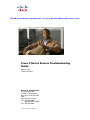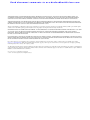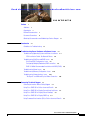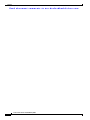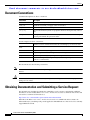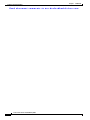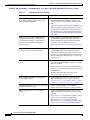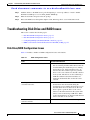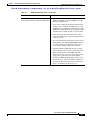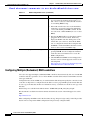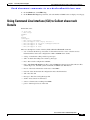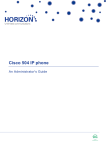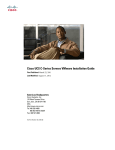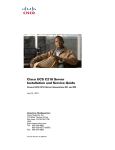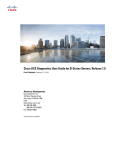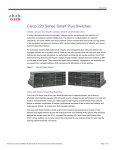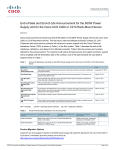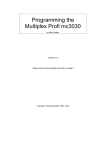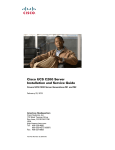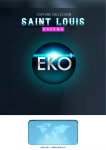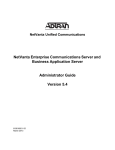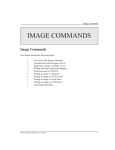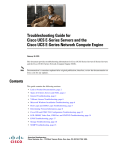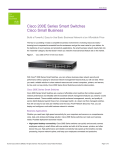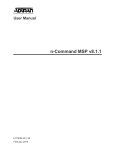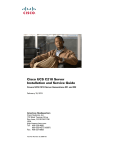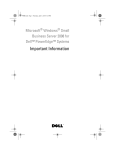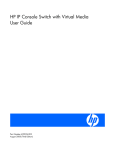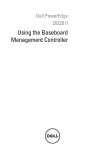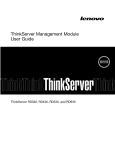Download Cisco UCS C-Series Servers Troubleshooting Guide
Transcript
Se n d d o c u m e n t c o m m e n t s t o u c s - d o c f e e d b a ck @ c i s c o . c o m Cisco C-Series Servers Troubleshooting Guide Release 1.0.2 January 24, 2012 Americas Headquarters Cisco Systems, Inc. 170 West Tasman Drive San Jose, CA 95134-1706 USA http://www.cisco.com Tel: 408 526-4000 800 553-NETS (6387) Fax: 408 527-0883 Text Part Number: OL-24469-02 Se n d d o c u m e n t c o m m e n t s t o u c s - d o c f e e d b a ck @ c i s c o . c o m THE SPECIFICATIONS AND INFORMATION REGARDING THE PRODUCTS IN THIS MANUAL ARE SUBJECT TO CHANGE WITHOUT NOTICE. ALL STATEMENTS, INFORMATION, AND RECOMMENDATIONS IN THIS MANUAL ARE BELIEVED TO BE ACCURATE BUT ARE PRESENTED WITHOUT WARRANTY OF ANY KIND, EXPRESS OR IMPLIED. USERS MUST TAKE FULL RESPONSIBILITY FOR THEIR APPLICATION OF ANY PRODUCTS. THE SOFTWARE LICENSE AND LIMITED WARRANTY FOR THE ACCOMPANYING PRODUCT ARE SET FORTH IN THE INFORMATION PACKET THAT SHIPPED WITH THE PRODUCT AND ARE INCORPORATED HEREIN BY THIS REFERENCE. IF YOU ARE UNABLE TO LOCATE THE SOFTWARE LICENSE OR LIMITED WARRANTY, CONTACT YOUR CISCO REPRESENTATIVE FOR A COPY. The Cisco implementation of TCP header compression is an adaptation of a program developed by the University of California, Berkeley (UCB) as part of UCB’s public domain version of the UNIX operating system. All rights reserved. Copyright © 1981, Regents of the University of California. NOTWITHSTANDING ANY OTHER WARRANTY HEREIN, ALL DOCUMENT FILES AND SOFTWARE OF THESE SUPPLIERS ARE PROVIDED “AS IS” WITH ALL FAULTS. CISCO AND THE ABOVE-NAMED SUPPLIERS DISCLAIM ALL WARRANTIES, EXPRESSED OR IMPLIED, INCLUDING, WITHOUT LIMITATION, THOSE OF MERCHANTABILITY, FITNESS FOR A PARTICULAR PURPOSE AND NONINFRINGEMENT OR ARISING FROM A COURSE OF DEALING, USAGE, OR TRADE PRACTICE. IN NO EVENT SHALL CISCO OR ITS SUPPLIERS BE LIABLE FOR ANY INDIRECT, SPECIAL, CONSEQUENTIAL, OR INCIDENTAL DAMAGES, INCLUDING, WITHOUT LIMITATION, LOST PROFITS OR LOSS OR DAMAGE TO DATA ARISING OUT OF THE USE OR INABILITY TO USE THIS MANUAL, EVEN IF CISCO OR ITS SUPPLIERS HAVE BEEN ADVISED OF THE POSSIBILITY OF SUCH DAMAGES. Cisco and the Cisco Logo are trademarks of Cisco Systems, Inc. and/or its affiliates in the U.S. and other countries. A listing of Cisco's trademarks can be found at www.cisco.com/go/trademarks. Third party trademarks mentioned are the property of their respective owners. The use of the word partner does not imply a partnership relationship between Cisco and any other company. (1005R) Any Internet Protocol (IP) addresses and phone numbers used in this document are not intended to be actual addresses and phone numbers. Any examples, command display output, network topology diagrams, and other figures included in the document are shown for illustrative purposes only. Any use of actual IP addresses or phone numbers in illustrative content is unintentional and coincidental. Cisco C-Series Servers Troubleshooting Guide © 2011—2012 Cisco Systems, Inc. All rights reserved. Se n d d o c u m e n t c o m m e n t s t o u c s - d o c f e e d b a ck @ c i s c o . c o m C O N T E N T S Preface v Audience v Organization v Related Documentation v Document Conventions vi Obtaining Documentation and Submitting a Service Request CHAPTER 1 Introduction 1-1 Guidelines for Troubleshooting CHAPTER 2 vi 1-1 Troubleshooting Server Hardware or Software Issues 2-1 Troubleshooting Operating System and Drivers Installation ESXi Installation Failed - No Network Drivers 2-4 2-1 Troubleshooting Disk Drive and RAID Issues 2-5 Disk Drive/RAID Configuration Issues 2-5 Configuring Multiple (Redundant) RAID controllers 2-8 RHEL 5.4 64-bit Recommended Installation with RAID (C200) Troubleshooting Server Issues 2-9 Troubleshooting Memory Configuration Issues 2-10 Troubleshooting Communications Issues 2-10 “No Signal” on vKVM and Physical Video Connection CHAPTER 3 Contacting Technical Support 2-9 2-10 3-1 Gathering Information Before Calling Support 3-1 Using Cisco CIMC GUI to Collect show-tech Details 3-2 Using Cisco CIMC GUI to Display System Event Log Events Using Cisco CIMC GUI to Display Sensor Readings Using Cisco CIMC GUI to Display CIMC Log 3-2 3-2 3-2 Using Command Line Interface (CLI) to Collect show-tech Details 3-3 Cisco C-Series Servers Troubleshooting Guide OL-24469-02 iii Contents Se n d d o c u m e n t c o m m e n t s t o u c s - d o c f e e d b a ck @ c i s c o . c o m Cisco C-Series Servers Troubleshooting Guide iv OL-24469-02 Se n d d o c u m e n t c o m m e n t s t o u c s - d o c f e e d b a ck @ c i s c o . c o m Preface This preface describes the audience and organization of the Cisco C-Series Servers Troubleshooting Guide. It also provides document conventions and information on how to obtain related documentation. This preface contains the following topics: • Audience, page v • Organization, page v • Related Documentation, page v • Document Conventions, page vi • Obtaining Documentation and Submitting a Service Request, page vi Audience This troubleshooting guide is designed for users who are responsible for the following: • Implementing Cisco C-Series Servers • Managing Cisco C-Series Servers Organization This troubleshooting guide is organized into the following chapters: • Chapter 1, “Introduction” • Chapter 2, “Troubleshooting Server Hardware or Software Issues” Related Documentation The documentation set for the Cisco Unified Computing System is available at this location: • Cisco C-Series Servers Documentation Roadmap Cisco C-Series Servers Troubleshooting Guide OL-24469-02 v Preface Se n d d o c u m e n t c o m m e n t s t o u c s - d o c f e e d b a ck @ c i s c o . c o m Document Conventions Command descriptions use these conventions: Convention Description boldface font Commands and keywords are in boldface. italic font Arguments for which you supply values are in italics. [ ] Elements in square brackets are optional. [x|y|z] Optional alternative keywords are grouped in brackets and separated by vertical bars. string A nonquoted set of characters. Do not use quotation marks around the string or the string will include the quotation marks. Screen examples use these conventions: screen font Terminal sessions and information that the switch displays are in screen font. boldface screen font Information that you must enter is in boldface screen font. italic screen font Arguments for which you supply values are in italic screen font. < > Nonprinting characters, such as passwords, are in angle brackets. [ ] Default responses to system prompts are in square brackets. !, # An exclamation point (!) or a pound sign (#) at the beginning of a line of code indicates a comment line. This document uses the following conventions: Note Caution Means reader take note. Notes contain helpful suggestions or references to material not covered in the manual. Means reader be careful. In this situation, you might do something that could result in equipment damage or loss of data. Obtaining Documentation and Submitting a Service Request For information on obtaining documentation, submitting a service request, and gathering additional information, see the monthly What’s New in Cisco Product Documentation, which also lists all new and revised Cisco technical documentation, at: http://www.cisco.com/en/US/docs/general/whatsnew/whatsnew.html Subscribe to the What’s New in Cisco Product Documentation as an RSS feed and set content to be delivered directly to your desktop using a reader application. The RSS feeds are a free service. Cisco currently supports RSS Version 2.0. Cisco C-Series Servers Troubleshooting Guide vi OL-24469-02 Se n d d o c u m e n t c o m m e n t s t o u c s - d o c f e e d b a ck @ c i s c o . c o m CH A P T E R 1 Introduction This chapter provides an overview of where to find faults, events, and other information that can help you troubleshoot issues with Cisco Unified Computing System. This chapter contains the following sections: • Guidelines for Troubleshooting, page 1-1 Guidelines for Troubleshooting When you troubleshoot issues with Cisco UCS Manager or any component in it, we recommend that you follow the guidelines in Table 1-1. Table 1-1 Troubleshooting Guidelines Guideline Description Take screenshots of the fault or error message These screenshots provide visual cues about the state dialog box and other relevant areas. of the Cisco UCS Manager when the problem occurred. If your computer does not have software to take screenshots, check the documentation for your operating system, as it may include this functionality. Record the steps that you took directly before If you have access to screen or keystroke recording the issue occurred. software, repeat the steps you took and record what occurs. If you do not have access to this type of software, repeat the steps you took and make detailed notes of the steps and what happens after each step. Enter the show tech-support command. The information about the current state of the server is very helpful to the Cisco Technical Assistance Center (TAC) and frequently provides the information needed to identify the source of the problem. Cisco C-Series Servers Troubleshooting Guide OL-24469-02 1-1 Chapter 1 Introduction Guidelines for Troubleshooting Se n d d o c u m e n t c o m m e n t s t o u c s - d o c f e e d b a ck @ c i s c o . c o m Cisco C-Series Servers Troubleshooting Guide 1-2 OL-24469-02 Se n d d o c u m e n t c o m m e n t s t o u c s - d o c f e e d b a ck @ c i s c o . c o m CH A P T E R 2 Troubleshooting Server Hardware or Software Issues This chapter contains information about how to troubleshoot hardware/software issues not specific to a given model of Cisco C-Series Server. This chapter contains the following sections: • Troubleshooting Operating System and Drivers Installation, page 2-1 • Troubleshooting Disk Drive and RAID Issues, page 2-5 • Troubleshooting Server Issues, page 2-9 • Troubleshooting Memory Configuration Issues, page 2-10 • Troubleshooting Communications Issues, page 2-10 Troubleshooting Operating System and Drivers Installation Table 2-1 shows the operating system and driver installation situations and solutions: Table 2-1 OS and Driver Issues Issue • Basic server configuration steps • Steps for CIMC/BMC configuration • BIOS settings information • BIOS upgrade steps • CIMC/BMC firmware upgrade steps The Windows 2003 R2 64-bit install is not starting because the system is not seeing the install CD on the C200 servers. Recommended Solution • For information on the correct server hardware guides, go to: http://www.cisco.com/en/US/products/ps10493/p rod_installation_guides_list.html • For information on the correct server GUI and CLI configuration guides, go to: http://www.cisco.com/en/US/products/ps10739/p roducts_installation_and_configuration_guides_li st.html • Set the boot order in the BIOS so that the server boots from the install CD. • Use this virtual media installation process as an alternative installation process. If a list of drivers are needed they are also available here: http://www.cisco.com/en/US/docs/unified_compu ting/ucs/c/sw/os/install/2003-vmedia-install.html Cisco C-Series Servers Troubleshooting Guide OL-24469-02 2-1 Chapter 2 Troubleshooting Server Hardware or Software Issues Troubleshooting Operating System and Drivers Installation Se n d d o c u m e n t c o m m e n t s t o u c s - d o c f e e d b a ck @ c i s c o . c o m Table 2-1 OS and Driver Issues (continued) Issue Recommended Solution Slow performance (slow mouse and keyboard) on C200 or C210 servers when running Windows 2008 R2. • There is a known issue with Intel 82576 driver included with Windows 2008 R2. Update to the latest Intel driver for this chipset at the following link: http://downloadcenter.intel.com/SearchResult.asp x?lang=eng&ProductFamily=Ethernet+Compone nts&ProductLine=Ethernet+Controllers&Product Product=Intel%C2%AE+82576+Gigabit+Etherne t+Controller&ProdId=3024&LineId=976&Famil yId=2280 Installation of the Windows 2008 R2 OS failed with error message: “The computer restarted unexpectedly or encountered an unexpected error. Windows installation cannot proceed.” • On the C200 server, Windows 2008 R2 install fails with the Intel Quad Port NIC. Start the install without the NIC and put it in after the install is complete. Also, see this forum message: https://supportforums.cisco.com/message/317929 7 Installing Windows 2008 R2, with error message: “Alert: error string not found.” • The Server Configuration Utility 1.0 did not work all LSI RAID controllers. Get the latest Server Configuration Utility (SCU) and retry. If the error persists, try to manually install the OS. Download the latest ISO of the SCU from Cisco.com for the specific server. VMware ESX/ESXi on C200, C210, or C250 failed. • The onboard NIC might be disabled or not recognized. Check the BIOS to ensure the onboard NICs are enabled. • It is possible that the device ID of the Intel NIC is wrong. Use the Host Upgrade Utility to update the LOM firmware. • Download the latest ISO of the SCU from Cisco.com for the specific server. Running Windows 2008 R2, Task Manager shows multiple spikes. • Update the drivers to latest version. Got to this link and drill down for your specific machine: http://www.cisco.com/en/US/docs/unified_comput ing/ucs/overview/guide/UCS_rack_roadmap.html The ESXi installation does not recognize the LOM or NIC Ethernet ports. • Update when the LOM is used for ESXi. • Update when add-on adapters are used for ESXi The ESXi update does not recognize the NICs. • Update the LOM firmware using the Cisco Host Update Utility. Download the 1.2.x version from this link: http://www.cisco.com/en/US/docs/unified_compu ting/ucs/c/sw/lomug/install/LOMUG.html Download the 1.3.x version from this link: http://www.cisco.com/en/US/docs/unified_compu ting/ucs/c/sw/lomug/1.3.x/install/HUUUG.html Cisco C-Series Servers Troubleshooting Guide 2-2 OL-24469-02 Chapter 2 Troubleshooting Server Hardware or Software Issues Troubleshooting Operating System and Drivers Installation Se n d d o c u m e n t c o m m e n t s t o u c s - d o c f e e d b a ck @ c i s c o . c o m Table 2-1 OS and Driver Issues (continued) Issue Recommended Solution Unable to install older OS. • Different C-Series servers support different versions of OS. Use the following link to see matrix of supported operating systems: http://www.cisco.com/en/US/products/ps10477/p rod_technical_reference_list.html Cannot upgrade BIOS on the system with no OS. • Use the BIOS upgrade instructions for the HW installation and service guide for their server. Go to: http://www.cisco.com/en/US/products/ps10493/p rod_installation_guides_list.html With ESXi installed on the drives, unable to boot from the partition. • Go to http://www.VMware.com and review the documentation. CIMC defaults to DHCP and will not retain the IP address. • Review the documentation at the following link: http://www.cisco.com/en/US/products/ps10739/p roducts_installation_and_configuration_guides_li st.html System hangs during BIOS POST. • When the system boots, if the system is hanging at LSI, waiting for user input, follow the instructions on the screen. Possible reasons would be: – Battery HW missing or disabled. This warning can be disabled by entering D to disable this message during the next boot. This bypasses the warning and the system will not hang for this reason. – The message could be about importing a foreign configuration. A foreign configuration could be imported by pressing “F”. An alternative procedure is to enter the config utility (press Ctrl+C) and enter the WebBIOS which is the LSI config utility. Preview the foreign configuration and decide if it should be imported. Drives are not detected or the system hangs when the adapter ROM for the ICH10R SATA Software RAID scans the SATA ports. • ICH10R is SATA controller software embedded in the motherboard on the C200 and C210 servers only. There is no adapter. It might not see a SAS drive because it does not support SAS drives. Only SATA drives are supported. • The cable from the HDD backplane must be connected to the motherboard to use ICH10R. Cisco C-Series Servers Troubleshooting Guide OL-24469-02 2-3 Chapter 2 Troubleshooting Server Hardware or Software Issues Troubleshooting Operating System and Drivers Installation Se n d d o c u m e n t c o m m e n t s t o u c s - d o c f e e d b a ck @ c i s c o . c o m Table 2-1 OS and Driver Issues (continued) Issue The drives are not detected or the system hangs when the adapter ROM for the LSI RAID Controller scans the SAS/SATA Drives. The Operating System does not boot. Recommended Solution • ICH10R is SATA controller software embedded in the motherboard on the C200 and C210 servers only. There is no adapter. It might not see a SAS drive because it does not support SAS drives. Only SATA drives are supported. • The onboard ICH10R controller is not compatible for use with VMware software." They must use an add-on controller card in this case. • The cable from the HDD backplane must be connected to the motherboard to use ICH10R. • Make sure all the drives are plugged in properly (reseat the drives if needed). • Make sure that the correct virtual drive on which the OS is installed is selected in the LSI WebBIOS. Do this by entering the LSI WebBIOS using Ctrl+H during system boot up. In the LSI WebBIOS menu, navigate to the virtual drive menu and get a list of the virtual drives. Choose the virtual drive as the boot drive by selecting it. • Make sure that you have properly selected the boot device in the system BIOS setup by pressing F2. Navigate to the boot devices screen and make sure the LSI RAID controller appears before all of the other bootable devices attached to the server. We recommend that this be the third bootable device in the list. ESXi Installation Failed - No Network Drivers This issue could come up for any NICs or LOM. Use the following steps to update the Intel Ethernet Adapter. Most of the steps can be used for similar issues with other NICs. Use the procedure to update the Intel drivers. Step 1 Go to the following link to update the drivers for the ESX/ESXi Intel Gigabit Ethernet Adapter: http://www.vmware.com/support/vsphere4/doc/drivercd/esx40-net-igb_400.1.3.19.12-1.0.4.html Step 2 Go to the following link to update the Intel driver for the ESX/ESXi 4.0U1: http://www.vmware.com/support/vsphere4/doc/drivercd/esx40-net-igb_400.1.3.19.12-1.0.4.html Step 3 Burn the ISO to a CD/DVD and insert it into the device from which the vSphere client is running. Step 4 If you need the Remote CLI for EXS1, get it at the following link: http://downloads.vmware.com/d/details/vcli40u1/ZHcqYmRqZUBiZGUlcA Step 5 Connect to the server using the vSphere client and put it into maintenance mode. Step 6 Navigate to /mnt/cdrom/offline-update/ Cisco C-Series Servers Troubleshooting Guide 2-4 OL-24469-02 Chapter 2 Troubleshooting Server Hardware or Software Issues Troubleshooting Disk Drive and RAID Issues Se n d d o c u m e n t c o m m e n t s t o u c s - d o c f e e d b a ck @ c i s c o . c o m Step 7 Push the drivers to the ESXi server: perl vihostupdate.pl --server <ip address> --install --bundle INT-intel-lad-ddk-igb-1.3.19.12-offline_bundle-166506.zip Step 8 Enter the username and password at the prompt. Step 9 Reboot the ESXi server through the vSphere client. When up, take it out of maintenance mode. Troubleshooting Disk Drive and RAID Issues This section contains the following topics: • Disk Drive/RAID Configuration Issues, page 2-5 • Disk Drive/RAID Configuration Issues, page 2-5 • Configuring Multiple (Redundant) RAID controllers, page 2-8 • RHEL 5.4 64-bit Recommended Installation with RAID (C200), page 2-9 Disk Drive/RAID Configuration Issues Table 2-2 includes a number of RAID configuration issues and solutions. Table 2-2 RAID Configuration Issues Issue Recommended Solution Windows does not detect hard drives. • LSI drivers may not be bundled with the Windows OS version being installed. These drivers must be installed during the installation process. During the install process, if the hard drives fail to be detected, use the load driver option to point the drives to the correct drivers for the LSI controller in the system. The drivers can be loaded using a USB drive. When loaded, the hard drives are displayed and the hard drive for the OS can be selected. Installing Windows 2008 64-bit and RAID controller had issues. • LSI drivers are not bundled in Windows 2008 64-bit. These must be installed during the installation process. During the install process, if the hard drives fail to be detected, use the load driver option to point the drives to the correct drivers for the LSI controller in the system. The drivers can be loaded using a USB drive. When loaded, the hard drives are displayed and the hard drive for the OS can be selected. Unable to install ESX on server with only the onboard controller. • The LSI hardware RAID controller is required. Cisco C-Series Servers Troubleshooting Guide OL-24469-02 2-5 Chapter 2 Troubleshooting Server Hardware or Software Issues Troubleshooting Disk Drive and RAID Issues Se n d d o c u m e n t c o m m e n t s t o u c s - d o c f e e d b a ck @ c i s c o . c o m Table 2-2 RAID Configuration Issues (continued) Issue • Unable to see the LSI RAID controller in the BOOT environment. • Unable to access the onboard RAID controller. Recommended Solution • During the BIOS POST, the LSI option ROM should be displayed. The LSI RAID controller can be configured using Ctrl+H to create virtual drives. When configured, the BIOS should list the RAID controller in the boot device menu. To verify, enter the BIOS POST menu by pressing F2. Confirm that the LSI RAID controller is listed in the boot device menu. • If, after completing the above process, the LSI RAID card is not detected, power off the system and reseat the LSI card. Make sure that the cables are connected to the backplane and then follow the above procedure to verify that the LSI card is seen in the BIOS Setup menu. • If reseating the card does not solve the problem, replace the LSI controller (the card could be bad) and verify if this card is seen during BIOS POST. VMware does not show the local drive during installation. • VMware supports a maximum of two TB partitions sizes. Resize the partition to not exceed the 2TB partition size limitation. The RAID controller card is not working. • Verify that the card installed is supported for this server. If supported, follow the steps listed in Unable to see LSI RAID controller in BOOT environment. (above). Cisco C-Series Servers Troubleshooting Guide 2-6 OL-24469-02 Chapter 2 Troubleshooting Server Hardware or Software Issues Troubleshooting Disk Drive and RAID Issues Se n d d o c u m e n t c o m m e n t s t o u c s - d o c f e e d b a ck @ c i s c o . c o m Table 2-2 RAID Configuration Issues (continued) Issue Problem with setup of the RAID6 virtual device and installation of Windows 2003 X64. Recommended Solution • When the system boots up and the LSI Option ROM screen displays, press Ctrl+H to enter the LSI option ROM screen. • Choose the Configuration Wizard and follow the instructions to configure the RAID 6 array group. (RAID 6 needs a minimum of three drives.) Once RAID 6 is created, initialize the virtual drives (full initialization) on which the OS is to be installed. • After the virtual drive is initialized, the virtual drive on which the OS is to be installed must be set as the boot drive. • Go to the virtual drive menu and choose the virtual drive number and click Set Virtual drive. This is very important because Windows will report an error message during install if this is not set. • When the Windows 2003 installation is started, follow the instructions on the screen to install the LSI controller drivers on Win2003. The LSI drivers need to be copied on a floppy disc and the floppy drive connected to the server. During install, press F6 to install the drivers. This is a very important step to follow for Windows LSI driver installation. This will ensure that the LSI virtual drive is seen during the install process. Cisco C-Series Servers Troubleshooting Guide OL-24469-02 2-7 Chapter 2 Troubleshooting Server Hardware or Software Issues Troubleshooting Disk Drive and RAID Issues Se n d d o c u m e n t c o m m e n t s t o u c s - d o c f e e d b a ck @ c i s c o . c o m Table 2-2 RAID Configuration Issues (continued) Issue Unable to see HDD. Problem setting up the RAID configuration. Recommended Solution • If not able to see the LSI controller during system boot up, follow the instructions in Unable to see LSI controller (above) to ensure the LSI controller is seen during BIOS bootup. • If the LSI controller does not see the hard drives, ensure they are properly plugged in and making contact and that the green LED is visible. If still not seen, insert a different HDD (in case of a bad HDD). • Note that the BIOS will not see the physical drives plugged in the boot device menu. It will only display the RAID controller which points to the virtual drive (set as the boot virtual disk). Make sure to configure the virtual drives using the LSI WebBIOS to ensure the RAID controller is seen in the boot device menu of the BIOS setup. • During system boot, enter the WebBIOS by pressing Ctrl+H. Use the Configuration Wizard and follow the screen instructions to create the RAID configurations. • Check the BIOS and CIMC version and upgrade to the latest version. Get the upgrade software at the following link: http://www.cisco.com/cisco/software/navigator.ht ml?mdfid=282745113&flowid=7210 Configuring Multiple (Redundant) RAID controllers Cisco does not support multiple (redundant) RAID controllers that automatically fail over if one RAID controllers fails. It is possible to recover from a RAID controller failure. Install a new RAID card of the same type and model. Configuration data about a RAID array is stored inside the disks being managed by the controller. A new controller can import those configurations from disks to restore proper RAID operation. Each disk has its own copy of the metadata. If there are 16 disks in an array, each disk can contain its own copy of the metadata. Detailed steps are available in the LSI document “80-00156-01_RevH_SAS_SW_UG.pdf” This document is available from the Documents & Downloads section of the LSI support site at this URL: http://www.lsi.com When configuring the RAID card for the first time, the step “Import foreign config” in the file provides details on how to import the RAID configuration from previously configured disks. Cisco C-Series Servers Troubleshooting Guide 2-8 OL-24469-02 Chapter 2 Troubleshooting Server Hardware or Software Issues Troubleshooting Server Issues Se n d d o c u m e n t c o m m e n t s t o u c s - d o c f e e d b a ck @ c i s c o . c o m RHEL 5.4 64-bit Recommended Installation with RAID (C200) To ensure that the RAID drives are properly recognized, perform the following steps: Step 1 Follow the normal installation process of RHEL 5.4 i386 from the ISO or DVD. Step 2 At the prompt, enter the command: boot: linux dd noprobe=ata1 noprobe=ata2 noprobe=ata3 noprobe=ata4 Step 3 Mount the megaraid driver and map it from the virtual media. The .img file is emulated as a floppy. The file Drivers\Linux\Storage\Intel\ICH10R\RHEL\RHEL5.4 is also on the driver CD available on CCO and the path from the root. Step 4 At the “before installation starts” step, the system will ask whether you want to add any additional drivers. Step 5 Provide the drivers (usually the mapped file will be /dev/sdb, because it is a floppy). Step 6 Continue the installation. Step 7 When the system looks for storage, it should list the RAID as “LSI MegaSR”. Troubleshooting Server Issues Table 2-3 contains issues and solutions for C-series servers. Table 2-3 Server Issues Issue Every several days, the server requires a hard boot. Host is unreachable via IP, the CIMC works but KVM shows a blank screen. Recommended Solution • For instructions on updating the BIOS, go to: http://www.cisco.com/en/US/products/ps10493/p rod_installation_guides_list.html • For CIMC upgrade instructions in the GUI or CLI configuration guides for the correct FW release, go to: http://www.cisco.com/en/US/products/ps10739/p roducts_installation_and_configuration_guides_li st.html • Upgrade the CIMC firmware and BIOS. Cisco C-Series Servers Troubleshooting Guide OL-24469-02 2-9 Chapter 2 Troubleshooting Server Hardware or Software Issues Troubleshooting Memory Configuration Issues Se n d d o c u m e n t c o m m e n t s t o u c s - d o c f e e d b a ck @ c i s c o . c o m Troubleshooting Memory Configuration Issues Table 2-4 contains various issues and solutions for memory configuration. Table 2-4 Memory Configuration Issues Issue Recommended Solution Memory fault LED is amber on a new server. • Upgrade the CIMC and the BIOS. Memory errors on a previously working server. • Replace any DIMM with a reported error. • Upgrade the BIOS. Troubleshooting Communications Issues This section contains the following topics: • “No Signal” on vKVM and Physical Video Connection, page 2-10 “No Signal” on vKVM and Physical Video Connection If immediately at boot you receive a “No Signal” message from the vKVM and physical video connection, the PCI riser card might not be properly seated to the motherboard. To resolve the issue, follow these steps: Step 1 Power off the server and disconnect the power cord. Step 2 Confirm that all cards are properly seated. Step 3 Connect the power cord and power on the server. Cisco C-Series Servers Troubleshooting Guide 2-10 OL-24469-02 Se n d d o c u m e n t c o m m e n t s t o u c s - d o c f e e d b a ck @ c i s c o . c o m CH A P T E R 3 Contacting Technical Support This chapter describes the steps to take when contacting Cisco Technical Support. This chapter includes the following sections: • Gathering Information Before Calling Support, page 3-1 • Using Cisco CIMC GUI to Collect show-tech Details, page 3-2 • Using Cisco CIMC GUI to Display System Event Log Events, page 3-2 • Using Cisco CIMC GUI to Display Sensor Readings, page 3-2 • Using Cisco CIMC GUI to Display CIMC Log, page 3-2 • Using Command Line Interface (CLI) to Collect show-tech Details, page 3-3 Note If you purchased Cisco support through a Cisco reseller, contact the reseller directly. If you purchased support directly from Cisco, contact Cisco Technical Support at this URL: http://www.cisco.com/en/US/support/tsd_cisco_worldwide_contacts.html Gathering Information Before Calling Support If you cannot isolate the issue to a particular component, please consider the following questions as they may be helpful when contacting the Cisco Technical Assistance Center (TAC). • Was the server working before the problem occurred? • Was this a newly installed server? • Was this server assembled on-site or did it arrive assembled from Cisco? • Has the memory been re-seated? • Was the server powered off or moved from one site to another? • Have there been any recent upgrades? If so, list all of them. When contacting Cisco TAC for issues it is always important to capture the tech-support output from the server. This can be done from the Cisco Integrated Management Controller (CIMC) GUI. Cisco C-Series Servers Troubleshooting Guide OL-24469-02 3-1 Chapter 3 Contacting Technical Support Using Cisco CIMC GUI to Collect show-tech Details Se n d d o c u m e n t c o m m e n t s t o u c s - d o c f e e d b a ck @ c i s c o . c o m Using Cisco CIMC GUI to Collect show-tech Details A summary report containing configuration information, logs, and diagnostic data can be generated from the Cisco CIMC GUid. The details will help Cisco TAC in troubleshooting and resolving a technical issue. Use this procedure when requested. 1. In the Navigation pane, click the Admin tab. 2. On the Admin tab, click Utilities. 3. In the Actions area of the Utilities pane, click Export Technical Support Data. 4. In the Export Technical Support Data dialog box, complete these fields: – TFTP Server IP Address field—The IP address of the TFTP server on which the support data file should be stored. – Path and Filename field—The file name in which the support data should be stored on the server. When you enter this name, include the relative path for the file from the top of the TFTP tree to the desired location. 5.Click Export. Using Cisco CIMC GUI to Display System Event Log Events On the Cisco CIMC GUI, complete these steps to display the System Event Log (SEL) events: 1. In the Navigation pane, click the Server tab. 2. On the Server tab, click System Event Log. 3. To review the following information for each system event in the log, navigate the log using these options: – From the Entries Per Page drop-down list, select the number of system events to display on each page. – Click <Newer and Older> to move backward and forward through the pages of system events, or click <<Newest to move to the top of the list. By default, the newest system events are displayed at the top if the list. Using Cisco CIMC GUI to Display Sensor Readings On the Cisco CIMC GUI, complete these steps to display the sensor readings: 1. In the Navigation pane, click the Server tab. 2. On the Server tab, click Sensors. 3. View various sensors by clicking on the desired sensor. Using Cisco CIMC GUI to Display CIMC Log On the Cisco CIMC GUI, complete these steps in order to display the CIMC log: 1. In the Navigation pane, click the Admin tab. Cisco C-Series Servers Troubleshooting Guide 3-2 OL-24469-02 Chapter 3 Contacting Technical Support Using Command Line Interface (CLI) to Collect show-tech Details Se n d d o c u m e n t c o m m e n t s t o u c s - d o c f e e d b a ck @ c i s c o . c o m 2. On the Admin tab, click CIMC Log. 3. On the Entries Per Page drop-down list, select the number of CIMC events to display on each page. Using Command Line Interface (CLI) to Collect show-tech Details On the CLI, enter: ~ # scope cimc ~ /cimc # scope firmware log network tech-support ~ /cimc # scope tech-support ~ /cimc/tech-support # set tftp-ip 192.168.1.1 ~ /cimc/tech-support *# set path \techsupport\showtech ~ /cimc/tech-support *# commit ~ /cimc/tech-support *# start These are descriptions of some of the key fields within the show-tech command: • var/—Contains detailed logs, and status of all monitored services. It also contains services information files such as the configuration of SOL and IPMI sensor alarms. • var/log—Contains the rolling volatile log messages. • obfl/—Contains the rolling non-volatile log messages. • met/—Non-volatile configuration and SEL. • tmp/—The show tech-support text files, along with BIOS tech-support text files. The text files contain all process, network, system, mezzanine, and BIOS state information. • mctool—Gets basic information on the state of the CIMC. • network—Gets current network configuration and socket information. • obfl—Gets live obfl • messages—Gets live /var/log/messages file • alarms—Lists sensors in alarm states. • sensors—Current sensor readings from IPMI. • power—Current power state of the x86. Cisco C-Series Servers Troubleshooting Guide OL-24469-02 3-3 Chapter 3 Contacting Technical Support Using Command Line Interface (CLI) to Collect show-tech Details Se n d d o c u m e n t c o m m e n t s t o u c s - d o c f e e d b a ck @ c i s c o . c o m Cisco C-Series Servers Troubleshooting Guide 3-4 OL-24469-02