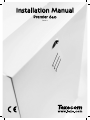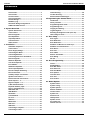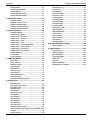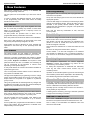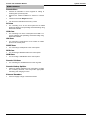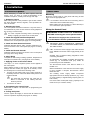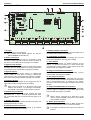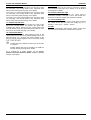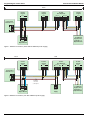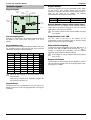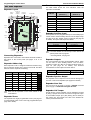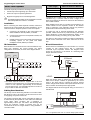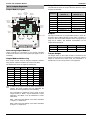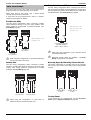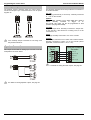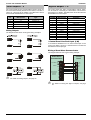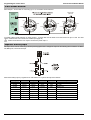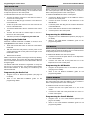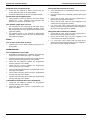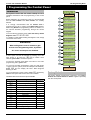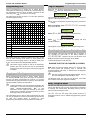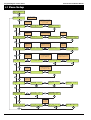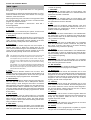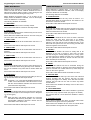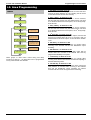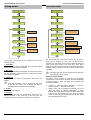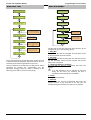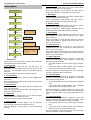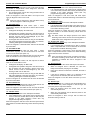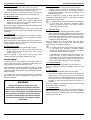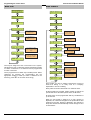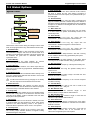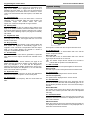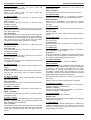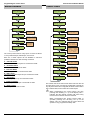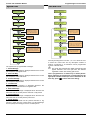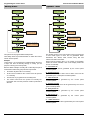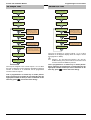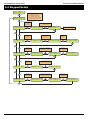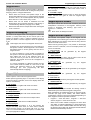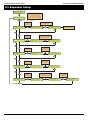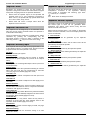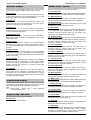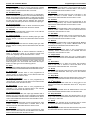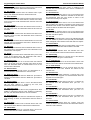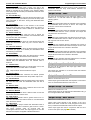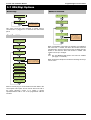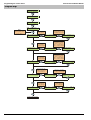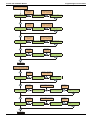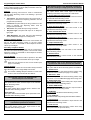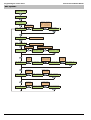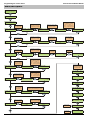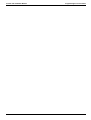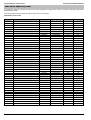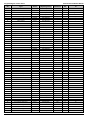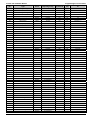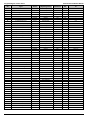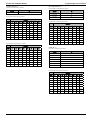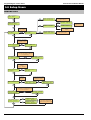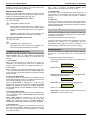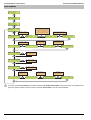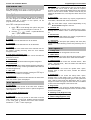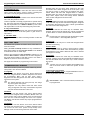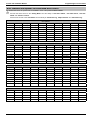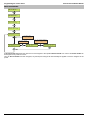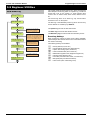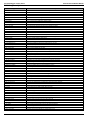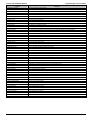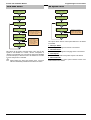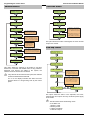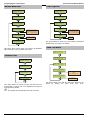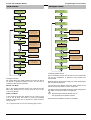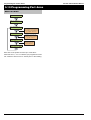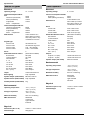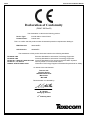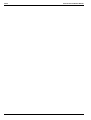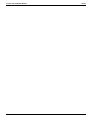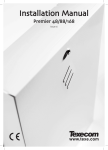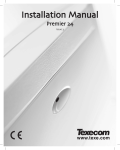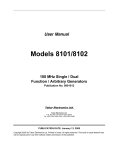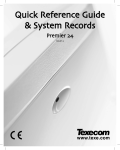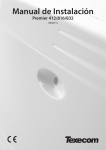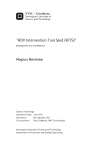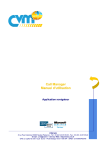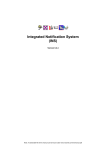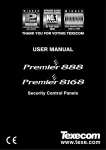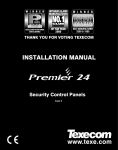Download Premier 640 Installa..
Transcript
Installation Manual Premier 640 Issue 1 Contents Premier 640 Installation Manual Contents 1. New Features....................................................... 4 4. Commissioning and Troubleshooting ............. 28 Area Profiles ............................................................. 4 Commissioning....................................................... 28 User Profiles ............................................................. 4 Trouble-Shooting.................................................... 28 Access Profiles......................................................... 4 Reset and Service Messages................................. 30 User Programming ................................................... 4 5 Programming the Control Panel ....................... 31 Default Settings ........................................................ 4 Introduction ............................................................ 31 Mandatory Log.......................................................... 4 Alternative Wiring Configurations............................ 4 Additional Radio Devices ......................................... 4 Factory Defaults ..................................................... 31 Programming Menu Guide..................................... 32 Programming Text .................................................. 33 2. System Overview ................................................ 5 Copying and Pasting.............................................. 33 System Architecture ................................................. 5 Log Off Engineer .................................................... 33 Control Panel............................................................ 5 Resetting the Engineers Code (User 00)............... 33 Remote Keypads ...................................................... 6 Other Things to Know ............................................ 33 Zone Expanders........................................................ 6 5.1 Zone Setup ...................................................... 34 Output Expanders..................................................... 6 Zone Types ............................................................. 35 Communicators ........................................................ 6 Other Devices ........................................................... 7 Zone Attributes 1 .................................................... 36 Zone Attributes 2 .................................................... 36 3. Installation ........................................................... 8 Attributes for Moment or Latch Keys..................... 37 Installation Sequence............................................... 8 Attributes for Custom Zones.................................. 37 Control Panel............................................................ 8 Zone Areas.............................................................. 37 Power Supply Ratings ............................................ 12 Zone Text ................................................................ 37 Connecting AC Mains............................................. 12 Zone Chime ............................................................ 37 Connecting Batteries.............................................. 12 Remote Test Enable ............................................... 37 Connecting Devices to the Network ...................... 13 Zone Wiring ............................................................ 38 Remote Keypads .................................................... 15 DD 243 .................................................................... 38 8XP Zone Expander ................................................ 16 5.2. Area Programming......................................... 39 4 XP Zone Expander ............................................... 17 Timers ..................................................................... 39 iProx Module........................................................... 17 60IXD Zone Expander ............................................. 18 OP16 Output Expander........................................... 19 Zone and Output Numbering ................................. 20 Zone Connections .................................................. 21 Auxiliary Tamper Connections............................... 22 Speaker Connections ............................................. 22 External Sounder Connections .............................. 22 Panel Outputs 1 - 5 ................................................. 23 Digicom Outputs 1 - 8............................................. 23 2-Wire Smoke Detector .......................................... 24 Expander Auxiliary Input ........................................ 24 Plug-on Communicators ........................................ 25 RP9 Radio-Pad........................................................ 26 GSM Module ........................................................... 26 AV Module ............................................................... 26 ComIP Module ........................................................ 26 PC-Com................................................................... 27 UNI-Com ................................................................. 27 PRINT-Com ............................................................. 27 RPD-Com ................................................................ 27 Arming Modes ........................................................ 40 Area Arm Suites...................................................... 40 Area Suite Text ....................................................... 41 Suite Arm Modes .................................................... 41 Area Options........................................................... 42 Time Arm Area ........................................................ 45 Area Text................................................................. 46 Area Profiles ........................................................... 46 5.3 Global Options ................................................ 47 System Timers........................................................ 47 System Config. ....................................................... 48 System Options ...................................................... 51 Monitor Hardware................................................... 52 Control Timers........................................................ 52 System Text ............................................................ 53 Part Arm Text .......................................................... 53 Holiday Dates ......................................................... 54 Speaker Tones........................................................ 54 PC Output Text ....................................................... 55 Custom O/P Text .................................................... 55 GSM-Com................................................................ 27 Connecting a Computer ......................................... 27 Connecting a Printer .............................................. 27 2 INS344 Contents Premier 640 Installation Manual 5.4 Keypad Setup ..................................................56 5.9 Engineer Utilities.............................................91 Keypad Areas ..........................................................57 View Event Log........................................................ 91 Keypad Zone Mapping............................................57 Do Bell Test............................................................. 94 Keypad Options ......................................................57 Do Walk Test ........................................................... 94 Keypad Speaker Volume ........................................57 View Zone Status .................................................... 95 Keypad Sounder Options .......................................57 Do System Tests ..................................................... 95 5.5 Expander Setup ...............................................58 Confirm Devices ..................................................... 96 Expander Areas.......................................................59 View RKP Status ..................................................... 96 Expander Location Text ..........................................59 Expander Auxiliary Input.........................................59 Expander Speaker Volume .....................................59 Expander Sounder Options ....................................59 5.6 System Outputs...............................................60 Available Outputs....................................................61 Programming Outputs ............................................61 Output Group - Not Used........................................61 Output Group - System ...........................................61 Output Group - Area................................................63 Output Group - Zone ...............................................65 Output Group - User Code Entered........................65 View Exp. Status ..................................................... 96 Set System Time ..................................................... 97 Set System Date...................................................... 97 Change Eng. Code.................................................. 97 Adjust Volumes ....................................................... 97 Default NVM Data.................................................... 98 Location Text........................................................... 98 Print Log Data ......................................................... 98 Soak Test Areas ...................................................... 98 View iD Data ............................................................ 99 Configure Radio...................................................... 99 5.10 Programming Part Arms.............................100 Output Group - Control Timer ................................65 Alter Part Arms...................................................... 100 Output Group - PC Control .....................................65 6. Specifications ..................................................101 Output Group - Door Control..................................65 Control Panel ........................................................ 101 Output Attributes.....................................................66 Remote Keypads................................................... 102 X-10 Outputs............................................................66 Zone Expanders .................................................... 102 Custom Outputs ......................................................66 Output Expanders ................................................. 103 5.7 UDL/Digi Options.............................................67 Standards .............................................................. 103 Reset Digi ................................................................67 Warranty ................................................................ 103 Start Test Call..........................................................67 MSN/Pre-Dial No. ....................................................67 EN50131 Markings................................................ 103 Declaration of Conformity .................................... 104 Program Digi ...........................................................68 Digi Options ............................................................71 Area Accounts.........................................................71 UDL Options ............................................................72 Radio/SMS Options.................................................74 Com Port Setup.......................................................76 Zone Alarm Reporting Codes .................................78 5.8 Setup Users .....................................................84 Add/Edit Users ........................................................84 Programming New Users........................................85 User Name Text.......................................................85 Deleting Users.........................................................85 User Profiles............................................................86 User Profile Text......................................................87 User Options ...........................................................87 User Options 1 ........................................................87 User Options 2 ........................................................87 User Options 3. .......................................................87 User Options 4 ........................................................88 User Time Lock .......................................................88 Predefined User Profiles.........................................88 User Functions and Options For Predefined User Profiles ....................................................................89 Access Profiles .......................................................90 INS344 3 Premier 640 Installation Manual System Overview 1. New Features With Version 8 Software, the capacity of the Premier 640 has been significantly enhanced. User Programming The new panel can accommodate up to 500 users and 64 areas. To program a user it is necessary first to program the user, area and access profiles. In order to manage the additional capacity, some changes to the programming have been made which are briefly described in this section. Set up the user and program a user code, then allocate the appropriate profiles. Area Profiles Area profiles are used to group areas together into suites this is a useful way to identify any number of areas which belong to a single entity such as a company or floor in a multi-occupancy building. If at some later stage it is necessary to make changes, either change the appropriate profile, (which will effect all users allocated to the profile) allocate different profile which matches the new requirement or program a new profile and allocate it to the user. Each user can have any combination of user, area and access profiles. 80 Area profiles are provided each of which can be programmed with any combination of 64 areas. Default Settings Each area profile can be named to relate it to the installation. All users are assigned to Area Profile 80 (All System Areas). Users are also set to ‘No Door Access’ by default. Each zone is then allocated to an area profile in the same way as they were previously assigned to an area. Area profiles can also be allocated to users, keypads and expanders in the same way as was previously done with areas. User Profiles The panel provides 32 user profiles for managing the functions and features available to different types of users. There are a number of predefined user profiles by default which may well satisfy all the requirements of an installation. Two profiles, Engineer and Master are required to have particular features and are not editable, the remaining 30 can be customized by the Engineer or Various users depending on the specific settings. Area Profiles 1-64 are each assigned to an individual area, (Profile 01 to area A1, Profile 02 to area A2 and so on to Profile 64 assigned to area H8. Area Profile 00 is defaulted as no areas and Profile 80 is all areas. All zones are assigned to Area Profile 1 (Area A1). Access Profiles 1 -64 are each assigned to an individual door (Profile 01 to Network 1 Door 1, Profile 02 to Network 1 Door 2 and so on to Profile 64, assigned to Network 8 Door 8). Mandatory Log The component requirements for control equipment TS50131-3 requires that mandatory log events are not overwritten by non-mandatory events. A user profile defines the functions and features available to a particular type of user. To satisfy this requirement an additional 500 mandatory event log has been created which records only the mandatory events. Once a user profile has been defined it can be allocated to any number of individual users. Operation of the standard system log has not been changed and mandatory events will be duplicated in the standard log. This approach simplifies the programming of users in a large system as the profile only has to be set up once, then it is a simple matter for the profile to be applied to a particular group of users. The standard log has been extended to 5000 events. Using user profiles has the advantage that any changes can be applied to the profile once and they will automatically be applied to any user allocated to the profile. 4 new EOL zone wiring options have been provided to allow compatibility with other manufacturers products and to allow the use of alternative anti-masking detection devices. Access Profiles Normally open & normally closed contacts are catered for, this is primarily for key switches One of the functions provided by Texecom Alarm Panels is door control, allowing electronic door locks to be activated by designated outputs on keypads or proximity units. The 640 provides 99 access profiles, each defining how access is granted to any combination of up to 64 door controls. Access profiles are programmed and allocated in a similar way to user profiles, but are allocated to individual users independently of the user profile. 4 Alternative Wiring Configurations A warning device monitoring circuit type has been provided to support remote testing of sounders. Additional Radio Devices The number of RadioPlus intelegent radio devices that can be learnt to the system has been increased from 32 to 100. This is mainly to accommodate the additional users and allow more radio FOBs. INS344 Premier 640 Installation Manual System Overview 2. System Overview System Architecture 2 to 640 Zones Via Expanders & Keypads 64 Keypads (Up to 8 per network) 2 Zone Inputs 1Programmable 100mA Output 2 Zone Inputs 32 Output Modules (Up to 4 per network) 16 Programmable 100mA Outputs 1Programmable 100mA Output 64 Expanders (Up to 8 per network) 8 Zone Inputs Power Power 640 Control Panel 8 Programmable 100mA Outputs (Digi Outputs) Omit 2 abc 3 def Omit 4 ghi 5 jkl 6 mno Chime 7 pqrs 8 tuv 9 wxyz Part Yes 0 No Area 1 640 Power 7 Info. Ready Omit Service Reset Menu 2 abc 3 def Omit 4 ghi 5 jkl 6 mno Chime 7 pqrs 8 tuv 9 wxyz Part Yes 0 No Area 1 Network No Network No Address Address Zones Zones Power 7 Info. 8 Programmable 100mA Outputs Ready Service Speaker Output Reset Speaker Output Auxiliary Input Menu 4 Wire Data Network 1 Premier LCD/LCDP 5 Programmable Outputs (4 x 500mA & 1 Relay) 4 Wire Data Network 2-8 Premier LCDL/LCDLP Premier OP16 Premier 8XP Wire as Network 1 Plug on Digimodem (Com300, Com2400 or ComISDN) Plug on Radio-Pad, GSM Module Bell/Strobe Outputs Bell Tamper Input Auxiliary Tamper Input PC and Modem for Remote Upload/Download Modem PC and PC-Com for Local Upload/Download PC-Com Alarm Receiving Centre Control Panel • • • • • • • • • • • Expandable to 640 zones via keypads and zone expanders 8 x 4-wire data network (standard 7/0.2 alarm cable) Up to 64 keypads and 64 zone expanders (8 per network) Up to 32 output modules (4 per network) 64 independent areas each with 3 part arms 500 programmable User codes 5000 Event Log (time & date stamped) 500 Event Mandatory Log (time & date stamped). 32 Event Alarm Log (time & date stamped). • • • • • • • • • 8 programmable digicom outputs (100mA each) 32 character zone text Facility for Plug-on Digimodem (Com300/2400/ComISDN) Facility for Plug-on Paknet RP9 Radio-Pad Facility for Plug-on GSM Module Facility for Plug-on IP Module (ComIP/Chiron/WebWayOne) Facility for a plug-on RedCARE/RM8 Relay Module Facility for a plug on Engineers Keypad. PC-Com/printer port 5 programmable panel outputs (4 x 1A & 3A relay) 2.0 Amp power supply INS344 5 Premier 640 Installation Manual System Overview Remote Keypads Output Expanders Premier LCD Premier OP16 • • • • • • • • • • 32 character text display 2 fully programmable DP or EOL zones 1 fully programmable output (100mA -ve applied) Fully adjustable back-lighting, normally bright, dim or off, changing to bright during entry or following a key press Built in piezo sounder Programmable ‘Info.’ LED Premier LCDL ALL the features of the Premier LCD plus: • • Larger 32 character text display Speaker output Premier LCDP • Premier LCD with a built in Proximity Tag Reader Premier LCDL with a built in Proximity Tag Reader Zone Expanders Premier 4XP • • • 4 fully programmable DP or EOL zones • • • • Premier 8XP • • • • • 8 fully programmable DP or EOL zones 8 fully programmable outputs (100mA -ve applied each) Speaker output Programmable auxiliary input Remotely wired Premier PSU200XP • Monitored Power Supply with integral Premier 8XP Premier 60iXD • • • 2 loops x 30 fully programmable iD zones iD biscuit technology Plug-on “iD” is a registered trade mark of Chloride Safety System Limited RadioPlus Intelligent Receiver • • Plug – 0n receiver for Texecom RadioPlus devices. Accepts 32 Devices RadioPlus Network Receiver • Can be connected to mimic panels to give zone indication Can be connected to relays and sounders Plug-on relay card (RedCARE footprint) 8 separate inputs for stand alone operation 8 x 3Amp relay outputs (n/o, n/c, com) Output ‘ON’ LED indication Communicators Com300 • Multi-protocol communicator supporting Fast Format, Contact ID, SIA Level II and EasyCom Pager protocols • 300-baud modem for remote uploading and downloading using the Wintex UDL software and a PC • For use with an analogue telephone line (REN = 1) Com2400 • Multi-protocol communicator supporting Fast Format, Contact ID, SIA Level II and EasyCom Pager and SMS Messaging protocols • 2400-baud modem for remote uploading and downloading using the Wintex UDL software and a PC • • Sends SMS text messages to mobile phones 2 fully programmable outputs (100mA -ve applied each) Remotely wired 1 fault output (100mA -ve applied) Premier RM8 Relay Module Premier LCDLP • 16 fully programmable outputs (100mA each) For use with an analogue telephone line (REN = 1) ComISDN • Multi-protocol communicator supporting Fast Format, Contact ID, SIA Level II and EasyCom Pager protocols • 300-baud (analogue) or 19200-baud (digital) Modem for remote uploading and downloading using the Wintex UDL software and a PC • For use with an ISDN telephone line ComIP • Multi-protocol communicator supporting Fast Contact ID and SIA Level II protocols via TCP/IP • High speed modem for remote uploading and downloading using the Wintex UDL software and a PC • For use with ADSL/DSL/Broadband/WAN/LAN etc. Format, RP9 Radio-Pad • Paknet radio communicator supporting Fast Format and Contact ID protocols • 4800-baud modem for remote uploading and downloading using the Wintex UDL software and a PC Network version of the Intelligent Radio Reciever.. GSM Module • Provides a GSM telephone path for Premier Digital Communicators • • Sends SMS text messages to mobile phones • 6 Arm, Disarm, Reset the alarm, turn outputs on and off, omit zones and send messages to the control panel using SMS text messages 9600-baud modem for remote uploading and downloading using the Wintex UDL software and a PC INS344 Premier 640 Installation Manual System Overview Other Devices PremieriProx • Provides an alternative to Prox keypads for setting & unsetting with a proximity FOB. • Remote Prox readers available for external or internal use. • Interfaces with 26 bit Wiegand devices. • Can be used as standalone door entry control PC-Com • For connecting a PC to the control panel via an RS232 Serial port allowing local uploading and downloading using Wintex UDL software USB-Com • For connecting a PC to the control panel via a USB 1.0 or 2.0 port allowing local uploading and downloading using Wintex UDL software UNI-Com • For connecting a serial device i.e. PC modem or mobile phone to the control panel PRINT-Com • For connecting a serial printer to the control panel RPD-Com • For connecting a RP9 Radio-Pad to the control panel GSM-Com • For connecting a GSM Module to the control panel Premier X10-Com • For controlling X10 enabled devices on the ring main. Premier Battery Splitter • Allows two backup batteries to be connected to a single set of battery terminals, and will provide appropriate monitoring and charging for each. External Sounders • Texecom supply a range of external sounders INS344 7 Installation Premier 640 Installation Manual 3. Installation Installation Sequence Before attempting to install the alarm system, read this section. Once you have an overall understanding of the installation sequence, carefully work through each step. 1: Design the Layout Make a rough sketch of the premises to get an idea of where the alarm detection devices, keypads, zone expanders etc. are to be located. Control Panel Mounting Mount the control panel on a flat, plumb wall using at least three screws of appropriate size. ! Mains cabling must be secured (e.g. with a cable tie) to one of the anchor points provided. 2: Mounting the Panel The control panel should be mounted in a dry area close to an unswitched AC power source and the incoming telephone line (if using a communicator). ! You must complete all wiring before connecting the battery or applying AC mains to the control panel. 3: Install the Keypads and Zone Expanders Mount and connect the keypads, zone expanders and output modules to the control panel (see page 13 for wiring details). Wiring the Control Panel WARNING: ELECTRICITY CAN KILL BEFORE connecting the control panel ALWAYS disconnect the supply at the consumer unit. If in ANY doubt consult a qualified electrician. 4: Install the Alarm Detection Devices " 5: Install the External Sounder ! Install the detection devices, PIR’s, Contacts, PA Buttons etc. and connect them to the control panel (see page 21 for wiring details). Install the external sounder and connect to the control panel (see page 22 for wiring details). 6: Other Wiring Complete all other wiring including speakers, telephone line and output connections etc. (see pages 22 - 23 for details). 7: Applying Power to the Control Panel Once steps 1 to 6 are completed, power can be applied to the control panel. When applying power for the first time, the factory default settings must be loaded (see page 28 for details). Power should always be connected in the following order: • Connect the red battery lead to the positive terminal of the battery and then connect the black battery lead to the negative terminal ! • The panel will only become ‘live’ when the AC Mains is connected or the ‘Battery Kick-start’ button is pressed. Connect the AC mains It is essential to ensure that none of the fixing slots or cable entries are accessible after fixing. IMPORTANT SAFETY INFORMATION. HAZARDOUS VOLTAGES INSIDE, NO USER SERVICEABLE PARTS, NO USER ACCESS. ONLY connect the mains supply to the mains terminal block, NEVER connect the mains supply directly to the PCB. ALWAYS refer to National Wiring Regulations when conducting installation. An appropriate and readily accessible disconnection device (e.g. an unswitched fused spur) MUST be provided as part of the installation. The disconnection device must NOT be fitted in a flexible cord. Where identification of the neutral in the mains supply is NOT possible a two-pole disconnection device MUST be used. The building mains supply MUST incorporate appropriate short-circuit backup protection (e.g. a fuse or circuit breaker) of High Breaking Capacity (HBC, at least 1500A). Use mains cable of adequate carrying capacity for the rated current (i.e. at least 0.75mm2). 8: Programming the Control Panel Please refer to section 5 for instruction on programming the control panel. 9: Testing the System Test the system thoroughly to ensure that all features and functions operate as required (see page 91 for details). 8 INS344 Premier 640 Installation Manual Installation Control Panel Layout Tamper Switch Mains Transformer Mains Terminal Block & Fuse 9 7 Back Tamper Screw T R T1 R1 Plug-on Digimodem Com 3 F1 F3 F2 L/M OP4+ Kick Start R/R OP3+ DC+ OP2- DC- OP1- + - Com 1 1 DIGICOM OUTPUTS Control Panel Circuit Board Com 2 2 Spk 3 4 V 100mA = 1 Amp 5 Aux Tamp Heartbeat 7 +12v 8 Bell F5 Fault Tx Rx Fault Tx Rx F6 Fault Tx Rx Fault Tx Rx F8 F7 Fault Tx Rx F9 Fault F10 Tx Rx Fault F11 Tx Rx Fault Tx Tamp 0v Rx Strb F12 Engineer Remote F13 + - 2 - Spk+ Expansion Load Defaults 6 F4 Aux 12v + BATT N/O COM N/C OP5 A.C. Box Tamp T R NETWORK 1 + - T R NETWORK 2 + - T R NETWORK 3 + - T R NETWORK 4 + - T R NETWORK 5 + - T R NETWORK 6 + - T R NETWORK 7 + - T R NETWORK 8 Bell/Spk Aux12V Fault Fault Cable Enties Space for Batteries ! If back tamper is required, the back tamper screw must be fitted as indicated. INS344 9 Premier 640 Installation Manual Installation Control Panel PCB Layout 13 16 12 Com 3 F1 L/M OP4+ OP2- DC- DIGICOM OUTPUTS 4 + - 16 Com 2 21 Spk V 100mA = 1 Amp 5 19 18 Heartbeat Aux Tamp 20 +12v 8 Fault Tx Rx Fault Tx Rx F6 5 10 9 Bell F5 17 F4 7 - Spk+ Expansion Load Defaults 6 7 OP1- Com 1 1 4 11 OP3+ 15 DC+ 2 14 22 Kick Start R/R 3 N/O COM N/C OP5 14 F3 F2 Aux 12v + BATT 2 3 Box Tamp A.C. 1 Fault Tx Rx Fault Tx Rx F8 F7 Fault Tx Rx F9 Fault F10 Tx Rx Fault F11 Tx Rx Fault Tx Tamp 8 0v Rx Strb F12 Engineer Remote F13 + - T R NETWORK 1 + - T R NETWORK 2 + - T R NETWORK 3 + - + - T R NETWORK 4 T R NETWORK 5 + - T R NETWORK 6 + - T R NETWORK 7 + - T R NETWORK 8 Bell/Spk Aux12V Fault Fault 6 1: AC Input Connected to the 16.5V transformer. DO NOT CONNECT THE MAINS SUPPLY TO THE AC INPUT TERMINALS ON THE PCB. 2: Battery Connections A 12V rechargeable battery must be connected to these terminals in order to provide continuous system operation in the event of an AC Mains failure (see page 12 for details). 3: Digicom Power & Inputs These terminals provide unfused power; remote reset and line fault inputs and are normally used for connecting a stand-alone communicator to the control panel (see page 23 for details). 4: Digicom Outputs Outputs 1 to 8 are low current (100mA ‘-ve’ applied) and would normally be used when connecting a stand-alone communicator to the control panel (see page 23 for details). Each output is fully programmable (see page 61 for details). 5: Engineers Keypad A portable Engineers keypad can be plugged on here to allow easier access for programming and testing. ! When using a keypad as an Engineers keypad, the address must be set to ‘10’ (see page 15 for details). The keypad zones and lid tamper are not monitored. 6: Network Data Connections Networks provide connection for the keypads and zone expanders. The ‘+’ and ‘–’ terminals provide power whilst the ‘T’ transmits data and ‘R’ receives data (see page 13 for details). 7: Auxiliary 12V Power These terminals are for connecting devices that require 12V power (protected by a 1A fuse). 8: External Sounder Connections These terminals are used for connecting to an external sounder unit (see page 22 for details). 10 9: Auxiliary Tamper Connections These terminals can be used for monitoring the tamper loop of an auxiliary device (see page 21 for details). 10: Loudspeaker Connections These terminals can be used for connecting up to one 16Ω or two 8Ω loudspeakers (see page 22 for details). 11: Panel Outputs Outputs 1 & 2 are 500mA ‘-ve’ applied, outputs 3 & 4 are 500mA ‘+ve’ applied and output 5 is a clean contact relay (see page 23 for wiring details). These outputs are all fully programmable (see page 60 for details). 12: Plug-on Communicator Connections This socket provides connection for Premier plug-on communicator (see page 25 for details). 13: Box Tamper Connection The box tamper micro switch is connected here. The micro switch provides tamper protection for the main control panel in case of unauthorised access. To disable the box tamper, remove the micro switch lead and fit a jumper link across the two pins. 14: Plug-on RedCARE/Dualcom Connections These pins provide connections for a plug-on RedCARE, Dualcom, Digicom or RM8 Relay module. Each output is fully programmable (see page 61 for details). ! When a device is plugged on to these pins, not all outputs may be available, please refer to the relevant documentation for details. 15: Battery Kick-start Button When powering up the panel without AC Mains present, this button must be pressed in order to connect the battery. ! If AC Mains is present this button does not need to be pressed. INS344 Premier 640 Installation Manual Installation 16: Communication Ports Com Port 1 is a serial communications port and can be used for connecting a PC running Wintex or any supported serial device to the control panel (see page 76 for details). 19: Expansion The Expansion Port can be used for connecting a 60XPiD Zone Expander (see page 18 for details) or an AV Module (see page 26 for details). Com Port 2 is a serial communications port and can be used for connecting a PC running Wintex or any supported serial device to the control panel (see page 76 for details). 20: Heartbeat LED/Power Light Flashes steadily to indicate that the control panel is functioning correctly. If the light is ON or OFF all the time, then there could be a problem (see page 28 for details). Com Port 3 is a serial communications port and can be used for connecting a PC running Wintex or any supported serial device to the control panel (see page 76 for details). 17: Network Data Indicators The red LED indicates that data is flowing out of the control panel and normally flashes very quickly. The green LED indicates that data is flowing into the control panel and normally flashes slowly, the green LED flashes faster as more devices are connected (see page 13 for details). 21: Current Reading Pads To calculate the current draw of the control panel, measure the voltage across the two pads and multiply by 10 i.e. Reading = 34mV (x10) = 340mV = 340mA. 22: NVM All system programming data and the system & event logs are stored in a removable non-volatile memory devices. 18: Load Defaults Button Press and hold this button whilst applying power to the control panel to load the factory default settings. Press and hold this button for 7 seconds with power already on the panel to restore just the Engineer code to the factory setting of !"#$. ! Loading the factory defaults can take up to 60 seconds to complete. Loading defaults will only be possible if the NVM has not been locked (see page 49 for details). For a complete list of factory defaults, see the Factory Defaults and Quick Reference Guide supplied separately with the control panel. . INS344 11 Premier 640 Installation Manual Programming the Control Panel F1 - F5: Protection Fuses The following electronic fuses are provided: • • • • • • • • • • • • Connecting AC Mains The AC Mains supply is connected to a 3 way ‘Euro Type’ fused terminal block, which is fitted with a 125mA or 500mA fuse. F3 (1600 mA) Battery F4 (250mA) Speaker F5 (900mA) Network 1 ! F6 (900mA) Bell/Strobe F7 (900mA) Network 2 All other wiring MUST be carried out before AC mains is connected to the control panel. After connecting the AC Mains, fit the mains cover, this can be found in the spares bag. F8 (900mA) Network 3 F9 (900mA) Network 4 F10 (900mA) Network 5 F11 (900mA) Network 6 L F12 (900mA) Network 7 E To transformer F13 (900mA) Network 8 N F14 (900mA) Auxiliary 12V Power Supply Ratings If installing to PD6662, the system standby times in the event of a mains power failure vary depending on the grade and how AC fail is signalled: System Standby Times Grade 2 12 Hours Grade 3 AC Fail signalled as AC Fail Grade 3 AC Fail signalled as Fault 12 Hours 24 Hours The “Rated Power” of the control panel will depend on the size of the standby battery, standby time and the installation grade: 7 Ah Standby Battery Max Power Available from control panel Grade 2 – Rating 2A 580mA Grade 3 – Rating AC Fail signalled as AC Fail Grade 3 – Rating AC Fail signalled as Fault 580mA 290mA Connecting Batteries If installing to PD6662: 2004 then only One 12V 7Ah battery or 12V 17Ah battery can be fitted inside the control panel to provide continued operation in the event of an AC mains failure, otherwise, two 12V 7Ah batteries can be connected. ! All other wiring MUST be carried out before the battery is connected to the control panel. Connect the red battery lead to the positive terminal of the battery and then connect the black battery lead to the negative terminal. ! The panel will only become ‘live’ when the AC Mains is connected or the ‘Battery Kick-start’ button is pressed. 12V 17Ah Battery OR 17 Ah Standby Battery Max Power Available from control panel Grade 2 – Rating 2A 1.25A Grade 3 – Rating AC Fail signalled as AC Fail Grade 3 – Rating AC Fail signalled as Fault 1.25A 710mA When calculating the current consumption of the system you must include the current taken by the control panel and all the devices that it powers. If the total current exceeds the “Rated Output” for the grade you are installing to then an additional power supply is required. + _ Battery + + _ Battery + 12V 7Ah Battery OR If not installing to PD6662: 2004 + 12V 7Ah Battery + _ Battery + 12V 7Ah Battery - ! 12 Two batteries can be fitted and still comply with PD6662:2004 if the Premier Battery Splitter is used. INS344 Premier 640 Installation Manual Installation Connecting Devices to the Network Before connecting keypads, zone expanders and output modules, isolate ALL power from the control panel (AC Mains & Battery). Do not continue if there is still power present on the control panel. ! The table below shows maximum cable runs when one keypad or expander is installed using standard 7/0.2 alarm cable with various loads: Configuration Connecting devices with power still present on the control panel may damage the device or control panel and invalidate any warranty. Max. Cable Run 1. Keypad + 2 PIR’s @15mA 250m 2. Expander + 2 PIR’s @15mA 250m 3. Expander + 8 PIR’s @15mA 100m 4. As No. 3 + 16Ω Speaker 30m Keypads, zone expanders and output modules can all be connected to any of the 8 sets of network terminals located at the bottom of the control panel and may be connected serially (daisy chain), in parallel (star) or any combination of the two (see Figure 1, page 14 for details). Distances of up to 1km can be achieved between the control panel and a device. However, a power supply must be installed close to the device to power it locally, this will help to overcome voltage drop caused by the long cable run. ! No more than 8 zone expanders, 8 keypads and 4 output modules can be connected to each network. Overcoming Voltage Drop Whenever new devices are connected to the networks, they must be confirmed onto the system using the ‘Confirm Devices’ menu option (see page 96 for details). • Use thicker lower resistance cable. Standard 7/0.2 alarm cable has a resistance of 8Ω per 100m • Double up on the power connections – this will require using a 6 or 8-core cable rather than a 4-core cable • Install a power supply to power the device locally, remember to common the two negative connections Wiring the Network The networks are made up of four terminals incorporating power and data. To ensure correct operation, all four terminals on the device must be connected to the corresponding terminals on the control panel, or previous device (see Figure 1, page 14 for details). The table below shows each terminal and its description: Terminal Description + +12V Supply - 0V Supply T Transmit Data R Receive Data Devices can be connected using 4-core cable. However, it is recommended that 6 or 8-core cable is used as the spare cores can be used to ‘Double Up’ on the power connections if needed. ! Standard 7/0.2 alarm cable can be used for most installations. However, under certain conditions it may be necessary to use screened cable. There are several ways to overcome voltage drop: Installing a Power Supply When a power supply is installed, the 0V connections on the power supply must be connected through to 0V on the control panel and the +12V connection between the control panel and the device must be disconnected (see Figure 2, page 14 for details). Network Diagnostics Each network has two LED’s to indicate data flow. The red LED indicates data flowing out of the ‘T’ terminal and the green LED indicates data flowing into the ‘R’ terminal. The table below shows each LED status and its meaning: LED Status ‘T’ Wire OUT ‘T’ Wire IN Red LED Flashing Normal Normal Red LED On Panel Fault Cable Short Red LED Off Panel Fault Panel Fault Cable Distances The maximum recommended distance for devices when using standard 7/0.2 alarm cable is: • • LED Status ‘R’ Wire OUT ‘R’ Wire IN Green LED Flashing Panel Fault Normal Green LED On Panel Fault Green LED Off Normal 250m for each branch when using the star (parallel) configuration When using a daisy chain (series) configuration the maximum distance will depend on the number of devices connected on the chain. The more devices that are connected, the shorter the distance to the last device (this is due to voltage drop in the cable) ! Cable Short No Data From Devices The LED’s are provided as an aid for fault finding and therefore should not be completely relied upon to indicate that there is a fault. Whichever method of wiring configuration is used, ensure that the voltage between the ‘+’ and ‘–’ terminals at each device is no lower than 10.0V when the system is running on the standby battery. INS344 13 Premier 640 Installation Manual Programming the Control Panel 250 m Premier Keypad + Network - T Premier Zone Expander Premier Keypad + Network - T R R IN +NETWORK - T R Premier Keypad +NETWORK - OUT T R + Network - T R - + Network T R Control Panel Network 1 to 8 + - T Network To additional Keypads, Zone Expanders or Output Modules R Premier Output Module Figure 1: Network Connections (250m without additional power supply). 250 m 1 km Premier Keypad + Network - T Premier Zone Expander Premier Keypad + Network - T R R IN +NETWORK - T R Premier Keypad +NETWORK - OUT T R + Network - T R - + Network T R Control Panel Network 1 to 8 Disconnect +12V from control panel + - T Network R Premier Output Module + - Power Supply To additional Keypads, Zone Expanders or Output Modules Figure 2: Network Connections (1km with additional power supply). 14 INS344 Premier 640 Installation Manual Installation Remote Keypads Keypad Output The remote keypad has one programmable output, which can be used to drive auxiliary devices such as LED’s, sounders or relays etc. Wire as per Panel Outputs shown on page 23 (see page 60 for details). The electrical characteristics for the output are shown below: Keypad Layout Tamper Switch Address Switch Output Speaker Output Network Terminals Max Current Type 1 100mA Switched -ve On 1 2 3 4 + Piezo Sounder - T R NETWORK A Zone 1 T SPK O/P Zone 2 T Zones Keypad Speaker Output (LCDL/LCDLP Only) The Premier LCDL and Premier LCDLP keypads have an output that can be used for driving up to one 16Ω or two 8Ω loudspeakers (see page 22 for details). A ! Connecting Keypads Keypads are connected to the network terminals located at the bottom of the control panel (see pages 13 & 14 for details). Keypad Addressing Each keypad must be assigned a different address using the DIL switches located on the left hand side of the PCB. The table below shows the keypad addressing: Address DIL 1 DIL 2 DIL 3 DIL 4 1 On or off Off Off Off 1 2 3 4 2 Off On Off Off 1 2 3 4 3 Off Off On Off 1 2 3 4 4 Off Off Off On 1 2 3 4 5 On Off Off On 1 2 3 4 6 Off On Off On 1 2 3 4 7 Off Off On On 1 2 3 4 8 On Off On On 1 2 3 4 Engineers On On On On 1 2 3 4 ! Output The speaker volume is also fully adjustable (see page 57 for details). Programmable ‘Info.’ LED The ‘Info.’ LED on the front of the keypad can be programmed to mimic the keypad output or show the armed status of an area (see page 57 for details). Adjustable Backlighting To adjust the keypad backlighting press the YES key for 5 seconds, then with the YES key still pressed use % to increase or decrease the backlighting until the required brightness is achieved, then release both keys. ! The backlight can only be adjusted when the keypad is not in a menu. Keypad Lid Tamper The lid tamper of each keypad can be disabled if required using the relevant keypad option in the Keypad Setup menu (see page 57 for details). Never set two keypads on the same network to the same address. When using a keypad as an Engineer’s keypad, the DIL switches must all be ‘On’. Keypad Zones The keypad has two programmable zones (see page 21 for details). Each zone is also fully programmable (see page 34 for details). INS344 15 Premier 640 Installation Manual Programming the Control Panel Zone Numbering 8XP Zone Expander The table below shows the zone allocation when the expanders are installed: Expander Layout Engineers Keypad Interface Tamper Switch Network Terminals NETWORK IN + - T NETWORK OUT + - R T Tamper Disable R A T A Zone 5 Remote T Zone 1 S Zones 5&6 T Power Zone 2 Zone 6 A Zones 1&2 D T A ON T A Zone 4 Zone 8 A YPE0123456 Com Port Zones 7&8 T T Zone 3 T A Zone 7 A PSU - Zones 3&4 Aux 12V Aux 12v + Aux 12v - 1 2 3 4 Aux 12V Aux Input + - 1 Spk 2 3 4 5 6 OUTPUTS 7 Aux Speaker Outputs Input Output 1 to 8 Address Switch 1 9 - 16 73 - 80 2 17 - 24 81 - 88 3 25 - 32 89 - 96 4 33 - 40 97 - 104 5 41 - 48 105 - 112 6 49 - 56 113 - 120 7 57 - 64 121 - 128 8 65 - 72 129 - 136 The expander has one programmable input. This auxiliary input can be used to monitor auxiliary devices such as tamper loops etc. Wire as per Aux Tamper shown on page 22 (see page 59 for details). The system will respond as follows: ! Input Status System Response 0V Applied Input Secure 0V Removed Input Active EOL Various * For further details on how the input status affects the system please refer to page 59. * For wiring details, see page 24. Expanders are connected to the network terminals located at the bottom of the control panel (see pages 13 & 14 for details). Expander Addressing Each Expander must be assigned a different address using the DIL switches located in the centre of the PCB. The table below shows the expander addressing: Address DIL 1 DIL 2 DIL 3 DIL 4 1 On or off Off Off Off 1 2 3 4 2 Off On Off Off 1 2 3 4 3 Off Off On Off 1 2 3 4 4 Off Off Off On 1 2 3 4 5 On Off Off On 1 2 3 4 6 Off On Off On 1 2 3 4 7 Off Off On On 1 2 3 4 8 On Off On On 1 2 3 4 Never set two expanders on the same network to the same address. Expander Zones The expander has eight programmable zones (see page 21 for wiring details). Each zone is also fully programmable (see page 34 for details). 16 Zones (Network 2) Expander Auxiliary Input 8 Connecting Expanders ! Zones (Network 1) Address Power LED Expander Outputs The zone expander has eight programmable outputs, which can be used to drive auxiliary devices such as LED’s, sounders or relays etc. Wire as per Panel Outputs shown on page 23 (see page 60 for details). The electrical characteristics for the outputs are shown below: Outputs Max Current Type 1 to 8 100mA Switched -ve Expander Speaker Output The expander has an output that can be used for driving up to one 16Ω or two 8Ω loudspeakers (see page 22 for details). Expander Com Port The Com Port can be used to connect a PSU200 montored power supply or a RadioPlus Inteligent Receiver. Expander Lid Tamper The lid tamper of each expander can be disabled if required by fitting a jumper link across the centre and right hand pins of the ‘Enable Tamper’ pins (JP2) leaving the left hand pin free. These pins are located to the left of the address DIL switch just beneath the fuse. INS344 Premier 640 Installation Manual Installation Expander Speaker Output 4 XP Zone Expander One speaker output is provided for connecting one external 16Ω or 2 8Ω loudspeakers (see page 22 for details). Expander Layout The speaker volume is programmed through the keypad setup menu (see page 57) Loud Speaker Terminals Outputs 1&2 Engineers Keypad Interface Network IN Terminals NETWORK IN Engineers Keypad + - ! Network OUT Terminals 2- The speaker is available on keypad 1 of the two keypad slots the 4XP occupies. (ie if the 4XP address is 5, the speaker will programmed as belonging to keypad 5). NETWORK OUT 1- T R O/P O/P SPK+ SPK- D S + - T R JP1 A T Zone 1 JP2 Tamper Switch Power LED Expander Com Port Address Switch iProx Module Zones 1&2 The Com Port can be used to connect a RadioPlus Inteligent Receiver. A Zone 2 ON T + iProx Layout - Aux 12v Aux 12V 1 2 3 4 A Volume Adjustment For Speaker T Zone 3 Option & Address Switches Options SW1 T Com Port Internal Sounder Off Spk Extension Loudspeaker Terminals SW2 ON Zone 4 JP4 ON 1 2 3 4 A Tamper 1 2 3 4 Zones 1&2 Address Com N/O JP1 + Wiegand Interface Connections Connecting Expanders N/C RTE JP5 D1 Int Ext Int Network Terminals Request to Exit Input D0 + Expanders are connected to the network terminals located at the bottom of the control panel (see pages 13 & 14 for details). Door Strike Relay Ext T JP4 L+ L2L1- Remote Prox Coil Connections C2 C1 R Addressing PIP0123456 4XP expanders are addressed as one or (normally) two keypads on the network. Each 4XP has to have a unique address, which must not conflict with any keypad or any other 4XP on the same network. The following table shows the expander addresses & the keypad slots that each would occupy. Address D I L 1 D I L 2 D I L 3 D I L 4 Keypads Com1 For Future Use Connection The iProx Module is connected to the network terminals located at the bottom of the control panel (see pages 13 & 14 for details). Addressing 1 On off off off 1&2 2 off On off off 2&3 3 off off On off 3&4 The iProx Module is addressed as a keypad and will occupy a keypad slot on the network. The unit must have a unique address, which must not conflict with keypad or any other iProx Module on the same network 4 off off off On 4&5 The following table shows the addressing: 5 On off off On 5&6 6 off On off On 6&7 7 off off On On 7&8 8 On off On On 8 Address D I L 1 D I L 2 D I L 3 D I L 4 1 On off off off 2 off On off off 3 off off On off off off On 4 off Zones 5 On off off On The 4XP provides 4 alarm zones, 2 for each of the 2 keypad slots it occupies. Each zone is fully programmable (see page 5.1 Zone Setup34) and has to be mapped to the system (see Keypad Zone Mapping page 57). 6 off On off On 7 off off On On 8 On off On On Outputs 2 Programmable outputs are provided 1 for each of the 2 keypad slots occupied by the expander (see page 60 for output programming) INS344 Refer to the iProx Module manual for programming and operating instructions. 17 Premier 640 Installation Manual Programming the Control Panel 60IXD Zone Expander The 60iXD expander provides the following facilities: • Two iD loops each supporting up to 30 biscuits • Fused 12V output for powering detectors • Engineer’s keypad port for local iD diagnostics ! The 60iXD expander module is only supported on Premier 640 control panels from version 1.0 onwards, Installation Before connecting the 60iXD expander module, isolate ALL power from the control panel (AC mains and battery), do not continue if there is still power present on the control panel. 1. Connect the iD expander to the control panel, see 60iXD installation manual (INS261) for details. 2. Connect the iD devices to the expander module, see “iD Connections”. 3. Reapply power to the control panel and program the necessary options on the panel see 60IXD installation manual (INS261) for details. Cable Length Maximum Number of Biscuits 100m 30 200m 15 400m 7 800m 3 If a different type of cable is used, the distances should be recalculated. e.g., if 7/0.4mm cable is used, a single run of 200m would support 30 devices on the end as the resistance of the cable is halved. When installing the iD loop it is usually more practical to run several cables from the expander module to the different areas of protection. This effectively reduces any distance problems and makes fault finding much easier. To reduce the risk of induced interference and wherever possible, cables should not be positioned along side mains power, telephone or other data transmission cables, or run within the same ducting or trunking as any other cables. The wiring for the system’s internal sounders (loudspeakers) should not be connected in the same multi-core as the iD loop. iD Connections Biscuit Connections Each iD biscuit is connected across a two-wire detector loop. Apart from observing the correct polarity, any wiring configuration can be used, as shown in the diagram below: Each iD biscuit is identified by its own number 01 to 30 and contains its own internal sensor that is continuously monitored by the expander module. The diagram below shows the connections to the biscuit for monitoring both tamper and alarm contacts. 60iXD LOOP 1 + - LOOP + LOOP 2 - + iD Biscuit As LOOP 1 Tamper 09 10 11 12 13 01 14 White Yellow 08 07 01 02 Biscuit iD Blue 03 04 05 06 * The 60iXD expander module is supplied with 4 off 10nF capacitors in the spares pack. It is recommended that you connect a 10nF capacitor approximately at the half way point of each iD spur. It is especially important to do this on iD spurs that are less than 30 metres. Alarm LOOP When the tamper switch is opened, the iD biscuit is taken offline and a tamper condition is generated by the control panel. If the alarm switch is opened the biscuit's internal sensor changes state and the control panel will see this as an active condition and will respond as appropriate. The diagram below shows the typical wiring of a biscuit to a standard PIR. Cabling Considerations ALARM Red Black Blue Yellow From Expander Yellow Blue The number of biscuits that can be connected per cable run is determined by the impedance of the cable used. Standard 4-core alarm cable (7/0.2mm) has a resistance of approximately 8 Ohms per 100 metres. The following table shows the maximum number of biscuits that can be connected at the end of a single cable run using standard 4core alarm cable: White The iD loop can be wired using standard 4-core alarm cable, this allows 2 cores to be used for the iD biscuit and 2 cores for supplying 12V power for PIR's etc. +12V 0V TAMPER Red Black Blue Yellow To next detector “iD” is a registered trade mark of Chloride Safety System Limited. 18 INS344 Premier 640 Installation Manual Installation Output Module Numbering OP16 Output Expander The table below shows the output allocation when the output modules are installed: Output Module Layout Aux 12V and Tamper Output Network Terminals Remote NETWORK IN + - T R Tmp Aux 12V T R BANK 1 3 1 2 3 4 1 2 3 4 1 1 Amp 2 Power Bank 2 Outputs 1 to 8 3 4 4 5 Address Outputs (Network 1) Outputs (Network 2) ** 1 Expander 1, 1 - 8 Expander 1, 1 - 8 2 Expander 2, 1 - 8 Expander 2, 1 - 8 3 Expander 3, 1 - 8 Expander 3, 1 - 8 4 Expander 4, 1 - 8 Expander 4, 1 - 8 5 Expander 5, 1 - 8 Expander 5, 1 - 8 6 Expander 6, 1 - 8 Expander 6, 1 - 8 7 Expander 7, 1 - 8 Expander 7, 1 - 8 8 Expander 8, 1 - 8 Expander 8, 1 - 8 BANK 2 1 2 Bank 1 Outputs 1 to 8 NETWORK OUT - - + + + - 1 Amp Aux 12v Engineers Keypad Interface Network Terminals BANK 1 BANK 2 5 6 6 7 7 8 8 Tamper Switch Outputs Power LED Connecting Output Modules Output modules are connected to the network terminals located at the bottom of the control panel (see pages 13 & 14 for details). Output Module Addressing Each output module must be assigned a different address using the DIL switches located in the centre of the PCB. The output module has 16 programmable outputs, which can be used to drive auxiliary devices such as LED’s, sounders or relays etc. Wire as per Panel Outputs shown on page 23 (see page 60 for details). The electrical characteristics for the outputs are shown below: Bank Outputs Max Current Type 1 1 to 8 100mA Switched -ve 2 1 to 8 100mA Switched -ve Tamper Output The tamper switch on the output module is connected to the tamper output at the top of the module. If monitoring of the lid tamper is required, this output must be connected to a suitable input on the control panel or zone expander. The table below shows the expander addressing: Address DIL 1 DIL 2 DIL 3 DIL 4 1 On or off Off Off Off 1 2 3 4 2 Off On Off Off 1 2 3 4 3 Off Off On Off 1 2 3 4 4 Off Off Off On 1 2 3 4 5 On Off Off On 1 2 3 4 6 Off On Off On 1 2 3 4 7 Off Off On On 1 2 3 4 8 On Off On On 1 2 3 4 ! In order for an output module to mimic zone expander outputs, the output module must be addressed the same as the zone expander that it is mimicking. Any combination of addresses can be used on each output module i.e. Bank 1 can be addressed to mimic expander 3 and Bank 2 can be addressed to mimic expander 8. Bank 1 switch sets the address of the device that Bank 1 outputs 1 to 8 will mimic. Bank 2 switch sets the address of the device that Bank 2 outputs 1 to 8 will mimic. INS344 19 Premier 640 Installation Manual Programming the Control Panel Zone and Output Numbering Expander Zones Zones Network 1 Zones Network 2 Zones Network 3 Zones Network 4 Zones Network 5 Zones Network 6 Zones Network 7 Zones Network 8 1 1-8 65 - 72 129 - 136 193 - 200 257 - 264 321 - 328 385 - 392 449 - 456 2 9 - 16 73 - 80 137 - 144 201 - 208 265 - 272 329 - 336 393 - 400 457 - 464 3 17 - 24 81 - 88 145 - 152 209 - 216 273 - 280 337 - 344 401 - 408 465 - 472 Address 4 25 - 32 89 - 96 153 - 160 217 - 224 281 - 288 345 - 352 409 - 416 473 - 480 5 33 - 40 97 - 104 161 - 168 225 - 232 289 - 296 353 - 360 417 - 424 481 - 488 6 41 - 48 105 - 112 169 - 176 233 - 240 297 - 304 361 - 368 425 - 432 489 - 496 7 49 - 56 113 - 120 177 - 184 241 - 248 305 - 312 369 - 376 433 - 440 497 - 504 8 57 - 64 121 - 128 185 - 192 249 - 256 313 - 320 377 - 384 441 - 448 505 - 512 Address Zones Network 1 Zones Network 2 Zones Network 3 Zones Network 4 Zones Network 5 Zones Network 6 Zones Network 7 Zones Network 8 1 Unmapped Unmapped Unmapped Unmapped Unmapped Unmapped Unmapped Unmapped 2 Unmapped Unmapped Unmapped Unmapped Unmapped Unmapped Unmapped Unmapped 3 Unmapped Unmapped Unmapped Unmapped Unmapped Unmapped Unmapped Unmapped 4 Unmapped Unmapped Unmapped Unmapped Unmapped Unmapped Unmapped Unmapped 5 Unmapped Unmapped Unmapped Unmapped Unmapped Unmapped Unmapped Unmapped 6 Unmapped Unmapped Unmapped Unmapped Unmapped Unmapped Unmapped Unmapped 7 Unmapped Unmapped Unmapped Unmapped Unmapped Unmapped Unmapped Unmapped 8 Unmapped Unmapped Unmapped Unmapped Unmapped Unmapped Unmapped Unmapped Keypad Zones Expander/OP16 Outputs 20 Address Outputs Network 1 Outputs Network 2 Outputs Network 3 Outputs Network 4 Outputs Network 5 Outputs Network 6 Outputs Network 7 Outputs Network 8 1 Exp. 1, 1-8 Exp. 1, 1-8 Exp. 1, 1-8 Exp. 1, 1-8 Exp. 1, 1-8 Exp. 1, 1-8 Exp. 1, 1-8 Exp. 1, 1-8 2 Exp. 2, 1-8 Exp. 2, 1-8 Exp. 2, 1-8 Exp. 2, 1-8 Exp. 2, 1-8 Exp. 2, 1-8 Exp. 2, 1-8 Exp. 2, 1-8 3 Exp. 3, 1-8 Exp. 3, 1-8 Exp. 3, 1-8 Exp. 3, 1-8 Exp. 3, 1-8 Exp. 3, 1-8 Exp. 3, 1-8 Exp. 3, 1-8 4 Exp. 4, 1-8 Exp. 4, 1-8 Exp. 4, 1-8 Exp. 4, 1-8 Exp. 4, 1-8 Exp. 4, 1-8 Exp. 4, 1-8 Exp. 4, 1-8 5 Exp. 5, 1-8 Exp. 5, 1-8 Exp. 5, 1-8 Exp. 5, 1-8 Exp. 5, 1-8 Exp. 5, 1-8 Exp. 5, 1-8 Exp. 5, 1-8 6 Exp. 6, 1-8 Exp. 6, 1-8 Exp. 6, 1-8 Exp. 6, 1-8 Exp. 6, 1-8 Exp. 6, 1-8 Exp. 6, 1-8 Exp. 6, 1-8 7 Exp. 7, 1-8 Exp. 7, 1-8 Exp. 7, 1-8 Exp. 7, 1-8 Exp. 7, 1-8 Exp. 7, 1-8 Exp. 7, 1-8 Exp. 7, 1-8 8 Exp. 8, 1-8 Exp. 8, 1-8 Exp. 8, 1-8 Exp. 8, 1-8 Exp. 8, 1-8 Exp. 8, 1-8 Exp. 8, 1-8 Exp. 8, 1-8 INS344 Premier 640 Installation Manual Installation Triple End Of Line (TEOL) Zone Connections Any zones that are not being used must be linked out or programmed as ‘Not Used’ (see page 34 for details). When using End Of Line wiring, only 1 device should normally be connected to each zone. Use this wiring configuration when connecting PIR devices with that require Anti Mask and Fault detection. Several zone wiring programming options are available for this, Triple EOL is illustrated below. See Zone Wiring on page 38. A zone short can be programmed for ‘Active’ or ‘Tamper’ response (see page 50 for details). A End Of Line (EOL) T Zone 1 Use this wiring configuration when connecting normally closed detection devices to the zone using 2-Wires. Zone wiring should be programmed as Double Pole/EOL (see Zone Wiring page 38) 4k7W Alarm contact resistor = 4K7 Alarm Fault contact resistor = 2K2 EOL resistor = 2K2 A T Zone 1 T Zone 1 2k2W A Fault Tamper Alarm Contact Resistor = 4K7 4k7W 4k7W E.O.L Alarm Tamper Alarm 2k2W EOL Resistor = 2K2 Tamper 1 Normally Closed Device with Fault and Mask (Mask = Fault + Alarm) 4k7W E.O.L Alarm 2k2W Tamper 1 Normally Closed Device E.O.L 2k2W 2 Normally Closed Devices ! When using this configuration, no more than 3 detectors can be connected to each zone. ! When using this configuration, only 1 detector can be connected to each zone. ! Alternative resistor values are available – see Zone Wiring on page 38 for more details. Normally Open Or Normally Closed Circuits Double Pole Use this wiring configuration when connecting normally closed or normally open detection devices to the zone using 4-Wires. Zone wiring should be programmed as Double Pole/EOL (see Zone Wiring page 38) This wiring configuration is normally used for key switches with a N/O or N/C contact. Zone wiring options are provided for each. T A T A Zone 1 1 Normally Closed Contact A T A Zone 1 Zone 1 Normally Open Contact Normally Closed Contact T Zone 1 2 Normally Closed Contacts Testing Zones ! When using this configuration, no more than 10 detectors can be connected to each zone. INS344 To test zones prior to commissioning, use the View Zone Status option in Engineers Utilities see page 95. 21 Premier 640 Installation Manual Programming the Control Panel . Auxiliary Tamper Connections The Auxiliary Tamper terminals allow the control panel to monitor the tamper loops of external devices such as power supplies etc. External Sounder Connections The following terminals have been provided for connection to an external sounder: (A)+12V 12V supply (protected by a 1A fuse F4). Normally connected to ‘+12V’ on the sounder. (B) Bell – Sounder output, switches to 0V in alarm (SAB) and is rated at 500mA. Normally connected to Trigger -ve on the sounder. This output can also be programmed for SCB operation (see page 48 for details). (C) Tamp Negative tamper return. Normally connected to ‘Tamper Out’ on the sounder. If this terminal is not being used, it ust be connected to ‘0V’. (D) 0V 0V supply. Normally connected to ‘0V’ on the sounder. ! If the ‘Auxiliary Tamper’ terminals are not being used they must be linked out. (S) Strb – Strobe output, switches to 0V in alarm and is rated at 500mA. Normally connected to strobe -ve on the sounder (where applicable, connect the strobe +ve to +12V). Control Panel Speaker Connections This output can be used for driving up to one 16Ω or two 8Ω loudspeakers as shown below: Texecom External Sounder +12V (A) Trigger -ve (B) Tamper (C) 0V (D) Strobe -ve (S) ! ! 22 For details on testing the ‘Bell’ outputs, see page 94. For details on testing Speaker outputs, see page 94. INS344 Premier 640 Installation Manual Installation Panel Outputs 1 - 5 Digicom Outputs 1 - 8 The control panel has five programmable outputs, which can be used to drive auxiliary devices such as LED’s, sounders or relays etc. (see page 60 for details). The table below shows the electrical characteristics for each output: No Max Current The control panel has eight programmable outputs, which can be used for connecting to a stand-alone communicator (see page 61 for details). The table below shows the electrical characteristics for each output: Type Terminal Max Current Operation 100mA Switched 0V 1 1A Switched -ve 1 2 1A Switched -ve 2 100mA Switched 0V 3 1A Switched +ve 3 100mA Switched 0V 4 1A Switched +ve 4 100mA Switched 0V 5 3A Relay 5 100mA Switched 0V 6 100mA Switched 0V 7 100mA Switched 0V 8 100mA Switched 0V L/M N/A 12V applied = Line Fault * Wiring Outputs The diagram below shows some typical wiring examples: R/R N/A 0V applied to reset DC+ N/A +12V Power (unfused) DC- N/A 0V Power * Control Panel Line Fault Input (L/M) In accordance with BSIA form 175, the line fault input on the control can detect a single or a dual line fault for use with the ATS Remote Test output type Wiring a Stand Alone Communicator The diagram below shows a typical wiring example: Stand Alone Communicator Line Fault C Power 12V 0V Channel Inputs Programmed as Positive Removed ! For details on testing outputs, see page 94. ! INS344 Control Panel L/M R/R DC + DC - 1 1 3 4 5 6 7 8 3 4 5 Digicom Outputs 6 7 8 For details on testing the digicom outputs, see page 94. 23 Premier 640 Installation Manual Programming the Control Panel 2-Wire Smoke Detector Panel Output 1 can be used for connecting up to 10, 12V 2-Wire smoke detectors. Remote LED (Optional) Control Panel +V In +V In Enable Smoke -RLED -RLED +V In +V Out +V Out OV -RLED +V Out 1k EOL OV OV To enable 2-Wire smoke detection on panel output 1, a jumper link must be fitted across the bottom two pins of JP6. The Area Option ‘2-Wire Smoke’ also needs to be enabled (see page 45). ! 2-Wire smoke detectors can only be connected to panel output 1. Expander Auxiliary Input This input can be used for monitoring a remote power supply that has a voltage free output for the following three conditions: AC Mains Fail, Battery Fail, 12V Fail and Tamper. Aux Input When the Auxiliary Input is programmed as ‘PSU Monitor’ the system will respond as follows: 24 Tamper 12V Fail Battery Fail A/C Fail Resistance Closed Closed Closed Closed 0R Response Closed Closed Closed Open 2K2 AC Fail Closed Closed Open Closed 4K7 Battery Fail Closed Closed Open Open 6K9 Battery Fail + AC Fail Closed Open Closed Closed 10K 12V Fail Closed Open Closed Open 12K2 AC Fail + 12V Fail Closed Open Open Closed 14K7 Battery Fail + 12V Fail Closed Open Open Open 16K9 AC Fail + Battery Fail + 12V fail Open - - - O/C Lid Tamper No Faults INS344 Premier 640 Installation Manual Installation Plug-on Communicators Standard Telephone Line Connections The Com300 is a multi format 8-channel digital communicator/300-baud modem for use with a standard analogue telephone line. A standard telephone line must be connected to the Com300 or Com2400 communicator as shown below: Master Socket The Com2400 is a multi format 8-channel digital communicator/2400-baud modem for use with a standard analogue telephone line in addition, this modem can also send Short Message Service (SMS) text messages to a mobile phone. 6 5 4 3 2 1 Telephone cable Type 1/0.5mm CW1308 The ComISDN is a multi format 8-channel digital communicator/modem for use with an ISDN telephone line. These Communicators can be used to report system events to an Alarm Receiving Centre using Fast Format, Contact ID or SIA Level II or to upload/download control panel information using the Wintex UDL software and a PC. Plugging on the Communicator Ensure that the board is the correct way up (see below). Locate the plug into the communicator socket on the control panel and line up the mounting holes with the pillars in the base. Once all the holes line up, press down gently until the pillars snap into the holes. T = 5 or A - White/Blue ring R = 2 or B - Blue/White ring This terminal must be connected to the incoming AC Mains earth supply Com300 T R or Com2400 T1 To other telephone extension sockets R1 ISDN Telephone Line Connections An ISDN telephone line must be connected to the ComISDN communicator as shown below: ISDN Terminal T R T1 R1 RJ45 Lead ComISDN N/O COM N/C OP5 Box Tamp OP4+ ! For details on testing the communicators, see page 67. OP3+ OP2OP1- Spk - Top Right Hand Corner Premier 640 Control Panel INS344 25 Premier 640 Installation Manual Programming the Control Panel RP9 Radio-Pad GSM Module Before connecting the Radio-Pad, isolate ALL power from the control panel (AC mains and battery), do not continue if there is still power present on the control panel. Before connecting the GSM Module, isolate ALL power from the control panel (AC mains and battery), do not continue if there is still power present on the control panel. To install the Radio-Pad onto the control panel: To install the GSM Module onto the control panel: • Connect the Molex connector of the RPD-Com lead to Com2 on the control panel • Connect the Molex connector of the GSM-Com lead to Com2 on the control panel • Connect the 25-Way D-Type connector of the RPD-Com to the Radio-Pad • Connect the RJ45 connector of the GSM-Com to the GSM Module • Locate the power lead connector into the socket at the bottom of the Radio-Pad • Locate the power Jack Plug into the socket at the bottom of the GSM Module • Connect the Black lead to the DC- terminal on the control panel • Insert a SIM card into the bottom of the GSM Module • Connect the lead with the White stripe to the DC+ terminal on the control panel • Connect power to the control panel • Follow the procedure for Registering the Radio-Pad Registering the Radio-Pad Whenever a Paknet Radio-Pad is installed or moved, it must be registered onto the network. To do this: • Press and hold the test button on the front of the Paknet Radio-Pad • With the test button still pressed, connect power to the control panel and wait for the yellow service light on the Radio-Pad to flash • Release the test button Within 2 minutes the yellow service light should stop flashing and remain steady. This means that the Paknet Radio-Pad has now selected and locked on to the Base Station with the strongest signal. The Paknet Radio-Pad should be re-registered on every site visit, this is to ensure that any new Vodafone Packet Radio Service Base Stations in the vicinity are recorded by the Paknet Radio-Pad. Programming the Radio-Pad • Program Com 2 for Radio-Pad operation (see page 76 for details) • Refer to the Radio-Pad installation guide for full programming details. Programming the GSM Module • Program Com 2 for GSM Module operation (see page 76 for details) • Refer to the GSM Module installation guide for full programming details. AV Module Before connecting the AV Module, isolate ALL power from the control panel (AC mains and battery), do not continue if there is still power present on the control panel. To install the AV Module onto the control panel: • Connect one end of the patch lead on to the Expansion Port of the AV Module • Connect one other end of the patch lead on to the Expansion Port of the control panel Programming the AV Module • Program the Expansion Port for AV Module operation (see page 76 for details) • Refer to the AV Module installation guide for full programming details. ComIP Module Before connecting the ComIP Module, isolate ALL power from the control panel (AC mains and battery), do not continue if there is still power present on the control panel. To install the ComIP onto the control panel: • Connect one end of the patch lead on to JP1 of the ComIP • Connect one other end of the patch lead on to Com1 or 2 of the control panel Programming the ComIP Module 26 • Program Com1 or 2 for ComIP Module operation (see page 76 for details) • Refer to the ComIP Module installation guide for full programming details. INS344 Premier 640 Installation Manual PC-Com The PC-Com has two connectors. The 9-way D-type connector is for connection to a serial port on a computer and the Molex connector plugs onto Com 1 on the control panel. Installation Connecting a Computer The Premier 640 supports local uploading and downloading between the control panel and a PC running Wintex UDL software. Uploading and Downloading can be used to program and interrogate the control panel. In order for the computer to work correctly, ensure that it is set to the following: • UNI-Com UDL Password (see page 73 for details) ! In order to upload and download to the control panel locally, a PC-Com lead is required. The UNI-Com has two connectors. The 9-way D-type connector connects to any supported serial device, the Molex connector plugs onto Com 1 on the control panel. Box Tamp F2 Com 2 C om 1 Load Defaults JP6 Network 1 1Amp Network 2 1Amp JP2 F5 F1 Aux 12v 1Amp F3 Eng ineer Remote JP5 Jp9 JP7 Heartbeat Expansio n F4 PC-Com PRINT-Com The PRINT-Com has two connectors. The 25-way D-type connector connects to a Serial Printer and the Molex connector plugs onto Com 1 on the control panel. Connecting a Printer The Premier 640 supports printer facilities. The printer is connected to the Com 1 connector located on the control panel and can be used to print the control panel event log. In order for the printer to work correctly, ensure that it is set to the following: RPD-Com The RPD-Com has two connectors. The 25-way D-type connector connects to a Paknet Radio-Pad and the Molex connector plugs onto Com 2 on the control panel. • • • • • • • ! Baud Rate Parity Start Bits Stop Bits Data Bits DTR Columns = 4800 = None =1 =2 =8 = Normal = 40 or 80 (see page 50) In order to connect a printer to the control panel, a PRINT-Com lead is required. GSM-Com The GSM-Com has two connectors. The RJ45 connector connects to a GSM Module, the Molex connector plugs onto Com 2 on the control panel. PRINT-Com RS232 Data Connect to COM1 DATAC or RS232 printer INS344 27 Premier 640 Installation Manual Commissioning and Troubleshooting 4. Commissioning and Troubleshooting Commissioning Trouble-Shooting Once ALL connections have been made to the control panel and power is ready to be applied, you should read this section before continuing. When applying power for the first time, the factory default settings must be loaded. The default settings ensure that the control panel software is reset and all programming information is loaded into memory. The factory default settings are loaded by applying power to the control panel whilst at the same time, holding down the Factory Default button. To default the control panel, proceed as follows: • Connect the black battery lead to the negative (–) terminal of the standby battery and the red battery lead to the positive (+) terminal of the standby battery • Press and hold the Factory Default button • Press the battery kick-start button to connect the battery and ensure that the green heartbeat light illuminates • After the heartbeat light has illuminated, let go of the Factory Default button (the heartbeat light will continue to flash whilst the factory default settings are being loaded, this can take up to 30 seconds) • If the system goes into alarm, enter the default Engineer code !"#$ , and the alarm tone will stop • To access the Engineer Programming Menu, enter the default Engineer code !"#$ • • Program the system as described (Programming the Control Panel) in section 6 Perform a zone test as described on 94. Remember that some powered detectors (e.g. PIR’s and combined technology detectors) take several minutes to warm up and become operational • Test the internal sounder, external sounder and strobe as described on page 95 • Replace the lid and secure with the lid screw supplied • Press & followed by YES to leave the programming menu, the system will return to normal • The display will be showing that there is a ‘Mains Power Off’ condition. Switch on the AC mains supply to the control panel • The normal banner message (if programmed) will now be displayed Installation is now complete and the system is ready for use. Control Panel No Power to unit (mains only) • Check the mains block fuse and replace if blown • Check for loose wires at the mains block, the transformer and the AC terminals on the PCB • Check the mains block is connected correctly; live to live (brown), neutral to neutral (blue) No Power to unit (battery only) • Don’t forget to press the battery kick-start button • Check the battery fuse F2 and replace if blown • Check for loose wires at the BATT terminals on the PCB • Check that the battery wires are connected correctly; red from BATT+ to the battery positive (+), black from BATTto the battery negative (-) Heartbeat LED is not flashing • Remove ALL power (AC Mains and Battery) and then reapply power again Network Data LED’s are not flashing • Remove ALL power (AC Mains and Battery) and remove ALL wires from the network terminals. Then re-apply power again before referring to the Network Diagnostics table on page 13 Keypads Keypad does not operate • Check that the keypad is wired correctly from the control panel (see page 13 for wiring details) • Check the network fuses F3 and F5 and replace if blown • Use the network diagnostics (see page 13 for details) Keypad does not accept codes • If the system has more than one keypad check that each keypad is addressed differently, see page 15 for details • If the keypad is on a long cable run, check the voltage between the ‘+’ and ‘–’ terminals at the keypad and ensure that it measures no less than 10.0V • Check that you are using the correct User codes. The default Engineer code is !"#$ and the default Master User code is '()*+ • Check that the User code you are using is not ‘Time Locked’, if the User code is time locked then the access code will only be accepted when the Control Timer is off (see pages 52 and 88 for details) Keypad zones do not operate • Each keypad zone has to be mapped onto the system before it can be used (see page 57 for details) • The zone is not programmed (see page 34 for details) Keypad emergency keys do not operate • Each keypad can be configured so that the emergency keys PA, FIRE and MEDICAL can be enabled or disabled. Check that the keypad has been programmed correctly (see page 57 for details) 28 INS344 Premier 640 Installation Manual Commissioning and Troubleshooting Expander Operation Expander does not operate at all • Check that the expander is wired correctly from the The system will not allow me to arm • Check that there are no outstanding problems (see page • • Check that there are no outstanding alarms that require resetting • between the + and – terminals at the expander and ensure that it measures no less than 10.0V Check that the User code has been programmed to allow arming (see page 86 for details) • The speaker output does not work • The expander can be configured so that Alarm, Entry, Check that the User code has been assigned to the correct areas (see page 85 for details) • If a ‘Local’ User code is being used (see page 86 for details) ensure that the keypad being used is assigned to the correct area (see page 56 for details) control panel (see page 13 for wiring details) Check the network fuses F3 and F5 and replace if blown System does not recognise zones • If the expander is on a long cable run, check the voltage Exit, Chime tones etc. can be enabled or disabled. Check that the expander has been programmed correctly (see page 59 for details) • The speaker volume on the expander is electronically adjustable. Check the volume is set to the desired level (see page 59 for details) Zones One or more zones show an alarm • Check that the zone is wired correctly (see page 21 for 30 for details) The system will not allow me to disarm • Check that the User code has been programmed to allow disarming (see page 86 for details) • Check that the User code has been assigned to the correct area(s) (see page 85 for details) • If a ‘Local’ User code is being used (see page 86 for details) ensure that the keypad being used is assigned to the correct area (see page 56 for details) wiring details) Communicator The Communicator will not dial • By default the communicator is disabled, check that the communicator is enabled (see page 71 for details) • Check that the telephone line has been correctly wired to the communicator (see page 25 for wiring details) • Check that the telephone numbers are programmed correctly (see page 70 for details) • Check that the account numbers are programmed correctly (see page 70 for details) • Check that the dial attempts are not programmed as zero (see page 70 for details) • Check that the reporting areas have been programmed correctly (see page 70 for details) • Check that the reporting options have been programmed correctly (see page 70 for details) Communicator dials but does not communicate • Check that the telephone numbers are programmed correctly (see page 70 for details) • Check that the correct protocol is programmed (see page 70 for details) INS344 29 Premier 640 Installation Manual Factory Defaults Reset and Service Messages When the system requires attention because of a potential problem, the display will show one of three service messages. These messages can also be accessed at any time, allowing the user to view installer information. ! These messages would normally be programmed with the telephone numbers of the installer or the Alarm Receiving Centre (see page 53 for details). To display the service messages, proceed as follows: '(58<!I0J$)!HBB !"#$!%&!'()!*%%+ ."3!I(:K!2(#-: !"#$!%&!'()!*%%+ There is a fault with the ATS (Alarm Transmission System). L0!I(:K!.4(5-(E-$ !"#$!%&!'()!*%%+ There are no ATS (Alarm Transmission System) paths available. !M!LH!N.""7;>!M !"#$!%&!'()!*%%+ The Standby Battery has not been connected, N(::$)=!2(#-: !"#$!%&!'()!*%%+ There is a fault with the control panel standby battery or it is not connected. .)$(!2(5-$D!"$<: !"#$!%&!'()!*%%+ Zones that have been placed on test have failed the test. I(8$-!?5D!"(/O$) !"#$!%&!'()!*%%+ There is a fault with the control panel lid tamper. N$--!"(/O$) !"#$!%&!'()!*%%+ There is a fault with the bell tamper on the control panel. .#P5-5()=!"(/O$) !"#$!%&!'()!*%%+ There is a fault with the auxiliary tamper on the control panel. N$--!2#<$!N-0J8 !"#$!%&!'()!*%%+ The bell fuse on the control panel has blown. .#P1!2#<$!N-0J8 !"#$!%&!'()!*%%+ The Auxiliary fuse on the control panel has blown. ;QI!RSR!"(/O$) !"#$!%&!'()!*%%+ There is a fault with the lid tamper of Keypad X,X. ;QI!RSR!?0<: !"#$!%&!'()!*%%+ Keypad X,X has been lost off of the system. 7RI!RSR!"(/O$) !"#$!%&!'()!*%%+ There is a fault with the lid tamper of Expander X,X 7RI!RSR!?0<: !"#$!%&!'()!*%%+ Expander X,X has been lost off of the system. The display will normally show the time and date: !!!! !"#$!%&!'()!*%%+ Press , followed by ! for the Service message: ,(--!.-()/!,01 !!20)!3$)456$ Press , followed by " for the Reset message: ,(--!78958$$)!:0 !!;$<$:!3=<:$/ Press , followed by # for the Anti-code message: ,(--!.;,!:0 ;$<$:!3=<:$/ Press - to exit from the message, the display will then return to normal. When alarm information is being displayed, pressing the SCROLL key will slow down the display and also allow manual scrolling through the events. Fault Warning Tones When a fault condition occurs i.e. mains fail, line fault etc. the internal sounders will chime every 30 seconds for 3 minutes. The chiming will automatically stop when a valid User code is entered, when - is pressed or after 3 minutes (whichever occurs first). The fault indication will only be cleared from the display when the fault has been rectified i.e. power, telephone line has been restored. Fault Messages !3>3"7'!.?7;"3@ !"#$!%&!'()!*%%A There are system faults waiting to be viewed, enter a valid user code to view the faults. After entering a code faults will be displayed for 30 seconds. If the fault is not reset within 30 seconds, this message will be displayed again. There has been an AC Mains failure. 7RI!RSR!?0!T0-:< !"#$!%&!'()!*%%+ The voltage at expander X,X is very low. 7RI!N$--!"(/O!RR !"#$!%&!'()!*%%+ The expander’s Auxiliary input (that is programmed as bell tamper) is in fault. 7RI!.#P!"(/O!RR !"#$!%&!'()!*%%+ The expander’s Auxiliary input (that is programmed as aux tamper) is in fault. 3$)456$!;$U#5)$D !"#$!%&!'()!*%%+ The service timer has expired indicating that the system requires a service (the system can normally still be used). 30))=S!,0D$!80: (--0J$D!#<$!".V The user code is locked out (normally during entry). The system must be disarmed using a Prox TAG. ,08B5)/!C$456$< !"#$!%&!'()!*%%+ The number of devices connected to the networks has changed from the last time a ‘Confirm Devices’ was done. ;$/0:$!Q$=O(D!5< 80J!?H,Q7C!0#: To many invalid code attempts have caused the keypad to lock out. The keypad will remain like this for 5 minutes. >0#!8$$D!(!#<$) :0!$8(E-$!(66$<< Engineer access is programmed for Engineer code + User code (see page 49 for details). M!.)$(!3$6#)$D!M !"#$!%&!'()!*%%+ The keypad has been disabled to prevent unauthorised access. The display will automatically clear when it is re-enabled. "5/$!.)/589!W !!!!.1111111 Areas are being armed using one of the control timers (enter a valid User code to defer the arming for 30 minutes). >0#!8$$D!(!#<$) :0!#8()/!<=<:$/ .-()/!78958$$) F0)G589!H8!35:$ 30 The Engineers code was entered when the system was fully armed (access to the programming menu can only be gained when the system is not fully armed. The alarm engineer has logged into the programming menu and is working on site (this message will clear when the engineer logs off or the system is armed). INS344 Premier 640 Installation Manual The Programming Menu 5 Programming the Control Panel Introduction All engineers should read this section carefully so as to familiarise themselves with the programming of the control panel. Before attempting to program the panel, it is recommended that the User Profiles and Area Profiles are carefully defined. It is strongly recommended that the Premier 640 is programmed via a PC or Laptop using Wintex UDL software. When using Wintex the programming menus are intuitive, so the manual describes programming through the remote keypad. To access the Programming menu, enter the factory default Engineer code !"#$. If a mistake is made whilst entering the Engineer code, simply re-enter the correct code. WARNING When an Engineers code is entered to gain access to the Programming menu, by default ALL zones and tampers are disabled. A menu option can then be selected by pressing one of the keys shown or by using the % key to search. Once selected, press YES to access that option. To leave the selected menu option and return to the main programming menu, press -. !!I)$/5$)!X+&X 3(:!%+!Y(8!*%%% Enter Engineers Code 1 >73!:0!3$-$6:Z[ ^08$!3$:#O 2 abc >73!:0!3$-$6:Z[ .)$(!I)09)(//589 3 def >73!:0!3$-$6:Z[ V-0E(-!HO:508< 4 ghi >73!:0!3$-$6:Z[ Q$=O(D!3$:#O 5 jkl >73!:0!3$-$6:Z[ 7PO(8D$)!3$:#O 6 mno >73!:0!3$-$6:Z[ 3=<:$/!H#:O#:< 7 pqrs >73!:0!3$-$6:Z[ \C?]C595!HO:508< 8 tuv >73!:0!3$-$6:Z[ 3$:#O!\<$)< 9 wxyz >73!:0!3$-$6:Z[ 78958$$)!\:5-< Part C0!=0#!J(8:!:0 .-:$)!I():!.)/<` Menu C0!=0#!J(8: .)/589!'$8#!` Menu C0!=0#!J(8: \<$)!'$8#!` 0_ >73!:0!3$-$6:Z[ ?09!0BB!7LV_L77; Reset !.-()/!78958$$) F0)G589!H8!35:$1 To exit from the Main Programming menu but still remain ‘Logged’ onto the system (zones and tampers still disabled), press - and the display will show ‘Alarm Engineer Working On Site’. To log the Engineer off the system, press & followed by YES and the system will revert to its normal condition. The table below shows the menu options available: Key !+ "+ #+ $+ '+ (+ )+ *+ .+ /+ ,+ ,+ &+ -+ INS344 Menu Option Page Zone Setup 34 Area Programming 39 Global Options 47 Keypad Setup 56 Expander Setup 58 System Outputs 60 UDL/Digi Options 67 Setup Users 84 Engineer Utils 91 Alter Part Arms 100 The Arming Menu - The User Menu - Log Off Engineer 33 Exit programming mode 33 Yes Out of Programming Menu (Engineer Still Logged On) Factory Defaults The factory default programming is defined in the Factory Defaults and Quick Reference Guide supplied separately with the control panel. 31 Premier 640 Installation Manual Programming the Control Panel Programming Menu Guide Key !+ + + + + + + + "+ + + + + + + + + #+ + + + + + + + + + + $+ + + + + '+ + + + + (+ + + + + + + + )+ + + + + + + + + *+ + + 32 Main Menu Key Sub Menu Key Main Menu Key Zone Setup 0 0 0 0 0 0 0 0 & ! " # $ ' ( ) * & ! " # $ ' ( ) * . % 0 0 0 0 0 0 0 0 0 0 & ! " # $ ' ( ) & ! " # $ ' ( ) * & ! " Zone Types Zone Attributes 1 Zone Attributes 2 Zone Areas Zone Text Zone Chime Zone Test Zone Wiring . + + + + + + + + + + + + + + + + + / # # , + + + + + + + + + + + + + + , + + + + + + + + # # # # # # # # # & Engineer Utils & ! " ## $ ' ( ) * . %# %# %# %# %# %# %# %# 1# 2# /# & ! " ## $# ' ( ) * . %# %# %# %# %# & ! " # $ ' ( ) * . %# %# %# %# %# %# %# %# Area Programming Global Options Keypad Setup Expander Setup System Outputs UDL/Digi Options Setup Users Timers Arming Modes Area Arm Suites Suite ArmText Suite Arm Modes Area Options Time Arm Areas Area Text Area Profiles System Timers System Config. System Options Monitor Hardware Control Timers System Text Part Arm Text Holiday Dates Speaker Tones PC Output Text Custom O/P Text Areas Zone Mapping Options Speaker Volume Sounder Options Areas Location Text Auxiliary Input Speaker Volume Sounder Options Panel Outputs Digi Outputs Com? Channels RedCARE Pins Keypad Outputs Expander Outputs Custom Outputs X-10 Outputs Reset Digi Start Test Call MSN Pre-Dial No Program Digi Digi Options UDL Options Area Accounts Setup Modules Com Port Setup Add/Edit Users User Profiles Access Profiles Part Arms Arming Menu User Menu Sub Menu View Event Log Do Bell Test Do Walk Test View Zone Status System Tests Confirm Devices View RKP Status View Exp. Status Set System Time Set System Date Location Text Print Log Data Soak Test Areas Change Eng. Code Adjust Volumes Default NVM Data View iD Data Configure Radio # # # Exit Menu# Arm System# Part Arm 1 Part Arm 2 Part Arm 3 Part Arm System Silent Arming Omit Zones Cancel Exit Disarm Areas Use Anti-code View Zone Status Omit 24Hr Zones Set Chime Areas View Act. Faults View Act. Counts Send SMS Text Defer Arming # # # # # # # # Exit Menu# View Event Log# Change Code# Edit Chime Zones System Tests Walk Test Enable Engineer Set System Time Set System Date Override Timers Alter Timers Setup Users Alter Part Arms Call Remote PC Alter Hol. Dates Adjust Volumes Print Event Log Edit Phone No’s # # # # # # # # # # # # Exit programming menu (engineer still logged on)# Log Off Engineer INS344 Premier 640 Installation Manual Programming the Control Panel Programming Text Log Off Engineer Text is programmed in a similar way to mobile phones. Characters are selected by pressing the corresponding key the appropriate number of times (to select a character on the same key, press % to move the cursor along). The table below shows the keys to use and the characters that are assigned to them: Key : ; This feature can be turned on and off as required by pressing the 1 key and can also be automatically selected every time text mode is entered (see page 50 for details). Copying and Pasting When programming any items i.e. Zones, Timers, Options etc. pressing CHIME at any point will ‘Copy’ the information that has just been programmed into memory. To program another item using the information in memory, select the item and press PART to ‘Paste’ the information. ! Copying and Pasting can only be performed whilst in the same option i.e. if a zone has just been programmed as Guard 1/Omit/Access/Areas-ABC, ALL of that information can be copied into memory so that when another zone is selected, the same information can then be quickly pasted to the other zone. The information held in memory after programming an item can only be pasted into an item of the same type and cannot be used once another option is selected i.e. Zone programming information cannot be pasted into Timers etc. INS344 !!!! !"#$!%&!'()!*%%+ This message will remain on the display until the Engineer logs out of the Programming menu. follows: The control panel also features Predictive text. This can be used to make inserting words easier, i.e. when spelling the word PIR, instead of typing 7444777, all that you need to do is type 747 and the word is automatically selected. ! !.-()/!78958$$) F0)G589!H8!35:$1 4 To log out of Engineer Programming menu, proceed as Character &+ _ 0 !+ . , ? ! 1 @ “ - & % / + = $ "+ A B C 2 a b c #+ D E F 3 d e f $+ G H I 4 g h i '+ J K L 5 j k l (+ M N O 6 m n o )+ P Q R S 7 p q r s *+ T U V 8 t u V .+ W X Y Z 9 w x y z %+ Move Cursor -+ Backspace (delete) 2+ Copy Text /+ Paste Text 1+ Predictive Text 3+ Upper/Lowercase, Predictive text and Clear Screen Whenever the Engineer Programming menu is exited by pressing - twice, the display will look like this: Enter an Engineer code should look like this: 5555, the display >73!:0!3$-$6:Z[ ^08$!3$:#O Press & or -, the display should look like this: >73!:0!3$-$6:Z[ ?09!0BB!7LV_L77; 0 to return to normal, the display will look Press something like this: !!!! !"#$!%&!'()!*%%+ The Engineer is now logged out of the Programming menu. Resetting the Engineers Code (User 00) If the Engineer code (User 00) has been lost or forgotten, it can normally be reset back to the factory default of !"#$ . However, this can only be done if the NVM has not been locked (see page 49 for details). To Reset the Engineer code (User 00): ENSURE THAT THE LID TAMPER IS CLOSED Hold down the ‘Factory Default’ button for 6 seconds (with the control panel still powered), after 6 seconds, the sounders/keypads will bleep to indicate that the Engineer code has been reset. ! NO other codes/programming will be affected, it is just the User 00 Engineer code that will be reset. The Engineer (User 00) code can only be reset, if the NVM has not been locked (see page 49 for details). Other Things to Know The , key will always return to the previous menu level. This is often the only way to exit an option after programming it. Pressing , several times will always return to the top level menu and the logout screen. The 6, 1 and - keys often provide shortcuts or extended functions, refer to individual programming options for details. 33 Premier 640 Installation Manual Programming the Control Panel 5.1 Zone Setup YES to Select:Zone Setup Yes Zone 001 N1,E1,1 Entry/Exit 1 Enter zone number e.g. 004 = Zone 004 Use hotkeys 1 - 8 to select a zone type or use the SCROLL key to search e.g. 3 = Guard ??? Press NO to edit the zone type Zone 004 N1,E1,4 Entry/Exit 1 No Zone 004 N1,E1,4 Entry/Exit 1 < 3 def Zone 004 N1,E1,4 Guard < Yes Reset Press NO to edit the zone attributes 1 Yes Zone 004 Attrib1 * * * * * * * * No Press NO to select/deselect the attribute Use keys 1 - 8 to select an attribute or use the SCROLL key to search OMITTABLE >* * * * * * * * ENTRY/EXIT 2 * * * * * *>* * No ENTRY/EXIT 2 * * * * * *>E * Yes Reset Yes Use keys 1 - 8 to select an attribute or use the SCROLL key to search Press NO to edit the zone attributes 2 Zone 004 Attrib2 * * * * * * * * No DOUBLE KNOCK >* * * * * * * * Press NO to select/deselect the attribute AUTO RE-ARM * * * * *>* * * No AUTO RE-ARM * * * * *>A * * Yes Reset Zone 004 Area: * * Area 01 * * No Use Area key to interrogate area profile. Then use U to scroll through included areas Enter area profile number to select area profile eg 04 = Profile 04 Press NO to change the zone area profile Yes Uses Profile 01< * * Area 01 * * ?? Uses Profile 04< * * Area 04 * * Area * * Area 04 * * 04: >A:...4.... Yes Yes Reset Zone 004 Use keys 0 - 9 to program text the same way that a mobile phone works e.g. 7, 444, 777 = PIR Press NO to edit the zone text Yes Text: No 7 pqrs ^ PIR ^ Yes Reset Press NO to Change the Chime type Yes Zone 004 Silent Chime: No Zone 004 Chime 1 ^ Chime: No Zone 004 Chime 2 ^ Chime: Yes Yes No Zone 004 Chime 3 ^ Chime: Yes Reset Yes Zone 004 Test: RemoteTest Off No Zone 004 Test: RemoteTest On No Zone 004 Test: RemoteTest Off Yes Yes Reset Use scroll keys to select wiring type Yes Zone 004 Wiring: Double Pole/EOL No Zone 004 Wiring: Double Pole/EOL< Yes Zone 004 Wiring: 1K/1K/(3K) < Yes Zone 004 Wiring: 4K7/6K8/(12K) < Yes Yes 34 INS344 Premier 640 Installation Manual Zone Types Each zone must be programmed before it is recognised by the system. Zone numbers are entered as a three digit number i.e. Zone 1 would be entered as 001. Each zone consists of a zone type, attributes, areas and zone text. When programming zones, first select a zone type then select any required attributes, assign the zone to an area and then program any required zone text. Zone Type + Zone Attributes + Zone Areas + Zone Text = Zone Programmed. The following zone types are available: 0 - Not used A zone that is not monitored by the system, unused zones should be programmed as ‘Not Used’ or linked out. 1 - Entry/Exit 1 Normally used for the main entry/exit door i.e. Front Door. The zone can be activated during the exit mode without causing a ‘Fault’. Once the system/area is armed, activation of the zone will start the ‘Entry 1 Delay’ timer for the selected area. 2 - Entry/Exit 2 Normally used for another entry/exit door that requires a different entry delay i.e. Back Door, Garage Door etc. The zone can be activated during the exit mode without causing a ‘Fault’. Once the system/area is armed, activation of the zone will start the ‘Entry 2 Delay’ timer for the selected area. ! If any Entry/Exit zone remains active at the end of the entry time, it will automatically be omitted until the system has been unset and re-set. Programming the Control Panel ‘24-Hour’ Alarm to the Alarm Receiving Centre when using ‘Contact ID’ reporting. 7 - PA Audible Normally used for monitoring Panic or hold-up alarms. This zone type will cause a Panic alarm if it is activated when the system/area is armed or disarmed. 8 - PA Silent Normally used for monitoring Panic or hold-up alarms. This zone type will cause a silent Panic alarm if it is activated when the system/area is armed or disarmed. 9 - Fire Normally used for monitoring smoke detectors. This zone type will cause a Fire alarm with distinctive fire tone if it is activated when the system/area is armed or disarmed. In addition, the bell output will pulse. 10 - Medical This zone type will cause a Silent alarm if it is activated when the system/area is armed or disarmed. The panel will also report a Medical alarm to the Alarm Receiving Centre when using ‘Contact ID’ reporting. 11 - 24Hr Gas This zone type will cause an Audible alarm if it is activated when the system/area is armed or disarmed. The panel will also report a 24-Hour Gas alarm to the Alarm Receiving Centre when using ‘Contact ID’ reporting. 12 - Auxiliary This zone type will cause a Silent alarm if it is activated when the system/area is armed or disarmed. The panel will also report an Auxiliary alarm to the Alarm Receiving Centre when using ‘Contact ID’ reporting. If an Entry/Exit zone type is locked out, ‘Guard Access’ zones in the same area as the omitted Entry/Exit zone will automatically become ‘Entry/Exit 1’ zones to allow access into the premises without causing an alarm. 13 - Tamper This zone type will cause an Internal alarm if it is activated when the system/area is disarmed and will cause an Intruder alarm when the system/area is armed. If an ‘Entry/Exit 1 or 2’ zone type is assigned the ‘Entry/Exit 2’ attribute (see page 36), when a zone with the ‘Guard’ attribute activates and causes an alarm (when the area is fully armed), the zone will become a ‘Guard’ zone for the duration of the ‘Abort’ timer. 14 - Exit Terminator This zone type is used to finalise the arming procedure when arming the system/area (see page 40 for details). 3 - Guard Normally used for detection devices such as PIR’s, Door Contacts etc. This zone type will cause an Intruder alarm if it is activated when the system/area is armed. This zone type will also activate any output programmed as ‘Guard Alarm’. 15 - Moment Key This zone type can be used to arm and disarm one or more areas. When the zone is activated and then secured the areas assigned to the zone will arm. When the zone is subsequently activated and then secured the system will disarm the areas assigned to the zone. Tamper faults will not arm or disarm anything, but will cause a Tamper alarm. 4 - Guard Access Normally used for detection devices along the entry/exit route. This zone type will allow the user to walk past the detector without causing a ‘Fault’ during the exit mode or an Intruder alarm during the entry mode, however, the zone will cause an immediate Intruder alarm if activated at any other time. This zone type will also start the entry mode when the system/area is part armed and activate any output programmed as ‘Guard Access Alarm’. 5 - 24Hr Audible This zone type will cause an internal alarm if it is activated when the system/area is disarmed and will cause an Intruder alarm when the system/area is armed. The panel will also report a ‘24-Hour’ alarm to the Alarm Receiving Centre when using ‘Contact ID’ reporting. 6 - 24Hr Silent This zone type will cause a silent alarm if it is activated when the system/area is disarmed and will cause an Intruder alarm when the system/area is armed. The panel will also report a INS344 16 - Latch Key This zone type can be used to arm and disarm one or more areas. When the zone is activated, the areas assigned to the zone will arm. When the zone is secured, areas assigned to the zone will disarm. Tamper faults will not arm or disarm anything, but will cause a Tamper alarm. 17 - Security This zone type can be used to Lockout keypads. When the zone is activated, keypads assigned to the same area will not accept any key presses. When the zone is secured, all keypads respond as normal. 18 - Omit Key This zone type will isolate any zone assigned to the same area as long as it has the ‘Omit’ attribute. 19 - Custom This zone type can be programmed to operate as required using its own set of attributes (see page 37 for details). 35 Premier 640 Installation Manual Programming the Control Panel Zone Attributes 1 Attributes can be assigned to a zone to alter its operation i.e. a Guard zone with the ‘Access’ attribute will allow the user to walk past the detector without causing a ‘Fault’ during the exit mode or an Intruder alarm during the entry mode. Select attributes by pressing keys 1 to 8 (a letter on the display means the attribute is selected, a Dot on the display means the attribute is not selected). Zone Attributes 2 Select attributes by pressing keys 1 to 8 (a letter on the display means the attribute is selected, a Dot on the display means the attribute is not selected). The following attributes are available: D - DOUBLE KNOCK The following attributes are available: Zones with this attribute will only cause an alarm if it is activated twice within the ‘Double Knock’ time window or for the duration of the time window. O - OMITTABLE Zones without this attribute will respond as normal. Zones with this attribute can be manually omitted. B - BEAM PAIR Zones without this attribute cannot be manually omitted. F - FORCE OMIT Zones with this attribute will be omitted if they are not secure at the end of the exit mode. Zones without this attribute will cause an ‘Arm Fail’ if they are not secure at the end of the exit mode. Zones with this attribute will only cause an alarm if two zones (assigned to the same area) with this attribute are activated within the ‘Beam Pair’ time window. Zones without this attribute will respond as normal. T - ON TEST Zones without this attribute will respond as normal. Zones with this attribute will not cause an alarm if activated during the ‘Soak Test Time’ (see page 47 for details). However, the system will record the event in the log and indicate to the user that the zone has failed the test. A test failure will NOT prevent the user from arming and will clear when an Engineer code is entered. 2 - PART 2 OMIT Zones without this attribute will respond as normal. Zones with this attribute will be omitted when ‘Part Arm 2’ is selected. A - ACTIVITY 1 - PART 1 OMIT Zones with this attribute will be omitted when ‘Part Arm 1’ is selected. Zones without this attribute will respond as normal. 3 - PART 3 OMIT Zones with this attribute will be omitted when ‘Part Arm 3’ is selected. Zones without this attribute will respond as normal. A - ACCESS Zones with this attribute will not cause a ‘Fault’ during the exit mode or an Intruder alarm during the entry mode. However, if the zone is activated at any other time an Intruder alarm will occur. Zones without this attribute will respond as normal. E - ENTRY/EXIT 2 Zones with this attribute will start the ‘Entry Delay 2’ timer for the selected area when the area is part armed. ! ‘Entry/Exit 1 or 2’ zones with this attribute will become a ‘Guard’ zone for the duration of the ‘Abort’ timer if a zone with the ‘Guard’ attribute activates and cause an alarm (when the area is fully armed). Zones without this attribute will respond as normal. G - GUARD Zones with this attribute will cause an Intruder alarm when the area is part armed (this would normally be used on ‘Entry/Exit 1 or 2’ zone types). ! When the area is fully armed, activation of a zone with this attribute will cause any ‘Entry/Exit 1 or 2’ zone with the Entry/Exit 2 attribute to become a ‘Guard’ zone for the duration of the ‘Abort’ timer. Zones without this attribute will respond as normal. 36 Zones with this attribute will cause an activity fault to be displayed at the time of arming if they have not been activated during the ‘Activity Delay’ period. If ‘Config. option 14’ (see page 49 for details) has been set to ‘Activity Fault Bar’ the system/area cannot be armed until the zone has been activated (forced walk test). Zones without this attribute will respond as normal. R - RESET Zones with this attribute will not be monitored during the ‘Detector Reset’ period i.e. when the exit mode is started and power is removed from certain detectors (to reset them) the ‘Fault’ on the zone is ignored. Zones without this attribute will be monitored as normal. A - AUTO RE-ARM Zones with this attribute will only re-arm at the end of the bell duration providing that the ‘Re-arm’ limit has not been reached (see page 51 for details). Once this limit has been reached, the zone will lock out and not cause any further Intruder alarms. Zones without this attribute will always re-arm at the end of the bell duration. Q - QUICK RESPONSE. The response time of the zones with this attribute is governed by the ‘Zone Loop’ response Timer (see page 47 for details). The response time of a zone without this attribute is fixed at 250mS. E – ENGINEER ALARM Zones with this attribute will cause an Intruder alarm when activated if the engineer arms the system/area. Zones without this attribute will not cause an Intruder alarm when activated if the engineer arms the system/area. INS344 Premier 640 Installation Manual Attributes for Moment or Latch Keys Select attributes by pressing keys 1 to 8 (a letter on the display means the attribute is selected, a Dot on the display means the attribute is not selected). The following attributes are only available for ‘Moment Key’ or ‘Latch Key’ zone types. I - INSTANT ARM Programming the Control Panel Zone Areas The Premier 640 provides 80 Area Profiles. Each zone can be allocated to an Area Profile which will determine which area(s) it is assigned to. See page 46 for Area Profile programming. ! When using a key switch, the area will arm instantly. P - PART ARMING When using a key switch, the area will ‘Part’ arm. F – FULL ARM DISABLE When using a key switch to ‘Full’ arm an area, the key switch is disabled once the area is armed. D - DISARM ONLY The key switch cannot be used for ‘Arming’ (it can only be used for ‘Disarming’). F - SILENTARMING When arming using a key switch, the selected areas will arm silently. T - TIME ARM DISABLE Activation of the key switch will override the ‘Time Arming’ feature on the control panel and prevent it from operating until the zone is reinstated. K - KEY TUBE A key switch zone type with this attribute will log when the zone is activated and also when the zone is restored. Attributes for Custom Zones Select attributes by pressing keys 1 to 8 (a letter on the display means the attribute is selected, a Dot on the display means the attribute is not selected). The following attributes are only available for ‘Custom’ zone types. I - INTERNAL Activation of this zone (when armed) will cause the internal sounders to activate. If a zone is assigned to an Area Profile that contains more than one area, it will only be recognised by the system when all areas it is assigned to, are armed. Zone Text Each zone can have up to 32 characters of descriptive text assigned to it. Text is programmed in a similar way to mobile phones. Select characters by pressing the corresponding key the appropriate number of times (to select a character on the same key, press % to move the cursor along). For a more information, see page 33. The control panel also features Predictive text. This can be used to make inserting words easier, i.e. when spelling the word PIR, instead of typing 7444777, all that you need to do is type 747 and the word is automatically selected. ! This feature can be turned off if required by pressing the 1 key and can also be automatically selected every time text mode is entered. Zone Chime Each zone can be programmed to chime the internal sounders using one of the available chime tones when activated. Remote Test Enable Any zone with this attribute will be tested when the remote test function is initiated from Wintex. Any detector on a zone with the remote test attribute will be expected to go into alarm during the remote test, if it does not go into alarm, the detector will be reported as faulty. ! This facility is only to be used in conjunction with system output type 47 ‘Detector Test’ see page 63. B - BELL/STROBE Activation of this zone (when armed) will cause the external sounder/strobe to activate. M - MONITOR 24Hr The zone is armed at all times. C - ENABLE COMS Activation of this zone (when armed) will cause the area ‘Alarm’ output to activate. ! Any Custom zone with this attribute will activate both the internal and external sounders even if they are not enabled above. W - WARNING REQ. If the zone remains Active for the duration of the ‘Warning Delay’ timer (see page 48), a warning tone will occur every 30 seconds for 3 minutes (or until a code is entered or - is pressed). ! If MONITOR 24Hr is enabled, an internal alarm will occur after the Warning Delay. INS344 37 Programming the Control Panel Premier 640 Installation Manual Zone Wiring Zone wiring connections are shown on page 21 the following programming options are available. 0 - Normally Closed For use on normally closed devices without tamper protection. Normally used for keyswitches. See Normaly Closed wiring diagram on page 21 1 - Normally Open For use on normally closed devices without tamper protection. Normally used for keyswitches. See Normaly Open wiring diagram on page 21 2 - Double Pole/EOL Default zone wiring configuration as shown on page 21 3 - Triple EOL Standard Texecom TEOL as illustrated on page 21, use this wiring type for all Texecom anti masking detectors. 4 - 1K/1K/(3K) Alternative TEOL configuration with 1K alarm resistor, 3K fault resistor and 1K EOL resistor 5 - 4K7/6k8/(12K) Alternative TEOL configuration with 6K8 alarm resistor, 12K fault resistor and 4K7 EOL resistor. 6 - 2K2/4K7/(6k8) Alternative TEOL configuration with 4K7 alarm resistor, 6K8 fault resistor and 2K2 EOL resistor 7 - 4K7/4k7 Alternative EOL configuration with 4K7 alarm resistor and 4K7 EOL resistor. 8 - WD Monitor Specialised wiring configuration for monitoring warning devices with fault reporting capability. Only use this wiring type on zones types programmed as Auxilliary. Normally wired as a Normally Closed circuit. DD 243 To comply with DD 243, during the normal entry delay, the control panel must prevent a Confirmed Intruder Alarm from being reported to the Alarm Receiving Centre. WARNING Owing to the ability to disable ALL of the confirmation facilities, the customer should be advised in writing by the alarm company that ALL means of alarm confirmation are disabled when the initial entry door is opened. The alarm company should then obtain written acceptance from the customer of the disabling of the means of alarm confirmation. 38 INS344 Premier 640 Installation Manual Programming the Control Panel 5.2. Area Programming 1 - Exit Delay- for Areas A1 to H8 When the area exit mode is programmed as ‘Timed’ this timer controls the delay between the user initiating the exit mode for the selected area and the area actually. Timers YES to Select:Area Programming 2 - Entry 1 Delay - for Areas A1 to H8 If the area is armed and an ‘Entry/Exit 1’ zone is activated, this timer will start and the entry tone will be heard. If the area is not disarmed before this timer expires, the ‘2nd Entry Delay’ timer will start. Yes Area Programming Timers Yes A1> Exit Delay 030 Second(s) Use the SCROLL key to select an area A2> Exit Delay 030 Second(s) Area B2> Exit Delay 030 Second(s) Yes Use the AREA key to Jump a block of 8 areas (A2-B2, C1-D1 etc) Press YES to move to the required timer group or press RESET to move backwards e.g. YES B2> Entry 1 Delay 020 Second(s) ??? Enter a new timer value e.g. 025 = 25 Seconds B2> Entry 1 Delay >025 Second(s) Yes These groups of ‘Area’ timers control timing and delay functions for areas A1 – H8. Each timer can be programmed for any value between 000 and 999. 3 - Entry 2 Delay - for Areas A1 to H8 If the area is armed and an ‘Entry/Exit 2’ zone is activated, this timer will start and the entry tone will be heard. If the area is not disarmed before this timer expires, the ‘2nd Entry Delay’ timer will start. 4 - 2nd Entry Dly - for Areas A1 to H8 When the area ‘Entry Delay 1 or 2’ timer expires, this timer will start and an Internal alarm will occur. If the area is still not disarmed before this timer expires, an Intruder alarm will then occur. 5 - Bell Delay - for Areas A1 to H8 This timer controls the delay between an Intruder alarm occurring in the selected area and the ‘Bell/Strobe’ output activating. 6 - Bell Duration - for Areas A1 to H8 This timer controls the duration of the ‘Bell’ output after an Intruder alarm has occurred in the selected area and any programmed ‘Bell Delay’ has expired. 7 - Coms Delay. for Areas A1 to H8 This timer controls the delay between an Intruder alarm occurring in the selected area and the communicator reporting to the Alarm Receiving Centre. 8 - Part Bell Dly. for Areas A1 to H8 When the selected area is ‘Part Armed’ this timer controls the delay between an Intruder alarm occurring in the selected area and the ‘Bell/Strobe’ output activating, the internal sounders will also sound during this time as a warning. INS344 39 Premier 640 Installation Manual Programming the Control Panel Arming Modes Area Arm Suites YES to Select:Area Programming YES to Select:Area Programming Yes Yes Area Programming Timers Area Programming Timers 1_ 2 abc Area Programming Arming Modes Area Programming Area Arm Suites Yes Yes Area A1 Arm by: Timed exit Area Arm Suite01 * * No Areas * * Use the SCROLL key to select an area ?? Area Arm Suite04 * * No Areas * * Area A2 Arm by: Timed exit Area Use the AREA key to jump 8 areas (ie A2 - B2) No Uses Profile 00< * * No Areas * * Area B2 Arm by: Timed exit No ?? Press NO to edit the arming method for the selected area Uses Profile 03< * * Area 03 * * Area B2 Arm by: Timed exit < 1 Use keys 1 - 5 to select an arming mode e.g. 1 = Entry/Exit Area * Area 03 * * 03: >A:..3..... Area B2 Arm by: Entry/Exit < The way that an area arms can be configured for any of the following options: 1 - Entry/Exit The area will arm after the ‘Entry/Exit’ door has been closed and the ‘Exit Settle’ timer has expired. 2 - Exit Term. The area will arm after the ‘Entry/Exit’ door has been closed, the ‘Exit Terminator’ button has been pressed and the ‘Exit Settle’ timer has expired. 3 - Timed Exit The area will arm after the programmed ‘Exit Time’ has expired. If an ‘Exit Terminator’ zone is activated at any point during the exit mode, any remaining exit time is cancelled and the area will arm immediately. 4 - Instant The area will arm instantly. 5 - Deferred The area will arm after the programmed ‘Exit Time’ has expired. However, if any zones not on the exit route are activated during the exit mode, the ‘Exit Time’ is restarted. 40 Press NO to edit the Part Arm Suite Use number keys or scroll to select an Area Profile e.g. 03 selects Area Profile 03 Top line shows the profile number Bottom line shows the Area Profile text Use the AREA key to show the configuration of the selected Area Profile use U to navigate assigned areas Yes Yes ! Use number keys or scroll to select an Area Arm Suite e.g. 04 selects Arm Suite 04 The Premier 640 has 16 Area Arm Suites. Any number of areas can be assigned to each suite via Area Profiles. Assigning an Area Profile to an Area Arm Suite will assign all areas in the Area Profile to the Area Arm Suite. Areas assigned to an Area Arm Suite will be armed when the suite is selected, making it easier for the user to select multiple areas if required. ! Descriptive text may also be assigned to the Area Arm Suite (see page 41 for details). Area Arm Suite Controller The suites can be assigned to keypads so that different combinations of areas can be armed or disarmed depending on which keypad is used (see page 57 for details) and operates as follows: • Keypad 1 = Area Arm Suite 1, Keypad 2 = Area Arm Suite 2, Keypad 3 = Area Arm Suite 3 etc. • When a User code is entered at a keypad, one of the ‘Area Arm Suites’ is selected (depending on which keypad was used) and the areas contained within that suite (via the Area Profile) will arm using the arming mode for that suite, the keypad sounder will also follow the areas defined by the suite. INS344 Premier 640 Installation Manual Programming the Control Panel Area Suite Text Suite Arm Modes YES to Select:Area Programming >73!:0!3$-$6:Z[ .)$(!I)09)(//589 Yes Yes Area Programming Timers .)$(!I)09)(//589 "5/$)< 3 def 4 ghi Area Programming Area Suite Text .)$(!I)09)(//589 3#5:$!.)/!'0D$< Yes Yes 3#5:$!+!.)/!E=Z !!!"5/$D!$P5: Area Arm Suite 1 Use number keys or scroll to select an Area Arm Suite e.g. 04 selects Arm Suite 04 ?? Use the SCROLL key to select a suite 3#5:$!*!.)/!E=Z !!!"5/$D!$P5: Area Arm Suite 4 Press NO to edit the Area Arm Suite text No ^Edit Text >TXT Omit ^Edit Text Use keys 0 - 9 to program text the same way that a mobile phone works Bedtime Setting Edit Text >A^C Yes Text may be assigned to the Area Arm Suites to allow the user to select the suites by description instead of number. Up to 16 characters of text can be programmed for each suite. Text is programmed in a similar way to mobile phones. Select characters by pressing the corresponding key the appropriate number of times (to select a character on the same key, press % to move the cursor along). Use keys 1 - 5 to select an arming mode e.g. 1 = Entry/Exit 3#5:$!*!.)/!E=Z !W!78:)=]7P5: Use Omit key to switch between predictive text (TXT) and character (ABC) Entry >ABC ???? 1 Yes The way that an Area Arm Suite arms when selected, can be configured for any of the following options: 1 - Entry/Exit The suite will arm after the ‘Entry/Exit’ door has been closed and the ‘Exit Settle’ timer has expired. 2 - Exit Term. The suite will arm after the ‘Entry/Exit’ door has been closed, the ‘Exit Terminator’ button has been pressed and the ‘Exit Settle’ timer has expired. 3 - Timed Exit (Default for All Areas) The suite will arm after the programmed ‘Exit Time’ has expired. ! If an ‘Exit Terminator’ zone is activated at any point during the exit mode, any remaining exit time is cancelled and the area will arm immediately. 4 - Instant The suite will arm instantly. 5 - Deferred The suite will arm after the programmed ‘Exit Time’ has expired. However, if any zones not on the exit route are activated during the exit mode, the ‘Exit Time’ is restarted. INS344 41 Premier 640 Installation Manual Programming the Control Panel 6 - Panel Tamper Areas assigned to ‘Panel Tamper’ will cause a Tamper alarm when the control panel cover is removed. Area Options YES to Select:Area Programming Areas not assigned to ‘Panel Tamper’ will never cause a Tamper alarm when the control panel cover is removed. Yes 7 - Bell Tamper Areas assigned to ‘Bell Tamper’ will cause a Tamper alarm when the Bell tamper loop is broken. Area Programming Timers Areas not assigned to ‘Bell Tamper’ will never cause a Tamper alarm when the bell tamper loop is broken. 5 jkl Area Programming Area Options 8 - Auxiliary Tamper Areas assigned to ‘Auxiliary Tamper’ will cause a Tamper alarm when the Auxiliary tamper loop is broken. Yes Auto Part Arm No Areas Use the SCROLL key to select an area option or enter the option number Remote Arm No Areas No Uses Profile 00< * * No Areas * * ?? Uses Profile 03< * * Area 03 * * Area * * Area 03 * * 03: >A:..3..... Press NO to change the area option Use number keys or scroll to select an Area Profile e.g. 03 selects Area Profile 03 Top line shows the profile number Bottom line shows the Area Profile text Use the AREA key to show the configuration of the selected Area Profile use U to navigate assigned areas Yes These options control how various features affect each area. Areas are assigned via Area Profiles. 1 - Auto Part Arm Areas assigned to ‘Auto Part Arm’ will fully arm if an ‘Entry/Exit’ zone is activated during the exit mode and will ‘Part Arm 1’ if an ‘Entry/Exit’ zone is not activated during the exit mode. Areas not assigned to ‘Auto Part’ will always fully arm. Areas not assigned to ‘Auxiliary Tamper’ will never cause a Tamper alarm when the auxiliary tamper loop is broken. 9 - Panel Speaker Areas assigned to ‘Panel Speaker’ will cause the control panel speaker to activate when those areas are in alarm, entry and exit etc. Areas not assigned to ‘Panel Speaker’ will never cause the control panel speaker to activate when those areas are in alarm, entry and exit etc. 10 - Bell & Strobe op Areas assigned to ‘Bell & Strobe op’ will cause the ‘Bell/Strobe’ output on the control panel to activate when an alarm occurs in those areas. Areas not assigned to ‘Bell & Strobe op’ will never cause the ‘Bell/Strobe’ output on the control panel to activate when an alarm occurs in those areas. 11 - Alarms Eng Reset Each area can be programmed for Engineer or User reset following an Intruder alarm. Areas Assigned to ‘Alarms Eng Reset’ will respond as follows: • The assigned areas can only be reset using an Engineer code If ‘Anti-code Reset’ is enabled (option 14) the assigned areas can also be reset using the Anti-code Areas not assigned to ‘Alarms Eng Reset’ can be reset with any User code that is valid for those areas. 2 - Part Arm Instant Areas assigned to ‘Part Arm Instant’ will arm instantly when part arming. 12 - Confirmed Reset Each area can be programmed for Engineer or User reset following a Confirmed alarm. Areas Assigned to ‘Confirmed Reset’ will respond as follows: Areas not assigned to ‘Part Arm Instant’ will use the area exit timer when part arming. • 3 - Part Arm Silent Areas assigned to ‘Part Arm Silent’ will never generate Exit tones when part arming. Areas not assigned to ‘Part Arm Silent’ will always generate Exit tones when part arming. 4 - Remote Arm Areas assigned to ‘Remote Arm’ can be armed remotely using the Wintex UDL software and a PC. Areas not assigned cannot be armed remotely. 5 - Remote Disarm Areas assigned to ‘Remote Disarm’ can be disarmed remotely using the Wintex UDL software and a PC. Areas not assigned to ‘Remote Arming’ cannot be disarmed remotely. The assigned areas can only be reset using an Engineer code If ‘Anti-code Reset’ is enabled (option 14) the assigned areas can also be reset using the Anti-code Areas not assigned to ‘Confirmed Reset’ can only be reset with any User code that is valid for those areas providing that ‘Alarms Eng Reset’ (option 14) is also programmed for user reset. 13 - Tamper Eng Reset Each area can be programmed for Engineer or User reset following a Tamper alarm (when the area is unarmed). Areas assigned to ‘Tamper Eng Reset’ will respond as follows: • The assigned areas can only be reset using an Engineer code • If ‘Anti-code Reset’ is enabled (option 14) the assigned areas can also be reset using the Anti-code Areas not assigned to ‘Tamper Eng Reset’ can be reset with any User code that is valid for those areas. 42 INS344 Premier 640 Installation Manual 14 - Anti-code Reset Each area can be programmed for Anti-code Reset following an Intruder or Tamper alarm. Areas assigned to ‘Anti-code Reset’ will respond as follows: • 20 - Part Arm Coms Areas assigned to ‘Part Arm Coms’ will respond as follows: • The assigned areas can be reset using the Anti-code as well as an Engineer code Areas not assigned to ‘Anti-code Reset’ can only be reset using an Engineer code or User code. ! Areas can only be assigned to ‘Anti-code Reset’ if they are also assigned to ‘Alarms Eng Reset’. 15 - ATS Path Faults Areas assigned to ‘ATS Path Faults’ (ATS = Alarm Transmission System) will respond as follows when an ATS fault occurs. • All keypads will display ‘ATS Path Fault’ • All keypads and speakers assigned to the same area as the ‘ATS Path Fault’ will generate a Service tone every 30 Seconds until the fault is acknowledged by the User entering a valid code for that area • Programming the Control Panel An assigned area can be armed, as long as ‘Arm With No ATS’ is also assigned to that area (see option 16). However, a warning will be given to indicate the problem If an assigned area is part armed and an Intruder alarm occurs in that area, Intruder alarm events (for that area) are reported to the Alarm Receiving Centre after any programmed ‘Digi delay’ has expired Areas not assigned to ‘Part Arm Coms’ will never report Intruder alarm events to the Alarm Receiving Centre when the area is Part armed. 21 - Unarm Fire Coms Areas assigned to ‘Unarm Fire Coms’ will respond as follows: • If an assigned area is unarmed and a Fire alarm occurs in that area, Fire alarm events (for that area) will be reported to the Alarm Receiving Centre Areas not assigned to ‘Unarm Fire Coms’ will never report Fire alarm events to the Alarm Receiving Centre when the area is unarmed. ! Fire alarm events are always reported to the Alarm Receiving Centre when the area is armed regardless of whether the area is assigned to this option or not. 22 - Unarm Tamp. Coms Areas assigned to ‘Unarm Tamp. Coms’ will respond as follows: Areas not assigned to ‘ATS Path Faults’ will never be affected by an ATS fault. • 16 - Arm With No ATS Areas assigned to ‘Arm With No ATS’ (ATS = Alarm Transmission System) can be armed when an ATS fault occurs in those areas (see option 15). Areas not assigned to ‘Unarm Tamp. Coms’ will never report 24Hr or Tamper alarm events or faults to the Alarm Receiving Centre when the area is unarmed. Areas not assigned to ‘Arm With No ATS’ can never be armed when an ATS fault occurs in those areas (see option 15). ! 17 - AC Mains Fail Areas assigned to ‘AC Mains Fail’ will respond as follows when an AC mains failure occurs. If an assigned area is unarmed and a 24Hr or Tamper alarm or reportable fault occurs in that area, the event will be reported to the Alarm Receiving Centre 24Hr and Tamper alarm events are always reported to the Alarm Receiving Centre when the area is armed regardless of whether the area is assigned to this option or not. 23 - Auto Arm Areas Areas assigned to ‘Auto Arm Areas’ will respond as follows: • All keypads will display ‘AC Mains Fail’ • All keypads and speakers assigned to the same area as the ‘AC Mains Fail’ will generate a Service tone every minute until the fault is acknowledged by the User entering a valid code for that area • When an assigned area is disarmed, the ‘Auto Arm Delay’ timer will start (see page 47 for details) • Every time a detector in that area is activated, the timer is restarted An assigned area can be armed, as long as ‘Arm With AC Fail’ is also assigned to that area (see option 18). However, a warning will be given to indicate the problem • If the timer is allowed to expire i.e. no detectors in the assigned area are activated, the area will arm itself • Areas not assigned to ‘AC Mains Fail’ will never be affected by an AC mains failure. 18 - Arm with AC Fail Areas assigned to ‘Arm With AC Fail’ can be armed when an AC Mains fail occurs in those areas (see option 17). Areas not assigned to ‘Arm With AC Fail’ can never be armed when an AC Mains fail occurs in those areas (see option 17). Areas not assigned to ‘Auto Arm Areas’ will never try to arm themselves. 24 - Area A Foyer Area A1 can be used as a common area (automatically arms last and disarms first). Areas assigned to ‘Area A Foyer’ will cause the panel to respond as follows: • When all assigned areas are armed, Area A1 will automatically arm itself 19 - Full Arm Coms Areas assigned to ‘Full Arm Coms’ will respond as follows: • • When any one assigned area is disarmed, Area A1 will automatically disarm itself Areas not assigned to ‘Area A Foyer’ will not affect the automatic arming of area A1. If the selected area is fully armed and an Intruder alarm occurs in that area, Intruder alarm events (for that area) are reported to the Alarm Receiving Centre after any programmed ‘Digi delay’ has expired Areas not assigned to ‘Full Arm Coms’ will never report Intruder alarm events to the Alarm Receiving Centre when they are fully armed. INS344 43 Premier 640 Installation Manual Programming the Control Panel 25 - Log Part Omits Areas assigned to ‘Log Part Omits’ respond as follows: 29 - Confirm in Entry Areas assigned to ‘Confirm in Entry’ will respond as follows: • • When an assigned area is part armed, all the zones that are omitted for that area are logged in the event log Areas not assigned to ‘Log Part Omit’ will never log the zones that are omitted in the event log when the area is part armed. 26 - Multi Knock Area Areas assigned to ‘Multi Knock Area’ will respond as follows: • Zones with the ‘Double Knock’ attribute will use the multiple knock value set up in system options for zone activations (see page 51 for details) Areas not assigned to ‘Multi Knock Area’ will use the standard 2 knocks for zone activations. For the ‘Multi Knock Area’ feature to work, the zone must be programmed with the ‘Double Knock’ attribute (see page 36 for details). 27 - UDL Keypad Areas assigned to ‘UDL Keypad’ can be controlled i.e. armed, disarmed, reset etc. from the ‘On Line Keypad’ when using the Wintex software and a PC. Areas not assigned to ‘UDL Keypad’ cannot be controlled i.e. armed, disarmed, reset etc. from the ‘On Line Keypad’ when using the Wintex software and a PC. 28 - Auto Chime (C2A) Areas assigned to ‘Auto Chime’ will respond as follows: • Zones assigned to the selected areas that have been programmed for ‘Chime’ will only chime when ‘Custom Output 1, Stage A’ is on If the entry mode is started for the selected area and a Confirmed Intruder alarm occurs in that area, Confirmed Intruder alarm events (for that area) are reported to the Alarm Receiving Centre Areas not assigned to ‘Confirm in Entry’ will never report Confirmed Intruder alarm events to the Alarm Receiving Centre during the entry mode. ! To comply with DD 243, areas must NOT be assigned to this option, thus preventing Confirmed Intruder Alarms from being reported to the Alarm Receiving Centre during the entry mode. 30 - Conf. after Entry Areas assigned to ‘Conf. After Entry’ will respond as follows: • Alarm confirmation is ONLY disabled for the duration of the Entry Time and is RE-ENABLED once the Entry Time has expired, after which activation of a further two zones that are not on the entry route must occur before the Alarm Confirmation output will activate Areas not assigned to ‘Conf. After Entry’ will never report Confirmed Intruder alarm events to the Alarm Receiving Centre after the entry delay has expired. ! To comply with DD 243, areas must NOT be assigned to this option, thus preventing Confirmed Intruder Alarms from being reported to the Alarm Receiving Centre after the entry delay has expired. If a Portable ACE i.e. Electronic Keyswitch, Key fob, Tag, Swipe Card etc. is used to disarm the system, it is permissible for the Confirmed Intruder Alarm signal to be re-enabled after the entry delay has expired. In this case, areas CAN be assigned to ‘Conf. After Entry’. Areas not assigned to ‘Auto Chime’ will only chime when chime for that area is manually enabled by the user. DD 243 Options To comply with DD 243, during the normal entry delay, the control panel must prevent a Confirmed Intruder Alarm from being reported to the Alarm Receiving Centre. 31 - Part Arm Enabled Areas assigned to ‘Part Arm Enabled’ can be Part Armed. If a Portable ACE i.e. Electronic Keyswitch, Key Fob, Tag, Swipe Card etc is being used for disarming, it is permissible for the Confirmed Intruder Alarm signal to be re-enabled after the entry delay has expired. 32 - Bell Squawk Areas assigned to ‘Bell Squawk’ will respond as follows: The following two options have been provided to ensure that the control panel can be programmed to comply with this standard if required. WARNING Owing to the ability to disable ALL of the confirmation facilities, the customer should be advised in writing by the alarm company that ALL means of alarm confirmation are disabled when the initial entry door is opened. The alarm company should then obtain written acceptance from the customer of the disabling of the means of alarm confirmation. 44 Areas not assigned to ‘Part Arm Enabled’ cannot be Part Armed. • When all of the assigned areas are fully armed, the bell will activate once for 2 seconds, when any one of the assigned areas are disarmed, the bell will activate twice for 2 seconds and when any one of the assigned areas are disarmed following an alarm, the bell will activate five times for 2 seconds. Areas not assigned to ‘Bell Squawk’ will not activate the Bell output when arming or disarming. 33 - FOB After Entry Areas assigned to ‘FOB After Entry’ can only be disarmed with a Radio FOB once the Entry procedure has been started. Areas not assigned to ‘FOB After Entry’ can be disarmed with a Radio FOB at any time. INS344 Premier 640 Installation Manual 34 - Armed = Coms When Areas are assigned to ‘Armed = Coms’ the system will respond as follows: • Communications and outputs (Alarm, Confirmed etc.) for ALL areas will only operate when all of the assigned areas are armed. When No Areas are assigned to ‘Armed = Coms’ the system will respond as follows: • Communications and outputs (Alarm, Confirmed etc.) for ALL areas will operate as normal. 35 - 2-Wire Smoke Areas assigned to ‘2-Wire Smoke’ will register a Fire Alarm when any 2-Wire Smoke detector activates. Areas not assigned to ‘2-Wire Smoke’ will not register a Fire Alarm when a 2-Wire Smoke detector activates. 36 - Faults Eng Reset Each area can be programmed for Engineer or User reset following any Fault. Areas Assigned to ‘Faults Eng Reset’ will respond as follows: • The assigned areas can only be reset using an Engineer code If ‘Anti-code Reset’ is enabled (option 11) the assigned areas can also be reset using the Anti-code Programming the Control Panel Time Arm Area YES to Select:Area Programming Yes Area Programming Timers 6 mno Area Programming Time Arm Areas Yes Arm Profile01 by timer ?? Arm Profile03 by timer No 5 jkl Arm Profile03 by timer > 5 37 - No ATS Eng Reset Each area can be programmed for Engineer or User reset following a “No ATS Available” fault (ATS = Alarm Transmission System). Areas Assigned to ‘No ATS Eng Reset’ will respond as follows: Yes The assigned areas can only be reset using an Engineer code If ‘Anti-code Reset’ is enabled (option 11) the assigned areas can also be reset using the Anti-code Areas not assigned to ‘No ATS Eng Rst’ can be reset with any User code that is valid for those areas. 38 - AC Fail Eng Reset Each area can be programmed for Engineer or User reset following an AC Mains Fail. Areas assigned to ‘AC Fail Eng Reset’ will respond as follows: • The assigned areas can only be reset using an Engineer code If ‘Anti-code Reset’ is enabled (option 11) the assigned areas can also be reset using the Anti-code Areas not assigned to ‘AC Fail Eng Reset’ can be reset with any User code that is valid for those areas. 39 - Mask When Armed Areas assigned to ‘Mask When Armed’ will register a Masking fault when the selected areas are armed and a Masking Fault occurs. Press NO to change timer number Arm Profile03 by timer > Areas not assigned to ‘Faults Eng Reset’ can be reset with any User code that is valid for those areas. • Enter the Area Profile or Use the U key ie 03 selects Profile 03 Press YES to select the disarmed by timer Arm Profile03 by timer 5 Yes Press YES again to confirm and Disarm 03 by timer 3 def Use keys 1 - 8 to select a timer e.g. 3 = Timer 3 and Disarm 03 by timer > 3 Yes and Disarm 03 by timer 3 Yes The alarm system as a whole or any number of individual areas can be automatically armed or disarmed using the built in control timers. The Premier 640 has 8 independent control timers that may be configured to switch on and off at different points of the day and operate on different days of the week (see page 52 for programming details). Areas not assigned ‘Mask When Armed’ will never register a Masking fault when the selected areas are armed and a Masking Fault occurs INS344 45 Premier 640 Installation Manual Programming the Control Panel Area Text Area Profiles YES to Select:Area Programming YES to Select:Area Programming Yes Yes Area Programming Timers Area Programming Timers 7 pqrs 8 tuv Area Programming Area Text Area Programming Area Profiles Yes Yes Text for Area A1 Use the SCROLL key to select an area Text for Area A1 Use the AREA key to Jump a block of 8 areas (A2-B2, C1-D1 etc) Area Text for Area B2 >TXT Use Omit key to switch between predictive text (TXT) and character (ABC) Entry >ABC Use keys 0 - 9 to program text the same way that a mobile phone works ???? Reception Edit Tex^ Enter the Area Profile or Use the U key ie 03 selects Profile 03 * * Area 03 * * 03:<A:..3..... No Press NO to change Profile setup Use the U key to change the area group Omit ^Edit Text ?? * * Area 03 * * 03:>A:..3..... No ^Edit Text * * Area 01 * * 01:<A:1....... >ABC Yes * * Area 03 * * 03:>C:........ ??? Main Warehouse 03:>C:1.3....8 Text is programmed in a similar way to mobile phones. Select characters by pressing the corresponding key the appropriate number of times (to select a character on the same key, press % to move the cursor along). Use keys 1-8 to select the areas in the group Top line=Area text for area just added Bottom line=included areas Yes * * Area 03 * * 03:>C:........ Omit Text may be assigned to each of the areas on the system. This allows the user to select the areas by description instead of a letter. A maximum of 16 characters can be programmed for each of the areas. Top line=Profile text Bottom line=included areas * * Area 03 * * ^Edit Text >TXT Omit * * Area 03 * * ^Edit Text >ABC ??? Press OMIT at any time to edit Profile text Use Omit key to switch between predictive text (TXT) and character (ABC) Entry Use keys 0 - 9 to program text the same way that a mobile phone works Lower Floor Edit Text ^ >ABC Yes Area profiles are used to define homogeonous groups of areas that belong to an entity such as a company, department or floor of a building. Each profile can be annotated with a 16 character name. 80 Area profiles are provided. Profile number 00 and 80 are special and cannot be edited (00-No Areas, 80-All Areas) All other areas can be programmed with any combination of up to 64 Areas. When an area profile is assigned to a User, Keypad or Expander, all of the areas assigned to the profile will are also assigned to the User, Keypad or Expander. Any changes to the profile will then be automatically carried through to all of its associations. 46 INS344 Premier 640 Installation Manual Programming the Control Panel 5.3 Global Options 9 - Defer Arming By If an area tries to ‘Time Arm’ and a valid User code is entered, this timer is started and the ‘Time Arming’ procedure is postponed. When this timer expires, the system/area will try to arm itself again. System Timers >73!:0!3$-$6:Z[ V-0E(-!HO:508< Yes 10 - Auto Arm Delay When an area assigned to ‘Auto Arm Areas’ is disarmed (see page 43 for details) this timer is started. Every time a detector in that area is activated, the timer is restarted. If the timer is allowed to expire i.e. no detectors in the assigned area are activated, the area will arm itself. V-0E(-!HO:508< 3=<:$/!"5/$)< Yes 7P5:!3$::-$!"5/$ !!!%%A!3$608Da<b Yes Use the YES key to move to the next timer or use the SCROLL key to search V-0E(-!N$--!C-=1 !!!%%%!'58#:$a<b ??? Enter a new timer value e.g. 005 = 5 Minutes V-0E(-!N$--!C-=1 !W!%%A!'58#:$a<b Yes These timers control various timing and delay functions. Each timer can be programmed for any value between 000 and 999. 1 - Exit Settle Time When using the ‘Entry/Exit’ or ‘Exit Terminator’ arming mode, some detectors along the exit route can remain active for a number of seconds following activation. This timer ensures that the detectors are given time to deactivate before the system/area arms. 2 - Global Bell Dly. This timer controls the delay between an Intruder alarm occurring and the ‘Bell/Strobe’ output activating. 3 - Global Bell Dur. This timer controls the duration of the ‘Bell’ output after an alarm has occurred and any programmed ‘Global Bell Delay’ time has expired. 4 - Double Knock Dly If a zone has the ‘Double Knock’ attribute an alarm will only occur if the zone activates twice within this time window or once for the duration of this time window. ! If multi knocks has been set up (see page 51 for details) the zone may have to be activated more than twice. 5 - Beam Pair Time If a zone has the ‘Beam Pair’ attribute, an alarm will only occur if another zone with the ‘Beam Pair’ attribute (assigned to the same area) is activated within this time window. 6 - Activity Delay If a zone has the ‘Activity’ attribute and it is not activated during this timer and ‘Config. option 14’ has been set to ‘View Act. Fault’ (see page 49 for details), it will be indicated to the user when they try to arm the system/area. 7 - Abort Delay When an Intruder alarm occurs this timer is started, if the area is disarmed within this time window an ‘Abort’ event will be reported to the Alarm Receiving Centre. If the system is disarmed after this period the ‘Abort’ event is not reported. 8 - Courtesy Time This timer controls the duration of the ‘Courtesy’ output type. The courtesy output activates whenever a keypad is being used and during the entry mode. INS344 11 - Menu Time Out This timer controls the length of time that a user can remain in a menu before the system automatically returns to the normal day mode. 12 - Pulse Period 1 This timer controls how long any output with ‘Pulse Period 1’ attribute assigned to it will activate for. the 13 - Pulse Period 2 This timer controls how long any output with ‘Pulse Period 2’ attribute assigned to it will activate for. the 14 - Pulse Period 3 This timer controls how long any output with ‘Pulse Period 3’ attribute assigned to it will activate for. the 15 - ATS Fault Delay This timer controls the delay between a line fault occurring and an audible indication being generated by the system. 16 - AC Off Delay This timer controls the delay between an AC Mains failure occurring and an audible indication being generated by the 17 - Batt Test Period This timer controls the frequency of the dynamic battery test. 18 - Batt Test Time This timer controls how long the dynamic battery test is carried out for. 19 - Soak Test Time This timer controls the number of days a zone with the ‘Test’ attribute will remain on test for. 20 - Service Interval This timer controls the frequency of the ‘Service Required’ condition occurring. 21 - Test Call Every This timer controls how often a test call is made to the monitoring station. 024 = daily etc. 22 - Min. Random Time This timer controls the minimum length that the ‘Random’ output attribute will activate for. of time 23 - Max. Random Time This timer controls the maximum length of time that the ‘Random’ output attribute will activate for. 24 - Door Strike Time This timer controls the length of time that the ‘Door Strike’ output will activate for whenever a code with the ‘Door Strike’ attribute is entered. 25 - Zone Response This timer controls the length of time that a zone with the ‘Quick Resp.’ attribute, has to be activated for, in order to be recognised by the control panel. 47 Premier 640 Installation Manual Programming the Control Panel 26 - Keypad PA Delay When keypad ‘option 6’ is programmed as ‘PA Delayed’ (see page 57 for details), and a keypad PA alarm (1 & 3) is activated, this timer starts. If a User code is entered before this timer expires, no PA alarm will occur. However, if a User code is not entered before this timer expires, a PA alarm will occur. System Config. >73!:0!3$-$6:Z[ V-0E(-!HO:508< Yes V-0E(-!HO:508< 3=<:$/!"5/$)< 27 - Confirmation Dly When an Intruder alarm occurs, this timer starts. If a second (different) zone is activated within this time window, the ‘Confirmed’ output will activate. When this timer expires, the ‘Confirmed’ output will no longer activate. 1 V-0E(-!HO:508< 3=<:$/!,08B591 28 - Warning Delay When a Custom zone with the ‘Warning Req’ attribute (see page 37 for details) activates, this timer is started. If the zone is still active when this timer expires a warning tone or alarm will occur and the Warning Output (see page 64 for details) will activate. Yes ,08B59#)(:508!%% L0!N$--!3$:!2(5?? ,08B59#)(:508!%c LT'!5<!\8-06G$D 29 - Keypad Lock Time When code tampers are programmed to lockout the keypad (see page 49 for details), the keypad will lock out for the duration of this timer. 30 - Eng. log off Dly This timer starts when an Engineers code is entered. When the timer expires the engineer is automatically logged out of engineer’s mode. This timer is suspended if there are tamper faults on the system allowing the engineer to remain in engineer’s mode indefinitely whilst on site. 31 - Fire Bell Delay This timer starts when a fire alarm is generated in a particular area. When the timer expires sounders are activated in ALL areas. 32 - Forced Entry Dly When a zone with the ‘Guard’ attribute (see page 36 for details) activates, this timer is started. For the duration of this timer, any ‘Entry/Exit 1 or 2’ zone with the ‘Entry/Exit 2’ attribute (see page 36 for details) will become a ‘Guard’ zone. When this timer expires, the ‘Entry/Exit 1 or 2’ zone will revert back to its normal mode of operation. 33 - Supervision Time This timer controls the frequency at which the RadioPLUS detectors are required to report in to the control panel. 34 - Poll IP Every This timer controls the frequency that the ComIP Polls the ARC. No Enter a configuration number or use the SCROLL key to search e.g. 09 = NVM Unlocked Press NO to change the config. option ,08B59#)(:508!%c LT'!5<!?06G$D Yes These options control how various system functions work. 00 - No Bell Arm Fail If an area fails to arm, an Internal alarm will occur and the ‘Strobe’ output will activate. Bell on Arm Fail If an area fails to arm, an Internal alarm will occur and the ‘Bell’ output will activate for 10 seconds. ! The ‘Strobe’ output will also activate for 5 seconds to indicate that the system has armed/disarmed. 01 - Bell is an SAB The ‘Bell’ output on the control panel applies 0V when active. Bell is an SCB The ‘Bell' output on the control panel removes 0V when active. 02 - Clock is 24Hr The system time is displayed in the 24-Hour format. Clock is 12Hr (Default) The system time is displayed in the 12-Hour format. 03 - Auto BST/GMT The system clock will adjust itself at the beginning and the end of the summer (the clock will automatically gain 1Hr on the last Sunday in March and lose 1Hr on the last Sunday in October. Manual BST/GMT The system clock will not adjust itself at the beginning and the end of the summer (the clock will have to be adjusted manually). 04 - View Armed Areas When the system is part armed, the areas that are armed are displayed and alarm information is displayed before a valid User code is entered. Hide Armed Areas When the system is part armed, the areas that are armed are not displayed and alarm information is only displayed after a valid User code has been entered. 48 INS344 Premier 640 Installation Manual Programming the Control Panel 05 Global Bell Time When all areas are armed, the system uses the ‘Global Bell Delay’ and ‘Global Bell Duration’ timers (see page 47 for details). Area Bell Time When all areas are armed, the system uses the ‘Area Bell Delay’ and ‘Area Bell Duration’ timers (see page 39 for details). 06 - 24Hr Omit Global ‘24-Hour’ type zones can be omitted from any keypad. 24Hr Omit Local Only keypads assigned to the same area ‘24-Hour’ type zones can be used to omit the zone. as the 07 - Remove Omits When zones have been ‘Omitted’ by a user, the zones will be automatically reinstated by the system when the area they are assigned to is next disarmed. Leave Omits When zones have been ‘Omitted’ by a user, the zones will remain omitted until the user reinstates them. 08 - Override Com Dly If an area is ‘Fully’ armed and an Intruder alarm occurs in that area, Intruder alarm events (for that area) are reported to the Alarm Receiving Centre immediately. Enforce Com Dly If an area is ‘Fully’ armed and an Intruder alarm occurs in that area, Intruder alarm events (for that area) are reported to the Alarm Receiving Centre after any programmed ‘Coms delay’ has expired (see page 39 for details). 09 - NVM is Unlocked The factory default settings can be reloaded by pressing the Factory Restart button during power up. 13 - Offline Printing If a printer is plugged onto the control panel, nothing will be printed unless a printout is requested (see page 98 for details). Online Printing If a printer is plugged onto the control panel, anything that is logged in the event log is also printed at the same time. 14 - Hide Act. Fault If a zone with the ‘Activity’ attribute is not activated during the ‘Activity Delay’ time window, the area that the zone is assigned to can still be armed. However, this fault will be indicated to the user when they try to arm the area. View Act. Fault If a zone with the ‘Activity’ attribute is not activated during the ‘Activity Delay’ time window, the area that the zone is assigned to cannot be armed. This situation can only be overcome by activating the zone. 15 - Hide Exit Errors If a user tries to arm an area and there are zones activated, the exit mode will continue (giving a visual and audible indication that there is a problem). View Exit Error If a user tries to arm an area and there are zones activated, the exit mode is suspended until all of the zones are secure. 16 - Enable Code Tampers 24 invalid key presses on a keypad will cause a Code Tamper condition (see option 17). No Code Tampers A Code Tamper condition will never occur when the keys on a keypad are pressed more than 24 times. NVM is Locked The factory default settings cannot be reloaded by pressing the factory default button during power up. 17 - Code Tamper Alarm A Code Tamper condition will cause a Tamper alarm in the areas that the keypad is assigned to. ! Code Tamper Lockout A Code Tamper condition will cause the keypad to lockout for 5 minutes. If the NVM is locked and the Engineer User code has been lost or forgotten, the control panel will have to be returned to Texecom to be unlocked. 10 - Engineer Only Access to the Engineers Programming menus can be obtained by just entering the Engineer User code. User + Engineer Access to the Engineers Programming mode can only be obtained, if a User (with the ‘Engineer Access’ attribute) has authorised engineer access (see page 86 for details). 11 - Chime Audible Zones programmed with the ‘Chime 2 or 3’ attribute will only generate a Chime tone. Chime Visible (Default) Zones programmed with the ‘Chime 2 or 3’ attribute will generate a Chime tone. The keypad will also display the number of the zone that was activated. 12 - Omit Tampers No A user cannot omit Tamper faults on a zone. Omit Tampers Yes A user can omit Tamper faults on a zone. INS344 18 - Areas A-H & I-P The first 8 areas will be displayed as letters A through to H and the last 8 areas will be displayed as letters I through to P. Areas 1-8 & I-P The first 8 areas will be displayed as numbers 1 through to 8 and the last 8 areas will be displayed as letters I through to P. 19 - Auto Area Select When an Engineers code is entered to gain access to the programming mode, ALL Zones and Tampers are disabled i.e. if any Tampers, PA, Fire or Medical Alarms are activated NOTHING WILL HAPPEN. Man. Area Select When an Engineers code is entered to gain access to the programming mode, the Engineer will have to select which areas are going to be worked on. ! Zones and Tampers are only disabled for the selected areas all other areas will respond to zone activations and tampers as normal. 49 Premier 640 Installation Manual Programming the Control Panel 20 - Predictive Text When in text editing mode, the automatically select predictive text. control panel will Manual Text Edit When in text editing mode, automatically select normal text. control panel will the 21 - Short = Tamper The control panel will see a zone that is in the short circuit condition as a ‘Tamper’. Short = Active The control panel will see a zone that is in the short circuit condition as ‘Active’. 22 - R/R=Reset Only When 0V is applied to the control panel R/R input, any areas programmed for anti-code reset (see page 43 for details) that are in alarm, will be reset. R/R=Silence/RST When 0V is applied to the control panel R/R input any areas programmed for anti-code reset (see page 43 for details) that are in alarm, will be silenced. When 0V is applied to the R/R input a second time, the areas will be reset (this would normally be used when Audio Verification is required). 23 - User Code Pulse The control panel will see a zone that is in the short circuit condition as ‘Active’. User Code Latch The control panel will see a zone that is in the short circuit condition as a ‘Tamper’. 29 - Abort=Eng.Reset An Intruder alarm that is aborted can only be reset by an Engineer/Anti-code. Abort=User Reset An Intruder alarm that is aborted can be reset by any User. 30 – Auto AV Output When using the AV Module, if a microphone is remotely selected, the corresponding output automatically activates. Manual AV Output When using the AV Module, if a microphone is remotely selected, the corresponding output must be activated manually. 31 - Clock = 50Hz The internal clock on the control panel runs from the 50Hz main frequency. Clock = Crystal The internal clock on the control panel runs from the built-in crystal. 32 - 80 Column Print Select this option when connecting an 80 Column printer to the control panel. 40 Column Print Select this option when connecting an 40 Column printer to the control panel. 33 - Disable Text Areas that are armed are displayed as letters on the bottom line of the display i.e. ‘Armed: AB.D…’ 24 - Timed Test Call A test call to the Alarm Receiving Centre will occur every time the ‘Test Call Every’ timer expires. Enable Text Areas that are armed are displayed using their assigned text on the bottom line of the display i.e. ‘Armed: Garage’, ‘Office’ etc. (a different area is displayed every second). Test Call = CT7 A test call to the Alarm Receiving Centre will occur every time ‘Control Timer 7’ activates. 34 - EN50131 Disabled The Control Panels EN50131 options are disabled. 25 - Batt Test Timed A battery test will occur every time the ‘Batt Test Period’ timer expires. Batt Test = Disarm A battery test will occur every time the system is disarmed or after the ‘Batt Test Period’ timer has expired (whichever occurs first). 26 - Bell = 1st Alarm The ‘Bell’ and ‘Strobe’ outputs will activate after an Intruder alarm (1st Alarm) occurs. Bell = 2nd Alarm The ‘Bell’ and ‘Strobe’ outputs will activate after a Confirmed alarm (2nd Alarm) occurs. 27 - SNDR = 1st Alarm The internal sounders will sound after an Intruder alarm (1st Alarm) occurs. SNDR = 2nd Alarm The internal sounders will sound after a Confirmed alarm (2nd Alarm) occurs. 28 - Conf. = Instant Following the arming of the system/area, if two zones activate (causing a Confirmed alarm), the signal will be reported to the Alarm Receiving Centre immediately. Conf. = Delayed Following the arming of the system/area, if two zones activate (causing a Confirmed alarm), the signal will only be reported to the Alarm Receiving Centre after the ‘Abort’ time has expired. 50 EN50131 Enabled Keypad display ‘blanking’ is enabled i.e. the keypad will only display the time, date and the banner message. If information is available to be viewed i.e. AC Mains Fail, Line Fault, System Faults etc. the keypad will bleep every 30 seconds and display ‘System Alerts’, this information can only be viewed after a valid user code has been entered. The keypad display will then ‘blank’ again 30 seconds after. The bell output will not activate, if an alarm occurs during the entry mode. Duress Codes can only be programmed by an engineer 35 - 2nd Zone = Confirm After the entry timer has expired, activation of 2 more zones is required to generate a Confirmed alarm 1st Zone = Confirm After the entry timer has expired, activation of 1 more zone is required to generate a Confirmed alarm 36 - Keypads Global Keypads show information for all areas. Keypads Local Keypads only show information that is relative to the area that the keypad is assigned to. 37 - Panel Grade 3 All options relating to PD6662: 2004/EN 50131-1 Grade 3 are enabled automatically. Also, the Premier Anti-code reset becomes a 6-digit number and all user codes can only be programmed as 5 or 6 digits. INS344 Premier 640 Installation Manual Panel Grade 2 All options relating to PD6662: 2004/EN 50131-1 Grade 3 that are not required for Grade 2 are disabled automatically. Also, the Premier Anti-code reset becomes the standard 4 digit number and all user and engineer codes can be 4, 5 or 6 digits. 38 - Disable FOB PA When a ‘RadioPlus’ Transmitter FOB is being used with the alarm system, the Panic Alarm (PA) function i.e. Pressing buttons 1 and 2 together, is disabled. Programming the Control Panel System Options >73!:0!3$-$6:Z[ V-0E(-!HO:508< Yes V-0E(-!HO:508< 3=<:$/!"5/$)< 2 abc Enable RF FOB PA When a ‘RadioPlus’ Transmitter FOB is being used with the alarm system, the Panic Alarm (PA) function i.e. Pressing buttons 1 and 2 together, is enabled. V-0E(-!HO:508< 3=<:$/!HO:508< 39 - Armed Mask=Fault If an Anti-masking signal is detected when the system is armed, the control panel will generate a Fault response. .D45<0)=!T0-#/$ !!!!?$4$-!d!A Armed Mask=Alarm If an Anti-masking signal is detected when the system is armed, the control panel will generate an Alarm response. ,K5/$!T0-#/$ !!!!?$4$-!d!* Yes Use the YES key to move to the next option or use the SCROLL key to search Yes Press NO to edit the volume level No ,K5/$!T0-#/$ !!!!?$4$-!dW* Enter a value or use the SCROLL key to increase or decrease the value e.g. 8 = Full Volume 7 pqrs ,K5/$!T0-#/$ !!!!?$4$-!d!X Yes These options control various system functions. 1 - Advisory Volume Controls the volume of advisory tones (entry/exit etc.) from loudspeakers connected to the control panel (Alarm tones are always full volume). 1 = min, 8 = max. 2 - Chime Volume Controls the volume level of Chime tones from ALL loudspeakers. 1 = min, 8 = max. 3 - No. Of Re-Arms Controls the number of times that a zone will re-arm. Once the rearm limit has been reached, the zone is ‘Locked Out’ and will not cause any further Intruder alarms. 4 - Anti-code Resets Limits how many times a user can perform an Anti-code reset. Once this limit is been reached, the system can only be reset using an Engineer code. This counter is reset every month or whenever an Engineers code is entered. 5 - Multiple Knocks Controls how many times, a zone with the ‘Double Knock’ attribute, must be activated, before an alarm occurs. The multiple knock count can be applied to zones on an area basis, see page 44 for details. 6 - Clock Adjustment Adjusts the accuracy of the clock by subtracting or adding time in seconds at midnight every night. 0 = -50, 50 = 0 (no correction), 100 = +50. 7 - Quick Count Set the number of 10milli Second pulses that are required within 30 Seconds in order for a zone with the ‘Quick Response’ attribute to activate. 8 - Modem Level When using a Com2400 this option allows adjustment to the attenuation of the modem. Modem Level 2 Attenuation (dB) +4 INS344 1 0 7 6 5 4 3 +2 0 -2 -4 -6 -8 -10 51 Premier 640 Installation Manual Programming the Control Panel Monitor Hardware Control Timers >73!:0!3$-$6:Z[ V-0E(-!HO:508< >73!:0!3$-$6:Z[ V-0E(-!HO:508< Yes Yes V-0E(-!HO:508< 3=<:$/!"5/$)< V-0E(-!HO:508< 3=<:$/!"5/$)< 4 ghi 3 def V-0E(-!HO:508< ,08:)0-!"5/$)< V-0E(-!HO:508< '085:0)!e()DJ()$ Yes Yes ,08:)0-!"5/$)!+( 5<!H8!(:!W+fZ%% '085:0)!e()DJ()$ !.!.!2!N!.!?!M No ."3!I(:K!2(#-:< W.!.!2!N!.!?!M N$--!"(/O$) !I!.!2WN!.!?!M No Press NO to edit the options Use the SCROLL key to select control timer 1 - 8 ,08:)0-!"5/$)!*( 5<!H8!(:!W+fZ%% Use keys 1 - 8 to select an attribute or use the SCROLL key to search ???? ,08:)0-!"5/$)!*( 5<!H8!(:!W++ZA* Press NO to select/deselect the option Yes "5/$)!*(!H8!C(=< 1111111111111111 N$--!"(/O$) !I!.!2WM!.!?!M 1 Yes Yes Each one of these options can be disabled to overcome problems related to the devices being monitored. Use keys 1 - 8 to select the days 1 = Sunday through to 7 = Saturday (8 = Holiday Date) e.g. 1 = Sunday Press YES to select the ‘a’ Off Time ,08:)0-!"5/$)!*( 5<!HBB!(:!W+*Z%% P - ATS Path Faults The Alarm Transmission System is monitored for faults. ???? ,08:)0-!"5/$)!*( 5<!HBB!(:!W*+Zfg A - AC Power Failure The AC Mains is monitored for faults. Yes F - Aux Fuse Blown The Auxiliary Fuse/PTC is monitored for faults. Enter the ‘a’ Off Time for e.g. 2134 = 9:34 pm Press YES to select the ‘a’ Off Time ‘DAYS OF OPERATION’ "5/$)*(!HBB!C(=< 1111111111111111 B - Bell Tamper The external sounder tamper loop is monitored for faults. 1 Use keys 1 - 8 to select the days e.g. 3 = Tuesday "5/$)*(!HBB!C(=< 1111"#1111111111 A - Aux Tamper The auxiliary tamper loop is monitored for faults. B - Battery Faults The battery is monitored for faults. Press YES to select the ‘a’ On Time ‘DAYS OF OPERATION’ "5/$)!*(!H8!C(=< 3#11111111111111 The control panel monitors many inputs for fault conditions i.e. the panel lid tamper, bell tamper, aux fuse etc. L - Panel Lid Tamper The control panel lid tamper is monitored for faults. Enter the ‘a’ On time for e.g. 1152 = 11:52 am Yes The Premier 640 has 8 control timers. Each timer has two ON and OFF times (a & b), and can be programmed to operate on any day of the week. Once configured, the timers can be used to arm or disarm areas, lockout users and control outputs. ! When programming the Control Timers ON time, pressing 2 will bring a ‘*’ up on the display. This ‘*’ indicates that the internal sounders will chime every time the Control Timers ON time is reached. When programming the Control Timers DAYS of operation, pressing * will bring ‘HO’ up on the display. This ‘HO’ indicates that the control timer will operate on any programmed Holiday date. 52 INS344 Premier 640 Installation Manual Programming the Control Panel System Text Part Arm Text YES to Select:Global Options >73!:0!3$-$6:Z[ V-0E(-!HO:508< Yes Yes Global Options System Timers V-0E(-!HO:508< 3=<:$/!"5/$)< 5 jkl 6 mno Global Options Part Arm Text V-0E(-!HO:508< 3=<:$/!"$P: Yes !>73!!:0!7C_"Z ;$<$:!'$<<(9$ 4 ghi Yes Evening Arm Text for Part 1 Use keys 1 - 6 to select a text option or use the SCROLL key to search i.e. 5 = Banner Message 3 def Bedtime Arm 2 Text for Part 3 !>73!!:0!7C_"Z N(88$)!'$<<(9$ Yes Press YES to edit the text !!!.N,!. !7D5:!"hP:!!h.N, No Yes Press No to edit the text No Bedtime Arm 2 ^Edit Text >TXT h7D5:!"$P:!!W.N, ???? Use keys 1 - 3 to select a stay arm group or use the SCROLL key to search e.g. 3 = Stay Arm 3 Use keys 0 - 9 to program text the same way that a mobile phone works No Yes Press NO followed by YES to clear the screen or keep pressing NO to change between upper case, lower case, numerical and predictive text ^Edit Text The system has 7 programmable messages. 1 - Reset Message This 32-character message is displayed whenever the control panel requires an Engineer reset. 2 - Anti-code Msg. This 32-character message is displayed whenever the control panel requires a Anti-code Reset. 3 - Service Message This 32-character message is displayed whenever the control panel requires Daytime reset. Use keys 0 - 9 to program text the same way that a mobile phone works Nightime setting Edit Text >ab^ Yes ???? Yes >ABC ???? ! !7D5:!"$P:!!W,?; .N,!.-()/<!*%%+ !7D5:!"$P:!!W+*h Press NO followed by YES to clear the screen then keep pressing NO to change between upper case, lower case, numerical and predictive text Text may be assigned to Part Arm 1, 2 or 3 to allow the user to select the correct Part Arm by description instead of number. A maximum of 16 characters can be programmed for each of the Part Arms. ! The 3 Part Arm messages are global messages and will appear whenever one of the part arms are selected regardless of which area is being part armed. Text is programmed in a similar way to mobile phones. Select characters by pressing the corresponding key the appropriate number of times (to select a character on the same key, press % to move the cursor along). 4 - Location Text This 32-character message is displayed whenever the engineer views the location text in ‘Engineer Utils’. 5 - Banner Message This 16-character message is displayed above the time and date whenever the control panel is unarmed or fully armed. 6 - Part Arm Banner This 16-character message is displayed above the time and date whenever the control panel is part armed. 7 - Printer Header This 16-character header will be printed whenever a log printout is taken from the control panel or a Short Message Service (SMS) text message is sent to a mobile phone. INS344 53 Premier 640 Installation Manual Programming the Control Panel Holiday Dates Speaker Tones >73!:0!3$-$6:Z[ V-0E(-!HO:508< >73!:0!3$-$6:Z[ V-0E(-!HO:508< Yes Yes V-0E(-!HO:508< 3=<:$/!"5/$)< V-0E(-!HO:508< 3=<:$/!"5/$)< 8 tuv 7 pqrs V-0E(-!HO:508< 3O$(G$)!"08$< V-0E(-!HO:508< e0-5D(=!C(:$< Yes Yes 3O$(G$)!"08$< 2!.!2!3!7!R!, e0-5D(=!C(:$!+W !!!!%%]%%]%% Use the SCROLL key to select a Holiday Date Press No to edit the sounder option No 25)$!"08$< W2!.!2!3!7!R!, e0-5D(=!C(:$!fW !!!!%%]%%]%% Use keys 1 - 8 to select/deselect the sounder option or use the SCROLL key to search Yes e0-5D(=!C(:$!fW !!W!%%]%%]%% ?????? 78:)=!"08$< 2!.!2!3W7!R!, Use keys 0 - 9 to enter the new date DD/MM/YY e.g. 030501 = 3rd May 2001 78:$)!8$J!D(:$!W !!!!%f]%A]%+ Yes The system has 8 programmable holiday dates. The holiday dates are pre-defined dates on which the Control Timers will not operate. Example Control Timer 1 is programmed to operate between the hours of 8pm and 8am on Monday through to Friday (for the purpose of arming the control panel). Because Bank Holidays normally fall on Mondays the panel would disarm itself leaving the premises unprotected. • Christmas day 2001 falls on a Tuesday • Under normal conditions the Control Timer will operate on a Tuesday • The 25/12/01 is programmed as a Holiday Date • The Control Timer does not operate on Tuesday 25th December 2001 and the premises remains protected at all times No Press No to select/deselect the sounder option 78:)=!"08$< 2!.!2!3WM!R!, Yes The speaker output on the control panel can be programmed so that certain types of tones are not generated. When deselected, Fire, Alarms, Fault, Service, Entry, Exit and Chime tones will not be heard. Select tones by pressing keys 1 to 8 (a letter on the display means the tone is selected, a Dot on the display means the tone is not selected). F - Fire Tones On Fire alarm tones will be generated by the control panel sounder/speaker. A - Alarm Tones On Intruder alarm, Tamper alarm and PA alarm tones will be generated by the control panel sounder/speaker. F - Fault Tones On Fault tones will be generated by the control panel sounder/speaker. S - Service Tone On Service and Warning tones will be generated by the control panel sounder/speaker. E - Entry Tones On Entry tones will be generated by the control panel sounder/speaker. X - Exit Tones On Exit tones will be sounder/speaker. generated by the control panel C - Chime Tones On Chime 1, 2 and 3 tones will be generated by the control panel sounder/speaker. 54 INS344 Premier 640 Installation Manual Programming the Control Panel PC Output Text Custom O/P Text >73!:0!3$-$6:Z[ V-0E(-!HO:508< >73!:0!3$-$6:Z[ V-0E(-!HO:508< Yes Yes V-0E(-!HO:508< 3=<:$/!"5/$)< V-0E(-!HO:508< 3=<:$/!"5/$)< 9 wxyz 9 wxyz V-0E(-!HO:508< I,!H#:O#:!"$P: V-0E(-!HO:508< ,#<:0/!H]I!"$P: Yes ! I,!H#:O#:!+!"$P: 4 ghi Yes ! ,#<:0/!H]I+!"$P: Use keys 1 - 8 to select a text option or use the SCROLL key to search i.e. 4 = PC Output 4 Text 3 def ! I,!H#:O#:!g!"$P: No ! ,#<:0/!H]If!"$P: Press NO to edit the text No h7D5:!"$P:!!W.N, ???? ,$8:)(-!e$(:589 !7D5:!"$P:!!h.Nh No Yes Use keys 1 - 4 to select a text option or use the SCROLL key to search i.e. 3 = Custom O/P 3 Text Press NO to edit the text h7D5:!"$P:!!W.N, Use keys 0 - 9 to program text the same way that a mobile phone works ???? ,0//i<!.6:54$ 7D5:!"$P:!!h.Nh Press NO followed by YES to clear the screen or keep pressing NO to change between upper case, lower case, numerical and predictive text ! !7D5:!"$P:!!W,?; ???? ,$8:)(-!e$(:589 !7D5:!"$P:!!W+*h Yes Text may be assigned to PC Control Outputs 1 to 8 to allow the user to select the correct Output by description instead of number. A maximum of 16 characters can be programmed for each of the PC Outputs. Use keys 0 - 9 to program text the same way that a mobile phone works Yes Text may be assigned to Custom Outputs 1 to 4 to allow indication on the keypads display when the output is active (see page 66 for details). ! Outputs 1 & 2 are silent and outputs 3 & 4 give an audible warning every 30 seconds for 3 minutes or until a code is entered or RESET is pressed. Text is programmed in a similar way to mobile phones. Select characters by pressing the corresponding key the appropriate number of times (to select a character on the same key, press % to move the cursor along). Text is programmed in a similar way to mobile phones. Select characters by pressing the corresponding key the appropriate number of times (to select a character on the same key, press % to move the cursor along). INS344 55 Premier 640 Installation Manual Programming the Control Panel 5.4 Keypad Setup YES to Select:Keypad Setup Use keys 1 - 8 to select a keypad and press 0 to toggle between networks e.g. 0, 3 = Network 2, Keypad 3 (a * to the left of the device number indicates that the device is fitted) Yes RKP*1,1 Areas: * * All Areas * ?? Press NO to edit the keypad areas RKP*2,3 Areas: * * All Areas * No Enter Profile Number ie 64=Profile64 Uses Profile 80< * * All Areas * ?? Uses Profile 64< * * Area 64 * * Top Line = Profile Number Bottom Line = Profile Text Yes Reset Yes Press NO to map the keypad zones RKP*2,3 Mapping Z1- 000, Z2- 000 No Enter a zone number e.g. 011 Enter a zone number or press YES to move to zone B RKP*2,3 Mapping Z1->000, Z2- 000 Yes RKP*2,3 Mapping Z1- 000, Z2->000 ??? RKP*2,3 Mapping Z1- 000, Z2->011 Yes Reset Yes Press No to edit the keypad options RKP*2,3 Options: * * * T * * * * No Use keys 1 - 8 to select a keypad option or use the SCROLL key to search PA Disabled >* * * T * * * * Press No to select/deselect the keypad option PA is Silent * * * T>* * * * No PA is Silent * * * T>S * * * Yes Reset Press NO to edit the volume level Yes RKP*2,3 Volume: Level = 4 No Use the SCROLL key to adjust the volume level up & down or enter a value RKP*2,3 Volume: Level =>4 RKP*2,3 Volume: Level =>5 Yes Reset Yes RKP*2,3 Sounds: F A F S E X C * Press No to edit the sounder options No Use keys 1 - 8 to select a sounder option or use the SCROLL key to search Fire Tones >F A F S E X C * Press No to select/deselect the sounder option Entry Tones F A F S>E X C * No Entry Tones F A F S>* X C * Yes 56 INS344 Premier 640 Installation Manual Keypad Areas Keypads are assigned to areas via area profiles. A keypad is assigned to all areas associated with its assigned area profile. Assigning areas to a keypad determines: • Which areas the sounder and speaker output in the keypad will generate tones for i.e. if the keypad is assigned to areas A and C, the sounder/speaker will only operate when areas A or C are in alarm, entry, exit etc. • Which areas can be armed or disarmed from that keypad when using codes that have the ‘Local Arming’ or ‘Local Disarming’ attributes (see page 87 for details) • Which areas will cause a Tamper alarm when the keypad cover is removed Keypad Zone Mapping The zones in the keypad need to be mapped to a valid zone number (1 to 640) before they can be used as part of the system i.e. Keypad 1 Zone 1 could be mapped to Zone 5 (panel) and Zone 2 could be mapped to Zone 25 (expander 3) etc. ! Until mapped, the zones in the keypads will not work. A keypad zone can be mapped to any zone number on the system, however, when mapped to a zone number that already exists i.e. Zone 5 (panel), that zone can no longer be used. If a zone is mapped to a zone number not already on the system i.e. Zone 25 (expander 3) and expander 3 is then added, that zone on the expander (Zone 25) cannot be used. If you wish to use the zone on the expander, the keypad zone must be remapped to a different number. If a zone is remapped to a different number, the new zone number must be treated as a new zone on the system and therefore needs to be programmed accordingly (the zone programming will NOT automatically follow the mapping). Keypad Options These 8 options control various keypad functions: Select options by pressing keys 1 to 8 (a letter on the display means the option is selected, a Dot on the display means the option is not selected). P - PA Enabled Pressing keys 1 & 3 together will cause a PA alarm. F - Fire Enabled Pressing keys 4 & 6 together will cause a Fire alarm. M - Medical Enabled Pressing keys 7 & 9 together will cause a Medical alarm. T - Tamper Enabled Removing the keypad cover will cause a Tamper alarm. A - PA is Audible A keypad PA (1 & 3) will cause an audible PA alarm. D - PA is Delayed When the keypad PA buttons (1 & 3) are pressed, the ‘Keypad PA Delay’ timer starts, if a User code is entered before the timer expires, no PA alarm will occur. If a User code is not entered before the timer expires, a PA alarm will occur (see page 48 for details). INS344 Programming the Control Panel Q - Quick Arm is Enabled Pressing the Area or Part keys will Arm or Part Arm the areas that the keypad is assigned to without the need to enter a User code first. O - Info.LED> Output The ‘Info.’ LED on the keypad comes on when the keypad output activates and goes off when the keypad output deactivates. Keypad Speaker Volume This option controls the volume level of advisory tones from loudspeakers connected to the keypads. Advisory tones consist of ‘Entry/Exit’ and ‘Warning’ type tones. 1 = minimum; 8 = maximum. ! Alarm tones are always full volume. Keypad Sounder Options The sounder and speaker output in the keypad can be programmed so that certain types of tones are not generated. When deselected, Fire, Alarms, Fault, Service, Entry, Exit and Chime tones will not be heard. Select tones by pressing keys 1 to 8 (a letter on the display means the tone is selected, a Dot on the display means the tone is not selected). F - Fire Tones On Fire alarm tones will be sounder/speaker. generated by the keypad A - Alarm Tones On Intruder alarm, Tamper alarm and PA alarm tones will be generated by the keypad sounder/speaker. F - Fault Tones On Fault tones will sounder/speaker. be generated by the keypad S - Service Tone On Service and Warning tones will be generated by the keypad sounder/speaker. E - Entry Tones On Entry tones will sounder/speaker. be generated by the keypad X - Exit Tones On Exit tones will be generated by the keypad sounder/speaker. C - Chime Tones On Chime 1, 2 and 3 tones will be generated by the keypad sounder/speaker. K - Use Keypad Areas When selected, the keypad sounder and arming control is determined by the area that the keypad is assigned to. When deselected, the keypad becomes an ‘Area Arm Suite’ controller (see page 40 for details). This allows different combinations of areas to be armed or disarmed depending on which keypad is used and operates as follows: • Keypad 1 = Area Arm Suite 1, Keypad 2 = Area Arm Suite 2, Keypad 3 = Area Arm Suite 3 etc. • When a User code is entered at a keypad, one of the ‘Area Arm Suites’ is selected (depending on which keypad was used) and the areas contained within that suite arm using the arming mode for that suite, the keypad sounder will also follow the areas defined by the suite. 57 Premier 640 Installation Manual Programming the Control Panel 5.5 Expander Setup YES to Select:Expander Setup Yes Exp.*1,1 Areas: * * All Areas * Use keys 1 - 8 to select an expander and press 0 to toggle between networks e.g. 0 , 3 = Network 2, Expander 3 (a * to the left of the device number indicates that the device is fitted) ?? Enter Profile Number ie 64=Profile 64 Press NO to edit the expander areas Exp.*2,3 Areas: * * All Areas * No Uses Profile 80< * * All Areas * ?? Uses Profile 64< * * Area 64 * * Top Line = Profile Number Bottom Line = Profile Text Yes Reset Press NO to edit the expander text Yes Exp.*2,3 Text: No Use the keypad to program text the same way that a mobile phone works ^Edit Text >ABC ???? In Reception Edit Text ^>ABC Yes Reset Yes Use the SCROLL key to select an input type Press NO to edit the Auxiliary Input Exp.*2,3>Aux I/P Not Used No Exp.*2,3>Aux I/P Not Used Exp.*2,3>Aux I/P Auxiliary Tamper Yes Reset Yes Use the SCROLL key to adjust the volume level Press NO to edit the expander Volume level Exp.*2,3 Volume: Volume = 4 No Exp.*2,3 Volume: Volume =>4 Exp.*2,3 Volume: Volume =>5 Yes Reset Yes Exp.*2,3 Sounds: F A F S E X C Press No to edit the sounder options No Use keys 1 - 8 to select a sounder option or use the SCROLL key to search Fire Tones >F A F S E X C Entry Tones F A F S>E X C Press No to select/deselect the sounder option No Entry Tones F A F S>* X C Yes 58 INS344 Premier 640 Installation Manual Expander Areas Expanders are assigned to areas via area profiles. An expander is assigned to all areas associated with its assigned area profile. Assigning areas to an expander determines: • • Which areas the speaker output on the expander will generate tones for i.e. if the expander is assigned to areas A and C, the speaker will only operate when areas A or C are in alarm, entry, exit etc. Which areas will cause a Tamper alarm when the expander cover is removed Expander Location Text Programming the Control Panel Expander Speaker Volume This option controls the volume level of advisory tones from loudspeakers connected to the expanders. Advisory tones consist of ‘Entry/Exit’ and ‘Warning’ type tones. 1 = minimum; 8 = maximum. ! Alarm tones are always full volume. Expander Sounder Options The speaker output on the expander can be programmed so that certain types of tones are not generated. When deselected, Fire, Alarms, Fault, Service, Entry, Exit and Chime tones will not be heard. Each expander can be assigned up to 16 characters of text. This text can be used to describe where the expander is located within the building. Select tones by pressing keys 1 to 8 (a letter on the display means the tone is selected, a Dot on the display means the tone is not selected). Text is programmed in a similar way to mobile phones. Select characters by pressing the corresponding key the appropriate number of times (to select a character on the same key, press the % key to move the cursor along). F - Fire Tones On Fire alarm tones will be generated by the expander sounder/speaker. Expander Auxiliary Input Each expander has an input that can be programmed for one of the following options. If not being used, the input must be programmed as ‘Not Used’ (Default = Not Used). Not Used Never monitored by the system. Auxiliary Tamper Normally used for monitoring the box tamper of auxiliary devices such as power supplies etc (remove 0V for Tamper alarm). Bell Tamper Normally used for monitoring Bell Tamper returns (remove 0V for Tamper alarm). Remote Reset Normally used to reset the system/area following an Intruder alarm (the area must also be programmed for Anti-code reset) see page 43 for details (apply 0V to reset). A - Alarm Tones On Intruder alarm, Tamper alarm and PA alarm tones will be generated by the expander speaker. F - Fault Tones On Fault tones will be generated by the expander speaker. S - Service Tone On Service and Warning tones will be generated by the expander speaker. E - Entry Tones On Entry tones will be generated by the expander speaker. X - Exit Tones On Exit tones will be generated by the expander speaker. C - Chime Tones On Chime 1, 2 and 3 tones will be generated by the expander speaker. Line Fault +ve Normally used to indicate a telephone line fault (remove 0V for Line Fault). Line Fault -ve Normally used to indicate a telephone line fault (apply 0V for Line Fault). Silence Sounders Normally used to silence the Internal sounders following an Intruder alarm and would be used in conjunction with Audio Verification units (apply 0V to silence). Global Omit Key Normally wired to a key switch. When the key switch is activated, all zones (with the ‘Omit’ attribute) assigned to the same area as the expander, will be omitted (apply 0V for omit). Local Omit Key Normally wired to a key switch. When the key switch is activated, all zones (with the ‘Omit’ attribute) wired to the expander, will be omitted (apply 0V for omit). PSU Monitor Normally used to monitor a Power Supply for faults, see page 24 for wiring details. Defer Auto Arming Normally used to defer the automatic arming of an area (apply 0V to defer). INS344 59 Premier 640 Installation Manual Programming the Control Panel 5.6 System Outputs YES to Select:System Outputs Yes System Outputs Panel Outputs Use keys 1 - 8 to select an output type or use the SCROLL key to search e.g. 1 = Digi Outputs 1 System Outputs Digi Outputs Yes Digi Output 1 Not Used (off) 3 def Enter Output Number e.g. 3 Digi Output 3 Not Used (off) No Digi Output 3 > Not Used Press YES to edit the selected option 0 _ Digi Output 3 > Not Used Yes 1 Digi Output > System Type Yes Enter Output Type e.g. 13 System output>13 System Open Yes Area:06>All Areas 24Hr Silent ?? Enter Profile number ie 64 = Profile 64 2 abc Digi Output 3 > Area Type 3 def Digi Output 3 > Zone Type Yes Enter Zone Number e.g. 011 Digi Output 3 Zone011<Mimic Yes 4 ghi Digi Output 3 > User Type Yes Enter User Code Number e.g. 016 Digi Output 3 016<Code Entered Yes 5 jkl Digi Output 3 > Control Timer Yes Enter Timer Number e.g. 7 Digi Output 3 Control Timer 7< Yes 6 mno Digi Output 3 > PC Control Yes Enter PC Control Number e.g. 4 Digi Output 3 PC Control 4< Yes 7 pqrs Digi Output 3 > Door Control Yes Enter Door Control Number e.g. 4 Digi Output 3 Door Control>1,4 Yes Yes Enter Output Type e.g. 06 Yes Area:06>Area 64 * * Area 64 * * Enter Zone Type e.g. 2 (alarm) Yes Digi Output 3 24Hr Silent Yes Yes Digi Output 3 Zone011>alarm Yes Digi Output 3 System Open To Program the Output Attributes (if Required) Yes Press NO to edit the attributes Digi O/P 3 Att: * * * * * * * * No Use keys 1 - 8 to select an attribute or use the SCROLL key to search User Test >* * * * * * * * Press No to select/deselect the attribute Inverted *>* * * * * * * Inverted *>I * * * * * * Yes If X-10 Outputs are being programmed (System outputs option7) X-10 Output 3 House A Unit 01 No Press YES to Accept and move to the Unit Number, Then use keys 0 - 9 to select a House Number or use the SCROLL key to search Use keys 0 - 9 to select a House Number or use the SCROLL key to search Press NO to edit the House & Unit Numbers X-10 Output 3 House >A Unit 01 X-10 Output 3 House >F Unit 01 Yes X-10 Output 3 House F Unit>14 Yes Yes X-10 Output 3 Press NO to edit the expander text No Use the keypad to program text the same way that a mobile phone works ^Edit Text >ABC ???? In Reception Edit Text ^>ABC Yes 60 INS344 Premier 640 Installation Manual Available Outputs Various sets of programmable outputs can be found on the control panel, keypads, expanders and output modules. Panel Outputs Panel outputs 1 - 5 are located on the top right hand corner of the control panel and can be programmed to any of the output types listed (see page 23 for wiring details). Digi Outputs Digi outputs 1 - 8 are located on the left hand side of the control panel and can be programmed to any of the output types listed (see page 23 for wiring details). Digi Channels Digi channels 1 - 8 are for the Com300, Com2400 and ComISDN plug-on communicators and can be programmed to any of the output types listed. RedCARE/Relay Pins RedCARE or Relay Pins 1 - 8 are for a plug on RedCARE or RM8 Relay module and can be programmed to any of the output types listed. Keypad Outputs Keypad outputs are for the outputs on the remote keypads (see page 15 for details) and can be programmed to any of the output types listed. Wire as per Panel Outputs shown on page 23. Expander Outputs Expander outputs are for the outputs on the zone/output expanders (see page 16 for details) and can be programmed to any of the output types listed. Wire as per Panel Outputs shown on page 23. Custom Outputs Custom outputs are NOT physical outputs they are ‘Software’ outputs that can be configured to operate under certain conditions (see page 66 for details). Once configured these outputs can then be assigned to a physical output (see system outputs 22-27). X-10 Outputs X-10 outputs are NOT physical outputs they are ‘Software’ outputs that can be configured to operate devices that are connected to an X-10 controller. These outputs can also be assigned a house and unit number along with descriptive text. (see page 66 for details). Programming Outputs When programming outputs, select an output group and an output type from that group’s list (each output group has its own output types) then select attributes (if required). ! Output Group + Output Type + Output Attributes = Output Programmed. Output Group - Not Used Only the following output type is available: Not Used (off) This output type never activates. Programming the Control Panel Output Group - System Select an output type from the following options: 00 - ATS Path Fault This output type activates when a fault is detected with the Alarm Transmission System and deactivates when the fault is cleared. 01 - Mains Power Off This output type activates when no AC Mains is detected on the control panel and deactivates when mains is detected. 02 - Aux Fuse Blown This output type activates when the Auxiliary fuse (F1) fails and deactivates when the system is reset. 03 - Bell Tamper This output type activates when the control panel Bell tamper or an expander input (programmed as Bell tamper) is activated, causing a Tamper alarm on the system, and deactivates when the Tamper alarm is reset. 04 - Auxiliary Tamper This output type activates when the control panel Aux tamper or an expander input (programmed as Auxiliary tamper) is activated, causing a Tamper alarm on the system, and deactivates when the Tamper alarm is reset. 05 - Panel Lid Tamper This output type activates whenever the panel cover is removed, causing a Tamper alarm on the system, and deactivates when the Tamper alarm is reset. 06 - Engineer Working This output type activates whenever an Engineer code is entered to access the programming menu and deactivates when the engineer logs off. 07 - Confirm Devices This output type activates when the control panel requires devices to be confirmed and deactivates when the devices are confirmed (see page 96 for details). 08 - Service Required This output type activates when the ‘Service Interval’ timer expires and deactivates when an Engineer code is entered (see page 47 for details). 09 - Bell Fuse Blown This output type activates when the control panel bell fuse (F4) fails and deactivates when the system is reset. 10 - Battery Fault This output type activates when the system detects a fault with the stand-by battery, and deactivates when the fault clears. 11 - Battery Test On This output type activates when the ‘Battery Test’ starts, and deactivates when the test expires (see page 47 for details). 12 - Courtesy Light This output type activates when the ‘Courtesy’ timer starts, and deactivates when the timer expires (see page 47 for details). 13 - System Open This output type activates when all areas are unarmed, and deactivates when any area is armed. 14 - Fully Arm This output type activates when the system is fully armed and deactivates when the system is disarmed. 15 - Digi Failed This output type activates when the plug-on communicator fails to report to the Alarm Receiving Centre (after 3 dialling attempts), and deactivates the next time the communicator successfully reports to the Alarm Receiving Centre. INS344 61 Programming the Control Panel Premier 640 Installation Manual 16 - Digi Successful This output type activates when the plug-on communicator successfully reports to the Alarm Receiving Centre and deactivates the next time the communicator is triggered. 32 – Custom3 Stage A This output type operates when ‘Custom Output 3’ Stage A activates and deactivates when ‘Custom Output 3’ Stage A deactivates. 17 - Digi Active This output type activates when the plug-on communicator is triggered and deactivates when the communicator shuts down. 33 - Custom3 Stage B This output type operates when ‘Custom Output 3’ Stage B activates and deactivates when ‘Custom Output 3’ Stage B deactivates. 18 - UDL Lockout This output type activates when an attempt is made to upload/download with incorrect site details more than three times and deactivates after 4 hours or after a valid User code is entered. 19 - UDL Call Active This output type activates when an upload/download is started and deactivates when the upload/download finishes. 20 - UDL Enabled This output type activates when ‘Enable UDL/Engineer’ is enabled and deactivates when ‘Enable UDL/Engineer’ is disabled . 21 - Confirmed Alarm If the system is already in alarm, this output type activates when a different zone (not on the entry route) is activated and deactivates at the end of the ‘Confirmation’ time, when a code is entered within the ‘Abort’ time or when the alarm is reset. 22 - Custom1 Stage A This output type operates when ‘Custom Output 1’ Stage A activates and deactivates when ‘Custom Output 1’ Stage A deactivates. 23 - Custom1 Stage B This output type operates when ‘Custom Output 1’ Stage B activates and deactivates when ‘Custom Output 1’ Stage B deactivates. 24 - Custom1 Stage AB This output type operates when ‘Custom Output 1’ Stage A or B activates and deactivates when ‘Custom Output 1’ Stage A deactivates. 25 - Custom2 Stage A This output type operates when ‘Custom Output 2’ Stage A activates and deactivates when ‘Custom Output 2’ Stage A deactivates. 26 - Custom2 Stage B This output type operates when ‘Custom Output 2’ Stage B activates and deactivates when ‘Custom Output 2’ Stage B deactivates. 27 - Custom2 Stage AB This output type operates when ‘Custom Output 2’ Stage A or B activates and deactivates when ‘Custom Output 2’ Stage A deactivates. 28 - Radio-Pad Failed This output type activates when the radio pad fails to communicate with the Alarm Receiving Centre and deactivates when the radio pad successfully communicates. 29 - Radio Successful This output type activates when the radio pad successfully communicates with the Alarm Receiving Centre and deactivates when the radio pad fails to successfully communicate. 30 - No Radio Signal This output type activates when the Radio-Pads forward signal is lost and deactivates when the signal is regained. 31 - Radio-Pad Lost This output type activates when the Radio-Pad stops communicating with its base station or the control panel and deactivates when communication starts again. 62 34 - Custom3 Stage AB This output type operates when ‘Custom Output 3’ Stage A or B activates and deactivates when ‘Custom Output 3’ Stage A deactivates. 35 - Custom4 Stage A This output type operates when ‘Custom Output 4’ Stage A activates and deactivates when ‘Custom Output 4’ Stage A deactivates. 36 - Custom4 Stage B This output type operates when ‘Custom Output 4’ Stage B activates and deactivates when ‘Custom Output 4’ Stage B deactivates. 37 - Custom4 Stage AB This output type operates when ‘Custom Output 4’ Stage A or B activates and deactivates when ‘Custom Output 4’ Stage A deactivates. 38 - Com 1 Fault This output type activates when whatever is connected to Com Port 1 stops communicating with the control panel and deactivates when communication starts again. 39 - Com 2 Fault This output type activates when whatever is connected to Com Port 2 stops communicating with the control panel and deactivates when communication starts again. 40 - Com 3 Fault This output type activates when whatever is connected to Com Port 3 stops communicating with the control panel and deactivates when communication starts again. 41 - Com 1 No Signal This output type activates when whatever is connected to Com Port 1 loses its signal and deactivates when its signal is regained. 42 - Com 2 No Signal This output type activates when whatever is connected to Com Port 2 loses its signal and deactivates when its signal is regained. 43 - Com 3 No Signal This output type activates when whatever is connected to Com Port 3 loses its signal and deactivates when its signal is regained. 44 - Coms Fault This output type activates whenever any type of communication fault occurs i.e. No Signal, Com Port Fault, line fault etc. and deactivates when communication starts again. 45 - Radio Jamming This output type activates whenever the wireless radio receiver detects a jamming signal and deactivates when the jamming signal is removed. 46 - Radio RX Tamper This output type activates when the wireless radio receiver lid is removed, causing a Tamper alarm on the system, and deactivates when the Tamper alarm is reset. INS344 Premier 640 Installation Manual Programming the Control Panel 47 - Detector Test This output type is activated via remote maintenance software to initiate a diagnostics check on a PD6662: 2004/EN 50131-1 Grade 3 detector and deactivates after 10 seconds. 07 - 24Hr Gas This output type activates when a zone programmed as ‘24Hr Gas’ causes a Silent alarm or Intruder alarm in the selected area and deactivates when the alarm is reset. 48 - ATS Remote Test This output type conforms to the BSIA Form 175 Specification. When a Line Fault is not present it can be activated remotely by Wintex, or by using the ‘Test Call Timer’ or ‘Start Test Call’ option on the control panel to initiate a test on ATE equipment that have an ATS test input. NOTE: Only the RedCare Line Fault and Control panel Line Fault inputs can be used with the output type. 08 - PA Alarm This output type activates when any type of ‘PA alarm’ i.e. PA audible, PA silent or Duress causes a PA alarm in the selected area and deactivates when the alarm is reset. 49 - No ATS Available This output type activates when no Alarm Transmission paths are available and deactivates when the fault is cleared. 50 - CIE Fault This output type activates when a fault occurs on the CIE and deactivates when the fault is cleared. 51 - PSU Fuse Blown This output type activates when the Auxiliary input type ‘PSU Monitor’ detects a 12V failure and deactivates when the fault is reset. 52 - PSU Battery Flt This output type activates when the Auxiliary input type ‘PSU Monitor’ detects a battery fault and deactivates when the fault is reset. 53 – WD Test Active This output is activated via remote maintenance software to initiate a diagnostics check on an external sounder with remote test capability and will deactivate after 1 minute. Output Group - Area Any Area Profile can be assigned to each output type. All areas assigned to the area Profile will activate the output. Select an output type from the following options: 00 - Alarm This output type activates when any type of Intruder alarm occurs in the selected area, and deactivates when the Intruder alarm is reset. 01 - Guard Alarm This output type activates when a zone programmed as ‘Guard’ causes an Intruder alarm in the selected area and deactivates when the alarm is reset. 02 - Guard Access Alarm This output type activates when a zone programmed as ‘Guard Access’ causes an Intruder alarm in the selected area and deactivates when the alarm is reset. 03 - Entry Alarm This output type activates when a zone programmed as ‘Entry/Exit 1 or 2’ causes an Intruder alarm in the selected area and deactivates when the alarm is reset. 04 - Confirmed Alarm If an area is already in alarm, this output type activates when a different zone (not on the entry route) is activated in the selected area and deactivates at the end of the ‘Confirmation’ time, when a code is entered within the ‘Abort’ time or when the alarm is reset. 05 - 24Hr Audible This output type activates when a zone programmed as ‘24Hr Audible’ causes an Internal alarm or Intruder alarm in the selected area and deactivates when the alarm is reset. 06 - 24Hr Silent This output type activates when a zone programmed as ‘24Hr Silent’ causes a silent alarm or Intruder alarm in the selected area and deactivates when the alarm is reset. INS344 09 - PA Silent This output type activates when a zone programmed as ‘PA Silent’ or a keypad PA (1 & 3) causes a silent PA alarm in the selected area and deactivates when the alarm is reset. 10 - Duress This output type activates when a User code with the ‘Duress’ attribute causes a silent PA alarm in the selected area and deactivates when the alarm is reset. 11 - Fire Alarm This output type activates when a zone programmed as ‘Fire’ or a keypad Fire (4 & 6) causes a Fire alarm in the selected area and deactivates when the alarm is reset. 12 - Medical This output type activates when a zone programmed as ‘Medical’ or a keypad Medical (7 & 9) causes a Medical alarm in the selected area and deactivates when the alarm is reset. 13 - Auxiliary Alarm This output type activates when a zone programmed as ‘Auxiliary’ causes a Silent alarm in the selected area and deactivates when the alarm is reset. 14 - Tamper Alarm This output type activates when any type of Tamper alarm occurs in the selected area and deactivates when the alarm is reset. 15 - Alarm Abort If the selected area is in alarm, this output type activates when a User code is entered to cancel the alarm in the selected area and deactivates after 10 seconds. 16 - Ready This output type activates when all zones in the selected area are secure and deactivates when any zone in the selected area is activated. 17 - Entry Mode This output type activates when the selected area is in the entry mode and deactivates when the area is not in the entry mode. 18 - 2nd Entry Mode This output type activates when the 2nd entry timer for the selected area starts and deactivates when the 2nd entry timer expires. 19 - Exit Mode This output type activates when the selected area is in the exit mode and deactivates when the area is not in the exit mode. 20 - Entry/Exit Mode This output type activates when the selected area is in the entry or exit mode and deactivates when the area is no longer in the entry or exit mode. 21 - Armed This output type activates when the selected area is armed and deactivates when the selected area is disarmed. 22 - Full Armed This output type activates when the selected area is fully armed and deactivates when the selected area is disarmed. 63 Programming the Control Panel 23 - Part Armed This output type activates when the selected area is part armed and deactivates when the selected area is disarmed. 24 - Part Arming This output type activates when the selected area is part arming and deactivates when the selected area arms. 25 - Force Armable This output type activates when the selected area has at least one zone with the ‘Force Omit’ attribute, and the area is able to be force armed. It will deactivate when the area cannot be force armed. 26 - Force Armed This output type activates when the selected area is forced to arm with zones active, and deactivates when the all zones are reinstated. 27 - Arm Failed This output type activates when the selected area fails to arm because a zone is in fault, and deactivates when a valid User code is entered. 28 - Bell SAB This output type activates when an External alarm occurs in the selected area, and deactivates when area is disarmed or the ‘Bell Duration’ timer expires. 29 - Bell SCB This output type deactivates when an External alarm occurs in the selected area, and activates when area is disarmed or the ‘Bell Duration’ timer expires. 30 - Strobe This output type activates when an External alarm (or Arm Fail) occurs in the selected area, and deactivates when area is disarmed (or a valid User code is entered). 31 - Detector Latch This output type activates for 5 seconds when the selected area is in the exit mode then activates again when the area arms and deactivates when an Intruder alarm occurs or the selected area is disarmed. 32 - Detector Reset This output type is normally active, and deactivates for 5 seconds when the selected area is in the exit mode. 33 - Walk Test Active This output type activates when the ‘Walk Test’ procedure is selected, and deactivates when the ‘Walk Test’ procedure is cancelled. 34 - Zones Omitted This output type activates when a zone in the selected area with the ‘Omit’ attribute, is omitted by the user, and deactivates when the zone is reinstated. 35 - 24Hr Zones Omit This output type activates when a zone programmed as ‘24Hr Audible’ or ‘24Hr Silent’ (with the ‘Omit’ attribute) is omitted by the user, and deactivates when the zone is reinstated. 36 - Reset Required This output type activates when the selected area requires a reset following an alarm, and deactivates when the alarm is reset. 37 - Door Strike This output type activates for the 4 seconds when a User code with the ‘Door Strike’ attribute is entered for the selected area. Premier 640 Installation Manual 39 - Chime Enabled This output type activates when ‘Chime’ is enabled for the selected area, and deactivates when ‘Chime’ is disabled for the selected area. 40 - DK First Knock This output type activates when a zone in the selected area with the ‘Double Knock’ attribute is activated for the first time, and deactivates when the zone causes an alarm or the ‘Double Knock Delay’ timer expires. 41 - BP First Knock This output type activates when a zone in the selected area with the ‘Beam Pair’ attribute is activated for the first time and deactivates when another zone with the ‘Beam Pair’ attribute, causes an alarm or the ‘Beam Pair Time’ expires. 42 - On Test This output type activates when a zone in the selected area with the ‘Test’ attribute is placed on test and deactivates when the ‘Soak Test Time’ expires. 43 - Test Fail This output type activates when a zone in the selected area with the ‘Test’ attribute is placed on test (and fails) and deactivates when an Engineer code is entered or the ‘Soak Test Time’ expires. 44 - Internal Alarm This output type activates when an Internal alarm occurs in the selected area, and deactivates when the alarm is cancelled. 45 - Auto Arming This output type activates when the selected area ‘Auto Arms’, and deactivates when the selected area is disarmed. 46 - Time Arming This output type activates for 5 minutes prior to the selected area being armed using the ‘Control Timers’. 47 - 1st Code Entered This output type activates for 30 seconds when a User code with the ‘Dual Code’ attribute is entered for the selected area. 48 - 2nd Code Entered This output type activates for 30 seconds when two User codes with the ‘Dual Code’ attribute are entered for the selected area. 49 - Area Secured This output type activates whenever a ‘Security Key’ zone type is used to lock keypads out and deactivates when the keypads are unlocked again. 50 - Part Armed 1 This output type activates when a Part Arm 1 is selected for the selected area and deactivates when part arm 1 is disarmed. 51 - Part Armed 2 This output type activates when a Part Arm 2 is selected for the selected area and deactivates when part arm 2 is disarmed. 52 - Part Armed 3 This output type activates when a Part Arm 3 is selected for the selected area and deactivates when part arm 3 is disarmed. 53 - Custom Alarm This output type activates when any ‘Custom’ zone type causes an alarm in the selected area and deactivates when a valid user code is entered. 38 - Chime Mimic This output type activates for 2 seconds when a zone in the selected area with the ‘Chime’ attribute is activated. 64 INS344 Premier 640 Installation Manual Programming the Control Panel 54 - Zone Warning This output type activates when ‘Custom’ zone type in the selected area with the ‘Warning Req’ attribute (see page 37 for details) is activated for the duration of the ‘Warning Delay’ timer (see page 48 for details) and deactivates when the zone activity is cleared. 68 - Full Arm Entry This output type activates when the entry mode is started and deactivates when the entry mode finishes whenever the system in Full Armed. 55 - Arm Fail Warning This output type activates when the selected area fails to arm after a period of time (controlled by the area exit time) when using ‘Entry/Exit’ or ‘Exit Term.’ arming and deactivates when the area arms. Any zone can be assigned to this output type. Select a zone number from 1 to 168 then select an output type from the following options: 56 - Forced Entry This output type activates for the duration of the ‘Forced Entry’ timer (see page 48 for details) when any ‘Guard’ or ‘Custom’ zone with the ‘Guard’ attribute is activated (see page 36 for details),. 57 - Zones Locked Out This output type activates when any zone is locked out following an Intruder Alarm activation and deactivates when all zones are clear and reinstated. 58 - All Areas Armed This output type activates when all of the selected areas are armed and deactivates when any one of those areas is disarmed. 59 - Time Arm Disabled This output type activates when the timed arming procedure is disabled (see page 37 for details) and deactivates when timed arming is reinstated. 60 - Armed/Alarm This output type activates when the selected area is armed and deactivates when the selected area is disarmed This output type also pulses when an Intruder alarm occurs in the selected area, and deactivates when the selected area is disarmed. Output Group - Zone Mimic This output type activates when the selected zone is activated and deactivates when the zone is secure. This output will work if the zone is armed or disarmed. MimicArm This output type activates when the selected zone is activated and deactivates when the zone is secured. This output will only work if the zone is armed. Alarm This output type activates when the selected zone causes an alarm and deactivates when the alarm is reset. This output will only work if the zone is armed. Tamper This output type activates when the selected zone causes a Tamper alarm and deactivates when the tamper is reset. This output will work if the zone is armed or disarmed. MimicLat This output type activates when the selected zone is activated and deactivates when the next time the zone is activated. This output will work if the zone is armed or disarmed. Omitted This output type activates when the selected zone is omitted and deactivates when the zone is reinstated. Output Group - User Code Entered 61 - Intruder Alarm This output type activates when an Intruder alarm occurs, and deactivates when the Intruder alarm is cancelled. Any user can be assigned to this output type. Select a user number from 1 to 99 ). ! This output type activates for 5 seconds when the selected User code is entered. Tamper alarms will not activate this output. 62 - Speaker Mimic This output type activates whenever the internal speaker output is on, and deactivates when the speaker output is off. 63 - Full Armed/Exit This output type activates when the selected area is in the full arm exit mode and then arms and deactivates when the area is disarmed. 64 - Detector Fault This output type activates when a detector fault occurs and deactivates when the fault is reset. 65 - Detector Masked This output type activates when a detector mask occurs and deactivates when the mask is reset. 66 - Fault Present This output type activates when a general fault occurs i.e. Line Fault, AC Mains Fail, Detector Fault etc. and deactivates when the fault is cleared. 67 - LED Control This output type is always activate and deactivates when a User or Engineers code is entered to gain access to a menu. The output activates again 30 seconds after the user/engineer exits the menu. This output type is for use with detectors that require 0V applied to disable their LED’s. INS344 Output Group - Control Timer Select a Control Timer from 1 to 8. These output types activate when the respective control timer turns on and deactivate when the timer turns off. Output Group - PC Control Select a PC Control from 1 to 8. These output types can be activated and deactivated using a PC running the Wintex UDL software. Output Group - Door Control Select a Door Control from 1,1 to 8,8. These output types activate for the duration of the ‘Door Strike’ timer when a valid User code (assigned to the same door) is entered and deactivates when the timer expires. These output types are used in conjunction with the ‘Door Control’ User option (see page 90 for details). 65 Premier 640 Installation Manual Programming the Control Panel Output Attributes Assigning an attribute to an output will alter how the output works. The following attributes can be assigned to any of the various types listed. Select attributes by pressing keys 1 to 8 (a letter on the display means the attribute is selected, a ‘Dot’ on the display means the attribute is not selected). U - User Test The output will activate when a user performs a User test (see page 95 for details). I - Inverted The output is inverted (an output that applies 0V when active will become an output that applies 12V when active). L - Latching When activated, the output will remain on until a valid User code is entered. Custom Outputs Custom outputs are NOT physical outputs they are ‘Software outputs that can be configured to operate under certain conditions. Once configured these outputs can then be assigned to a physical output (see system outputs 22-27 and 32-37, page 62 for details). Custom Output 1 - 4, Stage A Will activate when switches 1 or 2 and 3 and 4 are active. Custom Output 1 - 4, Stage B Will activate when switches 5 or 6 and 7 and 8 are active. Custom Output 1 - 4, Stage AB Will activate when switches 1 or 2 and 3 and 4 are active OR switches 5 or 6 and 7 and 8 are active. 1 - Use Pulse Period 1 When activated, the output will remain on for the duration of the ‘Pulse Period 1’ timer (see page 47 for details). 1 2 - Use Pulse Period 2 When activated, the output will remain on for the duration of the ‘Pulse Period 2’ timer (see page 47 for details). 2 3 - Use Pulse Period 3 When activated, the output will remain on for the duration of the ‘Pulse Period 3’ timer (see page 47 for details). 5 C - Only Active With Custom Output 1 Stage A The output will only operate whilst ‘Custom Output Stage A’ is ‘On’ (see page ‘Custom Outputs’ for details). 6 R - Random The output will activate randomly. A minimum and maximum ‘On’ time can also be programmed (see page 47 for details). 3 A 4 AB 7 B 8 Example Switch 1 is programmed as: Zone 1 Mimic Switch 2 is programmed as: Zone 2 Mimic Switch 3 is programmed as: Armed X-10 Outputs X-10 Outputs are outputs that can be configured to operate devices that are connected to an X-10 controller. These outputs can be assigned a house and unit number. To Program an output for X-10, proceed as follows: Program the output type to ensure correct operation when the programmed condition occurs i.e. an output programmed as ‘Entry/Exit’ will activate when the selected area is in the entry or exit mode and deactivate when the area is no longer in the entry or exit mode. Assign any attributes i.e. ‘Pulsed 1’ would cause the output to be timed for the duration of the ‘Pulse 1’ timer. Switch 4 is programmed as: Never Active (and inverted) ! Custom Output 1 Stage A will only activate when switches 1 OR 2 AND 3 AND 4 are closed. i.e. if ZONE 1 or ZONE 2 ACTIVATES whilst the system is ARMED (switch 4 is always closed). Assign up to 16 Characters of text to each unit to allow easy identification when the output needs to be manually triggered directly from the keypad using the ,. command i.e. ‘Entrance Light’. Assign a House and Unit number i.e. this is the physical address of the X-10 Unit and ensures that the correct unit in the correct area operates when the output condition is met i.e the correct unit switches on and off during Entry/Exit. 66 INS344 Premier 640 Installation Manual Programming the Control Panel 5.7 UDL/Digi Options Reset Digi MSN/Pre-Dial No. >73!:0!3$-$6:Z[ \C?]C595!HO:508< >73!:0!3$-$6:Z[ \C?]C595!HO:508< Yes Yes \C?]C595!HO:508< ;$<$:!C595 Yes \C?]C595!HO:508< ;$<$:!C595 Press RESET to reset the digimodem - a confimation tone will be heard 2 abc \C?]C595!HO:508< '3L]I)$[C5(-!L01 This option should be used whenever a Premier plug-on communicator is plugged on or removed from the control panel. Yes ! h!!!!!!!!!!!W+*f Start Test Call ???? >73!:0!3$-$6:Z[ \C?]C595!HO:508< Mggj! !!h!!!!!!!!W+*f Yes Yes \C?]C595!HO:508< ;$<$:!C595 When a ComISDN is connected to an extension of an ISDN line with more than 1 number, the direct dial number should be programmed in here, this ensures that the ComISDN will only answer a call when the direct dial number is dialled. This number can be up to 24 digits. 1 \C?]C595!HO:508< 3:():!"$<:!,(-- ! Yes C0!"$<:!,(--!d!%! ,(--!I,d+S*!0)!f!! 0_ Use keys 0 - 9 to enter numbers, Omit = *, Chime = # Part = 3 second Pause Area = 10 Second Pause Press 0 to send a test call or 1, 2 or 3 to initiate an upload to a remote computer The Use MSN/Pre-Dial option must also be enabled (see page 71 for details). When entering the telephone number the following extra keys can be used: ,0/f%%!!5<!_D-$ F(5:!C5(-!"08$ F(5:!C5(-!"08$ C5(--589!L01!+I C5(--589!L01!+I ?00G589!+<:!e]3 ?00G589!+<:!e]3 3$8D589!C(:( 3$8D589!C(:( F(5:!,-$()!C$-(= F(5:!,-$()!C$-(= ,0/f%%!5<!_D-$ Menu When a Premier plug-on communicator has been fitted to the control panel. This option can be used to send a test call to the Alarm Receiving Centre or to initiate a remote Upload/Download call to one of the programmed callback numbers. INS344 67 Premier 640 Installation Manual Programming the Control Panel Program Digi >73!:0!3$-$6:Z[ \C?]C595!HO:508< Yes \C?]C595!HO:508< ;$<$:!C595 3 def \C?]C595!HO:508< I)09)(/!C595 Yes Start Select the required Alarm Receiving Centre ‘Set’ e.g. 2 = ‘Set’ 2 .;,!+!I)0:060-Z !!C5<(E-$D Use keys 0 - 4 to select a protocol or use the SCROLL key to search Press NO to select the protocol 2 abc .;,!*!I)0:060-Z !!C5<(E-$D No .;,!*!I)0:060-Z W!C5<(E-$D .;,!*!I)0:060-Z W!2(<:!20)/(: 2 abc Yes Yes Use keys 0 - 9 to enter the telephone number Omit = *, Chime = # Part = 3 second Pause Area = 10 Second Pause Press NO to edit the Primary telephone number I)5/()=!L01Z No h!!!!!!!!!!!W+*f cS%Xk%+*fgA&k! !!!h!!!!!!!!W+*f ???? Yes Use keys 0 - 9 to enter the telephone number Omit = *, Chime = # Part = 3 second Pause Area = 10 Second Pause Press NO to edit the Secondary telephone number 3$608D()=!L01Z No h!!!!!!!!!!!W+*f cS%Xk%+*fgA&k! !!!h!!!!!!!!W+*f ???? Yes Yes Press NO to edit the account number or press AREA to edit the area account numbers .660#8:!L#/E$)Z !!! No Use keys 0 - 9 to enter the account number e.g. 1234 = Account 1234 ! h!!!!!!!!!!!W+*f .660#8:!L#/E$)Z +*fg ???? Yes Yes Press NO to edit the number of dialling attempts C5(--589!.::$/O:< !!!!!!!!%% No Enter the number of dialling attempts e.g. 3 = 3 attempts C5(--589!.::$/O:< !!!!!!W!%% 3 def C5(--589!.::$/O:< !!!!!!W!%f Yes Yes Please refer to next page 68 INS344 Premier 640 Installation Manual Programming the Control Panel From previous page if Fast Format protocol is selected Press NO to edit the reporting channels ;$O0):589!08Z !!!!11111111 No Use keys 1 - 8 to select the Reporting channels e.g. 2 & 3 = channels 2, 3 ;$O0):589!08Z !!W!11111111 2, 3 ;$O0):589!08Z !!W!1*f11111 Yes Yes Press NO to edit the reporting channels ;$<:0)589!08Z !!!!11111111 No Use keys 1 - 8 to select the Restoring channels e.g. 2 & 3 = channels 2, 3 ;$<:0)589!08Z !!W!11111111 2, 3 ;$<:0)589!08Z !!W!1*f11111 Yes Yes Press NO to edit the Open/Close channels HO$8]6-0<$!08Z !!!!11111111 No Use keys 1 - 8 to select the Open/Close channels e.g. 2 & 3 = channels 2, 3 HO$8]6-0<$!08Z !!W!11111111 4 ghi HO$8]6-0<$!08Z !!W!111g1111 Yes Yes Press NO to edit the reports options ,08B59Z !1!1!1!1!1!1!1! No Press NO to change the reports option \<$!.)$(!.66 W1!1!1!1!1!1!1 No \<$!.)$(!.66 W.!1!1!1!1!1!1 Yes Yes Back to the start From previous page if Contact ID, SIA Level II, EasyCom Pager or SMS Messaging protocols are selected Yes ;$O0):!.)$(<!Z !!!!11111111 Use keys 1 - 8 to select the Report areas e.g. 1 = area A Press NO to edit the report areas No ;$O0):!.)$(<!Z !!W!11111111!l 1 ;$O0):!.)$(<!Z !!W!.1111111!l Yes Yes ;$O0):<Z !1!1!1!1!1!1!1!1 Press NO to edit the reports options No Use the SCROLL key to select the required Reports option I)50)5:=!.-/ W1!1!1!1!1!1!1!1 L0)/(-!.-()/ !1W1!1!1!1!1!1!1 Press NO to change the reports option No L0)/(-!.-()/ !1W.!1!1!1!1!1!1! Yes Yes ,08B59Z !1!1!1!1!1!1!1! Press NO to edit the reports options No Use the SCROLL key to select the required Reports option \<$!.)$(!.66 W1!1!1!1!1!1!1! \<$!3_.!_ !1W1!1!1!1!1!1! Press NO to change the reports option No \<$!3_.!_ !1W3!1!1!1!1!1! Yes Yes Back to the start INS344 69 Programming the Control Panel The plug-on communicator can be programmed to dial up to 3 sets of Alarm Receiving Centre (ARC) information. Each ‘Set’ consists of the following options: Protocol This is the reporting protocol that is used to communicate with the Alarm Receiving Centre. The following 4 protocols are supported: • Fast Format: The panel will report using Fast Format. If this option is selected the ‘Reporting Channels’ must be programmed (see below) • Contact ID: The panel will report using Contact ID. If this option is selected, the ‘Reporting Areas’ must be programmed (see below) • SIA Level II: The panel will report using SIA Level II • EasyCom Pager: The panel will report to an EasyCom type pager • SMS Messaging: The panel will send Short Message Service (SMS) text messages to a mobile phone Primary Telephone Number This is the first telephone number that the communicator will dial for the Alarm Receiving Centre or the first mobile telephone number to send SMS to. Each telephone number can be up to 24 digits. Secondary Telephone Number This is the second telephone number that the communicator will dial for the Alarm Receiving Centre or the second mobile telephone number to send SMS to. Each telephone number can be up to 24 digits. Account Number This is the account number that will be reported to the Alarm Receiving Centre. Each account number can be up to 6 digits. ! Premier 640 Installation Manual The following option is only displayed if Contact ID, SIA Level II or EasyCom Pager protocols are selected Reports This option defines which events report to the Alarm Receiving Centre when using Contact ID or SIA Level II. P - Priority Alarm and Cancel Events The system will report Priority alarm and cancel events to the selected Alarm Receiving Centre. A - Normal Alarm and Cancel Events The system will report alarm and cancel events to the selected Alarm Receiving Centre. O - Open and Close Events The system will report open and close events to the selected Alarm Receiving Centre. B - Omit and Reinstate Events The system will report omit and reinstate events to the selected Alarm Receiving Centre. M - Maintenance Alarm Events The system will report maintenance alarm events to the selected Alarm Receiving Centre. T - Tamper Alarm Events The system will report tamper alarm events to the selected Alarm Receiving Centre. C - Test Call Events The system will report test call events to the selected Alarm Receiving Centre. R - Restore Events The system will report restore events to the selected Alarm Receiving Centre. Each area can also have its own account number (see page 71 for details). The following option is only displayed if Fast Format Contact ID or SIA Level II protocols are selected Dialling Attempts This is the number of times the communicator will try to dial the Alarm Receiving Centre or Pager telephone number. Config. This option defines which secondary options are enabled. ! The number of dialling attempts is limited to 9. If this value is set to 0, the communicator will never dial out. The following option is only displayed if the Fast Format protocol is selected Reporting on This option defines which channels report to the selected Alarm Receiving Centre. Restoring on This option defines which channels report a restore to the selected Alarm Receiving Centre. Open/Close on This option defines which channels report Open/Close to the selected Alarm Receiving Centre. A - Area Account Events are reported to the Alarm Receiving Centre using the area account numbers (see page 71 for details). S - SIA Level I / UCP Events are reported to the Alarm Receiving Centre using SIA Level I or or to an SMS Messaging Server using UCP. R - Enable Radio-Pad The system will use the Paknet radio-pad to report events to the selected Alarm Receiving Centre. G - Enable GSM Module The system will use the GSM Module to report events to the selected Alarm Receiving Centre. A - AV Module The AV Module will dial the Alarm Receiving Centre. F - Use GSM First The GSM module is the primary path when this is enabled The following option is only displayed if Contact ID or SIA Level II protocols are selected I - Connect Via IP The system will use the IP Module to report events to the selected Alarm Receiving Centre. Reporting Areas This option defines which areas report events to the selected Alarm Receiving Centre. T - Send SIA Text Text is sent to the Alarm Receiving Centre when using SIA II (this makes the protocol SIA III) 70 INS344 Premier 640 Installation Manual Programming the Control Panel Digi Options Area Accounts >73!:0!3$-$6:Z[ \C?]C595!HO:508< YES to Select:UDL/Digi Options Yes Yes UDL/Digi Options Reset Digi \C?]C595!HO:508< ;$<$:!C595 4 ghi 6 mno UDL/Digi Options Area Accounts \C?]C595!HO:508< C595!HO:508< Yes Yes Area 01 Account: C595!HO:508< !1!1!1!1!1!1 Press NO to edit the Digi option No Area 02 Account: C595!5<!78(E-$D W1!1!1!1!1!1 Use keys 1 - 8 to select an option or use the SCROLL key to search N-58D!C5(--589 !1!1!1W1!1!1! No Press NO to edit the account number No ^ Press NO to select/deselect the option >123 ???? N-58D!C5(--589 !1!1!1WN!1!1! Use keys 0 - 9 to enter the account number e.g. 1234 = Account 1234 Area 02 Account: --1234 Yes There are 6 options communicator works. Enter Area number (01-16) ie 02 = Area 02 (Area No. 01= Area A1) ?? Yes that control how the plug-on When using Fast Format, Contact ID or SIA, areas A1 to B8 can have their own account number to identify events. Select options by pressing keys 1 to 8 (a letter on the display means the option is selected, a Dot on the display means the option is not selected). Accounts are selected as account numbers 01 to 16 and they refer to the system areas as follows. Selected 01 02 03 04 05 06 07 08 09 10 11 12 13 14 15 16 E - Digi is Enabled The plug-on communicator will report all system events to the Alarm Receiving Centre. P - Pulse Dialling The plug-on communicator will always dial telephone numbers using pulse dialling. 3 - Pulse After 3 The plug-on communicator will always dial telephone numbers using tone dialling. However, if the Communicator fails to dial the number three times in a row, it will revert to pulse dialling for the remaining attempts. B - Blind Dialling The plug-on communicator will not look for a dial tone before dialling a telephone number. U - Use MSN/Pre-Dial The ComISDN will only answer a call when the programmed MSN/Pre-Dial telephone number is dialled. A - Dial All Numbers If the communicator is acknowledged by the first ARC, it will continue to dial any other programmed ARC. This is normally used when a second or third ARC is programmed with SMS Messaging. INS344 Panel Area A1 A2 A3 A4 A5 A6 A7 A8 B1 B2 B3 B4 B5 B6 B7 B8 The programmed account number will be reported to the Alarm Receiving Centre when any reportable event occurs. Each account number can be up to 6 digits. ! In order for the control panel to use the area account numbers, the area account Config. option must be enabled (see page 70 for details). 71 Premier 640 Installation Manual Programming the Control Panel UDL Options >73!:0!3$-$6:Z[ \C?]C595!HO:508< Yes \C?]C595!HO:508< ;$<$:!C595 5 jkl \C?]C595!HO:508< \C?!HO:508< Yes Press NO to edit the Call Back number Use keys 0 - 9 to enter the telephone number Omit = *, Chime = # Part = 3 second Pause Area = 10 Second Pause No ???? ,(--!N(6G!L01!+ !! h!!!!!!!!!!!W+*f cS%Xk%+*fgA&k! !!!h!!!!!!!!W+*f Yes Yes ,(--!N(6G!L01!* !! Follow Call Back No.1 Instructions Yes ,(--!N(6G!L01!f !! Yes Follow Call Back No.1 Instructions Press NO to edit the UDL Password \C?!I(<<J0)D!5<Z No Use keys 0 - 9 to program text the same way that a mobile phone works h7D5:!"$P:!!W.N, ???? .N,+*f !7D5:h"$P:!!W+*f Yes Yes Press NO to edit the UDL Options \C?!HO:508< !1!'!C!1!1!1 No Press NO to select/deselect the option Use keys 1 - 8 to select an option or use the SCROLL key to search C?!.::$8D$D W1!'!C!1!1!1 ,(--!C$B$(:!HL !1!'WC!1!1!1 No ,(--!C$B$(:!H8 !1!'W1!1!1!1 Yes Yes Press NO to edit the Rings required ;589<!)$U#5)$DZ !!!!!!!%%% No Enter the number of rings required e.g. 3 = 6 rings ;589<!)$U#5)$DZ !!!!!W!%%% ;589<!)$U#5)$DZ !!!!!W!%%& 6 mno Yes Yes Press NO to edit the Dialling Attempts C5(--589!.::$/O:< !!!!!!!!%% No Enter the number of dialling attempts e.g. 3 = 3 attempts C5(--589!.::$/O:< !!!!!!W!%% 3 def C5(--589!.::$/O:< !!!!!!W!%f Yes 72 INS344 Premier 640 Installation Manual The system has the following UDL download options: Download Call Back Number 1 This is the telephone number that is dialled by the modem when ‘Call-back Number 1’ is requested by the remote UDL computer. This telephone number can be up to 24 digits. Download Call Back Number 2 This is the telephone number that is dialled by the modem when ‘Call-back Number 2’ is requested by the remote UDL computer. This telephone number can be up to 24 digits. Download Call Back Number 3 This is the telephone number that is dialled by the modem when ‘Call-back Number 3’ is requested by the remote UDL computer. This telephone number can be up to 24 digits. UDL Password is: When the remote downloading computer dials into the system, the control panel compares the UDL password sent by the computer with UDL password stored in the control panel. If the passwords match, access to the control panel is granted, if they don’t match, access is denied. ! Programming the Control Panel D - Call Defeat The modem will answer incoming calls as follows: • The modem must detect one or more rings and the number of rings must NOT exceed the value set up in ‘Rings Required’ • When the ringing stops, the panel will start a 30 second delay timer • If the modem detects ringing before the timer expires it will answer the call immediately L - Armed DL Limited The panel will not allow download access when the system is armed (also see below). A - Any Area Armed The panel will not allow download access when any areas are armed. K - Online RKP = Off The control panel cannot be accessed using the ‘On-line’ keypad feature of the Wintex UDL software. If more than three attempts at reporting are made with a wrong password, the modem will lock out for 4 hours or until a Master User code is entered. Rings Required This counter controls the number of rings the modem needs to see before it will answer the call (Default = 003). The UDL password programmed in this option must also be programmed in the customer account on the remote downloading computer. This password can be up to 16 characters (numbers and letters). UDL Dial Attempt If a ‘Call-Back’ is started, this option controls how many times the modem will try to call the remote downloading computer before giving up (Default = 003). If no UDL Password has been programmed, access to the control panel can be gained by using the engineers code as the UDL Password. UDL Options There are 6 UDL options that affect how and when access to the control panel via the Wintex UDL software is allowed. ! Enter the number of dialling attempts. This number is limited to 9. If this value is set to 0, the communicator will never dial out. This only affects the modem for download access and does not affect the operation of the communicator in any way. Select options by pressing keys 1 to 6 (a letter on the display means the option is selected, a Dot on the display means the option is not selected). The following UDL options are available: A - DL Attended The system will not allow the remote downloading computer access without user authorisation first. M - Man Call-Back The system will not use the automatic call back feature. The user must instruct the panel to call back the remote downloading computer. The Auto Call-Back feature operates as follows: • The remote downloading computer calls the control panel and establishes a connection • The UDL password is verified and the remote downloading computer instructs the panel to call it back using one of the 3 call back numbers • The panel hangs up and dials the requested number and re-establishes the connection with the remote downloading computer INS344 73 Premier 640 Installation Manual Programming the Control Panel Radio/SMS Options >73!:0!3$-$6:Z[ \C?]C595!HO:508< Yes \C?]C595!HO:508< ;$<$:!C595 7 pqrs \C?]C595!HO:508< ;(D50]3'3!HO:508 Use keys 0 - 9 to select an option or use the SCROLL key to search Press YES to setup the Radio-Pad Yes 3$:#O!;(D50[I(D` I(D!.;,!f!I)5!L0 I(D!.;,!+!I)5!L0! Yes Press NO to edit the ARC Primary Radio-Pad telephone number No Use keys 0 - 9 to enter the telephone number Omit = *, Chime = # Part = 3 second Pause Area = 10 Second Pause h!!!!!!!!!!!W+*f ???? +*f !!!h!!!!!!!!W+*f Yes Menu Use keys 0 - 9 to select an option or use the SCROLL key to search Press YES to setup the Radio-Pad 3$:#O!.T!'0D#-$` .T!C5(-!.::$/O:< !!!!!!!%f .T!L01+W! Yes Press NO to enter the number of dialling attempts No Enter the number of dialling attempts e.g. 5 = 5 attempts .T!C5(-!.::$/O:< !!!!!W!%f 5 jkl +*f !!!h!!!!!!!!W+*f Yes Menu Use keys 0 - 5 to select an option or use the SCROLL key to search Press YES to setup the ComIP Module 3$:#O!_I!C(:(` I0--589!.DD)$<< ,0/_I!.D)$<< Yes Use keys 0 - 9 to enter text Press NO to edit the option No ! h!!!!!!!!!!!W+*f ???? +c*+&X%%%%%+ h!!!!!!!!!!!W+*f Yes Menu Use keys 0 - 9 to enter the telephone number Omit = *, Chime = # Part = 3 second Pause Area = 10 Second Pause Press NO to edit the SMS Centre Primary telephone number 3'3!,$8:)$!I)51! No h!!!!!!!!!!!W+*f ???? The following 6 options will only be seen is a Radio-Pad or GSM Module is fitted %kXc%+*fgA& !!!!!!!!!!h!W+*f Yes Press NO to edit the SMS Centre Secondary telephone number 3'3!,$8:)$!3$61 No I(D!3$)5(-!L01Z !!!%%%%%+*fgA& Use keys 0 - 9 to enter the telephone number Omit = *, Chime = # Part = 3 second Pause Area = 10 Second Pause h!!!!!!!!!!!W+*f ???? I(D!L\.Z!+*fgA&k %kXc%+*fgA& !!!!!!!!!h!W+*f Yes ?(<:!,(--!2)0/Z !!!!((((((( Press NO to edit the Modem setup string '0D$/!3$:#O!3:91 Use keys 0 - 9 to program text the same way that a mobile phone works No h!!!!!!!!!!!W+*f ???? 233Z%+&!aWd%fb ;33Z%Xc!aWdA%b m,e3LdfS%S%S% !!!!!!!!!!!!h+*f ,;,Z%%%!ald+%b N7;Z%%f!ald+%b Yes Press NO to change the Modem speed '0D$/!3O$$DZ !!!!!!*g%%! No '0D$/!3O$$DZ !!!!W!gX%%! 3598(-Z![XA!!DN/ V3'!N7;Z%%!!algb Use the SCROLL key to select the required speed '0D$/!3O$$DZ !!!!W!c&%%! Yes Press RESET to reset Com 1 Press RESET to reset Com 2 74 ! !!!!!!!!!!!!,0/+ ! !!!!!!!!!!!!,0/* INS344 Premier 640 Installation Manual Programming the Control Panel The following options are used when a Paknet Radio-Pad is connected to the control panel in order to achieve DUAL SIGNALLING to an Alarm Receiving Centre, when a MODEM (External PC or Com2400) is used to connect to the control panel or send SMS messages to mobile phones, when an AV Module is connected to the control panel in order to achieve AUDIO VERIFICATION to an Alarm Receiving Centre or when a TCP/IP Module is connected for communications over a Broadband/ADSL/DSL Line. Setup IP Module Setup Radio-Pad ComIP Mask This is the Subnet Mask number for the IP Module. Pad ARC 1 Pri No This is the first number that is used by the Radio-Pad for reporting events to ARC 1. Pad ARC 1 Sec No This is the second number that is used by the Radio-Pad for reporting events to ARC 1. Pad ARC 1 Prefix This number will prefix the account number for ARC 1. Pad ARC 2 Pri No This is the first number that is used by the Radio-Pad for reporting events to ARC 2. Pad ARC 2 Sec No This is the second number that is used by the Radio-Pad for reporting events to ARC 2. Pad ARC 2 Prefix This number will prefix the account number for ARC 2. Pad ARC 3 Pri No This is the first number that is used by the Radio-Pad for reporting events to ARC 3. Pad ARC 3 Sec No This is the second number that is used by the Radio-Pad for reporting events to ARC 3. ComIP Address This is the IP Address of the IP Module. ComIP Port This is the Port number of the IP Module. ComIP Gateway This is the Gateway IP Address that the IP Module communicates through. Polling/SMG Address This is the IP address of a dedicated Polling or SMG Server that the IP Module might need to connect to. Name/SMG Port This is a descriptive name for the IP Module or SMG Port and might be used for authentication purposes. SMS Centre Pri. This is the first SMS centre telephone number that is used by for sending SMS to mobile phones. (Default = 07860 980480). SMS Centre Sec. This is the second SMS centre telephone number that is used by for sending SMS to mobile phones. Modem Setup Stg. If a standard PC modem is connected to Com1 or Com2, it may require a configuration string to make it work properly (please refer to instruction manual of modem being used for details of required AT commands). ! Pad ARC 3 Prefix This number will prefix the account number for ARC 3. Radio-Pad Attempts This is the number of times the Radio-Pad will try to dial the Alarm Receiving Centre telephone number before giving up. ! The number of dialling attempts is limited to 9. If this value is set to 0, the Radio-Pad will never dial out. Setup AV Module AV No. 1> This is the first number that is dialled by the AV Module. AV No. 3> This is the second number that is dialled by the AV Module. AV No. 3> This is the third number that is dialled by the AV Module. AV Dial Attempts This is how many times the AV Module will attempt to dial before giving up. ! The number of dialling attempts is limited to 9. If this value is set to 0, the AV Module will never dial out. AV Re-Dial Delay This is the amount of delay that the AV Module uses between re-dialling telephone numbers. INS344 The Setup string is programmed the same way that TEXT would be programmed and has a maximum length of 16 characters. The setup string does NOT require AT to be entered at the beginning as this is done automatically. Modem Speed This option allows the speed of a standard PC modem connected to Com1 or Com2 to be adjusted. Pad Serial No. This screen displays the Serial number of the Radio-Pad that is connected. Pad NUA This screen displays the NUA number of the Radio-Pad that is connected. Last Call From This screen displays the NUA number of the last Radio-Pad that communicated with the Radio-Pad that is connected to the control panel. FSS:??? (>=004), Forward Signal Strength RSS:??? (>=050), Reverse Signal Strength This screen displays the Radio-Pad Forward (FSS) and Reverse (RSS) Signal Strength of the Radio-Pad that is connected to the control panel. ! The FSS value should be greater than or equal to 4 and the RSS value should be greater than or equal to 50. 75 Premier 640 Installation Manual Programming the Control Panel CRC:??? (<=009), Cyclic Redundancy Check BER:??? (<=009), Bit Error Rate This screen displays the Cyclic Redundancy Check (CRC) and Bit Rate Error (BER) of the Radio-Pad that is connected to the control panel. ! The CRC and BER values should be less than 10. ! The GSM value should be greater than or equal to 80 and the BER value should be less than 9. Signal =??? dBm (<=080), GSM Signal GSM BER:??? (<=004), GSM Bit Error Rate This screen displays the signal strength (GSM) and Bit Rate Error (BER) of a GSM Module that is connected to the control panel. Com1 Monitor Screen This screen allows you to view the data activity of Com1. Press RESET to reset the device connected to this port. Com2 Monitor Screen This screen allows you to view the data activity of Com2. Press RESET to reset the device connected to this port. 0: No Module Fitted - No Devices/PC-Com/ USB-Com 1: Com300 - Com300 Communicator. 2: Com2400 - Com2400 Communicator. 3: ComISDN - ComISDN Communicator. 4: ComIP - ComIP TCP/IP Communication Module. 5: Modem Unit - Standard Serial PC Modem. 6: Radio Pad - Paknet RP9 Radio-Pad. 7: GSM Module - GSM Module/Mobile Phone. 8: Crestron System - Crestron Home Automation System. 9: SIP - Serial IP Protocol. 10: RadioPlus - Premier Serial Wireless Receiver. 11: Inovonics Radio - Inovonics Serial Wireless Receiver. 12: WebWayOne - WebWayOne UDP Module. 13: X-10 Control - X-10 Home Automation Module. 14: IRIS IP - Chiron IRIS Serial TCP/IP Module. Onboard Digicom This option determines what type of device is connected to the plug-on digmodem connector on the top right hand corner of the control panel. (Default = Com300). Available Device Types: 0/1/2/3 Com Port Setup Com1 This option determines what type of device is connected to the Com1 connector on the left hand side of the control panel. (Default = No Module Fitted). >73!:0!3$-$6:Z[ \C?]C595!HO:508< Yes Available Device Types: 0 / 2 / 3 / 4 / 5 / 7 / 8 / 9 / 10 / 12 / 13 / 14 \C?]C595!HO:508< ;$<$:!C595 ! 8 tuv \C?]C595!HO:508< ,0/!I0):!3$:#O Yes H8E0()D!C59560/ ,0/f%%!'0D#-$ Use the SCROLL key to select the required Com Port ,0/!I0):!+ L0!'0D#-$!25::$D No ,0/!I0):!+ L0!'0D#-$!25::$l 7 pqrs Press NO to edit the Com Port Use keys 0 - 8 to select an device or use the SCROLL key to search e.g. 7 = GSM Module ,0/!I0):!+ V3'!'0D#-$!!!!!l Yes The control panel must be programmed with the type of device that are connected to each of its coms ports. Com Port 1 and 2 Available Device Types: 76 If any of the above devices are connected to the control panel on Com1 and a PC needs to be connected (for uploading/downloading) the device must be disconnected from Com 1 and the ‘Factory Default’ button pressed for 3 seconds to allow the PC to talk to the control panel. If the PC is not connected to the control panel (or is removed) the Com port will automatically revert back to normal operation after 1 minute. Com2 This option determines what type of device is connected to the Com2 connector on the left hand side of the control panel. (Default = No Module Fitted). Available Device Types: 0 / 2 / 3 / 4 / 5 / 6 / 7 / 8 / 9 / 10 / 11 / 12 / 13 / 14 Expansion Port This option determines what type of device is connected to the Expansion Port connector (Default = No Module Fitted). Available Device Types: 0: No Module Fitted - No Devices 1: AV Module - Premier Audio Verification Module 2: iD Module - Premier 60IXD iD Module 3: X10 Module - X10 Controller 4: Premier OP8 - Premier Output Module (8 Outputs) INS344 Premier 640 Installation Manual INS344 Programming the Control Panel 77 Premier 640 Installation Manual Programming the Control Panel Zone Alarm Reporting Codes The Reporting codes for Contact ID and SIA are fully configurable, however these codes can only be changed using Wintex downloading software. The following tables show the default codes for each event on the system: Default Zone Event Codes No Zone Type Event Reporting Group Contact ID SIA 00 Entry/Exit 1 Alarm Alarm 134 BA BH 01 02 03 04 05 06 07 08 09 10 78 Entry/Exit 2 Guard Guard Access 24Hr Audible 24Hr Silent Audible PA Silent PA Fire Alarm Medical 24Hr Gas Alarm Alarm Restore Restore 134 Omit Omit/Reinstate 573 BB Reinstate Omit/Reinstate 573 BU Alarm Alarm 134 BA Alarm Restore Restore 134 BH Omit Omit/Reinstate 573 BB Reinstate Omit/Reinstate 573 BU Alarm Alarm 132 BA Alarm Restore Restore 132 BH Omit Omit/Reinstate 573 BB Reinstate Omit/Reinstate 573 BU Alarm Alarm 132 BA Alarm Restore Restore 132 BH Omit Omit/Reinstate 573 BB Reinstate Omit/Reinstate 573 BU Alarm Tamper 133 BA Alarm Restore Restore 133 BH Omit Omit/Reinstate 572 BB Reinstate Omit/Reinstate 572 BU Alarm Tamper 133 BA Alarm Restore Restore 133 BH Omit Omit/Reinstate 572 BB Reinstate Omit/Reinstate 572 BU Alarm Priority Alarm 123 PA Alarm Restore Restore 123 PH Omit Omit/Reinstate 573 PB Reinstate Omit/Reinstate 573 PU Alarm Priority Alarm 122 HA Alarm Restore Restore 122 HH Omit Omit/Reinstate 573 HB Reinstate Omit/Reinstate 573 HU Alarm Priority Alarm 110 FA Alarm Restore Restore 110 FH Omit Omit/Reinstate 571 FB Reinstate Omit/Reinstate 571 FU Alarm Priority Alarm 100 MA Alarm Restore Restore 100 MH Omit Omit/Reinstate 572 MB Reinstate Omit/Reinstate 572 MU Alarm Tamper 151 GA Alarm Restore Restore 151 GH Omit Omit/Reinstate 572 GB Reinstate Omit/Reinstate 572 GU INS344 Premier 640 Installation Manual Programming the Control Panel No Zone Type Event Reporting Group Contact ID SIA 11 Auxiliary Alarm Alarm Tamper 150 UA UH 12 13 14 15 16 24Hr Tamper Alarm Exit Terminator Keyswitch - Momentary Keyswitch - Latching Security Key 17 Omit Key 17 Custom Alarm Restore Restore 150 Omit Omit/Reinstate 572 UB Reinstate Omit/Reinstate 572 UU Alarm Tamper 137 TA Alarm Restore Restore 137 TR Omit Omit/Reinstate 572 TB Reinstate Omit/Reinstate 572 TU Alarm Open/Close --- -- Alarm Restore Open/Close --- -- Omit Omit/Reinstate 570 UB Reinstate Omit/Reinstate 570 UU Alarm Open/Close 409 OP Alarm Restore Open/Close 409 CL Omit Omit/Reinstate 570 UB Reinstate Omit/Reinstate 570 UU OP Alarm Open/Close 409 Alarm Restore Open/Close 409 CL Omit Omit/Reinstate 570 UB Reinstate Omit/Reinstate 570 UU Alarm Open/Close 421 DK Alarm Restore Open/Close 421 DG Omit Omit/Reinstate 570 UB Reinstate Omit/Reinstate 570 UU Alarm Omit/Reinstate --- -- Alarm Restore Omit/Reinstate --- -- Omit Omit/Reinstate 570 UB Reinstate Omit/Reinstate 570 UU Alarm Not Reported --- -- Alarm Restore Not Reported --- -- Omit Not Reported --- -- Reinstate Not Reported --- -- Non-Zone Event Types The default Non-Zone Event codes are as follows: No Type 00 Keypad Medical 01 02 Keypad Fire Keypad Audible PA 03 Keypad Silent PA 04 Duress Code Alarm 05 06 07 08 INS344 Alarm Active Bell Active Zones Locked Out Verified Cross Zone Alarm Event Reporting Group Contact ID SIA ID Alarm Priority Alarm 100 MA Keypad No * Restore Restore 100 MH Keypad No * Alarm Priority Alarm 115 FA Keypad No * Restore Restore 115 FH Keypad No * Alarm Priority Alarm 120 PA Keypad No * Restore Restore 120 PH Keypad No * Alarm Priority Alarm 122 PA Keypad No * Restore Restore 122 PH Keypad No * Alarm Priority Alarm 121 HA User No Restore Restore - 122 HH User No Alarm Not Reported - - - Restore Not Reported - - - Alarm Not Reported - - - Restore Not Reported - - Zone No Alarm Alarm 130 BA Restore Not Reported - - - Alarm Alarm 130 BV 00 Restore Not Reported - - - 79 Premier 640 Installation Manual Programming the Control Panel No Type 09 User Code 10 11 Exit Error (Arming Failed) 12 Entry Started 13 Area Arm Suite 14 15 16 Armed with Line Fault Open/Close (Full Arm) Open/Close (Part Arm) 17 Auto Open/Close 18 Auto Arm Deferred 19 20 Open After Alarm (Alarm Abort) Remote Open/Close 21 Quick Arm 22 Recent Closing 23 Reset After Alarm 24 25 26 27 28 Auxiliary 12V Fuse Fail AC Fail Low Battery System Power Up Bell Fuse Failure 29 ATS Path Fault 30 Fail to Communicate 31 32 33 80 Exit Started Download Start Download End Log Capacity Alert (80%) 34 Date Changed 35 Time Changed Event Reporting Group Contact ID SIA ID Alarm Not Reported - - User No Restore Not Reported - - - Alarm Not Reported - - Keypad No Restore Not Reported - - 00 Alarm Open/Close 457 EE Restore Not Reported - - - Alarm Not Reported - - - Restore Not Reported - - - Alarm Open/Close - - Suite No 1 - 8 Restore Open/Close - - - Alarm Not Reported - - User No Restore Not Reported - - - Alarm Open/Close 401 OP User No Restore Open/Close 401 CL User No Alarm Open/Close 401 OP User No Restore Open/Close 401 CL User No Alarm Open/Close 403 OA 00 Restore Open/Close 403 CA 00 Alarm Open/Close 405 CE User No Restore Open/Close - - - Alarm Open/Close 406 OR 00 Restore Not Reported - - - Alarm Open/Close 407 OP 00 Restore Open/Close 407 CL 00 Alarm Not Reported - - - Restore Open/Close 408 CL Keypad No * Alarm Open/Close 459 CR 00 Restore Not Reported - - - Alarm Restore - - Reset ID **** Restore Not Reported - - - Alarm Maintenance 300 YP Device ID ** Restore Restore 300 YQ Device ID ** Alarm Maintenance 301 AT 00 Restore Restore 301 AR 00 Alarm Maintenance 302 YT 00 Restore Restore 302 YR 00 Alarm Maintenance 305 RR 00 Restore Not Reported - - 00 Alarm Maintenance 321 YA Restore Restore 321 YH 00 Alarm Maintenance 351 LT Line Fault ID *** Restore Restore 351 LR Line Fault ID *** Alarm Maintenance 354 YC 00 Restore Not Reported - - - Alarm Maintenance 411 RB 00 Restore Not Reported - - - Alarm Maintenance 412 RS - Restore Not Reported - - 00 Alarm Maintenance 623 JL Restore Not Reported - - - Alarm Maintenance 625 JD User No Restore Not Reported - - - Alarm Maintenance 625 JT User No Restore Not Reported - - - INS344 Premier 640 Installation Manual No Type 36 Installer Programming Start 37 38 Installer Programming End Panel Box Tamper 39 Bell Tamper 40 Auxiliary Tamper 41 42 43 Expander Tamper Keypad Tamper Expander Trouble (Network Error) 44 Keypad Trouble (Network Error) 45 Fire Zone Tamper 46 47 Zone Tamper Keypad Lockout 48 Code Tamper Alarm 49 Soak Test Alarm 50 Manual Test Call 51 52 Automatic Test Call User Walk Test Start/End 53 NVM Defaults Loaded 54 First Knock 55 Door Access 56 57 Part Arm 1 Part Arm 2 58 Part Arm 3 59 Auto Arming Start 60 Confirmed Alarm 61 62 INS344 Prox TAG Access Code Changed/Deleted Programming the Control Panel Event Reporting Group Contact ID SIA ID Alarm Maintenance 627 LB User No Restore Not Reported - - - Alarm Maintenance 628 LS User No Restore Not Reported - - 00 Alarm Tamper 145 TA Restore Restore 145 TR 00 Alarm Tamper 145 TA Device ID ** Restore Restore 145 TR Device ID ** Alarm Tamper 145 TA Device ID ** Restore Restore 145 TR Device ID ** Alarm Tamper 145 TA Device ID ** Restore Restore 145 TR Device ID ** Alarm Tamper 145 TA Keypad No * Restore Restore 145 TR Keypad No * Alarm Tamper 333 ET Device ID ** Restore Restore 333 ER Device ID ** Alarm Tamper 333 ET Keypad No * Restore Restore 333 ER Keypad No * Alarm Tamper 373 FT Zone No Restore Restore 373 FJ Zone No Alarm Tamper 383 TA Zone No Restore Restore 383 TR Zone No Keypad No * Alarm Tamper 421 JA Restore Not Reported - - - Alarm Tamper 421 JA Keypad No * Restore Not Reported - - - Alarm Test - - Zone No Restore Restore - - Zone No Alarm Test 601 RX 00 Restore Not Reported - - - Alarm Test 602 RP 00 Restore Not Reported - - User No Alarm Test 607 TS Restore Restore 607 TE User No Alarm Not Reported - - Zone No Restore Not Reported - - Zone No Alarm Not Reported - - - Restore Not Reported - - - Alarm Not Reported - - - Restore Not Reported - - - Alarm Not Reported - - - Restore Close 401 CL User No Alarm Not Reported - - - Restore Close 401 CL User No Alarm Not Reported - - - Restore Close 401 CL User No Alarm Not Reported - - - Restore Close 401 CL 000 Alarm Alarm 139 BV Zone No Restore Not Reported - - - Alarm Not Reported - - - Restore Not Reported - - - Alarm Not Reported - - - Restore Not Reported - - - 81 Premier 640 Installation Manual Programming the Control Panel No Type 63 Arm Failed 64 65 iD Loop Shorted 66 Communication Port 67 TAG System Exit (Batt. OK) 68 69 70 TAG System Exit (Batt. LOW) TAG System Entry (Batt. OK) TAG System Entry (Batt. LOW) 71 Microphone Activated 72 AV Cleared Doen 73 74 Monitored Alarm Expander Low Voltage 75 Supervision Fault 76 PA From Remote FOB 77 RF Device Low Battery 78 79 Site Data Changed Radio Jamming 80 Test Call Passed 81 Test Call Failed 82 Zone Fault 83 84 Zone Masked Faults Overridden 85 PSU AC Fail 86 PSU Low Battery Fail 87 PSU Low Output Fail 88 82 Log Cleared PSU Tamper Event Reporting Group Contact ID SIA ID Alarm Not Reported - - - Restore Not Reported - - - Alarm Maintenance - - - Restore Not Reported 401 CL 000 000 Alarm Tamper 145 TA Restore Restore 145 TR - Alarm Maintenance - - 000 Restore Restore - - 000 Alarm Not Reported - - Zone No Restore Not Reported - - Zone No Alarm Not Reported - - - Restore Not Reported - - - Alarm Not Reported - - - Restore Not Reported - - - Alarm Not Reported - - - Restore Not Reported - - - Alarm Not Reported - - - Restore Not Reported - - - Alarm Not Reported - - - Restore Not Reported - - - Alarm Alarm 220 BA Zone No Restore Restore 220 BH Zone No Alarm Maintenance 143 ET Device No Restore Restore 143 ER Device No Alarm Maintenance 355 UT Zone No Restore Restore 355 UJ Zone No Alarm Priority Alarm 121 121 Zone No Restore Restore HA HH Zone No Alarm Maintenance 384 XT Zone/User No Restore Restore 384 XR Zone/User No Alarm Maintenance - - - Restore Restore - - - Alarm Maintenance 344 XQ 000 Restore Restore 344 - 000 Alarm Not Reported - - - Restore Not Reported - - - Alarm Not Reported - - - Restore Not Reported - - - Alarm Maintenance 380 UT Zone No Restore Restore 380 UJ Zone No Alarm Alarm 380 UT Zone No Restore Restore 380 UJ Zone No 000 Alarm Maintenance - - Restore Not Reported - - 000 Alarm Maintenance 301 AT Device No Restore Restore 301 AR Device No Alarm Maintenance 302 YT Device No Restore Restore 302 YR Device No Alarm Maintenance 300 YP Device No Restore Restore 300 YQ Device No Alarm Tamper 333 TA Device No Restore Restore 333 TR Device No INS344 Premier 640 Installation Manual Programming the Control Panel Tamper Fault ID *** ATS Path Fault ID *** Panel ID is transmitted as follows: Line Fault ID is transmitted as follows: Device ID Device ID Panel 000 Panel 00 RedCARE 01 Com300 03 Keypad ID is transmitted as follows: Network Expander ID is transmitted as follows: RKP 1 2 3 4 5 6 7 8 1 11 21 31 41 51 61 71 81 2 12 22 32 42 52 62 72 82 EXP 1 2 3 4 5 6 7 8 3 13 23 33 43 53 63 73 83 1 11 21 31 41 51 61 71 81 4 14 24 34 44 54 64 74 84 2 12 22 32 42 52 62 72 82 5 15 25 35 45 55 65 75 85 3 13 23 33 43 53 63 73 83 6 16 26 36 46 56 66 76 86 4 14 24 34 44 54 64 74 84 7 17 27 37 47 57 67 77 87 5 15 25 35 45 55 65 75 85 8 18 28 38 48 58 68 78 88 6 16 26 36 46 56 66 76 86 7 17 27 37 47 57 67 77 87 8 18 28 38 48 58 68 78 88 Expander ID is transmitted as follows: Network Network Reset ID **** EXP 1 2 3 4 5 6 7 8 1 11 21 31 41 51 61 71 81 2 12 22 32 42 52 62 72 82 Device ID 00 Reset ID is transmitted as follows: 3 13 23 33 43 53 63 73 83 Panel (RR) 4 14 24 34 44 54 64 74 84 Engineer 01 5 15 25 35 45 55 65 75 85 Anti-Code 02 03 6 16 26 36 46 56 66 76 86 RedCARE 7 17 27 37 47 57 67 77 87 Keyswitch 04 88 User 05 Wintex 07 8 18 28 38 48 58 68 78 Expander ID is transmitted as follows: Network INS344 EXP 1 2 3 4 5 6 7 8 1 11 21 31 41 51 61 71 81 2 12 22 32 42 52 62 72 82 3 13 23 33 43 53 63 73 83 4 14 24 34 44 54 64 74 84 5 15 25 35 45 55 65 75 85 6 16 26 36 46 56 66 76 86 7 17 27 37 47 57 67 77 87 8 18 28 38 48 58 68 78 88 83 Premier 640 Installation Manual Programming the Control Panel 5.8 Setup Users Add/Edit Users YES to Select:Setup Users User 010 Remote > Activate Device Omit Yes Setup Users Add/Edit Users Add TAG to User? 1=New, 2=Import Area Activate the Radio FOB to assign it to the user 1 ASSIGNING TAG Present TAG Now! 2 IMPORTING TAG Present TAG Now! Present TAG to assign it to user Yes Press NO to exit ‘Add TAG’ Routine Enter User Number i.e. 010 = User 10 Setup Users User002: Setup Users User010: ?? Do You Want to DELETE User 010? Reset Press YES to delete the User from ths system Yes Yes Enter User code number 4, 5 or 6 digits long e.g. 1234 = 1234 Enter User Code> ------ Enter User Code> --1234 ???? Yes Yes Use U or enter Area Profile number to select the Area Profile for this user ie 01=Area Profile 01 User010 Area: * * All Areas * * User010 Area: * * Area 01 * * ?? Yes Yes Enter the user profile number e.g. 03 = Manager User 010 Type > Standard User 010 Type > Manager ?? Yes Yes Use the keypad to program text the same way that a mobile phone works Press NO to edit the User name text User 10 Name is: No ^Edit Text >ABC ???? Claire Edit Text ^>ABC Yes Yes Use U or enter Access Profile number to select the Access Profile for this user ie 01=Access Area 01 User 010 Access: No Door Access ?? User010 Access: * * Area 01 * * Yes Yes 1 ASSIGNING TAG Present TAG Now! 2 IMPORTING TAG Present TAG Now! Add TAG to User? 1=New, 2=Import No 84 Present the Proximity TAG to the ‘Prox’ symbol on the keypad and a beep will be heard INS344 Premier 640 Installation Manual Programming the Control Panel This section covers the alteration of existing users and the addition of new users to the system. The Premier 640 can be assigned up to 499 users (plus Engineer). 6. Door Access (Access Profile) Door control is assigned via Access Profiles which determine which door strikes the user can control. Default User Codes 7. Proximity TAG As well as or instead of operating the alarm system with a code number, it is also possible to operate it by presenting a Proximity TAG to the keypad (this requires a Proximity keypad). When the control panel is first powered up and the factory default settings are loaded (see page 28 for details), only the Engineer code and the Master User code exist. The Factory default Engineer User code is !"#$.+ ! The Engineer is always User 000. If the Engineer code has been lost or forgotten, it can normally be reset back to the factory default without having to reprogram the entire system (see page 33 for details). Resetting the Engineer code is only possible if the NVM has not been locked (see page 49 for details).+ The Factory default Master User code is '()*.+ ! The Master User is always User 001.+ If the Master User code has been lost or forgotten, it can be reprogrammed by the Engineer in this menu.+ Programming New Users Each User code on the system is made up of the following elements. Items 1, 2 or 7, 3 , 4 and 6 which are essential for the code to function correctly and items 5, 7 and 8 which are optional. 1. User Number When users are assigned to the system, they need to be identified by the control panel. Each user is identified as Users 001, 002, 003 etc. User 001 is always the Master User. 2. User Code This is a unique 4, 5 or 6 digit code number that is assigned to a user. The system will allow a mixture of different length User codes. The User code must be entered at a keypad to operate the alarm system. 3. User Areas (Area Profile) Any number of areas can be assigned to the selected user via area profiles. Assigning areas to a user determines which areas can be armed, disarmed, reset etc. by that user When an Area Profile is assigned to a user, they are automatically given access to all Areas assigned to the Area Profile. Any subsequent changes to the Area Profile will automatically change the areas available to all users assigned to the profile.. 4. User Types (User Profile) The User type determines which functions are available to the user , user types are setup as User Profiles and then allocated to individual users. When a User Profile is assigned to a user, the user is automatically granted all of the functions set in the User Profile. Any subsequent changes to the User Profile will automatically carry through to all users assigned to the profile. 8. Radio FOB As well as or instead of operating the alarm system with a code number or Proximity TAG, it is also possible to operate it Using a Wireless Radio Transmitter (this requires a Wireless Radio Receiver keypad). User Name Text Each user can be assigned up to 8 characters of name text. This can be beneficial when reading the log, as identification of people is made easier. See page 33 for details on programming text. Text is programmed in a similar way to mobile phones. Select characters by pressing the corresponding key the appropriate number of times (to select a character on the same key, press the % key to move the cursor along). Deleting Users If a User code needs to be deleted from the system, this must be done, by a user that has access to the ‘Setup Users’ menu. To delete User codes proceed as follows: Ensure that Setup Users is selected, the display should look like this: C0!=0#!J(8:!:0 3$:#O!\<$)<` Press 0, the display should look like this: 3$:#O!\<$)<! 78:$)!\<$)![[ Select a user from 1 to 99 55 then press the display should look like this: 0, 78:$)!\<$)!,0D$W !!!!![[[[[[ Press -, the display will look something like this: C0!=0#!J(8:!:0 C7?7"7!\<$)!+A Where ‘15’ is the selected User number. Press 0 to confirm deletion of the selected User code Press , to exit from Setup Users 5. User Name Text Each user can be assigned up to 8 characters of name text. The name text is displayed whenever a code is entered and also when reading the log, making identification of people using the alarm easier. INS344 85 Premier 640 Installation Manual Programming the Control Panel User Profiles YES to Select:Setup Users Yes Setup Users Add/Edit Users No Setup Users User Profiles Yes 01: Engineer Text: Press NO followed by YES to clear the screen or keep pressing NO to change between upper case, lower case, numerical and predictive text Press NO to edit the User Profile name text 10: Custom 01 Text: No Custom 01 ^Edit Text >TXT No ^Edit Text Yes Use keys 2-9 to enter text as you would on a mobile phone Accounts Office Edit Text >a^c ???? >CLR Yes Yes Press NO to edit the User Profile name text 10: Options1: * * * * * * * * No Select user options with keys 1 - 8 or use U to search Arming >* * * * * * * * Pres NO to select/deselect the indicated option Auto ?Yes?/Reset A D O * * *>* * No Auto ?Yes?/Reset A D O * * *>Y * Yes Yes 10: Options2: * * * * * * * * No Program user options 2 as per options 1 above No Program user options 3 as per options 1 above No Program user options 4 as per options 1 above Yes 10: Options3: * * * * * * * * Yes 10: Options4: * * * * Yes Press NO to select the timers that lock this user out 10: Locked by: * * * * * * * * No Select Tmers with keys 1 - 8 or use U to search Control Timer 1 >* * * * * * * * Pres NO to select/deselect the indicated timer Control Timer 6 1 * * 4 *>* * * No Control Timer 6 1 * * 4 *>6 * * Yes Yes ! 86 A number of preset User Profiles are provided as defaults (See Default User Profiles on page 88). These are equivalent to the preset user types provided in previous versions of the 640. User Profiles 01 and 02 cannot be altered. INS344 Premier 640 Installation Manual User Profile Text Each User Profile can be given a 16 character text name to identify it. See page 33 for details of how to program text. User Options The user option menus define which options are available to the users assigned to the User Profile when their code is entered. There are 4 screens of user options, all are programmed in the same way Press 3 to edit options then either: • Press • use keys ! - * (‘Letter’ = option IS selected, ‘Star’ = option is NOT selected). % to scroll through the options and press to 3 toggle the selected option on and off, or:. User Options 1 A - Arming Areas assigned to the selected user can be armed. D - Disarming Areas assigned to the selected user can be disarmed. Programming the Control Panel V - Vacation The selected user is enabled the first time it is used to disarm the system and can be used as many times as required. However, it will be automatically deleted the first time that the User 01 code is used to disarm. Vacation users will only be deleted by the Master user, once they have been used on the system. S - Door Strike The selected user will activate any outputs programmed as ‘Door Strike’, whenever their codes are entered. ! The ‘Door Strike’ output works independently of any Access Profile assigned to the user. R - Call Rem. PC The selected user has access to the ‘Call Remote PC’ option, allowing them to initiate a call to a remote upload/download PC. C - Duress Code The selected user will activate any outputs programmed as ‘Duress’, whenever their codes are entered. O - Open/Close The selected user will report open (disarm) and close (arm) events to an Alarm Receiving Centre every time they arm or disarm. O - Omitting Zones assigned to the same areas as the selected user can be omitted, providing that they have the ‘omit’ attribute assigned to them. C - Change Code The selected user can change their own User code. R - Eng. Reset (Engineers only) Areas programmed as ‘Engineer reset’ can be reset after an Alarm has occurred. Z - Chime Zones The selected user can access the ‘Edit Chime Zones’ option, allowing them to select which zones chime when activated. a - Local Arming The User can only arm areas that the keypad is assigned to. T - Change Timers The selected user can access the ‘Override Timers’, ‘Alter Timers’, ‘Alter Part Arms’, ‘Alter Hol. Dates’ and ‘Edit Phone No.’ menu options. d - Local Disarm The User can only disarm areas that the keypad is assigned to, or areas that are in entry or alarm (provided that the code has that area assigned to it). Y - Auto ‘YES’ After a User code has been entered, pressing the 0 key to confirm the next action is not required. F - Disarm First If an area is already armed and the selected user enters their code, the ‘Disarm’ option is displayed. User Options 2 U - User Menu The selected user has access to the User menu. However, the selected user will only have access to options assigned in ‘User Options 3’. E - Eng. Program (Engineers only) Only Available to Engineers. D - Dual Code The selected user can only access an area when a second User code (with the ‘Dual Code’ attribute and also assigned to the same area) is entered. Dual Code users will also activate the ‘1st and 2nd Code’ output type. INS344 User Options 3. S - System Tests The selected user can access the ‘System Tests’ option, allowing them to walk test zones, activate the external sounder etc.. U - Setup Users The selected user can access the ‘Setup Users’ option, allowing them to alter existing users or assign new users. However, users cannot assign User types to the system that have a higher access level than themselves. Also, if a user assigns a Custom User type, functions that are not available to them cannot be assigned to the Custom user. E - Eng. Access The selected user can access the ‘Enable Engineer’ option, allowing them to authorise Engineer access or Remote UDL access to the system. A - Add Eng. Code (Engineers only) Only Available to Engineers. N - NVM Locking (Engineers only) Only Available to Engineers. 87 Premier 640 Installation Manual Programming the Control Panel User Options 4 T - Custom2A=No Tag When Custom Output2A is active the user cannot use their TAG to access the system, access to setting, unsetting and user menus can only be gained via the user code. C - Custom2B=No Code When Custom Output2B is active the user cannot enter their user code, they must use a TAG.. 04: Standard Standard users can arm all the areas assigned to the code and disarm all the areas assigned to the code (even if only one area is in entry or alarm) from any keypad, omit zones, silence alarms and reset their assigned areas. In addition, Standard users can access all User menu options except for Setup Users, System Tests, and Change Timers. Standard users can also change their own User codes. Custom Output2B is normally programmed to operate during the entry time when the panel is fully armed. This is conform with the requirements for a EN50131 Grade 3 panel. Users will only be able to unset the panel during entry with a TAG. 05: Local Local users behave the same way as Standard users. However, Local users will only arm the area that the keypad is assigned to and disarm the area that is in entry or alarm (provided that the code has that area assigned to it D - Tag+Code Needed Users are required to enter their user code and present their TAG in order to set or unset the system or gain access to user menus. 06: Duress Duress users behave the same way as Standard users. However, Duress users will activate any outputs programmed as ‘Panic Alarm’ or ‘Duress’ whenever their code is entered. S - Fob PA is Silent Operation of the users Radio FOB PA generates a silent PA alarm. ! User Time Lock 07: Arm Only Arm Only users can only arm or reset their assigned areas and view the event log. The Premier 640 provides 8 Custom timers, each with 2 on and 2 off controls. Setting the User Locked by attributes to any combination of these timers allows the selected User Profile to be disabled at certain times and on certain days. When a timer selected in User Locked by switches on, the selected User Profile is disabled and all users assigned to the profile will be unable to enter their codes or use TAGs or FOBs to set, unset or access user menus. See page 52 for details on programming control timers. Predefined User Profiles There are a number of preset user profiles available by default User profiles 1 & 2 cannot be altered. 01: Engineer Engineers can arm, disarm, omit zones, silence alarms and reset their assigned areas. In addition, Engineers can access the Programming Menu and all User menu options. Engineers can also change their own User codes and assign new users to the system. ! The default Engineer User type (User 00) can assign any User types to the system. Duress users can only be set up by an Engineer if system is set to Grade 3 – see configuration option 37. 08: Door Strike Door Strike users have no access to User functions or Menu options. However, Door Strike users will activate any outputs programmed as ‘Door Strike’ whenever their code is entered (see page 64 for details). 09: Vacation Vacation users behave the same way as Standard users. However, Vacation users will automatically be deleted the first time that the Master User code (User 01) is used to disarm the system. ! Vacation user can only be deleted by the Master user after it has been used to disarm the system at least once. 10-32: Custom User Profiles Custom User Profiles can be programmedenable users to access any functions and User menu options. ! User Profiles 1 and 2 cannot be altered, all others can be programmed. Engineers can only disarm areas that were armed using an Engineer code. They cannot disarm any areas that were armed with another User code. 02: Master Master users can arm, disarm, omit zones, silence alarms and reset their assigned areas. In addition, Master users can access all User menu options. Master users can also change their own User codes and assign new users to the system. The Master user will also activate any output programmed as ‘Door Strike’. 03: Manager Manager users can arm, disarm, omit zones, silence alarms and reset their assigned areas. In addition, Manager users can access all User menu options except Setup Users. Manager users can also change their own User codes. 88 INS344 Premier 640 Installation Manual Programming the Control Panel User Functions and Options For Predefined User Profiles The table below shows the options that are available to each of the predefined User Profiles.. ! All users that have access to the ‘Arming Menu’ have the ability to ‘View Zone Status’, ‘Set Chime Areas’, ‘View Act. Faults’ and ‘View Act. Counts’. All users have access to the ‘User Menu’ have the ability to ‘View Event Log’, ‘Adjust Volumes’ and ‘Print Event Log’. User Options 1 Engineer Master Manager Standard Local Duress Arm Only Door Strike Vacation Custom 01-23 Arming Arming Arming Arming Arming Arming Arming - Arming - Disarming Disarming Disarming Disarming Disarming Disarming - - Disarming - Omitting Omitting Omitting Omitting Omitting Omitting - - Omitting - Eng. Reset - - - - - - - - - - - - - Local Arming - - - - - - - - - Local Disarm - - - - - - - - - - - - - - - Disarm First Disarm First Disarm First Disarm First Disarm First Disarm First - - Disarm First - Engineer Master Manager Standard Local Duress Arm Only Door Strike Vacation Custom 01-23 User Menu User Menu User Menu User Menu User Menu - User Menu - User Menu - User Options 2 Eng. Program - - - - - - - - - - - - - - - - - - - - - - - - - - - Vacation - Door Strike Door Strike - - - - - Door Strike - - Call Rem. PC Call Rem. PC Call Rem. PC - - - - - - - - Duress Code - - - - - Open/Close - Open/Close Open/Close Open/Close Open/Close Open/Close Open/Close Open/Close User Options 3. Engineer Master Manager Standard Local Duress Arm Only Door Strike Vacation Custom 01-23 Change Code Change Code Change Code Change Code Change Code - - - - - Chime Zones Chime Zones Chime Zones Chime Zones Chime Zones - - - - - Change Timer Change Timer Change Timer - - - - - - - System Tests System Tests System Tests - - - - - - - Setup Users Setup Users - - - - - - - - Eng. Access Eng. Access Eng. Access Eng. Access Eng. Access - Eng. Access - Eng. Access - Add Eng. code - - - - - - - - - NVM Locking - - - - - - - - - Arm Only Door Strike Vacation Custom 01-23 User Options 4. Engineer INS344 Master Manager Standard Local Duress 89 Premier 640 Installation Manual Programming the Control Panel Access Profiles YES to Select:Setup Users Yes Setup Users Add/Edit Users No Setup Users User Profiles No Setup Users Access Profiles Yes Access Profile01 01:<N1:K1....... Use U or enter Access Profile number (ie 10=Access Profile 10) Press NO to edit the Access Profile Access Profile10 10:<N2:K.2...... No Use U to Alter the Network shown & Keys 1-8 to toggle specific door controls on or off Access Profile10 10:>N2:K.2...... Access Profile10 10:>N3:K.2..4... Yes Yes An Access Profile determines the doors that a user assigned to the specified Access Profile can control. An Access Profile can be assigned to any number of users. Once an Access Profile has been assigned, any subsequent changes will automatically be applied to all users assigned to the profile. 90 INS344 Premier 640 Installation Manual Programming the Control Panel 5.9 Engineer Utilities The control panel has three Event Logs, which are time and date stamped. The first log which is a system log, records all events that occur on the system, i.e. Users entering their codes to arm or disarm areas, alarm events, failures to arm etc. View Event Log YES to Select:Engineer Utils Yes The second log which is an alarm log, only records alarm events that occur on the system. Engineer Utils View Event Log The third log is the Mandatory Event log which records only events defined as ‘mandatory’ by EN50131. Yes 1=Event,2=Alarm 3=Mandatory Log 1 PROG. START 12:28.04 06/03 Code 01 David 12:28.04 06/03 Chime Use keys 1, 2 or 3 to select the System, Alarm or Madatory log i.e. 1= System Log Use the SCROLL key to move up and down through the log. DOWN moves to the previous event (backwards in time) and UP moves forwards again. Or use one of the available hotkeys Press CHIME. to find any preceding events relating to the displayed event i.e. User codes being entered Code 12 John 12:28.04 06/03 Area Press AREA. to toggle the display between the Area information and the time/date Code 01 David Area: A....... Part Code 01 David Area: A....... Menu INS344 Press PART to display any programmed zone text etc. The System Log records the last 5000 events. The Alarm Log records the last 32 alarm events. The Mandatory Log records the last 500 mandatory events. Event Log Hotkeys When viewing the system log there are 8 hotkeys available. These hotkeys allow certain events to be found easier without the need for searching. The following hotkeys are available: ! = Priority Alarms (PA, Fire etc.) " = Normal Alarms (Guard, 24hr, Entry/Exit etc.) # = Opens and Closings (Arm, Disarm etc.) $ = Omits and Reinstates (Zone Omits etc.) ' = Maintenance (System Tests, Engineer Program etc.) ( = Tampers (Zone, Bell, Aux etc.) ) = Test Calls (Communicator Active, successful etc.) * = Entry/Exit (Entry and Exit Procedures) & = User Codes (User codes being used) 91 Premier 640 Installation Manual Programming the Control Panel Event Log Descriptions Log Event Description ### ARM FAILED An exit fault from Zone ### has caused the system to fail to arm ### Flt Alarm Zone ### has detected a Fault condition ### Mask Alarm Zone ### has detected a Mask condition ### Test Failed Zone ### has activated whilst it has been on soak test ### Tested OK Zone ### has activated during the walk test #,# RESET AREAS - Area have been reset using keypad #,# following an Intruder alarm AC Off Alarm The control panel has detected an AC Mains failure ALARM ABORT An Open After Alarm-Abort has occurred for area ? ALARM Active An Intruder alarm signal has been activated for area ? Anti-Code Reset A reset has been performed using the Anti-code reset procedure AREA Armed Area ? has been armed AREA Disarmed Area ? has been disarmed ARMED WITH L/F The system has been armed with a Line Fault condition present ARMING FAILED A Exit Error-Arm Fail has occurred on area ? ARMING SUITE # Area Arm Suite # was used to arm the system ATS FAILED The Comunicator has failed to report to the Alarm Receiving Centre ATS FLT Alarm There is a problem with the telephone line AUTO TEST CALL An Automatic test call has been initiated AUX #,# Tamper An Auxiliary Tamper input from device #,# has been activated AV CLEARED by ## The Audio Verification unit has been cleared down by user ## BELL #,# Tamper A Bell Tamper input from device #,# has been activated BELL Active The Bell output has been activated for area ? BELL FUSE Alarm The control panel Bell Fuse has failed BOX LID Tamper The control panel lid has been removed causing a Tamper alarm CODE #,# Tamper Too many invalid key presses have caused a tamper alarm from keypad #,# Com??? Line Fault The Com300, 2400 or ISDN has detected a line fault COM PORT Alarm A com port has generated an alarm CONFIRMED ALARM Two or more detectors have activated, resulting in a confirmed alarm condition CORRUPT EVENT No event has been stored in memory CROSS ### Alarm A Verified Cross Zone (Beam Pair) Alarm has occurred from zone ### DATA CHANGED Programming data has been changed DATE CHANGED The control panel Time has been changed DEFAULTS LOADED The factory default values have been loaded into memory DEFERRED The arming mode was deferred for area ? DOOR #,# Door #,# has been opened by a user with Door Control DOWNLOAD START An Upload/Download has been initiated DOWNLOAD END The Upload/Download has finished DURESS User ## has entered a Duress Code at a keypad Engineer Reset A reset has been performed using an Engineers code ENTRY Area ## The Entry mode has been started for area ? EXIT Area ## The Exit mode has been started for area ? EXP #,# Reset A reset has been performed using the input on expander #,# (programmed as reset) EXP #,# Line Fault The Input on expander #,# (programmed as line fault) has been activated EXP #,# LOST Expander ## has been lost from the network EXP #,# Tamper The cover of expander #,# has been removed F_PA ## A Panic Alarm from a Radio FOB has been generated Fault Override The system has been armed with a Fault condition present by a user FIRE ### Active Zone ### (programmed as Fire Alarm) has caused an alarm FIRE ### Tamper Zone ### (programmed as Fire Alarm) has caused an Tamper alarm FIRST KNOCK ### Zone ### (which is programmed as double knock) has activated for the first time FUSE #,# Alarm The Auxiliary 12V Fuse in device #,# has failed GSM MODULE LOST The GSM Module has lost communications with the control panel iD Loop# Tamper There is a short circuit on iD loop # on the iD expander Key switch Reset A reset has been performed using a key switch KSW ### Disarmed A Keyswitch zone type has been activated (zone number ###) LOG ALERT 80% of the Event Log has filled (since the last Upload/Download) LOG CLEARED The event log has been erased LOW BAT Alarm The control panel has registered a low battery condition LOW V #,# Alarm Expander #,# has detected that’s its supply voltage is low 92 INS344 Premier 640 Installation Manual Programming the Control Panel Log Event MANUAL TEST CALL Description A Manual test call has been initiated MIC ## TESTED Microphone ## on the Audio Verification Module has been tested No RF Signal ### The Wireless receiver has detected a signal loss from zone ### Panel Line Fault The control panel line fault input has been activated PART Armed Area ? has been Part Armed PART 1 Armed Part Arm 1 has been selected PART 2 Armed Part Arm 2 has been selected PART 3 Armed Part Arm 3 has been selected POWERED UP System Power Up (without doing a factory restart) PROG. END The Engineer has logged out of the Programming menu PROG. START An Engineer code has been entered PSUac ## Alarm An expander input programmed as PSU Monitor control panel has detected an AC Mains failure PSUbat## Alarm An expander input programmed as PSU Monitor control panel has detected a Battery fault PSUvol## Alarm An expander input programmed as PSU Monitor control panel has detected a 12V Output failure PSUTam## Alarm An expander input programmed as PSU Monitor control panel has detected a Tamper condition QUICK Armed Quick Arm from keypad #,# R/Bat ## Alarm The Wireless receiver has detected a low battery signal from device ## Radio Jammed The Wireless receiver has detected an attempt to jam its radio signal RADIO PAD LOST The Radio-Pad has no signal or has lost communications with the control panel REARM LOCK ### Zone ### has locked out after reaching its re-arm limit (after causing an alarm) RECENT Armed Area ? has been armed recently Redcare Line Fault The Redcare has detected a line fault REMOTE Armed Area ? was armed using the Wintex UDL software REMOTE Disarmed Area ? was disarmed using the Wintex UDL software Remote PC Reset A reset has been performed by the remote download PC Remote Reset A reset has been performed using the ‘Remote Reset’ input Redcare Reset A reset has been performed by the Redcare RKP #,# MEDICAL A Medical alarm (7 & 9) has occurred from keypad number #,# RKP #.# FIRE A Fire alarm (4 & 6) has occurred from keypad number #,# RKP #,# AUD PA An Audible PA alarm (1 & 3) has occurred from keypad number #,# RKP #,# SIL PA A Silent PA alarm (1 & 3) has occurred from keypad number #,# RKP #,# Tamper The cover of keypad #,# has been removed RKP #,# LOST Keypad ## has been lost from the network RKP LOCKED #,# Keypad #,# has been locked out from too many invalid key presses TAG ## User ## has presented their Prox TAG TESTED ### Zone ### has been tested TEST FAIL ###) Zone ### has failed its Soak test TIME Armed Area ? was armed automatically using one of the control timers TIME CHANGED The control panel Date has been changed TIME Disarmed Area ? was disarmed automatically using one of the control timers TUBE ### Alarm Zone ### (programmed as Tube Key) has caused an alarm USER ## User ## has entered their code USER CODE CHANGED A User code has been altered or added USER CODE DELETED A User code has been deleted User Reset A reset has been performed using a User code WALK Tst start The Walk Test mode has been initiated Zone ### Alarm Zone ### has been activated Zone ### Tamper Zone ### has caused a Tamper alarm Zone ### Restore Zone ### has restored to its normal condition Zone ### Omitted Zone ### has been omitted Zone ### Un-Omit Zone ### has been reinstated Zone ### Test Start Zone ### has been put on test Zone ### Test End Zone ### has been removed from test INS344 93 Premier 640 Installation Manual Programming the Control Panel Do Bell Test Do Walk Test YES to Select:Engineer Utils >73!:0!3$-$6:Z[ 78958$$)!\:5-< Yes Yes Engineer Utils View Event Log 78958$$)!\:5-< T5$J!74$8:!?09 2 abc 1 Engineer Utils Do walk test 78958$$)!\:5-< C0!N$--!"$<: Yes Yes Walk test Areas> * * Area 01 * * I#<K!>73!:0!:$<: N$--!5<!!!!!WHBB Omit Press OMIT to invoke the Engineers Hold Off mode of a Texecom Bellbox Use U Key or enter the Area number to walk test Walk test Areas> * * Area 01 * * I#<K!>73!:0!:$<: N$--!C5<(E-$D Use the SCROLL key to select the required test I#<K!>73!:0!:$<: C595!W!!MMMMMMMM 3 def I#<K!>73!:0!:$<: C595!W!!MMMMMMMM 3 def Yes Press YES to walk test * NONE * Press YES to test ALL channels or use keys 0 - 8 to select individual channels e.g. 3 = Channel 3 Press CHIME to select: Chime Once then lockout zone Chime on every activation or No Chime at all Chime Zone 005 Lounge PIR Press YES again to clear ALL channels or use keys 0 - 8 to clear individual channels e.g. 3 = Channel 3 Press AREA. to toggle the display between the zones that have been tested and the zones that still need testing Area Zones that need testing are : I#<K!>73!:0!:$<: C595!W!!MMMMMMMM Menu ??? Zone 001 Front Door This option allows Allows the Bell, Speaker and various control panel outputs to be tested. >007 To view zones that have not activated recently, enter the number of days required i.e. 007 will show zones that have not activated in the last 7 days Menu The following outputs can be individually tested: Test Bell Test Strobe Test Speaker Test Digi Test Panel Test RedCARE Test Com???? LCD Display User Outputs ! 94 The Bell output The Strobe output The Speaker output The Hardwired digicom outputs The panel outputs The plug on RedCARE outputs The plug on digi outputs The LCD keypad display Any outputs that have the ‘User Test’ attribute (see page 66 for details). Pressing OMIT at the Bell or Strobe Test will cause the Strobe output to pulse 3 times, invoking Engineers Hold Off mode if a Texecom bell box is connected. Any of the zones on the system can be walk tested to ensure that they operate correctly. A walk test can only be performed when the system or area is disarmed. ! Once a zone has been activated it will not generate a chime tone again. If however the 2 key is pressed, a zone will chime every time it is activated. The Walk test menu also includes a last activation log that can be recalled when doing a walk test. This log shows zones that have NOT been activated over a period of days. Pressing the 6 key will firstly show the zones that still need testing, pressing the 6 key a second time will display the zones that have not been activated that day, to view zones that have not been activated for 3 days, type in 003 the maximum number of days that can be recalled is 255, pressing the 6 key a third time will revert back to the standard walk test display. INS344 Premier 640 Installation Manual Programming the Control Panel View Zone Status Do System Tests >73!:0!3$-$6:Z[ 78958$$)!\:5-< >73!:0!3$-$6:Z[ 78958$$)!\:5-< Yes Yes 78958$$)!\:5-< T5$J!74$8:!?09 78958$$)!\:5-< T5$J!74$8:!?09 4 ghi 3 def 78958$$)!\:5-< 3=<:$/!"$<:< 78958$$)!\:5-< T5$J!^08$!3:(:#< Yes Yes ^08$!%%+!I(8$-!+ 3$6#)$!!!!!!!*G* ??? Use keys 0 - 9 to enter the required zone number or use the SCROLL key to search e.g. 064 = Zone 64 Omit ^08$R%&g!L+S7kSX ^08$!C5<(E-$D To disable the zone, Press OMIT. To make the zone Chime, Press CHIME To view the zone text, Press AREA Menu This option can be used to view the status of any zone on the system to see whether it is ‘Active’, ‘Secure’, ‘Tampered’ or ‘Shorted’. The selected zone can also be temporarily disabled (zone and tamper) to allow the zone to be worked on or made to chime every time it is activated. ! When leaving the View Zone Status menu, all zones will be automatically reinstated and cleared of Chime. INS344 Yes Use keys 1 - 4 to select an option or use the SCROLL key to search e.g. YES = View Sys. Status 3=<!T0-:(9$W+f1k 3=<!,#))$8:W%&Xc ^08$!%&g!L+S7kSX 3$6#)$!!!!!!!*G* ^08$!%&g!L+S7kSX .6:54$!!!!!!!&Gc C0!=0#!J(8:!:0 T5$J!3=<1!3:(:#< Menu This option allows various control panel features to be tested or reviewed. 1 - View Sys. Status Allows the system voltage and current to be viewed. 2 - View Batt Status Allows the battery voltage and charging status to be viewed. 3 - Test Outputs Allows the Bell, Speaker and system outputs to be tested. 4 - View Version No. This option allows the control panel software version and serial number to be viewed. 95 Premier 640 Installation Manual Programming the Control Panel Confirm Devices View RKP Status >73!:0!3$-$6:Z[ 78958$$)!\:5-< >73!:0!3$-$6:Z[ 78958$$)!\:5-< Yes Yes 78958$$)!\:5-< T5$J!74$8:!?09 78958$$)!\:5-< T5$J!74$8:!?09 6 mno 5 jkl 78958$$)!\:5-< T5$J!;QI!3:(:#< 78958$$)!\:5-< ,08B5)/!C$456$< Yes Yes Use the SCROLL key to select the required network L$:!;QIW+*f11111 !*!!7POW+1111111 Yes I)$<<!>73!(9(58 :0!,08B5)/1 Yes L$:!;QIW+*f11111 !*!!7POW+1111111 Area ?? Press YES if the number of devices fitted is correct. An ‘X’ on the display indicates that a device was previous fitted Press YES to confirm the devices fitted (a confirmation tone will be heard) Menu This option allows the status of the keypad, the zones and the output to be viewed. View Exp. Status Press AREA to view the network errors (the total number of errors on the network and the last device to cause an error is being displayed) YES to Select:Engineer Utils Yes Press RESET to clear the network errors Engineer Utils View Event Log L$:!7))0)<W!%%%% !*!!?(<:!;QIW!+ 7 pqrs Menu Engineer Utils View Exp. Status Yes This option allows the networks to be viewed to see what devices are connected and whether there are any problems. Whenever new devices are added to the system, the networks must be checked and confirmed. ! Press AREA to display errors Press NO to test output Press OMIT to test sounder L*S;f!!^+de!^*de "(/Ode!!H#:O#:d% L$:!7))0)<W!%%Ag !*!!?(<:!;QIW!+ Reset Use keys 1 - 8 to select a keypad and press 0 to toggle between networks e.g. 0, 3 = Network 2, Keypad 3 L+S;+!!^+d1!^*d1 !!MLH"!25::$DM L$:!;QIW+1111111 !+!!7POW11111111 N1,E1 12345678 *Not Fitted* ?? If any devices are removed from the system, the networks must be rechecked and reconfirmed. N2,E2 Zones An ‘X’ on the display indicates that device that was previous fitted is no longer being seen by the control panel. 12345678 HHHHHHHH Area Use keys 1 - 8 to select an expander and press 0 to toggle between networks e.g. 0 , 2 = Network 2, Expander 2 Press AREA to change between zones/voltage/outputs/errors (and PSU status if PSU200XP fitted) Press CHIME to test zones Press OMIT to test sounder Press 1 - 8 to test outputs If PSU200XP Fitted N2,E2 12345678 Outputs ........ Menu Area Area N2,E2-PSU V:13.5 I:0656mA: S:..... Menu This option allows the status of the expander, the zones, voltage/inputs and outputs and any monitored power supply to be viewed. ! 96 The PSU status shows the following codes:. A: AC Mains Fail 1: Battery 1 Fault 2: Battery 2 Fault F: Mains Fuse Blown T: PSU Box Tamper INS344 Premier 640 Installation Manual Programming the Control Panel Set System Time Change Eng. Code >73!:0!3$-$6:Z[ 78958$$)!\:5-< >73!:0!3$-$6:Z[ 78958$$)!\:5-< Yes Yes 78958$$)!\:5-< T5$J!74$8:!?09 78958$$)!\:5-< T5$J!74$8:!?09 8 tuv 78958$$)!\:5-< 3$:!3=<:$/!"5/$` 78958$$)!\:5-< ,K(89$!7891!,0D$ Yes 78:$)!8$J!:5/$!W !!!!!%%Z%% ???? Yes 78:$)!L$J!,0D$!W !!!!![[[[[[ Use keys 0 - 9 to enter the new time (24-Hour format) e.g. 1645 = 4:45 pm ???? 78:$)!8$J!:5/$!W !!!!!+&ZgA Enter User code number 4, 5 or 6 digits long e.g. 1234 = 1234 78:$)!L$J!,0D$!W !!!!![[+*fg Yes Yes The control panel has a real time clock that is used to date and time stamp events that are recorded within the system log. The option allows you to set the control panel time. Set System Date This option allows the Engineer code (User 00) to be changed. This code can be 4, 5 or 6 digits in length. The system will allow a mixture of different length User codes. Adjust Volumes >73!:0!3$-$6:Z[ 78958$$)!\:5-< >73!:0!3$-$6:Z[ 78958$$)!\:5-< Yes Yes 78958$$)!\:5-< T5$J!74$8:!?09 78958$$)!\:5-< T5$J!74$8:!?09 9 wxyz 78958$$)!\:5-< 3$:!3=<:$/!C(:$` 78958$$)!\:5-< .Dn#<:!T0-#/$< Yes 78:$)!8$J!D(:$!W !!!!%+]%+]%+ ?????? Yes I(8$-!T0-#/$ !!?$4$-!d!& Use keys 0 - 9 to enter the new date DD/MM/YY e.g. 030501 = 3rd May 2001 Use the SCROLL key to select a Panel, Keypad or Expander Speaker 78:$)!8$J!D(:$!W !!!!%f]%A]%+ Q$=O(D!%f!T0-#/$ !!!?$4$-!d!g Yes No Q$=O(D!%f!T0-#/$ !!!?$4$-!dWg The control panel has a real time clock that is used to date and time stamp events that are recorded within the system log. The option allows you to set the control panel date. 8 tuv Enter a value or use the SCROLL key to increase or decrease the value e.g. 8 = Full Volume Q$=O(D!%f!T0-#/$ !!!?$4$-!dWk Menu This option is used to adjust the volume level of speakers that are connected to the control panel, keypads and expanders. ! INS344 Pressing the CHIME key will cause the speaker that is being programmed to generate the exit tone at the selected volume level. 97 Premier 640 Installation Manual Programming the Control Panel Default NVM Data Print Log Data >73!:0!3$-$6:Z[ 78958$$)!\:5-< >73!:0!3$-$6:Z[ 78958$$)!\:5-< 3 def Yes 78958$$)!\:5-< T5$J!74$8:!?09 78958$$)!\:5-< T5$J!74$8:!?09 78958$$)!\:5-< C$B(#-:!LT'!C(:( 78958$$)!\:5-< I)58:!?09!C(:( Yes Yes I)$<<!>73!;$<$:Z I(8$-!H#:O#:< Use keys 0 - 9 to select an option or use the SCROLL key to search e.g. 3 = Keypad Outputs 3 def L#/E$)!0B!74$8:<Z !!!!!W!%%%% ???? Enter a value or use the SCROLL key to increase or decrease the value e.g. 50 = Last 50 Events L#/E$)!0B!74$8:<Z !!!!!W!%%A% I)$<<!>73!;$<$:Z Q$=O(D!H#:O#:< Press YES to default the option Yes Q$=O(D!H#:O#:< M!I-$(<$!F(5:@!M Yes Press YES to print This option allows the ‘Event Log’ to be printed to a standard RS232 printer (see page 27 for details). Menu This option allows various parts of the NVM to be defaulted without having to ‘Factory Default’ the system. Soak Test Areas YES to Select:Engineer Utils Yes Location Text >73!:0!3$-$6:Z[ 78958$$)!\:5-< Yes 78958$$)!\:5-< T5$J!74$8:!?09 Engineer Utils View Event Log Engineer Utils Soak Test Areas Yes Soak Test Areas: * * No Areas * * 78958$$)!\:5-< ?06(:508!"$P: Yes L0!?06(:508!"$P: !e(<!N$$8!3$:#O ?? Enter Area Profile to be tested ie 01=Area Profile 01 Soak Test Areas: * * Area 02 * * Yes Press YES start Soak test Yes This option allows the ‘Panel Location’ text that has been programmed in ‘System Text’ to be displayed (see page 53 for programming details). ! 98 This option allows zones with the ‘Soak Test’ attribute to be tested by starting the ‘Zone Soak Test’ timer. The display will automatically clear after 5 seconds. INS344 Premier 640 Installation Manual Programming the Control Panel View iD Data Configure Radio >73!:0!3$-$6:Z[ 78958$$)!\:5-< >73!:0!3$-$6:Z[ 78958$$)!\:5-< Yes Yes 78958$$)!\:5-< T5$J!74$8:!?09 78958$$)!\:5-< T5$J!74$8:!?09 78958$$)!\:5-< T5$J!5C!C(:( 78958$$)!\:5-< ,08B59#)$!;(D50 Yes +++++%+%+%+%%%++ 11111111111111+L 0 %%%%+++%%++%%+++ 11111111111111*L AREA 5C!?00O!+S%+ '(OO$D!^08$!%%% No Yes %+Z!_C%%%%%%!!HQ 3?Z%%%!!^08$!%%% Press 0 to toggle between iD Loop 1 and 2 The status of the zones will be displayed ?? *fZ!_C%%%%%%!!HQ 3?Z%%%!!^08$!%%% Press Area to toggle between Normal loop scan Quick loop scan and Biscuit Mapping Yes Activate the Tamper on the Device *fZ!_C*g*c%%!!HQ 3?Z%XA!!^08$!%%% Press No to edit the zone mapping and wiring options. No *fZ!_C*g*c%%!!HQ 3?Z%XA!!^08$W%%% Use keys 0 - 9 to enter the zone number ??? 5C!?00O!+S%+ '(OO$D!^08$W%+% Omit Press YES to learn Radio Device *fZ!_C111111!".'I .6:54(:$!C$456$ Press 0 to toggle between iD Loop 1 and 2. Use Scroll keys to select the required iD biscuit. 5C!?00O!+S%+ '(OO$D!^08$W%%% ???? Use keys 0 - 9 to enter the required device number or use the SCROLL key to search e.g. 23 = Device 23 Press Omit to toggle between Normally Open and Normally Closed wiring. * = Normally Open. Press NO to map the device to a zone/user Use keys 0 - 9 to enter the required zone/user number or use the SCROLL key to search e.g. 64 = Zone 64 *fZ!_C*g*c%%!!HQ 3?Z%XA!!^08$W%&g Yes 5C!?00O!+S%+ '(OO$D!^08$!%+% *fZ!_C*g*c%%!!HQ 3?Z%XA!!^08$!%&g Menu Menu Top Line = Serial number and status of device Bottom Line = Signal strength and zone/user number 5C!?00O!+S%+ '(OO$D!^08$!%+%M Menu Viewing the iD Data Configuring Radio devices Up to 100 wireless devices can be leant on to the system this can be any combination of detectors, mag contacts and remote FOBs. This option allows the 60IXD expander the iD biscuit data to be viewed to diagnostic purposes. There are two way of viewing the data from the expander: Wireless devices can then be mapped on to the system along with conventional detectors. Normal Scan Mode The top line on the display shows the serial number of the device and also the status i.e. Active, Tamper etc. This is the normal operation mode of the expander and the data being displayed is the average result of 4 successive scans of the iD loop. The bottom line of the display shows the signal strength and also which zone/user the device is mapped to. Quick Scan Mode In this mode the data being displayed is the result of each scan of the iD loop. This mode is useful for identifying problems with biscuits due to interference, high resistance connections etc. ! Signal strength should be greater than 30. The signal range is between 0 and 90. See Radio-Plus installation manual for full details. “iD” is a registered trade mark of Chloride Safety System Limited. INS344 99 Programming the Control Panel Premier 640 Installation Manual 5.10 Programming Part Arms Alter Part Arms >73!:0!3$-$6:Z[ ^08$!3$:#O Part >73!:0!3$-$6:Z[ .-:$)!I():!.)/< Yes 20)!I():!.)/!+ ^08$!%%+!5<!W!HL Chime 20)!I():!.)/!* ^08$!%%+!5<!W!HL ??? 20)!I():!.)/!* ^08$!%+%!5<!W!HL No Press OMIT to select Part Arm 1 Press CHIME to select Part Arm 2 Press PART to select Part Arm 3 e.g. CHIME = Part Arm 2 Use keys 0 - 9 to enter the required zone number or use the SCROLL key to search e.g. 064 = Zone 10 Press NO to turn the zone On or Off for the selected Part Arm 20)!I():!.)/!* ^08$!%+%!5<!WH22 Yes Each area on the system can have up to 3 Part Arms. When Part Arm 1, 2 or 3 is selected, pre-programmed zones are omitted to allow access to certain parts of the building. 100 INS344 Premier 640 Installation Manual Specifications 6. Specifications Digicom Outputs Control Panel Outputs 1 to 8 Power supply Mains Supply Voltage: Panel Outputs 230VAC (±10%) Maximum Total Current Rating 16.5VAC, 40VA transformer: 100mA switched to 0V 2.0ADC Outputs 1 & 2 Outputs 3 & 4 Output 5 500mA switched to 0V 500mA switched to 12V 3 Amp Relay Siren Outputs Bell Trigger Strobe Trigger 1A switched to 0V 1A switched to 0V Speaker Output Minimum load 8Ω Ripple <5% Power Supply 2A Battery Charging Current 750mA Maximum Available Current 1.25A PD6662 Rated Output See Page 12 Environmental Standby Battery Capacity 7Ah to 18Ah Operating Temperature Recharge Time <24Hrs -10°C (+14°F) to +55°C (+131°F) Low Battery Fault 10.5V Storage Temperature -20°C (-4°F) to +60°C (+140°F) Deep Discharge Protection 9.5V Maximum Humidity 95% non-condensing EMC Environment Residential Commercial Light Industrial Industrial Electrical Current Consumption 640 Quiescent Alarm (Nothing Connected) 160mA 160mA Fuses Mains (2.0ADC) Battery Auxiliary Bell Networks 1 to 8 (640) Data Network 500mA, 250V, 20mm 1.6 Amp, 250V, 20mm 1 Amp, 250V, 20mm 1 Amp, 250V, 20mm 900mA, 250V PTC 4-wire standard 7/0.2 alarm cable up to 500m Star, Daisy Chain or any combination of the two Physical Housing Metal Dimensions (W x H x D) 305mm x 405mm x 100mm x 2mm Steel Battery Compartment Up to two 12V 7.0Ah batteries or one 12V 18Ah battery Packed Weight 5.5 Kg Remote Keypads Up to 64 Expanders Up to 64 Output Modules Up to 32 Zones 0 expandable to 640 Default EOL Resistor Values EOL Resistor Contact Resistor Fault Resistor 0 - 1k 1k1 to 4k 4k1 to 5k6 5k7 to 8k 8k1 to 20k (30k) 21k+ (31k+) INS344 (Alternatives available) 2k2 (3k3) 4k7 (3k3) 2k2 Zone Short Zone Secure Zone Fault Zone Active Zone Mask Zone Tamper 101 Specifications Premier 640 Installation Manual Remote Keypads Zone Expanders Electrical Electrical Operating Voltage 10 - 13.7VDC Current Consumption without Prox Quiescent (Not Backlit) Alarm (Not Backlit) Fully Backlit Alarm + Fully Backlit 25mA 45mA 100mA 145mA Current Consumption with Prox Quiescent (Not Backlit) Alarm (Not Backlit) Fully Backlit Alarm + Fully Backlit Data Network 9 - 13.7VDC Current Consumption 4XP 8XP Quiescent Alarm (Nothing Connected) 65mA 65mA Data Network 85mA 105mA 185mA 205mA Zones 4-wire standard 7/0.2 alarm cable up to 500m Star, Daisy Chain or any combination of the two Default EOL Resistor Values Keypad Type Premier LCD Premier LCDL Premier LCDP Premier LCDLP 32 Character LCD 32 Character large LCD LCD + Prox Reader LCDL + Prox Reader Zones 2 Default EOL Resistor Values (Alternatives available) EOL Resistor Contact Resistor Fault Resistor 0 - 1k 1k1 to 4k 4k1 to 5k6 5k7 to 8k 8k1 to 20k (30k) 21k+ (31k+) Operating Voltage 2k2 (3k3) 4k7 (3k3) 2k2 Zone Short Zone Secure Zone Fault Zone Active Zone Mask Zone Tamper Output 100mA switched to 0V Back Lighting Fully adjustable Speaker Output (LCDL/LCDLP) Minimum load 8Ω Premier 4XP Premier 8XP Premier 60IXD EOL Resistor Contact Resistor Fault Resistor 0 - 1k 1k1 to 4k 4k1 to 5k6 5k7 to 8k 8k1 to 20k (30k) 21k+ (31k+) 4-wire standard 7/0.2 alarm cable up to 500m Star, Daisy Chain or any combination of the two 4 DP or EOL zones 8 DP or EOL zones 60 iD zones (2 loops) (Alternatives available) 2k2 (3k3) 4k7 (3k3) 2k2 Zone Short Zone Secure Zone Fault Zone Active Zone Mask Zone Tamper Outputs Outputs 1 & 2 (4XP) Outputs 1 - 8 (8XP) 100mA switched to 0V 100mA switched to 0V Speaker Output (4XP & 8XP) Minimum load 8Ω Environmental Operating Temperature -10°C (+14°F) to +55°C (+131°F) Storage Temperature -20°C (-4°F) to +60°C (+140°F) Maximum Humidity 95% non-condensing EMC Environment Residential Commercial Light Industrial Industrial Speaker Volume (LCDL/LCDLP) Fully adjustable Proximity Reader (LCDP/LCDLP) Tag Physical Environmental Operating Temperature -10°C (+14°F) to +55°C (+131°F) Storage Temperature -20°C (-4°F) to +60°C (+140°F) Maximum Humidity 95% non-condensing EMC Environment Residential Commercial Light Industrial Industrial Dimensions (W x H x D) 170mm x 140mm x 35mm Packed Weight 200g Approx. Physical Dimensions (W x H x D) 145mm x 115mm x 30mm Packed Weight 260g Approx. 102 INS344 Premier 640 Installation Manual Output Expanders Specifications Standards Operating Voltage 9 - 13.7VDC Conforms to European Union (EU) Low Voltage Directive (LVD) 73/23/EEC and Electro-Magnetic Compatibility (EMC) Directive 89/336/EEC. Current Consumption Quiescent Alarm (Nothing Connected) 65mA 65mA The CE mark indicates that this product complies with the European requirements for safety, health, environmental and customer protection. 4-wire standard 7/0.2 alarm cable up to 250m Star, Daisy Chain or any combination of the two This equipment is designed to enable an intruder alarm system in which it is installed to comply with the requirements of security grades 1, 2 or 3 of EN 50131-1 and EN 50131-6 and is suitable for installation in any indoor environment. Electrical Network Bank 1 Outputs Outputs 1 to 8 Bank 2 Outputs Outputs 1 to 8 100mA switched to 0V 100mA switched to 0V Environmental Operating Temperature -10°C (+14°F) to +55°C (+131°F) Storage Temperature -20°C (-4°F) to +60°C (+140°F) Maximum Humidity 95% non-condensing EMC Environment Residential Commercial Light Industrial Industrial Warranty All Texecom products are designed for reliable, trouble free operation. Quality is carefully monitored by extensive computerised testing. As a result the control panel is covered by a two-year warranty against defects in materials or workmanship. As the control panel is not a complete alarm system but only a part thereof, Texecom cannot accept responsibility or liability for any damages whatsoever based on a claim that the control panel failed to function correctly. Due to our policy of continuous improvements Texecom reserve the right to change specification without prior notice. Premier Keypads and Expanders are protected by UK & International Registered Design. Registered Design Numbers: 2089016 and 3004996. Premier is a trademark of Texecom. Physical Dimensions (W x H x D) 170mm x 140mm x 35mm Packed Weight 200g Approx. EN50131 Markings All equipment is marked with the following information: 1) Name of manufacturer or supplier This can be found on the PCB as part of the silk screen. 2) Description of the equipment This can be found on the Barcode Label as either a full description or as a code number. Barcode Acronym PSF Premier 640 3) Standard to which component claims compliance This can be found on a small white label along with the security grade and environmental class. 4) Security Grade This can be found on a small white label along with the standard compliance and environmental class. 5) Environmental Class This can be found on a small white label along with the standard compliance and security grade INS344 103 Premier 640 Installation Manual Notes Declaration of Conformity (D0247-99 Rev03) This declaration is valid for the following product: Device Type: Product Name: Intruder Alarm Control Panel Premier 640. This is to confirm that this product meets all essential protection requirements relating to: EMC Directive: 2004/108/EC LVD Directive: 2006/95/EC The assessment of this product has been based on the following standards: EN 55022 1998 EN 50024 1998 EN 50130-4 :1995+A1 :1998+A2 :2003 EN 50131-1, TS 50131-3 PD6662: 2004 EN 60950: 2001 Emission Standard for Information Technology Equipment. Immunity Standard for Information Technology Equipment. Immunity Standard for Fire Intruder and Social Alarm Systems. Security Grade 3, Environmental Class II Information Technology Equipment Essential Requirements for Safety. On behalf of the manufacturer: Texecom Ltd. Texecom House 559 Wilbraham Road Manchester M21 0AE This declaration is submitted by: R J Austen Managing Director 17th February 2003 104 INS344 Premier 640 Installation Manual INS344 Notes 105 Notes 106 Premier 640 Installation Manual INS344 Premier 640 Installation Manual INS344 Notes 107 Texecom Limited, Bradwood Court, St. Crispin Way, Haslingden, Lancashire BB4 4PW, England. Technical Support: UK Customers Tel: 08456 300 600 (Calls charged at 3.36 pence per minute from a BT landline. Calls from other networks may vary.) International Customers Tel: +44 1278 411707 Email: [email protected] © Texecom Limited 2007 INS344