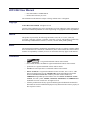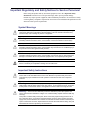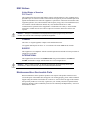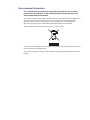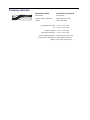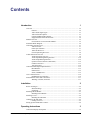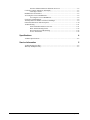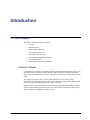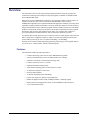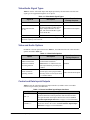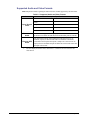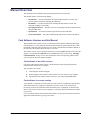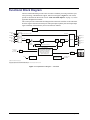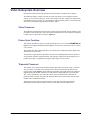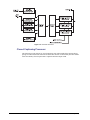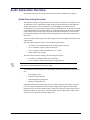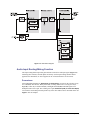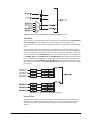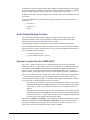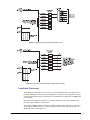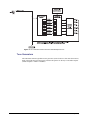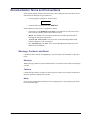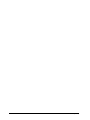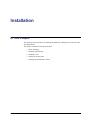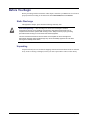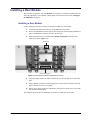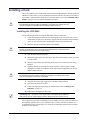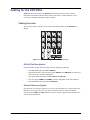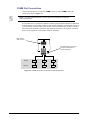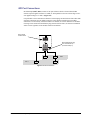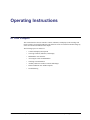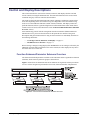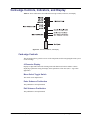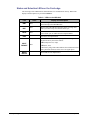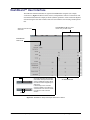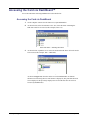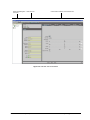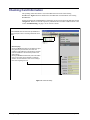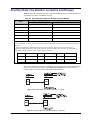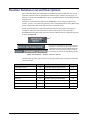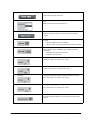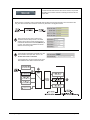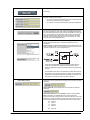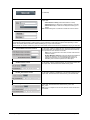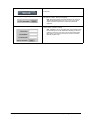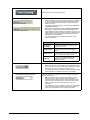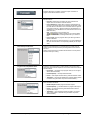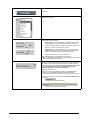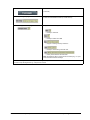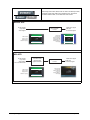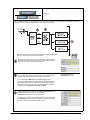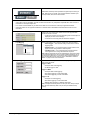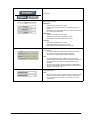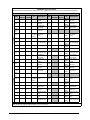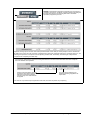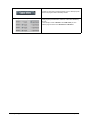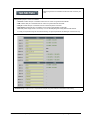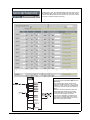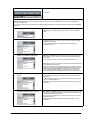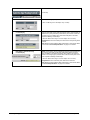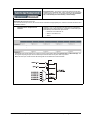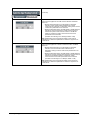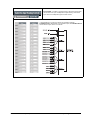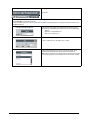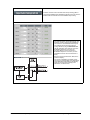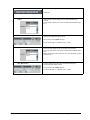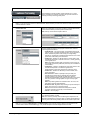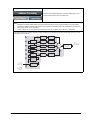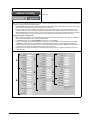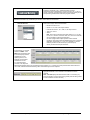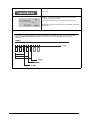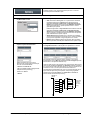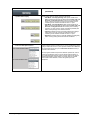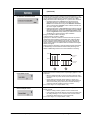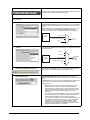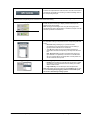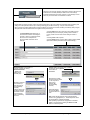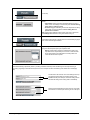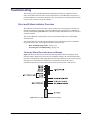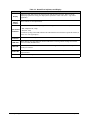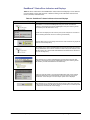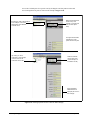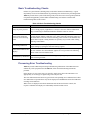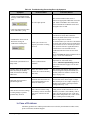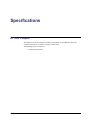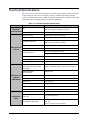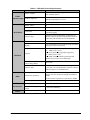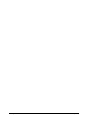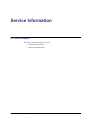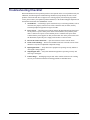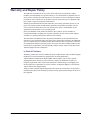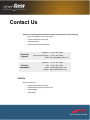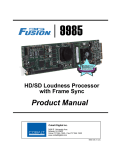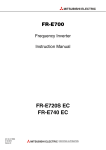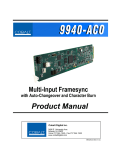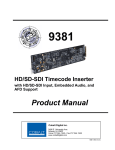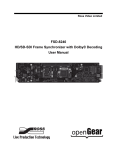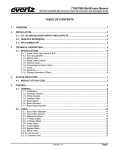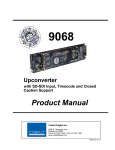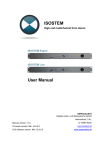Download LDP-8242 User Manual
Transcript
LDP-8242 Multi-Definition Loudness Processor User Manual LDP-8242 User Manual • Ross Part Number: 8242DR-004-04 • Release Date: February 26, 2013. The information in this manual is subject to change without notice or obligation. Copyright © 2013 Ross Video Limited. All rights reserved. Contents of this publication may not be reproduced in any form without the written permission of Ross Video Limited. Reproduction or reverse engineering of copyrighted software is prohibited. Patents This product is protected by the following US Patents: 4,205,346; 5,115,314; 5,280,346; 5,561,404; 7,304,886; 7,508,455; 7,602,446; 7,834,886; 7,914,332. This product is protected by the following Canadian Patents: 2039277; 1237518; 1127289. Other patents pending. Notice The material in this manual is furnished for informational use only. It is subject to change without notice and should not be construed as commitment by Ross Video Limited. Ross Video Limited assumes no responsibility or liability for errors or inaccuracies that may appear in this manual. Trademarks • is a registered trademark of Ross Video Limited. • Ross, ROSS, ROSS®, and MLE are registered trademarks of Ross Video Limited. • openGear® is a registered trademark of Ross Video Limited. • DashBoard Control System™ is a trademark of Ross Video Limited. • Linear Acoustic® is a registered trademark of Linear Acoustic, Inc. 2.0-to-5.1 audio upmixer licensed feature uses the AutoMAX-II™ upmix algorithm provided under license from Linear Acoustic Inc. Loudness processor licensed feature uses AEROMAX™ algorithms provided under license from Linear Acoustic Inc. Linear Acoustic, the “LA” symbol, UPMAX, AutoMAX, AutoMAX-II, and AEROMAX are trademarks of Linear Acoustic Inc. All rights reserved. • All other product names and any registered and unregistered trademarks mentioned in this manual are used for identification purposes only and remain the exclusive property of their respective owners. Important Regulatory and Safety Notices to Service Personnel Before using this product and nay associated equipment, refer to the “Important Safety Instructions” listed below to avoid personnel injury and to prevent product damage. Product may require specific equipment, and/or installation procedures to be carried out to satisfy certain regulatory compliance requirements. Notices have been included in this publication to call attention to these specific requirements. Symbol Meanings This symbol on the equipment refers you to important operating and maintenance (servicing) instructions within the Product Manual Documentation. Failure to heed this information may present a major risk of damage to persons or equipment. Warning — The symbol with the word “Warning” within the equipment manual indicates a potentially hazardous situation, which, if not avoided, could result in death or serious injury. Caution — The symbol with the word “Caution” within the equipment manual indicates a potentially hazardous situation, which, if not avoided, may result in minor or moderate injury. It may also be used to alert against unsafe practices. Notice — The symbol with the word “Notice” within the equipment manual indicates a potentially hazardous situation, which, if not avoided, may result in major or minor equipment damage or a situation which could place the equipment in a non-compliant operating state. ESD Susceptibility — This symbol is used to alert the user that an electrical or electronic device or assembly is susceptible to damage from an ESD event. Important Safety Instructions Caution — This product is intended to be a component product of the DFR-8300 series frame. Refer to the DFR-8300 Series Frame User Manual for important safety instructions regarding the proper installation and safe operation of the frame as well as its component products. Warning — Certain parts of this equipment namely the power supply area still present a safety hazard, with the power switch in the OFF position. To avoid electrical shock, disconnect all A/C power cords from the chassis’ rear appliance connectors before servicing this area. Warning — Service barriers within this product are intended to protect the operator and service personnel from hazardous voltages. For continued safety, replace all barriers after any servicing. This product contains safety critical parts, which if incorrectly replaced may present a risk of fire or electrical shock. Components contained with the product’s power supplies and power supply area, are not intended to be customer serviced and should be returned to the factory for repair. To reduce the risk of fire, replacement fuses must be the same time and rating. Only use attachments/accessories specified by the manufacturer. EMC Notices United States of America FCC Part 15 This equipment has been tested and found to comply with the limits for a class A Digital device, pursuant to part 15 of the FCC Rules. These limits are designed to provide reasonable protection against harmful interference when the equipment is operated in a commercial environment. This equipment generates, uses, and can radiate radio frequency energy and, if not installed and used in accordance with the instruction manual, may cause harmful interference to radio communications. Operation of this equipment in a residential area is likely to cause harmful interference in which case the user will be required to correct the interference at their own expense. Notice — Changes or modifications to this equipment not expressly approved by Ross Video Limited could void the user’s authority to operate this equipment. CANADA This Class “A” digital apparatus complies with Canadian ICES-003. Cet appareil numérique de la classe “A” est conforme a la norme NMB-003 du Canada. EUROPE This equipment is in compliance with the essential requirements and other relevant provisions of CE Directive 93/68/EEC. INTERNATIONAL This equipment has been tested to CISPR 22:1997 along with amendments A1:2000 and A2:2002, and found to comply with the limits for a Class A Digital device. Notice — This is a Class A product. In domestic environments, this product may cause radio interference, in which case the user may have to take adequate measures. Maintenance/User Serviceable Parts Routine maintenance to this openGear product is not required. This product contains no user serviceable parts. If the module does not appear to be working properly, please contact Technical Support using the numbers listed under the “Contact Us” section on the last page of this manual. All openGear products are covered by a generous 5-year warranty and will be repaired without charge for materials or labor within this period. See the “Warranty and Repair Policy” section in this manual for details. Environmental Information The equipment that you purchased required the extraction and use of natural resources for its production. It may contain hazardous substances that could impact health and the environment. To avoid the potential release of those substances into the environment and to diminish the need for the extraction of natural resources, Ross Video encourages you to use the appropriate take-back systems. These systems will reuse or recycle most of the materials from your end-of-life equipment in an environmentally friendly and health conscious manner. The crossed out wheelie bin symbol invites you to use these systems. If you need more information on the collection, reuse, and recycling systems, please contact your local or regional waste administration. You can also contact Ross Video for more information on the environmental performance of our products. Company Address Ross Video Limited Ross Video Incorporated 8 John Street P.O. Box 880 Iroquois, Ontario, K0E 1K0 Ogdensburg, New York Canada USA 13669-0880 General Business Office: (+1) 613 • 652 • 4886 Fax: (+1) 613 • 652 • 4425 Technical Support: (+1) 613 • 652 • 4886 After Hours Emergency: (+1) 613 • 349 • 0006 E-mail (Technical Support): [email protected] E-mail (General Information): [email protected] Website: http://www.rossvideo.com Contents Introduction 1 Overview.............................................................................................................................. 1-2 Features.................................................................................................................. 1-2 Video/Audio Signal Types .................................................................................... 1-3 Video and Audio Options...................................................................................... 1-3 Control and Data Inputs/Outputs........................................................................... 1-3 Supported Audio and Video Formats .................................................................... 1-4 Manual Overview ................................................................................................................ 1-5 Card Software Versions and this Manual.............................................................. 1-5 Functional Block Diagram................................................................................................... 1-6 Video Subsystem Overview................................................................................................. 1-7 Video Processor..................................................................................................... 1-7 Frame Sync Function............................................................................................. 1-7 Timecode Processor............................................................................................... 1-7 Closed Captioning Processor................................................................................. 1-8 Audio Subsection Overview ................................................................................................ 1-9 Audio Processing Overview .................................................................................. 1-9 Audio Input Routing/Mixing Function................................................................ 1-10 Audio Output Routing Function.......................................................................... 1-12 Upmixer Licensed Feature (UMA-8242) ............................................................ 1-12 Loudness Processor ............................................................................................. 1-13 Tone Generators .................................................................................................. 1-14 Control and Data Input/Output Interfaces ......................................................................... 1-15 Rear Modules....................................................................................................... 1-15 GPI Interface ....................................................................................................... 1-15 Serial (COMM) Ports .......................................................................................... 1-15 User Control Interface ....................................................................................................... 1-16 DashBoard™ User Interface ............................................................................... 1-16 Documentation Terms and Conventions............................................................................ 1-17 Warnings, Cautions, and Notes ........................................................................... 1-17 Installation 2 Before You Begin ................................................................................................................ 2-2 Static Discharge..................................................................................................... 2-2 Unpacking.............................................................................................................. 2-2 Installing a Rear Module...................................................................................................... 2-3 Installing a Rear Module ....................................................................................... 2-3 Installing a Card................................................................................................................... 2-4 Installing the LDP-8242 ........................................................................................ 2-4 Cabling for the LDP-8242 ................................................................................................... 2-5 Cabling Overview.................................................................................................. 2-5 Setting up Network Remote Control ................................................................................... 2-8 Operating Instructions 3 Control and Display Descriptions........................................................................................ 3-2 LDP-8242 User Manual (Iss. 04) Contents • i Function Submenu/Parameter Submenu Overview............................................... 3-2 Card-edge Controls, Indicators, and Display ....................................................................... 3-3 Card-edge Controls ................................................................................................ 3-3 DashBoard™ User Interface ................................................................................................ 3-5 Accessing the Card via DashBoard™.................................................................................. 3-6 Accessing the Card via DashBoard ....................................................................... 3-6 Checking Card Information.................................................................................................. 3-8 Ancillary Data Line Number Locations and Ranges ........................................................... 3-9 Function Submenu List and Descriptions .......................................................................... 3-10 Troubleshooting ................................................................................................................. 3-51 Error and Failure Indicator Overview.................................................................. 3-51 Basic Troubleshooting Checks ............................................................................ 3-55 Processing Error Troubleshooting ....................................................................... 3-55 In Case of Problems............................................................................................. 3-56 Specifications 4 Technical Specifications ...................................................................................................... 4-2 Service Information 5 Troubleshooting Checklist ................................................................................................... 5-2 Warranty and Repair Policy ................................................................................................. 5-3 ii • Contents LDP-8242 User Manual (Iss. 04) Introduction In This Chapter This chapter contains the following sections: • Overview • Manual Overview • Functional Block Diagram • Video Subsystem Overview • Audio Subsection Overview • Control and Data Input/Output Interfaces • User Control Interface • Documentation Terms and Conventions A Word of Thanks Congratulations on choosing an openGear LDP-8242 Multi-Definition Loudness Processor. Your LDP-8242 is part of a full line of Digital Products within the openGear Terminal Equipment family of products, backed by Ross Video’s experience in engineering and design expertise since 1974. You will be pleased at how easily your new LDP-8242 fits into your overall working environment. Equally pleasing is the product quality, reliability and functionality. Thank you for joining the group of worldwide satisfied Ross Video customers! Should you have a question pertaining to the installation or operation of your LDP-8242, please contact us at the numbers listed on the back cover of this manual. Our technical support staff is always available for consultation, training, or service. LDP-8242 User Manual (Iss. 04) Introduction • 1–1 Overview The LDP-8242 is ideal for correcting irritating loudness differences between programs and commercials. Featuring 24-bit audio processing that supports 16 channels of embedded audio from an HD/SD-SDI signal. With Linear Acoustic AEROMAX™ technology, the card applies loudness control on up to six channels of audio from any of the 16 channels of embedded audio. Linear Acoustic AEROMAX™ algorithms use a sophisticated multi-band approach to loudness processing. These algorithms can apply multifaceted loudness correction specifically targeted to various frequency ranges and other characteristics within the program material, resulting in audio free from abrupt loudness or image shifts while preserving more of the original content than previously possible. Because the card processes audio loudness locally and in sync with the video, loudness is processed without the accumulated latency delay found in other loudness processors. An optional discrete AES option provides 16 channels of discrete audio support, with 8 AES pair BNCs, which can be configured as inputs or outputs. The AES-8242 option provides discrete audio loudness processing as well as 16 channel embedding / de-embedding. Optional Linear Acoustic UPMAX upmixing technology allows legacy stereo program audio to be converted to 5.1 channel audio, with the UMA-8242 option. Features The LDP-8242 includes the following features: 1–2 • Introduction • Loudness Processing with Linear Acoustic AEROMAX™ algorithm • Actively and automatically corrects irritating loudness level changes • Automatic video delay to match audio processing delay • Loudness control for stereo or 5.1 audio • Sophisticated multi-band processing • Audio channel mapping, phase inversion and level control • 16 channels of sample rate conversion • Passes all audio channels • 16 channel embedding and de-embedding • Passive relay bypass for SDI coax input/output path • Handles all popular formats of SD (270Mbps) and HD (1.485Gbps) signals • Reports status and configuration remotely via the DashBoard Control System™ • 5-year transferable warranty LDP-8242 User Manual (Iss. 04) Video/Audio Signal Types Table 1.1 lists the video/audio inputs and outputs provided by the LDP-8242. Note that some signal types are supported through the use of options. Table 1.1 Video/Audio Signal Types Signal ID Description Option/Rear Module Package Required SDI IN A HD-SD-SDI BNC video input Standard AES Audio IN/OUT (1-16) Eight AES 3-id BNC pairs; each pair user GUI-selectable as either input or output. Independent SRC for each input, with auto/manual SRC bypass for non-PCM data. AES-8242 licensed option SDI OUT A HD-SD-SDI BNC video output Standard Note: The input/output complement listed above and shown in Figure 1.1 and Figure 1.3 represent the maximum capability of the LDP-8242. Video and Audio Options In addition to the I/O options described in Table 1.1, the LDP-8242 offers the video and audio options described in Table 1.2. Table 1.2 Video/Audio Options Option Description Option/Rear Module Package Required Added second Linear Acoustic™ Loudness Processing function In addition to base loudness processor, a second Linear Acoustic™ AEROMAX™ 5.1-channel or stereo audio output loudness processing can be added. Standard Linear Acoustic™ Upmixing software Linear Acoustic™ AUTOMAX™ converts legacy stereo program audio (from any source received by the card) to 5.1-channel audio). UMA-8242 licensed option Control and Data Inputs/Outputs Table 1.3 lists the control and data input/output interfaces (available via the rear module connections) provided by the LDP-8242. Table 1.3 Control and Data Input/Output Interfaces Signal ID Description GPI 1, 2 Two ground-closure sensing GPI inputs (each sharing common ground connection at chassis potential). GPI activation invokes a user-specified card control preset. Refer to the section “Control and Data Input/Output Interfaces” on page 1-15 for information. COMM 1, 2 Two serial Rx/Tx ports, each individually configurable as RS-485 or RS-232. Refer to the section “Control and Data Input/Output Interfaces” on page 1-15 for information. LDP-8242 User Manual (Iss. 04) Introduction • 1–3 Supported Audio and Video Formats Table 1.4 provides details regarding the audio and video formats supported by the LDP-8242. Table 1.4 Supported Audio and Video Formats Item Description/Specification Raster Structure: Input / Output Video 1080ia 25; 29.97 720p 50; 59.94 486ia 29.97 575ia 25 Embedded Audio The LDP-8242 supports all four groups (16 channels) of embedded audio at full 24-bit resolution in both SD (with extended data packets) and HD. Discrete AES Audio The AES-8242 licensed option enables the LDP-8242 to accept 16 channels (8 pairs) of discrete AES audio on 75W BNC connections (maximum total of inputs and outputs). Sample rate conversion can be employed to accommodate sample rate differences in the AES stream and the input video stream. a. 1–4 • Introduction Frame Rate: All rates displayed as frame rates; interlaced (“i”) field rates are two times the rate value shown. LDP-8242 User Manual (Iss. 04) Manual Overview This manual provides installation and operating instructions for the LDP-8242. This manual consists of the following chapters: • Introduction — Provides information about this manual and what is covered. Also provides general information regarding the LDP-8242. • Installation — Provides instructions for installing the LDP-8242 in a frame, and optionally installing a rear module. • Operating Instructions — Provides overviews of operating controls and instructions for using the LDP-8242. • Specifications — Provides the technical specifications for the LDP-8242. • Service Information — Provides troubleshooting solutions and warranty information. Card Software Versions and this Manual When applicable, Ross Video provides for continual openGear product enhancements through software updates. As such, functions described in this manual may pertain specifically to cards loaded with a particular software build. If you received your LDP-8242 card and this manual at the same time, this manual reflects all facets of your card. The software version of your card can be checked by viewing the Info submenu on the card-edge display, or by checking the Card Info menu in DashBoard™. Refer to the section “Checking Card Information” on page 3-8 for more information. This section provides guidance when your card software does not match this manual. Card software is an earlier version Card is not loaded with the latest software. Not all functions and/or specified performance described in this manual may be available. You can update your card by: 1. Contacting Ross Technical Support. 2. Downloading the latest firmware and/or software for your card onto your computer. 3. Uploading the new firmware and/or software to your card through DashBoard™. Card software is a newer version A new manual is expediently released whenever a card’s software is updated and specifications and/or functionality have changed as compared to an earlier version (a new manual is not necessarily released if specifications and/or functionality have not changed). A manual earlier than a card’s software version may not completely or accurately describe all functions available for your card. If your card shows features not described in this manual, you can check for the latest manual (if applicable) and download it by going to our website. LDP-8242 User Manual (Iss. 04) Introduction • 1–5 Functional Block Diagram The base model LDP-8242 provides Linear Acoustic™ loudness processing with frame sync, video processing, embedded audio support, and timecode support. (Figure 1.1) The various options are described in detail in the section “Video and Audio Options” on page 1-3, and as applicable throughout this manual. This section provides a functional block diagram that outlines the workflow of the LDP-8242. Note that signal connections shown depicts full input/output capability. Practical input/output signal availability is determined by the licensed features installed. RELAY BYPASS† HD/SD-SDI IN BNC A HD/SD-SDI IN BNC B HD/SD-SDI IN BNC C RECLOCKED (SDI INPUT A ONLY) RECLOCKED HD/SD-SDI OUT BNC A EQ, RECLOCK, INPUT MAP PGM VIDEO HD/SD-SDI IN BNC D AUDIO DEMUX FRAME SYNC FRAME REF 1 FRAME REF 2 REF DETECT / FALLOVER AUDIO MUX TIMECODE, CC, AFD PGM VIDEO OUTPUT CROSSPOINT HD/SD-SDI OUT BNC B HD/SD-SDI OUT BNC C HD/SD-SDI OUT BNC D REFERENCE TIMECODE EXTRACT AUDIO PROCESSING AES AUDIO IN 16-CHANNEL BNC (8 PAIRS)* AES AUDIO 16-CHANNEL BNC (8 PAIRS)* LOUDNESS PROCESSING, AUDIO ROUTING, MIXING, LEVEL CONTROL, TONE GENERATION DOWNMIXING, RATE CONVERSION, SMOOTH DELAY ADJUMSTMENT AES SRC AES TRANSMITTER UPMIXING AVAILABLE WITH THE UM-8242 LICENSED OPTION GPIO GPIO-BASED CONTROL DASHBOARD™ MONITOR/CONTROL ETHERNET 10/100 (ON FRAME) *Available with the AES-8242 licensed option. † Bypass relay fully passive failover located on the rear module. Card presence not required for passive failover connection. Relay bypass is available only between the SDI IN B and SDI OUT B ports. Figure 1.1 Simplified Block Diagram — LDP-8242 1–6 • Introduction LDP-8242 User Manual (Iss. 04) Video Subsystem Overview Descriptions below include some functions and features that are available only as options. The LDP-8242 features a frame sync that can select from either of two card frame reference sources, or free-run input video sync. In the event of input video loss of signal, the output can be set to disable video, go to black, go to an internal test signal generator pattern, or freeze to the last intact frame (last frame having valid SAV and EAV codes). Video Processor The LDP-8242 provides full color processing control (luma gain and lift, chroma saturation, and color phase) of the output video. The color correction function can be user-selected to be applied to input video or output video as shown in Figure 1.3. Frame Sync Function This function provides for frame sync control using either one of two external FRAME REF IN (1,2) reference signals distributed with the DFR-8321 series frame, or the input video as a frame sync reference. This function also allows horizontal and/or vertical offset to be added between the output video and the frame sync reference. An internal test signal generator provides a selection of 10 standard patterns such as color bars, sweep patterns, and other technical patterns. The generator output can be invoked upon loss of program video input, or applied to the program video output via user controls. Timecode Processor This function uses extracted timecode data from the input video (waveform or ATC), reference VITC waveform, or internal (free run) and in turn re-inserts selected timecode data into the program video signal.(Figure 1.2) The function can monitor video input and reference input for supported timecode formats, and then select and prioritize among SDI VITC waveform, SDI ATC_VITC, and SDI ATC_LTC timecode sources. If the preferred format is detected, the preferred format is used by the card; if the preferred format is not detected, the card uses other formats (where available) as desired. The function also provides conversion between various timecode formats and provides independent insertion and line number controls for each SDI timecode output format. LDP-8242 User Manual (Iss. 04) Introduction • 1–7 Figure 1.2 Timecode Processor Closed Captioning Processor This function provides support for closed captioning setup. When enabled, the function allows passage of timecode data. The function also allows the selection of the ancillary data line number where the ancillary closed caption data is outputted when the output is HD. 1–8 • Introduction LDP-8242 User Manual (Iss. 04) Audio Subsection Overview Descriptions below include some functions and features that are available only as options. Audio Processing Overview The LDP-8242 audio processing subsection is built around a card internal 16-channel bus. This 16-channel bus receives inputs from an input routing crosspoint that routes de-embedded and discrete AES signals over the 16-channel bus. Correspondingly, at the output end of the 16-channel bus is an output routing crosspoint that in turn distributes the 16-channel bus signals to embedded and discrete AES audio outputs. An Audio DSP function (which interfaces with the output routing block) provides eight tone generators and advanced functions such as loudness processing and upmixing. The routing and Audio DSP functions are described in detail later in this section. As such, the audio subsection provides a full crosspoint between all supported audio inputs and output formats. The audio subsection allows choices from the following audio inputs: • 16 channels of de-embedded audio from the SDI program video path • Up to 16 channels (8 pairs) of discrete AES input • Up to 10 channels of decoded Dolby® E or AC-3 audio • Digital silence (mute) setting The audio subsection allows routing to the following audio outputs: • 16 channels of embedded audio on the SDI output • Up to 16 channels of discrete AES output on eight AES pairs Note — Practical AES channel count handled by the card is 8 pairs, of which each pair can be user GUI-selectable as an input or output. All embedded and AES channels have status displays that show the following for each channel pair: • PCM signal presence • Dolby® E® signal presence • Dolby® Digital® signal presence • Missing (no signal detected) Embedded, and AES input channel pairs also have displays showing slow-ballistics true peak levels for each pair. Embedded and AES channels at digital silence signal level show Mute. Output audio rates are always 48 kHz locked to output video, but discrete AES inputs can pass through the sample rate converters to align these inputs with the output timing. Output AES is always precisely synchronized with the output video. LDP-8242 User Manual (Iss. 04) Introduction • 1–9 Figure 1.3 Audio Block Diagram Audio Input Routing/Mixing Function The input routing function provides gain and mute controls for each input signal. (Figure 1.3) Following these controls, selected inputs can directly exit the input routing function and be applied to the internal bus, or first be applied to one of four downmixers or flex mixers. Downmixers Four independent downmixers (Downmix-A thru Downmix-D) provides for the selection of any five embedded, AES discrete, Dolby® decoded, or analog audio sources serving as Left (L), Right (R), Center (C), Left Surround (Ls), and Right Surround (Rs) individual signals to be multiplexed into a stereo pair. The resulting stereo pairs Downmix-A(L/R) thru Downmix-D(L/R) can in turn be routed and processed just like any of the other audio sources described earlier. See Figure 1.4 for an example. 1–10 • Introduction LDP-8242 User Manual (Iss. 04) Figure 1.4 Downmixing Functional Block Diagram with Example Sources Flex Mixer The Flex Mixer is a flexible-structure mixer in which any of 16 summing nodes (Flex Mix Bus A thru Flex Mix Bus P) can be applied to any of the 16 inputs, thereby allowing several customizable mixing schemes. Any individual input row can be assigned to any of the Flex Mix buses. Using this scheme, full cross-point mixing of PCM signals can be achieved within the limit of available Flex Mix buses, and eventually applied to any of the internal bus channels. Figure 1.5 shows an example of two independent 3-to-1 mono mixers availed by setting inputs (rows) 1 thru 3 to use virtual flex mix bus Flex Mix Bus A, and by setting inputs 4 thru 6 to use virtual flex mix bus Flex Mix Bus B. The Flex Mix Bus A and Flex Mix Bus B virtual outputs can then be routed over any of the internal bus channels. In this example, because rows 1 thru 3 are all applied in common to mixer node Flex Mix Bus A, the Flex Mix Bus A output is the mono-mixed sum of these inputs. The mono mix on the Flex Mix Bus B node similarly produces a mono mix of input rows 4 thru 6. Figure 1.5 Flex Mixer with Dual Mono Mixer Example Internal Bus The internal bus receives its audio inputs from the input routing function and accommodates a maximum of 16 concurrent channels. This conduit serves as a centralized point for managing audio delay offset from video and master gain controls for outputs from the input routing function. LDP-8242 User Manual (Iss. 04) Introduction • 1–11 A bulk (master) video/audio delay function allows adding or reducing audio delay from the video delay. The LDP-8242 re-establishes video/audio sync following framesync changes by applying an offset in small, progressive amounts to provide a seamless, glitch-free retiming. In addition to the master sync/delay controls, each bus channel has its own independent delay and gain control. As shown in Figure 1.3, the internal bus receives inputs directly from card external sources as listed below. • Emb Ch 1-16 • AES Ch 1-16 • Silence Audio Output Routing Function The output routing function provides routing to card outputs. This function can also direct internal bus signals to further mixing capabilities or advanced Audio DSP functions. This function also provides gain and mute controls for each signal. Audio DSP functions include 5.1-channel and stereo loudness processing, and upmixing. The Audio DSP block provides the function complement (selected via user controls) listed below. Because this block is entirely software-based, it can provide the Audio DSP combinations listed below (depending on ordered options). • 5.1-Ch Loudness Processor • 5.1-Ch Loudness Processor + Upmixer Upmixer Licensed Feature (UMA-8242) The 2.0-to-5.1 Upmixer function receives a normal PCM stereo pair from any internal bus channel pair. The stereo pair is upmixed to provide 5.1 channels (Left (L), Right (R), Center (C), Low Frequency Effects (LFE), Left Surround (Ls), and Right Surround (Rs)). Whenever the upmixer is active, it overwrites the six selected 5.1 output channels with the new 5.1 upmix signals (including replacing the original source stereo L and R inputs with new L and R signals). The 2.0-to-5.1 upmixer can be set to upmix in any of three modes: Always upmix, Bypass upmix, or Auto enable/bypass upmixing. The Auto upmixing mode looks at the signal levels on the selected channels and compares them to a selectable level threshold. It then determines whether or not to generate 5.1 upmixing from the stereo pair as follows: • If the upmixer detects signal level below a selected threshold on all three of the selected channels designated as C, Ls, and Rs, this indicates to the upmixer that these channels are not carrying 5.1. In this case, the upmixer produces new 5.1 content generated by the upmixer. • If the upmixer detects signal level above a selected threshold on any of the three selected channels designated as C, Ls, and Rs, this indicates to the upmixer that the channel(s) are already carrying viable 5.1 content. In this case, the upmixer is bypassed and the channels fed to the upmixer pass unaffected to the upmixer outputs. The examples in Figure 1.6 and Figure 1.7 show the automatic enable/disable upmixing function applied to example selected channels Bus Ch 1 thru Bus Ch 6. As shown and described, the processing is contingent upon the signal levels of the channels selected to carry the new 5.1 upmix relative to the selected threshold (in this example, -60 dBFS). 1–12 • Introduction LDP-8242 User Manual (Iss. 04) Figure 1.6 Upmixing Auto Enable with Example Sources Figure 1.7 Upmixing Auto Enable Bypass with Example Sources Loudness Processor The loudness processor function receives up to six selected channels from the internal bus and performs loudness processing on the selected channels. A loudness processing profile best suited for the program material can be selected from several loudness processing presets. See Figure 1.8 for an example. Discussion and example here describes 5.1-channel loudness processor. Stereo and dual-stereo processors operate similar to described here. The example in Figure 1.8 shows routing of embedded output channels Emb Out Ch 1 thru Ch 6 fed through the loudness processor. A master output gain control is provided which allows fine adjustment of the overall output level. LDP-8242 User Manual (Iss. 04) Introduction • 1–13 Figure 1.8 5.1-Channel Loudness Processor with Example Sources Tone Generators The LDP-8242 contains eight built-in tone generators (Tone Generator 1 thru Tone Generator 8). Each of the eight tone generators can be routed to the upmixer or directly to card audio outputs. (default output is 1.0 kHz at -20 dBFS). 1–14 • Introduction LDP-8242 User Manual (Iss. 04) Control and Data Input/Output Interfaces This section briefly summarizes the communication types available for the LDP-8242. Rear Modules The LDP-8242 physically interfaces to system video and audio connections using the R2-8242 Rear Module. All inputs and outputs shown in the video and audio block diagrams (Figure 1.1 and Figure 1.3 respectively) enter and exit the card via the card-edge backplane connector. The Rear Module breaks out the LDP-8242 card-edge connections to industry standard connections that interface with other components and systems in the signal chain. The rear module cabling is outlined in the section “Installing a Rear Module” on page 2-3. GPI Interface Two independent ground-closure sensing GPI inputs (GPI 1 and GPI 2; each sharing common ground connection as chassis potential) are available. Associated with each GPI user control is a selection of one of 64 user-defined card presets in which GPI activation invokes a card control preset. Because the GPI closure invokes a user-defined preset, the resulting setup is highly flexible and totally user-defined. Invoking a user preset to effect a change involves card setup communication limited only to the items being changed; the card remains on-line during the setup, and the called preset is rapidly applied. GPI triggering can be user selected to consider the activity on discrete GPI ports, or combinations of logic states considering both GPI inputs. This flexibility allows multistage, progressive actions to be invoked if desired. Indication is provided showing whenever a GPI input has been invoked. Serial (COMM) Ports The LDP-8242 is equipped with two, 3-wire serial ports (COMM 1 - Serial Port A, COMM 2 Serial Port B) which are used for Dolby® metadata Rx and Tx. Each port can independently be GUI-configured as RS-232 or RS-485. LDP-8242 User Manual (Iss. 04) Introduction • 1–15 User Control Interface Figure 1.9 shows the user control interface options for the LDP-8242. Figure 1.9 User Control Interface DashBoard™ User Interface Using DashBoard™, the LDP-8242 and other cards installed in the DFR-8321 series frame can be controlled from a computer and monitor. DashBoard™ allows users to view all frames on a network with control and monitoring for all populated slots inside a frame. This simplifies the setup and use of numerous modules in a large installation and offers the ability to centralize monitoring. Cards define their controllable parameters to DashBoard™, so the control interface is always up to date. The DashBoard™ software can be downloaded from the Ross Video website. The DashBoard™ user interface is described in the section “Function Submenu List and Descriptions” on page 3-10. If network remote control is to be used for the frame and the frame has not yet been set up for remote control, refer to the DFR-8300 Series User Manual and the MFC-8300 Series User Manual for setup details. 1–16 • Introduction LDP-8242 User Manual (Iss. 04) Documentation Terms and Conventions In this manual, display messages and connectors are shown using the exact name shown on the LDP-8242 itself. Examples are provided below. • Card-edge display messages are shown like this: Ch01 • Connector names are shown like this: AES I/O 8 In this manual, the terms below are applicable as follows: • All references to the DFR-8321 series frame also includes all versions of the 20-slot frames and any available options unless otherwise noted. • “Board” and “Card” refer to openGear terminal devices within openGear frames, including all components and switches. • “System” and “Video System” refers to the mix of interconnected production and terminal equipment in your environment. • The “Operating Tip” and “Note” boxes are used throughout this manual to provide additional user information. Warnings, Cautions, and Notes Certain items in this manual are highlighted by special messages. The definitions are provided below. Warnings Warning messages indicate a possible hazard which, if not avoided, could result in personal injury or death. Cautions Caution messages indicate a problem or incorrect practice which, if not avoided, could result in improper operation or damage to the product. Notes Notes provide supplemental information to the accompanying text. Notes typically precede the text to which they apply. LDP-8242 User Manual (Iss. 04) Introduction • 1–17 1–18 • Introduction LDP-8242 User Manual (Iss. 04) Installation In This Chapter This chapter provides instructions for installing the LDP-8242, installing the card into the frame, and cabling details. This chapter contains the following information: • Before You Begin • Installing a Rear Module • Installing a Card • Cabling for the LDP-8242 • Setting up Network Remote Control LDP-8242 User Manual (Iss. 04) Installation • 2–1 Before You Begin Before proceeding with the instructions in this chapter, ensure that your DFR-8321 series frame is properly installed according to the instructions in the DFR-8300 Series User Manual. Static Discharge Throughout this chapter, please heed the following cautionary note: ESD Susceptibility — Static discharge can cause serious damage to sensitive semiconductor devices. Avoid handling circuit boards in high static environments such as carpeted areas and when synthetic fiber clothing is worn. Always exercise proper grounding precautions when working on circuit boards and related equipment. This card contains semiconductor devices which are susceptible to serious damage from Electrostatic Discharge (ESD). ESD damage may not be immediately apparent and can affect the long-term reliability of the device. Unpacking Unpack each card you received from the shipping container and ensure that all items are included. If any items are missing or damaged, contact your sales representative or Ross Video directly. 2–2 • Installation LDP-8242 User Manual (Iss. 04) Installing a Rear Module This procedure is applicable only if the R2-8242 rear module is not currently installed in the slot where the LDP-8242 is to be installed. Cabling details are described in the section “Cabling for the LDP-8242” on page 2-5. Installing a Rear Module Use the following procedure to install a rear module in a DFR-8321 series frame: 1. Locate the card frame slots on the rear of the DFR-8321 series frame. 2. Remove the Blank Plate from the slot you have chosen for the LDP-8242 installation. If there is no Blank Plate installed, proceed to the next step. 3. Install the bottom of the rear module in the Module Seating Slot at the base of the frame’s back plane. (Figure 2.1) Screw Hole Module Seating Slot Figure 2.1 Rear Module Installation (LDP-8242 not shown) 4. Align the top hole of the rear module with the screw on the top-edge of the frame back plane. 5. Using a Phillips screwdriver and the supplied screw, fasten the rear module to the back plane of the frame. Do not over tighten. 6. Ensure proper frame cooling and ventilation by having all rear frame slots covered with rear modules or Blank Plates. This completes the procedure for installing a rear module in a DFR-8321 series frame. LDP-8242 User Manual (Iss. 04) Installation • 2–3 Installing a Card This section outlines how to install a LDP-8242 card when the Rear Module is already installed in a DFR-8321 series frame. If you are installing the LDP-8242 card in a slot with no rear module, a rear module is required before cabling can be connected. Refer to the section “Installing a Rear Module” on page 2-3 for rear module installation procedure. Caution — If required, make certain the rear module(s) is installed before installing the LDP-8242 card into the frame slot. Damage to card and/or rear module can occur if module installation is attempted with card already installed in the slot. Installing the LDP-8242 Use the following procedure to install the LDP-8242 card into a frame slot: 1. Check the packaging in which the card was shipped for any extra items such as a rear module label. In some cases, this label is shipped with the card and should be installed on the rear I/O connector bank corresponding to the slot location of the card. 2. Determine the slot in which the card is to be installed. Notice — Heat and power distribution requirements within a frame may dictate specific slot placement of cards. Cards with many heat-producing components should be arranged to avoid areas of excess heat build-up. 3. Open the frame front access panel. 4. While holding the card by the card-edges, align the card such that the plastic ejector tab is on the bottom. 5. Align the card with the top and bottom guides of the slot in which the card is being installed. 6. Gradually slide the card into the slot. When resistance is noticed, gently continue pushing the card until its rear printed circuit edge terminals engage fully into the rear module mating connector. Caution — If the card resists fully engaging in rear module mating connector, check for alignment and proper insertion in slot tracks. Damage to card and/or rear module may occur if improper card insertion is attempted. 7. Verify that the card is fully engaged in rear module mating connector. 8. Close the frame front access panel. 9. Connect the input and output cables as outlined in the section “Cabling for the LDP-8242” on page 2-5. 10. Repeat steps 1 through 9 for other cards. Operating Tip — To remove a card, press down on the ejector tab to unseat the card from the rear I/O module mating connector. Evenly draw the card from its slot. This completes the procedure for installing a card in a DFR-8321 series frame. Note that some Rear Modules and labels have several ventilation holes. To allow maximum ventilation, it is recommended to place the label fully over connectors such that label is flush with rear module and holes are not obscured. 2–4 • Installation LDP-8242 User Manual (Iss. 04) Cabling for the LDP-8242 Figure 2.2 shows and describes the R2-8242 Rear Module specifically for use with the LDP-8242. Note that the LDP-8242 BNC inputs are internally 75-ohm terminated. It is not necessary to terminate unused BNC inputs or outputs. Cabling Overview This section provides a general overview of the connections available on the R2-8242 Rear Module. Figure 2.2 Cable Connections for the R2-8242 Rear Module R2-8242 Full Rear Module Each rear module occupies four slots and provides the following connections: • One HD/SD-SDI video input BNC (SDI IN A) • Eight AES I/O BNC (AES-3id) input/outputs (AES I/O 1 thru AES I/O 8; I/O function of each connection is software-configurable) • Two opto-isolated GPI inputs (terminals GPI 1-G and GPI 2-G) • Two serial ports (COMM1 and COMM2), software-configurable as RS-485 or RS-232 • One HD/SD-SDI video output BNC (SDI OUT A) External Reference Signals External frame sync reference signals are received by the LDP-8242 over a reference bus on the DFR-8321 series frame, and not on any card rear module connectors. The frame has BNC connectors labeled REF 1 and REF 2 which receive the reference signal from an external source such as a house distribution. LDP-8242 User Manual (Iss. 04) Installation • 2–5 COMM Port Connections Connect external interfaces to either the COMM 1 (Serial A) and/or COMM 2 (Serial B) connectors as shown in Figure 2.3. Note — RS-485 communication will not work if any of the connections are reversed from that shown here. It is preferable to wire connections to Phoenix Contact™ plugs oriented as shown here rather than assessing polarity on rear module connectors. Note that the orientation of rear module connectors is not necessarily consistent within a rear module, or between different rear modules. If wiring is first connected to the Phoenix Contact™ plug oriented as shown here, the electrical orientation will be correct regardless of rear module connector orientation. Rear module PCB connector 2 1 C Removable Phoenix Contact™ plug view oriented with top (screw terminals) up RS-485 A (-) B (+) G RS-232 Tx Rx G Figure 2.3 COMM Connections for RS-485 and RS-232 Protocols 2–6 • Installation LDP-8242 User Manual (Iss. 04) GPI Port Connections Each GPI input (GPI 1, GPI 2) consists of an opto-isolator in which a forward-biased LED activates upon an applied resistance ≤ 10 kΩ. (or when pulled low from an external logic source at an applied voltage ≤ 2.0 VDC). (Figure 2.4) It is preferable to wire connections to Phoenix Contact™ plugs oriented as shown here rather than assessing connections on rear module connectors. Note that the orientation of rear module connectors is not necessarily consistent within a rear module, or between different rear modules. If wiring is first connected to the Phoenix plug oriented as shown here, the electrical orientation will be correct regardless of rear module connector orientation. Rear module PCB connector 1 2 G Removable Phoenix plug view oriented with top (screw terminals) up IN 2 GPI 1 IN 1 G GPI 2 G Figure 2.4 GPI Connections LDP-8242 User Manual (Iss. 04) Installation • 2–7 Setting up Network Remote Control If network remote control is to be used for the frame and the frame has not yet been set up for remote control, refer to the MFC-8300 Series User Manual for information. If installing a card in a frame already equipped for, and connected to DashBoard™, no network setup is required for the card. The card will be discovered by DashBoard™ and be ready for use. 2–8 • Installation LDP-8242 User Manual (Iss. 04) Operating Instructions In This Chapter This section describes the user interface controls, indicators, and displays (both card-edge and remote controls) for using the LDP-8242. The functions can be accessed and controlled using any of the user interfaces described in this chapter. The following topics are discussed: • Control and Display Descriptions • Card-edge Controls, Indicators, and Display • DashBoard™ User Interface • Accessing the Card via DashBoard™ • Checking Card Information • Ancillary Data Line Number Locations and Ranges • Function Submenu List and Descriptions • Troubleshooting LDP-8242 User Manual (Iss. 04) Operating Instructions • 3–1 Control and Display Descriptions This section describes the user interface controls, indicators, and displays (both on-card and remote controls) for using the LDP-8242 card. The LDP-8242 functions can be accessed and controlled using any of the user interfaces described here. The format in which the LDP-8242 functional controls, indicators, and displays appear and are used varies depending on the user interface being used. Regardless of the user interface being used, access to the LDP-8242 functions (and the controls, indicators, and displays related to a particular function) follows a general arrangement of Function Submenus under which related controls can be accessed (as described in the section “Function Submenu/Parameter Submenu Overview” below). After familiarizing yourself with the arrangement described in Function Submenu/Parameter Submenu Overview, proceed to the subsection for the particular user interface being used. Descriptions and general instructions for using each user interface are individually described in the following subsections: • “Card-edge Controls, Indicators, and Display” on page 3-3 • “DashBoard™ User Interface” on page 3-5 When a setting is changed, settings displayed on DashBoard™ are the settings as effected by the LDP-8242 card itself and reported back to the remote control; the value displayed at any time is the actual value as set on the card. Function Submenu/Parameter Submenu Overview The functions and related parameters available on the LDP-8242 card are organized into function submenus, which consist of parameter groups as shown below. Figure 3.1 shows how the LDP-8242 card and its submenus are organized, and also provides an overview of how navigation is performed between cards, function submenus, and parameters. Figure 3.1 Function Submenu/Parameter Submenu Overview 3–2 • Operating Instructions LDP-8242 User Manual (Iss. 04) Card-edge Controls, Indicators, and Display Table 3.1 shows and describes the LDP-8242 card-edge controls, indicators, and display. Figure 3.2 Controls, Indicators, and Display Card-edge Controls This section provides a general overview of the components used for navigating the menu system on the card-edge. 4-Character Display Displays 4-digit abbreviated code showing menu and submenu selections. When in a menu displaying a parameter setting, the display shows parametric scalar value (and +/- sign where applicable). Menu Select Toggle Switch This switch is not implemented. Enter Submenu Pushbutton This pushbutton is not implemented. Exit Submenu Pushbutton This pushbutton is not implemented. LDP-8242 User Manual (Iss. 04) Operating Instructions • 3–3 Status and Selection LEDs on the Card-edge The front-edge of the LDP-8242 has LED indicators for communication activity. Basic LED displays and descriptions are provided in Table 3.1. Table 3.1 LEDs on the LDP-8242 LED Color Display and Description RMT Blue When flashing, this LED indicates when the card is receiving control messages from DashBoard™. REF Blue When lit, this LED indicates when the card is receiving valid frame sync when set up for reference frame sync. LOCK Blue When lit, this LED indicates when the LDP-8242 is unable to lock to frame sync, or unable to lock to input standard. This LED is not implemented. ERR Three blue LEDs indicate the input signal format being received and locked onto by the card as follows: INPUT FORMAT Blue • HD (1080p 29.97/25, 720p) • SD (625i, 525i) Continuous cycling of the LEDs indicates the card has not locked onto a particular format (as in the case of no signal input) MENU DEPTH 3–4 • Operating Instructions These LEDs are not implemented. LDP-8242 User Manual (Iss. 04) DashBoard™ User Interface The LDP-8242 function submenus are organized in DashBoard™ using tabs (for example, “Video Proc”).(Figure 3.3) When a tab is selected, each parametric control or selection list item associated with the function is displayed. Scalar (numeric) parametric values can then be adjusted as desired using the GUI slider controls. Items in a list can then be selected using GUI drop-down lists. Set Luma Gain to 120 using direct numeric entry or slider control Select top-level menu item Video Proc Set Video Proc enable to On Main Tab Some LDP-8242 tabs have sub-tabs at the bottom of the pane which allow access to additional functions without the clutter of all controls appearing in a single pane. In this example, Color Correction controls in addition to the Video Proc controls shown here can be accessed by clicking the Color Correction sub-tab. Sub Tabs Set Color Gain to 90 Figure 3.3 DashBoard™ Setup of Example Video Proc Function LDP-8242 User Manual (Iss. 04) Operating Instructions • 3–5 Accessing the Card via DashBoard™ Access the LDP-8242 card using DashBoard™ as described below. Accessing the Card via DashBoard 1. On the computer connected to the frame LAN, open DashBoard™. 2. As shown below, in the left side Basic View Tree, locate the frame containing the LDP-8242 card to be accessed (in this example, Frame 1A). Basic Tree View — Selecting the Frame 3. As shown below, expand the tree to access the cards within the frame. Select the card to be accessed (in this example, Slot 7: LDP-8242). . Basic Tree View — Selecting the LDP-8242 As shown on Figure 3.4, when the card is accessed in DashBoard™ its function submenu screen showing tabs for each function is displayed. (The particular submenu screen displayed is the previously displayed screen from the last time the card was accessed by DashBoard™). 3–6 • Operating Instructions LDP-8242 User Manual (Iss. 04) Card Access/Navigation Card Info Pane Tree Pane Card Function Submenu and Controls Pane Figure 3.4 LDP-8242 Tabs in DashBoard LDP-8242 User Manual (Iss. 04) Operating Instructions • 3–7 Checking Card Information The operating status and software version the LDP-8242 card can be checked using DashBoard™. Figure 3.5 shows and describes the LDP-8242 card information screen using DashBoard™. Proper operating status in DashBoard™ is denoted by green icons for the status indicators shown in Figure 3.5. Yellow or red icons respectively indicate an alert or failure condition. Refer to the section “Troubleshooting” on page 3-51 for corrective action. The Tree View shows the cards seen by DashBoard™. In this example, Frame 1A is hosting a LDP-8242 card in slot 7. Status Displays Clicking the Status sub-tab shows the status the signal being received by the LDP-8242, and other card conditions. Green Settings icon shows that any changes made on DashBoard™ are sucessfully saved on the card’s memory. Clicking the Product sub-tab shows product information such as card model, options installed, and firmware versions. Use this information when communicating to Ross Video regarding the card. Figure 3.5 Card Info Utility 3–8 • Operating Instructions LDP-8242 User Manual (Iss. 04) Ancillary Data Line Number Locations and Ranges Table 3.2 lists typical default output video VANC line number locations for various ancillary data items that may be passed or handled by the card. Table 3.2 Typical Ancillary Data Line Number Locations/Ranges Default Line No. / Range Item SD HD AFD 12 (Note 2) 9 (Note 2) ATC_VITC 13 (Note 2) 9/8 (Note 2) ATC_LTC — 10 (Note 2) Dolby® Metadata 13 (Note 2) 13 (Note 2) SDI VITC Waveform 14/16 (Note 2) — Closed Captioning 21 (locked) 10 (Note 2) Notes: 1. The card does not check for conflicts on a given line number. Make certain the selected line is available and carrying no other data. 2. While range indicated by drop-down list on GUI may allow a particular range of choices, the actual range is automatically clamped (limited) to certain ranges to prevent inadvertent conflict with active picture area depending on video format. Limiting ranges for various output formats are as follows: Format Line No. Limiting Format Line No. Limiting Format Line No. Limiting 525i 12-19 720p 9-25 1080p 9-41 625i 9-22 1080i 9-20 Because line number allocation is not standardized for all ancillary items, consideration should be given to all items when performing set-ups. Figure 3.6 and Figure 3.7 show an example of conflicted and resolved VANC allocation within an HD-SDI stream. Figure 3.6 Example VANC Line Number Allocation — Conflict Figure 3.7 Example VANC Line Number Allocation — Resolved LDP-8242 User Manual (Iss. 04) Operating Instructions • 3–9 Function Submenu List and Descriptions This section individually lists and describes each LDP-8242 function submenu (“tab”) and its related list selections, controls, and parameters. Where helpful, examples showing usage of a function are also provided. DashBoard™ to access each function and its corresponding submenus and parameters. All numeric (scalar) parameters displayed on DashBoard™ can be changed using the slider controls, arrows, or by numeric keypad entry in the corresponding numeric field. (When using numeric keypad entry, add a return after the entry to commit the entry.) Unless specified otherwise, controls described here affect the card program video path (for example, the Video Proc tab controls have no effect on the card key or fill video paths). On DashBoard™ itself and in this section, the function submenu items are organized using tabs as shown in Figure 3.8. Some functions use sub-tabs to help maintain clarity and organization. In these instances, this section shows the ordinate tab along with its sub-tabs. Highlighted sub-tabs indicate that controls described are found by selecting this sub-tab (in this example, the Input Routing sub-tab). Figure 3.8 DashBoard — Example of Tabs and Sub-tabs The table below provides a quick-reference to the page numbers where each function submenu item can be found. Function Submenu Item Page Function Submenu Item Page Video Input Control 3-11 Audio Bus Input Routing/Controls 3-28 Video Proc/Color Correction 3-11 Output Audio Routing/Controls 3-35 Timecode 3-12 Loudness Processing 3-41 Closed Captioning 3-16 Upmixing 3-43 Framesync 3-17 Metadata Routing and Embedding 3-46 AFD/WSS/VI ARC Controls 3-22 GPI Controls 3-47 Video Output Crosspoint Control 3-22 Presets 3-49 Input Audio Status 3-27 3–10 • Operating Instructions LDP-8242 User Manual (Iss. 04) Selects the card program video input. Input Video Preference Selects the input video source to be applied to the card’s program video input. Note: Choices shown here are examples only. Provides the following Video Proc and Color Correction parametric controls Video Proc Video Proc (On/Off) provides master on/off control of all Video Proc functions. • When set to Off, Video Proc is bypassed. • When set to On, currently displayed parameter settings take effect. Reset to Unity Reset to Unity provides unity reset control of all Video Proc functions. When Confirm is clicked, a Confirm? pop-up appears, requesting confirmation. • Click Yes to proceed with the unity reset. • Click No to reject unity reset. Luma Gain Adjusts gain percentage applied to Luma (Y channel). (0% to 200% range in 0.1% steps; unity = 100%) Luma Lift Adjusts lift applied to Luma (Y-channel). (-100% to 100% range in 0.1% steps; null = 0.0%) Color Gain Adjusts gain percentage (saturation) applied to Chroma (C-channel). (0% to 200% range in 0.1% steps; unity = 100%) Color Phase Adjusts gain percentage (saturation) applied to Chroma (C-channel). (0% to 200% range in 0.1% steps; unity = 100%) Gang Luma/Color Gain When set to On, changing either the Luma Gain or Color Gain controls increases or decreases both the Luma and Color gain levels by equal amounts. LDP-8242 User Manual (Iss. 04) Operating Instructions • 3–11 Provides timecode data extraction from various sources, and provides formatting and re-insertion controls for inserting the timecode into the output video. Timecode Shown below is an example in which received SDI video with SDI VITC waveform timecode is to be converted to SDI ATC_VITC timecode data. Each Timecode control is fully described on the pages that follow. Noting that the incoming video contains VITC waveform timecode data (as shown in the status display), set the Source Priority drop-down lists to include VITC Waveform timecode data (SDI VITC) as a choice. This extracts VITC Waveform timecode data from the incoming video. In this example, it is desired to provide SD ATC_VITC timecode data in the output video. As such, set SD ATC VITC Insertion to Enabled. In the example here, the line numbers are set to the default SMPTE 12M-2-2008 recommended value. 3–12 • Operating Instructions LDP-8242 User Manual (Iss. 04) (continued) Timecode Source Status Displays Displays the current status and contents of the four supported external timecode formats shown to the left. • If a format is receiving timecode data, the current content (timecode running count and line number) is displayed. • If a format is not receiving timecode data, Not Present is displayed. Incoming ATC Packet Removal Control Enables or disables removal of existing input video ATC timecode packets from the output. This allows removal of undesired existing timecodes from the output, resulting in a “clean slate” where only desired timecodes are then re-inserted into the output. (For example, if both SDI ATC_VITC and ATC_LTC are present on the input video, and only ATC_LTC is desired, using the Removal control will remove both timecodes from the output. The ATC_LTC timecode by itself can then be re-inserted on the output using the other controls discussed here.) Source Priority Selects the priority assigned to each of the four supported external formats, and internal Free Run in the event the preferred source is unavailable. Source Priority 1 thru Source Priority 4 select the preferred format to be used in descending order (i.e., Source Priority 2 selects the second-most preferred format, and so on. See example below.) • • In this example, Input VITC 1st priority selection selects SDI VITC (received on SDI input) over reference VITC (received on frame reference) regardless of video input material source to be processed by the card. The selected timecode source is embedded on the SDI video output (in this example, 720p) using the selected line number. In this example, if the SDI VITC on the SDI input becomes unavailable, the card then uses the reference VITC data received on the frame reference. Output Status Display Displays the current content and source being used for the timecode data as follows: Output status OK (in this example, SDI VITC timecode received and outputted). Timecode Insertion button set to Disabled; output insertion disabled. Note: If timecode is not available from Source Priority selections performed, timecode on output reverts to Free Run (internal count) mode. Because the 1’s digit of the display Frames counter goes from 0 to 29, the fractional digit (along with the 1’s digit) indicates frame count as follows: 0.0 0.1 1.0 1.1 Frame 0 Frame 1 Frame 2 Frame 3 ...... 29.1 Frame 59 LDP-8242 User Manual (Iss. 04) Operating Instructions • 3–13 (continued) Offset Controls Allows the current timecode count to be advanced or delayed on the output video. • Offset Advance or Delay selects offset advance or delay. • Offset Field delays or advances or delays timecode by one field. • Offset Frame delays or advances or delays timecode by up to 5 frames. Note: Default settings are null, with both controls set at zero as shown. Note: Although the output line drop-down on the controls described below will allow a particular range of choices, the actual range is automatically clamped (limited) to certain ranges to prevent inadvertent conflict with active picture area depending on video format. See Ancillary Data Line Number Locations and Ranges (p. 3-9) for more information. The card does not check for conflicts on a given line number. Make certain the selected line is available and carrying no other data. SD VITC Waveform Insertion Controls For SD output, enables or disables SD VITC waveform timecode insertion into the output video, and selects the VITC1 and VITC2 line numbers (6 thru 22) where the VITC waveform is inserted. Note: If only one output line is to be used, set both controls for the same line number. SD VITC Waveform Insertion control only affects VITC waveforms inserted (or copied to a new line number) by this function. An existing VITC waveform on an unscaled SD SDI stream is not affected by this control and is passed on an SDI output. SD ATC Insertion Control For SD output, enables or disables SD ATC_VITC timecode insertion into the output video, and selects the line number for ATC_VITC. HD ATC_LTC Insertion Control For HD output, enables or disables ATC_LTC timecode insertion into the output video, and selects the line number for ATC_LTC timecode data. HD ATC_VITC Insertion Control For HD output, enables or disables ATC_VITC timecode insertion into the output video, and selects the line number for ATC_VITC1 and ATC_VITC2. Note: If only one output line is to be used, set both controls for the same line number. 3–14 • Operating Instructions LDP-8242 User Manual (Iss. 04) (continued) ATC_VITC Legacy Support Control When enabled, accommodates equipment requiring ATC_VITC packet in both fields as a “field 1” packet (non-toggling). Note: Non-toggling VITC1 and VITC2 packets do not conform to SMPTE 12M-2-2008 preferences. As such, ATC_VITC Legacy Support should be enabled only if required by downstream equipment. Free Run Timecode Controls Allows an initial (starting) count to be applied to output video timecode when Free Run insertion is enabled. Note: Initialization can only be applied when card is outputting Free Run timecode (as shown by Output Status displaying “Free Run”). If failover to Free Run occurs due to loss of external timecode(s), the Free Run count assumes its initial count from the last valid externally supplied count. LDP-8242 User Manual (Iss. 04) Operating Instructions • 3–15 Provides support for closed captioning setup. Closed Captioning Closed Captioning Input Status HD packet-based display Displays incoming Closed Captioning status as follows: • If closed captioning is present, a message similar to the example shown left is displayed. Also displayed is the VANC line number of the incoming closed captioning packet (or SD waveform-based VANC line number). • If no closed captioning is present in the video signal, Not Present or Disabled is displayed. SD waveform-based display Note: Packet closed captioning status Captioning Rejected Due To message can appear due to the items described below. The closed captioning function assesses cdp_identifier, cdp_frame_rate, ccdata_present, and caption_service_active items contained in the packet header to make the determinations listed below. Refer to CEA-708-B for more information. The closed captioning function does not support PAL closed captioning standards. Message Unsupported Frame Rate Data Not Present Service Inactive No Data ID Closed Captioning Output Insertion Control Description Film rate closed-captioning (either as pass-through or up/down conversion) is not supported by the card. Packet is marked from closed captioning source external to the card that no data is present. Packet is marked from closed captioning source external to the card indicating packet does not contain active caption service. Packet from closed captioning source external to the card is not properly identified with 0x9669 as the first word of the header (unidentified packet). Turns on or off the Closed Captioning on the output video. Note: When set to On, closed captioning is set to standard default line number. See the section “Ancillary Data Line Number Locations and Ranges” on page 3-9. SD output is locked to line 21. The card does not check for conflicts on a given line number. Make certain selected line is available and carrying no other data. Closed Captioning HD Output Line Selects the VANC line number (9 thru 41) for the closed caption data when the output is HD. Note: Although the output line drop-down will allow any choice within the 9 thru 41 range, the actual range is automatically clamped (limited to) certain ranges to prevent inadvertent conflict with active picture area depending on video format. See Ancillary Data Line Number Locations and Ranges (p. 3-9) for more information. The card does not check for conflicts on a given line number. Make certain the selected line is available and carrying no other data unless existing metadata is to be intentionally overwritten. 3–16 • Operating Instructions LDP-8242 User Manual (Iss. 04) Provides video frame sync/delay control and output control/loss of program video failover selection controls. Framesync Framesync Enable Selects Frame Sync functions from the choices shown to the left and described below. • Free Run: Output video is locked to the card’s internal clock. Output video is not locked to external reference. • Lock to Reference: Output video is locked to external reference received on the frame reference bus. Default uses Ext Ref 1 frame bus, with failover to Ext Ref 2 in the event valid reference signal is not present on Ext Ref 1. (External reference signals Reference 1 and Reference 2 are distributed to the card and other cards via an 8320 frame bus.) Note: If valid reference is not received, the indication appears in the Card Info status portion of DashBoard™, indicating invalid frame sync reference error. • Lock to Input: Uses the program video input video signal as the reference standard. Note: If Lock to Input is used for framesync, any timing instability on the input video will result in corresponding instability on the output video. Initial Startup Format Select Selects a synthesized frame sync format/rate to be invoked (from the choices shown to the left) in the time preceding stable lock to external reference. Set this control to that of the intended external reference to help ensure smoother frame sync locking. Program Video Output Mode Select Provides a convenient location to select between card program video output and other technical outputs from the choices shown to the left and described below. • Input Video – card outputs input program video (or loss of signal choices described below). • Flat Field (Black) – card outputs black flat field. • Freeze – card outputs last frame having valid SAV and EAV codes. • Test Pattern – card outputs standard technical test pattern (pattern is selected using the Pattern drop-down described below). Loss of Input Signal Selection In the event of program input video Loss of Signal (LOS), determines action to be taken as follows: • Disable Outputs: Disable program video SDI outputs. • Flat Field (Black) – go to black flat field on program video output. • Freeze – go to last frame having valid SAV and EAV codes on program video output. • Test Pattern – go to standard technical test pattern on program video output (pattern is selected using the Pattern drop-down described below). LDP-8242 User Manual (Iss. 04) Operating Instructions • 3–17 (continued) Pattern Select Provides a choice of standard technical patterns (shown to the left) when Test Pattern is invoked. Output Video Reference Offset Controls With framesync enabled, provides the following controls for offsetting the output video from the reference: • Vertical (Lines) – sets vertical delay (in number of lines of output video) between the output video and the frame sync reference. (Positive values provide delay; negative values provide advance) (Range is -1124 thru 1124 lines; null = 0 lines.) • Horizontal (ms) – sets horizontal delay (in ms of output video) between the output video and the frame sync reference. (Positive values provide delay; negative values provide advance) (Range is -64 thru 64 msec; null = 0.000 msec.) Note: Offset advance is accomplished by hold-off of the reference-directed release of the frame, thereby effectively advancing the program video relative to the reference. Minimum Latency Frames Control Minimum Latency Frames Control When Framesync is enabled, specifies the smallest amount of latency allowed by the frame sync (latency measurement in output video frames). The frame sync will not output a frame unless the specified number of frames are captured in the buffer. The operational latency of the frame sync is always between the specified minimum latency and minimum latency plus one frame (not one field). (Maximum range is 0 to 16.) Note: Due to card memory limits, the maximum available Minimum Latency Frames is related to the output video format selected. For example, with a 525i59.94 output, the practical maximum limit is 13. When using this control, be sure to check the Framesync Status display as follows: • Latency frames selection within limits. • Latency frames selection exceeds limits. 3–18 • Operating Instructions LDP-8242 User Manual (Iss. 04) (continued) Video Delay Display Displays the current input-to-output video delay (in msec units) as well as in terms of Frames/fractional frame (in number of lines). Framesync Status Display Displays the current framesync status as follows: • Framesync status OK. • • Framesync Enable set to Off. • Improper or missing framesync reference. • • Framesync derived using card local clock. • • Latency frames selection exceeds limits. Note: See Minimum Latency Frames Control in Framesync (p. 3-17) for more information about this message. Note: Audio timing offset from video is performed using the delay controls on the Audio Bus Input Routing/Controls tab. Refer to Audio Bus Input Routing/Controls (p. 3-28) for these controls. LDP-8242 User Manual (Iss. 04) Operating Instructions • 3–19 Allows assignment of AFD, WSS, and/or VI codes to the SDI output video, and allows custom ARC settings to be applied for each. Also allows translation between WSS, VI, and AFD active ARC formats. Without AFD NTSC-Coded (4:3) 1080i Video Signal 1080i Video Signal with 16:9 uncorrected signal Up-Conversion to 16:9 Uncorrected up-conversion results in "postage stamp" effect with both letterbox and sidebars visible on 16:9 display NTSC-Coded image on 16:9 display shows letterbox cropping With AFD NTSC-Coded (4:3) 1080i Video Signal with 1010 AFD Code NTSC-Coded image on 16:9 display shows letterbox cropping 3–20 • Operating Instructions 1010 AFD Code Received and applied to Scaler 1080i Video Signal with 16:9 corrected signal Up-Conversion to 16:9 AFD corrected up-conversion results in intended image area properly visible on 16:9 display LDP-8242 User Manual (Iss. 04) continued Shown below is an example in which received 625i50 SDI video is being up converted to 720p50. The settings shown in the example below provide for directing the scaler to re-aspect the 4:3 input video to full, centred 16:9 re-aspecting, and mark the output video with the AFD code representing the new re-aspected H/V format. Note: ARC control/converter function only manipulates output SDI ARC codes and has no local effect on card output aspect ratio. Noting that the incoming video contains WSS coding, Trigger on WSS is set to ETSI, with other choices set to Off. The settings here allow ARC to trigger only on an ETSI-coded WSS received code. In this example, it is desired to use the H/V re-aspecting inherent in the received video ARC, perform the re-aspecting with no modification, and output an AFD code representing the re-aspecting performed. As such, Force Input Mapping is set to Follow Trigger, thereby bypassing the Output ARC Cross-Matrix Map table and directly perform the re-aspecting defined by the received code (in this example, Letterbox 16x9). Also in this example, the scaler is directed to apply the output AFD re-aspecting by setting Scaler Follow AFD to Enabled. In this example, since only AFD is to be outputted, AFD Output is set to Enabled, with WSS and VI choices set to Disabled. AFD Status shows AFD code now being outputted. The insertion line number (using its default value here), can be set using the AFD Output Line controls (for the progressive format in this example, the Field 1 control serves as the line number control). LDP-8242 User Manual (Iss. 04) Operating Instructions • 3–21 AFD/WSS/VI sub-tab provides prioritized and gated input monitoring for AFD, WSS, and/or VI formats. Also provides translation between input and output AFD, WSS, and VI ARC formats. Note: • Active ARC control is unavailable. The ARC control/convert function only manipulates output SDI ARC codes and has no local effect on card output aspect ratio. • Line number control available only for AFD format. WSS and VI use fixed line numbers per applicable standards. • Some AFD codes are not supported in WSS and VI formats. Refer to AFD/WSS/VI Transition Matrix section for more information. Input Format Status Displays Displays the current status and contents of the three supported ARC formats are shown to the left. • If a format is received, the current formatting code and description is displayed (as shown in the example). • If a format is not receiving data, Not Present is displayed. Input Mapping When received ARC code is received, applies H/V coding as follows: • Follow Trigger — Uses the ARC coding inherent in the received triggering ARC. • 4x3 ARC Codes — For received triggering formats coded as 4x3, applies the H/V coding selected in this drop-down. • 16x9 ARC Codes — For received triggering formats coded as 16x9, applies the H/V coding selected in this drop-down. Note: Settings performed here can be applied directly to the output video, or the settings applied here can be custom modified if desired for any of the eleven 4x3 codes and any of the eleven 16x9 codes available here using the AFD Map sub-tab. Refer to section “AFD/WSS/VI Transtion Matrix” on page 3-25 for more information. Input Triggering Controls Individual ARC format input controls allow accepting or rejecting received ARC formats as follows: Trigger on AFD: • Off rejects AFD-coded triggering. • On allows trigger on AFD. Trigger on WSS: • Off rejects WSS-coded triggering. • AFD allows triggering on AFD-coded WSS. • ETSI allows triggering on ETSI-coded WSS. Trigger on VI: • Off rejects VI-coded triggering. • AFD allows triggering on AFD-coded WSS. • SMPTE allows triggering on SMPTE-coded WSS. Note: If multiple formats are present on the input video, AFD pre-empts other formats, followed by WSS or VI (as set by the WSS/VI Priority control). 3–22 • Operating Instructions LDP-8242 User Manual (Iss. 04) (continued) Output Enable Controls Individual ARC format input controls allow accepting or rejecting received ARC formats as follows: AFD Output: • Disable turns off AFD format on output. • Enable inserts AFD packet on output, and allows changing line number. • Follow Input Line inserts AFD packet on same line as received AFD line number (where applicable). WSS Output: • Disable turns off WSS format on output. • AFD Enabled inserts AFD-coded WSS on output. • ETSI Enabled inserts ETSI-coded WSS on output. VI Output: • Disable turns off WSS format on output. • AFD Enabled inserts AFD-coded VI on output. • SMPTE Enabled inserts SMPTE-coded VI on output. Output Status Displays Displays the current output status, coding, and H/V ratio for AFD, WSS, and VI formats. • If a format is active and enabled (as set with the Output Enable controls), the code and H/V description is displayed. • If a format is not outputting data, Disabled is displayed. Note: • The code displayed shows the outputted code. If the code is modified by user settings performed in the AFD Map sub-tab, these changes are shown here. Refer to AFD Map sub-tab for more information. • As shown in the example, settings that result in invalid mapping across format translations will display Disabled. In these cases, no output is inserted for the format. AFD Output Line Control Allows selecting the line location of the AFD data within the video signal Ancillary Data space. Note: • The card does not check for conflicts on a given line number. Make certain the selected line is available and carrying no other data. • For progressive formats, the Field 1 control serves as the line number control. LDP-8242 User Manual (Iss. 04) Operating Instructions • 3–23 AFD/WSS/VI Translation Matrix The table below lists valid translations between WSS, VI, and SMPTE 2016 AFD codes for both 4x3 and 16x9-coded frames. Input AFD Output WSS WSS ETSI 625 ETSI 525 VI Description AFD WSS WSS ETSI 625 ETSI 525 0010 4 4x3 Letterbox 16x9 top 0010 4 0 0011 2 4x3 Letterbox 14x9 Top 0011 2 0 0100 5 4x3 Letterbox 16x9 Center 0100 5 2 1 (NTSC) 4x3 Coded Frame 2 (PAL) 1000 0 0 4x3 Center 1001 0 0 2 0101, 0110, 0111 4:3 Coded 0 0 1001 1010 3 4x3 16x9 Center 1010 3 2 1011 1 4x3 14x9 Center 1011 1 0 Reserved 1100 1100 1101 3, 4, 7 6 4x3 Protect 14x9 1101 0 6 4x3 Letterbox 16x9; Protect 1110 14x9 Center 4x3 Letterbox 16x9; Protect 4x3 1111 Center 1110 1111 0 2 2 0010 16x9 Letterbox 16x9 Top 0010 1 0011 16x9 Letterbox 14x9 Top 0011 1 0100 16x9 Letterbox 16x9 Center 0100 1 0101, 0110, 0111 Undefined 16:9 Coded 0 1000 Description 1 (NTSC) 4x3 Letterbox 2 (PAL) 16x9 top 1 (NTSC) 4x3 Letterbox 2 (PAL) 14x9 Top 1 (NTSC) 4x3 Letterbox 2 (PAL) 16x9 Center Undefined 0 1000 VI 7 1 16x9 Coded 5 (NTSC) Frame 6 (PAL) 1000 7 11 1 1001 16x9 4x3 Center 1001 1010 16x9 Center Protect 16x9 1010 1100 Reserved 1100 1 1101 16x9 4x3 Protect 1101 14x9 1 1110 16x9 Protect 14x9 1110 1 1111 16x9 Protect 4x3 1110 1 7 1 1 (NTSC) 4x3 Coded 2 (PAL) Frame 1 (NTSC) 2 (PAL) 1 (NTSC) 2 (PAL) 1 (NTSC) 2 (PAL) 1 (NTSC) 2 (PAL) 1 (NTSC) 2 (PAL) 4x3 Center 4x3 16x9 Center 4x3 14x9 Center Reserved 4x3 Protect 14x9 1 (NTSC) 4x3 Letterbox 16x9; Protect 2 (PAL) 14x9 Center 1 (NTSC) 4x3 Letterbox 16x9; Protect 4x3 2 (PAL) Center 5 (NTSC) 16x9 Letterbox 6 (PAL) 16x9 Top 5 (NTSC) 16x9 Letterbox 6 (PAL) 14x9 Top 5 (NTSC) 16x9 Letterbox 6 (PAL) 16x9 Center 5 (NTSC) 16x9 Coded 6 (PAL) Frame 5 (NTSC) 16x9 4x3 Center 6 (PAL) 5 (NTSC) 16x9 Center 6 (PAL) Protect 16x9 5 (NTSC) Reserved 6 (PAL) 5 (NTSC) 16x9 4x3 Protect 6 (PAL) 14x9 5 (NTSC) 16x9 Protect 6 (PAL) 14x9 5 (NTSC) 16x9 Protect 4x3 6 (PAL) Note: Shaded cells indicate invalid translation which cannot be used. 3–24 • Operating Instructions LDP-8242 User Manual (Iss. 04) Input Audio Status AFD Map sub-tab allows bi-directional re-aspecting from 4x3 frames to companion 16x9 frames, and allows customizing aspect ratio settings for the AFD codes (and the corresponding WSS and VI Translation equivalents) supported by the card. Separate control groups for 4x3 and 16x9 coded input frames allow custom ARC (as well as pan/tilt) for various coded frames. By default, each row is set for its companion re-aspected output, along with output AFD code for the companion output (i.e., 4x3 frames get re-aspected to a companion 16x9 re-aspecting and AFD code, and similarly 16x9 frames get re-aspected to a companion 4x3 re-aspecting and AFD code). In this example, default settings provide the scaling and tilt factors to convert a 16x9-coded 0010 frame to its companion 4x3 0010 Letterbox 16x9 Top frame. Scaling and Pan/Tilt factors effect the re-aspecting and position offset here that result in a 4x3 0010 Letterbox 16x9 Top image when these defaults are applied. The AFD coding representing the applied re-aspecting is applied to the output video. Your card can only mark the output signal with an AFD code, and does not perform any re-aspecting. LDP-8242 User Manual (Iss. 04) Operating Instructions • 3–25 Provides an output video crosspoint between up to four SDI output ports and the card program video and auxiliary streams. Input Audio Status Output Video Crosspoint For each SDI output port supported by the card, provides a crosspoint for routing program processed video, reclocked, or other video handled by the card. In this example, reclock of SDI IN A is fed to SDI OUT A port, and buffered program video is fed to SDI OUT B thru SDI OUT D. 3–26 • Operating Instructions LDP-8242 User Manual (Iss. 04) Displays signal status for embedded and discrete audio received by the card. Input Audio Status Individual signal status and peak level displays for embedded audio channel pairs 1-2 thru 15-16 and AES pairs 1 thru 8, and analog audio input pairs 1-2 thru 7-8 as follows: • Unlocked: Indicates AES pair or embedded channel does not contain recognized audio PCM data. • PCM: Indicates AES pair or embedded channel contains recognized AES audio PCM data. • Dolby E: Indicates AES pair or embedded channel contains Dolby® E encoded data. • Dolby Digital: Indicates AES pair or embedded channel contains Dolby® Digital encoded data. Note: Dolby status displays shown to the left only occur for valid Dolby® signals meeting SMPTE 337M standard. If a Dolby pair is passed through the card without decoding, the signal is passed with all related gain controls set to unity. Note: After familiarizing yourself with the controls described in the audio routing/control sections that follow, refer to the section “Troubleshooting” on page 3-51 for a comprehensive example using these controls for multi-source audio routing. LDP-8242 User Manual (Iss. 04) Operating Instructions • 3–27 Provides routing, gain, and individual/master audio-video delay controls for embedded, AES, analog, and downmix/flex mix input audio. These controls route selected audio sources onto the card 16-channel internal bus (which is used for all audio processing). Audio Bus Input Routing/Controls • • • • • • • • • • All audio inputs are transferred through the card via the 16-channel Internal Bus (Bus Ch 1 thru Bus Ch 16). The example above shows various Source selections that direct Emb Ch 1 thru Ch 6 and AES Ch 1 and Ch 2 onto the card internal bus (unused bus channels can be set to Silence or Mute). Each bus channel provides Gain, Mute, and Audio/Video Delay Offset controls. A Bulk Audio/Video Delay control provides master control of all 16 internal bus channels. The source-to-destination correlation shown here is only an example; any of the sources described on the following pages can route to any of the internal bus channels. 3–28 • Operating Instructions LDP-8242 User Manual (Iss. 04) (continued) Note: Default factory preset routing routes embedded Ch 1 thru Ch 16 to bus channels Bus Ch 1 thru Bus Ch 16. Bus Ch 2 thru Bus Ch 16 have controls identical to the controls described here for Bus Ch 1. Therefore, only the Bus Ch 1 controls are shown here. For each bus channel, its source should be considered and appropriately set. Unused bus channels should be set to the Silence selection. Bus Channel Source Using the Source drop-down list, selects the audio input source to be directed to the corresponding bus channel from the choices described below. Embedded Ch 1 thru Ch 16 as Source Embed Ch 1 thru Embed Ch 16 range in Source drop-down list routes an embedded channel (Ch 1 thru Ch 16) to be the source for the selected destination bus channel. (In this example, Embed Ch 1 (embedded Ch 1) is the source for destination Bus Ch 1) • • AES Ch 1 thru AES Ch 16 as Source AES Ch 1 thru AES Ch 16 range in Source drop-down list routes an AES channel (Ch 1 thru Ch 16) to be the source for the selected destination bus channel. (In this example, AES Ch 1 is the source for destination Bus Ch 1) • • Downmix A (L/R) thru Downmix D (L/R) as Source Note: AES inputs are only available on card equipped with the AES-8242 licensed option (AES audio I/O). AES port connectors (channel pairs) on the card rear module are set as either Input or Output using the AES Port Direction control on the Output Audio Routing/Controls DashBoard tab. Make certain an AES channel pair is not being used an output before assigning it as a source here. (Refer to Output Audio Routing/Controls (p. 3-35) for more information.) Downmix A L thru Downmix D R range in Source drop-down list routes a downmixer output channel to be the source for the selected destination bus channel. (In this example, Downmix A L (L output channel of downmixer A) is the source for destination Bus Ch 1) Note: See Input Downmixers sub-tab description in this section for more information. Flex Mix Sum Node A thru P as Source Flex Mix A thru Flex Mix P range in Source drop-down list routes 1 of 16 flex mix summing nodes (Flex Mix A thru Flex Mix P) to be the source for the selected destination bus channel. (In this example, Flex Mix A (sum node of flex mixer A) is the source for destination Bus Ch 1) Note: See Input Flex Mix sub-tab description in this section for more information. LDP-8242 User Manual (Iss. 04) Operating Instructions • 3–29 (continued) Gain / Mute Control Provides relative gain (in dB) control and a channel Mute checkbox. (-80 to +20 dB range in 0.1 dB steps; unity = 0.0 dB) Channel Audio/Video Delay Control/Display Offset control adds or reduces (offsets) channel audio delay from the matching video delay (audio delay offset setting adds or removes delay in addition to any delay included by other actions). This control is useful for correcting lip sync problems when video and audio paths in the chain experience differing overall delays. (-800.0 to +800.0 msec range in 0.1 msec steps; null = 0.0 msec) Delay Status shows current delay from video for the corresponding audio channel. Note: Maximum advance/delay offset is dependent on video format. Refer to the section “Technical Specifications” on page 4-2 for details. • • Bulk (Master) Audio/Video Delay Control/Display Offset control adds or reduces (offsets) bulk (entire bus) audio delay from the matching video delay (audio delay offset setting adds or removes delay in addition to any delay included by other actions). This control is useful for correcting lip sync problems when video and audio paths in the chain experience differing overall delays. (-800.0 to +800.0 msec range in 0.1 msec steps; null = 0.0 msec) Delay Status shows current delay from video for the audio bus. Note: Maximum advance/delay offset is dependent on video format. Refer to “Technical Specifications” on page 4-2 for details. 3–30 • Operating Instructions LDP-8242 User Manual (Iss. 04) Input Downmixers – Provides four independent downmixers that each multiplex any five embedded, AES, analog, or Dolby decoder output audio channel sources (as L, R, C, Ls, Rs inputs) into a stereo pair (Downmix A(L) / Downmix A(R) thru Downmix D(L) / Downmix D(R)) Note: Downmixers B thru D have controls identical to the controls described here for Downmixer A. Therefore, only the Downmixer A controls are shown here. For each downmixer input channel, its source should be considered and appropriately set. Unused bus channels should be set to the Silence selection. Downmixer A thru D Input Channel Selection Separate L, R, C, Ls, Rs drop-downs for each of the four independent downmixers (A thru D) that directs any combination of card audio inputs (listed below) to each downmixer input channel. • Embed Ch 1 thru Embed Ch 16 • AES Ch 1 thru AES Ch 16 • Silence • • The example here shows selection from various sources and the resulting stereo pair Downmix A(L) and Downmix A(R). The two signals comprising the pair can be routed and processed the same as any other audio input source. Note: The stereo pair consists of basic L/R PCM signals with no additional encoded information. LDP-8242 User Manual (Iss. 04) Operating Instructions • 3–31 (continued) Center Mix Ratio Control Adjusts the attenuation ratio of center-channel content from 5-channel source that is re-applied as Lt and Rt content to the DM-L and DM-R stereo mix. • Minimum attenuation setting (-0.0 dB) applies no ratiometric reduction. Center channel content is restored as in-phase center-channel content with no attenuation, making center-channel content more predominate in the overall mix. • Maximum attenuation setting (-80.0 dB) applies a -80 dB ratiometric reduction of center-channel content. Center-channel content is restored as in-phase center-channel content at a -80 dB ratio relative to overall level, making center-channel content less predominate in the overall mix. (20.0dB to -80.0 dB range in 0.1 dB steps; default = 0 dB) Note: Default setting is recommended to maintain center-channel predominance in downmix representative to that of the original source 5-channel mix. Surround Mix Ratio Control Adjusts the attenuation ratio of surround-channel content from 5-channel source that is re-applied as Lo and Ro content to the DM-L and DM-R stereo mix. • Minimum attenuation setting (-0.0 dB) applies no ratiometric reduction. Surround-channel content is restored with no attenuation, making Lo and Ro content more predominate in the overall mix. • Maximum attenuation setting (-80.0 dB) applies a -80 dB ratiometric reduction of surround-channel content. Surround-channel content is restored at a -80 dB ratio relative to overall level, making surround-channel content less predominate in the overall mix. (20.0 dB to -80.0 dB range in 0.1 dB steps; default = 0 dB) Note: Default setting is recommended to maintain surround-channel predominance in downmix representative to that of the original source 5-channel mix. 3–32 • Operating Instructions LDP-8242 User Manual (Iss. 04) Input Flex Mix – Provides a 16-channel mixer in which each of the inputs can be mixed onto up to 16 independent output summing nodes. Each input channel has independent gain and mute controls. In this example four, 4-input mono mixers are provided by selecting Flex Mixer Bus A for the Flex Mix 1 thru Flex Mix 4 inputs, and Flex Mixer Bus B for the next four inputs, and so on as shown. LDP-8242 User Manual (Iss. 04) Operating Instructions • 3–33 (continued) Note: Flex Mix input channels Flex Mix 2 thru Flex Mix 16 have controls identical to that described here for Flex Mix 1. Therefore, only the Flex Mix 1 controls are shown here. For each Flex Mix input channel, its source should be considered and appropriately set. Unused input channels should be set to the Silence selection. Flex Mix Input Channel Source Using the Source drop-down list, selects the audio input source to be directed to the corresponding bus channel from the choices listed below. • Silence • Embed Ch 1 thru Embed Ch 16 • AES Ch 1 thru AES Ch 16 Gain / Mute Control Provides relative gain (in dB) control and a channel Mute checkbox. (-80 to +20 dB range in 0.1 dB steps; unity = 0.0 dB) Flex Mix Summing Node (Bus) Selector Each Flex Mix input channel can be fed as desired to any of 16 summing node buses (Flex Mix A thru Flex Mix P). The flex mix buses can be routed and processed the same as any other audio input source. Note: See the examples on the previous page for providing various types of mixers by applying a common Flex Mix Bus to various input channels. 3–34 • Operating Instructions LDP-8242 User Manual (Iss. 04) Provides controls to route card audio from card processing paths to 16-channel embedded audio destinations external of the card. Use the Embed Audio Out sub-tab to access embedded output routing. Output Audio Routing/Controls The card internal bus, Audio DSP outputs, and the Dolby encoder output pair are available as sources for the card embedded audio outputs. The example here shows various Source routing selections (using the Emb Audio Out sub-tab) that direct upmix outputs L thru Rs to Embedded outputs Ch 1 thru Ch 6, the pre-upmix Bus Ch1 and Ch 2 sources to Embedded outputs Ch 7 and Ch 8, (unused embedded channels can be set to Silence or Mute). Each bus channel provides Gain, Mute, and a peak level display. The source-to-destination correlation shown here is only an example; any of the digital audio output destinations described on the following pages can receive inputs from any of the internal bus, or DSP sources. LDP-8242 User Manual (Iss. 04) Operating Instructions • 3–35 (continued) Note: Default factory preset routing routes bus channels Bus Ch 1 thru Bus Ch 16 to embedded outputs Emb Ch 1 thru Emb Ch 16. Emb Ch1 thru Emb Ch 16 controls are identical to those shown here for Emb Ch 1. Embedded Output Channel Source Select With the Emb Audio Out sub-tab selected, using the Source drop-down list selects the card audio source to be directed to the corresponding embedded output channel from the choices described below. Bus Ch 1 thru Ch 16 as Source for Embedded Channel Output Bus Ch 1 thru Bus Ch 16 range in Source drop-down list routes a card internal bus channel (Bus Ch 1 thru Bus Ch 16) to be the source for the selected embedded output channel. (In this example, Bus Ch 1 is the source for destination Embedded output Ch 1). • • Upmixer Channels as Source for Embedded Channel Output Upmix L thru Upmix Rs range in Source drop-down list routes an upmixed channel to be the source for the selected embedded output channel. (In this example, Upmix L is the source for destination Embedded output Ch 1). Note: This menu option is only available with the UM-8242 licensed feature. • • Loudness-Processed Channels as Source for Embedded Channel Output LP51 L thru LP51 Rs (5.1-channel loudness processor processed channels L thru Rs) range in Source drop-down list routes a loudness-processed channel to be the source for the selected embedded output channel. (In this example, loudness-processed channel LP51 L is the source for destination Embedded output Ch 1) • • Tone as Source for Embedded Channel Output Note: Where stereo loudness processor is available, drop-down selections for these channels are LP2 L and LP2 R. Tone 1 thru Tone 8 range in Source drop-down list routes one of eight tones to be the source for the selected embedded output channel. (In this example, Tone 1 is the source for destination Embedded output Ch 1) • • 3–36 • Operating Instructions LDP-8242 User Manual (Iss. 04) (continued) Silence as Source for Embedded Channel Output Silence selection in Source drop-down list mutes the selected embedded output channel. Use this setting for any unused embedded output channels. (In this example, Silence is the source for destination Embedded output Ch 1) Gain / Mute Control Provides relative gain (in dB) control and peak level display for corresponding embedded output channel. Also provides a channel Mute checkbox. (-80 to +20 dB range in 0.1 dB steps; unity = 0.0 dB) Silence as Source for AES Channel Output Silence selection in Source drop-down list mutes the selected AES output channel. Use this setting for any unused AES output channels. (In this example, Silence is the source for destination Embedded output Ch 1) Note: If an AES pair is being used as an input, the channels do not have be muted here. Gain / Mute Control Provides relative gain (in dB) control and peak level display for corresponding AES output channel. Also provides a channel Mute checkbox. (-80 to +20 dB range in 0.1 dB steps; unity = 0.0 dB) LDP-8242 User Manual (Iss. 04) Operating Instructions • 3–37 Channel Mapping sub-tab provides channel selection for 5.1 and/or stereo channels to be loudness processed. Also provides controls for selecting loudness processing profile preset. Audio Loudness Dual Metering Note:5.1-channel loudness processor is described below. Stereo loudness processor has identical controls with omission of controls other than L and R. Loudness Meter 1 / Meter 2 Source Channel Selection Separate drop-down lists for each loudness processor input channel that directs any combination of card audio processing channels (listed below) to each of the loudness processor inputs as shown below. Note: Set any unused channel inputs to Silence. • • Processing Profile Preset Selection Enables or bypasses loudness processing, and allows selection of preset loudness profile best suited for the program material and/or model of processing desired as follows: • TV 5B General – This is the general, recommended preset for all types of content. It provides moderate dynamic range compression and is calibrated to produce audio having an average dialog loudness of -27LKFS with no additional output level trim. Use of this preset as an initial setting is recommended. • TV 5B Light – Similar to TV 5B General, this preset varies in that multi-band compression is reduced closer to 2:1, thereby providing a more gentle action. Note: This preset sacrifices agility in loudness control in favor of a more gentle compression profile; this preset may not be suitable for some material. • TV 5B Heavy – Similar to TV 5B General, this preset varies in that multi-band compression is increased for greater level density/adherence to target at the expense of dynamic range. • TV 5B Loud – Similar to TV 5B Heavy, but with a louder, more punchy perception. • ITU Loud Limit – Utilizes a specially tuned input AGC plus multi-band and a final limiter to gradually adjust the average program loudness to an internally set AGC value, with the multi-band and final limiters acting until the AGC gains control of the level. This preset is most appropriate for ingest or live program material. Note: This preset bypasses the multi-band AGC. As such, it has less ability to manage spectral balance. • Protection Limit – Bypasses all processing except for final output limiter, which is set only to prevent overload. Note: Unless the audio received has already been loudness processed, this setting is typically not recommended. • Custom – See next page. Master Output Gain Control Allows fine adjustment of the overall output gain.(-20.0 dB to 11 dB range in 0.1 dB steps; default = 0.0 dB) Note: This control is primarily useful in matching the output level to an alternate LKFS target level if required. Also, it is useful (where desired) in matching various Processing Profile presets to have similar output levels. Note: For convenience, Measurement 1 and Measurement 2 audio loudness metering displays are duplicated on this sub-tab. Refer to Card Loudness Metering (p. 3-47) for full descriptions of these displays and their controls. 3–38 • Operating Instructions LDP-8242 User Manual (Iss. 04) Provides custom detailed parametric controls for modifying any of the factory Presets profiles to suit user preferences. Audio Loudness Dual Metering Note: • Modification of default presets settings using the Custom Preset page can have a profound effect on program material technical and aesthetic aspects. Setup should only be performed by authorized personnel, and should be fully assessed before being used for on-air programming. • Custom settings may result in loudness processing that is no longer compliant with ITU BS.1770 – ATSC A/85. The Custom Preset page exposes parametric controls correlating to functional blocks as shown below. Refer to A thru H on the next page for these controls. B5 BP G F C ros so ve r B4 BP B5 AGC B5 L imiter B4 A G C B4 L imiter HP E C ros so ve r D C ros so ve r B3 BP B3 AGC B3 L imiter B2 AGC B2 L imiter B1 AGC B1 L imiter Output Li miter/ Mast er Ga in C ont ro l Σ L , R, C, LFE , L s, R s PCM O utputs HP B2 BP H HP L , R, C, LF E, L s , R s PC M I nputs C C ros so ve r B Input Pa ra me tri c EQ 1 –3 B1 BP Inpu t A G C A (F ro m A udi o Ro uting/Ga in Co ntrol) LDP-8242 User Manual (Iss. 04) Operating Instructions • 3–39 (continued) Audio Loudness Dual Metering Shown below are the Custom Preset sub-tab parametric controls corresponding to A thru H on the previous page. Non-standard controls and unique functions are described below. • Parametric EQ 1 thru 3: Provides 3 bands to provide notch filters. Default set to 0 dB (no effect). Each filter has a ±12 dB gain control, and selectable center frequencies from 20 Hz – 22.05 kHz. • Inf:>1Thr check boxes: When enabled, automatically increases AGC ratio to Infinity:1 once a signal exceeds the AGC threshold, allowing for expansion below the threshold and limiting above the threshold. Useful for bass frequency control. • Soft Clip controls: For low-frequency bands 1 and 2, sets the point above in which band 1 (low bass) and band 2 (mid bass) are very quickly limited, acting more like a clipper without the artifacts. This helps maintain a “tight” bass sound. Applying and Saving Custom Presets Note: Presets are engaged on the Channel Mapping sub-tab page. The Presets drop-down on this page only populate the fields here with the defaults used for a particular preset profile. 1. In Presets drop-down on the Channel Mapping sub-tab page, select Custom. 2. On this sub-tab page, select the default preset to “build from” (i.e., preset closest to desired custom) and press Load Template. The fields here are now populated with the detailed default settings for the selected default preset profile. 3. Perform parametric changes as desired. Listen to material and assess changes performed. Note: Any changes made on this page are saved using card global presets and not locally on this page. 4. Save the custom settings in accordance with Presets tab instructions in Chapter 3. Operating Instructions of the card’s product manual. A C F D G B H E 3–40 • Operating Instructions LDP-8242 User Manual (Iss. 04) Audio Loudness Dual Metering Provides an ITU-R BS.1770-1 / ATSC A/85 Audio Loudness measurement of two independent 5.1-channel groups (L, R, C, LFE, Ls, and Rs). If desired, the independent meters can be set to provide pre and post-processing assessments of the same program material. Note: This function provides only loudness metering as described here; this function does not provide active loudness correction. Selected channels are only monitored by this function, with no affect on the channels. Loudness Meter 1 / Meter 2 Source Channel Selection For Meter 1 and Meter 2, separate drop-down lists for each loudness meter source (input) channel as listed below. • Bus Ch1 thru Bus Ch 16 • Upmix L, R, C, LFE, Ls, Rs output channel • Loudness Processor L, R, C, LFE, Ls, Rs output channel • Tone 1 thru Tone 8 • Silence • • Note: Source input channels include drop-downs for L, R, C, LFE, Ls, Rs, Aux 1, and Aux 2 channels. LFE, Aux 1, and Aux 2 channels are not included in loudness measurements. On cards equipped with multiple upmixers and/or loudness processors, drop-down choices are identified by function, processor designator, and channel (e.g., “LP51 A Ls” denotes 5.1-channel loudness processor A, left surround (Ls) channel output). Set any unused channel inputs to Silence. In this example, 5.1-channel selections in Meter 1 and Meter 2 are respectively used for loudness pre-processed channels from a card Upmixing function, and loudness post-processed channels from a card 5.1-channel loudness processor. The respective Measurement displays show a pre-processed short-term loudness of -11.3 LUFS, and a post-processed short-term loudness of -23.0 LUFS, with both measurements being within reasonable ranges and as expected. Measured Loudness Display Dual displays for Meter 1 and Meter 2 that show respective current aggregate ITU-R BS.1770-1 loudness for the selected monitored channels. Note: -inf LUFS display indicates loudness meter is not receiving any input (for example, as in the case of wrong (muted) channels being routed to meter instead of intended channels). LDP-8242 User Manual (Iss. 04) Operating Instructions • 3–41 (continued) Short Term Window / Reset Control Ganged Short Term Window control for Meter 1 and Meter 2 sets the duration (in seconds) that sampling time accumulates before each averaging recalculation (see below) (0.1 to 60.0 seconds range in 0.1-second steps; default = 1.8 sec) Reset button clears the accumulated moving average data, and restarts measurement. In this example, the last 3 measurement periods are averaged in each reported LUFS value. This cycle is continually repeated. The Measurement Window parameter sets the sampling time accumulated before each averaging recalculation. 3–42 • Operating Instructions LDP-8242 User Manual (Iss. 04) Provides upmixing of any normal PCM stereo pair into 5.1 surround sound. Requires the UMA-8242 option. Note: For any six channels selected for this function, the Left and Right channel selections always serve as the stereo input pair. • Up Mixer Mode Control Enables or bypasses upmixer as follows: • Auto: Automatic enable/bypass of 5.1 upmix function as follows: If detected signal level on all three of the selected channels designated as Center, Left Surround, and Right Surround are below the level threshold set using the 5.1 Detection Threshold control (described below), upmixer produces new 5.1 content generated by the upmixer. If detected signal level on any of the three of the selected channels designated as Center, Left Surround, and Right Surround is above the level threshold set using the 5.1 Detection Threshold control, upmixing is bypassed and the channels fed to the upmixer pass unaffected to the upmixer outputs. • Always Upmix: Manual enable turns on upmixer and overwrites content on all six selected channels with new 5.1 content generated by the upmixer regardless of original signal level or content. • Bypass: Manual disable bypasses the upmixer. When bypassed, the six input audio channels pass unaffected to the upmixer output. • Upmixer Input Channel Selection Separate drop-down lists for Left, Right, Center, LFE, Left Surround, and Right Surround allow a stereo pair to be upmixed to 5.1-channel. • • • Selects the audio input source to be directed to the corresponding upmixer input from the choices listed below. • Bus Ch 1 thru Bus Ch 16 • LP L thru LP Rs (multiple if equipped with multiple loudness processing) •Tone 1 thru Tone 8 • Silence The example here shows selection of bus channels 1 and 2 as the received stereo source (Bus Ch1 and Ch 2 for Left and Right drop-down list selections in the Upmixer Selection tool). Using the setup shown in the example, when upmix is active (either forced upmix or auto-enabled) the Upmix L thru Upmix Rs channels comprise a 5.1-channel upmix of the input stereo pair. If any content is present on the monitored C, LFE, Ls, or Rs input channels whose is above a user-defined level threshold (Bus Ch 3 thru Ch 6 in this example), all six inputs channels pass through the upmixer, with upmixing bypassed. Upmixer output channels Upmix L thru Upmix Rs are available as sources for the card audio output routing. > Bus Ch 1 – Ch 16 Upmix L Bus Ch 1 L Upmix R Bus Ch 2 R Upmix C LFE Bus Ch 3 Bus Ch 4 Bus Ch 5 Bus Ch 6 LDP-8242 User Manual (Iss. 04) (C) (LFE) Upmix Ls Upmix outputs (available as sources for audio output routing) Upmix Rs (Ls) (Rs) Operating Instructions • 3–43 (continued) • Up Mixer Status Display Shows activity status of upmixer processing as follows: • Auto Mode - Currently Upmixing: With upmixer enable set to Auto, indicates selected channels designated as Center, LFE, Left Surround, and Right Surround are clear for use (as described above); upmixer is currently up-mixing received stereo pair and overwriting the six selected channels with new 5.1 upmix. • Auto Mode - Currently Bypassed: With upmixer enable set to Auto, indicates selected channels designated as Center, LFE, Left Surround, and Right Surround have content (such as existing original 5.1 or other content); upmixer is bypassed (disabled) and allows normal passage of six selected channels. • Upmixing: Indicates upmixer is manually enabled (set to Always Upmix) and is currently up-mixing received stereo pair and overwriting the six selected channels with new 5.1 upmix. • Bypassed: Indicates upmixer is manually disabled (set to Bypass) and is currently passing all selected channels unaffected. • • Auto Crossfade Speed Controls Individual controls select the relative crossfade transition speed between Upmix to Bypass (going to inactive; from 5.1 to 2.0) and Bypass to Upmix (going to active; from 2.0 to 5.1) when upmixer enable is set to Auto and the active threshold (as set by the 5.1 Detection Threshold control) is crossed in either direction. To suit program material and production aesthetic preferences, several choices are available as shown to the left. Slower settings allow for a more gradual transition between modes, however with a longer interval before levels stabilize. Faster settings conversely allow for a smaller interval before levels stabilize, however with greater perceived abruptness. 3–44 • Operating Instructions LDP-8242 User Manual (Iss. 04) (continued) • 5.1 Detection Threshold Control Adjusts the threshold at which selected channels designated as C, LFE, Ls, and Rs are considered to have viable content, or at which signal levels can be considered insignificant when upmixer enable is set to Auto. Setting affects automatic enable/bypass of 5.1 upmix function as follows: • If detected signal level on all three of the selected channels designated as Center, Left Surround, and Right Surround are below the level threshold set using the 5.1 Detection Threshold control, upmixer allows overwrite of all six selected channels with the new 5.1 signal complement. • If detected signal level on any of the three of the selected channels designated as Center, Left Surround, and Right Surround is above the level threshold set using the 5.1 Detection Threshold control, upmixer is bypassed, thereby releasing the selected six channels and allowing the original channels to pass unaffected. (Range is -150 dB to 0 dB in 0.1dB steps; 0 dB equivalent to +24 dBu=> 0 dBFS Typicallythe 5.1 Detection Threshold control should be set to provide a usable threshold that maintains a threshold at which valid levels large enough over the threshold disable the auto upmix (A) while nuisance levels considerably below the threshold (B) are rejected, allowing the upmixer to stay locked in the enabled mode and overwrite these signals with the new signals. Optimum setting is dependent on program material general overall levels. A -60dB setting is recommended for material closely adhering to the SMPTE -20dBFS Alignment level for normal material such as dialog. -20dBFS Above Threshold (Bypass) -60dBFS Below Threshold (Overwrite) C Ls A • Center Width Control Rs C Ls Rs B Adjusts center channel content (in terms of percentage) applied to L and R channels. • Minimum setting keeps all L+R (mono) content confined to center (C) channel, with any center channel content removed from L and R channels. • Higher settings progressively blend respective L and R mono content back into L and R channels, with 100% setting resulting in center channel level going to zero and L/R channels becoming normal L/R channels containing some mono content. (0% to 100% range in 0.1% steps; default = 0%) • Surround Depth Control Adjusts surround channel content (in terms of percentage) applied to Ls and Rs channels. • Maximum setting results in greatest surround channel levels. • Lower settings progressively diminish surround channel levels, with 0% setting resulting in no Ls or Rs level, with Ls and Rs content progressively folded back into L and R, respectively. (0% to 100% range in 0.1% steps; default = 100%) LDP-8242 User Manual (Iss. 04) Operating Instructions • 3–45 Provides input and output support of Dolby metadata routing between the Dolby decoder/encoder and serial/video interfaces. Metadata Routing and Embedding Note: After familiarizing yourself with the controls described here, see the following page for an example showing interrelated use of these controls. Serial Port Selectors For serial ports 1 and 2, selects the source for metadata to be exported (outputed) from the card over a port as shown from the choices listed to the left and shown below. (None selection frees the port to be used as an input.) Note: If settings here and described below attempt to set a given port as both an output and an input, Serial Ports Conflicts status display indicates conflict (e.g., “Port A configured as both input and output”.)) Dolby® Decoder Dolby® Decoder Input Video (VBI metadata) Port 1 as output (Input) VBI SMPTE 2020 Embedding Source Selector For VBI embedding at the card SDI output, selects the source of metadata to be exported (outputed) from the card from the choices listed to the left and shown below.) Serial Port 1 Serial Port 2 Dolby® Decoder Dolby® Decoder Output SMPTE 2020 VBI metadata embedding Input Video (VBI metadata) None SDI Input VBI Metadata Status Display Indicates if Dolby metadata is present on input SDI VBI, as well as VBI line number. (If no metadata present, displays “Not Present”.) Metadata Embedding Embedded Metadata Output enables SMPTE 2020-1 metadata embedding in the SDI video output, as selected using controls described above. Embedded Output Line allows selection of SMPTE 2020-1 metadata line location within the VANC space for re-inserted Dolby® metadata. (Range is 9 thru 41) Note: Although the output line drop-down will allow any choice within the 9 thru 41 range, the actual range is automatically clamped (limited to) certain ranges to prevent inadvertent conflict with active picture area depending on video format. See Ancillary Data Line Number Locations and Ranges (p. 3-9) for more information. The card does not check for conflicts on a given line number. Make certain the selected line is available and carrying no other data unless existing metadata is to be intentionally overwritten. Typically, when encoding is active it is recommended that whatever metadata source the encoder is using (e.g., input video SMPTE 2020, decoder, or serial) be also applied to metadata output embedding, and also that the line number be set to overwrite obsolete input VBI metadata. This avoids any ambiguity of having different metadata packets on multiple lines. 3–46 • Operating Instructions LDP-8242 User Manual (Iss. 04) Provides two independent GPI controls for GPI 1 and GPI 2 that invoke a user-defined card presets upon receiving a contact closure/logic level on the corresponding GPI input. GPI Controls Note: After familiarizing yourself with the GPI controls described here, refer to the section “Troubleshooting” on page 3-51 for a comprehensive example using these controls for multi-source audio routing. GPI Status Displays Status displays for GPI 1 and GPI 2 indicate Open (and “unlit” indicator) for GPI not present on GPI input. Display indicates Closed (and “lit” indicator) when GPI is present. Note: GPI trigger threshold/type is set using GPI Coding drop-down described below. Refer to Specifications in Introduction, Chapter 1 for GPI electrical specifications and limitations. GPI Preset Number Go-To Select Individual drop-downs (one for each of the four GPI states monitored by the card) allow invoking a card preset when the corresponding GPI state is true. • No Preset setting inhibits going to a preset if the state corresponding to the drop-down becomes true. This setting is typically used to inhibit GPI for an unused GPI. • • • 1 thru 64 setting allows any of 64 user-defined presets to be invoked when the state corresponding to the drop-down becomes true. Note: No Preset setting should be considered and used for any logic state that is not specifically to be used for a valid GPI state. GPI go-to number settings are independent of saved presets and cannot be defined under a preset. GPI Trigger Coding Selects GPI triggering as follows: • Disabled: GPI conditions on both GPI ports are ignored; no preset is invoked as a result of GPI status. Use this setting as a master disable of GPI functions. • Edge and Binary: See the description and examples below. Note: Make certain GPI Trigger Coding is set to Disabled if GPI is not to be used. Selecting Binary triggering without controlled GPI inputs will result in inadvertently invoking a preset. LDP-8242 User Manual (Iss. 04) Operating Instructions • 3–47 (continued) Edge GPI coding triggers on transitional state changes occurring on individual GPI inputs for the four states on the GUI (shown to the right). In this example, when GPI 2 “closes” (edge trigger going from HI to LO), Preset 7 is invoked. Preset 7 would be defined to invoke the settings desired for this GPI action. When GPI 2 “opens” (edge trigger going from LO to HI), Preset 8 is invoked. Preset 8 could be defined to invoke normal settings to revert to the pre-GPI condition. The state shown in bold is the currently active state. Binary GPI coding triggers on conditions that consider state combinations on both GPI 1 and GPI 2 for the four state combinations on the GUI (shown to the right). This mode is useful where both GPIs must be considered before invoking an action. In this example, both GPIs are to be considered: - “AES local insertion” on GPI 1 preempts network embedded audio by invoking Preset 2. - “EAS insertion” on GPI 2 preempts both network embedded audio and AES local insertion by invoking Preset 3. Setting both of these drop-downs to Preset 3 sets rule for if GPI 2 is closed (LO), Preset 3 (“EAS insertion” in this example) is invoked regardless of open/close on GPI 1. If GPI 1 is closed (LO), and GPI 2 is open, Preset 2 (“AES local insertion” in this example) is invoked. In this setup, when both GPI 1 and GPI 2 are open (HI), Preset 1 (“norm”, or go back to network embedded) is invoked. The state shown in bold is the currently active state. Refer to the section “Troubleshooting” on page 3-51” (p. 3-51) for a example showing the audio routing presets described here. 3–48 • Operating Instructions LDP-8242 User Manual (Iss. 04) Allows up to 64 card user settings configuration presets to be saved in a Preset and then recalled (loaded) as desired. All current settings (including list selections and scalar (numeric) control settings such as Gain, etc.) are saved when a Preset Save is invoked. Presets Presets allow convenient recall of custom user settings performed on the card. Presets are especially useful in defining card settings to invoke particular actions upon receiving a GPI trigger (see GPI Controls (p. 3-47) for more information). When a preset is invoked, only the setting changes called by the preset are re-loaded, avoiding unnecessary delay or signal disruption that would otherwise result from a global control preset change. The Preset Name field allows entry of names that are useful in describing the purpose or action of a particular preset, as shown in the examples here. (Up to 62 ASCII characters can be entered.) • Pressing Save stores all current card control settings for the selected preset (in this example, pressing Save for Preset 1 (“norm”) saves all current card control settings to Preset 1 norm. • Pressing Load recalls a preset. • Pressing Delete clears a preset. (After a delete, pressing Load replaces the deleted preset with factory default settings.) • • Download (save) card presets to a network computer by clicking Download Presets – Save at the bottom of the Presets page. Browse to a desired save location (in this example, My Documents\My Presets). The file can then be renamed if desired (RCVR21 Presets in this example) before committing the save. LDP-8242 User Manual (Iss. 04) Upload (open) card presets from a network computer by clicking Upload at the bottom of DashBoard. Browse to the location where the file was saved on the computer or drive (in this example, My Documents\My Presets). Select the desired file and click Open to load the file to the card. Note: Preset transfer between card download and file upload is on a group basis (i.e., individual presets cannot be downloaded or uploaded separately. After uploading a presets file, engagement of a desired preset is only assured by pressing the Press To Load button for a desired preset. Operating Instructions • 3–49 (continued) Save/Delete Protect Button Locks and unlocks editing of presets to prevent accidental overwrite as follows: • Unprotected: Allows preset Save and Delete buttons to save or delete current card settings to the selected preset. Use this setting when writing or editing a preset. • Protected: Toggle to this setting to lock down all presets from being inadvertently re-saved or deleted. Use this setting when all presets are as intended. Note: When toggling between button modes, make sure to wait for the card Settings status indicator to turn green before moving on. Event-based loading allows a defined preset to be automatically engaged upon various received signal statuses. Event Preset Load Select Separate drop-downs for SD, and HD input signal acquisition states allow going to a selected preset upon input acquisition state. Note: No Preset setting should be considered and used for any input state that is not specifically to be used for a valid GPI state. • • Go-to number settings are independent of saved presets and cannot be defined under a preset. Event-based loading is particularly useful in providing automated card setup when transitioning from normal processing to processing supporting an alternate format (as shown in the example here when transitioning from network HD to local/legacy SD) As described in this manual, card control settings are set up for expected input formats and saved to presets on the Presets sub-tab (in this example, normal HD settings and an alternate SD setting where analog audio is embedded). With the event-based loading set as shown here, the presets saved above are invoked upon receiving an HD or SD input 3–50 • Operating Instructions LDP-8242 User Manual (Iss. 04) Troubleshooting This section provides general troubleshooting information and specific symptom/corrective action for the LDP-8242 card and its remote control interface. The LDP-8242 card requires no periodic maintenance in its normal operation; if any error indication (as described in this section) occurs, use this section to correct the condition. Error and Failure Indicator Overview The LDP-8242 card itself and its remote control systems all (to varying degrees) provide error and failure indications. Depending on how the LDP-8242 card is being used (i.e, standalone or network controlled through DashBoard™), check all available indications in the event of an error or failure condition. The various LDP-8242 card and remote control error and failure indicators are individually described below. The descriptions below provide general information for the various status and error indicators. For specific failures, also use the appropriate subsection listed below. • “Basic Troubleshooting Checks” on page 3-55 • “Processing Error Troubleshooting” on page 3-55 Card-edge Status/Error Indicators and Display Figure 3.9 shows and describes the LDP-8242 card-edge status indicators and display. These indicators and the display show status and error conditions relating to the card itself and remote (network) communications (where applicable). Because these indicators are part of the card itself and require no external interface, the indicators are particularly useful in the event of communications problems with external devices such as network remote control devices. Figure 3.9 Card-edge Status Indicators and Display LDP-8242 User Manual (Iss. 04) Operating Instructions • 3–51 Table 3.3 Status/Error Indicators and Display Item Display Card-edge Manual Controls Function Displays 4-digit abbreviated code showing menu and submenu selections. When in a menu displaying a parameter setting, the display shows parametric scalar value (and +/- sign where applicable). These controls are not implemented. Three blue LEDs indicate the input signal format being received and locked onto by the LDP-8242: Input Format Indicators Menu Depth Indicators • HD (1080p2997/25, 720p) • SD (625i, 525i) Continuous cycling of the LEDs indicates the LDP-8242 has not locked onto a particular format (as in the case of no signal input). This function is currently reserved. RMT LED When flashing, this LED indicates that the LDP-8242 is receiving control message from remote network control (DashBoard™) REF LED When lit, this LED indicates that the LDP-8242 is receiving valid framesync when set up for framesync reference. LOCK LED ERR LED When lit, this LED indicates that the LDP-8242 unable to lock to framesync, or unable to lock to input standard. This LED is not implemented. 3–52 • Operating Instructions LDP-8242 User Manual (Iss. 04) DashBoard™ Status/Error Indicators and Displays Table 3.4 shows and describes the DashBoard™ status indicators and displays. These indicator icons and displays show status and error conditions relating to the LDP-8242 card itself and remote (network) communications. Table 3.4 DashBoard™ Status Indicators Icons and Displays Indicator Icon or Display Error Description Red indicator icon in Card Access/Navigation Tree pane shows card with Error condition (in this example, the Card Access/Navigation Tree pane shows a general error issued by the LDP-8242 card in slot 7). Specific errors are displayed in the Card Info pane (in this example “No connection to device” indicating LDP-8242 card is not connecting to frame/LAN). If the LDP-8242 card is not connecting to the frame or LAN, all controls are grayed-out (as shown in the example here). Gray indicator icon in Card Access/Navigation Tree pane shows card(s) are not being seen by DashBoard™ due to lack of connection to frame LAN (in this example, both a LDP-8242 card in slot 7 and the MFC-8320-N Network Controller Card for its frame in slot 0 are not being seen). Yellow indicator icon in Card Access/Navigation Tree pane shows card with Alert condition (in this example, the Card Access/Navigation Tree pane shows a general alert issued by the MFC-8320-N Network Controller Card). Clicking the card slot position in the Card Access/Navigation Tree (in this example Network Controller Card “Slot 0: MFC-8320-N”) opens the Card Info pane for the selected card. In this example, a “Fan Door Open” specific error is displayed. Yellow indicator icon in LDP-8242 Card Info pane shows error alert, along with cause for alert (in this example, the LDP-8242 is receiving no video input, or a video input that is invalid for the card and/or its current settings). LDP-8242 User Manual (Iss. 04) Operating Instructions • 3–53 Access the Card Info pane for a specific card by clicking the card slot position in the Card Access/Navigation Tree pane (as shown in the example in Figure 3.10). Status for selected card is shown here (in this example, connection OK and “Fan Door Open” alert) By clicking on “Slot 0: MFC-8320-N” in this example, Card Info is displayed for frame Network Controller Card Card general information is displayed in lower portion of Card Info pane By clicking on “Slot 3: LDP-8242” in this example, Card Info is shown for LDP-8242 card in slot 3 Status for selected card is shown here (in this example, all indications are OK) Where applicable, additional status is displayed (as shown in this example) Figure 3.10 Selecting Specific Cards for Card Info Status Display 3–54 • Operating Instructions LDP-8242 User Manual (Iss. 04) Basic Troubleshooting Checks Failures of a general nature (affecting many cards and/or functions simultaneously), or gross inoperability errors are best addressed first by performing basic checks before proceeding further. Table 3.5 provides basic system checks that typically locate the source of most general problems. If required and applicable, perform further troubleshooting in accordance with the other troubleshooting tables in this section. Table 3.5 Basic Troubleshooting Checks Item Checks Verify for power presence On both the frame Network Controller Card and the LDP-8242, in all cases when power is being properly supplied there is always at least one indicator illuminated. Any card showing no illuminated indicators should be cause for concern. Check Cable connection secureness and connecting points Make certain all cable connections are fully secure (including coaxial cable attachment to cable ferrules on BNC connectors). Also, make certain all connecting points are as intended. Make certain the selected connecting points correlate to the intended card inputs and/or outputs. Cabling mistakes are especially easy to make when working with large I/O modules. Card seating within slots Make certain all cards are properly seated within its frame slot. (It is best to assure proper seating by ejecting the card and reseating it again.) Check status indicators and displays On both DashBoard™ and the LDP-8242 card-edge indicators, red indications signify an error condition. If a status indicator signifies an error, proceed to the following tables in this section for further action. Troubleshoot by substitution All cards within the frame can be hot-swapped, replacing a suspect card or module with a known-good item. Processing Error Troubleshooting Table 3.6 provides LDP-8242 processing troubleshooting information. If the LDP-8242 card exhibits any of the symptoms listed in Table 3.6, follow the troubleshooting instructions provided. In the majority of cases, most errors are caused by simple errors where the LDP-8242 is not appropriately set for the type of signal being received by the card. The error indications shown below are typical for the corresponding error conditions listed. Other error indications not specified here may also be displayed on DashBoard™ and/or the LDP-8242 card-edge status indicators. Where errors are displayed on both the LDP-8242 card and network remote controls, the respective indicators and displays are individually described in this section. LDP-8242 User Manual (Iss. 04) Operating Instructions • 3–55 Table 3.6 Troubleshooting Processing Errors by Symptom Symptom Error/Condition • DashBoard™ shows Video yellow icon and Input Invalid message in LDP-8242 Card Info pane. No video input present Corrective Action Make certain intended video source is connected to appropriate LDP-8242 card video input. Make certain BNC cable connections between frame Rear I/O Module for the card and signal source are OK. • Card-edge Input Format LEDs show continuous cycling. • DashBoard™ shows none in Reference message in LDP-8242 Card Info pane. • If external frame sync reference is not intended to be used, make certain the Framesync Mode selection list is set to Free Run or Input Video as desired. Frame sync reference not properly selected or not being received Video/audio synchronization or delay noted. Source synchronization condition Ancillary data (closed captioning, timecode, Dolby® metadata, AFD) not transferred through LDP-8242. VANC line number conflict between two or more ancillary data items AES audio not processed or passed through card. AES Port Direction Select not set to match intended use for AES rear module port. Card will not retain user settings, or setting changes or presets spontaneously invoked. GPI Controls tab GPI Coding set to Binary with no controlled GPI source connected to GPI inputs • If external frame sync reference is intended to be used, make certain selected external frame sync reference is active on frame sync frame bus. (External reference signals Reference 1 and Reference 2 are distributed to the LDP-8242 and other cards via a the frame bus.). Refer to Framesync function submenu tab on page 3-17 for more information. Use the Audio/Video Delay Offset controls to compensate for video/audio delay. Refer to Audio Bus Input Routing/Controls function submenu tab on page 3-28 for more information. Make certain each ancillary data item to be passed is assigned a unique line number (see Ancillary Data Line Number Locations and Ranges on page 3-9). Each AES channel pair has port direction selectors that set the AES as input or output. Make certain port is set as input or output, as intended, in accordance with Output Audio Routing/Controls (p. 3-35). If GPI is not to be used, make certain GPI Coding control on GPI Controls tab is set to Disabled. (If control is left on Binary with no inputs, the pull-up HI logic state on the open inputs will be interpreted as two “HI’s” on the inputs, resulting in an invoked preset. In Case of Problems Should any problem arise with this product that was not solved by the information in this section, please contact Ross Technical Support. 3–56 • Operating Instructions LDP-8242 User Manual (Iss. 04) Specifications In This Chapter This chapter provides the technical specification information for the LDP-8242. Note that technical specifications are subject to change without notice. The following topics are discussed: • Technical Specifications LDP-8242 User Manual (Iss. 04) Specifications • 4–1 Technical Specifications This section provides technical specifications for the LDP-8242. Input/output types and number of input/outputs in some cases are a function of option(s) installed. Input/outputs requiring options are specified below. Refer to Table 1.2 for detailed information on available input/output complements and corresponding options/rear module requirements Table 4.1 LDP-8242 Technical Specifications Category Parameter HD Standards Accommodated SD 486i 59.94, 576i 50 4 BNC input connectors (maximum) Number of Outputs 4 BNC output connectors (maximum) SMPTE 292 HD-SDI: 1.485Gbps or 1.485/1.001Gbps SMPTE 259M-C SD-SDI: 270Mbps Impedance 75W terminating Return Loss -10dB Cable Equalization HD: 591ft (180m) Belden 1694A SD: 1050ft (320m) Belden 1694A Jitter, Alignment (HD / SD) 0.2UI / 0.2UI Jitter, Timing (HD / SD) 1.0UI / 0.2UI Connector Type BNC Number of inputs/outputs (maximum total between inputs and outputs) 8 pairs (16-channel) on BNC connectors per AES3-id SMPTE Standards Accommodated SMPTE 276M AES Inputs and Impedance Outputs (LDP-8242-A) Return Loss Input Level Audio/Video Delay 1080i 59.94, 1080i 50, 1080p 29.97, 1080p 25 720p 59.94, 720p 50, 720p 29.97, 720p 25 Number of Inputs Data Rates Supported SDI Inputs and Outputs Specification 75W > 15dB @ up to 6.144MHz 0.2 to 2.0Vp-p Output Level 1.0Vp-p Input SRC Range 32kHz to 96kHz Connector Type BNC Frame Sync Min. Latency 2 lines Configurable Video Delay (HD / SD) 1.0 / 5.0 seconds (max.) Configurable Audio Delay • 16-channel; independent delay per channel; 1 sample step size • Up to 5 sec delay for each channel 4–2 • Specifications LDP-8242 User Manual (Iss. 04) Table 4.1 LDP-8242 Technical Specifications Category Parameter Number of Inputs Frame Reference Input Standards Supported Serial Ports Specification Two non-terminating (looping) Frame Reference inputs with selectable failover SMPTE 170M/318M (“black burst”) SMPTE 274M/296M (“tri-color”) Return Loss > 35dB up to 5.75MHz Number of Ports 2 Rx Functions Closed captioning input, Dolby® metadata input Tx Functions Closed captioning output, Dolby® metadata output, card status logging Connector Type Each port is 3-wire independently configurable for RS-232 or RS-485 protocol using Phoenix Contact™ connectors with removable screw terminal blocks Number of Ports 2 Mapping User-configurable by invoking acknowledge and release settings per selected card presets GPI acknowledge upon falling-edge input triggered by R < 10kΩ (or Vin < 2.0V) Response GPI Ports Other Environment Power GPI release upon rising-edge input triggered by R > 10kΩ (or Vin >2.0V) “G” (GND) terminal at chassis-ground potential; suitable for use with 3.3V LVCMOS logic Maximum Recommended Logic Control Voltage Range 0 to 5 VDC Connector Type Each port is opto-isolated with self-sourcing current on 3-wire (IN 1, IN 2, GND) Phoenix Contact™ connector with removable screw terminal blocks Internal Tone Generators 8 built-in tone generators, each configurable for 18 discrete sine wave frequencies ranging from 50Hz to 16kHz Generator source signal level is equivalent to -20dBu Frame Communications 10/100Mbps Ethernet with Auto-MDIX Operating temperature: 32°F – 104°F (0°C – 40°C) Relative humidity (operating or storage) < 95%, non-condensing Max. Power Consumption < 20W LDP-8242 User Manual (Iss. 04) Specifications • 4–3 4–4 • Specifications LDP-8242 User Manual (Iss. 04) Service Information In This Chapter This chapter contains the following sections: • Troubleshooting Checklist • Warranty and Repair Policy LDP-8242 User Manual (Iss. 04) Service Information • 5–1 Troubleshooting Checklist Routine maintenance to this openGear product is not required. In the event of problems with your LDP-8242, the following basic troubleshooting checklist may help identify the source of the problem. If the frame still does not appear to be working properly after checking all possible causes, please contact your openGear products distributor, or the Technical Support department at the numbers listed under the “Contact Us” section. 1. Visual Review — Performing a quick visual check may reveal many problems, such as connectors not properly seated or loose cables. Check the card, the frame, and any associated peripheral equipment for signs of trouble. 2. Power Check — Check the power indicator LED on the distribution frame front panel for the presence of power. If the power LED is not illuminated, verify that the power cable is connected to a power source and that power is available at the power main. Confirm that the power supplies are fully seated in their slots. If the power LED is still not illuminated, replace the power supply with one that is verified to work. 3. Re-seat the Card in the Frame — Eject the card and re-insert it into the frame. 4. Check Control Settings — Refer to the Installation and User Controls sections of this manual to verify all user-adjustable component settings 5. Input Signal Status — Verify that source equipment is operating correctly and that a valid signal is being supplied. 6. Output Signal Path — Verify that destination equipment is operating correctly and receiving a valid signal. 7. Unit Exchange — Exchanging a suspect unit with a unit that is known to be working correctly is an efficient method for localizing problems to individual units. 5–2 • Service Information LDP-8242 User Manual (Iss. 04) Warranty and Repair Policy The LDP-8242 is warranted to be free of any defect with respect to performance, quality, reliability, and workmanship for a period of FIVE (5) years from the date of shipment from our factory. In the event that your LDP-8242 proves to be defective in any way during this warranty period, Ross Video Limited reserves the right to repair or replace this piece of equipment with a unit of equal or superior performance characteristics. Should you find that this LDP-8242 has failed after your warranty period has expired, we will repair your defective product should suitable replacement components be available. You, the owner, will bear any labor and/or part costs incurred in the repair or refurbishment of said equipment beyond the FIVE (5) year warranty period. In no event shall Ross Video Limited be liable for direct, indirect, special, incidental, or consequential damages (including loss of profits) incurred by the use of this product. Implied warranties are expressly limited to the duration of this warranty. This LDP-8242 User Manual provides all pertinent information for the safe installation and operation of your openGear Product. Ross Video policy dictates that all repairs to the LDP-8242 are to be conducted only by an authorized Ross Video Limited factory representative. Therefore, any unauthorized attempt to repair this product, by anyone other than an authorized Ross Video Limited factory representative, will automatically void the warranty. Please contact Ross Video Technical Support for more information. In Case of Problems Should any problem arise with your LDP-8242, please contact the Ross Video Technical Support Department. (Contact information is supplied at the end of this publication.) A Return Material Authorization number (RMA) will be issued to you, as well as specific shipping instructions, should you wish our factory to repair your LDP-8242. If required, a temporary replacement frame will be made available at a nominal charge. Any shipping costs incurred will be the responsibility of you, the customer. All products shipped to you from Ross Video Limited will be shipped collect. The Ross Video Technical Support Department will continue to provide advice on any product manufactured by Ross Video Limited, beyond the warranty period without charge, for the life of the equipment. LDP-8242 User Manual (Iss. 04) Service Information • 5–3 Notes: Notes: Contact Us Contact our friendly and professional support representatives for the following: • Name and address of your local dealer • Product information and pricing • Technical support • Upcoming trade show information Technical Support Telephone: +1 613 • 652 • 4886 After Hours Emergency: +1 613 • 349 • 0006 Email: [email protected] Telephone: +1 613 • 652 • 4886 General Information Fax: +1 613 • 652 • 4425 Email: [email protected] Website: http://www.rossvideo.com Visit Us Visit our website for: • Company information and news • Related products and full product lines • Online catalog • Testimonials