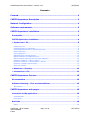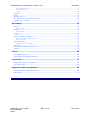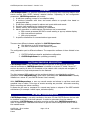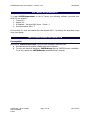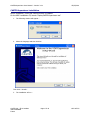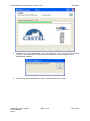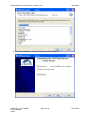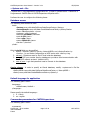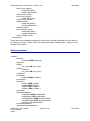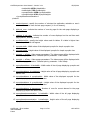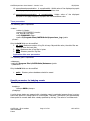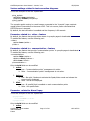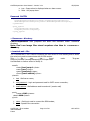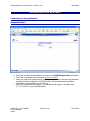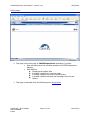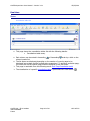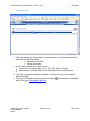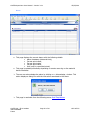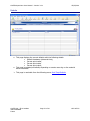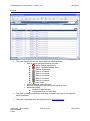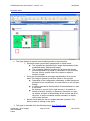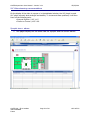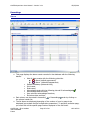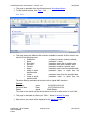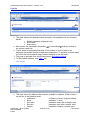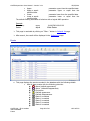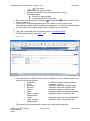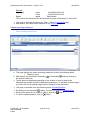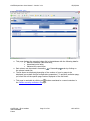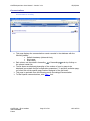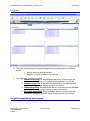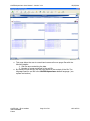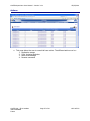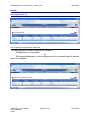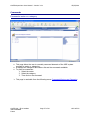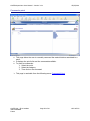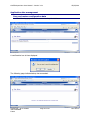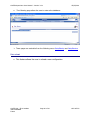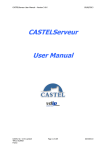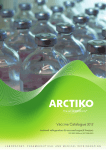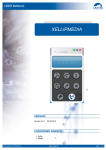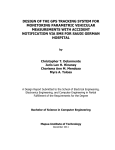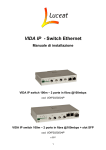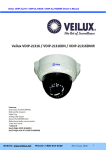Download VDIPMonitor User Manual
Transcript
CASTELSuperviseur User Manual – Version 3.9.x 05/05/2014 CASTELSUPERVISEUR User Manual CASTEL SA – ZI St Lambert 49412 SAUMUR France Page 1 of 40 603-0053 G CASTELSuperviseur User Manual – Version 3.9.x 05/05/2014 Sommaire Forword ......................................................................................................... 4 CASTELSuperviseur Description ................................................................... 4 Network Configuration ................................................................................. 4 Software requirements ................................................................................. 5 CASTELSuperviseur installation .................................................................... 5 Prerequisite ......................................................................................................... 5 CASTELSuperviseur installation........................................................................... 6 « System.xml » file.............................................................................................. 9 Database access ..................................................................................................................... 9 Default language for application .............................................................................................. 9 Commandes parameters for CASTELSuperviseur ....................................................................... 9 Other parameters ..................................................................................................................10 Trace parameters ..................................................................................................................12 Application data save parameters ...........................................................................................12 Special parameter for badging events .....................................................................................12 Various settings related to test connection diagrams ................................................................13 Parameter related to « video » feature....................................................................................13 Parameter related to « communication » feature .....................................................................13 Parameter related to Alarm Popup .........................................................................................13 Reserved CASTEL .................................................................................................................14 « Resources » directory .................................................................................... 14 « terminal.xml » file .......................................................................................... 14 CASTELSuperviseur first use ....................................................................... 15 Documentation .................................................................................................. 15 Software launching – First recommendations ................................................... 15 Identification .........................................................................................................................15 CASTELSuperviseur web pages ................................................................... 16 Connection to the application............................................................................ 16 Authentification .....................................................................................................................16 Home page ...........................................................................................................................17 Real time ........................................................................................................... 18 States ...................................................................................................................................18 CASTEL SA – ZI St Lambert 49412 SAUMUR France Page 2 of 40 603-0053 G CASTELSuperviseur User Manual – Version 3.9.x 05/05/2014 Consultation tables list ........................................................................................................................... 18 Consultation table ................................................................................................................................... 19 Alarms ..................................................................................................................................................... 20 Defaults ................................................................................................................................21 Events ..................................................................................................................................22 Synoptic view ........................................................................................................................23 VLC Video streaming recommendations ...................................................................................24 Synoptic view + alarms ..........................................................................................................24 Recordings......................................................................................................... 25 Alarms ..................................................................................................................................25 Filter alarms ........................................................................................................................................... 26 Defaults ................................................................................................................................27 Filter defaults ......................................................................................................................................... 27 Events ..................................................................................................................................28 Filter events ............................................................................................................................................ 29 Values recording containers ....................................................................................................30 Values recording containers list ............................................................................................................. 30 Recorded value ....................................................................................................................................... 31 Communications ....................................................................................................................32 Communications recording..................................................................................................................... 32 Purge files .............................................................................................................................33 Purge file consultation with remove ........................................................................................33 Actions ..................................................................................................................................35 Points ................................................................................................................ 36 Raw logical point list ..............................................................................................................36 List of points concerned by exclusion ......................................................................................36 Commands ......................................................................................................... 37 Command a sector or a category ............................................................................................37 Command a point ..................................................................................................................38 Application data management........................................................................... 39 Save and restore configuration data........................................................................................39 Data reload ...........................................................................................................................40 CASTEL SA – ZI St Lambert 49412 SAUMUR France Page 3 of 40 603-0053 G CASTELSuperviseur User Manual – Version 3.9.x 05/05/2014 FORWORD CASTELSuperviseur is a graphical supervision tool providing alarm-reporting features with events coming from VDIP’s network material devices. Depending of the configuration parameters, CASTELSuperviseur will provide: 1. A real-time updating process for consultation tables 2. A real-time animation with icons and sound effects on synoptic view based on geographical plan 3. A real-time updating process for alarms and events table and events 4. Synoptic view sequencing by simple mouse clicks 5. Events, alarms, stat changes recording in a database 6. Alarms generation on state changes. Each alarms can be associated a. With remote processes like SMS or email sending or pop-up window display b. With instructions to perform c. With print processes 7. A specific visualization for communications type events There are two different releases available for CASTELSuperviseur One allowing up to 500 supervision points One with no restriction on the number of points The configuration part is different software. The supervision software is then divided in two parts 1. CASTELConfigSuperviseurfor application configuration 2. CASTELSuperviseur for operating processing CASTELSUPERVISEUR DESCRIPTION CASTELSuperviseur is the software provided to supervise a site equipped with VDIP material architecture. CASTELSuperviseur is installed on a server PC called “Server PC” and can be used by all other PC connected on the network with a simple web navigator. A using restriction by login and password is also featured. The links between VDIP module and the peripheral devices is provided by the software application called CASTELServeur, which has a centralized role. CASTELServeur is usually installed on a server PC (see CASTELServeur User’s manual). With CASTELSuperviseur, a user can consult events and alarms in real-time mode with graphical view or tables. Three type of events recording are provided : All events recording, alarms recording and values recording. It allows also the user to command in a remote way inputs or outputs of the VDIP material architecture.(For example :inhibit inputs, activate outputs) NETWORK CONFIGURATION CASTELSuperviseur is normally installed on the same PC than CASTELServeur but can also be installed on any PC of the local network. In order to get events from the material architecture, CASTELServeur application must be running while CASTELSuperviseur is used. It requires also a database connection to get the current configuration and to record the needed events. CASTEL SA – ZI St Lambert 49412 SAUMUR France Page 4 of 40 603-0053 G CASTELSuperviseur User Manual – Version 3.9.x 05/05/2014 SOFTWARE REQUIREMENTS To install CASTELSuperviseur on the PC server, the following software (provided with VDIP CD) are needed : 1. Tomcat 5.5 2. Apache 2.0 3. A database ( Microsoft SQL Server, Oracle….) 4. Sun Microsystem JDK 1.7 On the client PC, must be installed Sun Microsystem JRE 1.7 to display the dynamical pages using Java applet. CASTELSUPERVISEUR INSTALLATION Prerequisite Beforehand, CASTELSuperviseur requires some mandatory elements like: All material parts should be installed and well configured , To know the material interfaces, CASTELAcces requires CASTELServeur installation. To do this, please see CASTELServeur installation user’s manual. CASTEL SA – ZI St Lambert 49412 SAUMUR France Page 5 of 40 603-0053 G CASTELSuperviseur User Manual – Version 3.9.x 05/05/2014 CASTELSuperviseur installation Before installation, check that CASTELServeur is installed. On the VDIP installation CD, launch “DeployCASTELSuperviseur.exe” 1. The following window will appear : 2. Select the language and then click OK Then click « Install ». 3. The installation will run : CASTEL SA – ZI St Lambert 49412 SAUMUR France Page 6 of 40 603-0053 G CASTELSuperviseur User Manual – Version 3.9.x 05/05/2014 4. Eventually, if the super administrator « sa » password is not « sa », the user will be prompted in order to enter this password. This password is mandatory for SQL scripting in cas of databasetable updating. 5. The following window will appear in order to choose the Start Menu Folder: CASTEL SA – ZI St Lambert 49412 SAUMUR France Page 7 of 40 603-0053 G CASTELSuperviseur User Manual – Version 3.9.x 05/05/2014 6. Once the installation is ended, the following window will appear : CASTEL SA – ZI St Lambert 49412 SAUMUR France Page 8 of 40 603-0053 G CASTELSuperviseur User Manual – Version 3.9.x 05/05/2014 « System.xml » file « System.xml » is the application configuration file. To open it, please launch « Démarrer Programmes CASTELSuite CASTELSuperviseurSystem.xml ». It allows the user to configure the following items : Database access The following XML element is used : <bdd> <factory>ausy.utils.data.SqlServerDataSourceFactory</factory> <factoryOracle>ausy.utils.data.OracleDataSourceFactory</factoryOracle> <nom> XNetSuperviseur </nom> <instance> vdip</instance> <adresse>localhost</adresse> <port>1433</port> <user>vdip</user> <pass>C@ste!49</pass> <service></service> </bdd> Only the bold fields can be modified: 1. factory : Rename <factory> tab by <factoryMSDE> and <factoryOracle> by <factory> for an Oracle configuration as VDIP works with <factory> tag. 2. adresse : IP Address used by the PC that holds the database, 3. port : TCP/IP port number used by database to provide a client communication with the TCP/IP network protocol. (default 1433), 4. user et pass : Login and password used to connect to the database. Oracle release : In order to specify an Oracle database, modify « system.xml » file like following : <factoryMSDE>ausy.utils.data.SqlServerDataSourceFactory</ factoryMSDE > <factory>ausy.utils.data.OracleDataSourceFactory</factory> Default language for application The following part is used : <language> <default>en</ default > </language> Please specify the default language : 1. fr : french 2. en : english Commandes parameters for CASTELSuperviseur The following part is used : <command> CASTEL SA – ZI St Lambert 49412 SAUMUR France Page 9 of 40 603-0053 G CASTELSuperviseur User Manual – Version 3.9.x 05/05/2014 <start_force_output> <delay>0</delay> <tempo>0</tempo> </start_force_output> <stop_force_output> <delay>0</delay> </stop_force_output> <disable_input> <delay>0</delay> <tempo>0</tempo> </disable_input> <force_disable_input> <delay>0</delay> <tempo>0</tempo> </force_disable_input> </command> These values are parameters used when a user does a remote command from the menu or by clicking on a point. “delay” value is the delay time before starting action. «tempo” is the duration of the action. Other parameters The following part is used: <webui> <session> <timeout>1800</timeout> </session> <table> <nb_rows>20</nb_rows> </table> <realtime> <nb_rows>20</nb_rows> </realtime > <scrollable> <height>500px</height> </scrollable> <synoptic> <width>1150</width> <height>800</height> <offsetx>36</ offsetx > <offsety>348</ offsety > </synoptic> <synopticandalarm> <totalwidth>1230</totalwidth> <totalheight>750</totalheight> <synopticwidth>1230</synopticwidth> <synopticheight>630</synopticheight> <alarmrows>3</alarmrows> </synopticandalarm> <synopticandcommunication> CASTEL SA – ZI St Lambert 49412 SAUMUR France Page 10 of 40 603-0053 G CASTELSuperviseur User Manual – Version 3.9.x 05/05/2014 <totalwidth>1230</totalwidth> <totalheight>750</totalheight> <synopticwidth>1230</synopticwidth> <synopticheight>630</synopticheight> </synopticandcommunication> </webui> 1. session.timeout : specify the number of minutes the application maintains a user's session information since the last page request (-1 for no timeout), 2. table.nb_rows : indicate the number of rows by page for the web page displaying a list of data. 3. realtime nb_rows : indicate the number of rows displayed on the real time web pages(alarms, defaults, events) 4. scrollable.height : specify the height value used for tables. If a table is higher than this value, a scrollbar will appear 5. synoptic.width : Width value of the displayed synoptic for simple synoptic view 6. synoptic.height : Height value of the displayed synoptic for simple synoptic view 7. synoptic -> offsetx : Video popup parameters. The video popup will be displayed with the following x parameters: Selected point x parameter + this offsetx. 8. synoptic -> offsety : Video popup parameters. The video popup will be displayed with the following y parameters: Selected point y parameter + this offsety. 9. sysnopticandalarm totalwidth : Width value of the all page displaying synoptic and alarms view 10. synopticandalarm totalheight : Height value of the all page displaying synoptic and alarms view 11. synopticandalarm synopticwidth : Width value of the displayed synoptic for the page displaying synoptic and alarms view 12. synopticandalarm synopticheight : Height value of the displayed synoptic for the page displaying synoptic and alarms view 13. synopticandalarm alarmsrows : Number of rows for current alarms for the page displaying synoptic and alarms view 14. sysnopticandcommunication totalwidth : Width value of the all page displaying synoptic and communications view 15. sysnopticandcommunication totalheight : Height value of the all page displaying synoptic and communications view CASTEL SA – ZI St Lambert 49412 SAUMUR France Page 11 of 40 603-0053 G CASTELSuperviseur User Manual – Version 3.9.x 05/05/2014 16. sysnopticandcommunication synopticwidth : Width value of the displayed synoptic for the page displaying synoptic and communications view 17. sysnopticandcommunication synopticheight : Height value of the displayed synoptic for the page displaying synoptic and communications view Trace parameters The following part is implicated: <trace> <state>1</state> <mode>FILE,CONSOLE</mode> <nb_logs>2</nb_logs> <size>10000000</size> <path>C:\Program Files\CASTELSuite\Superviseur_log</path> </trace> Only the bold fields can be modified: 1. nb_logs: Maximum number of log file to keep. Beyond this value, the older files are removed from the hard disk. 2. size : Maximum size of log files in bytes. 3. path: Directory used for log files. Application data save parameters The following part is implicated: <datasave> <path>C:\Program Files\CASTELSuite\Datasave</path> </datasave> Only the bold fields can be modified: 1. path : Directory where database should be saved. Special parameter for badging events The following part is implicated: <badging> <tempo>6000</tempo> </badging> A point whose states are mapped with a badging event is particular because there is not an event that permit to change back to normal state. Therefore, VDIMonitor put automatically these points to normal state after a delay specified by this tag. The value is in milliseconds. CASTEL SA – ZI St Lambert 49412 SAUMUR France Page 12 of 40 603-0053 G CASTELSuperviseur User Manual – Version 3.9.x 05/05/2014 Various settings related to test connection diagrams This is the next part of the file "System.Xml" <ping_applet> <activated>true</activated> <frequency>60000</frequency> </ping_applet> The synoptic applet running in a web browser connected to the "synoptic" page conducts regular tests of connections to the server VDIP. This is to warn a person connected that CASTELServeur is stopped. By default, the test connection is enabled and the frequency is 60 seconds. Parameter related to « video » feature By default, the feature that provide video stream in synoptic pages is deactivated. To enable this feature, use the following part : <video> <active>true</active > </video > Parameter related to « communication » feature By default, the feature that provide “communication points” in synoptic pages is deactivated. To enable this feature, use the following part : <communication> <active>false</active > <buttons>false</buttons > <blink>true</ blink > </communication > Only the bold fields can be modified: 1. active: a. true : “communication points” management is active. b. False : “communication points” management is not active. 2. buttons : a. true : Bar with 2 buttons to activate the Speak/Listen mode and release the current call is displayed. b. False : No bar are displayed. 3. blink : a. true : A specific flash is enabled on such communication points b. False : No specific flash. Parameter related to Alarm Popup This is the next part of the file "System.Xml" <popupalarm> <active>false</active> </popupalarm> Only the bold fields can be modified: 1. active: CASTEL SA – ZI St Lambert 49412 SAUMUR France Page 13 of 40 603-0053 G CASTELSuperviseur User Manual – Version 3.9.x 05/05/2014 a. true : Popup alarm is displayed when an alarm occurs. b. False : No popup alarm. Reserved CASTEL <QueueSize> <ClientInfoInitialCapacity>30000</ClientInfoInitialCapacity> <EventManagerInitialCapacity>30000</EventManagerInitialCapacity> </QueueSize> <ping_applet> <activated>true</activated> <frequency>60000</frequency> </ping_applet> « Resources » directory CASTELSuperviseur uses graphical and audio files available under “resources directory. Note: Don’t use image files stored anywhere else than in « resources » directory. « terminal.xml » file The « terminal.xml » file is used to configure the mail server for mail sending and to define the serial port used to communicate with a GSM modem. This file can be found under “Program Files/CASTELSuite/Tomcat6/webapps/CASTELSuperviseur Use NotePad or another editor to modify it : <email> <host>[host].smtp.fr</host> <user>[user]</user> <pass>[password]</pass> <from>[email address]</from> </email> 1. host : Mail server name, 2. user/password : Login and password used for SMTP server connection, 3. email address : Mail address used to send mail ( sender mail) <port> <name>COM3</name> <baud>9600</baud> </port> 1. name : Serial port used to connect the GSM modem, 2. baud : Speed of the connection. CASTEL SA – ZI St Lambert 49412 SAUMUR France Page 14 of 40 603-0053 G CASTELSuperviseur User Manual – Version 3.9.x 05/05/2014 CASTELSUPERVISEUR FIRST USE Documentation The documentation about CASTELSuperviseur is constituted by this manual and by an online documentation reachable by a click on the help icon displayed on each dialog box. Software launching – First recommendations To launch CASTELSuperviseur, use « Démarrer CASTELSuperviseurCASTELSuperviseur ». Programmes CASTELSuite First, you must configure the users rights in order to permit or not the access to the application. This is done with CASTELServeur application where you must configure the users and the features they are allowed to use. (See CASTELServeur user’s manual) This step means to: Specify the configuration and exploitation features associated to each user. To restrict the access to CASTELSuperviseur to the specified users. Important: For the installation of the Apache license and the use of Java applets, refer to the CASTELServeur instructions. Identification 1. Please enter the login and password (configured in CASTELServeur with rights to CASTELSuperviseur features). By default, use « castel/castel » as a default manufacture login/password couple. 2. Once the login is accepted, you must enter the licence key provided by the manufacturer. Copy then paste the key from the licence file provided on the VDIP CDROM to avoid mistakes. CASTEL SA – ZI St Lambert 49412 SAUMUR France Page 15 of 40 603-0053 G CASTELSuperviseur User Manual – Version 3.9.x 05/05/2014 CASTELSUPERVISEUR WEB PAGES Connection to the application Authentification This page provides the identification process to the CASTELSuperviseur application This page is reachable from the menu Home/Connection Enter your login and password then confirm your entry. First, the login and password should have been configured in CASTELServeur. Use the manufacturer default identification “castel/castel” for the first use. Login and password are mandatory. The password will appear in a hidden way (****) in order to ensure confidentiality. CASTEL SA – ZI St Lambert 49412 SAUMUR France Page 16 of 40 603-0053 G CASTELSuperviseur User Manual – Version 3.9.x 05/05/2014 Home page This page is the home page of CASTELSuperviseur application. It shows: One horizontal menu bar providing access to all CASTELSuperviseur features, One head bar Displaying the feature title, Providing a quick link to previous page, Providing a button to print the current screen Providing a button to access the help page of the current feature This page is reachable from the following menu Home/Home CASTEL SA – ZI St Lambert 49412 SAUMUR France Page 17 of 40 603-0053 G CASTELSuperviseur User Manual – Version 3.9.x 05/05/2014 Real time States Consultation tables list This page shows the consultation tables list with the following details: Consultation table name, Each column can be sorted in Ascending or Descending order by a click on the column header list. The list items are displayed depending on the number of rows by page to be displayed (see system.xml file configuration parameters). To access a particular page, you must click on the specific page number displayed on the list footer. This page is reachable from the following menu Real Time/Consultation table The visualisation of a specific consultation table is performed with view button CASTEL SA – ZI St Lambert 49412 SAUMUR France Page 18 of 40 . 603-0053 G CASTELSuperviseur User Manual – Version 3.9.x 05/05/2014 Consultation table This page displays the current states of points included in the selected consultation table with the following details: Monitored point name, Current point state, Current point value A point value depends of the type of point: Logical point: 2 possible values (0 or 1, On or Off, Open or Closed) Numeric point: 5 possible values, each state match with a threshold value. This page is updated periodically depending on events occurring on the material device interfaces. This page is reachable by clicking on the view button table in the page Consultation table list CASTEL SA – ZI St Lambert 49412 SAUMUR France Page 19 of 40 associated to a consultation 603-0053 G CASTELSuperviseur User Manual – Version 3.9.x 05/05/2014 Alarms This page displays the current alarms with the following details: Alarm timestamp (date and time), Current point name, Current point state, Current point value, Unit (only for numerical points) This page is updated periodically depending on events occurring on the material device interfaces. The user can acknowledge the alarm by clicking on « Acknowledge » button. This action displays a dialog box with the instruction associated to the alarm. This page is reachable from the following menu Real Time/Alarms CASTEL SA – ZI St Lambert 49412 SAUMUR France Page 20 of 40 603-0053 G CASTELSuperviseur User Manual – Version 3.9.x 05/05/2014 Defaults This page displays the current defaults with the following details: Default timestamp (date and time), Current point name, Current point state, Current point value, This page is updated periodically depending on events occurring on the material device interfaces. This page is reachable from the following menu Real Time/Defaults CASTEL SA – ZI St Lambert 49412 SAUMUR France Page 21 of 40 603-0053 G CASTELSuperviseur User Manual – Version 3.9.x 05/05/2014 Events This page displays the current events with the following details: Kind of events with the following pictorials: : Alarm (default appearance) : Alarm (default disappearance) : Default appearance : State 0 is reached : State 1 is reached : State 2 is reached : State 3 is reached : State 4 is reached : User event Event timestamp (date and time), Element concerned by the event (point name or user), Associated values: Number of state changes Accumulated time for each state, This page is updated periodically depending on events occurring on the material device interfaces. This page is reachable from the following menu Real Time/Events CASTEL SA – ZI St Lambert 49412 SAUMUR France Page 22 of 40 603-0053 G CASTELSuperviseur User Manual – Version 3.9.x 05/05/2014 Synoptic view This page displays a synoptic view containing points or branch points. Synoptics contain points within geographical or logical areas. The synoptics are displayed as an image representative of the symbolized entity (background image), The navigation between synoptics can be done with branch points associated to an image or transparent. In the last case, the user clicks a specific area of the screen to switch to another synoptic. Points can be symbolized by an image representative of its current state. This image is updates in real-time mode on the synoptic. Depending of the configuration parameters, a state change can generate an icon modification, a sound effect or a new synoptic display. An alarm generates a flashing effect of the associated icon with a red frame. By clicking on a point (left or right mouse), it is possible to switch to another synoptic, to display an instruction in a popup window and then to acknowledge all the current alarms of the point, to perform materiel remote command, to display video popup window. Branch points allow the user to navigate between synoptics. This action is done by clicking on the point. This page is reachable from the following menu Real Time/Synoptic CASTEL SA – ZI St Lambert 49412 SAUMUR France Page 23 of 40 603-0053 G CASTELSuperviseur User Manual – Version 3.9.x 05/05/2014 VLC Video streaming recommendations On the display of the video in popups or in the dedicated window, the VLC plugin is used. VLC plugin currently lacks strength and stability. To circumvent these problems, it will then focus on the following pairs: • Internet Explorer / VLC 1.1.5 • Firefox or Chrome / VLC 2.0.6 Synoptic view + alarms This pages displays on the same view the synoptic and the current alarms CASTEL SA – ZI St Lambert 49412 SAUMUR France Page 24 of 40 603-0053 G CASTELSuperviseur User Manual – Version 3.9.x 05/05/2014 Recordings Alarms This page displays the alarm events recorded in the database with the following details: Kind of alarm events with the following pictorials: : Alarm (default appearance) : Alarm (default disappearance) Default timestamp (date and time), Point name, State name, Acknowledge state with the following pictorial if acknowledged , Acknowledge date and time, User who has acknowledge the alarm, End alarm date and time, Each column can be sorted in Ascending or Descending order by clicking on the column header list. The list items are displayed depending of the number of rows by page to be displayed (see system.xml file configuration parameters). To access a particular page, you must click on the specific page number displayed on the list footer. CASTEL SA – ZI St Lambert 49412 SAUMUR France Page 25 of 40 603-0053 G CASTELSuperviseur User Manual – Version 3.9.x 05/05/2014 This page is reachable from the following menu Recordings/Alarms To filter specific alarms, click Filter… link. Filter alarms This page shows the different filter criterion available for alarms. A filter criterion can be one of the following items: Indifferent: no filtering criterion (used by default), Equal: parameter = value, Start with: parameter starts with a specific value End with: parameter ends with a specific value Contain: parameter contains a specific value Upper: parameter upper than the specified date Upper or equal: parameter upper or equal than the specified date Lower: parameter lower than the specified date Lower or equal: parameter lower or equal than the specified date The alarm filtering associates all criterion with a logical AND operation. Example: Timestamp End alarm time upper lower Sector equal 01/06/2004 00:00:00 01/07/2004 00:00:00 West Sector The result of this search will be all the alarms occurred in West sector in June 2004. This page is reachable by clicking on “Filter..” button in Alarms list page. After search, the result will be displayed in the Alarms list page. CASTEL SA – ZI St Lambert 49412 SAUMUR France Page 26 of 40 603-0053 G CASTELSuperviseur User Manual – Version 3.9.x 05/05/2014 Defaults This page displays the defaults events recorded in the database with the following details: Default timestamp (date and time), Point name, State name, Each column can be sorted in Ascending or Descending order by clicking on the column header list. The list items are displayed depending of the number of rows by page to be displayed (see system.xml file configuration parameters). To access a particular page, you must click on the specific page number displayed on the list footer. This page is reachable from the following menu Recordings/Defaults To filter specific defaults, click Filter… link. Filter defaults This page shows the different filter criterion available for defaults. A filter criterion can be one of the following items: Indifferent: no filtering criterion (used by default), Equal: parameter = value, Start with: parameter starts with a specific value End with: parameter ends with a specific value Contain: parameter contains a specific value CASTEL SA – ZI St Lambert 49412 SAUMUR France Page 27 of 40 603-0053 G CASTELSuperviseur User Manual – Version 3.9.x 05/05/2014 Upper: parameter upper than the specified date Upper or equal: parameter upper or equal than the specified date Lower: parameter lower than the specified date Lower or equal: parameter lower or equal than the specified date The default filtering associates all criterion with a logical AND operation. Example: Timestamp Sector upper equal 01/06/2004 00:00:00 West Sector This page is reachable by clicking on “Filter..” button in Defaults list page. After search, the result will be displayed in the Defaults list page. Events This page displays the events recorded in the database with the following details: Kind of alarm events with the following pictorials: : Alarm (default appearance) : Alarm (default disappearance) : End alarm : Default appearance : Default disappearance : State 0 is reached : State 1 is reached : State 2 is reached : State 3 is reached : State 4 is reached CASTEL SA – ZI St Lambert 49412 SAUMUR France Page 28 of 40 603-0053 G CASTELSuperviseur User Manual – Version 3.9.x 05/05/2014 : User event Event timestamp (date and time), Element concerned by the event (point name or user), Associated values: Number of state changes Accumulated time for each state, Each column can be sorted in Ascending or Descending order by a click on the column header list. The list items are displayed depending of the number of rows by page to be displayed (see system.xml file configuration parameters). To access a particular page, you must click on the specific page number displayed on the list footer. This page is reachable from the following menu Recordings/Events To filter specific alarms, click Filter… link. Filter events This page shows the different filter criterion available for events. A filter criterion can be one of the following items: Indifferent: no filtering criterion (used by default), Equal: parameter = value, Start with: parameter starts with a specific value End with: parameter ends with a specific value Contain: parameter contains a specific value Upper: parameter upper than the specified date Upper or equal: parameter upper or equal than the specified date Lower: parameter lower than the specified date Lower or equal: parameter lower or equal than the specified date The events filtering associates all criterion with a logical AND operation. CASTEL SA – ZI St Lambert 49412 SAUMUR France Page 29 of 40 603-0053 G CASTELSuperviseur User Manual – Version 3.9.x Example: Timestamp “” “” Sector upper Lower equal 05/05/2014 01/06/2004 00:00:00 01/07/2004 00:00:00 East Sector The result of this search will be all the events occurred in East sector in June 2004. This page is reachable by clicking on “Filter..” button in Events list page. After search, the result will be displayed in the Events list page. Values recording containers Values recording containers list This page displays the values recording containers list with the following detail: Container name, Each column can be sorted in Ascending or Descending order by clicking on the column header list. The list items are displayed depending of the number of rows by page to be displayed (see system.xml file configuration parameters). To access a particular page, you must click on the specific page number displayed on the list footer. This page is reachable from the following menu Recordings/Values By clicking on the associated button, the user can view the recorded value. All the point values can be saved in a file by using the button. To clean a values container, click on button. CASTEL SA – ZI St Lambert 49412 SAUMUR France Page 30 of 40 603-0053 G CASTELSuperviseur User Manual – Version 3.9.x 05/05/2014 Recorded value This page displays the recorded values list in the database with the following details: Record timestamp (date and time), Associated point name, Values at the record time. Each column can be sorted in Ascending or Descending order by clicking on the column header list. The list items are displayed depending of the number of rows by page to be displayed (see system.xml file configuration parameters). To access a particular page, you must click on the specific page number displayed on the list footer. This page is reachable by clicking on button associated to a record container in the Values recording containers list page. CASTEL SA – ZI St Lambert 49412 SAUMUR France Page 31 of 40 603-0053 G CASTELSuperviseur User Manual – Version 3.9.x 05/05/2014 Communications Communications recording This page displays the communication events recorded in the database with the following details: Default timestamp (date and time), Point name, State name, Each column can be sorted in Ascending or Descending order by clicking on the column header list. The list items are displayed depending of the number of rows by page to be displayed (see system.xml file configuration parameters). To access a particular page, you must click on the specific page number displayed on the list footer. This page is reachable from the following menu Recordings/Communication To filter specific communications, click Filter… link. CASTEL SA – ZI St Lambert 49412 SAUMUR France Page 32 of 40 603-0053 G CASTELSuperviseur User Manual – Version 3.9.x 05/05/2014 Purge files This page allows the user to consult all application purge files with the following details: Xml file name containing the date Number of moves contained in the xml file The main page is divided in 4 parts: 1. Alarms purge files: All acknowledged alarms are removed from the database and depending on the purge strategy stored in an xml file. 2. Defaults purge file: All defaults are removed from the database and depending on the purge strategy stored in an xml file. 3. States purge files: All states event alarm is removed from the database and depending on the purge strategy stored in an xml file. 4. All events purge files: All acknowledges alarm is removed from the database and depending on the purge strategy stored in an xml file. Purge file consultation with remove CASTEL SA – ZI St Lambert 49412 SAUMUR France Page 33 of 40 603-0053 G CASTELSuperviseur User Manual – Version 3.9.x 05/05/2014 This page allows the user to consult and remove all move purge files with the following details : 1. Xml file name containing the date 2. Number of moves contained in the xml file By clicking on the xml file, the user can access to the content of the file. The language used for xml file is the CASTELSuperviseur default language ( see system.xml section) CASTEL SA – ZI St Lambert 49412 SAUMUR France Page 34 of 40 603-0053 G CASTELSuperviseur User Manual – Version 3.9.x 05/05/2014 Actions This page allows the user to consult all user actions. The different actions can be : 1. Application access 2. Point Inclusion/Exclusion 3. Alarm acknowledge 4. Remote command CASTEL SA – ZI St Lambert 49412 SAUMUR France Page 35 of 40 603-0053 G CASTELSuperviseur User Manual – Version 3.9.x 05/05/2014 Points Raw logical point list List of points concerned by exclusion This page displays all points concerned by exclusion : Configured as to be excluded Or Still excluded although no more configured as to be excluded (case of material that is not updated) CASTEL SA – ZI St Lambert 49412 SAUMUR France Page 36 of 40 603-0053 G CASTELSuperviseur User Manual – Version 3.9.x 05/05/2014 Commands Command a sector or a category This page allows the user to remotely command elements of the VDIP system grouped by sector or categories. It displays the categories and sectors list and the commands available. To perform commands: 1. Select the sector 2. Select the category 3. Then click on the command This page is reachable from the following menu Commands/Sectors and Categories CASTEL SA – ZI St Lambert 49412 SAUMUR France Page 37 of 40 603-0053 G CASTELSuperviseur User Manual – Version 3.9.x 05/05/2014 Command a point This page allows the user to remotely command the material device associated to a point. It displays the point’s list and the commands available. To perform commands: 1. Select the point 2. Select the category 3. Then click on the command This page is reachable from the following menu Commands/Points CASTEL SA – ZI St Lambert 49412 SAUMUR France Page 38 of 40 603-0053 G CASTELSuperviseur User Manual – Version 3.9.x 05/05/2014 Application data management Save and restore configuration data The following page allows the user to backup the database : A confirmation box is then displayed The following page indicate backup has succeeded. CASTEL SA – ZI St Lambert 49412 SAUMUR France Page 39 of 40 603-0053 G CASTELSuperviseur User Manual – Version 3.9.x 05/05/2014 The following page allows the user to restore the database : These pages are reachable from the following menu Data/Backup and Data/Restore Data reload This feature allows the user to reload a new configuration. CASTEL SA – ZI St Lambert 49412 SAUMUR France Page 40 of 40 603-0053 G