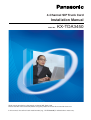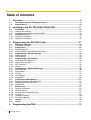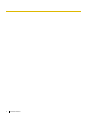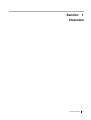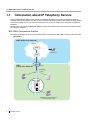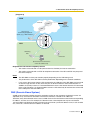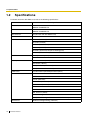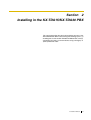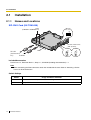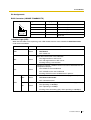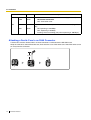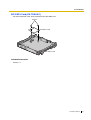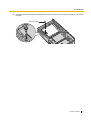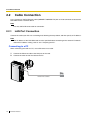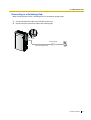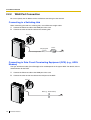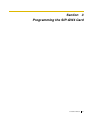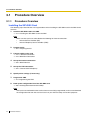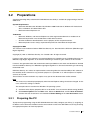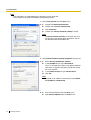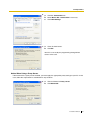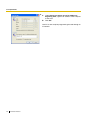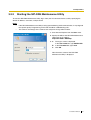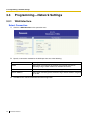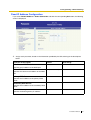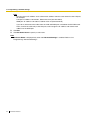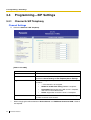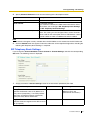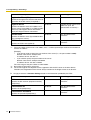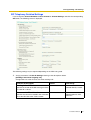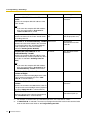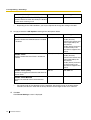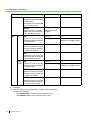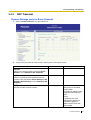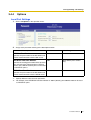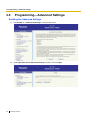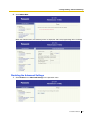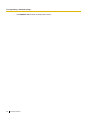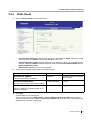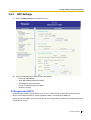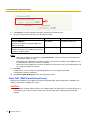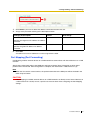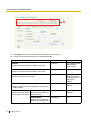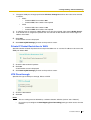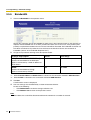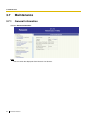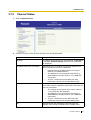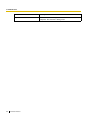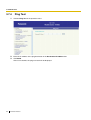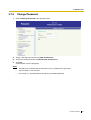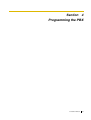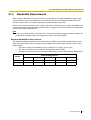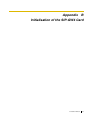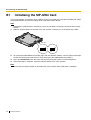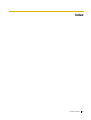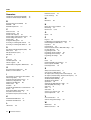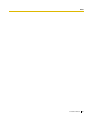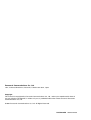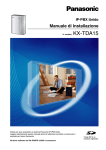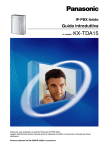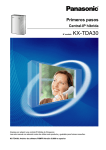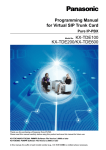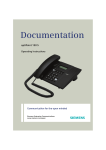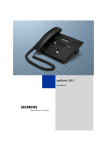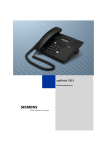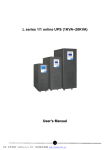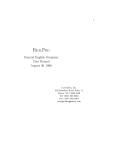Download Installation Manual
Transcript
4-Channel SIP Trunk Card Installation Manual Model No. KX-TDA3450 Thank you for purchasing a Panasonic 4-Channel SIP Trunk Card. Please read this manual carefully before using this product and save this manual for future use. In this manual, the suffix of each model number (e.g., KX-TDA3450X) is omitted unless necessary. Table of Contents 1 Overview.................................................................................................. 5 1.1 1.2 2 Information about IP Telephony Service.........................................................................6 Specifications..................................................................................................................10 Installing in the KX-TDA15/KX-TDA30 PBX ........................................ 11 2.1 2.1.1 2.1.2 2.2 2.2.1 2.2.2 3 Programming the SIP-GW4 Card......................................................... 21 3.1 3.1.1 3.2 3.2.1 3.2.2 3.3 3.3.1 3.3.2 3.4 3.4.1 3.4.2 3.4.3 3.4.4 3.5 3.5.1 3.5.2 3.5.3 3.5.4 3.5.5 3.6 3.6.1 3.6.2 3.6.3 3.7 3.7.1 3.7.2 3.7.3 3.7.4 3.7.5 3.7.6 3.8 3.8.1 4 2 Installation .......................................................................................................................12 Names and Locations .......................................................................................................12 Installing the SIP-GW4 Card in the PBX ........................................................................... 16 Cable Connection............................................................................................................ 18 LAN Port Connection ........................................................................................................ 18 WAN Port Connection ....................................................................................................... 20 Procedure Overview .......................................................................................................22 Procedure Overview.......................................................................................................... 22 Preparations ....................................................................................................................23 Preparing the PC ..............................................................................................................23 Starting the SIP-GW4 Maintenance Utility ........................................................................27 Programming—Network Settings ..................................................................................28 WAN Interface ................................................................................................................... 28 LAN Interface ....................................................................................................................33 Programming—SIP Settings ..........................................................................................34 Channel & SIP Telephony .................................................................................................34 Voice Communication ....................................................................................................... 41 NAT Traversal ....................................................................................................................43 Options.............................................................................................................................. 45 Programming—Advanced Settings ...............................................................................46 DHCP Server ....................................................................................................................49 Static Route ......................................................................................................................51 IP Filter.............................................................................................................................. 52 NAT Settings ..................................................................................................................... 55 Bandwidth .........................................................................................................................60 Configuration Management............................................................................................61 Backup (Download from SIP-GW4) ..................................................................................61 Restore (Upload to SIP-GW4)...........................................................................................62 Initialization .......................................................................................................................63 Maintenance ....................................................................................................................64 General Information .......................................................................................................... 64 Channel Status .................................................................................................................65 System Log (for engineers only) .......................................................................................67 Ping Test ...........................................................................................................................68 Change Password .............................................................................................................69 Firmware Upgrade ............................................................................................................70 Others...............................................................................................................................72 Reboot .............................................................................................................................. 72 Programming the PBX.......................................................................... 73 Installation Manual 4.1 Programming the PBX ................................................................................................... 74 A Guidance for VoIP Installation .............................................................75 A1 A1.1 A1.2 Important Notice for Subscription and Installation..................................................... 76 Firewall Requirements...................................................................................................... 76 Bandwidth Requirements ................................................................................................. 77 B Initialisation of the SIP-GW4 Card .......................................................79 B1 Initialising the SIP-GW4 Card ........................................................................................ 80 Index ............................................................................................................81 Installation Manual 3 4 Installation Manual Section 1 Overview Installation Manual 5 1.1 Information about IP Telephony Service 1.1 Information about IP Telephony Service The KX-TDA3450 SIP-GW4 card is a trunk card which is designed to be easily integrated into Internet Telephony Service provided by an ITSP (Internet Telephony Service Provider). With VoIP technology based on the SIP protocol, the cost of voice communication can be much cheaper than conventional telephone networks. Mounting the 4-channel VoIP DSP (SIP-DSP4) card on a SIP-GW4 card can enhance the channel capacity to a total of 8 channels. SIP-GW4 Connection Outline The following diagrams illustrate simple VoIP networks connecting the SIP-GW4 card to the Internet or LAN. [Diagram 1] WAN (Wide Area Network) Internet ITSP Local Telephone ISP LAN (Local Area Network) Router Switching Hub PC IP-PT PC (Exclusively for maintenance of the SIP-GW4 Card) 6 Installation Manual 1.1 Information about IP Telephony Service [Diagram 2] WAN Internet ITSP Local Telephone ISP Data Circuit Terminating Equipment (DCE) (e.g., ADSL Modem) LAN Switching Hub Extension PC (Exclusively for maintenance of the SIP-GW4 Card) Requirements for Internet Telephony Service • You need to subscribe with an ISP (Internet Service Provider) for Internet connection. • You need to subscribe with an ITSP for telephone connection. The ISP and ITSP may be part of the same company. Notes • • • The SIP-GW4 card may not function properly depending on the ITSP being used. The performance of the SIP-GW4 card may deteriorate depending on the network conditions. If you access the Internet from the PC connected to the LAN port of the SIP-GW4 card and send or receive large amounts of data, there may be an adverse affect on voice communication. In addition, for security reasons, it is recommended not to access the Internet from the PC connected to the card. Therefore, it is recommended to connect a PC exclusively for maintenance of the card to the LAN port of the SIP-GW4 card. DNS (Domain Name System) A DNS server normally provides the name resolution service for your computer. As domain names are alphabetic, they are easier to remember. The Internet, however, is based on IP addresses. Therefore, every time a domain name is used, a DNS server must translate the name into the corresponding IP address, and vice versa. For example, the domain name www.example.com may be translated to 192.0.34.166. If one DNS server does not know how to translate a particular domain name, it asks another one, and so on, until the correct IP address is returned. Installation Manual 7 1.1 Information about IP Telephony Service NAT (Network Address Translation) Traversal When NAT/NAPT (Network Address Port Translation) is enabled, the router translates a local IP address from the SIP-GW4 card into a global IP address. However, the router with NAT enabled does not translate local IP addresses stored in SIP messages into global IP addresses. Therefore, the address which the SIP Server recognises as the destination IP address to reply to is actually the local IP address of the SIP-GW4 card, not the global IP address of the router. Therefore, if the SIP server receives a SIP message from the SIP-GW4 card and sends a message back to the SIP-GW4 card using the address stored in the SIP message, the packet information will not reach the SIP-GW4 card. STUN Servers function to solve the global IP address problem under certain NAT conditions, for example, in case of full duplex communication. A STUN Server, used alongside the SIP Server, finds out the global IP address of the router with NAT enabled. With the STUN feature enabled, the packet information sent by the SIP Server is able to "traverse" NAT and reach the SIP-GW4 card. The settings can be configured to specify whether to enable the NAT Traversal feature for each ISP/ITSP. In addition, the NAT Traversal method can be selected from “STUN” and “Fixed IP Address” (refer to 3.4.3 NAT Traversal). The SIP-GW4 card may require the NAT Traversal feature to be enabled to connect to the WAN via a router. The following diagram illustrates how VoIP communication is enabled between the SIP-GW4 card and the SIP Server (SIP Receiver) via a router with NAT enabled. 8 Installation Manual 1.1 Information about IP Telephony Service WAN Internet STUN STUN Server Fixed IP Address SIP Server SIP Server ISP/ITSP ISP/ITSP LAN Router (NAT enabled) Switching Hub PC IP-PT PC (Exclusively for maintenance of the SIP-GW4 Card) Notes • • If an ISP/ITSP uses a device such as SBC (Session Border Controller), you may not have to enable the NAT Traversal feature. A STUN Server is supplied by an ISP/ITSP, and not included with the PBX. Installation Manual 9 1.2 Specifications 1.2 Specifications For details about the SIP-GW4 card, refer to the following specifications. Items Specification LAN Interface RJ-45 10BASE-T/100BASE-TX WAN Interface RJ-45 10BASE-T/100BASE-TX Voice Channel 4ch (Max 8ch with SIP-DSP4 card) SIP Accounts Max 8 SIP RFCs RFC3261 (UDP only) RFC3262 (PRACK) RFC3264 (Offer/Answer) RFC3311 (UPDATE) RFC3581 (Symmetric Response Routing/rport) RFC4028 (Session Timer) CODECs G.711 (a-law and µ-law) G.729AB Voice Options Echo Cancellation (64 ms) Jitter Buffer (100 ms) VAD (Voice Activity Detection) PLC (Packet Loss Concealment) DTMF Relay Inband/Outband (RFC2833)/Outband (INFO) Protocol/Function RTP RTCP PPPoE (WAN Port) DHCP Client (WAN Port) DHCP Server (LAN Port) DNS NAPT NAT Traversal (STUN) Port Forwarding QoS (ToS field setting in IP header of SIP/RTP/RTCP) Maintenance 10 Installation Manual WEB-based Programming (LAN Port) Section 2 Installing in the KX-TDA15/KX-TDA30 PBX This section describes the physical installation process of the KX-TDA3450 SIP-GW4 card covering the following topics: (1) installing the card in the KX-TDA15/KX-TDA30 PBX, and (2) connecting the card to a network device using a Category 5 (CAT 5) Ethernet cable. Installation Manual 11 2.1 Installation 2.1 Installation 2.1.1 Names and Locations SIP-GW4 Card (KX-TDA3450) RJ45 (10BASE-T/100BASE-TX) DIP-SW OFF 1 2 3 INI Set the switch to the "ON" position. SW1 SW1 OFF OFF ON ON To LAN (maintenance PC) To WAN LEDs Included Accessories Ferrite Core × 2, Extension Bolt × 1, Strap × 1, CD-ROM (including documentation) × 1 Note When connecting the RJ45 connector, attach the included ferrite core. Refer to "Attaching a Ferrite Core to an RJ45 Connector". Switch Settings Switch 12 Usage and Status Definition SW1 Set the switch at "ON" position before installing the card in the PBX. DIP-SW Keep all DIP switches at default "OFF" positions. Installation Manual 2.1 Installation Pin Assignments RJ45 Connector (10BASE-T/100BASE-TX) TX+ TXRX+ RX- 1 8 Signal Name Level [V] Function TX+ (+) Transmit data (+) TX- (-) Transmit data (-) RX+ (+) Receive data (+) RX- (-) Receive data (-) – – Reserved Indication Light (LED) When the SIP-GW4 card is operating, each LED should show the status identified in bold-face letters under normal conditions. Indication RUN VoIP PPP LINK Colour Green Card status indication • ON: Normal • OFF: Power Off Green Voice data transmission status indication • ON: Registered on a VoIP server • OFF: Not registered on a VoIP server • Flashing: During a conversation Green Indication of whether a PPPoE session has been established with the IP telephone company • ON: PPPoE session established • OFF: PPPoE session not established • Flashing: PPPoE session establishment in process Green Indication of link status with connected devices (e.g., modem) • ON: Normal connection • OFF: Connection error Green Indication of transmission speed with connected devices (e.g., modem) • ON: Operating at 100 Mbps • OFF: Operating at 10 Mbps • Flashing: Data transmitting (only when operating at 100 Mbps) WAN 100 Description Installation Manual 13 2.1 Installation Indication LINK Colour Green Indication of link status with connected devices (e.g., PC, hub) • ON: Normal connection • OFF: Connection error Green Indication of transmission speed with connected devices (e.g., PC, hub) • ON: Operating at 100 Mbps • OFF: Operating at 10 Mbps • Flashing: Data transmitting (only when operating at 100 Mbps) LAN 100 Description Attaching a Ferrite Core to an RJ45 Connector A ferrite core must be attached when an RJ45 connector is connected to the SIP-GW4 card. Wrap the cable once around the ferrite core, then close the case of the ferrite core. Attach the ferrite core 5 cm away from the connector. 5 cm 14 Installation Manual 2.1 Installation SIP-DSP4 Card (KX-TDA3451) 4-channel VoIP DSP card. To be mounted on the SIP-GW4 card. Screws SIP-DSP4 Card SIP-GW4 Card Included Accessories Screws × 2 Installation Manual 15 2.1 Installation 2.1.2 Installing the SIP-GW4 Card in the PBX Install the SIP-GW4 card in slot 05, 06, or 07 of the PBX. 1. Before installing the card, cut and remove the dummy cover plate for the appropriate slot from the main unit. Dummy Cover Plate CAUTION For safety reasons, smooth the cut edges after removing the dummy cover plate. 2. Position the card in the open slot, making sure that the tabs on both sides of the card fit into place. Then, holding the card firmly in place, lower the rear end so that the hole of the card fits over the extension bolt. 1 2 Extension Bolt 16 Installation Manual 2.1 Installation 3. Insert the new extension bolt (included with the card) into the hole on the card, and tighten it to secure the card. Extension Bolt Installation Manual 17 2.2 Cable Connection 2.2 Cable Connection Use a Category 5 (CAT 5) Ethernet cable (10BASE-T/100BASE-TX) with an RJ45 connector to connect the SIP-GW4 card to a network device. Note Use only CAT 5 Ethernet cable for connection. 2.2.1 LAN Port Connection Connect the card to your PC or to a switching hub, following the steps below, and then specify an IP address. Note The IP address of the SIP-GW4 card must be specified before connecting to the network. For details about the IP address setting, refer to "3.2.1 Preparing the PC". Connecting to a PC When connecting the card to a PC, use an Ethernet cross cable. 1. Connect the Ethernet cable to the LAN port of the card. 2. Connect the other end of the cable to the PC. LAN Port Ethernet Cross Cable 18 Installation Manual PC 2.2 Cable Connection Connecting to a Switching Hub When connecting the card to a switching hub, use an Ethernet straight cable. 1. Connect the Ethernet cable to the LAN port of the card. 2. Connect the other end of the cable to the switching hub. LAN Port Switching Hub Ethernet Straight Cable PC Installation Manual 19 2.2 Cable Connection 2.2.2 WAN Port Connection Be sure to specify the IP address of the card before connecting it to the network. Connecting to a Switching Hub When connecting the card to a switching hub, use an Ethernet straight cable. 1. Connect the Ethernet cable to the WAN port of the card. 2. Connect the other end of the cable to the switching hub. WAN Port Switching Hub Router Internet Ethernet Straight Cable Connecting to Data Circuit Terminating Equipment (DCE) (e.g., ADSL Modem) The type of Ethernet cable (Cross/Straight) to be used depends on the type of DCE. For details, refer to documentation for the DCE. 1. Connect the Ethernet cable to the WAN port of the card. 2. Connect the other end of the cable to the LAN port of the DCE. WAN Port DCE (e.g., ADSL Modem) Internet 20 Installation Manual Section 3 Programming the SIP-GW4 Card Installation Manual 21 3.1 Procedure Overview 3.1 Procedure Overview 3.1.1 Procedure Overview Installing the SIP-GW4 Card The following steps describe the start-up procedures when installing the SIP-GW4 card in the PBX for the first time. 1. Install the SIP-GW4 card in the PBX. → "2.1.2 Installing the SIP-GW4 Card in the PBX" Note Make sure that you have subscribed to the following for Internet connection: • Internet Service Provider (ISP) • Internet Telephony Service Provider (ITSP) 2. Prepare the PC. → "3.2.1 Preparing the PC" 3. Connect cables to the card. → "2.2.1 LAN Port Connection" → "2.2.2 WAN Port Connection" 4. Set up the Internet connection. → "3.3.1 WAN Interface" 5. Set up the ITSP connection. → "3.4.1 Channel & SIP Telephony" 6. Specify other settings (if necessary). 7. Program the PBX. → "4.1 Programming the PBX" 8. Back up the configuration file of the SIP-GW4 card. → "3.6.1 Backup (Download from SIP-GW4)" Note After you have confirmed that the card has been successfully programmed, make sure to download the configuration file from the card and save it on your PC for backup and archive purposes. 22 Installation Manual 3.2 Preparations 3.2 Preparations A web programming utility called the SIP-GW4 Maintenance Utility is available for programming of the SIPGW4 card. System Requirements • Microsoft® Windows® 98, Windows Me, Windows 2000 Professional, Windows XP Professional SP2, or Windows XP Home Edition SP2 • Microsoft Internet Explorer® 6.x Trademarks • Microsoft, Windows, and Internet Explorer are either registered trademarks or trademarks of Microsoft Corporation in the United States and/or other countries. • All other trademarks identified herein are the property of their respective owners. • Microsoft product screen shot(s) reprinted with permission from Microsoft Corporation. Copyright for MD5 This software uses the Source Code of RSA Data Security, Inc. described in the RFC1321 (MD5 MessageDigest Algorithm). Copyright (C) 1991-2, RSA Data Security, Inc. Created 1991. All rights reserved. Licence to copy and use this software is granted provided that it is identified as the "RSA Data Security, Inc. MD5 Message-Digest Algorithm" in all material mentioning or referencing this software or this function. Licence is also granted to make and use derivative works provided that such works are identified as "derived from the RSA Data Security, Inc. MD5 Message-Digest Algorithm" in all material mentioning or referencing the derived work. RSA Data Security, Inc. makes no representations concerning either the merchantability of this software or the suitability of this software for any particular purpose. It is provided "as is" without express or implied warranty of any kind. These notices must be retained in any copies of any part of this documentation and/or software. Note The screen may not be displayed properly when Internet Explorer settings have been changed. In that case, confirm the settings as follows: The example below is based on the Windows XP operating system: 1. Confirm that the display properties DPI is set to 96 DPI. If not, restore the default setting (96 DPI). 2. Click Internet Options from the Tools menu. Select the General tab, and click User Assistance. Confirm that each check box is not checked for Format Setting on the User Assistance screen. 3.2.1 Preparing the PC To prepare for programming using the SIP-GW4 Maintenance Utility, configure your PC by (1) assigning an IP address and a subnet mask address for the same network as that of the SIP-GW4 card, and (2) choosing the appropriate options for Internet properties. Installation Manual 23 3.2 Preparations Note The procedures vary depending on the operating system of the PC. This example is based on the Windows XP operating system. 1. Open Control Panel from the Start menu. 2. a. Double click Network Connection. b. Double click Local Area Connection. c. Click Properties. d. Confirm that Internet Protocol (TCP/IP) is listed. Note If Internet Protocol (TCP/IP) is not listed, you must install TCP/IP. For details about installation, refer to the documentation for Windows XP. 3. Open Internet Protocol (TCP/IP) Properties from the list. 4. a. Select Use the following IP address:. b. In the IP address box, type 192.168.0.10. This is an example entry. Type an IP address different from those assigned to the other LAN devices within the same network. c. In the Subnet mask box, type 255.255.255.0. d. Click OK. Note To obtain an IP address automatically, select Obtain an IP address automatically. 5. a. Start Internet Explorer from the Start menu. b. Click Internet Options from the Tools menu. 24 Installation Manual 3.2 Preparations 6. a. Click the Connections tab. b. Select Never dial a connection if necessary. c. Click LAN Settings. 7. a. Clear all check boxes. b. Click OK. Your PC is now ready for programming through direct access to the card. Notice When Using a Proxy Server If the network has a proxy server installed, you must apply the appropriate proxy settings to your PC. In this case, follow the steps below in substitution for step 5 above: 5. a. Check all boxes for Proxy server. b. Click Advanced. Installation Manual 25 3.2 Preparations 6. a. Under Do not use proxy server for addresses beginning with:, type the IP address of the LAN port of the card. b. Click OK. Your PC is now ready for programming the card through an IP network. 26 Installation Manual 3.2 Preparations 3.2.2 Starting the SIP-GW4 Maintenance Utility To start the SIP-GW4 Maintenance Utility, log in from your PC connected to the card by specifying the default IP address, username, and password. Notes • • If the SIP-GW4 Maintenance Utility is being operated during VoIP communication, it may degrade the speech quality. Programming of the card should be avoided during calls. The contents and design of the software are subject to change without notice. 1. Start Internet Explorer from the Start menu. 2. Specify the URL of the SIP-GW4 Maintenance Utility with the IP address http://192.168.0.1:8000/Exp. 3. a. The log-in screen is displayed. In the User name box, type INSTALLER. b. In the Password box, type 1234. c. Click OK. Now the menu screen of the SIP-GW4 Maintenance Utility is displayed. Installation Manual 27 3.3 Programming—Network Settings 3.3 Programming—Network Settings 3.3.1 WAN Interface Select Connection 1. Click 1.1.1 WAN Interface in the operation menu. 2. Specify a connection method for the WAN port from one of the following. Parameter Description PPPoE Select when connecting to the network using PPPoE connection (including using a fixed IP address for PPPoE connection). DHCP Client Select when connecting to the network using DHCP server. Fixed IP Address Select when connecting to the network using a fixed IP address assigned by an ISP. 3. Click Set for the selected method for detailed configuration. 28 Installation Manual 3.3 Programming—Network Settings PPPoE Configuration If you select PPPoE in Select Connection and click the corresponding Set button, the following screen is displayed. PPPoE Basic Configuration 1. Assign each parameter, based on the information provided by the ISP, referring to the descriptions below. Parameter & Description Default Value Range ISP name Provider1 Max. 15 alphanumeric characters No default Max. 63 alphanumeric characters No default Max. 31 alphanumeric characters (case-sensitive) 0.0.0.0*2 Available IP addresses No default 28–32 Specifies the ISP name (optional). User name Specifies the user name provided by the ISP (compulsory). Password Specifies the password provided by the ISP (compulsory). Fixed IP Address*1 Specifies the IP address provided by the ISP (required only when using a fixed IP address for PPPoE connection). Subnet mask Specifies the subnet mask address for the fixed IP address (required only when using a fixed IP address for PPPoE connection). *1: *2: If not using a fixed IP address for PPPoE connection, do not change the default value. If obtaining an IP address automatically, do not change the default IP address. Installation Manual 29 3.3 Programming—Network Settings PPPoE Detailed Configuration Generally, the following configurations are not required. 1. If necessary, assign each parameter referring to the descriptions below. Parameter & Description Default Value Range Server Name No default Max. 23 alphanumeric characters No default Max. 31 alphanumeric characters 1454 576–1492 Auto Config Auto Config, Manual Config* AUTO AUTO, Not Used, CHAP, PAP Enable Enable, Disable Specifies the server name used for PPPoE connection. Service Name Specifies the service name that is applied to a PPPoE connection. MTU Specifies the maximum size of IP packet to be sent. DNS Server Address Specifies the method of IP address setting for a DNS server. Authentication Type Specifies the authentication method. PPP Keep Alive Specifies whether the PPP Keep Alive feature is used or not. *: When selecting "Manual Config", specify the IP addresses of both Primary DNS Server and Secondary DNS Server. 2. Click Set. The Select Connection screen is displayed. 3. Click OK (Reboot) to reboot the card. 30 Installation Manual 3.3 Programming—Network Settings Fixed IP Address Configuration If you select Fixed IP Address in Select Connection and click the corresponding Set button, the following screen is displayed. 1. Assign each parameter, based on the information provided by the ISP, referring to the descriptions below. Parameter & Description Default Value Range IP Address of WAN Interface No default Available IP addresses 24 (255.255.255.0) 8–30 No default Available IP addresses No default Available IP addresses No default Available IP addresses Specifies the IP address of the WAN port. Subnet Mask Specifies the subnet mask address of the WAN port. Primary DNS Server Specifies the IP address of the primary DNS server. Secondary DNS Server Specifies the IP address of the secondary DNS server. Default Gateway Specifies the default gateway IP address. Installation Manual 31 3.3 Programming—Network Settings Note Do not assign an IP address and a subnet mask address from the same network as the LAN port, for example: LAN port: IP address 192.168.0.1, Subnet mask 24 (255.255.255.0) WAN port: IP address 192.168.0.2, Subnet mask 24 (255.255.255.0) If you do so, disconnect the cables from the LAN and WAN ports and reboot the SIP-GW4 card. Then, connect the cable only to the LAN port, and reassign the IP address and subnet mask address for the WAN port. 2. Click Set. 3. Click Set Static Route to specify a static route. Note Set Static Route is displayed only when 1.3 Advanced Settings is enabled. Refer to "3.5 Programming—Advanced Settings". 32 Installation Manual 3.3 Programming—Network Settings 3.3.2 LAN Interface 1. Click 1.1.2 LAN Interface in the operation menu. 2. Assign each parameter referring to the descriptions below. Parameter & Description Default Value Range IP Address 192.168.0.1 Available IP addresses for the card 24 (255.255.255.0) 8–30 Specifies the IP address of the card. Subnet Mask Specifies the subnet mask address of the card. Notes • • Do not assign an IP address and a subnet mask address from the same network as the WAN port, for example: LAN port: IP address 192.168.0.1, Subnet mask 24 (255.255.255.0) WAN port: IP address 192.168.0.2, Subnet mask 24 (255.255.255.0) If you do so, disconnect the cables from the LAN and WAN ports and reboot the SIP-GW4 card. Then, connect the cable only to the LAN port, and reassign the IP address and subnet mask address for the LAN port. If you change the IP address or subnet mask address of the card here, the settings of IP Masquerade (NAPT) in 3.5.4 NAT Settings may need to be changed as well. Refer to "3.5.4 NAT Settings". 3. Click Set. A confirmation screen is displayed. Installation Manual 33 3.4 Programming—SIP Settings 3.4 Programming—SIP Settings 3.4.1 Channel & SIP Telephony Channel Settings 1. Click 1.2.1 Channel & SIP Telephony. [Items in the table] Item Explanation Channel Indicates the channel number. ITSP Name Indicates the ITSP (Internet Telephony Service Provider) name specified in Server Settings in SIP Telephony Basic Settings. Registration to SIP server Indicates the registration status of each channel to the SIP server, as follows: • –: The channel is not assigned. • • • Channel Attribute *: 34 Reboot to enable new setting: Reboot is required.* Succeeded: Registration to the SIP server is complete, and calls can be made/received. Failed: Registration to the SIP server is incomplete. Indicates the attribute of each channel. It is necessary to program this item to activate each channel. When changing the attribute between "Basic channel" and "Additional channel of ChN", reboot is not required. Installation Manual 3.4 Programming—SIP Settings 2. Specify Channel Attribute for each channel referring to the descriptions below. Attribute Description Not Used (default) The channel is not in use. Basic channel A subscriber channel. If you select this attribute, the "Set" button will become active, which allows you to configure SIP Telephony Basic Settings and SIP Telephony Detailed Settings. Additional channel of ChN (N: 1–8) Subordinative channel that can be added to Basic channel above. This setting is to be configured when several channels can be used for one subscription with an ITSP. Selects a basic channel number to which an additional channel is added. Note Channels 5 through 8 are only available when the SIP-DSP4 card is mounted on the SIP-GW4 card. 3. Click the Reboot button that appears below the table after all the required configuration, including the following SIP Telephony Basic Settings, is complete. SIP Telephony Basic Settings If you change the Channel Attribute to Basic channel in Channel Settings and click the corresponding Set button, the following screen is displayed. 1. Assign parameters in Server Settings based on the information provided by the ITSP. Parameter & Description Default Value Range Proxy Server No default Available domain names or IP addresses (max. 83 alphanumeric characters)*1 Enable*2 Enable, Disable Specifies the domain name or IP address of a proxy server (compulsory). If an ITSP provides both Proxy and Registrar Server information, specify the Proxy Server information. Registration Specifies whether to register on the SIP server or not (if required). Installation Manual 35 3.4 Programming—SIP Settings Parameter & Description Default Value Range Registration Timer (Offer) 3600 sec*2 20–86400 sec No default*2 Available domain names or IP addresses (max. 83 alphanumeric characters)*1 No default*2 Max. 83 alphanumeric characters No default Max. 8 alphanumeric characters Specifies the length of time that the card offers for registration to the SIP server (if required).*3 Registrar Server Specifies the domain name or IP address of a registrar server (if provided). If an ITSP provides both Proxy and Registrar Server information, specify the Registrar Server information. Domain Name Specifies the domain name (if provided besides proxy and registrar server). ITSP Name Specifies the ITSP name (optional). *1: *2: *3: If the port number of the server is not "5060", enter ":" and the specified port number after the domain name or IP address. [Example] • If you do not need to specify the port number of the server (i.e., the port number is 5060): Domain name format: example.com IP address format: 192.168.1.1 • If you need to specify the port number of the server: Domain name format: example.com:7777 IP address format: 192.168.1.1:7777 The value range of the port number is 1024–65535. No need to change unless necessary. The actual length of time depends on the negotiation with the SIP server or the other device. Therefore, the Registration Timer will not always function for the length of time set in advance. 2. Assign parameters in Account Settings based on the information provided by the ITSP. Parameter & Description Default Value Range SIP Account No default Max. 63 alphanumeric characters No default Max. 63 alphanumeric characters No default Max. 32 alphanumeric characters Specifies the SIP account (telephone number) (compulsory). Authentication ID Specifies the ID (compulsory). Authentication Password Specifies the password (compulsory). 36 Installation Manual 3.4 Programming—SIP Settings SIP Telephony Detailed Settings If you change the Channel Attribute to Basic channel in Channel Settings and click the corresponding Set button, the following screen is displayed. The following settings may be required depending on the ITSP being used. 1. Assign parameters in Caller ID Settings referring to the descriptions below. [Sending Caller ID for Outgoing call] Configurations for caller ID to be sent when making calls. Parameter & Description Default Value Range Sending Caller ID Mode "From" header "From" header, "PPrefered-Identity" header SIP Account SIP Account, Authentication ID, PBX Caller ID*2 Specifies the header of the SIP message in which the caller ID is stored. Username*1 in "From" header Specifies the value to be stored in the username part of the SIP-URI of the "From" header. Installation Manual 37 3.4 Programming—SIP Settings Parameter & Description Default Value Range Complete SIP-URI Address in "From" header No default Max. 89 alphanumeric characters Specifies the complete SIP-URI address of the "From" header. Note If you enter the complete SIP-URI address here, the configuration in Username in "From" header will be invalid. Anonymous format in "From" header Specifies the format of the "From" header when not sending caller ID. Displayname and SIP- Displayname and SIPURI URI, Displayname only*3 Username in "P-Prefered-Identity" header SIP Account Specifies the value to be stored in the username part of the SIP-URI of the "P-Prefered-Identity" header (required only when this header is selected in Sending Caller ID Mode). Complete SIP-URI Address in "PPrefered-Identity" header SIP Account, Authentication ID, PBX Caller ID*2 No default Max. 89 alphanumeric characters 0 0–32 No default Max. 20 alphanumeric characters National National, International, International (with +)*4 Specifies the complete SIP-URI address of the "P-Prefered-Identity" header (required only when this header is selected in Sending Caller ID Mode). Note If you enter the complete SIP-URI address here, the configuration in Username in "PPrefered-Identity" header will be invalid. PBX Caller ID Modification–Removed Number of Digits Specifies the number of leading digits of the caller ID to be removed (required only when "PBX Caller ID" is selected above). PBX Caller ID Modification–Added Number Specifies the number to be added to the caller ID in the place of the removed digits above (required only when "PBX Caller ID" is selected above). PBX Caller ID Format Selects the format of the caller ID (required only when "PBX Caller ID" is selected above). *1: *2: 38 For example, in the SIP-URI "sip:[email protected]", the username is "1234". If "PBX Caller ID" is selected, it is necessary to programme the PBX so that it will send the Caller ID to the SIP-GW4 card. Refer to "4.1 Programming the PBX". Installation Manual 3.4 Programming—SIP Settings *3: *4: If "Displayname and SIP-URI" is selected, the displayname part and the SIP-URI of the "From" header will be displayed as "Anonymous". [Example] From: Anonymous <sip:[email protected]> If "Displayname only" is selected, only the displayname part of the "From" header will be displayed as "Anonymous". [Example] From: Anonymous <sip:[email protected]> The Caller ID Format for each value is as follows: National: <Area Code> <Number> International: <Country Code> <Area Code> <Number> International (with +): + <Country Code> <Area Code> <Number> [Receiving Caller ID for Incoming call] Configurations for caller ID to be received from callers. Parameter & Description Default Minimum Caller ID Digits for International 12 Call Value Range 1–31 Specifies the minimum number of digits of the caller ID for international calls. Added Number for International Call No default Max. 8 alphanumeric characters Disable Enable, Disable Specifies the number to be added to the caller ID for international calls. Receiving Caller ID (Name) Specifies whether to receive caller ID (name) from a caller. 2. Assign parameters in Dialed Number Settings referring to the descriptions below. [Sending Dialed Number for Outgoing call] Parameter & Description Default Value Range Dialed Number Format National National, International, International (with +)* Specifies the format of the dialled number to be sent to the called party. *: The Dialed Number Format for each value is as follows: National: <Area Code> <Number> International: <Country Code> <Area Code> <Number> International (with +): + <Country Code> <Area Code> <Number> [Receiving Dialed Number for Incoming call] Parameter & Description Default Value Range Receiving Dialed Number Mode "To" header Request-URI, "To" header Specifies the header of the SIP message in which the dialled number is stored when receiving a call. Installation Manual 39 3.4 Programming—SIP Settings Parameter & Description Default Value Range Receiving Dialed Number Validity Check Disable* Enable, Disable Specifies whether to check the validity of a dialled number when receiving a call. *: Depending on the ITSP conditions, you may be required to change the setting to "Enable". 3. Assign parameters in SIP Options referring to the descriptions below. Parameter & Description Default Value Range PRACK Enable (Passive) Disable Enable (Passive): Activates this feature only when requested by the other device Enable (Active): Activates this feature only if the other device supports the feature Enable (Passive) Disable Enable (Passive): Activates this feature only when requested by the other device Enable (Active): Activates this feature only if the other device supports the feature 180 sec 180–3600 sec re-INVITE re-INVITE, UPDATE Specifies whether the PRACK feature is enabled or disabled. Session Timer Specifies whether Session Timer is enabled or disabled. Session Timer (Offer) Specifies the length of time that the card offers for Session Timer.* Session Timer Method Specifies the method to be used for Session Timer. *: The actual length of time depends on the negotiation with the SIP server or the other device. Therefore, the Session Timer will not always function for the length of time set in advance. 4. Click Set. The Channel Settings screen is displayed. 40 Installation Manual 3.4 Programming—SIP Settings 3.4.2 Voice Communication The following is the procedure to set the voice encoding rules. 1. Click 1.2.2 Voice Communication. 2. Assign each parameter for each channel, referring to the descriptions below. Parameter & Description Default Value Range Codec Priority 1. G.711-A 2. G.711-Mu 3. G.729-AB G.711-Mu, G.711-A, G.729AB, None (for priority 2 and 3 only) 20 ms 20, 30, 40, 50, 60 ms Disable Enable, Disable Specifies the priority of the codecs to be used. The order of priority is as follows: 1 (High), 3 (Low) Packet Interval Specifies the interval time until the next RTP packet is sent. VAD Specifies whether to use Voice Activity Detection (VAD). The VAD conserves bandwidth by detecting silent periods during a call and suppressing the packets of silence from being sent to the network. Installation Manual 41 3.4 Programming—SIP Settings Parameter & Description Default Value Range DTMF Relay Inband RFC2833, SIP INFO, Inband RFC2833, SIP INFO (Both methods are enabled.) RFC2833, SIP INFO Priority: 5 0–7 Sending method Specifies the sending method of DTMF tones. This enables end-to-end DTMF relay over the network. Receive Specifies whether to receive DTMF tones in the RFC2833 and/or SIP INFO methods. QoS SIP ToS Specifies the value in the ToS Normal field of the header of IP packets by a generic term. DSCP Normal, Monetary Cost, Reliability, Throughput, Delay 40 0–63 a0 0–FF Priority: 5 0–7 Normal Normal, Monetary Cost, Reliability, Throughput, Delay 40 0–63 a0 0–FF Specifies the value in the ToS field of the header of IP packets by a DSCP for DiffServ. HEX Specifies the value in the ToS field of the header of IP packets by a hexadecimal number. RTP/ ToS RTCP Specifies the value in the ToS field of the header of IP packets by a generic term. DSCP Specifies the value in the ToS field of the header of IP packets by a DSCP for DiffServ. HEX Specifies the value in the ToS field of the header of IP packets by a hexadecimal number. 4. Click Set. 5. The new setting must be followed by a reboot to become effective. Do one of the following: – Click Reboot Now to make the changes effective now. – Click Reboot Later to return to the previous screen. 42 Installation Manual 3.4 Programming—SIP Settings 3.4.3 NAT Traversal Channel Settings (only for Basic Channel) 1. Click 1.2.3 NAT Traversal in the operation menu. 2. Assign each parameter for each channel, referring to the descriptions below. Parameter & Description Default Value Range Channel No default Channel number No default ITSP name Disable Disable: NAT traversal is disabled. Fixed IP Addr.: The global IP address of the router with NAT enabled is fixed. STUN: A STUN Server, used alongside the SIP Server, finds out the global IP address of the router with NAT enabled. Indicates the channel number specified in Basic Channel in 1.2.1 Channel & SIP Telephony. ITSP Name Indicates the ITSP (Internet Telephony Service Provider) name specified in Server Settings in SIP Telephony Basic Settings in 1.2.1 Channel & SIP Telephony. NAT Traversal Specifies the NAT traversal method. Installation Manual 43 3.4 Programming—SIP Settings Parameter & Description Default Value Range STUN Server*1 No default Domain name (max. 83 alphanumeric characters) or IP address*2 (Disable) (Disable), Blank UDP 20 sec 10–60 sec Enable Enable, Disable Specifies the domain name or IP address of the STUN server. This setting is compulsory if STUN is selected in NAT Traversal. Keep Alive for NAT Binding Packet Type Specifies the type of Keep Alive packets to be sent out. Interval (10–60) Specifies the interval time until the next Keep Alive packet is sent. Note It is required to set this interval shorter than the NAT binding time of the router. The default value is appropriate in most cases. rport Enables this feature to request that the SIP server sends the response back to the source IP address and port from which the request originated. *1: *2: When more than one channel is assigned for only one ITSP, specify STUN Server and Keep Alive for NAT Binding for only one channel. The settings are automatically applied to the other channels. If the port number of the server is not "3478", enter ":" and the specified port number after the domain name or IP address. [Example] • If you do not need to specify the port number of the server (i.e., the port number is 3478): Domain name format: example.com IP address format: 192.168.1.1 • If you need to specify the port number of the server: Domain name format: example.com:7777 IP address format: 192.168.1.1:7777 The value range of the port number is 1024–65535. Common Settings 1. Assign the parameter, based on the information provided by the ISP, referring to the description below. Parameter & Description Default Value Range Fixed IP Address No default Available IP addresses Specifies the global IP address of the router with NAT enabled. This setting is compulsory if Fixed IP Addr. is selected in NAT Traversal. 44 Installation Manual 3.4 Programming—SIP Settings 3.4.4 Options Local Port Settings 1. Click 1.2.4 Options in the operation menu. 2. Assign each parameter referring to the descriptions below. Parameter & Description Default Value Range SIP Client Port Number*1 5060 1024–65535 5004 1024–65434 (even number only) 3478 1024–65535 Specifies the port number of the SIP-GW4 card used for communications with the SIP server. RTP/RTCP Port Start Number Specifies the starting port number of the dynamic ports used for voice communications. Starting with this port, 100 consecutive ports can be used as RTP/RTCP ports.*2 STUN Client Port Number*1 Specifies the port number of the SIP-GW4 card used for communications with the STUN server. *1: *2: Specify different values for each parameter. For example, if the RTP/RTCP Port Start Number is "5004" (default), ports 5004 to 5103 can be used as RTP/RTCP ports. Installation Manual 45 3.5 Programming—Advanced Settings 3.5 Programming—Advanced Settings Enabling the Advanced Settings 1. Click Enable for 1.3 Advanced Settings in the operation menu. 2. Read Agreement for the Advanced Settings carefully, and click Agree. 46 Installation Manual 3.5 Programming—Advanced Settings 3. Click Reboot Now. When the reboot finishes, the following screen is displayed, and each programming item is enabled. Disabling the Advanced Settings 1. Click Disable for 1.3 Advanced Settings in the operation menu Installation Manual 47 3.5 Programming—Advanced Settings 2. Click OK. 3. Click Reboot Now. When the reboot finishes, the following screen is displayed, and each programming item is disabled. 48 Installation Manual 3.5 Programming—Advanced Settings 3.5.1 DHCP Server 1. Click 1.3.1 DHCP Server in the operation menu. 2. Assign each parameter referring to the descriptions below. Parameter & Description Default Value Range Enable/Disable Disable Enable, Disable 192.168.0.1 Available IP addresses for the primary DNS server 0.0.0.0 Available IP addresses for the secondary DNS server 192.168.0.1 Available default gateway IP addresses for the card 192.168.0.2 Available IP addresses 128 1–254 Specifies the use of a DHCP server. Primary DNS Server Specifies the IP address of the primary DNS server. Secondary DNS Server Specifies the IP address of the secondary DNS server. Gateway Specifies the default gateway IP address of the card. Start IP Address Specifies the first IP address that the DHCP server can assign. IP Address Number Specifies the number of IP addresses that the DHCP server can assign. 3. Click Set. A confirmation screen is displayed. 4. The new settings must be followed by a reboot to become effective. Do one of the following: – Click Reboot Now to make the changes effective now. Installation Manual 49 3.5 Programming—Advanced Settings – 50 Click Reboot Later to return to the previous screen. Installation Manual 3.5 Programming—Advanced Settings 3.5.2 Static Route 1. Click 1.3.2 Static Route in the operation menu. • • • Current Active Route List: Current active routing lists are displayed. "link#1" indicates the LAN port of the card, and "link#2" indicates the WAN port of the card. Route Configuration Table: Available routing lists are displayed. If there is a route displayed in the table, clicking the Delete button will delete the route from both Current Active Route List and Route Configuration Table. Add a Route: Additional routes can be specified. 2. Assign each parameter referring to the descriptions below. Parameter & Description Default Value Range Destination IP Address No default Available IP addresses (default route: 0.0.0.0) 24 (255.255.255.0) 0, 8–32 No default Available IP addresses, PPPoE Specifies the destination IP address. Destination Subnet Mask Specifies the destination subnet mask address. Next Hop Specifies a gateway by selecting either an IP address or Interface. 3. Click Add. A confirmation screen is displayed. The new route specified in Add a Route is added to Route Configuration Table. If the network is connected, the route is also added to Current Active Route List. If not, the route will be queued and added when the network is connected. Installation Manual 51 3.5 Programming—Advanced Settings 3.5.3 IP Filter 1. Click 1.3.3 IP Filter in the operation menu. In the IP Filter Rules table, several IP filter rules are registered as default. IP packets are checked against the IP filter rules in that order. If the IP packet matches a rule, the IP packet is blocked or allowed to pass according to the rule. If the IP packet does not match any rules, the IP packet is allowed to pass. [Buttons in the table] Button Description Delete Deletes the IP filter rule. Edit Edits the IP filter rule. Copy Copies the IP filter rule. The copied rule can be edited to create a new rule. Down Lowers the priority level of the IP filter rule. Up Raises the priority level of the IP filter rule. CAUTION For security reasons, special care must be taken when configuring the IP Filter settings. 52 Installation Manual 3.5 Programming—Advanced Settings 2. Click Add to add IP filter rules. A maximum of 32 rules (including defaults) can be assigned to the table. 3. Assign each parameter referring to the descriptions below. Parameter & Description Default Value Range Action Block Block, Allow No default Available source IP addresses*1 0 (0.0.0.0) 0, 8–32*1 No default 1–65535*3 No default Available destination IP addresses*1 0 (0.0.0.0) Available destination subnet mask addresses*1 No default 1–65535*3 Specifies whether the IP packet is blocked or allowed to pass. Source IP Address Specifies the source IP address. Mask Specifies the source subnet mask address. TCP/UDP Port*2 Specifies the range of the source port number to apply the filter rule. Destination IP Address Specifies the destination IP address. Mask Specifies the destination subnet mask address. TCP/UDP Port*2 Specifies the range of the destination port number to apply the filter rule. Installation Manual 53 3.5 Programming—Advanced Settings Parameter & Description Default Value Range Protocol Any Any, ICMP, IGMP, TCP, UDP, RSVP, OSPF, GRE Input Input: IP filter rules are applied to IP packets that are received at the interface specified in Interface. Output: IP filter rules are applied to IP packets that are sent from the interface specified in Interface. WAN (Fixed IP Address/DHCP Client), PPPoE LAN, WAN (Fixed IP Address/ DHCP Client), PPPoE*4 Specifies the protocol to which the IP filter rule is applied. Filter When Specifies the direction of the IP packets (Input/ Output) to which the IP filter rule is applied. Interface Specifies the interface to which the IP filter rule is applied. *1: *2: *3: *4: Enter "0 (0.0.0.0)" to apply the IP filter rules to all the IP packets. This setting is activated when "TCP", "UDP", or "TCP/UDP" is selected in Protocol. To specify the range, enter the lowest port number, hyphen and highest port number. To apply the IP filter rules to all port numbers, enter "0–65535". "0" can only be entered in this case. It is possible to select multiple interfaces. In Interface in the IP Filter Rules table, "Any" will be automatically displayed for the timing that is not selected in Filter When. 4. Click Set. A confirmation screen is displayed, and the new setting is displayed in the IP Filter Rules table. 54 Installation Manual 3.5 Programming—Advanced Settings 3.5.4 NAT Settings 1. Click 1.3.4 NAT Settings in the operation menu. 2. Assign the following items referring to the descriptions. – – – – – IP Masquerade (NAPT) Static NAT (DMZ [Demilitarized Zone]) Port Mapping (Port Forwarding) Private IP Packet Restriction to WAN VPN Pass-through IP Masquerade (NAPT) IP Masquerade enables internal devices (e.g., PCs) on a LAN network to communicate with external devices on the WAN network by using the global IP address assigned to the WAN port. Specify the local IP address of each internal device. After configuration is complete, the address information is added to the list (A). Installation Manual 55 3.5 Programming—Advanced Settings A 1. Click Delete if you wish to delete the address information listed in that row. 2. Assign each parameter referring to the descriptions below. Parameter & Description Default Value Range Local IP Address 192.168.0.0 Available IP addresses 24 (255.255.255.0) 8–32 Specifies the target local network address for address translation. Local Subnet Mask Specifies the subnet mask address for the local IP address assigned above. Notes • • • When the IP address is changed in 3.3.2 LAN Interface, it may be necessary to change the IP masquerade settings as well. Depending on the destination to which IP packets are sent, the IP address of the WAN port may be automatically selected as the local IP address. When two or more addresses are listed, an address that matches any one of the listed entries will be a target for address translation. 3. Click Add. A maximum of 8 sets of addresses (including defaults) can be assigned to the table. A confirmation screen is displayed. 4. Click Back to [NAT Settings] to return to the previous screen. Static NAT (DMZ [Demilitarized Zone]) Specifies the IP addresses for address translation using Static NAT. After configuration is complete, the address information is added to the list (A). CAUTION If Static NAT is enabled, external devices on a WAN network can directly access internal devices on a LAN network. For security reasons, special care must be taken when configuring the Static NAT settings. 56 Installation Manual 3.5 Programming—Advanced Settings A 1. Click Delete if you wish to delete the address information listed in that row. 2. Assign each parameter referring to the descriptions below. Parameter & Description Default Value Range Local IP Address No default Available IP addresses No default Available IP addresses Specifies the target local IP address for address translation. Global IP Address Specifies the global IP address for address translation. 3. Click Add. A maximum of 8 sets of addresses can be assigned to the table. Port Mapping (Port Forwarding) Port Mapping enables external devices on a WAN network to communicate with internal devices on a LAN network. Specify the packet information to the WAN port and internal device (Host) information to which those packets will be transferred. After configuration is complete, the information is added to the list (A). Note When the list contains several entries, the packet information to the WAN port will be checked in the order of top to bottom. CAUTION If Port Mapping is enabled, external devices on a WAN network can directly access internal devices on a LAN network. For security reason, special care must be taken when configuring the Port Mapping settings. Installation Manual 57 3.5 Programming—Advanced Settings A 1. Click Delete if you wish to delete the port information listed in that row. 2. Assign each parameter referring to the descriptions below. Parameter & Description Default Value Range Interface No default None, WAN (Fixed IP Address/DHCP Client), PPPoE TCP TCP, UDP, ESP, GRE One Port One Port: Enter a specific port number Port Range: Enter a range of port numbers IP Address IP Address, MAC Address*2 No default Available IP addresses 8 (255.0.0.0) 8–32 Specifies the target interface for address translation. Protocol*1 Specifies the target protocol for address translation. Port Number*1 Specifies the effective port numbers. Local Host Specifies the local host by selecting either an IP address or a MAC address. Remote Host*3 IP Address Specifies the target remote Specifies the IP address for host for address translation. the remote host. Subnet Mask Specifies the subnet mask address for the remote host. 58 Installation Manual 3.5 Programming—Advanced Settings *1: *2: *3: The type of VPN pass-through specified in VPN Pass-through determines the values to be entered, as follows: • IPSec – Protocol: UDP; Port number: 500 – Protocol: ESP; Port number: Not required • PPTP – Protocol: TCP; Port number: 1723 – Protocol: GRE; Port number: Not required If a DHCP server is assigned, a MAC address must also be assigned (refer to 3.5.1 DHCP Server). If no remote host is assigned, IP packets that are sent from all the remote hosts will be targets for address translation. 3. Click Add. A confirmation screen is displayed. 4. Click Back to [NAT Settings] to return to the previous screen. Private IP Packet Restriction to WAN Specifies whether to block IP packets that have private addresses as a source IP address to be sent to the WAN port without NAT. 1. Check the box to block IP packets. 2. Click Set. A confirmation screen is displayed. 3. Click Back to [NAT Settings] to return to the previous screen. VPN Pass-through Specifies the type of VPN pass-through, IPSec or PPTP. 1. Check the desired box. 2. Click Set. Notes • • The new setting must be followed by a reboot to become effective (refer to "3.8.1 Reboot"). It is necessary to configure the Port Mapping (Port Forwarding) settings to allow access from the Internet. Installation Manual 59 3.5 Programming—Advanced Settings 3.5.5 Bandwidth 1. Click 1.3.5 Bandwidth in the operation menu. Specify the maximum amount of bandwidth for VoIP (voice, data) communication on the network. If it requires more bandwidth than is set here, packets will not be sent. In that case, voice packets (RTP packets) are prioritised and data to be sent via the LAN will be discarded. The bandwidth restriction set here does not influence IP packets that are received at the interface. Set the actual amount of bandwidth (refer to "A1.2 Bandwidth Requirements"). 2. Assign each parameter referring to the descriptions below. Parameter & Description Default Value Range WAN (Fixed IP Address/DHCP Client) 800 20–30000 800 20–30000 Specifies the bandwidth for the WAN port. Applies to connection by a fixed IP address or DHCP Client.*1 PPPoE Specifies the bandwidth for PPPoE. Applies to connection by PPPoE.*2 *1: *2: When Fixed IP Address or DHCP Client is selected as the connection method in WAN Interface. When PPPoE is selected as the connection method in WAN Interface. 3. Click Set. A confirmation screen is displayed. 4. The new settings must be followed by a reboot to become effective. Do one of the following: – Click Reboot Now to make the changes effective now. – Click Reboot Later to return to the previous screen. Note After reboot, the card will be disconnected from the network for a number of seconds. 60 Installation Manual 3.6 Configuration Management 3.6 Configuration Management 3.6.1 Backup (Download from SIP-GW4) The following is the procedure for downloading the configuration file from the SIP-GW4 card for backup. Note If the configuration file is backed up during VoIP communication, it may degrade the speech quality. Backup procedures should be avoided during calls. 1. Click 2.1 Backup (Download from SIP-GW) in the operation menu. 2. Click Execute. The download dialogue box is displayed. 3. Click Save. The Save dialogue box is displayed. To cancel downloading, click Cancel. 4. Navigate to the folder in which you want to save the file. 5. Enter a file name (default: "config"). 6. Click Save. Installation Manual 61 3.6 Configuration Management 3.6.2 Restore (Upload to SIP-GW4) The following is the procedure for restoring the backup file to the SIP-GW4 card. Note If the backup file is restored during VoIP communication, it may degrade the speech quality. Restoring procedures should be avoided during calls. 1. Click 2.2 Restore (Upload to SIP-GW) in the operation menu. 2. Click Browse and select the file to be restored. 3. Click Execute. A confirmation screen is displayed. To cancel uploading, click Clear. 4. The new settings must be followed by a reboot to become effective. Do one of the following: – Click Reboot Now to make the new setting effective now. – Click Reboot Later to return to the previous screen. Note After reboot, the card will be disconnected from the network for a number of seconds. 62 Installation Manual 3.6 Configuration Management 3.6.3 Initialization 1. Click 2.3 Initialization. 2. Click All settings will be returned to default. A confirmation screen is displayed. 3. Click Execute. To cancel the initialisation, click Cancel. Notes • • After initialisation, the card will automatically be rebooted. After initialisation, the IP address of the LAN port is changed to "192.168.0.1", and the card and PCs may become unable to communicate. In that case, change the TCP/IP settings of the PCs. Installation Manual 63 3.7 Maintenance 3.7 Maintenance 3.7.1 General Information Click 3.1 General Information. Note You can switch the displayed. Click "Deutsch" for German. 64 Installation Manual 3.7 Maintenance 3.7.2 Channel Status 1. Click 3.2 Channel Status. 2. Confirm the status of each channel referring to the descriptions below. Status Description Not Used The settings for the channel are not configured, or Not Used is selected in Channel Settings. Refer to "3.4.1 Channel & SIP Telephony". Initial WAN Connection Incomplete WAN connection is incomplete. Check the probable causes below and make the necessary corrections: • Programming for the WAN interface is incorrect. Refer to "3.3.1 WAN Interface". • The WAN port is not connected to the DCE (e.g., ADSL Modem) correctly. Refer to "2.2.2 WAN Port Connection". • There is a malfunction on the WAN. For more information, consult your network administrator. SIP Registration Failed After WAN connection is complete, registration to the SIP server failed. Check the probable causes below and make the necessary corrections: • The settings for the channel are incorrect. Refer to "3.4.1 Channel & SIP Telephony". • The WAN port is not connected to the DCE (e.g., ADSL Modem) correctly. Refer to "2.2.2 WAN Port Connection". • There is a malfunction on the WAN. For more information, consult your network administrator. Idle WAN connection and registration to the SIP server are complete. The channel is available and in standby status. Installation Manual 65 3.7 Maintenance 66 Status Description Busy WAN connection and registration to the SIP server are complete. The channel is being used. Installation Manual 3.7 Maintenance 3.7.3 System Log (for engineers only) 1. Click 3.3 System Log in the operation menu. Notes • • • To update the displayed system log information, click Refresh System Logs. To clear all system log information, click Clear System Logs. If the number of recorded system logs exceeds the limit, the oldest system logs will be overwritten. Installation Manual 67 3.7 Maintenance 3.7.4 Ping Test 1. Click 3.4 Ping Test in the operation menu. 2. Enter the IP address of the ping destination in the Destination IP Address box. 3. Click Send. After a few seconds, the ping test result will be displayed. 68 Installation Manual 3.7 Maintenance 3.7.5 Change Password 1. Click 3.5 Change Password in the operation menu. 2. Assign a new log-in password in the New password box. 3. Assign the same password in the Reenter new password box. 4. Click Set. A confirmation screen is displayed. Notes • • • A maximum of 16 alphanumeric characters can be assigned for the password. The password is case sensitive. For security, it is recommended to change the password periodically. Installation Manual 69 3.7 Maintenance 3.7.6 Firmware Upgrade 1. Click 3.6 Firmware Upgrade. 2. Click Browse to select the firmware file. 3. Click Execute. To clear the entry, click Clear. Notes • • Do not turn off the power to the PBX during the upgrade. Do not change the card status (OUS/INS) during the upgrade. 4. The new setting must be followed by a reboot to become effective. Do one of the following: – Click Reboot Now to make the changes effective now. – Click Reboot Later to restore or backup the configuration file. For details, refer to the steps below. How to restore the configuration file 1. Click Browse and select the file to be restored. 2. Click Execute. A confirmation screen is displayed. To clear the entry, click Clear. 3. The new setting must be followed by a reboot to become effective. Do one of the following: – Click Reboot Now to make the new setting effective now. – Click Reboot Later to return to the previous screen. 70 Installation Manual 3.7 Maintenance How to backup the configuration file 1. Click Execute. The download dialogue box is displayed. 2. Click Save. The Save dialogue box is displayed. To cancel downloading, click Cancel. 3. Navigate to the folder in which you want to save the file. 4. Enter a file name (default: "config"). 5. Click Save. Installation Manual 71 3.8 Others 3.8 Others 3.8.1 Reboot 1. Click 3.7 Reboot in the operation menu. 2. Click Reboot Now. A confirmation screen is displayed. 3. Click Execute. After reboot, the card will be disconnected from the network for a number of seconds. Click Cancel to return to the previous screen. 72 Installation Manual Section 4 Programming the PBX Installation Manual 73 4.1 Programming the PBX 4.1 Programming the PBX Depending on the conditions in which the SIP-GW4 card is used, programming may be required for the PBX using the KX-TDA Maintenance Console (PC programming software of the PBX): Making Calls With the default settings, the PBX sends calls to the SIP VoIP network 10 seconds after an extension user completes dialling the telephone number. Through programming the PBX, calls can be sent to the SIP VoIP network from the PBX as soon as dialling is completed. The settings can be changed in the following two ways: 1) Pressing the # key The PBX sends calls to the SIP VoIP network when the # key is pressed after dialling the telephone number. Programming Location of the KX-TDA Maintenance Console 2. System—9. System Options—Option 2—ISDN en Block Dial—[#] as End of Dial for en Bloc mode Note The programming above is same for ISDN. 2) Dialling Plan The PBX sends calls to the SIP VoIP network when the dialled number is a preprogrammed telephone number. Programming Location of the KX-TDA Maintenance Console • 3. Group—1. Trunk Group—1. TRG Settings—Main—Dialling Plan Table • 6. Feature—7. Dialling Plan Caller ID Modification When receiving calls via the SIP VoIP network, caller ID may not be displayed properly. In that case, the caller ID can be edited through programming the PBX. Programming Location of the KX-TDA Maintenance Console • 3. Group—1. Trunk Group—1. TRG Settings—Main—Caller ID Modification Table • 6. Feature—2. Caller ID Modification—Caller ID Modification For details about programming each setting, refer to the PC Programming Manual of the PBX. 74 Installation Manual Appendix A Guidance for VoIP Installation Installation Manual 75 A1 Important Notice for Subscription and Installation A1 Important Notice for Subscription and Installation A1.1 Firewall Requirements If the VoIP network contains a firewall, you must configure the firewall to allow VoIP packets to pass through certain ports of the ports listed below without being blocked by filtering. The ports for which you need to configure the firewall may vary depending on the network conditions. For more information, consult your network administrator. [IP Packets to SIP-GW4 Card] Port TCP/UDP Default Port No. SIP Client Port UDP 5060 STUN Client Port UDP 3478 RTP/RTCP Port UDP 5004–5103 DNS Client Port UDP 53 [IP Packets from SIP-GW4 Card] Port TCP/UDP Default Port No. Proxy Server Port UDP 5060 Registrar Server Port UDP 5060 STUN Server Port UDP 3478 DNS Server Port UDP 53 Router Requirements • • Port Forwarding: When a SIP-GW4 card is located under a NAT router, and when incoming packets are routed to a SIP Client port or RTP/RTCP port indicated in the [IP Packets to SIP-GW4 Card] table above, it may be required to set the NAT router so that it forwards the incoming packets to the IP address of the SIP-GW4 card. SIP-NAT Feature: When a SIP-GW4 card is located under a NAT router that supports the SIP-NAT feature*, it is recommended to disable this feature. *: When NAT is enabled, the router translates the IP address stored in the IP header and the port number stored in the UDP header. When SIP-NAT is enabled, the router also translates the IP address and port number stored in SIP messages. 76 Installation Manual A1 Important Notice for Subscription and Installation A1.2 Bandwidth Requirements When using the SIP-GW4 card, you must ensure that the WAN has enough bandwidth to support VoIP communications. Refer to the table below and ensure that the sum of the required bandwidth for each channel is smaller than the amount the WAN (e.g., ADSL network) can provide. Note that the amount in the table is only a guide. Subscribe to a network that has enough bandwidth. If the amount of bandwidth required for VoIP communications is larger than what the network can accommodate, speech quality will be compromised. Note If you use an ADSL network, note that it has a narrow bandwidth for outgoing IP packets. Specify the bandwidth of the ADSL network for outgoing IP packets in "3.5.5 Bandwidth". Required Bandwidth for Each Channel The required bandwidth depends on what combination of CODECs and packet sending interval is used. Keep in mind the following points about the type of CODEC and packet sending interval, in terms of the speech quality: • The speech quality of the CODECs varies as follows: G.711 (High), G.729 (Low) • The shorter the packet sending interval, the higher the speech quality. • The higher the speech quality the SIP-GW4 card provides, the more bandwidth the WAN requires. Packet Sending Interval CODEC 20 ms 30 ms 40 ms 50 ms 60 ms G.711 90.4 kbps 81.6 kbps 77.2 kbps 74.6 kbps 72.8 kbps G.729 34.4 kbps 25.6 kbps 21.2 kbps 18.6 kbps 16.8 kbps Installation Manual 77 A1 Important Notice for Subscription and Installation 78 Installation Manual Appendix B Initialisation of the SIP-GW4 Card Installation Manual 79 B1 Initialising the SIP-GW4 Card B1 Initialising the SIP-GW4 Card If you have forgotten, for example, the IP address or log-in password you set for the SIP-GW4 card, follow the procedure below to return the settings of the card to the factory default. Note Resetting the card will restore all settings, not just the IP address and log-in password, to the factory default. 1. Slide the Initialise Switch on the card to the "INI" position, and then turn on the power to the PBX. DIP-SW OFF OFF 1 2 3 INI 1 2 3 INI 2. To start the SIP-GW4 Maintenance Utility, log in with the default IP address, user ID, and password from the PC connected to the card (refer to "3.2.2 Starting the SIP-GW4 Maintenance Utility"). 3. Open "2.3 Initialization" from the menu and execute initialisation (refer to "3.6.3 Initialization"). 4. After initialisation is complete, return the Initialise Switch to the "OFF" position. Note Ensure that the Initialise Switch is returned to the "OFF" position after initialisation is complete. 80 Installation Manual Index Installation Manual 81 Index Numerics 4-Channel SIP Trunk Card (KX-TDA3450) 4-Channel VoIP DSP Card (KX-TDA3451) LAN Port Connection 18 Local Port Settings 45 12 15 M B Maintenance Backup (Download from SIP-GW4) Bandwidth 60 Bandwidth Requirements 77 61 N Names and Locations, Installation NAT Settings 55 NAT Traversal 8, 43 C Cable Connection 18 Change Password 69 Channel & SIP Telephony 34 Channel Settings, Channel & SIP Telephony 34 Channel Settings, NAT Traversal 43 Channel Status 65 Configuration Management 61 Connecting to a Switching Hub, LAN Port 19 Connecting to a Switching Hub, WAN Port 20 Options Ping Test 68 Port Mapping (Port Forwarding), NAT Settings 57 PPPoE Configuration, WAN Interface 29 Preparations 23 Preparing the PC 23 Private IP Packet Restriction to WAN, NAT Settings 59 Procedure Overview 22 Programming the PBX 74 Programming, Advanced Settings 46 Programming, Network Settings 28 Programming, SIP Settings 34 F R 31 G I KX-TDA3450 SIP-GW4 Card KX-TDA3451 SIP-DSP4 Card 12 15 76 22 Voice Communication 41 VPN Pass-through, NAT Settings W L LAN Interface 33 Installation Manual 77 SBC (Session Border Controller) 9 Select Connection, WAN Interface 28 SIP Telephony Basic Settings, Channel & SIP Telephony 35 SIP Telephony Detailed Settings, Channel & SIP Telephony 37 SIP-DSP4 Card (KX-TDA3451) 15 SIP-GW4 Card (KX-TDA3450) 12 SIP-GW4 Connection Outline 6 Specifications 10 Starting the SIP-GW4 Maintenance Utility 27 Static NAT (DMZ), NAT Settings 56 Static Route 51 STUN 8 STUN Server 8 System Log (for engineers only) 67 System Requirements 23 V K 82 Reboot 72 Required Bandwidth for Each Channel Restore (Upload to SIP-GW4) 62 Router Requirements 76 S General Information, Maintenance 64 Guidance for VoIP Installation 75 Important Notice for Subscription and Installation Indication Light (LED) 13 Information about IP Telephony Service 6 Initialisation, Configuration File 63 Initialisation, SIP-GW4 Card 80 Initialise Switch 80 Installation 12 Installing the SIP-GW4 Card, Procedure Overview IP Filter 52 IP Masquerade (NAPT), NAT Settings 55 ISP (Internet Service Provider) 7 ITSP (Internet Telephony Service Provider) 6 45 P 20 Ferrite Core 14 Firewall Requirements 76 Firmware Upgrade 70 Fixed IP Address Configuration, WAN Interface 12 O D Data Circuit Terminating Equipment (DCE) DHCP Server 49 DNS (Domain Name System) 7 DNS Server 7 64 WAN Interface 28 WAN Port Connection 20 59 Index Installation Manual 83 Panasonic Communications Co., Ltd. 1-62, 4-chome, Minoshima, Hakata-ku, Fukuoka 812-8531, Japan Copyright: This material is copyrighted by Panasonic Communications Co., Ltd., and may be reproduced for internal use only. All other reproduction, in whole or in part, is prohibited without the written consent of Panasonic Communications Co., Ltd. © 2007 Panasonic Communications Co., Ltd. All Rights Reserved. PSQX4474XA KK0407TE2048