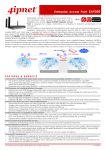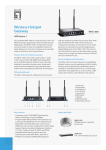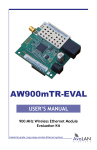Download User Manual of LTE Router
Transcript
Quickly Guider of LTE Router LTE-S4 User Manual of LTE RouterAP1105 Dec. 2013 This manual will indicate you how to set and use your LTE Router: access into router’s WEB interface from computer, choose the right operation mode to meet with your requirement, and then manage your networking easier and faster. Quickly Guider of LTE Router LTE-S4 Pls check Packing details before use it: 密级 LTE Router *1; 5dBi antenna *2 DC Power Adapter *2 CD with User Manual *1 LAN Cable *1 Quickly Guider 1 st : Port Description and Power on Port Description: showed as P1: Antenna 1, Reset, SIM Card slot, WAN port, LAN Port, Switch, DC Power, Antenna 2 P1 LTE-S4 Port Description Power on: DC power on: The DC’s electronic standard is 12V/1A, 12V/1.5A, DC connection diagram and computer connection diagram as follow: P2 Atten How to power LTE-S4 Wrong connection and un-matched power adapter may damage this router Quickly Guider of LTE Router LTE-S4 2 nd : Log in 密级 1) Connect LTE Router with computer by LAN cable, showed as P2. 2) Pls check your PC’s IP address and make sure it is Obtain an IP address automatically as follow: Quickly Guider of LTE Router LTE-S4 密级 P3. Obtain an IP address automatically 3). Log in: type http://192.168.0.1 in your IE, will pop up P4, pls input admin/admin in User name and Password Quickly Guider of LTE Router LTE-S4 密级 P4. Log in router in wired 4) If you want to log in this router in Wireless, then the SSID: 4G-LTE, Passwords: 66666666, Search this SSID and input passwords to make your PC connected with this router, then type 192.168.0.1 , will pop up a window, then input admin/admin to log in, pls do step by step: Quickly Guider of LTE Router LTE-S4 密级 P5: Log in Router wirelessly Atten If your computer with build in 802.11b/g/n wireless adapter, but can’t search the available wireless networking after refresh, pls contact with computer supplier or after-sale department after appear following points: Right click My Network Places, select property, appear Local Area Connection or Other Connection, No Wireless Network Connection There is Wireless Network Connection in My Network Places, Show General and Advanced after right click Wireless Network Connection and select properties, but no Wireless Network Configuration in Window Quickly Guider of LTE Router LTE-S4 Step 3: 密级 Operation Mode: After entered the WEB management page, you can set LTE-S4 as your requirement. The default working mode of this device is 3G/4G mode. Following will explain the setting of 3G/4G Operation mode: Wizard: As P6 shows, click the “wizard” in the management page, then click” next” P6 Wizard Choose operation mode: After click “ Next”, Choose 3G/4G mode in the P 9 shows, then click “next”. P7 Choose working mode. Wan Setting: After enter in the WAN setting page as P8 shows, choose corresponding mode in the pull-down menu (take”3G” as example), then enter your user name and password of mobile network (please consult your network operator for help if don’t know the user name and passwords). Quickly Guider of LTE Router LTE-S4 密级 P8 WAN Setting Lan setting Lan IP setting : Set the IP address you need as P 9 shows. DHCP server setting: in mobile network mode, DHCP server is opened in default Click “next” P9 Lan setting Basic configuration of wireless network: As P2 shows, you can make basic configuration of LTE-S4, include SSID, Regional, password, mode, and channel Then click “ finish”. Quickly Guider of LTE Router LTE-S4 密级 P 10 Basic configuration of wireless network Confirm the configuration After click “finished” ,as P 13 shows, choose “Sure” in the dialog box, then the system will reboot in few minutes and after reboot the configuration will complete. P11 Change Operation mode Advanced Settings: Click “Wireless”→”Advanced Settings” to setting, showed as follow: Quickly Guider of LTE Router LTE-S4 密级 P12 Advanced setting Bandwidth: It is 20/40MHz matched automatically. RF Output Power: It is 100%,75%,50%,25%,12.5%, user can set it as require. Others: pls set it if professional and in needed, or keep it in default. Then click “Apply” to finish the setting. 4 th : Internet setting and Status checking IP setting: After set the 3G/4G Networking, the router will reboot to 3G/4G operation mode. Then insert your SIM card into router, your electronic device can access the internet from LTE-S4. Checking Status: type http://192.168.0.1 in your IE and login this router, then you can check the router’s working status showed as P13. Then finish the 3G/4G operation mode setting already. For Gateway mode, pls set it from Wizard also if require. Quickly Guider of LTE Router LTE-S4 密级 P13 Status Management Click“Management”to enter into management page, showed as P14 : Quickly Guider of LTE Router LTE-S4 密级 P14 Management System: export the default data, or load the new configure file to restore the AP’s system, or reboot to default setting. Route: User can add router rule by manual DDNS:set DDNS rule for router。 QoS Setting:Configure networking for each IP or IP segment User: set user name and passwords for this router if require Logs:Can checking the router’s operation status when enable Upgrade:can upgrade new software to make this device more stable System time:can set router’s time and system optimization time Atten This router can restore to factory default by press the Reset button last more than 10 seconds. Then LTE-S4 will restore to factory default setting after WiFi LED flash off and System reboot. Quickly Guider of LTE Router LTE-S4 密级 Trouble Shooting F 1 Symptoms and Treatment Symptoms Treatment Forget the login user name Restore to factory default and passwords 1. Pls make sure the PC and LTE Router’s IP Address are in same network segment, can be checked through Ping: PC start--input CMD in Run, then ping 192.168.0.1 2. Login after Restore this LTE Router to factory default Can’t login the ceiling AP 3. Make sure there isn’t any equipment take IP address of through WEB management 192.168.0.1 in LTE Router’s networking 4. Check your computer and network cable to avoid any problem, recommend to use unshielded twisted pair 10/100M Ethernet cable. 1. Pls make LAN cable to connect LTE-S4 with computer Forget the AP’s SSID and and login LTE-S4, then click Wireless to reset the passwords passwords 2. Restore to factory default 1. Check the AP’s DHCP and make it enable Can’t access to AP’s IP address 1. If DC Power, check the local power supplier No WiFi indicator on LTE-S4 2. the WiFi indicator will be on in 30 seconds after power on. 1. If the 4G indicator flash red always, it show LTE Router The 4G LED indicator show haven’t detect the 4G Module, pls reset and try again. Pls Red always on LTE-S4 return back if can’t detect the 4G Module all the time. 1. The LTE-S4 haven’t detect the SIM card, pls insert the The 4G indicator flash slow SIM card again with Red color 2. Networking Anomaly, pls choose the right operation mode after enter into router’s software.

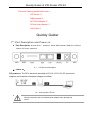
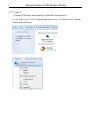
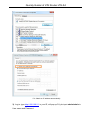

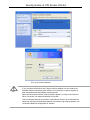
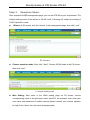

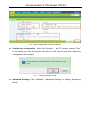
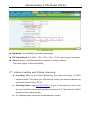
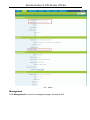


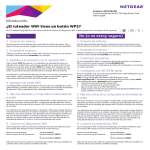
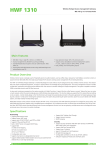

![Descargar - [ [ [ ANSEL ] ] ]](http://vs1.manualzilla.com/store/data/006281466_1-988b71a6dea3e24a758aa8f968c138c5-150x150.png)