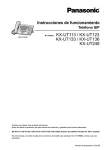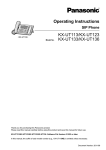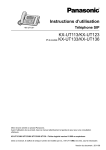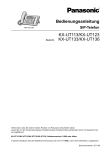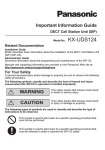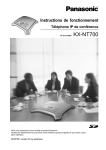Download Installation Manual KX-NS8290
Transcript
Installation Manual E1 Trunk Adaptor/PRI Adaptor Model No. KX-NS8188 KX-NS8290 Thank you for purchasing this Panasonic product. Please read this manual carefully before using this product and save this manual for future use. Compatible PBX: KX-NS1000 PCMPR Software File Version 002.00000 or later Introduction Introduction This Installation Manual is designed to serve as an overall technical reference for the KX-NS8188 E1 Trunk Adaptor/KX-NS8290 PRI Adaptor (Trunk Adaptor) for KX-NS1000. A Trunk Adaptor provides an E1/PRI trunk interface to the KX-NS1000 and enables flexible trunk configuration. This manual provides instructions for installing the hardware, and programming the Trunk Adaptor using Web Maintenance Console. About the software version of your PBX The contents of this manual apply to PBXs with a certain software version, as indicated on the cover of this manual. Please confirm the software version of your PBX. You can connect the Trunk Adaptor to the PBX without any activation keys. Trademarks • Microsoft, Internet Explorer, Windows and Windows Vista are either registered trademarks or trademarks • • 2 of Microsoft Corporation in the United States and/or other countries. Mozilla and Firefox are registered trademarks of the Mozilla Foundation. All other trademarks identified herein are the property of their respective owners. Installation Manual Table of Contents Table of Contents 1 Safety Precautions ...................................................................................5 1.1 1.2 1.3 1.4 1.5 For Your Safety .................................................................................................................6 Important Safety Instructions ........................................................................................12 Precautions ......................................................................................................................13 Data Security ...................................................................................................................15 Additional Information ....................................................................................................16 2 System Outline .......................................................................................17 2.1 Basic System Construction ...........................................................................................18 2.1.1 Model Line-up .................................................................................................................18 2.1.2 Optional Equipment ........................................................................................................18 2.1.3 System Connection Diagram ..........................................................................................18 2.1.4 Service Feature ..............................................................................................................20 2.1.4.1 E1 Gateway .................................................................................................................20 2.1.4.2 PRI Gateway ...............................................................................................................20 2.2 Specifications ..................................................................................................................22 2.2.1 General Description ........................................................................................................22 2.2.2 System Capacity ............................................................................................................22 3 Installation ..............................................................................................23 3.1 3.2 3.2.1 3.2.2 3.2.3 3.2.4 3.2.5 3.2.6 3.2.7 3.3 3.3.1 Before Installation ...........................................................................................................24 Installation of the Trunk Adaptor ...................................................................................25 Unpacking ......................................................................................................................25 Names and Locations .....................................................................................................25 LED Indications ..............................................................................................................26 Types of Connectors ......................................................................................................27 Placing the Trunk Adaptor on a Desktop ........................................................................27 Wall Mounting .................................................................................................................28 Wiring Requirement ........................................................................................................30 Starting the Trunk Adaptor ............................................................................................31 Installation Procedure and Connection Diagrams ..........................................................31 4 Programming with Web Maintenance Console ...................................33 4.1 4.2 4.3 4.4 4.4.1 4.4.2 4.5 Overview of Web Maintenance Console .......................................................................34 PC Connection ................................................................................................................36 Starting Web Maintenance Console ..............................................................................38 Programming the Trunk Adaptor ...................................................................................39 Easy Setup Wizard .........................................................................................................39 Setting List ......................................................................................................................40 Programming for the KX-NS1000 ..................................................................................58 5 Troubleshooting .....................................................................................61 5.1 5.2 Installation .......................................................................................................................62 Error Messages ...............................................................................................................62 Index..............................................................................................................63 Installation Manual 3 Table of Contents 4 Installation Manual Section 1 Safety Precautions This section provides important information intended to prevent personal injury and property damage. Installation Manual 5 1.1 For Your Safety 1.1 For Your Safety To prevent personal injury and/or damage to property, be sure to observe the following safety precautions. The following symbols classify and describe the level of hazard and injury caused when this unit is operated or handled improperly. WARNING This notice means that misuse could result in death or serious injury. CAUTION This notice means that misuse could result in injury or damage to property. The following types of symbols are used to classify and describe the type of instructions to be observed. This symbol is used to alert users to a specific operating procedure that must not be performed. This symbol is used to alert users to a specific operating procedure that must be followed in order to operate the unit safely. 6 Installation Manual 1.1 For Your Safety WARNING • • • • • • • • • • • • • • • • • • Do not install the system in the following locations: – Areas where shocks or vibrations are frequent or strong. Such activity may lead to the product falling over and causing injury, or may impair the product’s performance. – Areas with high amounts of dust. High amounts of dust can lead to fire or electric shock, and impair the performance of the product. Do not connect or disconnect the AC plug with wet hands. Do not touch the Trunk Adaptor, AC adaptor or AC adaptor cord during a lightning storm. Do not allow anything to rest on the AC adaptor cord or LAN cable. Do not locate the Trunk Adaptor where the AC adaptor cord or LAN cable may be stepped on or tripped on. When installing the Trunk Adaptor with an external AC adaptor, the AC adaptor should be plugged into a wall outlet or floor-mounted AC outlet. Do not connect the AC adaptor to a ceiling-mounted AC outlet, as the weight of the adaptor may cause it to become disconnected. Make sure that you do not short the cables. Never attempt to insert wires, pins, etc. into the vents or other holes of the Trunk Adaptor. Do not splash water on the AC adaptor or the AC adaptor cord, nor get them wet. Doing so can result in fire, electric shock, or injury. If they do get wet, immediately disconnect the AC adaptor, and contact an authorised service centre. Do not touch the AC adaptor for extended periods of time. Doing so can lead to low-degree burns. Do not make power connections that exceed the ratings for the AC outlet or power equipment. If the power rating is exceeded, it can cause a fire due to heat buildup. Care should be taken so that objects do not fall onto, and liquids are not spilled into, the Trunk Adaptor. Do not subject the Trunk Adaptor to excessive smoke, dust, moisture, mechanical vibration, shock, or direct sunlight. Do not place heavy objects on top of the Trunk Adaptor. Do not mount the Trunk Adaptor in a manner other than that described in this manual. The Trunk Adaptor must only be installed and serviced by qualified service personnel. The Trunk Adaptor should be used as-is from the time of purchase; it should not be disassembled or modified. Disassembly or modification can cause a fire, electric shock, or damage to the Trunk Adaptor. Make sure that the wall that the Trunk Adaptor will be attached to is strong enough to support the Trunk Adaptor (approx. 500 g). If not, it is necessary for the wall to be reinforced. Only use the wall-mounting equipment (screws, washers) included with the Trunk Adaptor. Be careful not to drop any components. Dropping components may damage them or cause an injury. Disconnect the Trunk Adaptor from the AC outlet, disconnect the LAN cable, and contact the dealer if: – The AC adaptor cord or AC plug becomes damaged or frayed. – The Trunk Adaptor is exposed to rain, water, or any other liquid. – The Trunk Adaptor is dropped or damaged. – Internal components are exposed due to damage. – The Trunk Adaptor does not operate properly. – Performance deteriorates. Installation Manual 7 1.1 For Your Safety • • • • • • • • • 8 Disconnect the Trunk Adaptor from the AC outlet and disconnect the LAN cable if the Trunk Adaptor emits smoke, an abnormal smell, or makes unusual noise. These conditions can cause fire or electric shock. Confirm that smoke has stopped and contact an authorised service centre. Clean the AC plug periodically with a soft, dry cloth to remove dust and other debris. If using an AC adaptor, use only the optional AC adaptor KX-A239AL (PQLV206AL), KX-A239BX (PQLV206CE), KX-A239CE (PQLV206CE), KX-A239EJ (PQLV206E), KX-A239UK (PQLV206E), KX-A239X (PQLV206), or KX-A420BR (PSLP1662). Since the AC adaptors that can be used vary depending on the country/area, contact an authorised service centre for details. If damage to the Trunk Adaptor exposes any internal parts, immediately disconnect the cable or cord. If the power is supplied from the network to the Trunk Adaptor (Power-over-Ethernet), disconnect the Ethernet cables. Otherwise, disconnect the AC adaptor cord. Then return the Trunk Adaptor to a service centre. The Trunk Adaptor should only be connected to a power supply of the type shown on the label on the Trunk Adaptor. Completely insert the AC adaptor/power plug into the AC outlet. Failure to do so may cause electric shock and/or excessive heat resulting in a fire. When installing or testing a Trunk Adaptor with an external AC adaptor, the AC adaptor should be plugged into a wall outlet or floor-mounted AC outlet. Do not connect the AC adaptor to a ceiling-mounted AC outlet, as the weight of the adaptor may cause it to become disconnected. The DC jack cover poses a choking hazard. Keep the DC jack cover out of reach of children. When the Trunk Adaptor is no longer in use, make sure to detach it from the wall. Installation Manual 1.1 For Your Safety CAUTION • • • • • • • • • • • • • • • • • Do not install the system in the following locations: – In direct sunlight and hot, cold, or humid places. (Temperature range: 0 °C to 40 °C) – Areas where sulphuric gases may be present, such as near thermal springs. – Near devices that generate high frequencies, such as sewing machines or electric welders. – Locations where other objects will obstruct the area around the Trunk Adaptor. Be especially careful to leave at least 5 cm to the sides of the Trunk Adaptor for ventilation. Do not stretch or bend the cables. Also, do not allow anything to rest on the cables. Do not bundle cables that are connected to the Trunk Adaptor with the AC power cords of machines located nearby. To prevent malfunction, deformity, overheating, rust, and discolouration, do not install or place equipment in the following types of locations: – Locations where air ventilation is poor. – Locations that may be exposed to sulphurous gas, such as near hot springs. – Near devices that emit heat, such as heaters. – Near devices that emit electromagnetic noise, such as radios or televisions. – Near devices that emit high-frequency noise, such as sewing machines or welders. The Trunk Adaptor and the cables should never be placed near or over a radiator or other heat source. The Trunk Adaptor should not be placed outdoors (use indoors). The Trunk Adaptor should not be placed near high-voltage equipment. The Trunk Adaptor should be kept free of dust, moisture, high temperature (more than 40 °C), low temperature (less than 0 °C), and vibration, and should not be exposed to direct sunlight. Before touching the product, discharge static electricity by touching ground or wearing an earthing strap. Failure to do so may cause the Trunk Adaptor to malfunction due to static electricity. When relocating the equipment, first disconnect the telecom connection before disconnecting the power connection. When the unit is installed in the new location, reconnect the power first, and then reconnect the telecom connection. Make sure that the surface behind the Trunk Adaptor is not made of wood. When driving the screws into the wall, be careful to avoid touching any metal laths, wire laths or metal plates in the wall. When mounting the Trunk Adaptor on a wall, be sure to run the cables down the side of the Trunk Adaptor. Do not run the cables down the front of it. When the Trunk Adaptor is placed on a desktop, make sure that the Trunk Adaptor is placed as indicated in "3.2.5 Placing the Trunk Adaptor on a Desktop". Do not place it on its side or upside down. When placing the Trunk Adaptor on a desktop, be sure to run the cables on the side of the Trunk Adaptor. Do not run the cables on top or under it. It is strongly recommended to use SSL encrypted communication when the PC is accessing the Trunk Adaptor via the Internet. To use SSL encryption, routers must have a port set up for https communication. Avoid using the same AC outlet for computers and other office equipment, as noise generated by such equipment may hamper system performance or interrupt the system. Installation Manual 9 1.1 For Your Safety • • • • • • • • • • 10 Unplug the system from its power source when wiring, and plug the system back in only after all wiring is completed. Use cables that are fire-resistant or fireproof. Make sure the cables are securely fastened to the wall. The AC adaptor is used as the main disconnect device. Ensure that the AC adaptor is located near the Trunk Adaptor and is easily accessible. Disconnect the AC adaptor cord and all cables from the Trunk Adaptor before cleaning. Clean the Trunk Adaptor with a soft, dry cloth. Do not use liquid, aerosol cleaners, abrasive powders, or chemical agents to clean the Trunk Adaptor. When left unused for a long period of time, disconnect the Trunk Adaptor from the AC outlet. When the Trunk Adaptor receives power from a PoE power supply, disconnect the LAN cable. To ensure the security of private conversations, only connect the Trunk Adaptor to a secure network. To prevent unauthorised access, only connect the Trunk Adaptor to a network that is properly managed. Make sure all personal computers that are connected to the Trunk Adaptor employ up-to-date security measures. To avoid unauthorised access and possible abuse of your phone system, we strongly recommend: – Keeping the password secret. – Changing your password regularly. – Selecting a complex, random password that cannot be easily guessed. – Changing the installer password after logging in to Web Maintenance Console for the first time. Installation Manual 1.1 For Your Safety Notice SAFETY REQUIREMENTS • Before connecting the Trunk Adaptor, confirm that the Trunk Adaptor supports the intended operating environment. • If the Trunk Adaptor does not operate properly, disconnect the AC adaptor cord and LAN cable, then connect again. • The Trunk Adaptor may not operate in the event of a power failure. • Do not move the Trunk Adaptor while it is in use. • If you cannot make or receive calls, refer to the troubleshooting for this Trunk Adaptor or the PBX. If the problem is not resolved, consult your dealer. SECURITY REQUIREMENTS • Keep a copy of all important data (such as your network information) before sending the machine for repair. • The Trunk Adaptor can store your private/confidential information. To protect your privacy/ confidentiality, we recommend that you initialise the Trunk Adaptor to erase all user data and restore the factory default settings before you dispose, transfer or return the Trunk Adaptor. Note In this manual, the suffix of each model number (e.g., KX-NS8290CE) is omitted unless necessary. Installation Manual 11 1.2 Important Safety Instructions 1.2 Important Safety Instructions When using your telephone equipment, basic safety precautions should always be followed to reduce the risk of fire, electric shock and injury to persons, including the following: • Do not use the product near water, for example, near a bathtub, wash bowl, kitchen sink, or laundry tub, in a wet basement, or near a swimming pool. • Avoid using wired telephones during an electrical storm. There is a remote risk of electric shock from lightning. • Do not use a telephone in the vicinity of a gas leak to report the leak. • Rack Mount Instructions—The following or similar rack-mount instructions are included with the installation instructions: Elevated Operating Ambient—If installed in a closed or multi-unit rack assembly, the operating ambient temperature of the rack environment may be greater than room ambient. Therefore, consideration should be given to installing the equipment in an environment compatible with the maximum ambient temperature (Tma) specified by the manufacturer. SAVE THESE INSTRUCTIONS 12 Installation Manual 1.3 Precautions 1.3 Precautions For users in the European Union only Information for Users on Collection and Disposal of Old Equipment and used Batteries These symbols on the products, packaging, and/or accompanying documents mean that used electrical and electronic products and batteries should not be mixed with general household waste. For proper treatment, recovery and recycling of old products and used batteries, please take them to applicable collection points, in accordance with your national legislation and the Directives 2002/96/EC and 2006/66/EC. By disposing of these products and batteries correctly, you will help to save valuable resources and prevent any potential negative effects on human health and the environment which could otherwise arise from inappropriate waste handling. For more information about collection and recycling of old products and batteries, please contact your local municipality, your waste disposal service or the point of sale where you purchased the items. Penalties may be applicable for incorrect disposal of this waste, in accordance with national legislation. For business users in the European Union If you wish to discard electrical and electronic equipment, please contact your dealer or supplier for further information. Information on Disposal in other Countries outside the European Union These symbols are only valid in the European Union. If you wish to discard these items, please contact your local authorities or dealer and ask for the correct method of disposal. Note for the battery symbol (bottom two symbol examples): This symbol might be used in combination with a chemical symbol. In this case it complies with the requirement set by the Directive for the chemical involved. For users in Germany only • Machine Noise Information Ordinance, 3rd GPSGV: The highest sound pressure level is 70 dB (A) or less • according to EN ISO 7779. This equipment is not for use at video display work stations according to BildscharbV. For users in New Zealand only • This equipment shall not be set to make automatic calls to the Telecom ‘111’ Emergency Service. • The grant of a Telepermit for any item of terminal equipment indicates only that Telecom has accepted • • that the item complies with minimum conditions for connection to its network. It indicates no endorsement of the product by Telecom, nor does it provide any sort of warranty. Above all, it provides no assurance that any item will work correctly in all respects with another item of Telepermitted equipment of a different make or model, nor does it imply that any product is compatible with all of Telecom’s network services. This equipment is not capable, under all operating conditions, of correct operation at the higher speeds for which it is designed. Telecom will accept no responsibility should difficulties arise in such circumstances. Using the toll services of a company other than Telecom: If the PBX is set up to use the toll services of a company other than Telecom, the telephone numbers dialled from the Caller Display listings within the PBX will be directed through the toll services of the other Installation Manual 13 1.3 Precautions • • 14 company because the telephone numbers include the toll access digit and area code digit. A toll charge may be incurred. Please check with the toll carrier concerned. APPLICABLE ONLY TO TELECOM CUSTOMERS WHO HAVE AUTOMATIC ACCESS TO OTHER CARRIERS FOR TOLL CALLS When calling back a number from the Caller ID list, all numbers prefixed with "0 + AREA CODE" will be automatically forwarded to your toll carrier. This includes numbers in your local calling area. The zero + area code should either be removed when calling back local numbers, or check with your toll carrier that a charge will not be levied. All persons using this device for recording telephone conversations shall comply with New Zealand law. This requires that at least one party to the conversation is to be aware that it is being recorded. In addition, the principles enumerated in the Privacy Act 1993 shall be complied with in respect to the nature of the personal information collected, the purpose for its collection, how it is used, and what is disclosed to any other party. Installation Manual 1.4 Data Security 1.4 Data Security In order to use the Trunk Adaptor safely and correctly, the Security Requirements below must be observed. Failure to do so may result in loss, leakage, falsification or theft of user information. What is User Information? User Information is defined as system data and error data information stored on the Trunk Adaptor. Requirements 1. To prevent illegal access from the Internet, activate a Firewall. 2. To avoid unauthorised access and possible abuse of the Trunk Adaptor, we strongly recommend: a. Keeping the password secret. b. Selecting a complex, random password that cannot be easily guessed. c. Changing your password regularly. 3. When user information is sent from the Trunk Adaptor to a PC, the confidentiality of that information becomes the responsibility of the customer. Before disposing of the PC, ensure that data cannot be retrieved from it by formatting the hard disk and/or rendering it physically unusable. Installation Manual 15 1.5 Additional Information 1.5 Additional Information For Users in Canada Only This product meets the applicable Industry Canada technical specifications. This Class A digital apparatus complies with Canadian ICES-003. Notice Attachment of non-IC certified/registered equipment is illegal in some areas of Canada. Please consult your Telephone Company. CAUTION Users should not attempt to make such connections themselves, but should contact the appropriate electric inspection authority, or electrician, as appropriate. 16 Installation Manual Section 2 System Outline This section provides general information on the Trunk Adaptor, including the system capacity and specifications. Installation Manual 17 2.1.3 System Connection Diagram 2.1 Basic System Construction 2.1.1 Model Line-up The following table shows the different types of Trunk Adaptor. Type Model No. KX-NS8188X E1 Trunk Adaptor KX-NS8290CE PRI Adaptor (30 ch) KX-NS8290X PRI Adaptor (23 ch) 2.1.2 Optional Equipment AC Adaptor • • • • • • • KX-A239AL (PQLV206AL) KX-A239BX (PQLV206CE) KX-A239CE (PQLV206CE) KX-A239EJ (PQLV206E) KX-A239UK (PQLV206E) KX-A239X (PQLV206) KX-A420BR (PSLP1662) Note To order an optional AC adaptor, please order using the "KX-A239xx/KX-A420BR" model number (not "PQLV206xx/PSLP1662"). For users in Argentina, power can only be supplied by PoE. 2.1.3 System Connection Diagram The following diagram shows the connection configuration image of a system containing a KX-NS8188/ KX-NS8290. Multiple Trunk Adaptors can be connected to one KX-NS1000. 18 Installation Manual 2.1.3 System Connection Diagram Note You can connect the Trunk Adaptor to the PBX without the need for activation keys. LAN E1 Trunk Adaptor (KX-NS8188)/ PRI Adaptor (KX-NS8290) Pure IP-PBX (KX-NS1000) E1/PRI (23 ch/30 ch) DSU*1 SIP Phone (KX-UT series) Telephone Company IP-PT (KX-NT series) PC (Web Maintenance Console) *1 DSU: Digital Service Unit Installation Manual 19 2.1.4 Service Feature 2.1.4 Service Feature 2.1.4.1 E1 Gateway The Trunk Adaptor for E1 trunks allows a KX-NS1000 to connect to an E1 line as it converts data between the SIP and E1 protocols. PSTN IP Network DSU E1 Line E1 Trunk Adaptor SIP LAN KX-NS1000 The following table shows features supported by the E1 Trunk Adaptor. Note that the private network feature is not available. Features Signalling Dial type DR2 MFC-R2 DTMF Incoming call Outgoing call Caller Number Notification (ANI) Deny collect call for Brazil Outgoing call auto disconnect 2.1.4.2 PRI Gateway The Trunk Adaptor for PRI Trunks—Public Mode allows a KX-NS1000 to connect to a PRI line as it converts data between the SIP and ISDN protocols. 20 Installation Manual 2.1.4 Service Feature The Trunk Adaptor for PRI Trunks—Private Mode allows a KX-NS1000 to connect to a PRI QSIG network as it converts data between the H.323 and ISDN QSIG protocols. Public Mode Private Mode IP Network IP Network PSTN Private Network DSU DSU ISDN QSIG PRI Line PRI Adaptor SIP LAN H.323 PRI Adaptor LAN KX-NS1000 KX-NS1000 The following table shows features supported by the PRI Adaptor. Features Mode CO QSIG-Master/Slave Incoming call Outgoing call CLIP/CLIR ISDN carrier service CNIP/CNIR Advice of Charge (AOC) E-911 QSIG private service CLIP/CLIR COLP/COLR CNIP/CNIR CONP/CONR Call Forwarding (CF) Call Transfer (CT) Completion of Calls to Busy Subscriber (CCBS) Network Direct Station Selection (NDSS) Centralised Voice Mail Installation Manual 21 2.2.2 System Capacity 2.2 Specifications 2.2.1 General Description CPU ARM11 450 MHz Network port 1 port (RJ45 connector) IEEE802.3 10/100BASE-TX Auto Negotiation, Auto MDI/MDI-X Status LED: LINK, 100 Line interface 1 port (RJ45 connector) Framer E1/T1 framer NT/TE mode E1/PRI Public mode: TE QSIG Master: TE QSIG Slave: NT Loop back mode Local loop back, Remote loop back System Initialise switch Push switch (non-latching) Power consumption PoE: Maximum 6.4 W AC adaptor: Maximum 6.75 W Power over Ethernet IEEE 802.3af Class 2 Dimension 210 mm (W) ´ 44 mm (H) ´ 150 mm (D) Weight 500 g Temperature 0 °C to 40 °C Humidity 10 % – 90 % RH 2.2.2 System Capacity Maximum Channel Number Model No. PBX Connection Trunk Connection KX-NS8188X 30 ch 30 ch KX-NS8290CE 30 ch 30 ch KX-NS8290X 23 ch 23 ch 22 Installation Manual Section 3 Installation This section describes the procedures to connect the Trunk Adaptor to the PBX. Installation Manual 23 3.1 Before Installation 3.1 Before Installation Please read the following notes concerning installation and connection before installing the Trunk Adaptor. Be sure to comply with all applicable laws, regulations, and guidelines. Notice Panasonic assumes no responsibility for injuries or property damage resulting from failures arising out of improper installation or operation inconsistent with this documentation. Installation Precautions The Trunk Adaptor can be mounted on a wall or placed on a desktop, and should be installed in a location where it is accessible for inspections and maintenance. To prevent malfunction, noise, or discolouration, follow the instructions below: WARNING Do not install the system in the following locations: • Areas where shocks or vibrations are frequent or strong. Such activity may lead to the product falling over and causing injury, or may impair the product’s performance. • Areas with high amounts of dust. High amounts of dust can lead to fire or electric shock, and impair the performance of the product. CAUTION Do not install the system in the following locations: • In direct sunlight and hot, cold, or humid places. (Temperature range: 0 °C to 40 °C) • Areas where sulphuric gases may be present, such as near thermal springs. • Near devices that generate high frequencies, such as sewing machines or electric welders. • Locations where other objects will obstruct the area around the Trunk Adaptor. Be especially careful to leave at least 5 cm to the sides of the Trunk Adaptor for ventilation. Notice Do not install the system in the following locations: • On or near computers, or other office equipment, as well as microwave ovens or air conditioners. (It is preferable not to install the system in the same room as the above equipment.) • Within 1.8 m of radios and televisions. (Both the Trunk Adaptor and the PBX should be at least 1.8 m away from such devices.) Wiring Precautions Be sure to follow these instructions when wiring the unit: CAUTION • • 24 Avoid using the same AC outlet for computers and other office equipment, as noise generated by such equipment may hamper system performance or interrupt the system. Unplug the system from its power source when wiring, and plug the system back in only after all wiring is completed. Installation Manual 3.2.2 Names and Locations 3.2 Installation of the Trunk Adaptor 3.2.1 Unpacking Unpack the box and check the items below: Main Unit ´ 1 Screw ´ 2 Washer ´ 2 Notice After unpacking the product, dispose of the packing materials appropriately. 3.2.2 Names and Locations Front Side Front Side when Wall Mounted AB Back Side C DE FG H No. Name Description A SYSTEM LED System operating status indication B LINE LED Alarm, synchronisation, and data link status indication C DC Jack (9V) DC input terminal D LAN Port Ethernet interface E LAN LED (LINK) Ethernet link status indication Installation Manual 25 3.2.3 LED Indications No. Name Description F LAN LED (100) Ethernet data transmission speed indication G LINE Port E1 line interface (KX-NS8188X) PRI23 line interface (KX-NS8290X) PRI30 line interface (KX-NS8290CE) H INITIALIZE System Initialise switch 3.2.3 LED Indications Status Indication SYSTEM Power off Off Awaiting system initialisation Quick Amber Flashing (5 s) Pushing the System Initialise switch Off (2 s) ® Amber On Starting up Before starting Linux Amber On After starting Linux*1 Slow Amber Flashing Awaiting Easy Setup Slow Green Flashing Running (In Service) Green On System initialisation failed Quick Red Flashing Starting up completed LINE LAN LINK 100 *1 *2 Malfunction occurring (Fault)*2 Red On Halting operation (Out of Service) Amber On Shutting down Slow Amber Flashing ® Amber On Not Running (Out of Service/Fault) Off Running (In Service)—all ports are idle Green On Running (In Service)—a port is in use Slow Green Flashing Off-line Off Linked normally Green On Communicating Green Flashing Data transmission speed: 10 Mbps Off Data transmission speed: 100 Mbps Yellow On The LED flashes amber for about one minute. Faults can be caused by the following: • • • 26 Colour There is a problem with the Trunk Adaptor. There is a problem with the PRI/E1 line, such as a disconnected cable. An E1 port with DR2 set as the Channel Type does not exist. (See "4.4.2 Setting List—Configuration—Trunk Interface".) Installation Manual 3.2.5 Placing the Trunk Adaptor on a Desktop Note • • LED flashing patterns are as follows: – Slow Flashing: 60 times per minute – Quick Flashing: 240 times per minute For information about LED indications when performing a program update, see "4.4.2 Setting List— System Control—Program Update". 3.2.4 Types of Connectors Please refer to "Types of Connectors" in the Installation Manual of the KX-NS1000 PBX. The connector type for the Trunk Adaptor is RJ45. 3.2.5 Placing the Trunk Adaptor on a Desktop When placing the Trunk Adaptor on a desktop, make sure to follow these instructions. WARNING Be careful not to drop any components. Dropping components may damage them or cause an injury. CAUTION • When the Trunk Adaptor is placed on a desktop, make sure that it is placed as indicated in the diagram below. Do not place it on its side or upside down. Desk or Table • When placing the Trunk Adaptor on a desktop, be sure to run the cables on the side of the Trunk Adaptor. Do not run the cables on top or under it. The following illustrations are bad examples of cable wiring. Installation Manual 27 3.2.6 Wall Mounting 3.2.6 Wall Mounting The Trunk Adaptor can be mounted on a concrete wall using the wall-mounting equipment (screws, washers). WARNING • • • • Make sure that the wall that the Trunk Adaptor will be attached to is strong enough to support the Trunk Adaptor (approx. 500 g). If not, it is necessary for the wall to be reinforced. Only use the wall-mounting equipment (screws, washers) included with the Trunk Adaptor. Be careful not to drop any components. Dropping components may damage them or cause an injury. When the Trunk Adaptor is no longer in use, make sure to detach it from the wall. CAUTION • • • • • • • • Make sure that the surface behind the Trunk Adaptor is not made of wood. When driving the screws into the wall, be careful to avoid touching any metal laths, wire laths or plates in the wall. Do not stretch or bend the cables. Also, do not allow anything to rest on the cables. Use cables that are fire-resistant or fireproof. The Trunk Adaptor and the cables should never be placed near or over a radiator or other heat source. Do not bundle cables that are connected to the Trunk Adaptor with the AC power cords of machines located nearby. Make sure the cables are securely fastened to the wall. When mounting the Trunk Adaptor on a wall, be sure to run the cables down the side of the Trunk Adaptor. Do not run the cables down the front of it. The following illustration is a bad example of cable wiring. Note For details about the dimensions and weight of the Trunk Adaptor, see "2.2.1 General Description". Necessary Items (included) Screw ´ 2 Washer ´ 2 28 Installation Manual 3.2.6 Wall Mounting Wall Mounting Procedure 1. Place the reference for wall mounting on the wall to mark the 2 screw positions. 2. Install the 2 screws and washers (included) into the wall. Note • • Make sure that the screw heads are at the same distance from the wall. Install the screws perpendicular to the wall. 3. Hook the Trunk Adaptor on the screw heads in any of the following 4 directions. A Hook this part onto both screws. Washer Drive the screw to this point. B C D Installation Manual 29 3.2.7 Wiring Requirement Reference for Wall Mounting Please copy this page and use as a reference for wall mounting. Install a screw here. 83 mm Install a screw here. Note Make sure to set the print size to correspond with the size of this page. If the dimension of the paper output still deviates slightly from the measurement indicated here, use the measurement indicated here. 3.2.7 Wiring Requirement Be sure to run the LAN cables of the E1/PRI network inside a building. Do not run the LAN cables outside of the building. 30 Installation Manual 3.3.1 Installation Procedure and Connection Diagrams 3.3 Starting the Trunk Adaptor 3.3.1 Installation Procedure and Connection Diagrams This section describes the installation procedure for connecting the Trunk Adaptor and KX-NS1000 PBX. Requirements Power supply: AC adaptor Trunk Adaptor IP address: Static IP address WARNING When installing or testing a Trunk Adaptor with an external AC adaptor, the AC adaptor should be plugged into a wall outlet or floor-mounted AC outlet. Do not connect the AC adaptor to a ceiling-mounted AC outlet, as the weight of the adaptor may cause it to become disconnected. Note • • Use only the optional AC adaptor KX-A239 for the Trunk Adaptor. For details about the optional AC adaptor, refer to "2.1.2 Optional Equipment". When receiving power using PoE, the AC adaptor is not necessary. The installation process is as follows: 1. Obtain the Trunk adaptor’s IP address from the network manager. 2. Connect a PC to the Trunk Adaptor with a LAN cable. (See "4.2 PC Connection".) 3. Connect an AC adaptor to the Trunk Adaptor ensuring that it is hooked as shown below. DC Jack Cover To AC Adaptor 4. Press and hold the System Initialise switch for more than one second before the SYSTEM LED stops flashing. The system settings of the Trunk Adaptor will be returned to factory default settings. 5. When the SYSTEM LED flashes green slowly, set the PC to static IP address mode, enter the Trunk Adaptor’s IP address (default: 192.168.0.151) into the PC’s Web browser, and then login to the Trunk Adaptor’s Web Maintenance Console. (See "4.4.1 Easy Setup Wizard".) 6. Configure the Trunk Adaptor’s settings to specify the following. (See "4.4.2 Setting List".) • Static IP address for the Trunk Adaptor • SIP/H.323 connection parameters – SIP: ID & Password – H.323: Static IP address for KX-NS1000 • PRI/E1 parameters Installation Manual 31 3.3.1 Installation Procedure and Connection Diagrams 7. Shutdown the Trunk Adaptor through Web Maintenance Console and disconnect the AC adaptor from the Trunk Adaptor. 8. Change the Trunk Adaptor’s LAN cable connection from the PC to the switching hub, and then connect the AC adaptor to the Trunk Adaptor again. 9. Confirm the running status of the Trunk Adaptor. (See "3.2.3 LED Indications".) Trunk Adaptor settings are complete. 10. Connect the PC to the switching hub with a LAN cable and obtain the IP address of the PC from the DHCP server, or set the IP address manually and connect to the PC. 11. Log in to KX-NS1000’s Web Maintenance Console and configure the following for the Trunk Adaptor. (See "4.5 Programming for the KX-NS1000".) • SIP/H.323 connection parameters (including Trunk Adaptor’s IP address) • DDI call distribution settings etc. KX-NS1000 settings are complete. 12. Connect the Trunk Adaptor to the E1 or PRI network. Note The cable connecting the Trunk Adaptor to the network should be CAT 5 (Category 5) or higher. 13. Confirm the running status of the Trunk Adaptor (LINE LED). (See "3.2.3 LED Indications".) Note • • If connecting to the KX-NS1000 via SIP, confirm that the SIP trunk port status is "INS" through the KX-NS1000’s Web Maintenance Console. SIP connection and registration is possible only when the Trunk Adaptor is connected to the E1 or PRI network. If the Trunk Adaptor is restarted or disconnected from the network and then reconnected, even if the SYSTEM and LINE LEDs are green, it may take some minutes until all channels are in "INS" status. 14. Confirm that making a call from an extension to an outside line is possible. 15. Confirm that receiving a call from an outside line is possible. Trunk Adaptor Network Administrator 1 Trunk Adaptor 8 4 To AC Adaptor Obtain Trunk Adaptor’s IP Address 3 To AC Adaptor 12 - 13 2 SIP Phone 14 - 15 9 10 - 11 DSU E1/PRI Network 5-7 Installer Switching Hub Web Maintenance Console KX-NS1000 Web Maintenance Console Note • • 32 Use an Ethernet straight cable with an RJ45 connector for connection to a switching hub. The cable should be a 10BASE-T/100BASE-TX CAT 5 or higher cable. Make sure that all cables used are CAT 5 cables or higher, and LAN cables are 100 m or less and LINE cables are 200 m or less in length. Installation Manual Section 4 Programming with Web Maintenance Console This section describes the installation procedure, structure, and functions of Web Maintenance Console for programming the Trunk Adaptor. Installation Manual 33 4.1 Overview of Web Maintenance Console 4.1 Overview of Web Maintenance Console Web Maintenance Console of the Trunk Adaptor is designed to serve as an overall system programming reference for the Trunk Adaptor. You can programme and control the Trunk Adaptor over an IP network using Web Maintenance Console. This section describes programming basic items using Web Maintenance Console. The screen below shows the home screen of Web Maintenance Console for the Trunk Adaptor. Note • • The contents and design of the software are subject to change without notice. It is also possible to access Web Maintenance Console for the Trunk Adaptor using the KX-NS1000 Web Maintenance Console. For details about the KX-NS1000 Web Maintenance Console, refer to "Overview of Web Maintenance Console" in the Installation Manual of the KX-NS1000 PBX. The settings on the screen are as follows: Setting Item 34 Description Value Range SYSTEM Displays the status of the system. INS (In Service) OUS (Out of Service) Fault LINE Displays the status of the E1 line or PRI line. INS OUS Adaptor Name Displays the name set in Easy Setup—Adaptor Setting. You can change the name here, and then click [OK], if required. Max. 32 characters LINE Status Displays error messages related to the line. (See "5.2 Error Messages".) INS, Error message IP Address Displays the Trunk Adaptor’s IP address. 1.0.0.0–223.255.255.255 MAC Address Displays the Trunk Adaptor’s MAC address. 00:00:00:00:00:00– FF:FF:FF:FF:FF:FF Installation Manual 4.1 Overview of Web Maintenance Console Setting Item Software Version Description Displays the Trunk Adaptor’s software version. Value Range 000.000.00–999.999.99 Installation Manual 35 4.2 PC Connection 4.2 PC Connection You can connect a PC to the Trunk Adaptor either directly or over a LAN using the appropriate method for the port being used. Direct Connection LAN Port System Initialise Switch To LAN Port To AC Adaptor Notice When connecting a PC to the Trunk Adaptor, a fixed IP address must be assigned to the PC. For information about fixed IP addresses, ask your network administrator. Note • • Use an Ethernet cable with an RJ45 connector to connect a PC to the Trunk Adaptor. The pin assignments and maximum cabling distance are the same as when connecting a PC to the MNT port of the KX-NS1000. Please refer to "Connection of Peripherals" in the Installation Manual of the KX-NS1000 PBX. Connection via LAN LAN Port LAN PC 36 Installation Manual Switching Hub To AC Adaptor System Initialise Switch 4.2 PC Connection Connection via Virtual Private Network (VPN) PC LAN Port System Initialise Switch Router VPN LAN To AC Adaptor Router Switching Hub Notice To access the Trunk Adaptor via VPN, the PC must be in the same VPN. Connection via Internet PC LAN Port System Initialise Switch Router Internet LAN To AC Adaptor Router Switching Hub CAUTION It is strongly recommended to use SSL encrypted communication when the PC is accessing the Trunk Adaptor via the Internet. To use SSL encryption, routers must have a port set up for https communication. Notice To access the PBX via the internet, routers must have static NAT/NAPT settings enabled. Installation Manual 37 4.3 Starting Web Maintenance Console 4.3 Starting Web Maintenance Console System Requirements Required Operating System • Microsoft® Windows® XP, Windows Vista® Business, or Windows 7 Professional operating system Recommended Display Settings • Screen resolution: XGA (1024 ´ 768) • DPI setting: Normal size (96 DPI) Supported Browsers for use with Web Maintenance Console • Windows Internet Explorer® 8 • Windows Internet Explorer 9 • Mozilla® Firefox® version 6 or later Note Always be sure to apply the latest updates to your Web browser software. For details, refer to your Web browser’s documentation. Only the browsers and browser versions listed above are supported for use with Web Maintenance Console. Copyright for MD5 This software uses the Source Code of RSA Data Security, Inc. described in the RFC1321 (MD5 Message-Digest Algorithm). Copyright (C) 1991-2, RSA Data Security, Inc. Created 1991. All rights reserved. Licence to copy and use this software is granted provided that it is identified as the "RSA Data Security, Inc. MD5 Message-Digest Algorithm" in all material mentioning or referencing this software or this function. Licence is also granted to make and use derivative works provided that such works are identified as "derived from the RSA Data Security, Inc. MD5 Message-Digest Algorithm" in all material mentioning or referencing the derived work. RSA Data Security, Inc. makes no representations concerning either the merchantability of this software or the suitability of this software for any particular purpose. It is provided "as is" without express or implied warranty of any kind. These notices must be retained in any copies of any part of this documentation and/or software. Password Security Please refer to "Starting Web Maintenance Console" in the Installation Manual of the KX-NS1000 PBX. 38 Installation Manual 4.4.1 Easy Setup Wizard 4.4 Programming the Trunk Adaptor 4.4.1 Easy Setup Wizard In the Easy Setup Wizard, you will set up the mandatory settings required for the Trunk Adaptor. When you log in to Web Maintenance Console for a Trunk Adaptor that is in its initialised, factory default state, the Easy Setup Wizard will launch automatically. Log in using the following account name and password. – The account name is "INSTALLER". – The default account password is "1234". 1. After Easy Setup Wizard launches, select a language, and then click Install. 2. In Location and Configuration Setting: a. Select the Suffix Code of KX-NS1000 from the drop-down list for the PBX you are connecting to. Note If Suffix Code of KX-NS1000 is changed from its default value, a notice about restarting the Trunk Adaptor is displayed. Click OK to restart the Trunk Adaptor. After the Trunk Adaptor restarts, start Web Maintenance Console again (refer to "Starting Web Maintenance Console" in the Installation Manual of the KX-NS1000 PBX). When you start the Easy Setup Wizard again, you will start from step 3, below. b. Select the Area of KX-NS1000 from the drop-down list for the PBX you are connecting to. c. [KX-NS8290 only] Select a Network Type from the drop-down list (Public or Private). d. Specify SIP Authentication ID Plan, which is the header digits of the SIP authentication ID for connecting to a KX-NS1000 SIP trunk. For example, if "4" (default) is set, numbers 401–430 are registered as the SIP authentication ID for SIP ports 1–30. Note When Private is selected for the Network Type, this setting is skipped. 3. In Adaptor Setting: a. Specify an Adaptor Name. b. Select a Time Zone from the drop-down list. c. Click Next. 4. In LAN Setting, the IP addresses for the Trunk Adaptor and DNS server can be assigned automatically through a DHCP server or entered manually. When using a DHCP server: a. Select Obtain an IP address automatically. b. Select Obtain DNS server address automatically. Notice The boxes will turn grey and the IP address information will be assigned automatically. Write down the address information assigned to the Trunk Adaptor for future reference. c. Click Next. When not using a DHCP server: a. Select Use the following IP address. b. Enter an IP address*1, Subnet Mask*2, and Default Gateway*1. (The default gateway may not need to be specified depending on your network configuration.) c. Select Use the following DNS server address. Installation Manual 39 4.4.2 Setting List d. Enter the preferred and alternative DNS IP addresses*1. e. Click Next. *1 *2 Valid IP address range: "1.0.0.0" to "223.255.255.255" Valid subnet mask address range: "0–255.0–255.0–255.0–255" (except "0.0.0.0" and "255.255.255.255") 5. In SNTP / Daylight Saving, enter information for Automatic Time Adjustment and Daylight Saving, and then click Next. 6. In Maintenance Setting, enter a password in Installer password, confirm your input in Re-enter, and then click Finish. If LAN settings have been changed from their default values in step 4, you will be prompted to restart the Trunk Adaptor. Click OK to restart the Trunk Adaptor. 7. After the Trunk Adaptor restarts, log in using the password entered during Easy Setup Wizard. The home screen is displayed. You may now begin programming the Trunk Adaptor. 4.4.2 Setting List The following tables show the settings (items, value ranges, and defaults etc.) that you can configure using Web Maintenance Console for the Trunk Adaptor. Configuration—Trunk Interface Setting Item Category PRI23/PRI30 Card Property 40 Installation Manual Value Range Default Value T200 0–600 10 T202 0–600 20 T203 0–600 100 T301 0–18000 0 T302 0–600 150 T303 0–600 40 T304 0–3000 300 T305 0–3000 300 T308 0–600 40 T309 0–3000 120 T310 0–3000 1100 T313 0–600 40 T316 0–3000 0 T318 0–600 0 T319 0–600 0 T322 0–600 40 T3D3 0–3000 100 T3D9 0–3000 200 Network CODEC G.711A, G.711Mu KX-NS8290X: G.711Mu KX-NS8290CE: G.711A 4.4.2 Setting List Category PRI23/PRI30 Port Property—Main PRI23/PRI30 Port Property—CO Setting Setting Item Value Range Default Value Incoming Call Inter-digit Timer - DDI/DID 0–30 s 5s Incoming Call Inter-digit Timer - TIE 3–30 s 5s Port 1 – Port Type CO (fixed when Network Type is set to Public) CO QSIG-Slave, QSIG-Master (when Network Type is set to Private) Set during "4.4.1 Easy Setup Wizard" Connection INS, OUS, Fault – Status Message No Transmission, When error detection (Mandatory), When error detection (Option / Mandatory) No Transmission Status Receive Ignore, Disconnect Ignore CRC4 Mode Disable, Enable Enable Line Coding B8ZS, AMI B8ZS Frame Sequence Extended Multi frame (ESF), 4-Frame Multi frame (F4), 12-Frame Multi frame (F12) Extended Multi frame (ESF) Port 1 – Port Type CO (fixed when Network Type is set to Public) CO QSIG-Slave, QSIG-Master (when Network Type is set to Private) Set during "4.4.1 Easy Setup Wizard" Connection INS, OUS, Fault – Ringback Tone to Outside Caller Disable, Enable Disable ISDN Outgoing Call Type En-bloc, Overlap Overlap Networking Data Transfer Off, On On Installation Manual 41 4.4.2 Setting List Category PRI23/PRI30 Port Property—Network Configuration PRI23/PRI30 Port Property—Network Numbering Plan 42 Installation Manual Setting Item Value Range Default Value Port 1 – Port Type CO (fixed when Network Type is set to Public) CO QSIG-Slave, QSIG-Master (when Network Type is set to Private) Set during "4.4.1 Easy Setup Wizard" Connection INS, OUS, Fault – Network Type 0–56 – Port 1 – Port Type CO (fixed when Network Type is set to Public) CO QSIG-Slave, QSIG-Master (when Network Type is set to Private) Set during "4.4.1 Easy Setup Wizard" Connection INS, OUS, Fault – Calling Party Number— Numbering Plan ID (Public) Unknown, ISDN-Telephony, National Standard, Private Unknown Calling Party Number— Numbering Plan ID (Private) Unknown, ISDN-Telephony, National Standard, Private Private Calling Party Number— Type of Number (Public) Unknown, International, National, Network, Subscriber Subscriber Calling Party Number— Type of Number (Private) Unknown, International, National, Network, Subscriber Unknown Called Party Number— Numbering Plan ID (Public) Unknown, ISDN-Telephony, National Standard, Private Unknown Called Party Number— Numbering Plan ID (Private) Unknown, ISDN-Telephony, National Standard, Private Private Called Party Number— Type of Number (Public) Unknown, International, National, Network, Subscriber Unknown 4.4.2 Setting List Category PRI23/PRI30 Port Property—System Option PRI23/PRI30 Port Property— Supplementary Service (Displayed only when Network Type is set to Public.) E1 Card Property Setting Item Value Range Default Value Called Party Number— Type of Number (Private) Unknown, International, National, Network, Subscriber Unknown Port 1 – Port Type CO (fixed when Network Type is set to Public) CO QSIG-Slave, QSIG-Master (when Network Type is set to Private) Set during "4.4.1 Easy Setup Wizard" Connection INS, OUS, Fault – ISDN Voice Path Connection—Connect when "Alert" is sent from ISDN Enable, Disable Disable Calling Party Name Presentation to PRI23 Enable, Disable Disable Calling Party Name Sending Format Display, Facility Display Port 1 – Port Type CO (fixed) CO Connection INS, OUS, Fault – CLIR Yes, No Yes CNIP Yes, No Yes CNIR Yes, No Yes AOC-D Yes, No Yes AOC-E Yes, No Yes E911 Yes, No Yes Line Coding HDB3, AMI HDB3 Frame Sequence PCM30, PCM30-CRC PCM30 Frame Option C=A, D=B C=0, D=0 C=0, D=1 C=1, D=0 C=1, D=1 C=0, D=1 First Dial Timer (DDI / DID) 32 × n (n=1–255) ms 64 ms Answer Detection Timer 32 × n (n=1–255) ms 32 ms Installation Manual 43 4.4.2 Setting List Category E1 Card Property—Line Signal Setting 44 Installation Manual Setting Item Value Range Default Value Seizure ACK Wait Timer 0.5 × n (n=1–20) s 2.5 s LIU Send Option Mode-1 – Mode-8 Mode-8 LIU Receive Option Automatic, 6 dB, 12 dB, 18 dB, 24 dB Automatic RAI Signal Detection Mode Type1, Type2 Type1 DTMF Tone—DTMF Inter-digit Pause 16 × n (n=4–15) ms 112 ms Collect Call Reject (for Brazil)—Mode Enable, Disable Disable Collect Call Reject (for Brazil)—Wait Time 500 ms, 1000 ms, 1500 ms, 2000 ms 1000 ms Collect Call Reject (for Brazil)—Flashing Time 1000 ms, 1500 ms, 2000 ms, 2500 ms 2000 ms Network CODEC G.711A, G.711Mu G.711A Incoming Call Inter-digit Timer - DDI/DID 0–30 s 5s DR2 Setting Type Normal, Option-1, Option-3 Normal Inter-digit Timer 3–15 s 4s Bit Position for Dial Flash A-bit, B-bit A-bit Bit Position for Clear Back A-bit, B-bit, A&B-bit A-bit Forced Release Disable, Enable Enable Forced Release Pattern A=0/B=0 A=0/B=1 A=1/B=0 A=1/B=1 A=1/B=0 DSP Gain Adjustment— DTMF Transmit 3 – -12 dB -3 dB DSP Gain Adjustment— DTMF Receive (-42 – 0 dB) – (-11 – 0 dB) -26 – 0 dB DSP Gain Adjustment— MFC-R2 Transmit 0 – -31 dB -16 dB DSP Gain Adjustment— MFC-R2 Receive (-38 – 0 dB) – (-23 – 0 dB) -30 – 0 dB Frame Error Detection— Error Detection No, Yes No Frame Error Detection— Error Rate No limit, 16 × n (n=1–7) errors/s No limit 4.4.2 Setting List Category E1 Card Property— MFC-R2 Setting 1 Setting Item Value Range Default Value ANI Service—Mode None, Incoming call only, Outgoing call only, Both calls None ANI Service—ANI Max. digits None, 1–16 None MFC-R2 Timer— Forward 1–30 s 15 s MFC-R2 Timer— Backward 1–30 s 15 s MFC-R2 Timer— Disappearance 1–30 s 24 s Group-I Code Assignment—ANI Start Undefined, 1–15 Undefined Group-I Code Assignment—ANI Complete (1) 1–15 15 Group-I Code Assignment—ANI Complete (2) Undefined, 1–15 Undefined Group-I Code Assignment—ANI Complete (3) Undefined, 1–15 Undefined Group-I Code Assignment—ANI Complete (4) Undefined, 1–15 Undefined Group-I Code Assignment—ANI Reject 1–15 12 Group-I Code Assignment—End of Digit Undefined, 1–15 Undefined Group-I Code Assignment—End of Digit Timer 1–15 5 Group-II Code Assignment—G-II Code Outgoing Call 1–15 2 Group-II Code Assignment—G-II Code Incoming Call [1]–[15] Undefined, Subscriber, Operator, Collect Call G-II Code Incoming Call [1], [3]–[15]: Undefined G-II Code Incoming Call [2]: Subscriber Group-II Code Assignment—Group-II ANI 1–15 2 Installation Manual 45 4.4.2 Setting List Category E1 Card Property— MFC-R2 Setting 2 46 Installation Manual Setting Item Value Range Default Value MFC-R2 Group-1[*][#]— E1 MFC-R2 Group1[*] code 11–15 11 MFC-R2 Group-1[*][#]— E1 MFC-R2 Group1[#] code 11–15 12 Group-A Code Assignment—Address Complete 1–15 3 Group-A Code Assignment—ANI Request 1–15 5 Group-A Code Assignment—ANI (N+1) 1–15 5 Group-A Code Assignment—ANI (N+1) Additional Code Undefined, 1–15 Undefined Group-A Code Assignment—Set up Speech Path Undefined, 1–15 6 Group-A Code Assignment—(First) Request Undefined, 1–15 Undefined Group-A Code Assignment—(N) Request Undefined, 1–15 Undefined Group-A Code Assignment—(N-1) Request Undefined, 1–15 Undefined Group-A Code Assignment—(N-2) Request Undefined, 1–15 Undefined Group-A Code Assignment—(N-3) Request Undefined, 1–15 Undefined Group-B Code Assignment—Idle (1) Undefined, 1–15 1 Group-B Code Assignment—Idle (2) Undefined, 1–15 Undefined Group-B Code Assignment—Idle (3) Undefined, 1–15 Undefined Group-B Code Assignment—Busy Undefined, 1–15 2 4.4.2 Setting List Category E1 Port Property Setting Item Value Range Default Value Group-B Code Assignment— Unallocated Undefined, 1–15 3 Group-B Code Assignment— Congestion Undefined, 1–15 4 Group-B Code Assignment— Out-of-Service Undefined, 1–15 4 Group-B Code Assignment—No Billing Undefined, 1–15 Undefined Group-B Code Assignment—Collect Call Reject Undefined, 1–15 Undefined CH 1–30 – Connection INS, OUS, Fault – Channel Type Undefined, DR2 Undefined CO Dial Mode DTMF, MFC-R2 DTMF E1 Receiver Type DTMF, MFC-R2, Undefined Undefined Receive Digits 0–15 3 CPC Detection Time-Out None, 80 × n (n=2– 75) ms 160 ms CPC Detection Time-In None, 80 × n (n=2– 75) ms 160 ms DTMF Width 80 ms, 160 ms 80 ms Ringback Tone to Outside Caller Disable, Enable Enable Answer Wait Timer (*60s) None, 1–4 None Pause Time 1.5 s, 2.5 s, 3.5 s, 4.5 s 1.5 s Flash Time None, 16 × n (n=1– 255) ms 608 ms Disconnect Time 0.5 s, 1.5 s, 2.0 s, 4.0 s, 12.0 s 1.5 s E1 Port Property Copy You can copy one or all of the following setting values from one port to other ports by clicking the on the E1 Port Property screen and configuring the E1 Port Property Copy screen. • Channel Type • CO Dial Mode • E1 Receiver Type button Installation Manual 47 4.4.2 Setting List • • • • • • • • Receive Digits CPC Detection Time-Out, In DTMF Width Ringback Tone to Outside Caller Answer Wait Timer (*60s) Pause Time Flash Time Disconnect Time Configuration—IP Interface Category VoIP Setting—Codec VoIP Setting—DSP Option1 48 Installation Manual Setting Item Value Range Default Value Voice Activity Detection for G.711 Disable, Enable Disable Voice Codec Priority 1st*1 G.711A, G.711Mu, G. 729A G.711A Voice Codec Priority 2nd None, G.711A, G. 711Mu, G.729A G.711Mu Voice Codec Priority 3rd None, G.711A, G. 711Mu, G.729A G.729A Packet Sampling Time for G.711A 20 ms, 30 ms, 40 ms, 50 ms, 60 ms 20 ms Packet Sampling Time for G.711Mu 20 ms, 30 ms, 40 ms, 50 ms, 60 ms 20 ms Packet Sampling Time for G.729A 20 ms, 30 ms, 40 ms, 50 ms, 60 ms 20 ms FAX Detection Ability Disable, Enable Enable DTMF Inband, Outband(RFC2833), Outband(H.245) Inband Payload Type 96–127 101 RTCP Packet Sending Ability Disable, Enable Enable RTCP Packet Interval 5–60 s 5s Echo Canceller Ability OFF, 64 ms, 128 ms 64 ms Keep Alive Timer 0 s, 10 s, 20 s, 30 s, 40 s, 50 s, 60 s 0s DSP Digital Gain (Down) -14 – 6 dB 0 dB DSP Digital Gain (Up) -14 – 6 dB 0 dB EC Gain -14 – 6 dB 0 dB NLP Setting Disable, Weak, Normal, Strong Weak 4.4.2 Setting List Category VoIP Setting—DSP Option2 System Property—Main Setting Item Value Range Default Value Jitter Compensation Operation for G.711 Disable, Enable Enable Jitter Compensation Operation for G.711 FAX Disable, Enable Enable Jitter Compensation Operation for G.729A Disable, Enable Enable Jitter Buffer Delay Min. for Voice 10 × n (n=0–20) ms 20 ms Jitter Buffer Delay Max. for Voice 10 × n (n=0–20) ms 200 ms Jitter Buffer Delay Init. for Voice 10 × n (n=1–20) ms 20 ms Jitter Buffer Adaptation Period for Voice 10 × n (n=100–6553) ms 1800 ms Jitter Buffer Delay Min. for FAX 10 × n (n=0–20) ms 50 ms Jitter Buffer Delay Max. for FAX 10 × n (n=0–20) ms 50 ms Jitter Buffer Delay Init. for FAX 10 × n (n=1–20) ms 50 ms Jitter Buffer Adaptation Period for FAX 10 × n (n=100–6553) ms 1800 ms DTMF Detection Level for G.711A -31dB – -45 dB -31 dB DTMF Detection Level for G.711Mu -6dB – -39 dB -23 dB CNG Signal Effective Detection Width 1 (ON) 20 × n (n=1–250) ms 500 ms CNG Signal Effective Detection Width 2 (OFF) 20 × n (n=1–250) ms 3000 ms CNG Signal Fixation Detection Counter 1, 2, 3 1 CNG Signal Fixation Detection Pattern OFF, ON OFF CED Signal Fixation Detection Time 50 × n (n=1–100) ms 100 ms GW Name(Primary) Max. 20 characters Not stored GW IP Address(Primary) 1.0.0.0– 223.255.255.255 – GW Name(Secondary) Max. 20 characters Not stored Installation Manual 49 4.4.2 Setting List Category System Property— IPGW IP-GW Card Property— Main IP-GW Card Property— Timer 50 Installation Manual Setting Item Value Range Default Value GW IP Address(Secondary) 1.0.0.0– 223.255.255.255 – Protocol TCP, UDP TCP Progress Tone Send Mode External, Internal Internal Call Signalling Model Direct, GateKeeper Direct Gatekeeper Connection Checking Interval (*60s) 0 (disabled), 1–1440 0 Terminal type to gatekeeper Terminal, Gateway Terminal Gatekeeper ID to gatekeeper Max. 20 characters Not stored Bandwidth to gatekeeper 1–255 kbps 10 Primary Gatekeeper IP Address 1.0.0.0– 223.255.255.255 192.168.1.3 Primary Gatekeeper Port Number 1–65535 1719 Secondary Gatekeeper IP Address 1.0.0.0– 223.255.255.255 192.168.1.4 Secondary Gatekeeper Port Number 1–65535 1719 QSIG Connectionless Tunneling TCP Port Number 1–65535 1718 QSIG Connectionless Tunneling UDP Port Number 1–65535 1717 Gatekeeper Available Disable, Enable Disable Timer – – GK Settings – – T301 0–18000 1800 T302 0–600 150 T303 0–600 60 T304 0–3000 300 T305 0–3000 150 T308 0–600 40 T309 0–3000 120 T310 0–3000 1000 4.4.2 Setting List Category IP-GW Card Property— GK Settings IP-GW Port Property SIP Card Property SIP Port Property *1 Setting Item Value Range Default Value T313 0–600 60 T316 0–3000 0 T318 0–600 0 T319 0–600 0 T322 0–600 40 T3D3 0–3000 50 T3D9 0–3000 200 No. 1–48 – Destination Number (30 Digits) Max. 30 digits Not stored Device Name Max. 20 characters Not stored Port KX-NS8290X: 1–23 KX-NS8188X/ KX-NS8290CE: 1–30 – Connection INS, OUS, Fault – SIP Location Hold Time Max. 10–3600 60 SIP Location Hold Time Min. 10–3600 50 SIP Location Hold Time Interval 1–10 s 1s SIP Session Timer Min. 90–3600 90 Port KX-NS8290X: 1–23 KX-NS8188X/ KX-NS8290CE: 1–30 – Authentication ID 3–5 digits KX-NS8290X: 401–423 KX-NS8188X/ KX-NS8290CE: 401– 430 Authentication Password (Reserved) – – Connection INS, OUS, Fault – Current IP Address 1.0.0.0– 223.255.255.255 – For fax communications, it is necessary to specify G.711A or G.711Mu for Voice Codec Priority 1st. Installation Manual 51 4.4.2 Setting List Configuration—Date & Time Category Date & Time Settings SNTP / Daylight Saving Daylight Saving Setting Item Value Range Default Value Year 2012–2099 2012 Month 1–12 01 Day 1–31 01 Hour 00–23 00 Minute 00–59 00 Second 00–59 00 Daylight Saving – – Automatic Time Adjustment Disable, SNTP Disable SNTP IP Address 1.0.0.0– 223.255.255.255 – SNTP Port Number 123 (fixed) 123 Time Zone(HH) -14 – +14 0 Time Zone(MM) 00–59 0 Setting Enable, Disable Start Date—Year 2012–2099 Start Date—Month 1–12 Start Date—Day 1–31 End Date—Year 2012–2099 End Date—Month 1–12 End Date—Day 1–31 Depends on the suffix/ area selected in "4.4.1 Easy Setup Wizard". Configuration—Maintenance Category System Settings 52 Installation Manual Setting Item Value Range Default Value Installer password 4–16 digits 1234 WebMC Language English (US), English (UK), French, German, Italian, Spanish, Russian, Others English (UK) SIP Authentication ID Plan 1–3 digits 4 4.4.2 Setting List Network Service—System Control Category IP address/Ports— Basic Settings Setting Item Value Range Default Value DHCP Port Number 68, 1024–65535 68 – Obtain an IP address automatically, Use the following IP address Use the following IP address IP Address 1.0.0.0– 223.255.255.255 192.168.0.151 MAC Address 00:00:00:00:00:00– FF:FF:FF:FF:FF:FF Set in factory defaults Subnet Mask 0–255.0–255.0–255.0– 255 (Except 0.0.0.0 and 255.255.255.255) 255.255.255.0 Default Gateway 0.0.0.0– 223.255.255.255 – DNS Setting—Port Number 53, 1024–65535 53 DNS Setting Obtain DNS server address automatically, Use the following DNS server address Use the following DNS server address DNS Setting—Preferred DNS IP Address 1.0.0.0– 223.255.255.255 – DNS Setting— Alternative DNS IP Address 1.0.0.0– 223.255.255.255 – IP address/Ports— Advanced Settings LAN Port—Speed & Duplex Auto, 100M-Full, 100M-Half, 10M-Full, 10M-Half Auto IP address/Ports— Reference Assigned IP Address— IP Address 1.0.0.0– 223.255.255.255 – Assigned IP Address— MAC Address 00:00:00:00:00:00– FF:FF:FF:FF:FF:FF – Assigned IP Address— Subnet Mask 0–255.0–255.0–255.0– 255 (Except 0.0.0.0 and 255.255.255.255) – Assigned IP Address— Default Gateway 1.0.0.0– 223.255.255.255 – Assigned DNS Server Address—Preferred DNS IP Address 1.0.0.0– 223.255.255.255 – Installation Manual 53 4.4.2 Setting List Category IP address/Ports—Port Number IP address/Ports—QoS Setting Item Value Range Default Value Assigned DNS Server Address—Alternative DNS IP Address 1.0.0.0– 223.255.255.255 – Voice (RTP) UDP Port No. 1024–64000 12000 UDP Port No. for SIP Server 1024–65535 5060 LOGIN Port Number 1024–65535 33321 H.225 Port Number 1024–65535 1720 RAS Port Number 1024–65535 1719 H.323 Dynamic Port Number 1024–65535 10000 QoS Available ToS, DSCP, HEX ToS QoS-ToS Priority 0–7 0 QoS-ToS Type Normal, Monetary Cost, Reliability, Throughput, Delay Normal QoS-DSCP 0–63 0 QoS-HEX 00–FF 0 Network Service—Server Feature Category HTTP Setting Item Value Range Default Value HTTP (LAN)—Port Number 80, 1024–65535 80 HTTPs (LAN)—HTTPs server Disable, Enable Enable HTTPs (LAN)—Port Number 443, 1024–65535 443 Automatic logout Timer (min) 5, 10, 30, 60 × n (n=1– 24) 60 Network Service—Client Feature Category FTP 54 Installation Manual Setting Item Value Range Default Value Connection 1–5— Connection Name Max. 64 characters – Connection 1–5—IP Address/Name IP Address, Name IP Address Connection 1–5—IP Address 1.0.0.0– 223.255.255.255 – 4.4.2 Setting List Category SYSLOG Setting Item Value Range Default Value Connection 1–5—Name Max. 253 characters – Connection 1–5— Server Port number 21, 990, 1024–65535 21 Connection 1–5—User name Max. 24 characters (First character: a–z; after first character: a–z, 0–9, "_", or "-"; final character: "$" is also available.) – Connection 1–5— Password Max. 24 characters (First character: alphanumeric character; after first character: A–Z, a–z, 0–9, "-", "_", or "=".) – Connection 1–5— Protocol FTP, FTPS (Explicit), FTPS (Implicit) FTPS (Explicit) Remote Syslog Enable, Disable Disable Remote Syslog server— IP Address/Host Name 1.0.0.0– 223.255.255.255/Max. 253 characters – Remote Syslog server— Port 514, 1024–65535 514 Network Service—Other Category Security Setting Item Value Range Default Value ICMP ECHO Reply— LAN Port Enable, Disable Enable ICMP ECHO Reply— Log output Enable, Disable Disable SSL/TLS—Encryption suite AES256-SHA, DES-CBC3-SHA, AES128-SHA, DES-CBC-SHA DES-CBC3-SHA System Control—Program Update Category Setting Item Value Range Default Value Program Update Look in None,Local PC, FTP Server None Program Update—FTP Server FTP—FTP Connection name FTP Connection1 – 5 FTP Connection1 FTP—No. of retries 1–7 5 FTP—FTP Folder – – Installation Manual 55 4.4.2 Setting List Note • • It may take up to 20 minutes for the program update to complete. After the program files have been sent to the Trunk Adaptor (approx. 8 minutes), a popup window indicating the progress of the update is displayed. After several minutes, the system is automatically restarted and the SYSTEM LED will change as follows. → Amber On (6 seconds) → Quick Amber Flashing (5 seconds) → Amber On (30 seconds) → Slow Amber Flashing (up to 10 minutes 20 seconds) When the Trunk Adaptor restarts after the update, the SYSTEM LED turns either green or red depending on whether or not the PRI/E1 line is connected. If the Trunk Adaptor is turned off during a program update, the update is cancelled. In this case, perform the program update again. System Control—System Reset This feature allows you to reset all system data. Click Backup or Skip depending on whether you want to back up system data before resetting. System Control—System Shutdown This feature allows you to shutdown the system. Click Backup or Skip depending on whether you want to back up system data before shutting down. Utility The following utilities are available. For more information, refer to the PC Programming Manual of the KX-NS1000 PBX. Diagnosis Performs diagnostic tests on cards installed in the PBX. File—File Transfer PC to Adaptor Transfers files from the connected PC to the Trunk Adaptor. Note The names of the system data files that can be transferred are as follows: Corresponding Card File Name DX1SYS E1 DX2SYS PRI30 DX3SYS PRI23 File—File Transfer Adaptor to PC Transfers files from the Trunk Adaptor to the connected PC. File—File Delete Deletes files stored in the Trunk Adaptor. Log—Error Log Collects and displays system error information. Click Log Information to download the error log to the connected PC. Log—Syslog Displays a log of system events. Monitor/Trace—ISDN/QSIG Protocol Trace Displays protocol trace data from the PRI card. 56 Installation Manual 4.4.2 Setting List Monitor/Trace—V-IPGW Protocol Trace Collects protocol trace data from the V-IPGW16 card. Monitor/Trace—E1 Signalling Bit Monitor Displays reference signalling bit information for the E1 card. Monitor/Trace—E1 Line Trace Traces the sent and received signalling bits and dial numbers on the specified channel of the E1 line. Report—Digital Trunk Error Report Displays accumulated information on various types of errors occurring on digital trunks. Report—IP Extension Statistical Information Displays accumulated statistical information on IP extensions. Installation Manual 57 4.5 Programming for the KX-NS1000 4.5 Programming for the KX-NS1000 The following tables show the settings (items, value ranges, and defaults etc.) that you can configure using the KX-NS1000 Web Maintenance Console. IP-GW PBX Configuration—[1-1] Configuration—Slot—Virtual—V-IPGW16 Port Property Category Setting Item Value Range Setting Value Port Property - Virtual IP Gateway Connection Attribute Gateway, Trunk Adaptor Select Trunk Adaptor. Port Property - Virtual IP Gateway—Trunk Adaptor List Trunk Adaptor List 16 entries – Trunk Adaptor Name Max. 20 characters Set a name for the Trunk Adaptor. Trunk Adaptor IP Address 1.0.0.0– 223.255.255.255 Set the IP address of the Trunk Adaptor. SIP-GW PBX Configuration—[1-1] Configuration—Slot—Virtual—V-SIPGW16 Port Property Category Value Range Setting Value Port Property - Virtual SIP Gateway—Main Connection Attribute SIP Provider, Trunk Adaptor Select Trunk Adaptor. Port Property - Virtual SIP Gateway—Main— Trunk Adaptor List Trunk Adaptor List 16 entries – Trunk Adaptor Name Max. 20 characters Set a name for the Trunk Adaptor. Trunk Adaptor IP Address 1.0.0.0– 223.255.255.255 Set the IP address of the Trunk Adaptor. Virtual SIP Gateway Port Property No. Range —From Start number of number of SIP ports at site Set the start number of the number of SIP ports to be used with the Trunk Adaptor. Virtual SIP Gateway Port Property No. Range —To End number of number of SIP ports at site Set the end number of the number of SIP ports to be used with the Trunk Adaptor. Trunk Adaptor Name: IP Address – Select the name and IP address entered on the Trunk Adaptor List screen. SIP Server Port Number 1024–65535 Set the SIP server’s port number. Port Property - Virtual SIP Gateway—Main— Set Trunk Adaptor 58 Setting Item Installation Manual 4.5 Programming for the KX-NS1000 Category Port Property - Virtual SIP Gateway—Calling Party Setting Item Value Range Setting Value SIP Account / User Name—From 100–99999 Set the SIP Account / User Name start number for the Trunk Adaptor referring to the SIP Authentication ID (SIP Port Property) of the Trunk Adaptor’s first port. The default start number is 401. From Header - User Part User Name, Authentication ID, PBX-CLIP Select PBX-CLIP. DDI/DID PBX Configuration—[10-2] CO & Incoming Call—DIL Table & Port Settings Category DIL Table & Port Settings—DDI / DID / TIE / MSN Setting Item DDI/DID/TIE/MSN Remove Digit Value Range 0–15 Setting Value Specify the number of digits of the SIP Authentication ID. For example, if the SIP Authentication ID is 401, select 3. Installation Manual 59 4.5 Programming for the KX-NS1000 60 Installation Manual Section 5 Troubleshooting This section provides information on the Trunk Adaptor troubleshooting. Installation Manual 61 5.2 Error Messages 5.1 Installation PROBLEM PROBABLE CAUSE SOLUTION The SYSTEM LED of the Trunk Adaptor is lit or flashing red. A major system error has occurred in the Trunk Adaptor. Turn the Trunk Adaptor off and then back on. If the problem is not resolved, consult your dealer. Cannot set the IP address or subnet mask address. An invalid value has been set. Set an IP address within the valid range. The IP address of the Trunk Adaptor for networking has been forgotten. – Consult your dealer. 5.2 Error Messages Description Error Message 62 Digital trunk out of Synchronization LOS (Loss of Signal) has been detected. Digital trunk AIS Reception AIS has been detected. Frame error LOF (Loss of Frame) has been detected. Digital trunk RAI Reception RAI has been detected. Multiframe out of Synchronization Multiframe synchronisation has been lost. CRC error A CRC error has been detected. Installation Manual Index Installation Manual 63 Index C Connection Diagram, System Connector Types 27 18 D DDI/DID, Programming for the KX-NS1000 59 E E1 Gateway 20 Easy Setup Wizard 39 I Installation Precautions 24 IP-GW, Programming for the KX-NS1000 58 N Names and Locations 25 P Password Security 38 PRI Gateway 20 Programming for the KX-NS1000, DDI/DID 59 Programming for the KX-NS1000, IP-GW 58 Programming for the KX-NS1000, SIP-GW 58 Programming the Trunk Adaptor 39 S Setting List, Web Maintenance Console 40 SIP-GW, Programming for the KX-NS1000 58 Specifications, General Description 22 Specifications, System Capacity 22 Starting the Trunk Adaptor 31 Starting Web Maintenance Console 38 System Capacity 22 System Connection Diagram 18 System Requirements 38 T Troubleshooting, Error Messages Troubleshooting, Installation 62 62 U Unpacking 25 W Web Maintenance Console 34 Web Maintenance Console, Easy Setup Wizard 39 Web Maintenance Console, Password Security 38 Web Maintenance Console, PC Connection 36 Web Maintenance Console, System Requirements 38 Wiring Precautions 24 Wiring Requirement 30 64 Installation Manual The KX-NS8290CE is designed to interwork with the Pan-European Integrated Services Digital Network (ISDN) using ISDN primary rate access. Panasonic System Networks Co., Ltd. declares that the KX-NS8290CE is in compliance with the essential requirements and other relevant provisions of Radio & Telecommunications Terminal Equipment (R&TTE) Directive 1999/5/EC. Declarations of Conformity for the relevant Panasonic products described in this manual are available for download by visiting: http://www.doc.panasonic.de Contact to Authorised Representative: Panasonic Testing Centre Panasonic Marketing Europe GmbH Winsbergring 15, 22525 Hamburg, Germany For Future Reference Please print, record, and retain the following information for future reference. Note The serial number of this product can be found on the label affixed to the unit. You should record the model number and the serial number of this unit as a permanent record of your purchase to aid in identification in the event of theft. MODEL NO. SERIAL NO. DATE OF PURCHASE NAME OF DEALER DEALER'S ADDRESS DEALER'S TEL. NO. 1-62, 4-chome, Minoshima, Hakata-ku, Fukuoka 812-8531, Japan Web Site: http://www.panasonic.net/ Copyright: This material is copyrighted by Panasonic System Networks Co., Ltd., and may be reproduced for internal use only. All other reproduction, in whole or in part, is prohibited without the written consent of Panasonic System Networks Co., Ltd. Panasonic System Networks Co., Ltd. 2012 PNQX5680ZA DD1112HK0
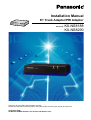


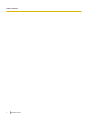
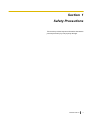

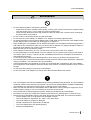





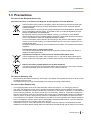

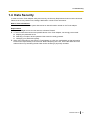


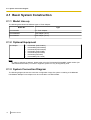
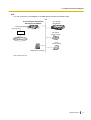
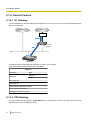
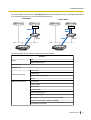
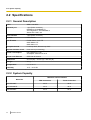
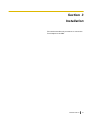






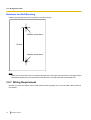
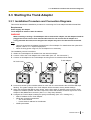
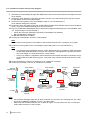



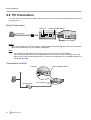
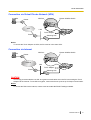

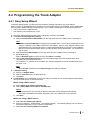


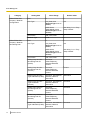
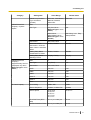
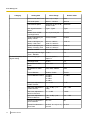

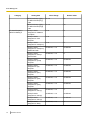
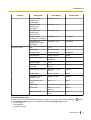
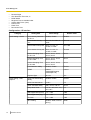
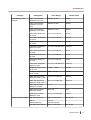
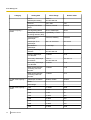

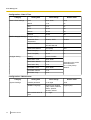
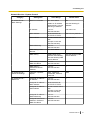

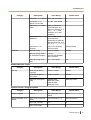
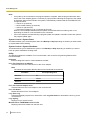

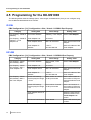
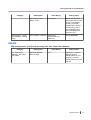
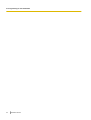
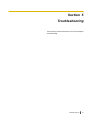
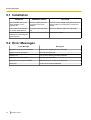
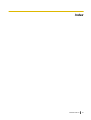
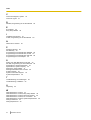


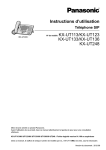
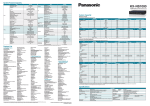
![NS1000 Catalogue 2013 FR v3[1]](http://vs1.manualzilla.com/store/data/006521490_1-da08ed1ed8b3aae265abc6960ec54c95-150x150.png)