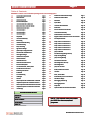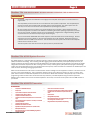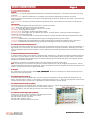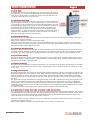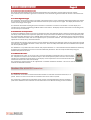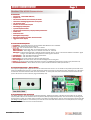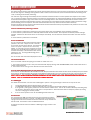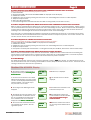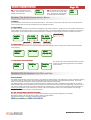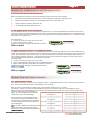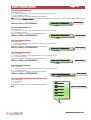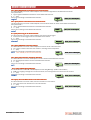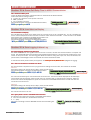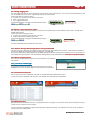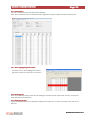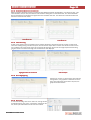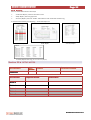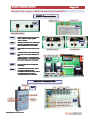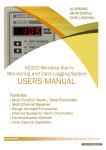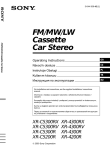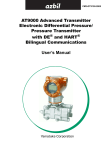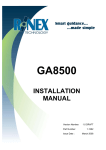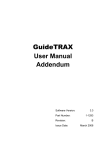Download 120221 AS300 Communicator User Manual Issue 4#
Transcript
AS300 COMMUNICATOR SYSTEM MANUAL ALARM MONITORING AS300 ALARM SYSTEM MONITORING DATA LOGGING Doc AS300 Communicator Issue 4 Page 2 AS300 ALARM SYSTEM Table of Contents IMPORTANT : Section1 must be read before operating the alarm and monitoring system. 1.0 Important Message Please Read Page 3 6.0 AS300 Communicator Receiver Display Page 9 7.0 AS300 Communicator Menus Page 10 7.1 Alarm Menu Page 10 7.2 System Menu Page 10 7.3 Transmitter Information Menu Page 10 8.0 Pin Numbers Page 10 2.0 AS300 Overview Page 3 3.0 AS200TX Transmitter Page 3 3.1 Front Panel Descriptions Page 4 3.2 Transmitter Power Fail / Battery Low Page 4 3.3 Battery On Switch / Transmitter Disable Page 4 3.4 AS200TX Transmitter Inputs Page 4 3.5 Transmitter Input 1 Page 4 8.1 Set Time and Date in Communicator Page 10 3.6 Transmitter Input 2 Page 4 9.0 Communicator Initial Setup Page 11 3.7 Transmitter Input 3 Page 4 9.2 Set Base Number on Communicator Page 11 3.8 Setup Mode Page 5 9.3 Register AS200TX Transmitters on to the Communicator Page 11 3.9 Transmitter Initial Setup Page 5 10.0 Set Telephone Numbers Page 12 3.10 Base Setting Page 5 10.1 3.11 Calibration Reminder Setting Page 5 Setup Tel No 1 for Transmitter No 1 Page 12 10.2 3.12 Unit Number Setting Page 5 Setup Tel No 2 for Transmitter No 1 Page 12 10.3 Setup Tel No 3 for Transmitter No 1 Page 12 10.4 Setup Tel No 4 for Transmitter No 1 Page 12 10.5 Setup Tel No 5 for Transmitter No 1 Page 12 10.6 Query Tel Numbers Page 12 11.0 Set OGM Out Going Message Summery Page 13 11.1 Setup Out Going Message Page 13 3.13 Delay Time Setting Page 5 3.14 High and Low Settings Page 5 3.15 Quick Setup to Change Parameters Page 5 3.16 Automatic Self Test Wireless Link Page 6 3.17 Check Signal Strength Page 6 3.18 Calibration for Temperature Page 6 3.19 AS200TC Simulator Page 6 11.2 Query Out Going Message Page 13 4.0 AS200TR Transceiver Page 6 12.0 Lost AS200TX Transmitters Page 13 5.0 AS300 Communicator Features Page 7 13.0 Acknowledge Alarms Summery Page 14 5.1 Front Panel Descriptions Page 7 13.1 Acknowledge Alarms Page 14 5.2 Communicator Power / Battery Switch Page 7 14.0 Query Unit Commands Page 14 5.3 Lock Password Text Command Page 7 5.4 Positioning Communicator Page 8 15.0 Enable / Disable Communicator Page 16 5.5 Fit SIM Card Page 8 16.0 Test Alarm Page 16 5.6 Low Credit Warning Page 8 17.0. PAYG / Contract SIMS Page 16 5.7 GSM Signal Page 8 18.0 Power Fail Delay Time for Communicator Page 17 5.8 Antennas Page 8 19.0 Load Ident on Display Page 17 5.9 Alarm Sequence when a AS200TX Alarm is Activated Page 9 20.0 Data Logging and Alarm Log Page 17 5.10 Telephone Sequence when a AS200TX is Activated Page 9 21.0 Data Logging Software Page 19 5.11 Alarm Sequence for Power Fail AS300 Communicator Page 9 5.12 Telephone Sequence for a AS300 Comm Power Fail Page 9 22.0 Setup Notes Page 22 5.13 Test Message Page 9 23.0 Layouts of AS300 Communicator and AS200TX Page 23 AS300RX RECEIVER DETAILS MASTER PIN : USER PIN : SIM TEL NUMBER : SIM NETWORK : NOTE : This manual uses the master pin 2222 for demonstrational purposes. SERIAL No : Doc AS300 Communicator Issue 4 AS300 ALARM SYSTEM Page 3 Section 1 ► THIS SECTION MUST BE READ BEFORE OPERATING THE ALARM SYSTEM IMPORTANT To maintain a high level of confidence in the integrity of the complete alarm system it must be tested on a regular basis. The responsibility rests with the user as to how often the alarm system is fully tested. This will probably depend on the value of the samples which are being stored in their equipment. The alarm system must be used only as one aid in the customers overall procedure for protecting their product All alarm systems are there to assist in the overall protection of your product. Good maintenance of the monitored equipment is the first line of defence in maintaining the correct operating temperature or environment for your product. All alarm systems have to be checked on a regular basis. Regular checking will find any faults that have occurred thus improving the overall integrity. Only O2 and Vodafone PAYG SIMS allow credit response ,which will enable the low credit warnings. All other networks do not have this facility, so the low credit warnings will not be activated. Please ensure there is sufficient credit on the SIM card at all times. This will ensure the alarm system will be able to call telephone contacts in the event of an alarm. The alarm system must never be used as the primary alarm to protect humans. Section 2 ► AS300 System Overview The AS300 system is a new generation of monitoring and alarm systems using the Global System for Mobile Communications (GSM) and wireless technology. The monitoring and data logging system allows laboratory and hospital equipment to be protected. The system ensures the safety and continued effectiveness of medicine produce, blood products and samples at specific refrigeration and freezer temperatures. Due to the high value of many of these goods, Quality Assurance programs increasingly require that storage temperatures are to be verified several times per day and that records be maintained. The AS300 System will meet the alarm, monitoring and logging requirements. Make an informed decision on what action to take based on instant readings from the equipment monitored. This can be sent at any time to your mobile telephone. This is particularly useful if an alarm occurs when the person is on call or out of the workplace. With no need for a dedicated telephone line or line rental the AS300 Communicator is exceptionally easy to install. The programming of relevant information can be done from any location by a mobile telephone using the relevant password. Multiple units at different sites can be connected anywhere in the country or countries as the system uses the GSM network of your choice. Section 3 ► AS200TX Transmitter 3.0 Features • • • • • • • • • • • • Compact size. 110H x 65W x 27D (mm) Simple to use. • • Inputs available : Temperature, and Volt Free Contact. Temperature range –200°C to +100°C. Temperature transmitter resolution 0.1°C. • • Temperature transmitter accuracy better than 0.1°C across the full range. • Front panel display of I/P1, temperature , time delay, unit number ID and alarm parameters. • Temperature high and low alarms. Audible and visual indication of an alarm. Adjustable time delay for temperature alarm. (0 to 90 minutes) Mains power failure alarm. Alarm information sent to the receiver AS300RX, giving details of transmitter unit and fault. Doc AS300 Communicator Issue 4 Status and alarm indication on transmitter. Temperature, high & low alarms and delay time data transmitted every 15 minutes. This increases to every 10 minutes when in alarm.. System self test. Rechargeable battery backup. Easy calibration procedure / Auto calibration reminder customer set. Settings ; None, 6 months or 1 year. Designed bracket for easy installation and positioning. AS300 ALARM SYSTEM Page 4 3.1 Front Panel Descriptions. Switches Display Switch : Scrolls the display between Unit Number, Time Delay and Temperature. This switch is also used in the setup procedure. Mute/Test Switch : When the audible alarm is sounding it can be muted by depressing the switch for one second. A signal strength test to the receiver can be carried out by depressing this switch for 10 second. This switch is also used in the setup procedure. Up/Down Switches : Scrolls the parameter selected to the required value. These switches are also used in the setup procedure. LED Functions Alarm Active : Red led flashes when the transmitter is in the alarm condition. Status : White Led indicating the status of the transmitter. System ok : Status Light “ON” for 4 seconds and “OFF” for 1 second. Setup Mode : Status Light flashes rapidly. Calibration Mode : Status Light and Alarm light flashes rapidly. Mains Power Fail : Status Light “OFF” for 4 seconds and “ON” for 1 second. (Note in a power fail condition the display is switched off to conserve battery life). In Alarm Condition : Status Light “ON” for 1 seconds and “OFF” for 1 second. (A full alarm will only be initiated after the delay time has elapsed.) Unit Number : Red led which is illuminated when the display is indicating the transmitter unit number. Time Delay : Red led which is illuminated when the display is indicating the transmitter time delay for input 1 and input 2. Temperature : Red led which is illuminated when the display is indicating the transmitter temperature of input 1. 3.2 Transmitter Power Fail/Battery Low If mains power has been removed from the transmitter unit the system will activate an alarm after a preset 10 minute delay. A signal will be sent to the receiver. The receiver will indicate the transmitter unit number and AC off. The display on the transmitter is extinguished and the buzzer will sound. This is to preserve the battery life especially useful if the transmitter is used to log data. 3.3 Battery ON Switch/Transmitter Disable To locate the battery switch remove the rear compartment flap. The battery On / Off switch is located at the bottom LHS of the transmitter. To turn the battery ‘ON’ first connect the D.C. power, then place battery switch to the ‘ON’ position. If the battery switch is not switched on after the DC supply is connected the display will intermittently flash up Bat, reminding the user that the battery has not been switched on. To disable the transmitter turn the battery switch to the ‘OFF’ position and remove the DC supply. Note : If a transmitter is removed from the system, the receiver should be sent a text to re-register the transmitters. This will remove the transmitter that has been switched off. If this is not done the transmitter will appear as lost after 90 minutes at the receiver. See Section 9, Para 9.3 to register transmitters. 3.4 Inputs The Transmitter unit has three inputs labelled I/P1, I/P2 and I/P3. I/P3 All the input connectors have screw terminals and are accessed by removing the back cover. 3.5 Temperature Input (I/P 1) Temperature input 1 uses a PT1000 probe. The value of this input is displayed on the front panel when temperature is selected. The input range is +100°C to –200°C with an instrument accuracy of 0.1°C. This input is usually used as the main air temperature alarm input. This input has an adjustable time delay of between 0 and 90 minutes. 3.6 Temperature Input (I/P 2) (Option) Temperature input 2 uses a PT1000 probe. The input range is +100°C to –200°C with a instrument accuracy of 0.1°C. This input is usually used as an auxiliary input and is mainly used to measure product temperature. The time delay for this input mirrors the time delay set for I/P1. 3.7 Volt Free Contact Input (I/P 3) (Option) Volt free input 3 can be used to monitor any “normally closed” contact. This input is normally used as a door switch monitor. Normally “closed” position = No alarm Normally “open” position = alarm This input has a fixed time delay of 10 minutes. Doc AS300 Communicator Issue 4 AS300 ALARM SYSTEM Page 5 3.8 Setup Mode To change the parameters on the AS200TX transmitter the unit must be placed in the setup mode. This is achieved by depressing the setup switch which is located at the top right hand side of the transmitter through a small hole. Depression of this switch is achieved using a pin or paper clip. 3.9 Transmitter Initial Setup The setting of the base number, calibration reminder, unit number, time delay and high & low alarms are carried out in one complete sequence. The sequence must be completed to return the transmitter to its normal operating condition. The white status led will flash rapidly in setup mode, this will return to solid for 4 seconds on, 1 second off in the normal OK condition once setup mode is completed. If the transmitter is left in the setup mode it will return to normal mode after approximately 3 minutes. To place the transmitter into the setup mode the setup switch is depressed, this is accessed by a small pin or paper clip. Access to this switch is located at the top right hand side of the transmitter. 3.10 Base Number Setting Depress the setup button once, located at the top of the transmitter (Small hole). This will require the end of a paper clip or pen pushed through the small hole. When in setup mode the white status led will flash rapidly. Depress the mute button three times and the display will show BASE. Use the up and down arrows to set the base on the transmitter to the same base as the receiver. (Up to 15 bases are available, factory default is Base 1). Once this has been done press the Mute switch to register this value. 3.11 Calibration Reminder Setting Depress the display switch and the calibration reminder mode will be entered, CAL is displayed. This will now set up the frequency for CAL being shown on the display. By depressing the up and down arrows this can be set for No CAL, 6 monthly or 12 monthly. Once the required value is selected depress the mute switch to register this value. (Factory Default No Cal) 3.12 Unit Number Setting Depress the display switch, the unit number led is illuminated. The unit number can be changed by depressing the up and down arrows. Select a number between 1 and 90 dependant on receiver range setting. Once the required value is selected, depress the mute switch to register the value. 3.13 Delay Time Setting Depress the display switch, the time delay led is illuminated. The time delay can be changed by depressing the up and down arrows. Select a number between 0 and 90 minutes. Once the required value is selected, depress the mute switch to register the value. 3.14 High and Low Alarms Depress the display switch, the temperature led is illuminated, HIAL is displayed momentary. The temperature high alarm can be changed by depressing the up and down arrows. Select a number between 100 and –200, the display will scroll very fast. Once you are near the required value depress the mute switch. Depress the display switch and FINE will be momentarily displayed. Depress the up or down arrows to select your actual high alarm set-point and depress the mute switch to register the value. The display switch is again depressed now entering the low alarm mode LOAL is displayed momentary. The temperature low alarm can be changed by depressing the up and down arrows. Select a number between 100 and –200, the display will scroll very fast. Once you are near the required value depress the mute switch. Depress the display switch and FINE will be momentarily displayed. Depress the up or down arrows to select your actual low alarm set-point and depress the mute switch to register the value. The status led will now stop flashing rapidly to indicate that the transmitter is back in normal mode. 3.15 Quick Setup to change Unit number, Time Delay or High and Low alarms. The changing of the unit number, time delay and high & low alarms are carried out in one complete sequence. The sequence must be completed to return the transmitter to its normal operating condition. The white status led will flash rapidly in setup mode and will return to solid for 4 seconds on, 1 second off in the normal OK condition. If the transmitter is left in setup mode it will return to normal mode after approximately 3 minutes. Depress the setup button once, located on the top of the transmitter. (Small hole) This will require the end of a paper clip or pen pushed through the small hole. When in setup mode the white status led will flash rapidly, start from para 3.12 to para 3.14. Doc AS300 Communicator Issue 4 AS300 ALARM SYSTEM Page 6 3.16 Automatic Self Test Wireless Link The system will automatically test its communications between the transmitter’s and the receiver every 15 minutes. If the receiver has not received a signal from a transmitter, a lost alarm will be generated after 90 minutes at the Communicator. 3.17 Check Signal Strength. The transmitter can be forced to send a test signal to the Communicator. This is achieved by depressing the Mute/Test Switch for 10 seconds. No alarms will be activated at the Communicator upon receipt of a test signal. The display will show the unit number and strength of the signal. This should be used when installing the system and when a transmitter is moved to a new location. The test display is removed from the receiver by depressing the Mute switch on the receiver. The display will then revert back to the scrolling menu, this can take up to 15 seconds. 3.18 Calibration for Temperature To locate the calibration switch remove the rear compartment flap. The calibration switch is located to the left hand side above the battery switch. Remove the temperature probe from the input and attach the AS200-TC to simulate the temperature probe. The simulated probe resistance is set at 1000Ω, which accurately simulates 0°C. The calibration of the instrument displays a resistance measurement which now can be adjusted by the up and down switches. The value required is 999.9 or 0.0 this adjustment is made by the up and down switches. Once adjusted the accuracy of the instrument can be checked by switching the calibration switch off. The temperature should now read 0.0°C If a AS200TS simulator is used, +50°C and –50°C can easily be checked. Remove the AS200-TC and replace with the temperature probe. The AS200TX is a very stable instrument and will rarely require calibration. It is recommended that the AS200TX is checked by simulating several temperatures to ensure it is within calibration parameters. This can easily be achieved by using the AS200TC temperature simulator. 3.19 AS200TC Simulator Test temperatures at +50.0°C, 0.0°C and -50.0°C can be simulated on transmitter input 1 to test the alarm. The temperature simulator unit is attached to input 1 once the temperature probe is removed. The simulated temperature is selected and will be shown on the display. If this temperature is out with the alarm limits it will activate the relevant alarm after the time delay. The resistance to simulate 0.0C can be supplied with a traceable calibration certificate. This can be used to calibrate the AS200TX transmitter Section 4 ► AS200TR Transceiver 4.0 AS200TR Transceiver The transceiver unit is used to increase the distance between a transmitter and the Communicator, if required. There is no limit to the number of transceivers that can be used in a system. The transceiver is powered by an external DC supply and has a rechargeable battery fitted as standard. If power fail is detected on the transceiver an alarm will be sent to the receiver initiating an alarm condition. Doc AS300 Communicator Issue 4 AS300 ALARM SYSTEM Page 7 Section 5 ► AS300 Communicator 5.0 Features • Compact size. 170H x 85W x 35W (mm) • Simple to use. • 100 Transmitter channels, one transmitter per channel. • Three menus available giving information on the system. • Last 10 alarms stored. • All alarms are time and date stamped. • Acknowledged by mobile phone. • Up to five telephone numbers. • Add and remove transmitters by a simple password protected text. • Audible alarm. • Power failure alarm. • Rechargeable battery backup. • Built in communications to mobiles, land lines and web. • Logged data to web. (Option) 5.1 Front Panel Descriptions. ● Unit Enabled : - Green LED when the unit is enabled. Red LED when unit is disabled. ● Status :- LED indicating the status of the unit. ● System OK: - “ON” for 4 seconds and “OFF” for 1 second. Mains Power Fail : - Status Light “OFF” for 4 seconds and “ON” for 1 second. In Alarm Condition : - Status Light “ON” for 1 seconds and “OFF” for 1 second. GSM Signal : - Indicates signal strength. LED will be solid and flash every 1 minute. Four flashes indicate a excellent signal strength. This LED will be extinguished if a weak signal is detected. ● ● ● ● ● ● Credit Required : - “ON” when SIM value drops below £4.00. Alarm Activated : - “ON” when alarm is activate. Power Failed :- “ON” when power fail is activate after delay time. Alerts In Progress :- “ON” when alarm alerts and acknowledgments are being sent. Display :- The display scrolls through information on system e.g GSM Signal strength and credit on sim (See Section 6) Scroll and Menu Switches :- Allows access to Alarm, System, Probe and TX Info menus (See section 7) 5.2 Communicator Power – Battery Switch Use only the supplied power supply for the receiver and connect the 12V d.c. 2.1mm socket to the power input located at the base of the AS300 Communicator To locate the battery switch remove the rear compartment flap. The battery On / Off switch is located at the bottom left hand side of the communicator. If mains power has been removed from the Communicator the system will activate an alarm after the programmed delay time. 5.3 Lock Password Text Commands For added protection, once the relevant procedures including telephone numbers, messages etc have been set up, internal switch 3 (ENG TYPE) can be switched into the ON position (Factory Shipped OFF position). This will not allow any setting to be changed with a master pin number until this switch is returned to the OFF position. The unit can be queried for information with the switch in the ON position. If the master pin is used for a text command whilst switch 3 is in the ON position, the message Access Denied will be sent from the Communicator. Doc AS300 Communicator Issue 4 AS300 ALARM SYSTEM Page 8 5.4 Positioning Communicator The choice of Communicator site affects the ultimate system performance; this can be important if transmitters are positioned at the limit of their range or in buildings were significant metal is used in their construction (such as reinforced concrete containing metal rods), or utilising metal internal partitioning. For maximum range coverage and reliability the Communicator should be located in a central position with respect to the transmitters. In general, the higher the Communicator, the better the range achieved. To avoid screening effects, the Communicator should be mounted well away from large metal masses such as metal filing cabinets. The Communicator should be mounted at least 1.5 metres above ground level and positioned at least 1 metre away from mains electrical panels, electricity cables and sources of high speed switching, such as computers, otherwise radiated electrical noise may reduce the Communicator sensitivity. If these instructions are not carried out the Communicator will have reduced sensitivity and possible future problems can occur such as lost transmission of transmitter units. Common mistakes when positioning a receiver 1. Communicator is positioned in receptions or gate houses where there is considerable communications equipment. 2. Communicator is positioned close to electricity cables beneath the wall surface. Check position of electricity sockets and light switches. Cables from these items will be run vertically or horizontally. Do not locate the Communicator within 0.5 metre of these cables. 3. Communicator is positioned in a basement. 5.5 Fit the SIM Card If a sim card had not been ordered with the receiver, please fit a sim card. A Pay As You Go or contract sim card can be used in the receiver. The Communicator is set up for a “Pay As You Go” sim card by default. If a contract sim card is used the low credit warnings must be disabled in the GSM Unit as many contract sims display a £0.00 balance when interrogated by the unit. To change SIM settings please see Section 17.0. The sim number and credit will be displayed on the main scrolling display. TOP UP PAYG SIM Card There are several methods of topping up the credit on a PAYG sim card. 1. The simplest method is to use a cash point machine which displays the sign TOP UP MOBILE HERE, these machine also issues a receipt of the transaction. 2. The internet can be used, go to the network of the sim card web site. 5.6 Low Credit Warnings for Pay as you go Sim Card If the credit on the SIM Card falls below £4.00 the Credit Required LED will be illuminated and the buzzer will bleep every 60 minutes. If the credit on the SIM Card falls below £2.00, Credit Required LED will flash and a text message will be sent to Communicator telephone number 1.. The message is “GSM Alarm credit low”, this will be repeated every 7days until the SIM has been topped up. NOTE :-:- NOT ALL MOBILE NETWORKS PROVIDE INFORMATION ON THE CREDIT LEVEL OF THE SIM WHICH MAKES THIS FEATURE UNRESPONSE.. USABLE . ONLY O2 & VODAFONE PAYG SIMS HAVE A CREDIT RESPONSE 5.7 GSM Signal The AS300 Communicator unit must have a GSM signal to operate. The signal strength is shown in two ways on the unit. 1. 2. 3. 4. The scrolling display will show signal strength and credit on sim. The GSM Signal LED will be lit solid and will flash every one minute. Four flashes indicates a good signal. If no signal or a poor signal is present the unit will sound its audible alarm. This can be muted but will keep resounding every 10 minutes to remind the user that their alarm is not operational. Action should be taken to rectify this problem by moving the unit or changing the network provider. If no Sim card is present in the unit the GSM Signal LED will turn red. 5.8 Antennas The Communicator GSM and radio antennas must be screwed into position for the AS300 Communicator to operate. The GSM antenna is located at the top right hand side and the wireless antenna is located at the top towards the left hand side. The Antenna’s both use SMA connections. If reception is weak for either the wireless or GSM signal, larger antenna’s are available. Doc AS300 Communicator Issue 4 AS300 ALARM SYSTEM Page 9 5.9 Alarm Sequence at the AS300 Communicator when a AS200TX transmitter alarm is activated. When an alarm is activated the following sequence is started :- 1. Status led flashes. 2. Alarm Activated LED is illuminated and NEW ALARMS are displayed on the LCD display. 3. Audible alarm sounds. 4. Audible alarm can be muted by pressing the mute button or an acknowledgement text from a mobile telephone. 5. Telephone sequence starts. 6. Alerts sent, LED is illuminated. 7. Once acknowledged Alarm Activated and Alerts Sent LED are extinguished (once all alerts are sent). 5.10 Alarm Telephone Sequence for AS300 Communicator when a AS200TX transmitter alarm is activated. When an alarm is activated after the delay time set, it will telephone number 1 then 2, 3, 4 and 5 respectively. A delay of 3 minutes is allowed between each call for the recipient of the call to acknowledge the alarm. When the call has been acknowledged no more calls are made and all recipients of the alarm call will receive a further call to alert them that the alarm has been acknowledged. This acknowledged call will contain the telephone number of the acknowledger. If the alarm call is not acknowledged the telephone numbers will be repeated with the alarm call. To minimise cost and annoyance of these calls, the time interval between each call doubles each time a sequence is phoned. So in the first instance it is 5 minutes, then 10 minutes, then 20 minutes and so on. 5.11 Alarm Sequence for a AS300 Communicator in Power Fail. When a receiver power fail alarm is activated the following sequence is started :- 1. Power Failed LED is lit and NEW ALARMS are displayed on the LCD display. 2. Audible alarm sounds. 3. Audible alarm can be muted by pressing the mute button or an acknowledgement from a mobile telephone. 4. Telephone sequence starts. 5. Once power is restored power fail led flashes. To extinguish this LED press the Mute /Clear button until the buzzer bleeps. 5.12 Alarm Telephone Sequence for AS300 Communicator in Power Fail Alarm. When an alarm is activated from a power fail at the Communicator, telephone number 1 will be sent then the remaining telephone numbers if entered will be sent at 3 minute intervals. If these calls are not acknowledged Tel 1 to Tel 5 will be phoned again 30 minutes later. After this no more phone calls will be issued until power is resumed. 5.13 Test Message The AS300 Communicator will send a test message to telephone number 1 (Tel1) Tel1) every 28 days. This feature helps to ensure the communications of the unit are working and if a PAYG sim is fitted, keeps the network active for the sim. The time of the test message is derived from when the unit is powered up. Section 6 ► AS300RX Display 1. The Version number of the firmware is displayed, followed by the AS Config then RX100 Receiver 3. Sim check is now done if a sim is fitted SIM OK will be displayed. If no sim is fitted “No Sim” will be displayed followed by best network available. The unit will stop at this point until a sim is fitted. 5. The strength of the GSM signal will be displayed. 7. The display will now start scrolling, starting with information as described 7 to 12. The sim card telephone number fitted. If O2 or Vodafone sims are not used the display will read SIM No, UNAVAILABLE. UNAVAILABLE 9. The total number of AS200TX transmitters registered on the system, after the registration period. Doc AS300 Communicator Issue 4 Ver 283U1 V12 SIM OK Signal Full 2. Please wait, is displayed. 4. The network of the sim will be displayed. 6. The AS300 Communicator is now started and ready to use. Please Wait SIM OK O2 Unit Started 07456 856325 8. The GSM signal strength and credit available on the sim installed. Only O2 and Vodafone will give credit information. information SIG FULL CR=1000p Total No Txs : 8 10. The base number and transmitter unit range of the AS300 Communicator. Base 1 TX1 TX1--100 AS300 ALARM SYSTEM 11 11. The time and date will be displayed. If this requires to be set up please see Section 20.1. Page 10 14:02 30/05/11 12. Load Indent will be displayed if the sim used is not an O2 or Vodafone. An indent can be registered on the display see Section 19.0 LOAD IDENT Section 7 ► AS300 Communicator Menus 7.0 Menus The menu button will allow the user to access three menus, alarm menu, system menu and tx info menu. Once the desired menu has been selected, use the scroll button to scroll through this menu. 7.1 Alarm Menu The alarm menu will show the last 10 alarms showing the most recent alarm first. The alarms are time and date stamped and the first alarm will show the number 1 up to 10 for the tenth alarm. An asterisk will follow the alarm number if it has not been viewed before. Once viewed the asterisk will be removed, by scrolling to the next display it will show the date of the alarm. Scroll Scroll for for this this screen screen ALARM MENU Tx 3 IP1 01*11:05 Alarm Alarm number number Time Time of of alarm alarm Tx 3 IP1 09/03/11 Date Date of of alarm alarm 7.2 System Menu The system menu will show the serial number of the AS300 Communicator and the current time and date set in the AS300 Communicator. SYSTEM MENU SN : 1048 16:42 06/04/12 7.3 Transmitter Information Menu TX INFO MENU BASE No 1 Total No Txs 9 The Tx Info menu will show the base number and the number of transmitters registered on to the AS300 Communicator. Section 8 ► Pin Numbers / Set Time and Date 8.0 Pin Numbers The AS300 Communicator uses two pin numbers, the master pin allows settings to be changed e.g. alarms, telephone numbers etc and the users pin allows alarms to be acknowledged and certain parameters to be queried for information. For convenience no pin number is required for certain texted commands and queried information. For added protection, once the relevant procedures including telephone numbers, messages etc have been set up, internal switch 3 (ENG TYPE) can be switched into the ON position. This will not allow any setting to be changed with a master pin number until this switch is returned to the OFF position (See Fig 4) Section 23.0. The unit can be queried for information with the switch in the ON position. If the master pin is used for a text command whilst switch 3 is in the ON position, the message Access Denied will be sent from the Communicator. 8.1 Set Time and Date in the Real Time Clock The real time clock is required to be set up in the Communicator to give accurate readings of time and date. Example for setting 19th January 2010, 1:45pm (13:45) and 30 seconds. Send the following text message to the AS300 Communicator 2222spaceclockspace19/01/11,13:45:30 Doc AS300 Communicator Issue 4 Page 11 AS300 ALARM SYSTEM Section 9 ► COMMUNICATOR SYSTEM INITIAL SETUP 9.0 Communicator System Initial Setup Summary Before the AS300 Communicator can be used the following requires to be setup by text message :- • • • • Base Number of the AS300 Communicator to match the AS200TX transmitters. (Ref Section 9.2) Register the AS200TX transmitters on to the AS300 Communicator. (Ref Section 9.3) Contact Telephone Numbers. (Ref Section 10) Out Going Message, OGM. (Ref Section 11) 9.1 Set the Base Number on the Communicator Up to 15 different bases can be set for the receiver numbered from 1 to 15. This allows AS300 Communicator system to be located near to each other without interfering with one another. The transmitters and Communicator have to be configured to the same base number to allow the AS200TX transmitters to be registered on to the AS300 Communicator unit. The Communicator will be factory set for Base No 01. Setup information :♦ To setup any values the master pin has to be used. ♦ base 1= base number 1 to be set. Send the following text message to the AS300 Communicator, 2222spacebase1 2222 base1 Master Master Pin Pin Required Required 9.2 Register the AS200TX transmitter on to the AS300 Communicator To register the AS200TX transmitters on to the AS300 Communicator a text message regtx has to be sent to the AS300 Communicator. This will allow the communicator to look for transmitters for 90 minutes. Once the 90 minutes has expired no new transmitters will be accepted on to the communicator. To add or remove AS200TX transmitters from the AS300 Communicator the same procedure should be carried out. Transmitters which require to be removed from the system must have their power removed and battery switched off before this procedure is carried out. Setup information :♦ To setup any values the master pin has to be used. ♦ regstr= register AS200TX transmitters on to the AS300 Communicator. ♦ regend = ends registration period before 90 minutes has elapsed. Send the following text message to the AS300 Communicator. Master Master Pin Pin Required Required 2222 regstr 2222spaceregstr 2222spaceregend 2222 regend Master Master Pin Pin Required Required Section 10 ► Set Telephone Numbers 10.0 Telephone Numbers Summary The AS300 Communicator will accept up to 5 telephone numbers. The telephone numbers can be a mixture of mobile and land lines. Only mobile phones will be able to acknowledge an alarm message. When an alarm is activated after the delay time set, it will telephone number 1 then 2, 3, 4 and 5 consecutively. A delay of 3 minutes is allowed between each call for the recipient of the call to acknowledge the alarm. When the call has been acknowledged no more calls are made and all recipients of the alarm call will receive a further call to alert them that the alarm has been acknowledged. This acknowledged call will contain the telephone number of the acknowledger. If the alarm call is not acknowledged the telephone numbers will be repeated with the alarm call, firstly with 5 minutes between the sequence and then doubling the time on every sequence if not acknowledged. Tel1 must have a telephone number entered. If no telephone number is entered here the AS300 Communicator LCD display will intermittently show *INSERT* RXTEL1*. RXTEL1* Doc AS300 Communicator Issue 4 Page 12 AS300 ALARM SYSTEM 10.1 Setup Telephone Number 1 Useful information :♦ To setup any values the master password has to be used in front of the text . ♦ tel1 = Telephone number 1 Send the following text message to the AS300 Communicator. Tel1 must have a telephone number entered. If no telephone number is entered here the AS300 Communicator LCD display will intermittently show *INSERT* RXTEL1*. RXTEL1* 2222spacetel1space07742663872 2222 tel1 07742663872 10.2 Setup Telephone Number 2 Useful information :♦ To setup any values the master password has to be used in front of the text . ♦ tel = Telephone number Send the following text message to the AS300 Communicator. 2222spacetel2space07742663873 2222 tel2 07742663873 10.3 Setup Telephone Number 3 Useful information :♦ To setup any values the master password has to be used in front of the text . ♦ tel = Telephone number Send the following text message to the AS300 Communicator. 2222spacetel3space07742663874 2222 tel3 07742663874 10.4 Setup Telephone Number 4 Useful information :♦ To setup any values the master password has to be used in front of the text . ♦ tel = Telephone number Send the following text message to the AS300 Communicator. 2222spacetel4space07742663875 2222 tel4 07742663875 10.5 Setup Telephone Number 5 Useful information :♦ To setup any values the master password has to be used in front of the text . ♦ tel = Telephone number Send the following text message to the AS300 Communicator. 2222spacetel5space07742663876 2222 tel5 07742663876 10.6 Query Telephone Numbers set in AS300 Communicator Useful information :♦ tel = Telephone ♦ ? = Query Send the following text message to the AS300 Communicator, tel? Tel1 07742663872 Tel2 07742663873 Tel3 07742663874 Tel4 07742663875 Tel5 07742663876 Master Master Pin Pin Required Required Master Master Pin Pin Required Required Master Master Pin Pin Required Required Master Master Pin Pin Required Required Master Master Pin Pin Required Required Master, Master, User User or or No No Pin Pin Required Required Doc AS300 Communicator Issue 4 Page 13 AS300 ALARM SYSTEM Section 11 ► Set Out Going Message (OGM) 11.0 Out Going Message Summary When an alarm is activated, a message will be sent to the recipients on the telephone list. If the message is sent to a mobile telephone it will be in the form of a text message. If it is sent to a land line it will be processed as a synthesised voice message. The OGM can be up to 80 characters long, messages longer than this will be rejected by the AS300 Communicator. To check which transmitter has alarmed, text Alarms? to the Communicator. This will send a message listing the last 5 alarms recorded. 11.1 Setup Out Going Message Useful information :♦ To setup any values the master pin has to be used. ♦ OGM = Out Going Message ( NOTE : OGM has to be in upper case) Send the following text message to the AS300 Communicator, 2222spaceOGMspace-80C freezer No 16, Dr J Trident, 2222 OGM -80C freezer No 16, Dr J Trident, Room 235, Cell Research, Thomas Building, Leeds Room 235, Cell Research, Thomas Building, Leeds Master Master Pin Pin Required Required 11.2 Query Out Going Message set in AS300 Communicator. When a outgoing message is set or changed in the Cpmmunicator a text message will be sent to the mobile which changed the message. This should be checked to make sure the message has been entered correctly. Useful information :♦ To query any values the master pin has to be used. ♦ OGM = Out Going Message ♦ ? = Query 2222spaceOGM? Master, Master, User User or or No No Pin Pin Required Required OR OGM? 2222 OGM? OGM? Section 12 ► Lost AS200TX Transmitters 12.0 Lost of transmission from a AS200TX Transmitter If the AS300 Communicator does not receive a transmission from a AS200TX transmitter registered on the system between 90 to 180 minutes, a lost transmitter alarm will be generated. The Communicator will log the alarm in the alarm menu and NEW ALARMS will be displayed on the Communicator LCD display. The sounder will be activated and a text will be sent if “txlost is on”. If “txlost is off” no text or sounder will be activated. The lost alarm text message is enabled as default but can be disabled if required. To turn OFF lost AS200TX transmitter message. Useful information :♦ To setup any values the master pin has to be used. ♦ Txlost off = turns text message off for lost AS200TX transmitters. Send the following text message to the AS300 Communicator 2222 txlost off 2222spacetxlostspaceoff To turn ON lost AS200TX transmitter message. Useful information :♦ To setup any values the master pin has to be used. ♦ Txlost on= turns text message on for lost AS200TX transmitters. Send the following text message to the AS300 Communicator 2222spacetxlostspaceon Doc AS300 Communicator Issue 4 2222 txlost on Master Master Pin Pin Required Required Master Master Pin Pin Required Required AS300 ALARM SYSTEM Page 14 Section 13 ► Acknowledge Alarms 13.0 Acknowledge Alarms Summary When an alarm is activated, it has to be acknowledged before it will stop sending out the alarm text. Once acknowledged, recipient’s who have received the alarm text will be sent a text giving telephone details of the acknowledger. Acknowledging of alarms can be carried out by the master password, acknowledgers password or simple ack text. At the end of the alarm text message a prompt will tell the user the correct acknowledgement text to use. Once the alarm has been acknowledged the Alarm Activated Led will be extinguished and the sounder will be silenced. The AS300 Communicator alarm sounder can also be silenced by depressing the mute button on the front panel of the Communicator. The LCD on the AS300 Communicator will display NEW ALARMS . On power fail of the Communicator the front panel led’s are extinguished to conserve battery life apart from Power Fail. When the power has been restored and alarm acknowledged, press the Mute Button to extinguish the power fail Led. 13.1 Acknowledge Alarm An alarm can be acknowledged with any of the following texts to the alarming unit. Useful information :♦ ack = acknowledge alarm Send the following text message to the AS300 Communicator. 2222spaceack OR Ack 2222 ack ack Master, Master, User User or or No No Pin Pin Required Required A message will be sent back to the mobile telephone will contain the following details Alert reset by 07742663876 The telephone number which acknowledged the alarm. NOTE On power fail of the Communicator the front panel led’s are extinguished to conserve battery life apart from Power Fail. When the power has been restored and alarm acknowledged, press the Mute Button to extinguish the power fail Led. Section 14 ► Query Unit Commands 14.0 Query Unit Commands When information is required from a AS200TX transmitter or the AS300 Communicator, the AS300 Communicator can be queried. A list of the most commonly used queries are listed in this section. The user can select a master pin number in front of the message which in some queries gives more information. 14.1 Query Base Value in the Communicator This will send back to the users mobile telephone the Base number set in the AS300 Communicator. Setup information :♦ base= base setting in the AS300 Communicator. ♦ ? = query Send a text a message to the AS300 Communicator, Master, Master, User User or or No No Pin Pin Required Required base? base? Doc AS300 Communicator Issue 4 Page 15 AS300 ALARM SYSTEM 14.2 Query Registered Transmitters in the Communicator. This will send back to the users mobile telephone, the transmitters registered on the AS300 Communicator. Setup information :♦ regtx= registered AS200TX transmitters on the AS300 Communicator. ♦ ? = query Send a text a message to the AS300 Communicator, Master, User or No Pin Required regtx? regtx? Master, User or No Pin Required 14.2 Query Active Transmitters in the Communicator. This will send back to the users mobile telephone, the transmitters which are active on the AS300 Communicator. Setup information :♦ actx?= active AS200TX transmitters on the AS300 Communicator. ♦ ? = query Master, Master, User User or or No No Pin Pin Required Required Send a text a message to the AS300 Communicator, actx? actx? 4.3 Query Alarm Log in the Communicator. This will send back to the users mobile telephone, the last five alarms logged. ♦ alarms= the last five logged alarms in the AS300 Communicator. ♦ ? = query Send a text a message to the AS300 Communicator, alarms? alarms? Master, Master, User User or or No No Pin Pin Required Required 14.4 Query AS200TX Transmitter Values. This will send back to the users mobile telephone the current values in the transmitter. ♦ tx7= current values in transmitter unit number 7, including current temperature. ♦ ? = query Send a text a message to the AS300 Communicator, tx7? tx7? Note : Master pin returns more information Master, Master, User User or or No No Pin Pin Required Required 14.6 Query Communicator Telephone Numbers. This will send back to the users the telephone numbers stored for the AS300 Communicator. ♦ tel= the telephone numbers stored in the AS300 Communicator. ♦ ? = query Send a text a message to the AS300 Communicator, Master, Master, User User or or No No Pin Pin Required Required tel? tel? 14.7 Query OGM Outgoing Message. This will send back to the users mobile telephone the Out Going Message. (OGM is case sensitive) ♦ OGM= the outgoing message set in the Communicator, this message will be sent in the event of an alarm. ♦ ? = query Send a text a message to the AS300 Communicator, OGM? OGM? Master, Master, User User or or No No Pin Pin Required Required time? Master, Master, User User or or No No Pin Pin Required Required 14.9 Query Time and Date Stored in the Communicator. This will send back to the users mobile, the time and date set in the receiver. ♦ time= the current time and date set in the communicator. ♦ ? = query Send a text a message to the AS300 Communicator, time? Doc AS300 Communicator Issue 4 AS300 ALARM SYSTEM Page 16 Section 15 ► Enable / Disable Communicator 15.0 Enable / Disable Overview The AS300 Communicator can be enabled or disabled from a mobile text command. When the unit is in the disabled mode no alarm reporting will take place, in the enabled mode all alarms will be reported. An illuminated green LED indicates the unit is enabled and in the disabled mode this LED is red. The unit can be sent query messages in the disabled mode. 15.1 Enable Unit Useful information :♦ To setup any values the master pin has to be used. ♦ enable = enable Unit. Send the following text message to the AS300 Communicator, 2222spaceenable 2222 enable Master Master Pin Pin Required Required 15.2 Disable Unit Useful information for setting an alarm. ♦ To setup any values the master pin has to be used. ♦ disable = disable Unit. Send the following text message to the AS300 Communicator, 2222spacedisable 2222 disable Master Master Pin Pin Required Required Section 16 ► Test Alarm 16.0 Test Alarm Summary The test alarm function will send the full OGM to all the telephone numbers. The message will have test at the end of the OGM. The test alarm has to be acknowledged to stop the test. 16.1 Test Alarm Useful information :♦ To setup any values the master pin has to be used. ♦ test = test alarm unit. Send the following text message to the AS300 Communicator, 2222 test 2222spacetest NOTE To acknowledge a test alarm use text message ack Master Master Pin Pin Required Required 16.2 Test Message When the AS300 Communicator is powered up, the time and date is recorded into memory. Every 28 days from this time a test message will be sent to receiver telephone number 1. Section 17 ► PAYG / Contact Sim Card Setup 17.0 PAYG / Contact Sim Card Setup The AS300 Communicator is set up for a “Pay As You Go” sim card by default. If a contract sim card is used the low credit warnings must be disabled in the GSM Unit as many contract sims display a £0.00 balance when interrogated by the unit which will set off alarms. 17.1 Setup Contact Sim Useful information :♦ To setup any values the master pin has to be used. ♦ CONT = set AS300 Communicator for contact sim. (CONT uppercase) Send the following text message to the AS300 Communicator, 2222spaceCONT 2222 CONT Master Master Pin Pin Required Required 17.1 Setup PAYG Sim Useful information :♦ To setup any values the master pin has to be used. ♦ PAYG = set AS300 Communicator receiver for PAYG sim. Send the following text message to the AS300 Communicator 2222spacePAYG 2222 PAYG Master Master Pin Pin Required Required Doc AS300 Communicator Issue 4 AS300 ALARM SYSTEM Page 17 Section 18 ► Power Fail Delay Time in AS300 Communicator 18.0 Power Fail Delay Time To set the delay time before a power fail alarm is activated at the Communicator. Useful information for setting an alarm. ♦ To setup any values the master pin has to be used. ♦ PWR = power fail. ♦ 10 = time delay in minutes. Send the following text message to the AS300 Communicator, 2222spacepwrspacetd10 2222 pwr td10 Master Master Pin Pin Required Required Section 19 ► Load Ident on Display 19.0 Load Ident on Display The Load Ident will be shown on the display if the sim card used is not an O2 or Vodafone sim. If a O2 or Vodafone sim card is used the telephone number of the sim card will be shown instead of load Ident. To load an ident in the AS300 Communicator text a message to the AS300 Communicator unit. Example for setting the ident to SIM 07565627811. Send the following text message to the AS300 Communicator *#*# IDENT SIM 0756;5627811 *#*#spaceIDENTspaceSIMspace0756;5627811 Section 20 ► Data Logging & Alarm Log 20.0 Data Logging and Alarm Log Overview The AS300 Communicator can log data which can be sent to a server, this data can be down loaded to a computer and stored. This downloaded data can be analysed using the Data Analysis Software. The data interval stored from the transmitters are every 15 minutes. The alarm log gives details of all alarms, listing alarm input, time, date, call direction, telephone number, acknowledgers number and whether the call was successful or failed. To activate this service please contact your supplier or visit www.asper.co.uk/Webserver.htm (Register for Logging) 20.1 Set Time and Date in the Real Time Clock The real time clock is required to be set up to give accurate readings of time and date, two methods are available Method 1 Example for setting 19th January 2010, 1:45pm (13:45) and 30 seconds. Send the following text message to the AS300 Communicator 2222 time 19/01/11,13:45:30 2222spacetimespace19/01/11,13:45:30 Master Master Pin Pin Required Required The time sent should be approx 1 minute ahead of the current time. The time sent will be displayed on the LCD display and the buzzer will start beeping. Check the real time on an accurate clock e.g. mobile phone or computer. When the current time matches the displayed time, press the mute button on the AS300 Communicator. The real time clock will now be set to the correct time. Method 2 Example for setting 19th January 2010, 1:45pm (13:45) and 30 seconds. Send the following text message to the AS300 Communicator 2222spaceclockspace19/01/11,13:45:30 2222 clock 19/01/11,13:45:30 2222 clock 19/01/11,13:45:30 Master Master Pin Pin Required Required The time will now be set in the unit. 20.2 Query Date & Time in the AS300 Communicator This will query the current time and date in the AS300 Communicator. ♦ time= time and date set in the AS300 Communicator. ♦ ? = query Send a text a message to the first AS300RX receiver with the following text. time? Doc AS300 Communicator Issue 4 time? Master, Master, User User or or No No Pin Pin Required Required Page 18 AS300 ALARM SYSTEM 20.3 Change Logging Time The data logged time interval can be changed by a text command to the Communicator. The more data stored will impact on the cost to send the data to the server, a good compromise is every 30 minutes. Useful information for setting an alarm. ♦ To setup any values the master pin has to be used. ♦ STDL = data logged time ♦ 30 = logging time interval Master Master Pin Pin Required Required 2222 STDL 30 Send the following text message to the AS300 Communicator, 2222spaceSTDLspace30 20.4 Initiate a Current Download of Data The data is sent to the server every 24 hours, if current data is required since the last download, send a text a message to the AS300 Communicator. Useful information for setting an alarm. ♦ To setup any values the master pin has to be used. ♦ DNLD = download data (DNLD upper case) Send the following text message to the AS300 Communicator, Master Master Pin Pin Required Required 2222spaceDNLD 2222 DNLD This will immediately initiate a download to the server. 20.5 Network Settings (APN Settings) Default setting O2 PAYG SIM For data to be sent to the server the network settings must be set up in the AS300 Communicator. Each network has different settings, the AS300 Communicator by default is setup for a 02 PAYG SIM. If you have purchased your PAYG SIM with the AS300RX the relevant network settings will have been set for you. A list of all network settings can be found in the document Network Settings which can be downloaded from www.asper.co.uk/Downloads.htm 20.6 Access to the Data Server The data from the AS300 Communicator can be accessed from the following web location. http://datadump.co:8080/login A Username and Password will be required to access the data. Several AS300RX units can be accessed using the same username and password. 20.7 Download Data Required Tick on the data you wish to download, then click on “Zip Selected Files and Download” button. A new screen will be displayed, click on button “Your Zip Files are ready click here to Download” 20.8 Winzip Data Files The files will now be presented in winzip or a zip application that is running on your computer. These file now should be stored in a folder on your computer for later analysis. It is the customers responsibility to regularly download their data files for backup. The data files on the server are not deleted once they have been downloaded Doc AS300 Communicator Issue 4 AS300 ALARM SYSTEM Page 19 Section 21 ► Data Logging Software 21.0 AS300 Data Analysis Software Overview • Numerical & Graph information easily displayed. • Easy print facility for data required. • Filtering of data is possible between specific dates and times. • Statistical Information of the following is recorded : First Reading; Date and Time, Last Reading; Date and Time, • Number of Readings, Maximum Temperature, Minimum Temperature, Average Temperature, Time in High Alarm and Time in Low Alarm. AS300 Data Analysis software can be used on as may computers as required. 21.1 Installing Data Analysis Software Double click on the AS300 Alarm and Monitoring Data Analysis file, prompts will guide the installation. Once installed the program can be accessed from the program bar under the heading Asper. 21.2 Opening a Data File To open a data file go to File > Open. The files are automatically saved in a date form. 21.3 Using a Data File Once the required date or dates are open, data for this unit is displayed. 21.4 Top Screen Displayed Information Information at the top of the screen is displayed for the selected transmitter. The information is Serial Number, First Reading, Last Reading, Number of Readings, Max Temp, Min Temp and Average Temp for I/P1 and I/P2. 21.5 Column Data The data in the columns gives easy access to the following :Date, Time, Temperature input 1, Temperature Input 2, High Alarm Set-point, Low Alarm Set-point and Delay Time. Doc AS300 Communicator Issue 4 AS300 ALARM SYSTEM Page 20 21.6 Column Data The data in the columns gives easy access to the following :Date, Time, Temperature input 1, Temperature Input 2, High Alarm Set-point, Low Alarm Set-point and Delay Time. 21.7 Alarm Highlighting Column Data If an alarm occurs it will be highlighted in red for a high alarm and blue for a low alarm in the column 21.8 Filtering Data Data can be filtered by ticking the filter box and selecting a start date and time and end date and time. Once this has been done click on the filter button. 21.9 Displaying Graphs A graph of the current data can be displayed by clicking on the Graph Tab. To return to the column data, click on the Data Tab. Doc AS300 Communicator Issue 4 AS300 ALARM SYSTEM Page 21 21.10 Graph Scale Break for Temperature When the graph is displayed, if there is a relatively large difference between the High Alarm, Low Alarm and I/P1, I/P2 measurements, the I/P1 and I/P2 variations can be hard to distinguish. To make this clearer, the “Axis Scale Break” feature collapses the gap between the highest data line and lowest data line. This allows the variations between the data lines to become more visible. Scale Break Off Scale Break On 21.11 X Axis Zooming As well as the existing “Filter” functionality of the analysis application, which allows the user to filter a subset of the transmitter readings using a smaller time span, there is also the “Graph Zoom” function. This allows the user to zoom into a specific X-axis range of the graph. This is achieved by clicking on the start of the range required and then dragging the mouse to the end of the range, the zoomed data is then displayed. Highlighted Area to be Zoomed Zoomed Graph 21.12 Alarm Highlighting If either I/P1 (Temp1) or I/P2 (Temp2) value goes into the high alarm, the graph line is coloured red. If the input value goes below the low alarm set-point, the graph line is coloured blue. 21.13 Alarm Log To view the alarm log, click on the alarm tab, the log will then be displayed giving time, date, call direction, telephone number, alarm input and whether the call was sent or failed. Doc AS300 Communicator Issue 4 AS300 ALARM SYSTEM Page 22 21.14 Reporting Print out of data can be done in three ways. • • • “Transmitter Report” prints the data column view. “Graph Report” prints the graph view. “Summary Report” prints the “header” information for each transmitter and alarm log. To access these functions go to Reporting > Transmitter Report etc. Transmitter Report Graph Report Summery Report Summery Report Alarm Log (At end of Summery Report) Section 22 ► SETUP NOTES Communicators Base Number Location Transmitters Installed Communicator Communicator Telephone Number Contact Name TEL No 1 TEL No 2 TEL No 3 TEL No 4 TEL No 5 Doc AS300 Communicator Issue 4 AS300 ALARM SYSTEM Page 23 Section 23 ► Layouts of AS300 Communicator and AS200TX AS300 Communicator FIG 1 FIG 2 FIG 1 Power supply input for Communicator. Only use power supply supplied. 12V d.c. 500mA FIG 2 Antenna positions for the AS300 Communicator. Wireless antenna to the LHS and GSM antenna to the RHS. FIG 3 Sim position and correct way up insertion. FIG 4 1. AS300 Communicator battery position, push in the upward direction for ON. 2. (Eng Type) Sw 3 in the ON position locks the receiver . No master pin numbers will be accepted in this position. FIG 5 Layout of switches for the AS200TX transmitter. FIG 6 1. AS200TX battery position, push in the upward direction for ON. 2. AS200TX calibration switch, push in the downward direction for ON. 3. Position of I/P1, I/P2 and I/P3. FIG 3 FIG 4 AS200TX TRANSMITTER FIG 5 FIG 6 Doc AS300 Communicator Issue 4