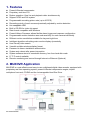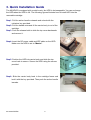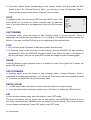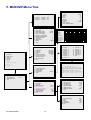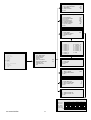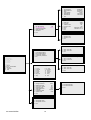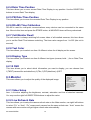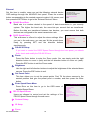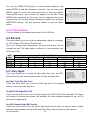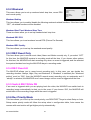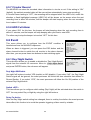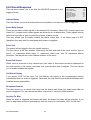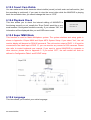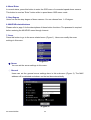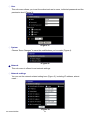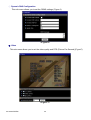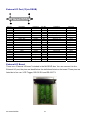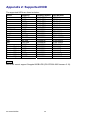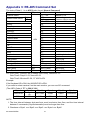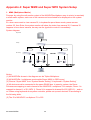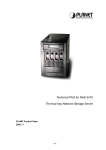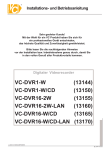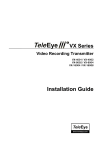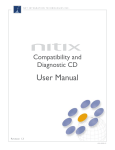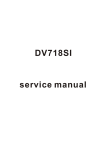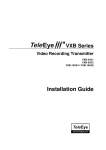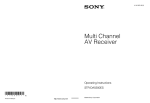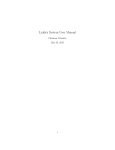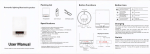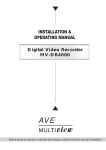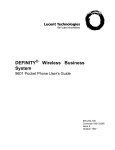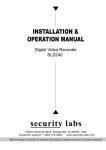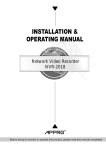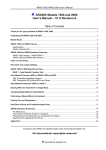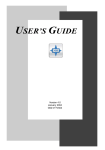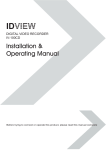Download MUXDVR User Manual
Transcript
MUXDVR
User Manual
VER 2.2
00-37963-DCEB2
Precautions
All the safety and operation instructions should be read before the MUXDVR is operated.
All the safety and operation instructions should be retained for future reference.
Comply with operating instruction and notice warning information.
Do not use strong or abrasive detergents when cleaning the MUXDVR.
There are no user-serviceable parts inside. Contact qualified service personnel for
maintenance.
Do not expose the MUXDVR to water or moisture and do not try to operate it in wet areas.
Well-chosen cover is needed when you put the MUXDVR in outdoor areas.
Make sure that two ends of the power port are plugged.
Do not drop metallic parts through slots or slop the MUXDVR with any liquid.
Do not attempt to disassemble the MUXDVR.
Contact qualified service personnel if the following situation happens:
The power-supply cord or plug is damaged.
The MUXDVR has been exposed to rain or water.
The MUXDVR does not operate normally by following the operating instructions.
The MUXDVR falls to the ground or its cover is damaged.
When replacement parts are required, make sure that the service technician has used
replacement parts specified by original seller or that these parts have the same
characteristics as the original ones. Unauthorized substitutions may result in fire, electric
shock, or other hazards.
Use only with a mounting accessory recommended by original seller.
Never push objects of any kind into this MUXDVR through openings as they may touch
dangerous voltage points or short cut parts that could result in a fire or electric shock.
Certify operating safety by qualified installer.
If an outside cable system is connected to the MUXDVR, be sure the cable system is
grounded so as to provide some protection against voltage surges and built-in static
charges.
All normal precautions to avoid component damage due to electrostatic discharge should be
taken during installation and operation.
To prevent electric shock, do not remove screws or covers.
00-37963-DCEB2
1
CONTENT
1. Features................................................................................................................................... 4
2. MUXDVR Application ............................................................................................................... 4
3. Quick Installation Guide ........................................................................................................... 5
4. Front Panel Introduction........................................................................................................... 6
4.1 The Buttons on the Front Panel ...................................................................................... 6
4.2 HDD and CD-RW............................................................................................................ 9
5. MUXDVR Menu Tree ............................................................................................................. 10
6. OSD Menu Setup ................................................................................................................... 13
6.1 Event List ...................................................................................................................... 13
6.2 OSD/ Timer ................................................................................................................... 13
6.2.1 Date/ Time .......................................................................................................... 13
6.2.2 Date Display Mode ............................................................................................. 13
6.2.3 Date/ Time Display.............................................................................................. 13
6.2.4 Date/ Time Position............................................................................................. 14
6.2.5 PB Date/ Time Position ....................................................................................... 14
6.2.6 RS-485 Time Calibration..................................................................................... 14
6.2.7 Call Monitor Dwell ............................................................................................... 14
6.2.8 Text Color............................................................................................................ 14
6.2.9 Display Type ....................................................................................................... 14
6.2.10 OSD .................................................................................................................. 14
6.3.Monitor.......................................................................................................................... 14
6.3.1 Video Setup ........................................................................................................ 14
6.3.2 Live Refresch Rate ............................................................................................. 14
6.3.3 Screen Center Point ........................................................................................... 15
6.3.4 Background Color ............................................................................................... 15
6.3.5 Show Color Bar................................................................................................... 15
6.4 Camera ......................................................................................................................... 15
6.4.1 Configuration Table 1 .......................................................................................... 15
6.4.2 Camera Detect.................................................................................................... 19
6.4.3 Camera Title ....................................................................................................... 19
6.3.4 Title Position ....................................................................................................... 20
6.5 Record .......................................................................................................................... 20
6.5.1 Day/ Night ........................................................................................................... 20
6.5.2 Weekend............................................................................................................. 21
6.5.3 REC Event Only.................................................................................................. 21
6.3.4 REC Event At...................................................................................................... 21
6.3.5 Switch REC While PB ......................................................................................... 21
6.5.6 Rec Priority Mode ............................................................................................... 21
6.5.7 Circular Record................................................................................................... 22
00-37963-DCEB2
2
6.5.8 HDD Full Alarm ................................................................................................... 22
6.6 Event............................................................................................................................. 22
6.6.1 Day/ Night Switch ............................................................................................... 22
6.6.2 Event Response ................................................................................................. 23
6.6.3 Motion Detect...................................................................................................... 24
6.6.4 Alarm In............................................................................................................... 25
6.6.5 Video Loss Detect............................................................................................... 25
6.6.6 Alarm Set/ Reset SW .......................................................................................... 25
6.6.7 Release Time...................................................................................................... 25
6.6.8 Clear Event List .................................................................................................. 25
6.7 Others ........................................................................................................................... 26
6.7.1 RS-485 ID Set Up ............................................................................................... 26
6.7.2 RS-485 Protocol ................................................................................................. 26
6.7.3 Software Information........................................................................................... 26
6.7.4 HDD Information ................................................................................................. 26
6.7.5 Shutdown............................................................................................................ 26
6.8 Save/ Load Default ....................................................................................................... 27
6.9 CD-RW Copy ................................................................................................................ 27
6.10 Engineer Set Up.......................................................................................................... 27
6.10.1 Change Password ............................................................................................ 27
6.10.2 Disable Password ............................................................................................. 27
6.10.3 Covert Cam Visible ........................................................................................... 28
6.10.4 Playback Check ................................................................................................ 28
6.10.5 Super MMX Mode ............................................................................................. 28
6.10.6 Language.......................................................................................................... 28
6.10.7 Format Hard Disk.............................................................................................. 29
6.10.8 System Color .................................................................................................... 29
6.11 Exit .............................................................................................................................. 29
7. Windows Application Software ............................................................................................... 29
7.1 Connect the USB Mobile Rack to PC............................................................................ 29
7.2 Download the Software................................................................................................. 30
7.3 Function Buttons ...........................................................................................................30
8. MUXDVR Remote Access of Video over the Web ................................................................. 32
9. Connectors............................................................................................................................. 36
10. Specification......................................................................................................................... 38
Appendix 1: Hard Disk Error Message ....................................................................................... 39
Appendix 2: Supported HDD......................................................................................................40
Appendix 3: RS-485 Command Set ........................................................................................... 41
Appendix 4: Super MMX and Super MPX System Setup........................................................... 42
00-37963-DCEB2
3
1. Features
Powerful Wavelet compression
Proprietary real time O.S.
Duplex operation: View live and playback video simultaneously
Support NTSC and PAL system
Programmable recording picture rate (up to 60 PPS)
Recording priority of each camera dynamically adjusted by motion detection
Hot swappable HDD
Built in CD-RW for video clip export
Data format compatible with Windows
Powerful Alarm Processor allows flexible alarm trigger and response configuration
Programmable motion detection area and sensitivity for each camera individually
Different motion sensitivities available for day and night time
Intelligent algorithm refreshing main monitor display dynamically
User friendly video search
Versatile multiple-windows display format
Password to secure installation authorization
System auto reboot after power interruption
System software stored in nonvolatile memory, free from hard disk crash
P/ T/ Z control available
Remote monitoring and control through Internet or Ethernet (Optional)
2. MUXDVR Application
MUXDVR is a cost-effective and easy-to-use multiplexed digital video recorder, equipped with
proprietary real time operating system, powerful Wavelet compression engine, duplex
multiplexer front-end, CD-RW and the hot swappable Hard Disc Drive.
00-37963-DCEB2
4
3. Quick Installation Guide
The MUXDVR is equipped with a mobile rack, the HDD is hot-swappable. You can exchange
the HDD when the HDD is full. The following figures illustrate how to install HDD into the
removable cartridge.
Step1: Pull the active-handle outwards and unlock with the
miniature key provided.
Step2: Pull the handle outwards till the carrier body is out of the
cartridge.
Step3: Push the release latch to slide the top cover backwards
and remove it.
Step4: Insert the DC power cable and IDE cable on the HDD.
Make sure the HDD is set to “Master”.
Step5: Position the HDD into carrier body and slide the top
cover back to secure. Secure the HDD using the screws
provided.
Step6: Slide the carrier body back in the cartridge frame and
lock it with the key provided. Then push the active-handle
inwards.
00-37963-DCEB2
5
4. Front Panel Introduction
The MUXDVR front panel controls enable you to perform preset and programmable functions.
The figures below show the available buttons on the front panels.
16 CH MUXDVR
9 CH MUXDVR
**MUXDVR starts detecting the camera and recording automatically after power is on.
**The 9 channel and 16 chnanel MUXDVR front panels have nine buttons for 9 channels and sixteen buttons for 16
channels, respectively..
4.1 The Buttons on the Front Panel
The following are the introductions of MUXDVR front panel buttons. The front panel is illustrated
and each button is described by name and function.
PLAY/ STOP PAUSE
FAST REWIND
FAST FORWARD
GOTO
ENTER/ ZOOM
CHANNEL 1-16
SET
DIRECTION
SEQ
ESC
MODE MENU
CHANNEL 1~16
1. The number of channel buttons corresponds to the number of channels supported by the
unit. Press one of these buttons to view the channel full screen.
00-37963-DCEB2
6
2. Press the number button corresponding to the wanted camera, and then press the SET
button to go to the “External Devices” Menu; you should go to the “Configuration Table 1”
first to set the correspondent dome’s “External” item to enable.
GOTO
GOTO
In playback mode, you can press GOTO to enter GOTO menu. This
menu allows you to search for certain recorded video by date and
time, or you may either go to the beginning or the end of the recorded
video.
1 Minute
2 Hour
3 Day
4 Month
5 Year
5 Goto Begin
6 Goto End
7 Exit
30
20
21
11
02
FAST REWIND
In playback mode, press this button to play recorded video in reverse direction. Press it
repreatedly can change the rewind speed: x1, x2, x4 and x8. If the button has been pressed and
held for 3 seconds, the MUXDVR will go to the beginning of the recorded video.
PLAY
1. In Live mode, press this button to start playing back recorded video.
2. In Playback mode, press this button to stop playing (and the MUXDVR will start recording
automatically). When the MUXDVR has played back to the end of the video, it will pause on
the very last image ,and you can press ESC to leave the image and start recording again.
PAUSE
Press this button to pause playback video or to freeze live video. During this time of pause, the
pause LED would be lit.
FAST FORWARD
In playback mode, press this button to play recorded video in forward direction. Press it
repreatedly to increase the speed by x1 x2, x4 and x8. If the button has been pressed and held
for 3 seconds, the MUXDVR will go to the end of video.
ENTER / ZOOM
1. In OSD menu mode, this button is used to make the selection or save settings.
2. In full-screened mode, this button functions as a “2x2 Zoom In” button (the LED will be lit).
SET
In multi-windows display mode, press this button to enter SET mode.
The menu will appear with the cursor over the first window. Use DIRECTION buttons to move
the cursor, then press the CHANNEL button to assign the camera directly. The cursor will move
to next window automatically. Press ESC button to exit SET mode.
00-37963-DCEB2
7
SEQ
1. In Live mode, press this button to enter automatic sequential
sequencing mode, and press it again to exit. The button LED will
be lit (and also those channel LEDs currently in display).
2. The MUXDVR allows you to setup the sequence. In Sequence
mode, press SET to enter and press MODE to exit this Sequence
Setup menu. The number on the top is to remind you which
sequence is being set. Other items will be described by following
paragraphs.
Sequence_1 Set Up
1
2
3
4
5
6
7
8
9
10
Pages
Mode
Timer
Page 1
Page 2
Page 3
Page 4
Page 5
Page 6
Page 7
16
0
5
11
12
13
14
15
16
17
18
19
20
Page 8
Page 9
Page 10
Page 11
Page 12
Page 13
Page 14
Page 15
Page 16
Exit
Pages
This first item allows you to decide the total number of pages for this sequence. The
maximun value is 16, which means that each sequence can have up to 16 pages.
Mode
This item allows you to decide which display mode will be used in this sequence.
“0“ represents “full screen” mode, …and “7” represents 16-windows mode.
Timer
This item allows you to set each page’s dwell time.
Page Setup
These items allow you to setup each page. Press Enter for page setup. Use directional
buttons to change each page’s channel setting.
MODE
Press this button to select display formats (4, 5, 7, 9,10,13 and 16 windows). The camera LEDs
of selected cameras should be lit.
MENU
Press this button to enter OSD setup menu (the LED will be lit).
ESC
1. In OSD mode, press this button to return to previous menu. At the end of playback, the
MUXDVR goes to Pause mode; press ESC to return to Record mode.
2. If you press this button and “Down Arrow” simultaneously, the MUXDVR will be shutdowned.
DIRECTION
1. These buttons function as directional control in Zoom mode or OSD menu.
2. In Zoom mode, press these buttons to view the wanted viewing area.
3. In multi-window mode, the MUXDVR allows you to select one window to playback the
recorded video while the MUXDVR is in Live mode. Press one of these buttons and a window
cursor will be displayed. Using Direction buttons to move the cursor to desired window, and
then press Play button to playback the recorded video. The password is needed before you
playback the reocrded video.
00-37963-DCEB2
8
4.2 HDD and CD-RW
The front panel contents a swappable HDD and a CD-RW for video clip export.
Swappable HDD
00-37963-DCEB2
CD-RW
9
5. MUXDVR Menu Tree
Date / Time
Event List
1
2
3
02/10/21
02/10/21
02/10/22
15:58:53
18:24:30
10:19:16
OSD / Timer
1
2
3
4
5
6
7
8
9
10
11
Date / Time
Date Display Mode
Date / Time Display
Date / Time Position
PB Date / Time Position
RS485 Time Calibration
Call Monitor Dwell
Text Color
Display Type
OSD
Exit
2-1
1 Year
2 Month
3 Day
4 Hour
5 Minute
6 Second
7 Week
8 Exit / Update
9 Exit / Without Update
1
M12
A3
L16
2002
12
4
16
5
20
MON
2
Configuration Table 1
Y/M/D
2Rows
5
7
1
T&D/T
Install
Covert
P/ T/ Z
2
V
.
.
3
V
.
.
4
V
.
.
5
V
.
.
6
V
.
.
7
V
.
.
8
V
.
.
9
V
.
.
10
V
.
.
11
V
.
.
12
V
.
.
13
V
.
.
14
V
.
.
15
V
.
.
16
V
.
.
Termination
Gain Control
Rec Priority
Alm Rec Prio
Call Seq
V
8
1
8
1
V
8
1
8
2
V
8
1
8
3
V
8
1
8
4
V
8
1
8
5
V
8
1
8
6
V
8
1
8
7
V
8
1
8
8
V
8
1
8
9
V
8
1
8
10
V
8
1
8
11
V
8
1
8
12
V
8
1
8
13
V
8
1
8
14
V
8
1
8
15
V
8
1
8
16
Camera Title
MAIN MENU
1
2
3
4
5
6
7
8
9
10
11
Event List
OSD / Timer
Monitor
Camera
Record
Event
Others
Save / Load Default
CD-RW
Engineer
Exit
Monitor
3
1 Brightness
2 Contrast
3 Saturation
4 Hue
5 Live Refresh Rate
6 Screen Center Point
7 Background Color
8 Show Color Bar
9 Exit
125 IIIIIIIII
190 IIIIIIIII
188 IIIIIIIII
133 IIIIIIIII
Auto
2
4-1
1
V
.
.
1
2
3
4
5
6
7
8
9
Camera_ 1
Camera_ 2
Camera_ 3
Camera_ 4
Camera_ 5
Camera_ 6
Camera_ 7
Camera_ 8
Camera_ 9
4-3
10 Camera_10
11 Camera_11
12 Camera_12
13 Camera_13
14 Camera_14
15 Camera_15
16 Camera_16
17 Exit
Camera_1
Camera
1
2
3
4
5
Configuration Table 1
Camera Detect
Camera Title
Title position
ExitA
4
Default
! ” # $ % & ( )
0 1 2 3 4 5 6 7 8
@ A B C D E F G H I
P Q R S T U V W X
‘ a b c d e f g h i
p q r s t u v w x
*
9
J
Y
j
y
+
:
K
Z
k
z
, _ .
: < >
L M N
[ \ ] ^
l m n
{ | }
O
_
o
~
INPUT PASSWORD
1
2
3
Input Password
Enter Main Menu
Exit
0000
Record
1
2
3
4
5
6
7
8
9
Day / Night
Weekend
REC Event Only
REC Event At
Switch REC while PB
REC Priority Mode
Circular Record
HDD Full Alarm
Exit
5
OFF
Always
ON
Auto
ON
ON
Day / Night
1 Day Start Time
2 Day Stop Time
3 Day REC PPS
4 Day REC Quality
5 Night REC PPS
6 Night REC Quality
7 Exit
Weekend
1 Weekend Setting
2 Start
3 Stop
4 REC PPS
5 REC Quality
6 Exit
00-37963-DCEB2
10
5-1
08:00
20:00
60
Super
60
Super
5-2
OFF
FRI
MON
60
Super
Day / Night Switch
6-1
No
Day
60
1 Day / Night SW Enable
2 Switch<OFF>
3 Delay For Active
4 Exit
Event Response
6-2
ON
ON
ON
OFF
ON
10
ON
1 Internal Buzzer
2 Event Relay Output
3 Event List
4 Event Full Screen
5 Call Event Display
6 Response Duration
7 Any Key To Stop
8 Exit
Motion Detect
1
2
3
4
6-3
Motion Detect
Configuration Table 2
Condition Set Up
Exit
OFF
Condition Set Up
MAIN MENU
1
2
3
4
5
6
7
8
9
10
11
Event List
OSD / Timer
Monitor
Camera
Record
Event
Others
Save / Load Default
CD-RW
Engineer
Exit
Event
1 Day / Night Switch
2 Event Response
3 Motion Detect
4 Alarm In
5 Video Loss Detect
6 Alarm Set / Reset SW
7 Release Time
8 Clear Event List
9 Exit
6
Dis
En
1
2
3
4
5
6
7
8
9
Camera_ 1
Camera_ 2
Camera_ 3
Camera_ 4
Camera_ 5
Camera_ 6
Camera_ 7
Camera_ 8
Camera_ 9
1
2
3
6-3-3
10 Camera_10
11 Camera_11
12 Camera_12
13 Camera_13
14 Camera_14
15 Camera_15
16 Camera_16
17 Exit
Camera_1
6-3-3
Alarm In
6-4
Detect Area
Sensitivity
Exit
1
2
3
Alarm In Detect
Configuration Table 2
Exit
OFF
Release Time
6-7
2
2
10
1 Motion RES Time
2 Video Loss RES Time
3 Alarm In RES Time
4 Exit
Clear Event List
1
2
3
6-8
Clear Event List: No
Clear Event List: Yes
Exit
Configuration Table 2
Alm In Type
Day: Alm In
Day: Motion
Night: Alm In
Night: Motion
1
O
V
V
V
V
2
O
V
V
V
V
3
O
V
V
V
V
4
O
V
V
V
V
5
O
V
V
V
V
ESC For Return
00-37963-DCEB2
11
6
O
V
V
V
V
7
O
V
V
V
V
8
O
V
V
V
V
9
O
V
V
V
V
10
O
V
V
V
V
11
O
V
V
V
V
6-4-2
12
O
V
V
V
V
13
O
V
V
V
V
14
O
V
V
V
V
15
O
V
V
V
V
16
O
V
V
V
V
Software Information
1
2
3
4
5
6
7
CPU Filename
FPGA Filename
Date
Video System
DSP BD HW
DSP BD SW
Exit
D6SE0100
FPGA0505
2003/01/23
NTSC
SK1V3302
SK1V3300
HDD Information
1
2
3
4
5
6
Others
7
RS-485 ID Setup
RS-485 Baud Rate
Software Information
HDD Information
Shutdown
Exit
224
9600
1
2
3
4
5
6
7
HDD Size
Free Size
Total Rec Time
Free Rec Time
Begin
End
Exit
MAIN MENU
1
2
3
4
5
6
7
8
9
10
11
Event List
OSD / Timer
Monitor
Camera
Record
Event
Others
Save / Load Default
CD-RW
Engineer
Exit
1
2
3
4
5
Load Installer Setting
Save Installer Setting
Load Factory Setting
Load Factory Password
Exit
1
2
3
CD-RW Copy
1
2
3
4
5
6
7
B_Year
B_Month
B_Day
B_Hour
B_Min
Play CD
Stop
1
2
3
4
5
6
7
8
9
1
2
3
1
2
3
8 E_Year
9 E_Month
10 E_Day
11 E_Hour
12 E_Min
13 Copy
14 Exit
10
Change Password
Disable Password
Covert Cam Visible
Playback Check
Super MMX Mode
Language
Format Hard Disk
System Color
Exit
9999
No
No
OFF
OFF
English
Exit
11
Set Up Data: Save
Set Up Data: Cancel
Exit
12
Color
8-3
Save / Load: No
Save / Load: Yes
Exit
Format Hard Disk
1
2
3
8-2
Save / Load: No
Save / Load: Yes
Exit
Load Factor Setting
9
8-1
Save / Load: No
Save / Load: Yes
Exit
Save Installer Setting
1
2
3
Engineer
00-37963-DCEB2
8
7-5
Shutdown: No
Shutdown: Yes
Exit
Load Installer Setting
Save / Load Default
7-4
40GB
17GB
7Hr
----Hr
2003/04/22 16:39
2003/04/23 11:12
Shutdown
1
2
3
7-3
Format Hard Disk: 1
Format Hard Disk: 2
Exit
9-5
6. OSD Menu Setup
The OSD menu is composed in hierarchy architecture, it allows you to
configure the MUXDVR according to the applictation enveironment.
Many options can be selected via the operation of the OSD menu.
To enter this OSD menu, press the MENU button of the front panel,
then the OSD menu will appear with a highlight cursor over the first
item. The cursor can be moved by the up and down buttons.
If you want to exit the OSD menu, you may either 1)select the last
item “EXIT” and then press ENTER button; or 2)press ESC button of
the front panel directly.
MAIN MENU
1 Event List
2 OSD / Timer
3 Monitor
4 Camera
5 Record
6 Event
7 Others
8 Save / Load Default
9 Engineer
10 Engineer
11 Exit
6.1 Event List
Event List
The item allows you to enter the Event List. Up to 255 events will be
logged using non-volatile memory. The memory architectrue is “First
In First Out”, so always the latest events remain on the list.
1
2
3
02/10/20
02/10/22
02/10/22
08:12:39
12:38:21
15:58:53
L16
A3
M12
---Continue---
OSD / Timer
6.2 OSD/ Timer
This menu allows you to set the current date/ time, and other
On-Screen-Display (OSD) parameters. You can press the ENTER
button to enter the sub-menu.
1 Date/ time
2 Date Display Mode
3 Date/ Time Display
4 Date/ Time Position
5 RS485 Time Calibration
6 Call monitor Dwell
7 Text Color
8 Display Type
9 OSD Display
10 Exit
Y/M/D
2 Rows
5
7
1
T&D/T
6.2.1 Date/ Time
Item 1~7 allow you to set the date and time, use the right/ left buttons
to adjust the MUXDVR to local time.
If you want to save the modification(s), move the cursor to 8 Exit/
Update and press Enter button, the adjusted setting(s) will be
memorized. If you don’t want to save the modifications, move the
cursor to 9 Exit / Without Update and press Enter button, the adjusted
setting(s) will be discarded.
Date / Time
1 Year
2 Month
3 Day
4 Hour
5 Minute
6 Second
7 Week
8 Exit / Update
9 Exit / Without Update
2002
12
4
16
5
20
MON
6.2.2 Date Display Mode
This item allows you to select a format of date OSD display. You can use right/ left buttons to
choose the select from: Y/M/D, M/D/Y and D/M/Y.
6.2.3 Date/ Time Display
This item allows you to select one or two rows for Date /time OSD display.
00-37963-DCEB2
13
6.2.4 Date/ Time Position
This item allows you to move current Date/ Time Display to any position. Use the DIRECTION
buttons to move Date/ Time display.
6.2.5 PB Date/ Time Position
This item allows you to move the recorded Date/ Time Display to any position.
6.2.6 RS-485 Time Calibration
RS-485 is used for multi-point communications: many devices can be connected to the same
bus. Move to this item and press the ETNER button, all MUXDVR timers will be synchronized.
6.2.7 Call Monitor Dwell
The call monitor is always switching full screen video of all installed cameras, this item allows
you to set the Dwell Time between switching. The timer value ranges from 1 to 255 (the unit is
second).
6.2.8 Text Color
This item allows you to select one from 16 different colors for all display on the screen.
6.2.9 Display Type
This item allows you to select one from 6 different text types (reverse, bold…) for on Date/ Time
display.
6.2.10 OSD
This item allows you to select which information you want to display; you can choose from
1)T&D/T(camera title and date/time); 2)Title; 3)D/T(date/time); 4)OFF.
Monitor
6.3.Monitor
This menu allows you to adjust the quality of the displayed image.
1 Brightness
2 Contrast
3 Saturation
4 Hue
5 Live Refresh Rate
6 Screen Center Point
7 Screen H-Size
8 Background Color
9 Show Color Bar
10 Exit
125IIIIIII
190IIIIIII
188IIIIIII
133IIIIII
Auto
6.3.1 Video Setup
Item 1~4 involve adjusting the brightness, contrast, saturation and hue of attached cameras.
You may use the right/ left DIRECTION buttons to adjust the value.
6.3.2 Live Refresch Rate
This item allows you to setup the camera refresh rate on the Main monitor; use right/ left buttons
to select “Fix” or “Auto”. “Fix” means each camera has the same refresh rate. “Auto” means the
camera with more motion will get higher refresh rate automatically.
00-37963-DCEB2
14
2
6.3.3 Screen Center Point
This item allows you to move the center point of the main monitor. Use the DIRECTION buttons
to pan/ tilt the monitor center point. Press ESC button to exit when finished.
6.3.4 Background Color
This item allows you to select 1 from 16 different colors for the background color of 1) video-loss,
2) camera un-installed and 3) covert situations.
6.3.5 Show Color Bar
This function allows you to fine tune the monitor’s performance using color bar pattern
generated by the MUXDVR.
6.4 Camera
Camera
This menu allows you to adjust camera-related items, ex. Camera title,
Power On Detect, etc.
1 Configuration Table 1
2 Camera Detect
3 Camera Title
4 Title Position
5 Exit
Default
6.4.1 Configuration Table 1
Configuration Table 1 allows you to configure 5 parameters for each camera individually.
Configuration Table 1
Install
Covert
External
Termination
Gain Control
REC Priority
Alm REC Prio
Call Seq
1
V
·
·
V
8
1
8
1
2
V
·
·
V
8
1
8
2
3
V
·
·
V
8
1
8
3
4
V
·
·
V
8
1
8
4
5
V
·
·
V
8
1
8
5
6
V
·
·
V
8
1
8
6
7
V
·
·
V
8
1
8
7
8
V
·
·
V
8
1
8
8
9
V
·
·
V
8
1
8
9
10 11 12 13 14 15 16
V V V V V V V
·
·
·
·
·
·
·
·
·
·
·
·
·
·
V V V V V V V
8 8 8 8 8 8 8
1 1 1 1 1 1 1
8 8 8 8 8 8 8
10 11 12 13 14 15 16
ESC For Return
Install
This item allows you to install each channel on 1 Configuration Table1. Every channel is
“installed” by default; you may uninstall any one of them manually. Once a channel is
un-installed, all related functions are disabled (√ = camera installed; • = camera not installed).
Covert
This item allows you to make each camera’s input invisible (covert) on both main and call
monitor, while MUXDVR keeps recording the camera’s video. The default setting is every
camera visible (√ = covert; • = not covert).
00-37963-DCEB2
15
External
Set this item to enable, users can set the following external device
OSD settings through the MUXDVR front panel. Press the number
button corresponding to the wanted camera to make it full screen, and
then press the SET button to go to the “External Devices” Menu.
◆ RS-485 Baud Rate
◆
External Devices
1 RS-485 Protocol
2 DYNACOLOR Speed Dome
3 CHIPER CRT.V9KRP
4 PELCO Speed Dome
5 Exit
Baud rate is a number related to the speed of data transmission in your security
system. The higher the baud rate, the more bits per second that are transferred.
Before the data are transferred between two devices, you must ensure that both
devices are configured to the same transmission rate.
DSCP Speed Dome
DSCP Speed Dome
This sub-menu is offered to adjust the dome settings. After
you are in the sub-menu, you can pan/ tilt the speed dome
freely by pressing SET and the direction buttons
simultaneously.
◇ RS-485 ID Setup
◇
1 RS-485 ID Setup
2 Zoom
3 Brightness
4 Set Preset Point
5 Enter Speed Dome Menu
6 Exit
XXX
XXX
If you want to control the DSCP Speed Dome through the front panel, you should
firstly check and modify the RS-485 ID here.
Zoom
Press the Enter button to enter the Zoom mode. You can simply push the right
direction button to zoom in (tele) and the left direction button to zoom out (wide).
◆
◇
Press the ESC button to exit the Zoom mode.
Brightness
◇
Use the right and left direction buttons to adjust the brightness of the selected dome
camera. Press the ESC button to exit.
Set Preset Point
◇
This item allows you to set the preset points. Pan/ Tilt the dome camera to the
wanted position and give the preset point a number, and then press the Enter
button.
Enter Speed Dome Menu
Press Enter on this item to go to the OSD menu of
installed Speed Dome.
PELCO Speed Dome
Users are allowed to control and set the settings of the
PELCO Speed Dome through the sub-menu.
◇ Protocol Setup
◇
ID Setup
◇
Zoom
00-37963-DCEB2
16
PELCO Speed Dome
1 Protocol Setup
2 ID Setup
3 Zoom
4 Focus
5 Bfightness
6 Set Preset Point
7 Gogo Preset Point
8 Enter Speed Dome Menu
9 Exit
D_Type
1
◆
◇
Focus
◇
Brightness
◇
Set Preset Point
◇
Goto Preset Point
◇
Enter Speed Dome Menu
CHIPER CRT.V9KRP
This sub-menu allows you to set the receiver. In the
sub-menu, you can pan/ tile the receiver by pressing SET
and direction buttons simultaneously.
00-37963-DCEB2
17
CHIPER CRT.V9KRP
1 ID Setup
2 Zoom
3 Focus
4 Brightness
5 Set Preset Point
6 Goto Preset Point
7 Set Group Dwell
8 Go Preset Group
9 Stop Preset Group
10 Exit
1
◇
Item 1~4 (ID Setup, Zoom, Focus, Brightness)
◇
Please refer to the receiver user’s manual for detailed information.
Set Preset Point
◇
This item allows you to set preset points through the front panel. Pan/ tilt the
connected receiver to a proper position, and then press the number buttons to
assign a number to the preset point. Press Enter to finish the setting.
Goto Preset Point
◇
Press right/ left direction button to select the number of the wanted preset point;
then press Enter to go to the selected preset point.
Set Group Dwell
◇
Press the right/ left direction button to choose a proper dwell time.
Go Preset Group
Press Enter to start sequencing.
◇
Stop Preset Group
Press Enter to stop sequencing.
Termination
This item allows you to enable/ disable the terminal resister of each camera. If the camera
loop-back connector is not used, the terminal resister should be enabled to get correct signal
termination; this is the default condition. Otherwise, the terminal resister should be disabled (√ =
Terminal resister is enabled; • = Terminal resister is disabled).
Gain Control
This item allows you to adjust the camera’s video level. You may adjust the value between 1
and 16 for each camera.
REC Priority
This item allows the user to set the recording priority for each camera under normal state (No
alarm occurred). The MUXDVR will record the camera that is assigned with a higher priority
more frequently.
The user can move the cursor and use ENTER key to adjust the value. The value ranges from 1
to 16; “1” stands for the lowest priority; “16” stands for the highest priority. If the camera is not
installed, the priority will be set to 0 automatically.
Alarm REC Priority
This item allows you to set the recording priority when an alarm is triggered for the current
channel, either by Alarm In or by Motion.
00-37963-DCEB2
18
Call Seq
For Call monitor, there are 16 steps programmable. This item allows you to assign camera for
each step (1~16); “0” means to skip this step. Those cameras which are not installed or
converted won’t be displayed on call monitor.
Example:
If you set the PPS to “30”, the record priority of channel to level ”4”, and the record priority of all
rest channels to level “1’, then each channel’s PPS can be count by below formula.
Situation 1: No alarm event happens.
Channel 1 PPS = 30 *
4
= 6.31
4 +1+1+1+1+1+1+1+1+1+1+1+1+1+1+1
Channel 2 PPS = 30 *
1
= 1.58
4 +1+1+1+1+1+1+1+1+1+1+1+1+1+1+1
Channel 3 PPS = 30 *
1
= 1.58
4 +1+1+1+1+1+1+1+1+1+1+1+1+1+1+1
Situation 2: An alarm event happens on channel 2.
Channel 1 PPS = 30 *
4
= 4.61
4 + 8 +1+1+1+1+1+1+1+1+1+1+1+1+1+1
Channel 2 PPS = 30 *
8
= 9.23
4 + 8 +1+1+1+1+1+1+1+1+1+1+1+1+1+1
Channel 3 PPS = 30 *
1
= 1.15
4 + 8 +1+1+1+1+1+1+1+1+1+1+1+1+1+1
6.4.2 Camera Detect
The MUXDVR can check the camera BNC connectors for video signal and judge the channel is
connected or not. If the camera doesn’t exist, it’s recommended to set that channel as “not
installed”. Otherwise that channel will be considered as “video loss”. Besides, the MUXDVR
storage space is wasted.
Move the cursor to 2 Camera Detect and press the Enter button, the Configuration Table 1 will
appear. The cameras which are not installed will have a dot symbol in the corresponding
position.
6.4.3 Camera Title
Each camera can be assigned a “Title” (up to 12 characters). The
default title for each camera is the channel number.
Move the cursor to 3 Camera Title and press ENTER, the list of
cameras will appear. Select one camera and press ENTER again, and
then you will enter the setup menu (shown on next page).
00-37963-DCEB2
19
Camera Title
1 Camera_1
2 Camera_2
3 Camera_3
4 Camera_4
5 Camera_5
6 Camera_6
7 Camera_7
8 Camera_8
9 Camera_9
10 Camera_10
11 Camera_11
12 Camera_12
13 Camera_13
14 Camera_14
15 Camera_15
16 Camera_16
17 Exit
You can use DIRECTION buttons to select wanted character, and
press ENTER to add the character to the title. You can also press
MODE button to correct the wrong character you enter by mistake.
Press MODE button, and a cursor will appear over the title. Press
MODE button repeatedly till the cursor over the character need to be
changed; now you can pick another character to replace it by using the
DIRECTION buttons. The first character (blank) is used as Space
button.
Camera_1
! ” # $ % & ( )
0 1 2 3 4 5 6 7 8
@ A B C D E F G H I
P Q R S T U V W X
‘ a b c d e f g h i
p q r s t u v w x
*
9
J
Y
j
y
+
:
K
Z
k
z
, _ .
: < >
L M N
[ \ ] ^
l m n
{ | }
?
O
_
o
~
6.4.4 Title Position
This item allows you to choose the position of the OSD title.
6.5 Record
Record
This menu allows you to set up all the parameters related to recording,
ex. REC Quality, PPS (Picture Per Second)…
Once you change these parameters, the total record time will be
changed as well. The table below is offered for your reference (the
PPS is set to 60).
HDD
size
40 GB
80 GB
120 GB
160 GB
Quality: Ultra
5
10
15
20
1 Day / Night
2 Weekend
3 REC Event Only
4 REC Priority Mode
5 Circular Record
6 HDD Full Alarm Out
7 Exit
Total Record Time (Hour)
Quality: Super Quality: High Quality: Normal
7
9
12
14
18
24
21
27
36
28
36
48
OFF
OFF
ON
Quality: Low
15
30
45
60
Day / Night
6.5.1 Day/ Night
This menu allows you to setup the Day start/ stop time, the PPS
(Picture Per Second) and recording quality for Day and Night time.
1 Day Start Time
2 Day Stop Time
3 Day REC PPS
4 Day REC Quality
5 Night REC PPS
6 Night REC Quality
7 Exit
08:00
18:00
60
Super
60
Super
Day Start Time/ Day Stop Time
These two items allow you to set the start/ stop time of the daytime. Use the DIRECTION
buttons to enter the start/ stop time.
Day REC PPS/ Night REC PPS
These two items allow you to set the Day/ Night record PPS (Picture Per Second). The higher
the number of pictures per second, the smoother the video playback appears to you, but it’ll
take more storage space.
Day REC Quality/ Night REC Quality
These two items allow you to set up the Day/ Night record quality. A superior picture quality
affects a better playback, but will fill the hard disk faster; total record time will be shorter.
00-37963-DCEB2
20
Weekend
6.5.2 Weekend
This menu allows you to set up weekend start/ stop time, record PPS
and record quality.
1 Weekend Setting
2 Start
3 Stop
4 REC PPS
5 REC Quality
6 Exit
OFF
FRI
MON
60
Super
Weekend Setting
This item allows you to enable/ disable the following weekend-related functions. If the item is set
“OFF”, all related functions will be disabled.
Weekend Start Time/ Weekend Stop Time
These two items allow you to set up weekend start/ stop time.
Weekend REC PPS
This item allows you to set weekend record PPS (Picture Per Second).
Weekend REC Quality
This item allows you to set up the weekend record quality
6.5.3 REC Event Only
This item allows you to record event video (Alarm and Motion events) only. If you select “OFF”
for this item, the MUXDVR remains in recording mode all the time. If you choose other options
for this item, the MUXDVR will start recording only when an event is triggered; and the selected
time period decides how long the MUXDVR stays in recording mode.
6.5.4 REC Event At
The MUXDVR allows you to record event recording only. In this case, you can decide the
recording duration: Always, Night, Day and Weekend. If “Weekend” is selected (the “Weekend
setting” must be “ON”), then the MUXDVR records event recording only on weekends; and if
“always” is selected, the MUXDVR won’t record image until an event is triggered all the time.
6.5.5 Switch REC While PB
If an event is triggered while you are playing back the video, the MUXDVR can switch back to
recording image automatically to alert you to the event. If you choose “ON”, the MUXDVR will
switch back to the recording image while the event is triggered.
6.5.6 Rec Priority Mode
This item allows you to set up the record priority, use RIGHT/LEFT keys to select Setup or Auto.
Setup means priority mode will follow the setup value in configuration table, Auto means the
camera with most motion will get higher priority automatically.
00-37963-DCEB2
21
6.5.7 Circular Record
The MUXDVR can store the recorded video information in circular or not. If the setting is “ON”
(default), the earliest recorded video will be over-written automatically (none-stop recording).
If Circular Record setting is “OFF”, the recording will be stopped when the HDD is full; under this
situation, a flash highlighted message (HDD Full) will be shown on the screen when the rest
recording time is about 45 minutes; and the beeper will start beeping when the rest recording
time is about 15 minutes.
6.5.8 HDD Full Alarm
If you select “ON” for this item, the beeper will start beeping when the rest recording time is
about 15 minutes; and the beeper will stop beeping after you insert a new HDD.
The other way to stop the beeper is to select “OFF” for this item.
6.6 Event
Event
This menu allows you to configure how the EVENT condition is
handled and how the MUXDVR responses.
When an alarm is triggered, you can press the ESC button and the
alarm channel button to switch the call monitor to the alarm channel;
after then, you can press these two buttons to start switching again.
6.6.1 Day/ Night Switch
1 Day / Night Switch
2 Event Response
3 Motion Detect
4 Alarm In
5 Video Loss Detect
6 Alarm Set / Reset SW
7 Release Time
8 Clear Event List
9 Exit
Dis
En
Day/ Night Switch
This sub-menu allows you to enable or disable the “Day/ Night Switch”
signal from the external I/O connector. Move to 1 Day/ Night Switch
and press ENTER button, the sub-menu will appear.
1 Day / Night SW Enable
2 Switch <OFF>
3 Delay For Active
4 Exit
No
Day
60
Day/ Night SW Enable
Use right/ left buttons to select YES (enable) or NO (disable). If you select “NO”, the Day/ Night
Switch signal will be ignored; the event processor will follow the time schedule that defined in
Record Section. If you select “YES”, the event processor will follow the On/ Off position of the
external Day/ Night switch.
Switch <OFF>
This item allows you to configure which setting (Day/ Night) will be activated when the switch is
OFF. You may select Day or Night by using the right/ left buttons.
Delay For Active
After the Day/ Night switch setting has changed, there is a delay time before the event process
takes effect; this function is to avoid the operator triggering a false event by mistake.
00-37963-DCEB2
22
6.6.2 Event Response
Event Response
This sub-menu allows you to set how the MUXDVR responds to the
triggered event.
1 Internal Buzzer
2 Event Relay Output
3 Event List
4 Event Full Screen
5 Call Event Display
6 Response Duration
7 Any Key To Stop
8 Exit
ON
ON
ON
OFF
ON
10
ON
Internal Buzzer
This item allows you to set the internal buzzer activated or not when an event is triggered.
Event Relay Output
There are two alarm output signals in the external I/O connector: Alarm N.O. (normal open) and
Alarm N.C. (normal close), these signals are driven by an on-board relay. These signals can be
used to drive a light or siren to warn the operator of alarm events.
This item allows you to enable/ disable the alarm output pins. If the alarm output is OFF
(disabled), the relay won’t be energized when alarm is triggered.
Event List
The events will be logged in the non-volatile memory.
The first column is the item number, followed by the date and time of the event and the “type of
event”: “A” represents Alarm Input, “L” represents Video Loss, and “M” represents Motion
Detection. The last column is the channel number of the event.
Event Full Screen
When event is occurred on any camera input, the video of this camera would be displayed on
the main monitor in full screen, and keep until event duration time is expired. This item allows
you to enable/ disable the function.
Call Event Display
If you select “YES” for this item, The Call Monitor will switch to the corresponded camera
immediately when an event is triggered. Otherwise, the Call Monitor just switches between each
installed camera sequentially.
Response Duration
This item allows you to decide how long time the buzzer and Alarm Out relay keeps after an
event is triggered. You can choose the alarm output from 1 second to 9999 seconds.
Any Key To Stop
When the event is triggered, the buzzer will beep, the Alarm Out relay will be activated. If you
want to stop these actions by pressing any one key, then you must select “YES” for this item.
00-37963-DCEB2
23
6.6.3 Motion Detect
This menu allows you to configure how Motion Detection works. Each
camera can have its “Detect Area” and “Sensitivity” defined
individually.
Motion Detect
1 Motion Detect
2 Configuration Table 2
3 Condition Set Up
4 Exit
OFF
Motion Detect
This item allows you to enable/ disable the motion detect function of the MUXDVR.
Configuration Table 2
Move the cursor to 2 Configuration Table 2 and press ENTER button, the table will appear.
This table allows you to enable/ disable the day and night motion detect functions.
Alm In Type
Day: Alm In
Day: Motion
Night: Alm In
Night: Motion
1
O
√
√
√
√
2
O
√
√
√
√
3
O
√
√
√
√
4
O
√
√
√
√
5
O
√
√
√
√
Configuration Table 2
6
7
8
9 10 11
O O O O O O
√
√
√
√
√
√
√
√
√
√
√
√
√
√
√
√
√
√
√
√
√
√
√
√
12
O
√
√
√
√
13
O
√
√
√
√
14
O
√
√
√
√
15
O
√
√
√
√
16
O
√
√
√
√
ESC For Return
Condition Set Up
This menu allows you to setup each camera’s motion detected area
and sensitivity.
You may select one camera from the list and press the ENTER button
on it; then the following sub-menu will appear.
Condition
1 Camera_1
2 Camera_2
3 Camera_3
4 Camera_4
5 Camera_5
6 Camera_6
7 Camera_7
8 Camera_8
9 Camera_9
10 Camera_10
11 Camera_11
12 Camera_12
13 Camera_13
14 Camera_14
15 Camera_15
16 Camera_16
17 Exit
Camera_1
1 Detect Area
2 Sensitivity
3 Exit
Detect Area
This item allows you to setup the motion detect area of each camera.
The screen is covered by 192 (16x12) “detection grids”.
You may use the DIRECTION buttons to move the cursor then press
the ENTER button to enable/ disable the grids. Pressing MODE button
can change the size of the cursor. You may also toggle all the grids
on/off by pressing SET button (◎: disabled; ◎ : enabled).
◎◎◎◎◎◎◎◎◎◎◎◎◎◎◎◎
◎◎◎◎◎◎◎◎◎◎◎◎◎◎◎◎
◎ ◎
◎ ◎ ◎ ◎ ◎ ◎ ◎ ◎ ◎ ◎ ◎ ◎
◎ ◎
◎ ◎
◎ ◎ ◎ ◎ ◎ ◎ ◎ ◎ ◎ ◎ ◎ ◎
◎ ◎
◎ ◎
◎ ◎ ◎ ◎ ◎ ◎ ◎ ◎ ◎ ◎ ◎ ◎
◎ ◎
◎ ◎
◎ ◎ ◎ ◎ ◎ ◎ ◎ ◎ ◎ ◎ ◎ ◎
◎ ◎
◎ ◎
◎ ◎ ◎ ◎ ◎ ◎ ◎ ◎ ◎ ◎ ◎ ◎
◎ ◎
◎ ◎
◎ ◎ ◎ ◎ ◎ ◎ ◎ ◎ ◎ ◎ ◎ ◎
◎ ◎
◎ ◎
◎ ◎ ◎ ◎ ◎ ◎ ◎ ◎ ◎ ◎ ◎ ◎
◎ ◎
◎ ◎
◎ ◎ ◎ ◎ ◎ ◎ ◎ ◎ ◎ ◎ ◎ ◎
◎ ◎
◎ ◎
◎ ◎ ◎ ◎ ◎ ◎ ◎ ◎ ◎ ◎ ◎ ◎
◎ ◎
◎◎◎◎◎◎◎◎◎◎◎◎◎◎◎◎
◎◎◎◎◎◎◎◎◎◎◎◎◎◎◎◎
00-37963-DCEB2
24
Sensetivity
This item allows you to setup the threshold of motion detection.
The first bar shows the current detected amount of motion of this
camera. The second and third bar allows you to setup the “day/ night
threshold” (or “trigger level”), once the detected motion amount
become larger than this level; the alarm will be triggered.
6.6.4 Alarm In
Motion Detect
Threshold: Day
Threshold: Night
Alarm In
This menu allows you to enable/ disable the Alarm pins of external I/O
connector and to select N.O. (normal open) or N.C. (normal close)
type for each pin.
1 Alarm In Detect
2 Configuration Table 2
3 Exit
OFF
Alarm In Detect
This item allows you to enable (YES) or disable (NO) the Alarm In pins.
Configuration Table 2
This item allows you to select N.O. (normal open) or N.C. (normal close) type for each Alarm In
pins.
6.6.5 Video Loss Detect
This item allows you to enable/ disable the MUXDVR to detect Video Loss as an alarm event.
6.6.6 Alarm Set/ Reset SW
This item allows you to enable/ disable the Alarm Set/ Reset signal of the external connector. If
you select EN (enable), then you can force the alarm output to on/ off by using Alarm Set signal.
6.6.7 Release Time
This menu allows you to set the “release time” of alarm source: motion
detection, video loss and alarm in. The release time defines how long
time after the alarm trigger condition disappears; the same condition
should be ignored to avoid false alarm being re-triggered.
6.6.8 Clear Event List
This menu allows you to clear event list. If you want to delete the
event list, move your cursor to 2 Clear Event List: YES. If you want to
keep the event list, move your cursor to 1 Clear Event List: NO.
This arrangement is to avoid user clear the list by mistake.
00-37963-DCEB2
25
Release Time
1 Motion RES Time
2 Video Loss RES Time
3 Alarm In RES Time
4 Exit
Clear Event List
1 Clear Event List: No
2 Clear Event List: Yes
3 Exit
2
2
10
6.7 Others
Others
This menu allows you to check the RS485 communication protocol
and software version.
6.7.1 RS-485 ID Set Up
1 RS-485 ID Setup
2 RS- 485 Protocol
3 Software Information
4 HDD Information
5 Shutdown
6 Exit
224
This item can only be accessed by the installer, the RS-485 ID address of this MUXDVR can be
modified here.
6.7.2 RS-485 Protocol
RS-485 Protocol
This menu shows the details of RS-485 protocol. The only setting user
or installer can change here is “Baud Rate”. You can choose form
38400, 19200, 9600, 4800 and 2400.
1 Baud Rate:
2 Bits: 8
3 Stop: 1
4 Parity: None
5 Exit
6.7.3 Software Information
9600
Software Information
This menu presents the software information.
1 CPU Filename
2 FPGA Filename
3 Date
4 Video System
5 DSP BD HW
5 DSP BD SW
6 Exit
6.7.4 HDD Information
D6SE0100
FPGA0505
2002/01/23
NTSC
SK1V3302
SK1V3300
HDD Information
This item shows you the HDD information.
HDD Size
shows how large size the current HDD has for
saving video files.
Free Size
shows how much available space the current HDD
leaves.
1
2
3
4
5
6
7
HDD Size
Free Size
Total Rec Time
Free Rec Time
Begin
End
Exit
7-4
40GB
17GB
7Hr
----Hr
2003/04/22 16:39
2003/04/23 11:12
Total Rec Time shows how much time the current HDD originally
can provide for saving the video files.
Free Rec Time
shows how much time the current HDD can save video files. If the DVR is set
to record in linear mode (the system will not overwrite files when the HDD is
full), the available recording time will be calculated and shown on the screen
automatically; or, if the DVR is set to circular mode, the OSD display on the
screen will be “- - - - Hr”.
6.7.5 Shutdown
Shutdown
This item allows you to shutdown the MUXDVR.
There is the other way to shutdown the MUXDVR: press ESC and
Down Arrow buttons simultaneously.
00-37963-DCEB2
26
1 Shutdown: No
2 Shutdown: Yes
3 Exit
6.8 Save/ Load Default
Save/ Load Default
This menu allows you to restore the MUXDVR to the default
configuration, which was done by the installer (engineer), or the
factory setting.
Load Installer Setting
This item allows you to recall the “Installer’s Configuration” from the
on-board non-volatile memory.
1 Load Installer Setting
2 Save Installer Setting
3 Load Factory Setting
4 Load Factory Password
5 Exit
Load Installer Setting
1 Save/ Load: No
2 Save/ Load: Yes
3 Exit
Save Installer Setting
This item allows you to save the current setting as “Installer’s setting”. This operation can only
be executed with engineer password; otherwise, “Illegal Operation” message will be displayed.
Load Factory Setting
This item allows you to recall the “Factory’s Default” from the read only memory.
Load Factory Password
This item allows you to reload the factory password in case you forget your own password.
6.9 CD-RW Copy
CD-RW Copy
This sub-menu allows you to export video to CD-RW. Select the start
time and end time of desired video and then press ENTER on 13
Copy to start copying.
Press the 6th item to play the CD.
6.10 Engineer Set Up
1 B_Year
2 B-Month
3 B-Day
4 B_Hour
5 B_Min
6 Play CD
7 Stop
8 E_Year
9 E_ Month
10 E_Day
11 E_Hour
12 E_Min
13 Copy
14 Exit
Engineer Set Up
If you enter the main menu with engineer’s password, you can enter
this menu.
1 Change Password
2 Covert Cam Visible
3 Playback Check
4 Language
5 Format Hard Disk
6 Exit
9999
Yes
OFF
English
6.10.1 Change Password
This password can be changed to any four-digit number use right/ left buttons to change to a
new number, press ESC button when finished, the password will be saved into non-volatile
memory. If the user forgets this new password, he can recall the factory password by using
Load Factory Password in Save Load Option sub-menu.
6.10.2 Disable Password
This item allows you to enter the OSD menu without entering the password. Therefore, you can
save a lot of time while setting the DVR. This item will be restored to the default setting “No”
automatically after you power off and on the DVR.
00-37963-DCEB2
27
6.10.3 Covert Cam Visible
You can make some of the camera’s video invisible (covert) on both main and call monitor, (but
the recording is continued); if you want to view the covert video while the MUXDVR is playing
back the recorded video, you should change this item to “YES”.
6.10.4 Playback Check
This item allows you to check the internal cabling of MUXDVR is
functioning correctly or not, usually the “Error Fields” would be a very
small number if the system functions correctly. If you choose “ON”, the
information will be displayed after you exit OSD menu mode.
Input Fields: 2623
Error Fields: 13
6.10.5 Super MMX Mode
This function is used for Matrix-Multiplexer system. The system skeleton and setup guide is
shown in Appendix 4 Super MMX and Super MPX System Setup. If you select “Yes”, the call
monitor display will depend on RS-485 command. The call monitor output of DVR 1~16 must be
connected to the video input of DVR 17; you can monitor any camera of 256 cameras. Please
also refer to control keyboard user manual. If you want to control MUXDVR by computer or
other devices, please refer to Appendix 3. If you select ‘OFF’, the call monitor will work as
defined in Configuration Table1 and EVENT setup.
6.10.6 Language
This item allows you to select your native language.
00-37963-DCEB2
28
6.10.7 Format Hard Disk
This item allows you to format the HDDs. Choose the HDD you want
and then press ENTER to format the selected HDD.
Before you use a new HDD, you should insert it to MUXDVR to format
to FAT32. And if the HDD was used in anther machine with another
kind of file system, therefore, the HDD must be formatted to FAT32 in
MUXDVR before recording process.
Format Disk
1 Format Hard Disk 1
2 Format Hard Disk 2
3 Exit
6.10.8 System Color
This item allows you to choose “Color” or “Mono”
6.11 Exit
If you move the cursor to first item and press ENTER, the
Exit
1 Set Up Data: Save
modifications you have made will be saved into the non-volatile
2 Set Up Data: Cancel
3 Exit
memory (EEPROM).
If you move the flashing highlight to the second item and press
ENTER; or press ESC button on the front panel, the modification you
have made will keep affective, but not saved into EEPROM. Therefore,
if you power OFF and ON the MUXDVR, the modifications will be canceled.
7. Windows Application Software
The file format of MUXDVR is compatible with Windows O.S; you can process recorded video
data under Windows 98, 2000 and XP systems. The application software allows you to playback,
printout, export JPEG file or clip a segment of video.
7.1 Connect the USB Mobile Rack to PC
Move out the HDD Cartridge form MUXDVR and insert it to a “USB Mobile Rack”, then connect
the “USB Mobile Rack” and PC with a USB Cable.
00-37963-DCEB2
29
7.2 Download the Software
To process recorded video on your computer, you need to download DVR Windows application
software first.
After Window AP has been installed, you can now connect the swappable HDD to your
computer and process the recorded video.
7.3 Function Buttons
1. Open File
Press this button to search and open recorded video file.
1
3
4
2. Display Mode
Press these buttons to choose display mode (4, 9 and 16 windows).
5
6
3. Save Image
Press this button for saving current image (JPEG) on your P.C.
4. Print Out
Press this button to print out single picture.
5. Set
Press this button to start setting windows. Use the Mouse to move the cursor to certain window,
and then press a Channel button for assigning the camera to this window. The cursor will move
to next window automatically.
6. File Information
The Information of the opened file will be shown here: File Name, Start Time and End Time.
00-37963-DCEB2
30
2
7
8
9
10
11
12
13
14
15
16
7. Playback
Press this button to play the recorded video, and press it again to pause.
8. Go to Begin
Press this button to go to the first image of the recorded video.
9. Fast Rewind
Press this button to play the recorded video in reverse direction. Press this button repeatedly to
change the playback speed: x1, x4, x8, x16, x32 and x64.
10. Rewind Playing
Press this button to rewind playing the recorded video at normal speed.
11. Stop
Press this button to stop playing the recorded video.
12. Fast Forward
Press this button to play the recorded video in forward direction. Press this button repeatedly to
change the playback speed: x1, x4, x8, x16, x32, and x64.
13. Go to End
In playback mode, press this button to go to the end image of the opened file.
14. GOTO
In playback mode, press this button for searching the recorded video of certain date and time.
15. Video Clipping
Press this button to clip a small period of video for transferring more easily. Press “Video
Clipping” to start clipping and Press again for stop.
16. Channel 1~16
Press one of these buttons to view the channel full screen.
00-37963-DCEB2
31
8. MUXDVR Remote Access of Video over the Web
This section discusses the remote control ability of MUXDVR; it is an optional function. Users
can access live and recoded video from remote site through Internet with Ethernet port
connected. Key in the correct IP address, and then below control panel will appear on your
computer screen.
7
8
1
2
9
3
10
4
5
11
6
Through the control panel, users can control and setup the settings of MUXDVR and connected
speed dome remotely.
1. Zoom In/ Zoom Out
If the MUXDVR has connected to dome cameras, the two buttons are pressed for zooming in
and out.
2. Iris Near/ Iris Far
These two buttons are used for controlling the iris lens. Proper adjustment will ensure the
correct exposure depending on the camera’s situation and the lighting levels.
3. Direction buttons
a. If the “Pan/ Tilt” (check box) is enabled (default), these buttons can be used to pan/ tilt the
connected dome cameras. Choose a wanted camera through “P/ T/ Z ID” before you tried to
pan/ tilt it.
b. If the “Pan/ Tilt” (check box) is disabled, these buttons can be used to select OSD menu
items of speed dome camera.
00-37963-DCEB2
32
4. Menu/ Enter
In normal status, press this button to enter the OSD menu of connected speed dome camera.
This button is used as “Enter” button while in speed dome OSD menu mode.
5. Step Degree
Users can set the step degree of dome camera. You can choose form 1~15 degree.
6. MUXDVR-related buttons
Please refer to page 6 for the descriptions of these button functions. The password is required
before entering the MUXDVR menu through Internet.
7. Sever
Press this button to go to the sever-related menu (Figure 1). Users can modify the sever
settings in this menu.
<Figure 1>
◆ Server
You can set the server settings in this menu.
◇ General
Users can set the general server settings here in this sub-menu (Figure 2). The MAC
address will be detected and shown on the test box automatically.
<Figure 2>
00-37963-DCEB2
33
◇ User
This sub-menu allows you to set the authorized user’s name, individual password and the
permission level (Figure 3).
<Figure 3>
◇ System
Choose “Save Changes” to save the modifications you’ve made (Figure 4).
<Figure 4>
◆ Network
This sub-menu is offered to set network settings.
◇ Network settings
You can set the network-related setting here (Figure 5), including IP address, subnet
mask…
<Figure 5>
00-37963-DCEB2
34
◇ Dynamic DNS Configuration
This sub-menu allows you to set the DDNS settings (Figure 6).
<Figure 6>
◆ Video
This sub-menu allows you to set the video quality and PPS (Picture Per Second) (Figure7).
<Figure 7>
00-37963-DCEB2
35
8. GET ID
Press this button to show the MUXDVR ID on the screen.
9. DVR Password
Each password contains 4 characters. If you want to enter MUXDVR menu or enter playback
mode, you have to enter correct password. You need to key the password in the field then
press “send” button before you enter MUXDVR menu or playback mode. The password
shown on screen will not change but you are already able to enter MUXDVR main menu to
change settings or to enter playback mode.
10. Channel Buttons
The number of channel buttons corresponds to the number of channels supported by the unit.
Press one of these buttons to view the channel full screen.
Note: If you want to select MUXDVR menu item, you don’t have to do it by directional
key. You can use Channel Buttons instead. For example, if you want to select MUXDVR
menu item 3 Monitor, you can just press Channel Button “3” on the right side.
11. MUXDVR ID
Users can set the MUXDVR ID here.
9. Connectors
Rear Board
5
6
1
7
8
9
10
2
3
Item
1
2
3
4
5
6
7
8
9
10
00-37963-DCEB2
Description
External I/O
Main Monitor output (S-Video)
Video Looping (1~16)
Power Jack
IDE Port
RS-485 Port
Call Monitor Output (BNC)
Main Monitor Output (BNC)
LAN Port
Video Input (1~16)
36
4
External I/O Port (37pin DSUB)
Pin No.
1
2
3
4
5
6
7
8
9
10
11
12
13
14
15
16
17
18
19
Definition
GND
GND
GND
GND
Reserved
Reserved
Alarm NO
Alarm COM
Alarm NC
GND
GND
GND
GND
GND
GND
Alarm In 16
Alarm In 15
Alarm In 14
Alarm In 1
Direction
Power
Power
Power
Power
Output
Output
Output
Power
Power
Power
Power
Power
Power
Input
Input
Input
Input
Pin No.
20
21
22
23
24
25
26
27
28
29
30
31
32
33
34
35
36
37
Definition
Reserved
Reset Alarm
Day / Night output
Day / Night switch
Set Alarm
Reserved
Alarm In 13
Alarm In 12
Alarm In 11
Alarm In 10
Alarm In 9
Alarm In 8
Alarm In 7
Alarm In 6
Alarm In 5
Alarm In 4
Alarm In 3
Alarm In 2
Direction
Input
Input
Output
Input
Input
Input
Input
Input
Input
Input
Input
Input
Input
Input
Input
Input
Input
External I/O Board
There is an “External I/O board” included in the MUXDVR box. You can connect it to the
External I/O port; the pins are identified as the definitions listed on the board. Three pins are
listed but of no use: VCR Trigger, RS-232 RX and RS-232 TX.
00-37963-DCEB2
37
RS-485 (RJ11)
The default RS-485 port connector is RJ11 6P6C connector.
RJ11 Cable 6P6C pin definition:
Pin No.
1
2
3
4
5
6
Definition
GND
DA (D +)
DB (D −)
-
Direction
Reserved
Ground
I/O
I/O
-
10. Specification
Model Name
Compression Method
Video System
Resolution-Live Video
Resolution-Recorded
Recording Rate
Recording Device
Video Export
Recording Quality
Video Input
Video Looping Through
Main Monitor Output
Call Monitor Output
Alarm Input
Alarm Output
Remote Control
Playback Speed
Zoom
Power Supply
Title
Alarm List
Dimensions
Operating Temperature
00-37963-DCEB2
MUXDVR
Wavelet
NTSC
PAL
720 x 480 pixels
720 x 576 pixels
720 x 240 pixels
720 x 288 pixels
Up to 60 PPS
Up to 50 PPS
Hot swappable HDD
CD-RW
Supper / High / Normal / Low
BNC x 16, 1.0 Vp-p, 75 ohm.
BNC x 16, 1.0 Vp-p, 75 ohm.
BNC x 1, S-VHS x 1, 1.0 Vp-p, 75 ohm.
BNC x 1, 1.0 Vp-p, 75 ohm.
x 16, DSUB 37 pin male (TTL level)
x 1, DSUB 37 pin male, 2.0 A / 24 V
RS-485 DSCP
Fast Forward / Rewind (x1~x8), picture by picture
Yes
DC 12 V / 4 A
12 characters
Up to 255 events
432 x 44 x 400mm (W x H x D)
0~40°C
38
Appendix 1: Hard Disk Error Message
Some messages will be shown on the screen when the H.D.D. cannot operate.
Message: HDD Detect Time Out
Symptom: The system checks H.D.D. but gets no response over 30 seconds
Possible reason: H.D.D. power on failure
Countermeasure: 1). Wait for the DVR resets the H.D.D. automatically; 2). Power off and on
again
Message: No Hard Disk
Symptom: No HDD has been found by the system.
Possible reason: 1). No H.D.D; 2). H.D.D. detects failure
Countermeasure: 1). Insert a formatted (FAT 32) H.D.D; 2). Check the power/ IDE bus
connectors, ensure they have been connected well; and then insert the
H.D.D. again.
Message: Check HDD Bus
Symptom: IDE bus error or H.D.D. Master/ Slave jumper error.
Possible reason: 1).The cable of IDE connectors may be damaged; 2). H.D.D. jumper may
not be set to “Master”.
Countermeasure: 1). Check the cable of IDE connectors; it may be damaged; 2). Check the
H.D.D. cable; ensure it has been connected with the cartridge well; 3).
Check H.D.D. jumper; the jumper has to be set to “Master”.
Message: Unknown HDD
Symptom: 1). The H.D.D. format is not acceptable.
2). The file system is not acceptable.
Possible reason: 1). The H.D.D. had been formatted with “NTFS” file system; 2). The H.D.D.
had been partitioned or the HDD had not been formatted with “FAT32” file
system.
Countermeasure: Enter OSD menu and format the H.D.D. again.
Message: HDD Detect Fail
Symptom: The HDD is unusable.
Possible reason: Other unknown reasons.
Countermeasure: Exchange the H.D.D. for a new one.
00-37963-DCEB2
39
Appendix 2: Supported HDD
The supported HDDs are listed as below:
Brand
Capacity
Rotation Speed
Maxtor
40GB
5400 RPM
Maxtor
80GB
5400 RPM
Maxtor
80GB
7200 RPM
Maxtor
120GB
5400 RPM
Maxtor
160GB
5400 RPM
Maxtor
200GB
5400 RPM
SAMSUNG
40GB
5400RPM
Seagate
40GB
7200RPM
Seagate
60GB
7200RPM
IBM
61.5GB
7200RPM
IBM
76.8GB
7200RPM
IBM
82.3GB
7200RPM
IBM
123.5GB
7200RPM
IBM
185GB
7200RPM
Western Digital
80GB
7200RPM
Western Digital
40GB
5400RPM
Western Digital
60GB
5400RPM
Western Digital
80GB
5400RPM
Western Digital
120GB
5400RPM
Western Digital
200GB
7200RPM
Part Number
4D040k2
4D080H4
D740X-6L
4G120J6
4G160J8
4G200J8
SV4002H
ST340021A
ST360021A
IC35L060AV
DTLA30707S
IC35L080AV
IC35L120AV
IC35L180AV
WD800JB
WD400EB
WD600AB
WD800AB
WD1200AB
WD2000JB
Notice :
MUXDVR cannot support Seagate 80GB HDD (P/N 9T6006-003 firmware 3.19).
00-37963-DCEB2
40
Appendix 3: RS-485 Command Set
The texts of Data 0, 1 is in ASCII code format (Normal Command)
Command
OP_code Data 0,1
Note
Channel select
“01” ~ ”0G”
Channel 1~16
Right
“MR”
Detail setting must
Screen mode select
reference User’s manual
Left
“ML”
Sequence
“S1” ~ ”S3”
Sequence 1~3
Up key
“DU”
Down key
“DD”
Left key
“DL”
Right key
“DR”
Zoom/Enter
“DZ”
Play key
“KV”
Freeze/Pause
“KA”
A0H
Set
“KS”
ESC
“KE”
List
“KL”
Date/Time
“SD”
Title
“ST”
Menu
“SP”
Key Lock
“SK”
Lock/ Un_Locked
Goto
“SR”
Fast Rewind
“RW”
x1,x2,x4,x8
Fast Forward
“FF”
x1,x2,x4,x8
Universal End
“UE”
Goto Time1
BDH
Data1, Data0
Year & Month
Goto Time2
BEH
Data1, Data0
Day & Hour
Goto Time3
BFH
Data1, Data0
Minute & “G”
PS: Goto Time1: Year=00~99 (it means 2000~2099); Month=01~12
Goto Time2: Day=01~31; Hour=00~23
Goto Time3: Minute=00~59; “G” ASCII=47H
Example:
If the Keyboard ID is 00H, the MUXDVR ID is E0H.
If you want to select camera 0 on the main monitor, you can use ‘01’ command.
(The ASCII Code of ‘01’ is 30H & 31H.)
Byte 1
Byte 2
Byte 3
Transmitter
Receiver ID
OP Code
ID
E0H
00H
A0H
NOTE:
Byte 4
Byte 5
Byte 6
Data0
Data1
Checksum
30H
31H
41H
1. The time interval between byte and byte must be shorter than 2ms, and the time interval
between 2 commands (6 bytes/command) must be longer than 2ms.
2. Checksum = Byte1 .xor. Byte2 .xor. Byte3 .xor. Byte4 .xor. Byte5
00-37963-DCEB2
41
Appendix 4: Super MMX and Super MPX System Setup
1. MMX (Multiplexer-Matrix)
Purpose: by using the call monitor output of the MUXDVR/multiplexer array to mimic (or emulate)
a small matrix system, each one of the camera can be selected to be displayed on the system
monitor.
Ex: when users want to view camera 32, in keyboard’s speed dome mode, press camera
number 32, then Enter, the system monitor will show the video from camera 32. If camera 32
happens to be a dome camera, he may use the joystick to control it immediately.
System diagram:
Call Monitor
Super DVR
Call Monitor
DVR
Primary
P1
Call Monitor
Call Monitor
DVR
DVR
DVR
……
Secondary
S1
Dome
S2
Dome
Dome
……
C1
Call Monitor
S16
Camera
Dome
……
C16
C17
Camera
……
C32
RS-485
C241
RS-485
C256
RS-485
RS-485
Control Keyboard
Notice:
(1) All MUXDVRs shown in the diagram can be Triplex Multiplexer.
(2) All MUXDVRs / multiplexers must enable Super MMX (in OSD menu)
(3) Choose “Super MMX” from “System Monitor Setting” in keyboard’s “System Setting”
(4) All devices must be connected to the same RS485 bus. In security system, the Dome
Cameras are mapping to each channel of the MUXDVR / multiplexer. For example, Dome 1 is
mapped to channel 1 of S1 (MPX 1). Dome 24 is mapped to channel 8 of S2 (MPX 2)… and so
on. When using keyboard as a system controller, please set up each device’s ID according to
the following table:
(5) The ID of MUXDVR / multiplexer P1 is 255.
00-37963-DCEB2
42
MPX NO
1
2
3
4
5
6
7
8
9
10
11
12
13
14
15
16
MPX ID
E0H, 224
E1H, 225
E2H, 226
E3H, 227
E4H, 228
E5H, 229
E6H, 230
E7H, 231
E8H, 232
E9H, 233
EAH, 234
EBH, 235
ECH, 236
EDH, 237
EEH, 238
EFH, 239
Camera ID
01H – 10H, 1~16
11H – 20H, 17~32
21H – 30H, 33~48
31H – 40H, 49~64
41H – 50H, 65~80
51H – 60H, 81~96
61H – 70H, 97~112
71H – 80H, 113~128
81H – 90H, 129~144
91H – A0H, 145~160
A1H – B0H, 161~176
B1H – C0H, 177~192
C1H – D0H, 193~208
D0H – DFH, 209~223
None
None
Remark
Channel 1~16 of MPX #1
Only 15 Dome can be connect
Can connect to normal camera
Can connect to normal camera
2. Super MPX (Super Multiplexer Mode)
Purpose: use Main Monitor instead of Call Monitor, the feature of selecting particular camera to
the system monitor is the same as MMX mode. Besides of this, by setting the multiplexers
correctly, all of the cameras in this system can be displayed on the system monitor sequentially.
Ex: set the P1 multiplexer to Full Screen Sequence mode, dwell time = 3 seconds. Set S1 to
S16 multiplexer to 4x4 display mode. Then in 48 seconds, all 256 cameras will be displayed on
the system monitor sequentially.
System Diagram:
Main Monitor
Super MPX (Super Mulitplex)
Main Monitor
MUX
Primary
P1
Main Monitor
Main Monitor
MUX
MUX
……
Secondary
S1
Camera
S2
Camera
Camera
……
C1
Camera
S16
Camera
……
C16
C17
Camera
……
C32
RS-485
C241
RS-485
Control Keyboard
00-37963-DCEB2
Main Monitor
MUX
43
C256
RS-485
RS-485
Notice:
(1) All Multiplexers shown in the diagram can be MUXDVRs.
(2) Choose “Super MPX” from “System Monitor Setting” in keyboard’s “System Setting”
(3) All the device must be connected to the same RS485 bus, the RS485 ID for each device
must be set up as indicated in the above table.
00-37963-DCEB2
44