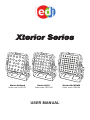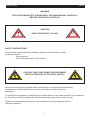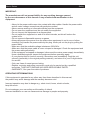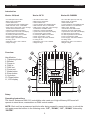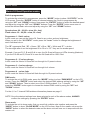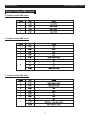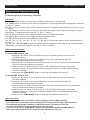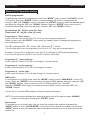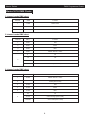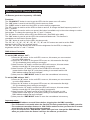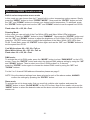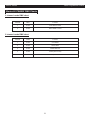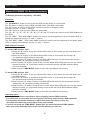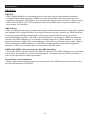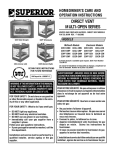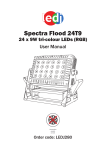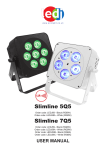Download USER MANUAL
Transcript
www.prolight.co.uk Xterior 24 Quad Xterior 36 Tri Xterior 60 CW/WW Order code: LEDJ157 Order code: LEDJ158 Order code: LEDJ159 USER MANUAL Xterior Series Safety WARNING FOR YOUR OWN SAFETY, PLEASE READ THIS USER MANUAL CAREFULLY BEFORE YOUR INITIAL START-UP! CAUTION! INPUT VOLTAGE OF 110~240V SAFETY INSTRUCTIONS Every person involved with the installation, operation & maintenance of this equipment should: - Be competent - Follow the instructions of this manual CAUTION! TAKE CARE USING THIS EQUIPMENT! HIGH VOLTAGE-RISK OF ELECTRIC SHOCK!! Before your initial start-up, please make sure that there is no damage caused during transportation. Should there be any, consult your dealer and do not use the equipment. To maintain the equipment in good working condition and to ensure safe operation, it is necessary for the user to follow the safety instructions and warning notes written in this manual. Please note that damages caused by user modifications to this equipment are not subject to warranty. 1. Xterior Series Safety IMPORTANT: The manufacturer will not accept liability for any resulting damages caused by the non-observance of this manual or any unauthorised modification to the equipment. • Never let the power-cable come into contact with other cables. Handle the power-cable and all mains voltage connections with particular caution! • Never remove warning or informative labels from the equipment. • Do not open the equipment and do not modify the equipment. • Do not connect this equipment to a dimmer-pack. • Do not switch the equipment on and off in short intervals, as this will reduce the system’s life. • Do not expose to flammable sources or gases. • Always disconnect the power from the mains when equipment is not in use or before cleaning! Only handle the power-cable by the plug. Never pull out the plug by pulling the power-cable. • Make sure that the available voltage is between 220v/240v. • Make sure that the power-cable is never crimped or damaged. Check the equipment and the power-cable periodically. • If the equipment is dropped or damaged, disconnect the mains power supply immediately. Have a qualified engineer inspect the equipment before operating again. • If your product fails to function correctly, discontinue use immediately. Pack the unit securely (preferably in the original packing material), and return it to your Prolight dealer for service. • Only use fuses of same type and rating. • Repairs, servicing and power connection must only be carried out by a qualified technician. THIS UNIT CONTAINS NO USER SERVICEABLE PARTS. • WARRANTY; One year from date of purchase. OPERATING DETERMINATIONS If this equipment is operated in any other way, than those described in this manual, the product may suffer damage and the warranty becomes void. Incorrect operation may lead to danger e.g.: short-circuit, burns, electric shocks, lamp failure etc. Do not endanger your own safety and the safety of others! Incorrect installation or use can cause serious damage to people and property. 2. Xterior Series Introduction Introduction Xterior 24 Quad Xterior 36 Tri Xterior 60 CW/WW • 24 x 8W quad-colour LEDs • Beam angle: 25 degrees • 400Hz refresh rate • 0-100% dimming and variable strobe • DMX channels: 4/6 or 7 selectable • Static colour, colour fade, colour change, master/slave and DMX modes • Optional I.R remote (LEDJ90C) • 4 push button menu with LCD diaplay • IP rated power in/out sockets • IP rated 3-pin DMX in/out sockets • Power consumption: 204W • Power supply: 100-240V~50/60Hz • IP rating: IP-65 • Dimensions: 320 x 140 x 325mm • Weight: 8.4Kgs • 36 x 3W tri-colour LEDs • Beam angle: 25 degrees • 400Hz refresh rate • 0-100% dimming and variable strobe • DMX channels: 3/5 or 6 selectable • Static colour, colour fade, colour change, master/slave and DMX modes • Optional I.R remote (LEDJ90B) • 4 push button menu with LCD diaplay • IP rated power in/out sockets • IP rated 3-pin DMX in/out sockets • Power consumption: 172W • Power supply: 100-240V~50/60Hz • IP rating: IP-65 • Dimensions: 320 x 140 x 325mm • Weight: 8.5Kgs • 60 x 3W LEDs (CW: 36, WW: 24) • Beam angle: 30 degrees • 400Hz refresh rate • 0-100% dimming and variable strobe • DMX channels: 2 or 5 selectable • Static colour, dimming, master/slave and DMX modes • Optional I.R remote (LEDJ90D) • 4 push button menu with LCD diaplay • IP rated power in/out sockets • IP rated 3-pin DMX in/out sockets • Power consumption: 188W • Power supply: 100-240V~50/60Hz • IP rating: IP-65 • Dimensions: 320 x 140 x 325mm • Weight: 8.2Kgs Overview Identification: 1, Tightening Knobs 2, Bracket 3, Power in 4, DMX in 5, DMX out 6, Power out 7, Mode button 8, Enter button 9, Up button 10, Down button 11, LCD display XTERIOR 24 QUAD www.prolight.co.uk POWER IN DMX IN DMX OUT POWER OUT Setup Operating Instructions The Xterior Series are DMX-512 controllable units made up of high efficiency LEDs and will operate in stand alone, master/slave or DMX control modes. NOTE: Each unit has a password and locks after being unused for several minutes, to unlock the unit again press the buttons in the following order, “UP”, “DOWN”, “UP”, “DOWN” followed by “ENTER”. 3. Xterior Series Operation Modes Xterior 24 Quad Operation modes Built-in programmes: To activate the units built-in programmes, press the “MODE” button to show “01.STATIC” on the LCD screen. Press the “ENTER” button to choose between the 5 built-in programmes by using the “UP” and “DOWN” buttons. Now press the “ENTER” button to select the desired speed and adjust by using the “UP” and “DOWN” buttons. Press the “ENTER” button once more to select the desired flash value and adjust by using the “UP” and “DOWN” buttons. Speed values: 00 - 99 (00 = slow, 99 = fast) Flash values: 00 - 99 (00 = slow, 99 = fast) Programme 1 - Static colour In this mode you can set the Xterior 24 Quad to any colour and any brightness. When you are in the “01.STATIC” mode, press the “enter” button to change the brightness of each individual colour. The “R” represents Red, “G” = Green, “B” = Blue, “W” = White and “F” = strobe. The two digits after it are the brightness 00 to 99 or in “CF” they are the strobe speed. Example: If you set R, G, B and W all to zero, the 24 Quad will have no LEDs showing (blackout). If you set R to 99 and G, B and W to zero the 24 Quad will be 100% Red. Programme 2 - 15 colour change In this mode the Xterior 24 Quad will run through its 15 preset colours. Programme 3 - 4 colour change In this mode the Xterior 24 Quad will run through its 4 colours. Programme 4 - colour fade In this mode the Xterior 24 Quad will fade through its 15 preset colours. DMX mode: To activate the unit in DMX mode, press the “MODE” button to show “DMX MODE” on the LCD screen. Press the “ENTER” button and select the desired DMX address setting by using the “UP” and “DOWN” buttons. Then to select one of the 3 DMX modes 4, 6 or 7 channel, press the “ENTER” button again to choose the desired DMX mode by using the “UP” and “DOWN” buttons. For the 4, 6 or 7 channel DMX address information please see page 5 NOTE: Once the desired settings have been selected in each of the above modes, ALWAYS confirm the settings by pressing the “ENTER” button. Slave mode: To activate the unit in slave mode, first you must link multiple units together and press the “MODE” button to show “SLAVE MODE” on the LCD screen. Now on the master unit press the “MODE” button to select the desired mode and the slave units will now run in sequence with the master unit. 4. Xterior Series DMX Programme Charts Xterior 24 Quad DMX Charts 4 channel mode DMX chart 6 channel mode DMX chart 7 channel mode DMX chart 5. Xterior Series DMX Programme Charts Xterior 24 I.R. Remote functions I.R Remote (purchased separately: LEDJ90C) Functions: The “BLACKOUT” button is used to set the LEDs into the power on or off modes. The “S PR” button is used to run the built-in programmes. To go though the built-in programmes, press the “+” and “-” buttons. The “FL” button is used to set the LEDs to flash on and off, to change the flash frequency use the “+” and “-” buttons. The “SP” button is used to set the run speed, this button is available only in the colour change or colour fade modes. To change the speed use the “+” and “-” buttons. The “D” button is used to set the LEDs into DMX mode. (See DMX value table) The “SA” button is used to set the LEDs into sound activated mode. The “SL” button is used to set the LEDs into slave mode. The “S”, “0”, “1”, “2”, “3”, “4”, “5”, “6”, “7”, “8” and “9” buttons are used to set the DMX address for the LED’s. The “R”, “G”, “B” and “A/W” buttons are used to set the brightness for the Red, Green, Blue and Amber/ White LEDs, to change the brightness use the “+” and “-” buttons. DMX Address Examples: To set the DMX address “245”; 1) Press the “S” button, so the red LEDs come on, this means you can now start to set the DMX address. 2) Press the “2” button, so the green LEDs come on, this means the first digit “2” (the hundreds place) setting is successful. 3) Now Press the “4” button, and the blue LEDs will come on, this now means that the second digit “4” (tens place) setting is successful. 4) Now Press the “5” button, and all of the R, G, B, A/W LEDs will come on, this means that the final digit “5” (units place) setting is successful and the full DMX address setting has been changed 5) Now press the “DMX MODE” button to save the new address into memory. To set the DMX address “002”; 1) Press the “S” button, so the red LEDs come on, this means you can now start to set the DMX address. 2) Press the “0” button, so the green LEDs come on, this means the first digit “0” (the hundreds place) setting is successful. 3) Now Press the “0” button, and the blue LEDs will come on, this now means that the second digit “0” (tens place) setting is successful. 4) Now Press the “2” button, and all of the R, G, B, A/W LEDs will come on, this means that the final digit “2” (units place) setting is successful and the full DMX address setting has been changed. 5) Now press the “DMX MODE” button to save the new address into memory. Important notes: • Set the DMX address on each fixture before plugging into the DMX controller. • The I.R Remote is not usable when the fixture(s) are being controlled by a DMX controller. • The maximum transmitter distance is 10M. Please make sure that you have the I.R remote aimed directly at each fixture to be programmed, • If you do not press the “DMX MODE” button after you have changed the DMX address, when you power down the fixture it will lose the address you have set. 6. Xterior Series Operation Modes Xterior 36 Tri Operation modes Built-in programmes: To activate the units built-in programmes, press the “MODE” button to show “01.STATIC” on the LCD screen. Press the “ENTER” button to choose between the 5 built-in programmes by using the “UP” and “DOWN” buttons. Now press the “ENTER” button to select the desired speed and adjust by using the “UP” and “DOWN” buttons. Press the “ENTER” button once more to select the desired flash value and adjust by using the “UP” and “DOWN” buttons. Speed values: 00 - 99 (00 = slow, 99 = fast) Flash values: 00 - 99 (00 = slow, 99 = fast) Programme 1 - Static colour In this mode you can set the Xterior 36 Tri to any colour and any brightness. When you are in the “01.STATIC” mode, press the “enter” button to change the brightness of each individual colour. The “R” represents Red, “G” = Green, “B” = Blue and “F” = strobe. The two digits after it are the brightness 00 to 99 or in “CF” they are the strobe speed. Example: If you set R, G, and B all to zero, the 36 Tri will have no LEDs showing (blackout). If you set R to 99 and G, and B to zero the 36 Tri will be 100% Red. Programme 2 - 7 colour change In this mode the Xterior 36 Tri will run through its 7 preset colours. Programme 3 - 3 colour change In this mode the Xterior 36 Tri will run through its 3 colours. Programme 4 - colour fade In this mode the Xterior 36 Tri will fade through its 7 preset colours. DMX mode: To activate the unit in DMX mode, press the “MODE” button to show “DMX MODE” on the LCD screen. Press the “ENTER” button and select the desired DMX address setting by using the “UP” and “DOWN” buttons. Then to select one of the 3 DMX modes 3/5 or 6 channel, press the “ENTER” button again to choose the desired DMX mode by using the “UP” and “DOWN” buttons. For the 3/5 or 6 channel DMX address information please see page 5 NOTE: Once the desired settings have been selected in each of the above modes, ALWAYS confirm the settings by pressing the “ENTER” button. Slave mode: To activate the unit in slave mode, first you must link multiple units together and press the “MODE” button to show “SLAVE MODE” on the LCD screen. Now on the master unit press the “MODE” button to select the desired mode and the slave units will now run in sequence with the master unit. 7. Xterior Series DMX Programme Charts Xterior 36 Tri DMX Charts 3 channel mode DMX chart Channel Value Function 1 0-255 Red 0-100% 2 0-255 Green 0-100% 3 0-255 Blue 0-100% 5 channel mode DMX chart Channel Value Function 1 0-255 Red 2 0-255 Green 3 0-255 Blue 4 0-255 Master dimmer 0-100% 0 On 1-5 Off 6-10 On 11-255 Strobe (slow to fast) 5 6 channel mode DMX chart Channel Value Function 1 0-255 Master dimmer 0-100% 2 0-255 Strobe (slow to fast) 3 0-255 Red 4 0-255 Green 5 0-255 Blue 0-4 On 5-125 Colour change (slow to fast) 126-255 Colour fade (slow to fast) 6 8. Xterior Series DMX Programme Charts Xterior 36 Tri I.R. Remote functions I.R Remote (purchased separately: LEDJ90B) Functions: The “BLACKOUT” button is used to set the LED’s into the power on or off modes. The “AR” button is used to set the LED’s into the auto run mode. The “S PR” button is used to set the LED’s to run the built-in programmes The “FL” button is used to set the LED’s to flash on and off, to change the flash frequency use the “+” and “-” buttons. The “SP” button is used to set the run speed, this button is available only in the colour change or colour fade modes. To change the speed use the “+” and “-” buttons. The “D” button is used to set the LED’s into DMX mode. (See DMX value table) The “SA” button is used to set the LED’s into sound activated mode. This function is unavailable on the Exterior Spectra Series. The “SL” button is used to set the LED’s into slave mode. The “S”, “0”, “1”, “2”, “3”, “4”, “5”, “6”, “7”, “8” and “9” buttons are used to set the DMX address for the LED’s. (see example below) The “R”, “G”, and “B” buttons are used to set the brightness for the LEDs, to change the brightness use the “+” and “-” buttons. DMX Address Examples: To set the DMX address “245”; 1) Press the “S” button, so the red LED’s come on, this means you can now start to set the DMX address. 2) Press the “2” button, so the green LED’s come on, this means the first digit “2” (the hundreds place) setting is successful. 3) Now Press the “4” button, and the blue LED’s will come on, this now means that the second digit “4” (tens place) setting is successful. 4) Now Press the “5” button, and all of the R/G/B LED’s will come on, this means that the final digit “5” (units place) setting is successful and the full DMX address setting has been changed. 5) Now press the “DMX MODE” button to save the new address into memory. To set the DMX address “002”; 1) Press the “S” button, so the red LED’s come on, this means you can now start to set the DMX address. 2) Press the “0” button, so the green LED’s come on, this means the first digit “0” (the hundreds place) setting is successful. 3) Now Press the “0” button, and the blue LED’s will come on, this now means that the second digit “0” (tens place) setting is successful. 4) Now Press the “2” button, and all of the R/G/B LED’s will come on, this means that the final digit “2” (units place) setting is successful and the full DMX address setting has been changed. 5) Now press the “DMX MODE” button to save the new address into memory. Important notes: • Set the DMX address on each fixture before plugging into the DMX controller. • The I.R Remote is not usable when the fixture(s) are being controlled by a DMX controller. • The maximum transmitter distance is 10M. Please make sure that you have the I.R remote aimed directly at each fixture to be programmed, • If you do not press the “DMX MODE” button after you have changed the DMX address, when you power down the fixture it will lose the address you have set. 9. Xterior Series Operation Modes Xterior 60 CW/WW Operation modes Built-in colour temperature macro mode In this mode you can choose from its 17 preset built-in colour temperature colour macros. Simply press the “MODE” button to show “PRESET MODE”. Now press the “ENTER” button and use the “UP” and “DOWN” buttons to choose your desired colour temperature. To add flash, press the “ENTER” button again and use the “UP” and “DOWN” buttons to set the speed from 00-99. Flash value: 00 = Off, 99 = Fast Dimming Mode: In this mode you can set both of the Cool White LEDs and Warm White LEDs brightness individually. Press the “MODE” button to show “DIMMING”. Now press the “ENTER” button and use the “UP” and “DOWN” buttons to adjust the brightness of Cool White (CW) from 00-99 and press the “ENTER” button again to adjust the brightness of the Warm White (WW) LEDs from 00-99. To add flash, press the “ENTER” button again and use the “UP” and “DOWN” buttons to set the speed from 00-99. Cool White values: 00 = Off, 99 = Full on Warm White Values: 00 = Off, 99 = Full on Flash value: 00 = Off, 99 = Fast DMX mode: To activate the unit in DMX mode, press the “MODE” button to show “DMX MODE” on the LCD screen. Press the “ENTER” button and select the desired DMX address setting by using the “UP” and “DOWN” buttons. Then to select one of the 2 DMX modes 2 or 5 channel, press the “ENTER” button again to choose the desired DMX mode by using the “UP” and “DOWN” buttons. For the 2 or 5 channel DMX address information please see page 5 NOTE: Once the desired settings have been selected in each of the above modes, ALWAYS confirm the settings by pressing the “ENTER” button. Slave mode: To activate the unit in slave mode, first you must link multiple units together and press the “MODE” button to show “SLAVE MODE” on the LCD screen. Now on the master unit press the “MODE” button to select the desired mode and the slave units will now run in sequence with the master unit. 10. Xterior Series DMX Programme Charts Xterior 60 CW/WW DMX Charts 2 channel mode DMX chart Channel Value Function 1 0-255 Cool White 0-100% 2 0-255 Warm White 0-100% 5 channel mode DMX chart Channel Value Function 1 0-255 Cool White 2 0-255 Warm White 3 0-255 Master Dimmer 4 0-255 Strobe (slow to fast) 5 0-255 Colour temperature macros 11. Xterior Series DMX Programme Charts Xterior 60 CW/WW I.R. Remote functions I.R Remote (purchased separately: LEDJ90D) Functions: The “BLACKOUT” button is used to set the LEDs into the power on or off modes. The “D” button is used to set the LEDs into DMX mode. (See DMX value table) The “FL” button is used to set the LEDs to flash on and off, to change the flash frequency use the “+” and “-” buttons. The “SL” button is used to set the LEDs into slave mode. The “S”, “0”, “1”, “2”, “3”, “4”, “5”, “6”, “7”, “8” and “9” buttons are used to set the DMX address for the LED’s. The CW “50%”, “75%” and “100%” buttons are used to set the brightness for the Cool White LEDs, to change the brightness use the “+” and “-” buttons. The WW “25%”, “50%”, “75%” and “100%” buttons are used to set the brightness for the Warm White LEDs, to change the brightness use the “+” and “-” buttons. DMX Address Examples: To set the DMX address “245”; 1) Press the “S” button, so the Cool White LEDs come on, this means you can now start to set the DMX address. 2) Press the “2” button, so the Warm White LEDs come on, this means the first digit “2” (the hundreds place) setting is successful. 3) Now Press the “4” button, and the Cool White LEDs will come on, this now means that the second digit “4” (tens place) setting is successful. 4) Now Press the “5” button, and all of the Cool and Warm White LEDs will come on, this means that the final digit “5” (units place) setting is successful and the full DMX address setting has been changed 5) Now press the “DMX MODE” button to save the new address into memory. To set the DMX address “002”; 1) Press the “S” button, so the Cool White LEDs come on, this means you can now start to set the DMX address. 2) Press the “0” button, so the Warm White LEDs come on, this means the first digit “0” (the hundreds place) setting is successful. 3) Now Press the “0” button, and the Cool White LEDs will come on, this now means that the second digit “0” (tens place) setting is successful. 4) Now Press the “2” button, and all of the Cool and Warm White LEDs will come on, this means that the final digit “2” (units place) setting is successful and the full DMX address setting has been changed. 5) Now press the “DMX MODE” button to save the new address into memory. Important notes: • Set the DMX address on each fixture before plugging into the DMX controller. • The I.R Remote is not usable when the fixture(s) are being controlled by a DMX controller. • The maximum transmitter distance is 10M. Please make sure that you have the I.R remote aimed directly at each fixture to be programmed, • If you do not press the “DMX MODE” button after you have changed the DMX address, when you power down the fixture it will lose the address you have set. 12. Xterior Series DMX Set Up DMX Set Up DMX-512: • DMX (Digital Multiplex) is a universal protocol used as a form of communication between intelligent fixtures and controllers. A DMX controller sends DMX data instructions form the controller to the fixture. DMX data is sent as serial data that travels from fixture to fixture via the DATA “IN” and DATA “OUT” XLR terminals located on all DMX fixtures (most controllers only have a data “out” terminal). DMX Linking: • DMX is a language allowing all makes and models of different manufactures to be linked together and operate from a single controller, as long as all fixtures and the controller are DMX compliant. To ensure proper DMX data transmission, when using several DMX fixtures try to use the shortest cable path possible. The order in which fixtures are connected in a DMX line does not influence the DMX addressing. For example; a fixture assigned to a DMX address of 1 may be placed anywhere in a DMX line, at the beginning, at the end, or anywhere in the middle. When a fixture is assigned a DMX address of 1, the DMX controller knows to send DATA assigned to address 1 to that unit, no matter where it is located in the DMX chain. DATA Cable (DMX cable) requirements (for DMX operation): • The Xterior Series can be controlled via DMX-512 protocol. The DMX address is set on the back of the unit or via specific I.R. remote (sold separately). Your fixture and your DMX controller require a 3-pin connector for data input/output. Special Note: Line termination: • When longer runs of cable are used, you may need to use a DMX terminator on the last unit to avoid erratic behaviour (LEDJ260). 13. Xterior Series Optional Cables & I.R. Remotes IP Rated Power Cables IP Rated DMX Cables LEDJ137 - 1M LEDJ138 - 2M LEDJ139 - 5M LEDJ140 - 10M LEDJ141 - 1M LEDJ142 - 2M LEDJ143 - 5M LEDJ144 - 10M Interior to Exterior DMX cable Exterior - Interior DMX Cable LEDJ91 - 1M LEDJ92 - 1M Optional I.R. Remotes LEDJ90B- RGB For LEDJ157 LEDJ90C - RGBW/A For LEDJ158 14. LEDJ90D - CW/WW For LEDJ159