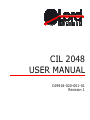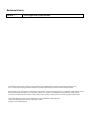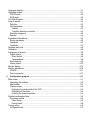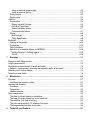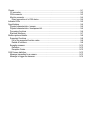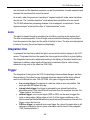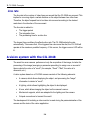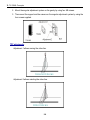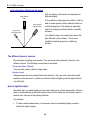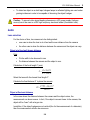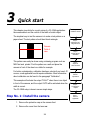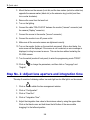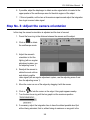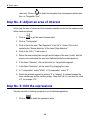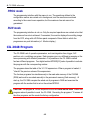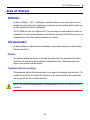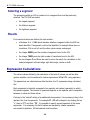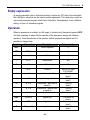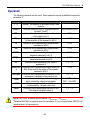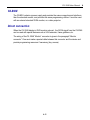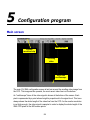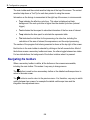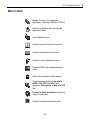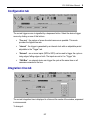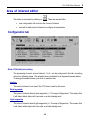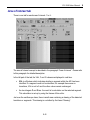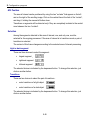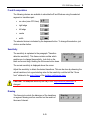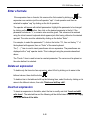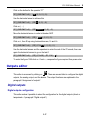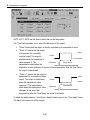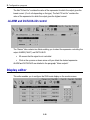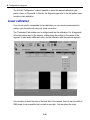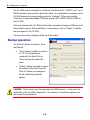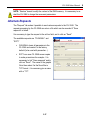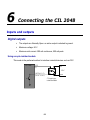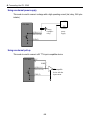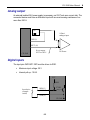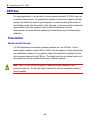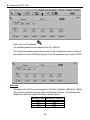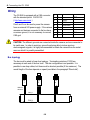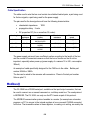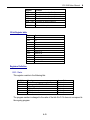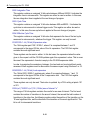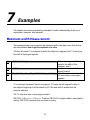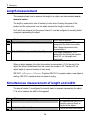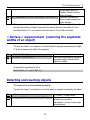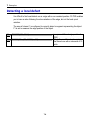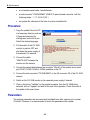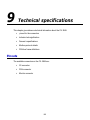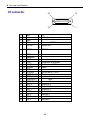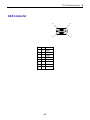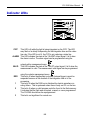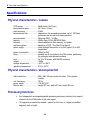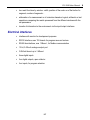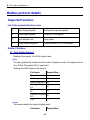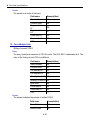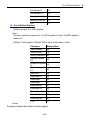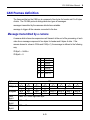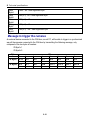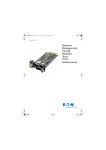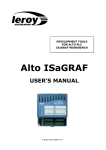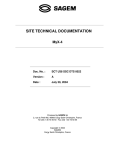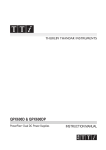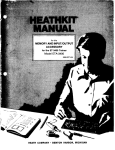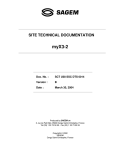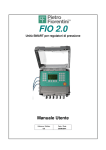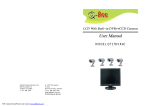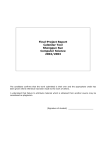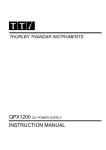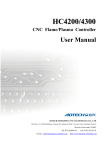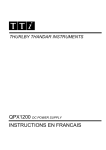Download CIL 2048 USER MANUAL
Transcript
CIL 2048 USER MANUAL C49918-020-001-01 Revision 1 Revisions History Revision 1 - minor page-setting improvements The information in this manual is subject to change without notice and LORD Ingénierie assumes no responsibility or liability for any errors or inaccuracies that may appear in this document or any software that may be provided in association with this document. Designers must not rely on the absence or characteristics of any features or instructions marked "reserved" or "undefined." LORD Ingénierie reserves these for future definition and shall have no responsibility whatsoever for conflicts or incompatibilities arising from future changes to them. The software described in this document may contain software defects which may cause the product to deviate from published specifications. All the LORD Ingénierie product names are trademarks or registered trademarks of LORD Ingénierie. * Other names and brands may be claimed as the property of others. Copyright © 2006, LORD Ingénierie. Contents 1 Overview ..............................................................................................................................1-1 Technical Support .................................................................................................................... 1-2 About This Manual ................................................................................................................... 1-2 Online Version...................................................................................................................... 1-2 2 CIL 2048 Concepts ..............................................................................................................2-1 Introduction to line scan video.................................................................................................. 2-1 Line scan video signals ........................................................................................................ 2-1 Concept of Transitions.......................................................................................................... 2-1 Concept of Segments ........................................................................................................... 2-2 Lens ..................................................................................................................................... 2-3 Integration time..................................................................................................................... 2-3 Trigger.................................................................................................................................. 2-3 Line rate ............................................................................................................................... 2-4 A vision system with the CIL 2048 ........................................................................................... 2-4 Physical installation of the CIL camera ................................................................................. 2-5 Using the TTP adjustment system .................................................................................... 2-5 Mounting the CIL 2048 on a gantry without angular adjustment ........................................ 2-7 Lighting ................................................................................................................................ 2-7 Lighting strategy ............................................................................................................... 2-7 The different types of sources........................................................................................... 2-8 How to light the object....................................................................................................... 2-8 Lens ..................................................................................................................................... 2-9 Lens selection................................................................................................................... 2-9 Lens adjustment ............................................................................................................. 2-10 Development kit.................................................................................................................. 2-10 3 Quick start ...........................................................................................................................3-1 Step No. 1: Install the camera.................................................................................................. 3-1 Step No. 2: Adjust lens aperture and integration time .............................................................. 3-2 Step No. 3: Adjust the camera orientation................................................................................ 3-3 Step No. 4: Adjust an area of interest....................................................................................... 3-4 Step No. 5: Edit the expressions .............................................................................................. 3-4 Step No. 6: Configure the outputs ............................................................................................ 3-5 Step No. 7: Run the application................................................................................................ 3-6 4 CIL 2048 reference ..............................................................................................................4-1 Language selection.................................................................................................................. 4-1 Operating modes ..................................................................................................................... 4-1 PROG mode......................................................................................................................... 4-2 RUN mode ........................................................................................................................... 4-2 CIL 2048 Program.................................................................................................................... 4-2 Area of interest ........................................................................................................................ 4-3 Definition .............................................................................................................................. 4-3 AOI parameters .................................................................................................................... 4-3 Position............................................................................................................................. 4-3 Transition detection sensitivity .......................................................................................... 4-3 Selecting a segment............................................................................................................. 4-4 Results ................................................................................................................................. 4-4 Expression Calculations........................................................................................................... 4-4 Empty expression................................................................................................................. 4-5 Operands ............................................................................................................................. 4-5 Operands ............................................................................................................................. 4-7 Numbers and units................................................................................................................... 4-8 Calibration ............................................................................................................................... 4-8 Assignment of outputs ............................................................................................................. 4-9 Digital outputs ...................................................................................................................... 4-9 Direct control..................................................................................................................... 4-9 Temporisation................................................................................................................... 4-9 Alarm outputs ....................................................................................................................... 4-9 Analog output ..................................................................................................................... 4-10 Monitor display....................................................................................................................... 4-10 Monitor alternatives................................................................................................................ 4-10 CILBOX .............................................................................................................................. 4-11 Direct connection................................................................................................................ 4-11 5 Configuration program .......................................................................................................5-1 Main screen ............................................................................................................................. 5-1 Navigating the toolbars......................................................................................................... 5-2 Main toolbar ......................................................................................................................... 5-3 Display modes...................................................................................................................... 5-4 Displaying the whole width of the CCD ............................................................................. 5-4 Displaying all the pixels..................................................................................................... 5-4 Freezing the image acquisition ......................................................................................... 5-4 Detailed oscilloscope trace ...................................................................................................... 5-5 Secondary toolbar ................................................................................................................ 5-5 Video frame ...................................................................................................................... 5-5 Cursor frame..................................................................................................................... 5-6 Timings editor .......................................................................................................................... 5-6 Configuration tab .................................................................................................................. 5-7 Integration time tab............................................................................................................... 5-7 Trigger tab............................................................................................................................ 5-8 Internal trigger................................................................................................................... 5-8 External trigger ................................................................................................................. 5-8 Area of interest editor............................................................................................................... 5-9 Configuration tab .................................................................................................................. 5-9 Area of interest processing ............................................................................................... 5-9 Edge detection................................................................................................................ 5-10 Area of interest tab ............................................................................................................. 5-11 AOI Position.................................................................................................................... 5-12 Selection......................................................................................................................... 5-12 F and G computation ...................................................................................................... 5-13 Sensitivity ....................................................................................................................... 5-13 Drawing .......................................................................................................................... 5-13 Expressions editor ................................................................................................................. 5-14 Enter a formula................................................................................................................... 5-15 Delete an expression.......................................................................................................... 5-15 Insert an expression ........................................................................................................... 5-15 Example ............................................................................................................................. 5-16 Outputs editor ........................................................................................................................ 5-17 Digital outputs .................................................................................................................... 5-17 Digital outputs configuration............................................................................................ 5-17 Digital outputs control ..................................................................................................... 5-19 Analog output control.......................................................................................................... 5-19 ALARM and DATAVALID control........................................................................................ 5-20 Display editor ......................................................................................................................... 5-20 Display frames.................................................................................................................... 5-21 Freeze................................................................................................................................ 5-21 Calibration ............................................................................................................................. 5-21 Linear calibration ................................................................................................................ 5-22 Polynomial calibration......................................................................................................... 5-23 Calibration pattern .......................................................................................................... 5-23 Procedure ....................................................................................................................... 5-24 Flashing programs ................................................................................................................. 5-25 Backup and restore................................................................................................................ 5-25 CILLINK utility .................................................................................................................... 5-25 Backup operations.............................................................................................................. 5-26 Alternate Requests............................................................................................................. 5-27 6 Connecting the CIL 2048.....................................................................................................6-1 Inputs and outputs ................................................................................................................... 6-1 Digital outputs ...................................................................................................................... 6-1 Using an opto-isolated module.......................................................................................... 6-1 Using an external power supply ........................................................................................ 6-2 Using an external pull-up .................................................................................................. 6-2 Analog output ....................................................................................................................... 6-3 Digital inputs......................................................................................................................... 6-3 CAN bus .................................................................................................................................. 6-4 Presentation ......................................................................................................................... 6-4 Shared variable Principle .................................................................................................. 6-4 CAN Bus Parameters........................................................................................................ 6-5 Shared variables access................................................................................................... 6-7 Communication failures .................................................................................................... 6-7 Wiring................................................................................................................................... 6-8 Bus topology..................................................................................................................... 6-8 Cable Specification ........................................................................................................... 6-9 Modbus® ................................................................................................................................. 6-9 Cabling to the camera ........................................................................................................ 6-10 Parameters......................................................................................................................... 6-10 Data Coherence ................................................................................................................. 6-11 Definition of accessible objects via MODBUS..................................................................... 6-12 Holding Register (« holding register ») ............................................................................ 6-12 COILS............................................................................................................................. 6-15 7 Examples .............................................................................................................................7-1 Maximum width Measurement ................................................................................................. 7-1 Length measurement ............................................................................................................... 7-2 Simultaneous measurement of length and width...................................................................... 7-2 « Surface » measurement (summing the segments widths of an object) ................................. 7-3 Detecting and counting objects ................................................................................................ 7-3 Detecting a local defect............................................................................................................ 7-4 8 Maintenance ........................................................................................................................8-1 Firmware.................................................................................................................................. 8-1 Identifying the firmware version ............................................................................................ 8-1 Updating the firmware.............................................................................................................. 8-1 Procedure............................................................................................................................. 8-2 Parameters........................................................................................................................... 8-2 Update reversion .................................................................................................................. 8-3 Failure diagnostics ................................................................................................................... 8-3 The area of interest detects no transitions ............................................................................ 8-3 The area of interest detects too much transitions ................................................................. 8-3 The effective cycle time is too long....................................................................................... 8-4 The executed program is 15, whatever the inputs ................................................................ 8-4 The programming interface is very slow ............................................................................... 8-4 9 Technical specifications .....................................................................................................9-1 Pinouts..................................................................................................................................... 9-1 I/O connector........................................................................................................................ 9-2 CAN connector ..................................................................................................................... 9-3 Monitor connector................................................................................................................. 9-4 Direct connection of a VGA device.................................................................................... 9-4 Indicator LEDs ......................................................................................................................... 9-5 Specifications........................................................................................................................... 9-6 Physical characteristics / camera ......................................................................................... 9-6 Physical characteristics / development kit............................................................................. 9-6 Processing functions ............................................................................................................ 9-6 Electrical interfaces .............................................................................................................. 9-7 Modbus protocol details ........................................................................................................... 9-8 Supported Functions ............................................................................................................ 9-8 List of the supported function codes.................................................................................. 9-8 Details of functions ........................................................................................................... 9-8 Exception answers ............................................................................................................. 9-12 Definition......................................................................................................................... 9-12 Exception Codes............................................................................................................. 9-12 CAN Frames definition........................................................................................................... 9-13 Message transmitted by a camera...................................................................................... 9-13 Message to trigger the cameras ......................................................................................... 9-14 1 Overview Today artificial vision applications are increasing in industrial process. However a " classical " vision solution requires a hardware configuration including a PC, acquisition and processing boards,... and a programmer to develop specific software for even the simplest of tasks. For this reason LORD Ingénierie has developed a parametrizable vision system that integrates, in a few cm3, the functions of both a line scan camera and a computer. The CIL 2048 is a high-performance compact vision system, parametrizable in a few clicks that will autonomously perform for you all the classical functions of a line scan camera. No video at output, the required information (measure or signal) is given directly. 1-1 1 Overview Operational in a few minutes, the CIL can be used on all automated production lines and in numerous industrial systems using control and inspection by artificial vision. This chapter introduces the CIL2048 and explains the organization of this manual. Technical Support To get any support please visit our web site http://www.lord-ing.com or send an e-mail to the LORD INGENIERIE support team at [email protected] . If you need to return a camera for repair, please contact us first for return instructions. LORD Ingénierie BP110, 2 rue Fresnel ZA de Marly F 91410 CORBREUSE Phone: +33 (0)164 551 551 Fax: +33 (0)164 595 595 Commercial information: [email protected] Technical support: [email protected] About This Manual This manual is valid for the version 4.1 build 1 of the CIL 2048 firmware. If your CIL 2048 is equipped with a previous release, it can be updated for free. Please refer to the paragraph “Updating the firmware”. For more information on how to get the updater file, please contact Technical Support. Online Version This manual is available in an electronic format (Portable Document Format, or PDF). To obtain a hard copy of the manual, print the file using the printing capability of Adobe Acrobat*, the tool used for the online presentation of the document. 1-2 2 CIL 2048 Concepts This chapter looks over some of the basic concepts used in the line scan processing part of CIL 2048. It also describes the elements of a vision system based on a CIL 2048. Introduction to line scan video The CIL 2048 is based on a line scan CCD sensor . This is an image acquisition device formed of a single line of photosensitive elements. Therefore, the video is acquired line by line compared to matrix sensors which generate "frames". Line scan CCD sensor Line scan cameras are very suitable for all inspection procedures for identifying non-conformities in continuous materials (glass ribbons, paper, metal, plastics, powders, etc.) as well as for a wide range of contact less measurement applications. Matrix CCD sensor Line scan video signals A line scan video line can be considered to be a "cartography" of the brightness of the points of the line observed by the camera. Each point’s luminosity is expressed as grey levels (0 to 255 for 8 bit intensity resolution). Concept of Transitions An abrupt variation in the grey scale level corresponds to an edge of the object or to a variation in its tint or its aspect. The detection of this variation or "transition" will therefore 2-1 2 CIL 2048 Concepts allow taking contactless measurements of very high precision thanks to the very high resolution of the line scan sensors, which is better than that of standard matrix sensors. For example, it will be possible to know for a tape viewed on a clear background its position and its width according to the location of the transitions corresponding to the edges. Similarly, if a medium of uniform tint is observed, it will be possible to instantaneously detect stains or holes in this medium (according to the way it is illuminated). 4 Transitions : 2 downwards 2 upwards The hard-wired transition detector within the CIL 2048 detects all abrupt variations of video signal level and stores the position of these transitions in a buffer accessible to the processing software. Concept of Segments Most often the transitions are analyzed by pairs of opposite types. For example, rising and falling transitions corresponding to two edges of an object allow calculating its width. A pair of transitions of opposite types define a segment. A segment may be a dark type if its first transition is downward or a clear type if its first transition is upward. Transition discarded Transition discarded 1 Dark Segment Directly analyzing the transitions implicates decoding the direction of each transition: this decoding entails a time loss. However, it is possible to specify the types of segments that 2-2 CIL 2048 User Manual 2 are of interest and the transition processor can pair the transitions to create segments and eliminate the transitions that cannot be paired. As a result, when the processor is working in "segment analysis" mode, some transitions may be lost. The "transition detection" mode allows these transitions to be recovered. The CIL2048 allows two processing windows to be overlapped, one window in "locate segment analysis" mode and the other in "locate transitions" mode. Lens The object is viewed through a lens placed on the Nikon mounting at the camera front. The lens is interchangeable. Its focal length must be selected according to the distance from the camera to the object and the width of the field of view. The lens must be adjusted in terms of focusing (focus) and aperture (diaphragm). Integration time It represents the time during which the light is converted into electric charges in the CCD sensor. The greater this time, the greater the video signal level will be for a given lighting. The integration time must be adjusted according to the lighting of the object and the lens diaphragm to obtain a video signal sufficient and not saturated (that is, without being maximum at any point in the video line (255 LSB)). Trigger The integration of the light on the CCD, the discharge of accumulated charges, and then the processing of the video line are triggered at precise moments either by an external event or at a defined line rate. With CIL 2048, four types of triggers are possible: free running trigger: the capture of a new line starts as soon as possible. This mode provides the highest line rate. internal clock trigger: the trigger is generated by an internal clock with an adjustable period. If the internal clock runs faster than the maximum line rate, the “trigger overrun” led turns on. external trigger: one or more inputs (INP0 to INP2) can be used to trigger the cycle on rising edges, falling edges or both. If all the trigger conditions on the inputs cannot be handled because they would exceed the maximum line rate, the trigger overrun led turns on. CAN bus trigger: an external device can trigger the cycle at the same time on all cameras connected to the bus (more information can be found in the paragraph “CAN Frames definition”). 2-3 2 CIL 2048 Concepts Line rate The line rate is the number of video lines per second that the CIL 2048 can proceed. This implies for a moving object a certain distance on the object between two video lines. Therefore, the object's speed has to be taken into account according to the desired resolution in the direction of the movement. The line rate is related to : The trigger period The integration time The processing time for a video line The longest time conditions the effective line rate. The CIL 2048 adjusts the rate automatically. This means that, if the triggered line rate cannot be met, the CIL 2048 will operate at the maximum possible frequency. If this occurs, the trigger overrun LED will be lit. A vision system with the CIL 2048 The smart line scan camera performs not only the acquisition of the image, but also the processing of the image (averaging a parameter presetting) to assign one or several of these outputs the value of a "result" (for example, "Good" / "Bad", the value of a dimension, etc.). A vision system based on a CIL 2048 camera consists of the following elements: A camera, which allows displaying the object, and processing the "image" information to deduct a "result". A lighting, which allows highlighting the object to be displayed. A lens, which allows imaging the object on the camera's sensor. Mechanical supports, which are adapted for the lighting and the camera. Outputs connections to transmit the result The development kit including a video monitor is used during the parameterisation of the camera and the tests of the vision application. 2-4 CIL 2048 User Manual 2 Physical installation of the CIL camera CAUTION: The different grounds are connected inside the camera, and are connected to its metal case. In order to avoid any ground loop being able to induce spurious electromagnetic signals, it is highly recommended to isolate the camera from the metal mass on which it is possibly assembled. Using the TTP adjustment system LORD Ingénierie provides an angular adjustment system (reference "TPP ") to ease the adjustments of the camera and isolate the camera case from the metal mass. Mounting the CIL 2048 on a TPP 1. Mount the support on one of the sides of the camera by using four M4 screws (caution: make sure the sensor line is oriented correctly). 2-5 2 CIL 2048 Concepts 2. Mount the angular adjustment system on the gantry by using four M6 screws. 3. Then mount the support and the camera on the angular adjustment system by using the four screws supplied. TPP adjustments Adjustment 1 allows moving the video line. Adjustment 2 allows orienting the video line. 2-6 CIL 2048 User Manual 2 Mounting the CIL 2048 on a gantry without angular adjustment Mount the camera on a plate welded to a gantry (caution: make sure the sensor line is oriented correctly). Lighting Lighting strategy There are two ways to light an object : From beneath (transmitted light) From top (light reflected or diffused on the object) Transmitted light A lighting from beneath is mainly used to perform applications such as: Object Light source (fluorescent tube) width measurement position checking hole detection If the object is transparent, this lighting can achieve detection of stains on glass, etc. 2-7 2 CIL 2048 Concepts Light reflected or diffused on the object With top lighting, the camera can be placed at different angles. Using diffused light Using reflected light (specular) Light source (fluorescent tube) At the reflection angle (specular reflect), it will be able to make appear surface defects in black on a white background. This lighting is especially useful for detecting surface defects on metallic surfaces. At a different angle, the camera will receive the light diffused by the surface. This is more suitable for detecting spots on a diffusing surface. The different types of sources Several types of lighting sources exist. They are more or less powerful, directive, with different colours. The following sources can be indicated: Fluorescent tubes ("Neons") They are often used to observe large areas. Halogen lamps Halogen lamps are more powerful and more directive. They are often used when small areas are to be observed, or when we work with reflected lighting and the object reflects very little light. How to light the object Generally, we try to obtain lighting on the object which is as uniform as possible. All this is done to avoid obtaining a saturated signal in a part of the video line and a weak signal in another part. Here are a few lighting methods: For example: To take a width measurement, a fluorescent tube in transmitted lighting is used to detect the object's edges. 2-8 CIL 2048 User Manual 2 To detect an object on a dark tape, halogen lamps in reflected lighting are used under grazing incidence in order to be capable of observing the object's edges. Caution : To prevent video signal beating phenomena, a DC power supply (halogen source) has to be used or a 24V high frequency electronic ballast (fluorescent tube). Lens Lens selection For the choice of lens, two cases are to be distinguished: one case is when the lens is at a fixed well-known distance from the camera the other case is when the distance between the camera and the object can vary. Object at a fixed well-known distance Data: W=the width to be observed in mm D=distance between the camera and the object in mm. Calculation of the focal length F (mm): F D 28.672 W 28.672 Select the lens with the closest focal length F’. Calculate the final distance D’ to place the camera: D' F '*W 28.672 28.672 Object at fluctuant distance In the case where the distance between the camera and the object varies, the measurement can be erroneous. In fact, if the object is moved closer to the camera, the object will be "seen" with a larger size. In addition, if the object's edges are not vertical (like for the measurement of a diameter), then the measurement will also be erroneous. 2-9 2 CIL 2048 Concepts To alleviate these measurement errors, a telecentric lens has to be used which is specific for each application. For the telecentric lens adapted to your needs, contact Technical support Lens adjustment There are two lens adjustments: a ring which allows to adjust the focus of the lens a ring which allows to adjust the lens aperture to let enter more or less light Development kit During the parameterisation, the user uses the video monitor and mouse (configuration kit) to align the camera, adjust the focus, set the integration time and adjust the detection parameters. The unit constitutes the "configuration kit". The configuration kit can be removed at any time once the system has been set up. A single configuration kit can, therefore, be used to set up several CIL systems on a production line. It can also be left in place if the user wishes to retain visual control using the scrolling image A power supply must be connected to the CAN connector of the camera before the configuration kit can be disconnected. Pin 9 should be powered at 24V and pin 6 grounded. If a power supply is connected, the monitor can be connected and disconnected without stopping the camera. 2-10 3 Quick start This chapter gives hints for a quick setup of a CIL 2048 application : the measurement and the control of the width of a dark object. The simpliest way to test the camera is to make a test pattern on a paper sheet. The test pattern should be a black rectangle. Camera Field of view This pattern can easily be drawn using a drawing program such as MS-Paint and printed. Post the pattern on a wall and place the camera in front of the sheet on a table for example. For better understanding, calibration has been voluntarily not used. Of course, a real application would require calibration. More information about calibration can be found in the paragraph “Calibration” . This example will activate the output “FAULT” when there is no object in front of the camera, and the output OUT0 will be activated when the width is correct. Step 1: Install the camera Step 2 : Adjust lens and integration time Step 3: Adjust camera orientation Step 4: Adjust an area of interest Step 5: Edit the expressions Step 6 : Configure the outputs The CIL 2048 setup is done in seven simple steps. Step No. 1: Install the camera 1. Remove the protective cap on the camera front. 2. Remove the cover from the lens rear. 3-1 Step 7 : Run the application 3 Quick start 3. Mount the lens on the camera (to do this, set the lens marker (red dot or white line) opposite the camera marker (black dot) or the extension ring (red dot) and then turn counter clockwise). 4. Remove the cover from the lens front. 5. Turn on the lighting. 6. Connect the cable "CBL/CIL/XXX" between the monitor ("camera" connector) and the camera ("display" connector). 7. Connect the mouse to the monitor ("mouse" connector). 8. Connect the monitor to an AC power outlet. 9. Make sure all the connector screws are tightened correctly. 10. Turn on the monitor (button on the monitor's rear panel). After a short delay, the main screen will be displayed. If the mouse is not connected, an error message is displayed, inviting to connect a mouse. This can be done without restarting the CIL 2048 camera. 11. Turn the switch (monitor's front panel) to enter the programming mode "PROG". 12. Click on "English". to change the parameters, and then click on "Language" and Step No. 2: Adjust lens aperture and integration time This step 2 consists of obtaining neither too much light nor too little light is on the camera. 1. Click on to obtain the time management window. 2. Click on "Configuration". 3. Click on "Free Run". 4. Click on "Integration Time". 5. Adjust the integration time value to the minimum value by using the upper slider. Click on the black cursor and hold down the left button of the mouse while dragging it to the leftmost position. 3-2 CIL 2048 User Manual 3 6. If possible, adjust the diaphragm to obtain a video signal which is located in the upper quarter of the oscilloscope area for the white regions of the object. 7. If this not possible, set the lens at its maximum aperture and adjust the integration time to get a correct video signal. Step No. 3: Adjust the camera orientation In this step, the camera's orientation is adjusted and the lens is focused. 1. Preset the focus ring to the distance between the camera and the object. to obtain 2. Click on the oscilloscope mode. 3. Adjust the camera's orientation to find the lighting (with an angular adjustment system, use the adjusting screw 1). 4. Readjust the camera to obtain the most uniform and whitest possible video signal (with an angular adjustment system, use the adjusting screw 2 and then the adjusting screw 1). 5. Move the cursor on one of the edges by dragging it with the mouse. 6. Click on to lock the cursor on the edge. A bar graph appears nearby. 7. Turn the lens focus ring until the bar graph is at the maximum position. 8. If necessary, adjust the integration time to have the whitest possible level (but without being saturated, that is, without being at maximum on any point in the 3-3 3 Quick start video line). Click on to obtain the integration time management window and then on "Integration Time" Step No. 4: Adjust an area of interest In this step, the area of interest and their transition detection modes for the measurements will be made are defined. 1. Click on to get the area of interest editor. 2. Click on "Configuration". 3. Click on the button near “Dark Segments” in the AOI n°1 frame. Click on the central button “Normal detection” of the frame “Edge detection”. 4. Click on the “AOI n°1” tab to open it. 5. Define the area position(take the right and left edges of the area “curtain” with the mouse cursor and adjust the area to be detected inside the curtain aperture). 6. In the frame “Selection”, click on the button for “Largest dark segment”. 7. In the frame “Sensitivity”, set the value 20 by dragging the cursor. 8. In “F computation”, select “Width”. In “G computation”, select “0”. 9. Check the selected segment by clicking “S” in “drawing”. It is drawn between the lower oscilloscope and the scrolling image. Check that VAL is 1 and note the value of F, for example, 370. Step No. 5: Edit the expressions This step consists of inserting a program to run the desired application. 1. Click on to obtain the expression editor. 3-4 CIL 2048 User Manual 3 2. Enter the following formulas ( c.f. paragraph “Enter a formula”). V1 | NOT VAL1 V2 | =F1 V3 | (CHECK[F1;370;37]) AND VAL1 V1 is true if there is no segment in the camera’s field, V2 contains the width, and V3 is true if the width is no more than 10% different of the standard width. Step No. 6: Configure the outputs This step allows you to configure the CIL camera outputs : a value can be displayed on the CIL monitor, a digital output can be activated. 1. Click on to obtain the display editor. 2. For DISP0, select V3 with the up and down arrows. Click on the "PASS / FAIL" button to display PASS / FAIL (PASS when the variable's value is different from 0 and FAIL when the variable's value is equal to 0) 3. For DISP1, select V2 and click on "Value" to display the width on the CIL monitor when returning to the "RUN" mode. 4. Click on to obtain the output editor. 5. Click on "Alarms" to configure the camera's alarm outputs. 6. For “FAULT”, select V1. The output “FAULT” will be true there is no segment in the camera’s field of view. 7. Click on the "Digital Outputs" to configure the camera's Digital outputs. 8. In the “DIG Configuration” tab, select “Direct” for OUT0. 9. In the “DIG output” tab, select V3 to drive OUT0, and then click on "Vx<>0" to activate the output when the value is different from 0 3-5 3 Quick start Step No. 7: Run the application 1. Click on to save all the parameters. 2. Turn the switch to enter the "RUN" mode. 3-6 4 CIL 2048 reference Language selection The desired language can be selected by clicking on the icon "Parameters" . The parameters adjustment panel is then displayed, as on the following screen copy. If a tab other than "Language" is selected, click on "Language" to select it. Select the desired language by clicking on the corresponding button. The currently selected button appears depressed. Operating modes The camera can operate in two modes explained hereunder : PROG mode RUN mode If the monitor is not connected, the camera will always operate in RUN mode. On the other hand, when the development kit is connected, the mode is selected using a key on the monitor front panel. 4-1 4 CIL 2048 reference PROG mode The programming interface with the menus is run. The operations defined in the configuration menus are carried out in background, and the results are monitored according to the current menu operation, but the maximum line rate cannot be guaranteed. RUN mode The programming interface is not run. Only the required operations are carried out so that the maximum line rate is achieved. If connected, the monitor displays the scrolling image from the CCD, along with a RUN time panel composed of three fields in which the programmer can post information (c.f. Monitor display ). CIL 2048 Program The CIL 2048’s set of operative parameters, such as integration time, trigger, AOI positions, etc. constitutes a program. Each program can run a different processing or the same processing with different parameters. It is possible on the CIL 2048 to define fourteen different programs. Four digital entries NPROG[0-3] make it possible to activate the program with the corresponding number. The programs share the table of the V1-V12 expressions. When a program is loaded, it "inherits" the previous values of the expressions. The fourteen programs lies simultaneously in the read-write memory of the CIL2048 (RAM) and must be recorded manually in the permanent memory (flash memory). At start-up, the CIL 2048 recopies the whole set of programs in RAM and executes the program with the number that is set on the entries NPROG. CAUTION: The program n° 15 has a special function and must not be used. Indeed this program makes it possible to reset the CIL 2048. Recording the program n°15 erases all the other programs and the resets the factory configuration. 4-2 CIL 2048 User Manual 4 Area of interest Definition An area of interest – “AOI” - is defined as a window within the video line, that is a set of contiguous pixels within which segments or transitions can be identified and for which one or more numerical results can be defined. The CIL 2048 can have four different AOI. The processing for each window is carried out in parallel by four processing channels in the transition processor. Each AOI can be set up independently of the others and the windows can overlap. AOI parameters An area of interest is defined by two parameters: the window's position and the transition detection sensitivity. Position The position defines the section of the video line within which the processor will identify transitions. No transitions will be detected outside this section. The left and right hand edges of the window must be defined. Transition detection sensitivity This parameter defines the minimum slope for an edge to be detected as a transition. The smaller the sensitivity, the smaller the variations in the video signal that will be detected and the greater the risk of a false transition. NOTE: The transitions are detected by a gradient method which is not sensitive to light variations. 4-3 4 CIL 2048 reference Selecting a segment The processing within an AOI is carried out on a segment that must be previously selected. The CIL 2048 can select: the largest segment the leftmost segment the rightmost segment Results Five numerical values are defined for each window : a Boolean -0 or 1- VAL which indicates whether a segment within the AOI has been identified. If a segment could not be identified, for example there were no transitions, VAL is set to 0 and the other values remain unchanged. the integer SNBR gives the number of segments found in the AOI. the integer TNBR gives the total number of transitions found in the AOI. the two integers F and G can be used to return the result of a calculation on the selected segment: left-hand edge, right-hand edge, centre or width. Expression Calculations The various values defined by the calculation of the area of interest, as well as other system variables, can be combined in twelve expressions -V1 to V12 - using operators. The expressions are calculated one after the other, the V1 expression being calculated first. Each expression is basically composed of an operator and values (operands) on which the operator applies. The number of operands depends on the operator and is comprised between no value and three values. Contrary to the "natural" writing of a mathematical expression, it is necessary to key in the operator first, then its operands. For example F1 + F2 will be keyed in by clicking first on “+”, then on “F1” and then “F2”. It is possible to specify several operators in the same expression. It is necessary for that to replace an operand by a basic expression surrounded by brackets. All the brackets must be written. 4-4 CIL 2048 User Manual 4 Empty expression An empty expression has no formula and doesn’t require any CPU time to be calculated. But it still has a value that can be used in another expression. This value may come from a previously executed program, which had a formula for this expression, from a Modbus writing, or from a C extension program. Operands When an expression is enabled, but still empty, it contains only the special operator NOP. It is then necessary to select the first operator of the expression among the following operators. After the selection of the operator, default operands are applied and it is possible to change them. Operator NOP Operands Description Default operator Returned value 0 ABS ABS(a) absolute value |a| + a+b addition a+b - a–b substraction a-b * a*b multiplication a*b / a/b division < a<b comparison : less than > a>b comparison : greater than <= a <= b >= a >= b == a == b comparison : less than or equal to comparison : greater than or equal to comparison : equal a/b if b !=0, else 2147483647 1 if a<b, else 0 1 if a>b, else 0 1 if a<=b, else 0 1 if a>=b, else 0 1 if a==b, else 0 AND a AND b logical and OR a OR b logical or IF IF [c ; a ; b] logical test 4-5 1 if a and b !=0, else 0 1 if a or b !=0, else 0 a if c is !=0, else b 4 CIL 2048 reference Operator NOT Operands NOT a Description logical not = =a CHECK CHECK[ v ; n ; t ] GOTO GOTO [ p ] assign directly a value. Is not necessary if another operator is present. checks v by respect to a nominal value n with a tolerance t. program change : the program number p is executed Returned value 0 if a != 0 , else 1 a 1 if |v-n|<t, else 0 0 Some special operators modify the value of the expression in which they are placed: ACCU ACCU[ c ; v ; cz] FILTER FILTER[v ;c] Counting operator : the value of the expression is incremented by v if c is true. It is set to zero if cz is true. Implements a numerical low-pass filter of order 1 in the cell, v being the variable in entry, multiplied by the coefficient C (C is expressed in for thousand). The value of the expression is (v*c + (1000c)*ep)/1000, where ep is the previous value of the expression. CAUTION: ACCU or FILTER do not return a value and must not be used with other operators in the same expression. An expression which contains ACCU or FILTER and other operators, for example V3=(FILTER(V1,33)) + V2 will not take the awaited value. It is necessary to specify, for example: V3=FILTER(V1,33) then in a separate expression V4=V3+V2. 4-6 CIL 2048 User Manual 4 Operands The following operands can be used. Some operands require an additional numerical parameter X. Operand ( ... ) Const x INPx VALx Fx Gx SNBRx TNBRx Vx GREYLVL x DELTAVx TRIG LCNT CANx Description bracket: the operand is calculated using a new operator constant numerical value X (displayed without the label "Const") logical variable (0 or 1) allowing to read the state of the digital input X logical variable (0 or 1) representing the validity of the selection of the segment in AOI X numerical value representing a measurement calculated in AOI X numerical value representing a measurement calculated in AOI X numerical value representing the number of segments detected in AOI X numerical value representing the total number of transitions detected in AOI X numerical value representing the value of expression X numerical value representing the grey level (0 to 255) of the pixel at the centre of the segment selected in AOI X numerical value representing the variation of the expression X relatively to the previous line numerical value indicating which is the trigger which started the video line integration Sequence number of the current line incremented by 1 at each video line numerical value representing the value of the CAN shared variable number X Value of x Any numerical value 012 1234 1234 1234 1234 1234 1 2 ... 12 1234 1 2 ... 12 2 for INP0 4 for INP1 8 for INP2 1 2 ... 12 NOTE: DELTAVx is defined by the formula : Vxprevious line – Vxcurrent line. Therefore DELTAVx is negative when Vx increments. If Vx is a logical value, DELTAVx is negative when Vx becomes true. 4-7 4 CIL 2048 reference Numbers and units The CIL 2048 basically process numbers as signed 32 bits integers (from -2 147 483 648 to 2 147 483 647). These numbers can be for example areas of interest’s values as F and G, or expressions’ values (there are a few other values). These numbers have no internal units. Without calibration, the areas of interest’s values are CCD’s pixels number. After calibration, they are expressed in a metric unit. This unit ( mm, m ,km..) can be chosen by the user and depends on the calibration data (c.f. Calibration ) Calibration It is possible to express the values measured by the CIL 2048 (typically F and G) : directly in pixel. No conversion is carried out, the values of F and G are positive and lower than 2048. in metric values by simply indicating the width of the camera’s field of view and the desired origin. This conversion is linear and does not take into account possible non linearities due to the lens. The values of F and G are expressed on signed 32 bits integers (ranging between -2147483648 and +2147483647). in metric values with correction of the distortions by a calibration. For that it is necessary to have a mechanical test pattern exhibiting "bars" distributed in the field. One indicates the metric position of the centre of each bar and the system calculates a polynomial, making it possible to correct the distortions and non linearities. The minimum number of "bars" is 3, which inevitably does not make it possible to correct the distortions perfectly. The maximum number is 15. NOTE: The order of the calculated polynomial is 7 if it there has more than 7 bars, if not it is the number of bars minus 1. The calibration uses a lookup table which is calculated once for all at start-up, and thus does not induce any loss of performance on the processing times. 4-8 CIL 2048 User Manual 4 Assignment of outputs The various outputs from the CIL 2048, digital, analogical, as well as display on the monitor, must be activated, parameterized and linked to a expression. The outputs are updated at every video line, after complete calculation of the table of expressions, according to their parameters and to the value of the linked expression. Digital outputs The CIL 2048 has four digital outputs. Each output can be linked to the value of any expression. Direct control The four outputs can be directly controlled by the value of the expression. One can specify if the output must be active when the value of the expression is true (i.e. non null) or false (i.e. null). Temporisation With direct control, if the value of the expression which controls the output is true only during a video line, the output will produce an impulse of the cycle duration, which can be a weak duration (a few hundreds of microseconds). This case can occur for example in the presence of a defect with a very small length. It is then possible that the device to which the CIL 2048 is connected cannot detect a so small impulse. In order to lengthen such an impulse, the first three outputs can be time-lengthened. The temporization, expressed in milliseconds, can be adjusted between 1 and 65 ms. In this configuration, the output is activated when the value of the expression become true, but it is reset only after the end of the temporization, even if the value of the expression changes before. Alarm outputs The CIL 2048 has two dedicated outputs, called "FAULT" and "DATAVALID", which make it possible to validate the processing of the video line and the value transmitted by another output, the analogical output for example. As any output, these two outputs can be linked to the value of any expression. 4-9 4 CIL 2048 reference However, ALARM and DATAVALID have a particularity over the "normal" outputs : if the internal test program of the CIL detects a malfunction of the CIL hardware or software, ALARM will be set and DATAVALID reset, whatever the value of the control expression. Analog output The current analogical output makes it possible to transmit a numerical data. The digital-to-analog converter has a resolution of 13 bits on the range 0-20mA. There is 8192 steps of approximately 2.5 µA. It is possible to specify if one wants to work in the 0 - 20 mA range or in the 4 - 20 mA range . In this last case, the full resolution of the converter is not used; there are 6554 steps. The analog output can be linked to the value of any expression. It is possible to specify a scaling factor, i.e. the numerical value of the expression for which the converter will give the minimal value of the output range (0 or 4 mA) and the value for which one will obtain the maximum value of 20mA. Monitor display One can display up to three information on the monitor screen of the CIL 2048 in RUN mode. Each displayed information can be linked to the value of any expression. It is possible to specify if one wishes to display the value in numerical form or a message "PASS" or "FAIL" according to the logical value of the expression (if the expression is null, FAIL will be displayed, PASS if not). Monitor alternatives The monitor of the development kit is a rugged and handy device for powering and programming the CIL 2048. However, for special applications, it can be replaced by other displays. 4-10 CIL 2048 User Manual 4 CILBOX The CILBOX contains a power supply and provides the same connectors and interfaces than the standard monitor, and provides the same programming utilities. It must be used with an external standard SVGA monitor, or a video projector. Direct connection When the CIL 2048 display in RUN mode is relevant , the SVGA signal from the CIL2048 can be used with special devices such as VGA extender, frame grabbers, etc. The wiring of the CIL 2048 “Monitor” connector is given in the paragraph “Monitor connector”. One must make a special cable between this connector and the device and provide programming resources if necessary (key, mouse). 4-11 5 Configuration program Main screen Main toolbar Context sensitive help Scrolling video Video line oscilloscope The main CIL 2048 configuration screen is laid out around the scrolling video image from the CCD. This image scrolls upwards, the most recent video line is at the bottom. An "oscilloscope" trace of the video signal is shown at the bottom of the screen. Each pixel is represented by a point whose height is proportional to the signal level. This trace always shows the whole length of the video line from the CCD. As the monitor resolution is not high enough, the video signal is sampled in order to display the whole length of the 2048 CCD pixels in the 800 screen points. 5-1 5 Configuration program The main toolbar and the context sensitive help are at the top of the screen. The context sensitive help shows a Tool Tip for each item pointed to using the mouse. Information on the timings is summarized at the right top of the screen, in microseconds: Tcyc indicates the effective cycle time. This value is displayed on black background if the real cycle time is higher than the desired cycle time (internal trigger). Taoi indicates the time spent to calculate information of the four area of interest. Texp indicates the time spent to calculate the expression table. Ttot indicates the total time for the processing of a video line, including the calculation of the area of interest, the expressions, and the output processing. The number of the program that is being executed is shown at the top right of the screen. Each button in the main toolbar is selected by clicking on the left mouse button. Most of the buttons access a secondary toolbar and menu, the others toggle between two states. For two-state buttons, the background of the button is darker when it is pressed. Navigating the toolbars When a secondary toolbar is visible, all the buttons on the screen are accessible, including the main toolbar. This makes it very easy to change menus. The button is used to close a secondary toolbar or the detailed oscilloscope trace to return to the main screen. button is used to return to the previous menu. It is, therefore, very easy to switch The quickly between two screens, for example the details oscilloscope trace and the integration time adjustment menu. 5-2 CIL 2048 User Manual Main toolbar Display the menu for parameters adjustment: language, Modbus, CAN bus Show the integration time and line rate adjustment menu Lens calibration menu Show the area of interest set-up menu Show the expression set-up menu Show the output parameters menu Show the RUN mode display parameter menu Record the programs in flash memory Toggle between displaying the whole width of the CCD (sampling) and displaying all the pixels of part of a CCD line Freeze the video acquisition to allow the image to be studied Show the detailed oscilloscope trace 5-3 5 5 Configuration program Display modes The display mode button toggles between two display modes: displays the whole width of the CCD displays all the pixels in part of a CCD line. Displaying the whole width of the CCD In this mode, the image displayed shows the whole width of the line viewed by the CCD. The CIL2048 samples the pixels (not all the CCD pixels are shown) so that the 2048 pixels are reduced to an image size compatible with the monitor. Some detail may, therefore, be lost during this process. Displaying all the pixels In this mode, each CCD pixel represents a screen pixel. All details are, therefore, visible but the only part of the line may be displayed at a particular time. In this mode, a part of the oscilloscope at the bottom of the screen is shown in grey and indicates which part of the video line is being displayed. This area can be dragged and dropped using the mouse, by placing the pointer on the grey area, pressing and holding the left mouse button (the pointer becomes a small hand). The grey area can now be moved using the mouse. Release the left button at the position required. Freezing the image acquisition freezes image acquisition so that the image The freeze image acquisition button can be studied and analysed without scrolling. Clicking again on this button unfreezes image acquisition. This button freezes all the CIL 2048 processing and is different of the display control “FREEZE” (c.f. paragraph “Display editor”) 5-4 CIL 2048 User Manual 5 Detailed oscilloscope trace This display is obtained by clicking the icon The screen copy shown hereafter presents the main toolbar and a secondary toolbar as well as an "oscilloscope" trace of the video signal, which is more detailed than that which appears at the bottom of the screen. Secondary toolbar Cursor Detailed Oscilloscope Secondary toolbar The secondary toolbar in the "detailed oscilloscope trace" window has two frames Video and Cursor. Video frame This frame shows the minimum and maximum of the video signal. If the maximum value is 255, the signal is saturated at least on one point. 5-5 5 Configuration program Cursor frame This zone gives information on the pixel which is under the black vertical bar which appears on the detailed oscilloscope. This bar can be moved with the mouse. While clicking above and by maintaining the left button left of the mouse depressed, the mouse pointer becomes a hand which allows the displacement of the cursor. The first line of the zone has the form Pixel[ number ] = level of gray, and indicates the position of the pixel (number) and the level of gray of the pixel (from 0 to 255). The second line "Edge Score" indicates the value used for the detection of transitions. The stiffer the edge is, the larger this value will be and better the edge will be detected. The icon looking like a lock which appears in this zone makes it possible to automatically position the cursor on the point which has the best edge score in the vicinity of its original position. The cursor follows the edge then. When this icon is activated, a bar graph indicator appears. This bar graph represents the edge score and the maximum reached value. This indicator can be used to optimize the lens focusing by maximizing the edge score. Timings editor This editor is accessed by clicking on . It enables you to set up integration time (c.f. paragraph “Integration time”) and trigger ( c.f. paragraph “Trigger”). There are several tabs : one configuration tab to select the trigger source one tab to set the integration time one tab to set the trigger parameters if necessary 5-6 CIL 2048 User Manual 5 Configuration tab The current trigger source is signalled by a depressed button. Select the desired trigger source by clicking on one of this buttons : “Free run” : the capture of a new line starts as soon as possible. This mode provides the highest line rate. “Internal” : the trigger is generated by an internal clock with an adjustable period adjustable in the “Trigger” tab. “External” : one or more inputs (INP0 to INP2) can be used to trigger the cycle on rising edges, falling edges or both. The inputs are set in t he “Trigger” tab. “CAN Bus” : an external device can trigger the cycle at the same time on all cameras connected to the bus. Integration time tab The current integration time is displayed in a frame at the centre of the window, expressed in microseconds. To change it : 5-7 5 Configuration program drag the black triangular cursor of the upper slider for small integration times drag the black triangular cursor of the lower slider for large integration times type the desired integration time on the numeric keyboard and click on “Enter”. Trigger tab The trigger tab depends on the selected trigger source. For “Free Run” and “CAN Bus”, there are no more parameters and this tab is not used. Internal trigger This tabs looks exactly like the one for the integration time. It makes it possible to change the period of the internal clock, expressed in microseconds. External trigger INP0 INP1 INP2 are the inputs of the camera. This one can be triggered on : a rising edge of the input a falling edge of the input both edges Any combinations of the 3 inputs can be specified. used. 5-8 means that the input is not CIL 2048 User Manual 5 Area of interest editor This editor is accessed by clicking on . There are several tabs : one configuration tab to active the 4 area of interest one tab for each area of interest to configure its parameters Configuration tab Area of interest processing The processing for each area of interest -1 to 4- can be configured in this tab according to the four following items. The selected item is indicated by a depressed square button. To change the selected item, just click on another item. Inactive This area of interest is not used. No CPU time is used for this area. Dark segments This area of interest detects dark segments ( c.f. Concept of Segments). This means that it will detect black object with two ends on a white background. Light segments This area of interest detects light segments ( c.f. Concept of Segments). This means that it will detect white object with two ends on a black background. 5-9 5 Configuration program Transitions This area of interest detects transitions ( c.f. Concept of Transitions). This processing can be used for object with only one end in the camera field of view, or to detect the extreme transitions of transparent objects. Edge detection This zone makes it possible to adjust the detection parameter of transitions in the video. It is possible with this parameter to optimize the detection of the transitions according to their stiffness and to the minimal width of the segment which must be measured. Indeed, if this parameter is too strong, the width of the narrow segments will not be measured correctly (it will be too high, however the position of the centre of the segment will be correct). Conversely, if the parameter is too low, very smooth edges will not be detected. The correctly measured minimal width is as follows: “very narrow details” “narrow details” "normal" "smooth edges" "very smooth edges" 5 pixels 9 pixels 17 pixels 33 pixels 65 pixels This parameter set on “smooth edges” or “very smooth edges” can also be used as a filter to suppress small segments that could be erroneously detected. The following rules can be applied : The “normal” position will be adequate for most if the cases. If you are interested by small details on a smoothly changing background, select “narrow” or “very narrow” details. If you are interested by smooth edges and want to suppress small details, select “smooth edges” or “very smooth edges”. 5-10 CIL 2048 User Manual 5 Area of interest tab There is one tab for each area of interest -1 to 4-. The area of interest concept is described in the paragraph “Area of interest”. Please refer to this paragraph for detailed description. In the left part of the tab, the VAL, F and G values are displayed in real time. VAL is a Boolean which indicates whether a segment within the AOI has been identified. If a segment could not be identified, for example there were no transitions, VAL is set to 0 and the other values remain unchanged. the two integers F and G are the result of a calculation on the selected segment. This calculation is set-up by using the frames of this editor. Just over the oscilloscope trace, there is small area containing a drawing of the detected transitions or segments. This drawing is controlled by the frame “Drawing”. 5-11 5 Configuration program AOI Position The area of interest can be positioned by using the two “curtains” that appear on the left and on the right of the scrolling image. Click on the vertical line at the limit of the “curtain”, and drag it, holding the mouse left button down. Transitions or segments will be detected only if they are completely included in the central zone between the two “curtains”. Selection Among the segments detected in this area of interest, one, and only one, must be selected for the ongoing processes. If the area of interest is in transitions mode, a pair of transitions is selected. The content of this frame changes according to the selected area of interest processing. Light or dark segment There are three choices to select the segment : largest segment rightmost segment leftmost segment The selected choice is indicated by the depressed button. To change this selection, just click on another button. Transitions There are two choices to select the pair of transitions : outer transitions of a light object outer transitions of a dark object The selected choice is indicated by the depressed button. To change this selection, just click on another button. 5-12 CIL 2048 User Manual F and G computation The following choices are available to calculate the F and G values using the selected segment or transitions pair : no value (save CPU time) right edge left edge centre width The selected choice is indicated by the depressed button. To change this selection, just click on another button. Sensitivity The sensitivity is explained in the paragraph “Transition detection sensitivity”. This frame contains a slider which enables you to change the sensitivity. Just click on the black cursor and drag it holding the left mouse button down. The current sensitivity is displayed above the cursor. Adjust the sensitivity to obtain the desired transitions. This can be done by observing the actual transitions, but a good starting value for the sensitivity could be half the “Score front” obtained in the cursor frame of the detailed oscilloscope trace. CAUTION: The adequate sensitivity can vary if the “Edge detection parameter” is changed. Drawing This frame just controls the behaviour of the transitions or segment drawing and has no effect on the results of the area of interest. 5-13 5 5 Configuration program The selected choice is indicated by the depressed button. To change this selection, just click on another button. The choices are : T : draw all the transitions or segments S : draw only the selected transitions pair or segment F or G : draw a line at the position of the F or G value Expressions editor This editor is accessed by clicking on . This menu shows the twelve expressions named V1 to V12. The name of the expression is displayed in the leftmost column. The central column contains the formula for the expression, or is blank for empty expressions. The value for each expression is displayed in real time in the rightmost column. An arrow shows the expression being edited. This one can be changed by clicking on the name of the expression in the leftmost column. 5-14 CIL 2048 User Manual 5 Enter a formula If the expression has no formula, this one must be first created by clicking on .The expression now contains just the null operator "nop". A real operator must then be selected to replace “nop” by clicking on the list of operators. The operator will appear with default parameters. Highlight the parameter to be changed button, then click on the desired parameter in the list. If the by clicking on the parameter includes an "x", a numeric value must be given. This value must be entered using the virtual numeric keyboard which appears just after having clicked on the desired operand. The value must be validated by clicking on the button “Enter”. For example, to select the parameter F1, click on the button “Fx”, then on the key “1” of the keyboard with appears, then on “Enter” of the same keyboard. The "( ... )" item is used to insert parentheses into an expression. The parentheses are displayed with a "nop" operator inside. This is changed using the procedure described above. The "Const x" item is used to insert a constant parameter. The cursor must be placed on the value before it is selected. Delete an expression To delete only the formula of an expression, select it first by clicking on its name in the . leftmost column, then click the button To delete a line in the table and shift up the following lines, select the line by clicking on its name in the leftmost column, then click “Delete and shift up cells”. Insert an expression To insert an expression in the table, select the line to modify and click “Insert and shift cells down”. The selected line and the following will be shifted down if there is an empty line at the bottom of the table. 5-15 5 Configuration program Example To enter (for instance) the following formula : IF[(DeltaV1>0);IF[(F1>V4);F1;V4)];1248] Select the desired line in the editor by clicking on its name V6 for example. If the expression is not empty, delete the formula and recreate it using NOP All the operators are displayed in a grid : Click on “ IF ” IF [0;0;0] Using select the first zero IF[ 0 ;0;0] Click on the operator (…) IF[ (NOP) ;0;0] Use the horizontal arrow to blacken NOP only IF[( NOP );0;0) Click on the operand > IF[( 0 >0);0;0] Click on DELTAVx ; press 1 on the numeric keyboard, then “ enter ” IF[( DELTAV1 >0);0;0] Using , select the second term (0) of the IF expression IF[(DELTAV1>0);0 ;0] Click on (…) IF[(DELTAV1>0);(NOP) ;0) Use the horizontal arrow to blacken NOP only IF[(DELTAV1>0);(NOP );0) 5-16 until you see : CIL 2048 User Manual 5 Click on the button for the operator ”IF” IF[(DELTAV1>0);(IF [0;0;0);0) Use the horizontal arrow to achieve this IF[(DELTAV1>0);(IF[0 ;0;0);0) Click on (…) IF[(DELTAV1>0);(IF[(NOP) ;0;0);0) Move the horizontal arrow in order to blacken NOP IF[(DELTAV1>0);(IF[(NOP );0;0);0) Click on >, then fill up using horizontal arrows, Fx and Vx IF[(DELTAV1>0);(IF[(F1>V4 );0;0);0) Use the horizontal arrows and the operators to enter the rest of the IF formula, then use again the horizontal arrows to go on the last 0 IF[(DELTAV1>0);(IF[(F1>V4);F1;V4);0 ) To enter the figure 1248 click on Const x , compose the figure required then press enter. Outputs editor This editor is accessed by clicking on . There are several tabs to configure the digital outputs, the analog output, and the alarms. The output functions are explained in the paragraph “Assignment of outputs”. Digital outputs Digital outputs configuration This editor makes it possible to select the configuration for the digital outputs (direct or temporised c.f. paragraph “Digital outputs”). 5-17 5 Configuration program OUT0, OUT1, OUT2 are the three outputs that can be temporised. The “Type” fields enables you to select the behaviour of the output : “Direct” means that the output is directly controlled by an expression’s value. “Timer->0” means that the output Active is temporised for a normally Output inactive output. The output is Inactive activated when the expression’s value requests it. The Temporisation Expression temporisation starts when the expression’s value changes. At the end of the temporisation after the Time Delay, the output is deactivated. “Timer->1” means that the output is temporised for a normally activated Output output. The output is deactivated when the expression’s value requests it. The temporisation Temporisation Expression starts when the expression’s value changes. At the end of the temporisation after the Time Delay, the output is activated. Active Inactive To adjust the delay between 1 and 65 ms, drag the black cursor in the “Time delay” frame. The delay is the same for all the outputs. 5-18 CIL 2048 User Manual 5 Digital outputs control The “DIG outputs” tabs contains two fields enabling you to select the expression controlling the four digital outputs OUT0 to OUT4. The “Driven by” column indicates which is the expression controlling the corresponding output. “NA” means that nothing is displayed. Click on the up arrow or down arrow until you obtain the desired expression. The “Type” fields enables you to change the polarity of the output. ”Vx<>0” means that the output is active when the expression is not null, “Vx==0” when the expression is null. Analog output control The type of the output can be selected in the frame “Type” : 0-20 mA or 4-20 mA. The frame “Driven by” makes it possible to select the control expression. “NA” means that the output is not used. 5-19 5 Configuration program The field “0/4 mA for” contains the value of the expression for which the output gives the lowest current (0 or 4 mA depending on the type). The field “20 mA for” contains the value of the expression for which the output gives the highest current. ALARM and DATAVALID control The “Alarms” tabs contains two fields enabling you to select the expression controlling the output ALARM (FAULT) and DATAVALID. NA means that the signal is not controlled Click on the up arrow or down arrow until you obtain the desired expression. ALARM and DATAVALID are detailed in the paragraph “Alarm outputs”. Display editor This editor enables you to configure the RUN mode display on the monitor screen. 5-20 CIL 2048 User Manual 5 Display frames DISP0, DISP1, DISP2 are the three display frames at the top of the RUN screen. The “Driven by” column indicates which is the expression controlling the corresponding frame. “NA” means that nothing is displayed. Click on the up arrow or down arrow until you obtain the desired expression. The “Type” fields enables you to select a value display of the expression (figure) or a “PASS/FAIL” indication. Freeze “FREEZE” enables you to freeze the grey-level scrolling image. This mode can be useful when you want to freeze a defect’s image on the screen until an operator acknowledges it. The processing itself is not frozen and defects continue to be detected. The “FREEZE” function must be driven by an expression’s value. Click on the up arrow or down arrow until you obtain the desired expression. When the expression becomes true, the scrolling is frozen after a certain delay which is expressed in video lines number. When the expression returns to false, the normal scrolling is restored. The delay before freezing makes it possible to have defect’s images nearly centred on the screen. To adjust its value, select the “Delay” field by clicking in it and type a value on the numeric keyboard. Click on enter when done. Calibration The calibration has been introduced in the paragraph “Calibration”. The calibration windows is obtained by clicking on . 5-21 5 Configuration program The first tab “Configuration” makes it possible to select the desired calibration type : pixels, Linear, or Polynomial. In this tab, the Segments type refer to the test pattern used to make or test calibration. Linear calibration If you do not need to compensate for lens distortion you can convert measurements in pixels in your favourite unit using only linear conversion. The “Parameters” tab enables you to configure and test the calibration. For all segments of the test pattern seen by the camera, a table shows the position of the centre of the segment, in pixel and in calibrated value, and the difference with the previous segment. It is necessary to enter the value of the total field of the camera, that is to say the width of 2048 pixels (in an unspecified unit) as well as an origin. One can place the origin 5-22 CIL 2048 User Manual 5 anywhere. This procedure remains manual because one can use it for other reason that pure calibration. It is necessary to make a measurement of the total field manually: this can be done by measuring the width of an object (which thus does not cover all the field) and to make a proportion to determine the width of 2048 pixels. To enter the origin or the field view, select the field by clicking on it. The input field appears on a reversed background. Then type the desired value on the numeric keyboard. When done, click on enter. The “Edit this area of interest” tab makes it possible to adjust a temporary area of interest for the calibration test pattern only. The available parameters are the position of the area (curtain) and the sensitivity. Refer to the paragraph “Area of interest editor” for more information. Polynomial calibration Calibration pattern You need to prepare a calibration test pattern made with typically eight black segments with dark background (or the reverse) spaced regularly so that the left edge of the first segment and the right edge of the last segment correspond to the maximum width of the field. Place the calibration test pattern at the upper surface of the object level . The segments must be dispatched regularly so that the first and last sides correspond to the maximum position of the metal sheet when the width is maximum. It is better to use whenever it is possible dark , thin segments. You must measure very accurately the width of those segments and the space between them, because later on you will need to enter in the camera the absolute position of the centre of each segment. NOTE: It is not important that the segments have the same width or same spacing. But you must have a precise measurement of the segments’ centre position. 5-23 5 Configuration program Procedure Select the "polynomial" configuration "polynomial" and the segment type according to the calibration pattern. In "Edit this area of interest" , adjust the area of interest size. Adjust "sensivity" so that the system correctly detects all the segments . Go to "Parameters" tab. The system displays for you a table giving details about the segments of the calibration test pattern. “Segment” means segment number ( it starts at 0, so if you have nine segments it goes from segment 0 to segment 8). 5-24 CIL 2048 User Manual 5 “Pixels” means the position of the centre of each segment in pixels (the origin is pixel 0) "Rating" is where you enter the actual /real position of the center of each segment. “Calculated” means the segment position calculated through the polynomial. “Delta” means the difference between one segment and the previous one. This eases calibration control for regularly spaced bars. Enter directly in the required unit the centre positions. For this, select the field by clicking on it. The input field appears on a reversed background. Then type the desired value on the numeric keyboard. When done, click on enter. If you have regularly spaced segments, you just have to enter the first two segments’ centre, than click on “Generate series for rating” When done, click on "calculate the calibration coefficients". The polynomial is calculated. Check the calibration quality with on the table. Flashing programs When the parameters for the different programs have been correctly set up, they are saved by clicking on the written in the flash memory. button. All the CIL 2048 programs ( 0 to 14) are then Caution: Recording the program number 15 allows to reset the memory and to recover the factory configuration of the CIL 2048. Backup and restore CILLINK utility CILLINK.EXE is a WIN32 utility which makes possible the communications between the CIL 2048 and a PC in order to save and restore the parameters of the application. CILLINK doesn’t require installation. Just copy the file CILLINK.EXE to a convenient directory and double-click its icon to start the program. 5-25 5 Configuration program The CIL 2048 must be connected to a COM port of a Windows PC -COM1 2 3 or 4- by its RS232 connector using a point-to-point direct cable. No configuration is necessary on the CIL 2048 because the communication protocol is "autobaud". When one launches CILlink.exe, it scans the available COM ports among COM1 COM2 COM3 or COM4 for the CIL 2048. If the auto-detection fails, the "Settings" tab makes it possible to impose a COM port and a communication speed. After modification, it is necessary to click on "Accept" to validate and scan again for the CIL 2048. The connection state is displayed at the top of the window. Backup operations The "Backup" tab has two buttons: Save and Restore. “Save” makes it possible to record in a ".CIL" file the parameters contained in the flash. Click on “Save” and give the desired file name. “Restore” makes it possible to restore the contents of the flash from a file. Click on “Restore” and navigate to the file containing the desired backup. CAUTION : “Save” doesn’t save the parameters from RAM memory : in the event of a modification of the CIL 2048 configuration, it is necessary to record the programs to be able to save the modifications. 5-26 CIL 2048 User Manual NOTE: “Restore” doesn’t modify the content of the RAM memory: it is necessary to restart the CIL 2048 to charge the recovered parameters. Alternate Requests The "Request" tab makes it possible to send various requests to the CIL 2048. The request processing by the CIL 2048 can return a file which can be recorded if “Save response” is ticked. It is necessary to type the request in the ad hoc field, and to click on "Send". The available requests are "CLEARALL" and “SCPY” CLEARALL clears all parameters in the CIL 2048 and resets it to the factory default (to be used with precaution...). SCPY can save CIL 2048 screen copies to make procedures for example. It is necessary to tick "Save response" and to click on "Send". The name of the graphic file is then asked. As the file will be in TIFF format , it is necessary give a name with a “.TIF”. 5-27 5 6 Connecting the CIL 2048 Inputs and outputs Digital outputs The outputs are Normally Open: an active output is shorted to ground. Maximum voltage: 50 V Maximum sink current: 200 mA continuous, 500 mA peak. Using an opto-isolated module This mode is the preferred method to interface industrial devices such as PLC. CIL 2048 VCC (1) 24V PLC OUT0(-1-2-3) (24-11-23-10) Input 5V input optoisolated module 6-1 6 Connecting the CIL 2048 Using an external power supply This mode is used to connect a charge with a high operating current (led, relay, 24V optoisolator). + 5-24V - CIL 2048 Charge (example : relay) OUT0-1-2-3 (24-11-23-10) External power supply GND (2) Using an external pull-up This mode is used to connect a 5V TTL input compatible device. CIL 2048 VCC (1) 10 K OUT0-1-2-3 (24-11-23-10) 5V compatible device with low input current GND (2) 6-2 CIL 2048 User Manual Analog output An external isolated 24V power supply is necessary, as IOUT acts as a current sink. The connected device must have a differential input with a current sensing resistance of no more than 250 . + - 24V 0-20mA analogue input + GND (2) IOUT (14) CIL 2048 Never connect IOUT to GND ! 250 max Digital inputs The input pins INP0 INP1 INP2 must be driven to GND. Maximum input voltage: 30 V Internal pull-up : 10 K VCC 10 K Input device (example : switch) INP0-1-2 (13-25-12) 2.7 K GND (2) CIL 2048 6-3 6 6 Connecting the CIL 2048 CAN bus For many applications, it can be useful to connect several cameras CIL 2048 to carry out a combined measurement. For example two cameras can be used to measure with high precision the width of an object of great dimension, a camera measuring the position of the left edge and the other the position of the right edge. A camera must then retrieve the measurement of the other camera in order to make the difference of the two measurements, the exact distance separating the cameras having to be determined by calibration. Presentation Shared variable Principle CIL 2048 implements a mechanism of shared variables over the CAN bus. A set of twelve shared variables, named CAN1 to CAN12, has the property to reflect automatically any modification carried out on any camera, making this modification available to all the other cameras connected to the CAN bus. The shared have then an identical value for all the cameras and can be updated and be used on different cameras. Note : Each CIL 2048 can be configured to update two shared variables at each processed video line. On the other hand, a camera can read an unspecified number of shared variables. 6-4 CIL 2048 User Manual V4 V5 Ec ri t ur e CAN 1 CAN 2 CAN 3 CAN 4 CAN 5 CAN 6 CAN 7 CAN 8 CAN 9 CAN 10 CAN 11 CAN 12 6 V3= CAN 9-F 1 c Le Le t ur c tu e re Ensem ble de vari ables parta gé es V5= G1-CA N10 CAUTION: A shared variable should be written only by only one camera. If several cameras are configured to write the same variable, its value becomes indefinite. It is possible to connect one or more cameras to an external device by the CAN bus. This device, which can be a PC equipped with a CAN interface board, can then maintain a local copy of the shared variables table. It can also trigger the cameras cycle by a special message so that integrations of the various cameras are synchronous. It is necessary for that to select CAN bus as source of the trigger in the trigger control tab (accessible by the icon ). The communication application of the external device must respect the protocol defined in the paragraph “CAN Frames definition”. CAN Bus Parameters The various parameters of the CAN bus can be adjusted in the tab "CAN bus " of the "Parameters" page. 6-5 6 Connecting the CIL 2048 Click on the icon "Parameters" . The available parameters are available in the tab "CAN Bus". The configuration below indicates that the value of the V4 expression can be read by all the cameras in variable CAN9 and the value of the V5 expression can be read in CAN10. Baud rate The speed of the CAN bus can be adjusted to 125 kbit/s, 250 kbit/s, 500 kbit/s or 1Mbit/s. Speed must be selected according to the overall length of the bus. The following table presents the maximum lengths according to selected speed. Bus speed (kbit/s) 1 000 500 250 125 Bus Maximum length (m) 30m 100m 250m 500m 6-6 CIL 2048 User Manual 6 NOTE: Speed must be identical for all the cameras connected to the bus. Share It is possible to select the two variables which will be transmitted to the other cameras. NA means that no variable is transmitted by this camera. V1/2 indicates that the variables V1 and V2 will be transmitted at each video line, V2/3 indicates that this is the V2 and V3 variables which will be transmitted, and so on. In This parameter specifies in which CAN shared variables are emitted the two data selected in the "Share" tab. Example : Shared variables access The shared variables are accessible in the expressions with the operand CANx where X represents the number of the shared variable. Communication failures A CIL 2048 which shares two variables transmits at each cycle a message containing the value of the variables. When the CAN bus is disturbed, it is possible that the message of the previous cycle could not yet be transmitted. In this case, the CIL 2048 lengthens its cycle in order to wait until the previous message has been well transmitted. This waiting is limited to 40 milliseconds. In cases of disturbed bus, the CIL2048 lights the led n°1. 6-7 6 Connecting the CIL 2048 Wiring The CIL2048 is equipped with a CAN connector with the standard pinout CIA DS-102 ( http://www.can-cia.de ) Pins 6 and 9 can be used to power the camera from an external 24V power supply. If the various cameras and devices connected to the bus have a common ground, it is not necessary to connect CAN-gnd. 1 6 2 7 3 GND CAN L CANH CAN-GND 8 4 9 24 V 5 CAUTION: The different grounds are connected inside the camera, and are connected to its metal case. In order to avoid any ground loop being able to induce spurious electromagnetic signals, it is highly recommended to isolate the camera from the metal mass on which it is possibly assembled. Bus topology The bus must be wired in linear bus topology. Terminating resistors of 120Ω are necessary at each end of the bus trunk. The star configuration is not possible. It is possible to use drop cables, but those must be shortest possible (0.3m maximum). The overall length of the bus depends on speed (see table in the paragraph "Baud rate"). Cil 2 Cil 1 Cil n Câble de descente 120 120 CAN_H CAN_L 6-8 CIL 2048 User Manual 6 Cable Specification The cable used to wire the bus must contain two shielded twisted pairs, a pair being used for the bus signals, a pair being used for the power supply. The pair used for the bus signals must have the following characteristics: charateristic impedance propagation delay DC properties DC (for no more than 32 nodes) : bus length 0 .. 40m Cable resistance 70 mΩ/m 40 .. 300m <60 mΩ/m 300 .. 600m <40 mΩ/m 120Ω 5 ns/m Cable section 0.25mm² AWG24,AWG23 0.34mm² AWG22 0.5mm² AWG20 Terminator resistance 124 Ω (1%) Maximum speed 1 Mbit/s @ 30m 127 Ω (1%) 500 kbit/s @ 100m 150 à 300 Ω 125 kbit/s @ 500m The power supply pair must have a sufficient section according to the length of the bus and the number of connected cameras so that the loss of tension on line is not too important, especially when power-up (power supply of a camera 15 to 24V, consumption 300mA). An example of cable specifically designed for the CAN bus is the cable : Belden part number 3084A or 3082A. The bus can be wired to the cameras with connectors : Phoenix Contact part number Subcon-plus F3 Modbus® The CIL 2048 has a RS485 serial port, available on the input/output connector, that can be used to connect one or several cameras to a multidrop mode bus. The used protocol is MODBUS®. The CIL 2048 can only use the RTU mode as part of this protocol. The MODBUS communication protocol enables to a master (for example an automaton program o a PC) to access to the internal registers of one or several CIL2048 connected to the bus. The accessible values in these registers, in reading or in writing, are mainly the 6-9 6 Connecting the CIL 2048 values of the V1 to V12 expressions, with functional parameters of the camera (integration time, cycle time, sensitivities etc.). The writing of the status register enables to change program number over Modbus. The values of the V1 to V12 expressions is coded on 32 bits. You can get access to these values by MODBUS either on 32 bits for the masters that allow the use of long integers on 32 bits, or on 16 bits for the masters that allow only the access to 16 bits registers. In this case, the value is coded in a pair of 16 bits registers, and the application must combine them before using it. Cabling to the camera Charge (15)(*) The RS485 bus of the CIL2048 is on two wires and works in « half duplex » mode only. It is available on the I/O connector of the camera. T+ RS485+ (16) Master R+ T- The connection to a COM port of a PC needs the use of a RS232 / RS485 converter. CIL 2048 I/O Connector RS485- (3) R- (*) The last connected camera on the bus must carry a charge resistance with a value equal to the impedance of the used cable. In the case of the use of a 100 cable, a resistance of 100 internal to the CIL 2048 can be used. In that case, the 15th and 16th lead of the connector must be short-circuited. Parameters The following parameters can be configured as per the « Parameters » menu of the CIL, « Modbus » tab : speed : from2400 bauds to 115kbauds parity : Even, Odd, Mark, Space, No parity node address : from 1 to 247 6-10 CIL 2048 User Manual 6 NOTE : No function with an « Broadcast » address (address 0) can be used. CAUTION : The maximum count of the data included in a frame is 251 bytes, either in receiving or in sending mode. Data Coherence The CIL2048 recalculating the values of the expressions V1 to V12 at each video line and the pooling of the master being done in an asynchronous way may cause data consistence problems. When the 16 bits access to the two registers containing a 32 bits value, it is important that the most significant word and the least significant word are coherent. For that, it is important that both registers are read within the same MODBUS request. The coherence between the different values V1 to V12 is only guaranteed if the reading is done by the master inside a same and unique request. Moreover, the CIL2048 implements a lock mechanism (« latch ») for the V1 to V6 values. The writing of a « COIL » directs the transfer of the values to these locks. All required values in a query are transferred at the same time, with a guaranteed coherence. The locks can then be read with no trouble. Their value remains the same until the next transfer query. 6-11 6 Connecting the CIL 2048 For the use of meters, the CIL2048 implements a mechanism allowing to get back the current meter value and then put it back to nought without taking the risk of losing the meter units that could have been active while the reading and the restart. For this, the writing of another « COIL » directs the value to the lock, and then the expression back to nought. The lock can then be read at anytime while the counter is being active. Definition of accessible objects via MODBUS The modbus master considers the camera CIL 2048 as two register sets : a 16 bit register set and a 32 bit register set. Two « COILS » enable the use of expression locks . Holding Register (« holding register ») 16 bit-Registers table Register 0001 0002 0003 0004 0005 0006 0007 0008 0101 0102 0103 0104 …. 0100 + 2*i - 1 0100 + 2*i … 0123 0124 0201 0202 0203 0204 … 0200 + 2*i - 1 0200 + 2*i … 0223 0224 0300 Contents Status Integration Time Required Cycle Time in internal trigger mode Effective Cycle Time Area of interest 1 sensitivity Area of interest 2 sensitivity Area of interest 3 sensitivity Area of interest 4 sensitivity V1 HI V1 LO V2 HI V2 LO … Vi LO Vi HI … V12 HI V12 LO Lock for V1 HI Lock for V1 LO Lock for V2 HI Lock for V2 LO … Lock for Vi LO Lock for Vi HI … Lock for V12 HI Lock for V12 LO Transitions number for area of interest 1 6-12 CIL 2048 User Manual Register 0301 0302 – 0331 0332 0333 0334 – 0363 … 2000-3024 6 Contents Transitions number for video line Transitions for area of interest 1 Transitions number for area of interest 2 Transitions number for video line Transitions for area of interest 2 Values of all the pixels 32 bit-Register table Register 1001 1002 … 1000 + i … 1012 1101 1102 … 1100 + i … 1112 Contents V1 V2 …. Vi … V12 Lock for V1 Lock for V2 … Lock for Vi … Lock for V12 Registers Definition 0001- Status This register consists in the following bits : N° of bits 0 (LSB)-3 4 5 8 9 10 Meaning Number of ongoing programs ( 0 to15 ) Ongoing mode : 0 PROG , 1 RUN Freeze trigger INP0 : input state 0 INP1: input state 1 INP2: input state 2 Access Mode Read/write Read only Read/write Read only Read only Read only The program number is changed to the value of the bits 0 to 3 if it does not correspond to the ongoing program. 6-13 6 Connecting the CIL 2048 0002- Integration Time This register contains an unsigned 16 bits value between 400 and 65535. It indicates the integration time in microseconds. This register can either be read or written. In this case, the new integration time is applied at the next change of program. 0003- Cycle Time This register contains an unsigned 16 bit value between 600 and65535 . It indicates the cycle time in microseconds in internal trigger mode. This register can either be read or written. In this case, the new cycle time is applied at the next change of program. 0004- Effective Cycle Time This register contains an unsigned 16 bit value that represents the time of the last cycle measured in microseconds, whatever the trigger. This register can only be read. 010X/010X+1- Vx (16 bits) Expression value The 16 bit-register pair 010X / 010X+1, where X is comprised between 1 and 12 corresponds to the signed 32 bits value of the Vx expression. The 010X first register contains the most significant word. These registers can be read or written. In this last case, the expression takes the value given in the request until the CIL2048 updates again this expression’s value. This is never the case if the expression’s formula is empty in the CIL2048 expression table. In order to guarantee the consistency between the two least and most significant words, accesses to both registers must be done within the same request using functions 3 or 16. 020X/020X+1- Vx (16 bits) Lock expression The 16 bits 020X / 020X+1 registers pair, where X is comprised between 1 and 12 corresponds to the signed 32 bits of the Vx expression lock . The 010X first register contains the most significant word. These registers can only be read. Their value is updated by a COIL writing at points 101 or 201. 0300+(a-1)*32/0331+(a-1)*32- (16 bits) area of interest “a” This range of 16 bits registers contains the results for an area of interest. The first word contains the number of transitions in the area of interest, the second the total number of transitions in the video line, the following words contain the position of the transition on the 12 least significant bits, and the direction of the transition on the most significant bit. This bit is null for downwards transitions. 6-14 CIL 2048 User Manual 6 100X- Vx (32 bits) expression value The 32 bits 100X register where X is 1 and 12 corresponds to the signed 32 bit value of the Vx expression. These registers can either be read or written. 110X- Vx (32 bits) expression lock The 32 bits 110X register where X is between 1 and 12 corresponds to the signed 32 bit value of the expression lock of the Vx expression. These registers can only be read. Their value is updated by a COIL writing at points 101 or 201. 2000 – 3024 – (16 bits) values of the pixels Values of the pixels from the CCD, packed by 2 in unsigned 16 bits registers. The first pixel is in the most significant byte. COILS The writing of a COIL by the function 15 (Force Multiple Coils), no matter ON or OFF, causes an operation upon the expression locks. Coil 0101 0102 … 0100 + i … 0112 0201 0202 … 0200+i … 0212 Contents Transfer of the V1 instantaneous value in the V1 lock Transfer of the V2 instantaneous value in the V2 lock … Transfer of the Vi instantaneous value in the Vi lock … Transfer of the V12 instantaneous value in the V12 lock Transfer of the V1 instantaneous value in the lock and V1 reset to 0 Transfer of the V2 instantaneous value in the lock and V2 reset to 0 … Transfer of the Vi instantaneous value in the lock and Vi reset to 0 … Transfer of the V12 instantaneous value in the lock and V12 reset to 0 6-15 7 Examples This chapter gives some programming examples for better understanding of the use of expressions, operators, and operands. Maximum width Measurement This example shows how to measure the maximum width of an object seen from the top and demonstrates how to get the maximum of a value. The area of interest 1 is configured to detect the object as a segment and F1 is set-up as the width of the largest segment. V1 IF[VAL1;F1;0] V2 =SNBR1 V3 IF[(V3<V1);V1;(IF[(DELTAV2<0);0;V3])] If there is a segment, V1 is equal to the width of that segment, else 0 number of segments in the area of interest V3 is the maximum local width ; V3 resets when a new object appears V1 is necessary because if there is no segment, F1 keeps the last segment’s value. A new object’s beginning could be missed by V3 if the new width is smaller than the previous maximum. VAL1 is true when one or more segment exists. DELTAV2 = V2previous line – V2current line. Therefore DELTAV2 is negative when a new object is starting. DELTAV2 is positive when an object is ending. 7-1 7 Examples Length measurement This example shows how to measure the length of an object and demonstrates how to memorize values. The length is measured in term of number of video lines. Knowing the speed of the product and the cycle period, one can easily compute the length in metric unity. No F and G are required, but the area of interest 1 must be configured to correctly detect a segment representing the object. V1 V2 =VAL1 IF[(DELTAV1<0);LCNT;V2] V3 IF[(DELTAV1>0);(LCNT-V2);V3] true if there a segment. If a new object appears V2 is assigned to the video line number. Else it keeps its previous value (memorization) If the object disappears, V3 is assigned to the current line number minus V2, i.e. the length, and memorized. When an object appears, the video line number is memorized in V2. At the end of the object this value is substracted from the current line number in V3. Therefore V3 the object length (in terms of number of video lines). DELTAV1 = V1previous line – V1current line. Therefore DELTAV1 is negative when a new object is starting. DELTAV1 is positive when an object is ending. Simultaneous measurement of length and width The area of interest 1 is configured to correctly detect a segment representing the object. F1 is set to measure the width of the segment. V1 V2 =VAL1 IF[(DELTAV1>0];V3;V2] V3 IF[VAL1;(V3+1);0] true if a segment exists will memorize the value of V3 (length in terms of lines) at the end of the object Counts the video line number 7-2 CIL 2048 User Manual V4 7 (length) when there is a segment. Resets when no object is present. IF[(DELTAV1>0);(IF[(F1>=V4);F1;V4]);0] Memorize the maximum value of width between two object endings This program is based on the expression evaluation order. The counting cell V3 counts the video lines when an object is present but resets at the end of the object. As V2 is calculated before V3, it can memorize the last value of V3 just before it resets. « Surface » measurement (summing the segments widths of an object) The area of interest 1 is configured to correctly detect a segment representing the object. F1 is set to measure the width of the segment. V1 V2 IF[VAL1;V2;V1] IF[VAL1;(V1+F1);0] Memorizes the previous value of V2. Calculates the surface by adding all segments lengths. Resets when there is no object. An equivalent expression for V2 is: ACCU[VAL1;F1;(NOT VAL1)] Detecting and counting objects This example demonstrates how to use inputs. The area of interest 1 is configured to correctly detect a segment representing the object. V1 V2 =VAL1 ACCU[(DELTAV1<0);1;(NOT INP0)] 7-3 V1 is true (1) if object exists Every time a new segment is detected, the counter is incremented ; counter is reset upon external signal 7 Examples Detecting a local defect It is difficult to find local defects on an edge with a non constant position. FILTER enables you to have a value following the slow variations of the edge, but not the local quick variation. The area of interest 1 is configured to correctly detect a segment representing the object. F1 is set to measure the edge position of the object. V1 FILTER[F1;600] V2 CHECK[F1;(V1/1000);10] Low passed filtered edge position * 1000 Check the non filtered value against the filtered one with a tolerance of 10 units. 7-4 8 Maintenance Firmware Identifying the firmware version Connect the monitor, or the CILBOX to the CIL 2048 with the cable "CBL/CIL/XXX". Do not connect the mouse, and switch on the power supply. Turn the switch (monitor's front panel) to enter the programming mode "PROG". A screen with an error message is displayed. The firmware version is posted just over this message. It is outlined in red in the following screen copy. Updating the firmware To update the firmware of a CIL 2048 camera, you will need : a PC · with a serial port -COM1 to COM4-. USB serial port are supported. the CIL 2048 monitor with its cable "CBL/CIL/XXX" 8-1 8 Maintenance a null-modem serial cable - female/female - a stub connector "CIL2048 BMAJ" (SUB-D 25 points female connector with the following straps : 1 -17 , 2-8-9-21-22 ) an updater file, delivered in the form of an auto-extractible file. Procedure 1. Copy the updater file on the PC in a temporary directory such as C:\temp and execute it by clicking twice on the file’s icon. Select the desired language. 2. Put the switch of the CIL 2048 monitor in position OFF and shut down the power supply of the camera if it is external 3. Connect the cable "CBL/CIL/XXX" between the monitor and the camera. 4. Connect the serial cable between the connector "Mouse" of the monitor and a serial port (COM1, COM2, COM3 or COM4) available on the PC 5. Connect the stub connector "CIL2048 BMAJ" on the I/O connector I/O of the CIL 2048 camera. 6. Switch on the CIL 2048 monitor or the camera’s power supply if external 7. Click on the button "Validate" on the updater’s window, then the CIL 2048 being detected, click on "Update" and wait for the end of the operation. Check the result of the update in the lower frame. Parameters The working parameters are recovered and translated from older versions up to version 2.6 build 0. However, it is recommended to check the parameters after update. 8-2 CIL 2048 User Manual 8 Update reversion The update of the firmware does not modify the parameters recorded in the flash as long as one does not click on the icon . It is thus possible to update a camera which contains an application, to test it with the new version, then to return to the previous version without having to enter again the application. On the other hand, as soon as one , returning to the previous version re-initializes parameters to factory clicks on default values. Of course, one must have an updater file for the original version. Failure diagnostics This paragraph list some common failures and give some hints to fix them, with links to the content of this manual. The area of interest detects no transitions This is usually caused by weak edges in the image. Check the position of the area of interest (c.f. paragraph “Position” and “AOI Position”). A segment will not be detected if only one of its ends is in the area. Check the image sharpness. Ensure that the focus of the lens, the aperture and integration time are adequate. Check the transition detection parameter (c.f. paragraph “Edge detection”). If your image has smooth edges, use a higher value for this parameter. Check the sensitivity (c.f. paragraph “Transition detection sensitivity” and “Sensitivity”). Lower it if necessary. The area of interest detects too much transitions This is usually caused by a textured background on the object, or dust on the lighting. Check the sensitivity (c.f. paragraph “Transition detection sensitivity” and “Sensitivity”). Increase it if necessary. 8-3 8 Maintenance Check the transition detection parameter (c.f. paragraph “Edge detection”). A higher value for this parameter can filter out small details. For some special applications, some tricks can be carefully tested. To suppress a texture in the background, you can try to de-focus slightly the lens in order to have a less sharp image. You can also try to increase the lens aperture or the integration time in order to saturate certain parts of the image. The effective cycle time is too long The expression table may be too complex. Try to simplify it. Another cause could be a CAN bus failure. If variables are shared by a camera, but there is no other camera to acknowledge the CAN message, the cycle time is lengthened to wait the acknowledge. Check if the led n° 1 is on. In this case, check the CAN bus, or set the camera to not share any variable. The executed program is 15, whatever the inputs If nothing is wired on the program number input, this means that the power supply voltage is too low. It should never be less than 14V. If the program number inputs are used, check the wiring. The programming interface is very slow This can happen in “Free Run” triggering when the processing time is longer than the integration time. There is no CPU time left for the programming interface. The trick is to use internal trigger during programming. Switch to this mode and set a long cycle period, as 10 milliseconds. When the application is done, switch back to the free run mode. 8-4 9 Technical specifications This chapter give reference technical information about the CIL 2048. pinout for the connectors Indicator leds signification Camera’s specifications Modbus protocol details CAN bus frame definitions Pinouts The available connectors on the CIL 2048 are : I/O connector CAN connector Monitor connector 9-1 9 Technical specifications I/O connector 1 14 2 15 3 16 4 17 5 18 6 19 7 20 8 21 9 22 10 23 11 24 12 25 13 25 14 13 1 Vcc 5V Iout O 0-20 mA analogue output GND 100 ohm load connect to RS485 bus + on last unit RS 485 I/ RS485 bus O RS485 + I/ RS485 bus + O GND Reserved CINT O Integration in progress CINT* O /Integration in progress VALID O Measurement Valid ALARM O Alarm GND STROBE I Do not use in V1.4 b2 NPROG bit 3 I Program number NPROG bit 2 I -dittoNPROG bit 1 I -dittoNPROG bit 0 I -dittoOUT 3 O Output bit 3 OUT 2 O Output bit 2 OUT 1 O Output bit 1 OUT 0 O Output bit 0 INP 2 I Input bit 2 INP 1 I Input bit 1 INP 0 I Input bit 0 9-2 CIL 2048 User Manual CAN connector 9 5 1 6 2 7 3 GND CAN CAN+ GND 8 4 9 24 V 5 9-3 6 1 9 9 Technical specifications Monitor connector 1 2 3 4 5 6 7 8 9 10 1 12 13 14 15 KEY signal mouse TX GND mouse RX mouse RTS GND Video OUT GND line sync 24VDC 24VDC frame sync nc nc GND Direct connection of a VGA device You have have to wire the video out (pin 7) to the R, G and B inputs of the VGA connector (pins 1 , 2 ,3) with 75 ohm coaxial cable, the line sync (pin 9) to the pin 13 of the VGA connector and the frame sync (pin 12) to the pin 14 of the VGA connector. The GND from pins 6 8 and 15 should be wired to the pins 6 7 8 and 10 of the VGA connector. The power supply 24V can be fed through the CAN (DB9 connector). 9-4 CIL 2048 User Manual Indicator LEDs DISPLAY 3 2 1 ERR ALARM I/O VALID CINT CAN CINT ALARM VALID ERR 1 2 3 RS 232 This LED is lit while the light is being integrated on the CCD. The LED may flash or be dimly lit depending on the integration time and the video line rate. If the LED is not lit, the CCD is not capturing a video line. This LED indicates the state of the "ALARM" output signal. It is lit when the alarm is active. The alarm signal can be programmed using the outputs editor management menu This LED indicates the state of the "VALID" output signal. It is lit when the measurement is valid. The measurement valid signal can be programmed using the outputs management menu This led is lit when the specified cycle time (internal trigger) cannot be respected because of the duration of the integration time or of the processing. This led is lit when the CAN bus is disturbed by electric parasites or a wiring failure. This is systematic when there is only one CIL on the bus. This led is lit when no valid program could be found in the flash memory. It indicates that the flash was corrupted , erased, or never programmed. The CIL 2048 should then be reprogrammed. This led is not significant for normal use. 9-5 9 9 Technical specifications Specifications Physical characteristics / camera CCD sensor ..............................2048 pixels (14x14 µm) photosensitive area...................28,7 mm x 14 mm pixel frequency .........................5 Mhz measurement rate.....................depends on the processing required, up to 1 700 lines processed per second for a basic operation microprocessor .........................Motorola 68331 / 21 Mhz memory ....................................256Ko Ram, 512Ko EEPROM flash firmware ...................................downloadable into flash memory for update real time system........................based on µC/OS, “The Real-Time Kernel” power supply ............................either through the monitor or by 24V typical (15 to 24V acceptable) power consumption...................300mA at 24V fixing .........................................possible on all four sides by four M4 screws, positioning by guide pins and reference surface lens...........................................for 24 x 36 lenses with NIKON mounting weight .......................................1200g storage temperature .................-30°C to +80°C operating temperature...............0°C to +50°C Physical characteristics / development kit video resolution.........................800 x 600, 256 grey levels for video, 16 for graphic overlay vert. frequency..........................70 Hz power supply ............................110-220 VAC Monitor size ..............................height 227 mm, width 251 mm, depth 322 mm Processing functions four independent and superimposable processing windows, selecting four areas of interest from the 2048 pixels of the video signal 15 segments processed by window : search for first, last, nth, largest or smallest segment, dark or bright... 9-6 CIL 2048 User Manual two result functions by window : width, position of the centre or of the limits of a segment, number of segments... elaboration of a measurement or of a decision based on logical, arithmetic or test operations comparing the results processed from the different windows with the set parameters transfer of information to the environment via the input/output interfaces Electrical interfaces interface with monitor for development purposes RS232 interface, max 115 kbauds for program save and restore RS485 bus interface, max 1 Mbaud , for Modbus communication 13 bit, 0-20 mA analogue output port CAN field bus at up to 1 Mbaud three digital inputs four digital outputs, open collector four inputs, for program selection 9-7 9 9 Technical specifications Modbus protocol details Supported Functions List of the supported function codes 03 Read Holding Register Reading of the camera registers 06 Preset Single Register Writing of a 16 bit register 15 Force Multiple Coils Locks update 16 Preset Multiple Registers Writing of several 16 or 32 bit registers Details of functions 03 – Read Holding Registers Reading of the camera 16 or 32 bit register value. Query The query specifies the number and the number of registers to read. The registers can be 16 or 32 bits. The register 0001 is meant as 0. Reading of the 002 register of the slave 10. Field name Example(Hex) Slave Address 0A Function code 03 Starting Address HI Starting Address LO Number of registers HI Number of registers LO CRC 00 01 00 01 ---- Answer The answer contains the required register value. Field name Example(Hex) 9-8 CIL 2048 User Manual Slave Address 0A Function code 03 Byte count 04 Data HI 00 Data 01 Data 5A Data LO 43 CRC 06 – Preset Single Register 9 ---- Writes a 16 bit register of the camera. Query The query specifies the number of 16 bit register to write. The 01 register is addressed as 0. Writing of the 002 regsiter of the slave 10 with the value 1234. Field name Example(Hex) Slave Address 0A Function code Register Address HI Register Address LO Preset data HI 06 00 01 04 Preset data LO D2 CRC ---- 9-9 9 Technical specifications Answer The answer is an echo of the query. Field name Example(Hex) Slave Address 0A Function code Register Address HI Register Address LO Preset data HI 06 Preset data LO 00 01 04 D2 CRC 15 – Force Multiple Coils ---- Writing of several COILS. Query The query specifies a sequence of COILS to write. The COIL 0001 is addressed as 0. The value of the forcing of each COIL is indifferent. Field name Example(Hex) Slave Address 0A Function code 0F Coil Address HI 03 Coil Address LO E9 Quantity of coils HI 00 Quantity of coils LO 02 Byte count 08 Force data HI 00 Force data LO 00 CRC ---Answer The answer indicates the number of written COILS. Field name Example(Hex) Slave Address 0A Function code 0F 9-10 CIL 2048 User Manual Coil Address HI 03 Coil Address LO E9 Quantity of coils HI 00 Quantity of coils LO 02 CRC 16 – Preset Multiple Registers ---- Writing of several 16 or 32 bit registers. Query The query specifies a sequence of 16 or 32 bit registers to write. The 0001 register is meant as 0. Writing of 32 bit registers 1002 and 1003 of slave 10 with values 1 and 2. Field name Example(Hex) Slave Address 0A Function code 10 Starting Address HI Startting Address LO Number of registers HI Number of registers LO Byte count 03 Preset data HI 00 Preset data 00 Preset data 00 Preset data LO 01 Preset data HI 00 Preset data 00 Preset data 00 Preset data LO 02 CRC ---- E9 00 02 08 Answer The answer indicates the numbers of written registers. 9-11 9 9 Technical specifications Field name Example(Hex) Slave Address 0A Function code 10 Starting Address HI 03 Starting Address LO Number of Registers HI Number of Registers LO CRC E9 00 02 ---- Exception answers The CIL2048 may return the master an answer of exception in the case that a query would have been correctly received, but not studied. Definition The returned function code has then its MSB to 1. Field name Example(Hex) Slave Address 0A Function code 90 Exception code 02 CRC ---- Exception Codes Code Name 01 ILLEGAL FUNCTION 02 ILLEGAL DATA ADDRESS 03 ILLEGAL DATA VALUE Meaning The received function code in the query is not legal. The received address in the query cannot be used with the CIL2048. A received value in this data field of the query is not valid. 9-12 CIL 2048 User Manual 9 CAN Frames definition The frame emitted on the CAN bus is composed of two bytes for header and 0 to 8 bytes of data. The CIL2048 protocol distinguishes two types of messages: messages transmitted by the cameras which share variables. message to trigger all the cameras connected to the bus. Message transmitted by a camera A camera which shares two expressions will transmit at the end of the processing of each video line a message composed of two bytes for header and 8 bytes of data. If the camera shares its values in CANx and CAN(x+1), the message is defined in the following way: ID Byte1 = 0x80+n ID Byte2 = 8 n 0 1 2 3 4 5 x 1 3 5 7 9 11 CAN1/2 CAN3/4 CAN5/6 CAN7/8 CAN9/10 CAN11/1 2 Byte ID Byte1 ID Byte2 Data Byte1 Data Byte2 Data Byte3 Bit 7 6 5 4 ID.10 ID.9 ID.8 ID.7 1 0 0 0 ID.2 ID.1 ID.0 RTR 0 0 0 0 CANx –b3 – most significant byte CANx – b2 CANx – b1 9-13 3 ID.6 2 ID.5 DLC.3 1 DLC.2 0 1 ID.4 0 ID.3 DLC.1 0 DLC.0 0 n 9 Technical specifications Data Byte4 Data Byte5 Data Byte6 Data Byte7 Data Byte8 CANx – b0 – least significant byte CAN(x+1) –b3 – most significant byte CAN(x+1) – b2 CAN(x+1) – b1 CAN(x+1) – b0 – least significant byte Message to trigger the cameras An external device connected to the CAN bus, a such PC, will be able to trigger in a synchronized way all the cameras connected to the CAN bus by transmitting the following message, only composed of the two bytes of headers: ID Byte1=1 ID Byte2=0 Byte ID Byte1 ID Byte2 7 ID.10 0 ID.2 0 6 ID.9 0 ID.1 0 5 ID.8 0 ID.0 0 4 ID.7 0 RTR 0 9-14 Bit 3 ID.6 0 DLC.3 0 2 ID.5 0 DLC.2 0 1 ID.4 0 DLC.1 0 0 ID.3 1 DLC.0 0