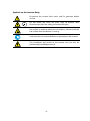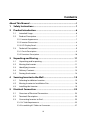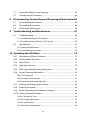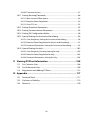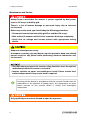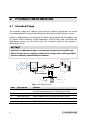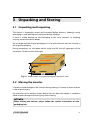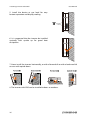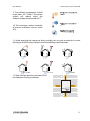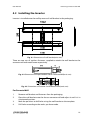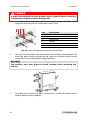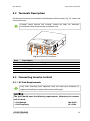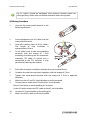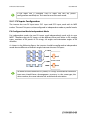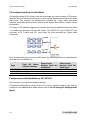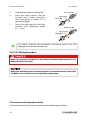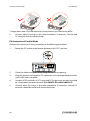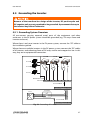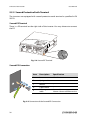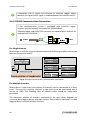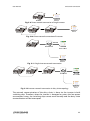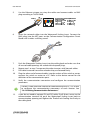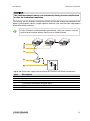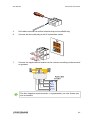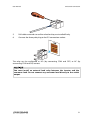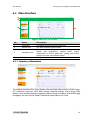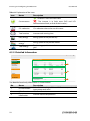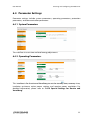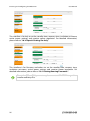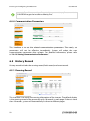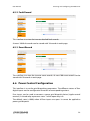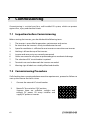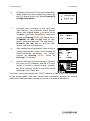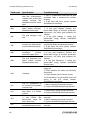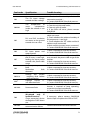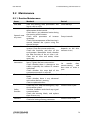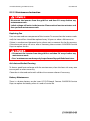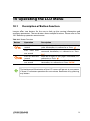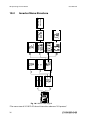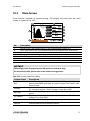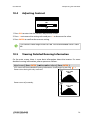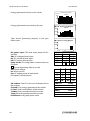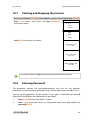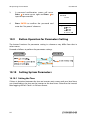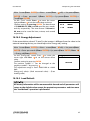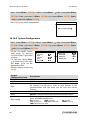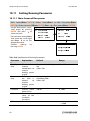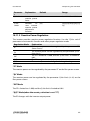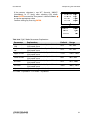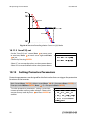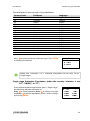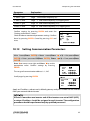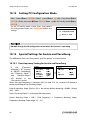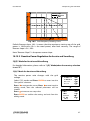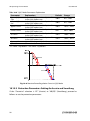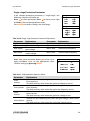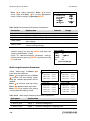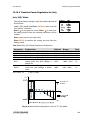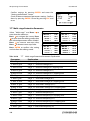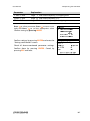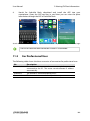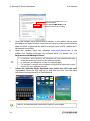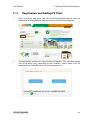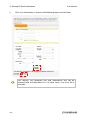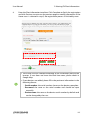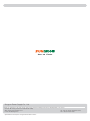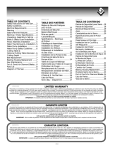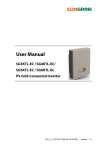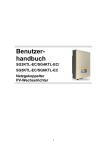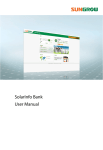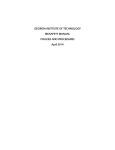Download User Manual
Transcript
User Manual SG8KTL-EC/SG10KTL-EC/ SG12KTL-EC PV Grid-Connected Inverter SG8_10_12KTL-ECV11-UEN-Ver13-201409 Version:1.3 About This Manual This manual is for the inverters SG8KTL-EC, SG10KTL-EC, and SG12KTL-EC (hereinafter referred to as the inverter unless specified otherwise). They are grid-connected, transformer-less, robust inverters with high conversion efficiency. The devices will bring you profit for PV power system. Aim The manual contains information about the inverter, which will provide you guidelines to connect the inverter into the PV power system and to operate the inverter. Related Documents The manual cannot include complete information about the PV system. You will get the additional information about other devices at www.sungrowpower.com or via webpage of device manufacturer. Target Group The manual is targeted to technical personnel who is responsible for inverter installation and commissioning in the PV power system and inverter owner who will perform daily LCD operation. How to Use This Manual Read the manual and other related documents before any work on the inverter. Documents must be stored carefully and available at all times. The contents of the manual will be periodically updated or revised due to product development. It is probably that there are changes of manual in subsequent inverter edition. The latest manual can be acquired via www.sungrowpower.com. I Symbols Explanation Important instructions contained in this manual should be followed during installation, operation and maintenance of the inverter. And they will be highlighted by the following symbols. DANGER indicates a hazard with a high level of risk which, if not avoided, will result in death or serious injury. WARNING indicates a hazard with a medium level of risk which, if not avoided, could result in death or serious injury. CAUTION indicates a hazard with a low level of risk which, if not avoided, could result in minor or moderate injury. NOTICE indicates a situation which, if not avoided, could result in equipment or property damage. NOTE indicates additional information, emphasized contents or tips to help you solve problems or save time. II Symbols on the Inverter Body Disconnect the inverter from mains and PV generator before service! Do not touch any inner live parts until 10 minutes after disconnection from the utility grid and the PV input. Hot surface! In order to reduce the risk of burns, do not touch the hot surface when the device is running. Look over the user manual before any operation on the inverter! The installation and service of the inverter unit can only be performed by qualified personnel. III Contents About This Manual .......................................................................... I 1 Safety Instructions ................................................................... 1 2 Product Introduction ............................................................... 6 2.1 Intended Usage ...................................................................................................... 6 2.2 Product Description.............................................................................................. 7 2.2.1 Inverter Appearance.................................................................................................7 2.2.2 Inverter Dimensions .................................................................................................8 2.2.3 LCD Display Panel......................................................................................................8 2.3 Technical Description ........................................................................................... 9 2.3.1 Circuit Description ....................................................................................................9 2.3.2 Functions Description .......................................................................................... 10 3 Unpacking and Storing .......................................................... 11 3.1 Unpacking and Inspecting ............................................................................... 11 3.2 Moving the Inverter ............................................................................................ 11 3.3 Identifying Inverter ............................................................................................ 12 3.4 Delivery Contents ............................................................................................... 13 3.5 Storing the Inverter ........................................................................................... 14 4 Securing Inverter to the Wall .................................................15 4.1 Selecting Installation Location ...................................................................... 15 4.2 Moving Inverter to Installation Site ............................................................. 18 4.3 Installing the Inverter ........................................................................................ 19 5 Electrical Connection .............................................................23 5.1 Overview of Electrical Connection ............................................................... 23 5.2 Terminals Description ....................................................................................... 25 5.3 Connecting Inverter to Grid............................................................................ 25 5.3.1 AC Side Requirements .......................................................................................... 25 5.3.2 Assembling AC Cables to Connector............................................................... 27 IV 5.4 Connecting Inverter to PV Arrays .................................................................. 29 5.4.1 PV Inputs Configuration ...................................................................................... 30 5.4.2 Assembling DC Cable to Connector ................................................................ 33 5.4.3 DC Wiring Procedure............................................................................................. 34 5.5 Grounding the Inverter ..................................................................................... 37 5.5.1 Grounding System Overview............................................................................. 37 5.5.2 Second Protective Earth Terminal .................................................................... 38 5.6 Communication Connection .......................................................................... 39 5.6.1 Interfaces Overview .............................................................................................. 39 5.6.2 RS485 Communication Connection................................................................ 40 5.6.3 Ethernet Communication Connection........................................................... 42 5.6.4 Power Control Configuration............................................................................. 46 6 Visiting and Configuring the Webserver .............................. 52 6.1 User and Authority ............................................................................................. 52 6.2 Login Interface ..................................................................................................... 52 6.3 Main Interface ...................................................................................................... 53 6.3.1 Summary Information .......................................................................................... 53 6.3.2 Detailed Information ............................................................................................ 54 6.4 Parameter Settings ............................................................................................. 55 6.4.1 System Parameters ................................................................................................ 55 6.4.2 Operating Parameters .......................................................................................... 55 6.4.3 Protection Parameters .......................................................................................... 57 6.4.4 Communication Parameters .............................................................................. 58 6.5 History Record...................................................................................................... 58 6.5.1 Running Record ...................................................................................................... 58 6.5.2 Fault Record.............................................................................................................. 59 6.5.3 Event Record ............................................................................................................ 59 6.6 Power Control Configuration.......................................................................... 59 6.7 Output Node......................................................................................................... 60 6.8 System Information ............................................................................................ 61 7 Commissioning ...................................................................... 62 V 7.1 Inspection before Commissioning ............................................................... 62 7.2 Commissioning Procedure .............................................................................. 62 8 Disconnecting, Dismantling and Disposing of the Inverter 65 8.1 Disconnecting the Inverter ............................................................................. 65 8.2 Dismantling the Inverter.................................................................................. 66 8.3 Disposing of the Inverter ................................................................................. 66 9 Troubleshooting and Maintenance ......................................67 9.1 Troubleshooting ................................................................................................. 67 9.1.1 Troubleshooting of LED Indicator .................................................................... 67 9.1.2 Troubleshooting of Faults in LCD Screen ...................................................... 67 9.2 Maintenance ........................................................................................................ 73 9.2.1 Routine Maintenance ........................................................................................... 73 9.2.2 Maintenance Instruction ..................................................................................... 74 10 Operating the LCD Menu .......................................................75 10.1 Description of Button Function..................................................................... 75 10.2 Inverter Menu Structure................................................................................... 76 10.3 Main Screen .......................................................................................................... 77 10.4 Adjusting Contrast ............................................................................................. 79 10.5 Viewing Detailed Running Information ..................................................... 79 10.6 History Running Information ......................................................................... 81 10.6.1 Fault Records ......................................................................................................... 81 10.6.2 History Event Records ........................................................................................ 81 10.6.3 Running Information Records ......................................................................... 82 10.7 Starting and Stopping the inverter .............................................................. 83 10.8 Entering Password.............................................................................................. 83 10.9 Button Operation for Parameters Setting.................................................. 84 10.10 Setting System Parameters ............................................................................. 84 10.10.1 Setting the Time................................................................................................. 84 10.10.2 Energy Adjustment ........................................................................................... 85 10.10.3 Load Default ........................................................................................................ 85 10.10.4 System Configuration ...................................................................................... 86 VI 10.10.5 Firmware Version ............................................................................................... 87 10.11 Setting Running Parameter ............................................................................. 88 10.11.1 Main Screen of Run-param ............................................................................ 88 10.11.2 Reactive Power Regulation............................................................................ 89 10.11.3 Save P/Q-set ........................................................................................................ 92 10.12 Setting Protective Parameters........................................................................ 92 10.13 Setting Communication Parameters ........................................................... 95 10.14 Setting PV Configuration Mode..................................................................... 96 10.15 Special Settings for Austria and Vorarlberg ............................................... 96 10.15.1 Over-frequency Setting for Austria and Vorarlberg ............................. 96 10.15.2 Reactive Power Regulation for Austria and Vorarlberg ....................... 97 10.15.3 Protective Parameters Setting for Austria and Vorarlberg ................. 98 10.16 Special Settings for Italy .................................................................................102 10.16.1 Over-frequency Derating Setting for Italy ............................................. 102 10.16.2 Reactive Power Regulation for Italy ......................................................... 103 10.16.3 Protective Parameters Setting for Italy ................................................... 105 11 Viewing PV Plant Information .............................................108 11.1 For Common User .............................................................................................108 11.2 For Professional User .......................................................................................109 11.3 Registration and Adding PV Plant ............................................................... 113 12 Appendix .............................................................................. 117 12.1 Technical Data .................................................................................................... 117 12.2 Exclusion of Liability ........................................................................................ 119 12.3 About Us ..............................................................................................................120 VII 1 Safety Instructions IMPORTANT SAFETY INSTRUCTIONS The inverters have been designed and tested strictly according to the international safety regulations. As electrical and electronic equipments, safety instructions related to them must be complied with during installation, commissioning, operation and maintenance. Incorrect operation or work may result in damage to the life and well-being of the operator or a third party, or the inverter and other properties that belong to the operator or a third party. Therefore, the following general safety instructions must be read and always kept in mind prior to any work. All detailed work-related safety warnings and notes will be specified at the critical points in corresponding chapter. All installation and electrical work must be performed only by qualified personnel. They have been trained specially; already read through and understood the manual and other related documents; been familiar with safety requirements for electrical system. Technical personnel mentioned above may perform the following work: Install the inverter onto the wall. Connect the inverter into the PV power system. Connect other devices into the PV power system. Commission the inverter. Maintain and service the inverter. 1 1 Safety Instructions User Manual Before Installation There is a risk of injury due to improperly handling the device! Always follow the instructions contained in the manual when moving and positioning the inverter. The weight of the equipment can cause injuries, serious wounds, or bruise if improperly handled. The device is thoroughly tested and strictly inspected before delivery. Damage may still occur during shipping. If there is visible damage to the packaging or the inner contents, or anything missing, contact the device dealer. During Installation Prior to installing the inverter onto the wall, it is crucial to make certain that the inverter is not electrically connected. System performance loss due to bad ventilation! The device requires good ventilation during operation. It is essential to keep the device upright and nothing covering the heat sink to ensure that the device interior is well cooled down. During Electrical Connection All electrical connections must be conducted in accordance with local and national standards. Only with the permission of the local energy sector, the inverter can be connected into the utility grid. 2 User Manual 1 Safety Instructions Lethal voltage! PV arrays will produce electrical energy when exposed to sunlight and thus can create an electrical shock hazard. Wiring of the PV arrays should be performed only by qualified personnel. PV modules should be covered by opaque materials during wiring. All cables must be firmly attached, undamaged, properly insulated and adequately dimensioned. During Inverter Operation Do not open the enclosure when the inverter is under voltage. There is a highly unlikely risk of explosion in very specific cases of fault. The enclosure will protect persons and property from such an explosion, only if it is correctly sealed. There is a risk of inverter damage or personal injury! DO NOT disconnect DC connectors while the inverter is under AC load! First de-energize the device from dual power sources and then verify that there is no voltage present. There is a risk of burn! DO NOT touch the device hot parts (such as heat sink) during operation. Only LCD display panel and DC switch can be touched during inverter operation. 3 1 Safety Instructions User Manual Maintenance and Service Always keep in mind that the inverter is power supplied by dual power sources: PV arrays and utility grid. There is a risk of inverter damage or personnel injury due to incorrect service work! Before any service work, you should obey the following procedures. Disconnect inverter from the utility grid first and then PV arrays; Wait at least 10 minutes until the inner capacitors discharge completely; Verify that no voltage and current present with appropriate testing device. Keep non-related persons away! A temporary warning sign and barrier must be posted to keep non-related persons away for any period while performing electrical connection and service work. Any fault that may impair the inverter safety functions must be repaired immediately before the inverter is restarted. Inverter contains no owner serviceable parts inside. Please contact local authorized personnel if any service work is required. Servicing of the device in accordance with the manual should never be undertaken in the absence of proper tools, test equipments or more recent revision of the manual which is clearly and thoroughly understood. Only qualified personnel are allowed to open the top cover! 4 User Manual 1 Safety Instructions There is a risk of inverter damage if it is improperly serviced. Use only accessories and spare parts approved by the inverter manufacturer. Never modify the inverter or its components. Otherwise, it will cause loss of any or all warranty rights. There is a risk of inverter damage due to electrostatic discharge! The printed circuit boards contain components sensitive to electrostatic discharge. Wear a grounding wrist band when handling the boards. Avoid unnecessary touch with the boards during replacement. Others The selected country settings can be changed only by service personnel! Unauthorized alternation of the country settings is prohibited. Otherwise it may cause a breach of the type-certificate marking. All safety instructions, warning labels and nameplate on the inverter body: Must be clearly visible; Must not be removed, covered or pasted. These regulations should also be followed: The regulations related to the electricity fed into grid; The safety instructions related to the PV arrays; The safety instructions related to other electrical devices. 5 2 Product Introduction 2.1 Intended Usage The inverters, which are 3-phase string inverters without transformer, are crucial units between the PV strings and utility grid in the small-scaled PV power system. Inverter is dedicated to converting the DC power generated by the PV modules into AC power, which conforms to the parameters of local utility grid, and feeds the alternating current into the utility grid. The intended usage of the inverter is illustrated in Fig. 2-1. Any other or additional usage is not permitted except the intended usage. Where the positive or negative terminal of PV strings needs to be grounded, inverter cannot be connected to PV modules. Grid Dispatch Center C A B Control signal E K Household Load D Fig. 2-1 PV Power System 6 Item Description Remark A PV strings B C Inverter Metering device Monocrystalline silicon, polycrystalline silicon, and thin-film of protection class II without grounding SG8KTL-EC, SG10KTL-EC and SG12KTL-EC Meter cupboard with power distribution system D Household load Household appliances E Utility grid TT, TN-C, TN-S, TN-C-S User Manual 2 Product Introduction 2.2 Product Description 2.2.1 Inverter Appearance 1 2 MPPTs parallel configuration! 3 4 5 6 7 8 9 10 Fig. 2-2 Inverter Appearance No. Name Description 1 LCD display panel 2 Side grips 3 PV input parallel lid (SG12KTL-EC) Ventilation holes Handles Human-computer interaction interface for looking up running information and configuring parameters. The side grips are designed for holding the unit when mounting, moving or servicing the inverter. There are two parallel blocks for PV input mode configuration under the lid. Ensure sufficient heat dissipation. The handles are designed for transporting, installing and dismantling the inverter. Inverter feeds power to utility grid via this terminal. 4 5 6 7 AC connection terminal DC terminals 8 DC switch 9 Communication connection terminals Second PE terminal 10 There are four pairs of DC terminals for PV input on the bottom of the inverter. During normal operation it is in “ON” position. It can shut down the inverter immediately in “OFF” position. They are RS485 communication ports, Ethernet communication ports and DI/DO ports. As specified in EN 50178 7 2 Product Introduction User Manual 2.2.2 Inverter Dimensions Fig. 2-3 Outline Dimensions Tab. 2-1 Dimension Values Type W(mm) H(mm) D(mm) Net weight(kg) SG8KTL-EC SG10KTL-EC SG12KTL-EC 535 535 535 710 710 710 220 220 220 36 36 45 2.2.3 LCD Display Panel As a human-computer interaction interface, LCD display panel is on the front panel and comprises LED indicators, buttons and LCD screen. LED indicators indicate the working status of the inverter. By pressing the buttons user can look up information and configure parameters. LCD screen shows the current running information. Fig. 2-4 LCD Display Panel 8 User Manual 2 Product Introduction No. Name Description 1 LED indicators 2 Buttons 3 LCD Screen “RUN” and “FAULT”. The current state can be known from the two indicators. Detailed definition is shown in Tab. 2-2. User can operate the LCD menu of the inverter via the two buttons. Detailed function is shown in Tab. 10-1. LCD screen can display the current state, current running information, historical information, and parameters to be set. Tab. 2-2 Description of LED Indicators Name State On “RUN” “FAULT” Blinking Off On Blinking Off Description The inverter is feeding power to the utility grid or in derating operation. The inverter is in the process of startup. Other states. Communication error, permanent fault, or upgrade failure. Other faults (alarms excluded). No fault occurs. 2.3 Technical Description 2.3.1 Circuit Description Fig. 2-5 shows the main circuit of inverter. The boost circuits raise the input DC voltage. Two string MPP trackers can be utilized to ensure the maximum power from PV arrays. Then the inverter circuit converts DC power to AC power. Three-level inverter circuit converts the DC power into AC power, which will be fed into the utility grid via AC terminal. Meanwhile inverter is equipped with protective circuit to guarantee its safety operation which can trigger the AC relay if required. Additionally, a DC switch is integrated for safe disconnection of DC current. The inverter provides RS485 ports and NET ports for communication. Users can look up running data and set parameters through LCD display panel. 9 2 Product Introduction User Manual Fig. 2-5 Main Circuit Diagram of Inverter 2.3.2 Functions Description Inverter functions can be grouped as the following: Conversion function Inverter converts the DC power into the AC power, which conforms to the grid requirements of its installation country. Data storage and display Inverter archives essential data including running information and fault records, and displays them on the integrated LCD display. Parameters configuration Inverter provides various parameters configuration for optimal operation. Communication interface RS485 serial communication with RJ45 ports (RS485-1 and RS485-2) and Ethernet communication with RJ45 ports (Net-1 and Net-2). Protection functions include: − Reverse polarity protection − Short circuit protection − Insulation resistance detection − Inverter output voltage monitoring − Inverter output frequency monitoring − Residual current monitoring − DC injection of AC output current surveillance − Anti-islanding protection − DC over-voltage protection − DC Over-current protection − Power module over-temperature protection 10 3 Unpacking and Storing 3.1 Unpacking and Inspecting The device is thoroughly tested and inspected before delivery. Although sturdy packaging is used, damage may still occur during shipping. If there is visible damage to the packaging or the inner contents, or anything missing, contact the device dealer. Do not dispose of the original packaging. It is the best choice to store the inverter in the original packaging. During unpacking, cut the green plastic straps and lift the full upper-part of the carton box. Do not cut the sticky tape. Fig. 3-1 Single Inverter in Original Packaging Carton(unit: mm) 3.2 Moving the Inverter In order to avoid damage to the inverter during moving, it is better to move inverter in the original carton. Pay attention to the weight. Proper device that can bear the weight is needed to avoid inverter damage or person injury when moving. When moving the inverter, please follow the symbol instructions on the packaging box. 11 3 Unpacking and Storing User Manual 3.3 Identifying Inverter Two nameplates are attached to the side of the inverter and the carton respectively. They provide information about the inverter type, the most important specifications, marks of certification institutions, website and serial number which are available and identified by SUNGROW. Fig. 3-2 Nameplates of Inverters *Image shown here is for reference only. Actual product you receive may differ. Item Description Item Description 1 SUNGROW logo and product type Technical data 3 Marks of certification institutions 4 Company name, website and origin 2 Tab. 3-1 Description of Icons on the Nameplate Icon Description Do not dispose of the inverter with the household waste. Refer to the corresponding instructions. TUV mark of conformity. The inverter is in compliance with directives of TUV. CE mark of conformity. The inverter is in compliance with directives of CE. 12 User Manual 3 Unpacking and Storing 3.4 Delivery Contents Fig. 3-3 Delivery Contents *Image shown here is for reference only. Actual product you receive may differ. Item Description A B C D E F G H I J K L Inverter. Wall bracket used to mount inverter onto the wall. Expansion bolts for fastening wall bracket onto concrete wall. Fastener set for installing wall bracket onto metal frame. Theft-proof device used to lock the inverter to the wall bracket. PV input connectors, including positive and negative connectors. Four-pole plugs for DI connection. Three-pole plugs for DO connection. Five M4 screws for second PE connection and spare. Two pairs. Seal the unplugged PV connectors with sealing caps. AC connector. Related documents, including quality certificates, quick user manual, CD, packing list and product test reports. 13 3 Unpacking and Storing User Manual 3.5 Storing the Inverter If you do not install the inverter immediately, choose an appropriate location to store it. The device must be stored in original packaging and the desiccant must be left in the packaging. The device must be stored in a clean and dry place to protect against dust and moisture. The storage temperature should be always between -30°C and +70°C. And the storage relative humidity should be always between 0 and 95%. It is very important to keep the packing away from chemicals. Otherwise it will lead to corrosion. During the storage time, check periodically for visible damages by rodents. Replace the packaging if necessary. If there is more than one inverter to be stored, the maximum layers for original paper packaging are three. After long-term storage, local installer or Service Dept. of SUNGROW should perform a comprehensive test before connecting the inverter into PV power system. Fig. 3-4 Example for Inverter Storage 14 4 Securing Inverter to the Wall 4.1 Selecting Installation Location Selecting an optimal installation location for the inverter is decisive for its operating safety as well as its expected efficiency and service life. 1. Take the load capacity of the wall into account. The wall (such as concrete wall and metal structure) should be strong enough to hold the weight of the inverter over a long period. 2. Install the device where is accessible for installing, electrical connection or service. 3. Do not install the unit on wall of flammable materials. Flammable wall material 4. Do not install the inverter where contains flammable materials or flammable gas in the vicinity of the installation site. Flammable material or gas near the installation 15 4 Securing Inverter to the Wall User Manual 5. Install the device at eye level for easy buttons operation and display reading. 6. It is suggested that the inverter be installed vertically with upside up for good heat dissipation. 7. Never install the inverter horizontally, or with a forward tilt or with a backward tilt or even with upside down. 8. The inverter with IP65 can be installed indoors or outdoors. 16 User Manual 4 Securing Inverter to the Wall 9. The ambient temperature should range from -25°C to 60°C. The power output will reduce when the ambient temperature exceeds 45°C. 10. The maximum relative humidity of chosen installation site can reach 95%. 11. Avoid exposing the inverter to direct sunlight, rain or snow to extend its service life despite of IP65 rating. Shaded site of the building would be better. 12. Take enough space for convection into consideration during installation. 17 4 Securing Inverter to the Wall User Manual 13. For multiple inverters installation, position the inverters side by side. For multi-row inverters installation, position the inverters in a staggered arrangement. 14. Do not install the inverter in an enclosed space. Otherwise, the inverter will not operate normally. 15. Do not install inverter where children can reach. 16. Do not install the inverter in residential area. Noise can be produced during the inverter running and may affect your daily life. 4.2 Moving Inverter to Installation Site If the inverter is to be installed, remove the device from the packaging and move it to the chosen installation site. During the moving process, the instructions below should be obeyed. 1. Beware of the weight of the inverter. 2. Grasp the equipment with both hands by means of the side grips. 3. Move the inverter with the help of another person or the lifting device. 4. Do not release the equipment unless it has been firmly secured to the wall. 18 User Manual 4 Securing Inverter to the Wall 4.3 Installing the Inverter Inverter is installed onto the wall by means of wall bracket in the packaging. Fig. 4-1 Dimensions of wall bracket(unit: mm) There are two sets of stainless fasteners supplied to attach the wall bracket to the concrete wall and metal frame respectively. Fig. 4-2 Dimensions of Expansion Bolt Set for Concrete Wall(unit: mm) Fig. 4-3 Dimensions of Fastener Set for Metal Frame(unit: mm) For Concrete Wall 1. Remove wall bracket and fasteners from the packaging. 2. Place the wall bracket onto the chosen concrete wall and adjust it until it is in a horizontal position. 3. Mark the positions to drill holes using the wall bracket as the template. 4. Drill holes according to the marks you have made. 19 4 Securing Inverter to the Wall User Manual In order to avoid electrical shock or other injury, inspect if there is electricity or plumbing installations before drilling holes. 5. Attach the wall bracket to the wall with the supplied expansion bolt set. The torque for fastening the nut should be at least 35 Nm. No. Description 1 2 3 4 5 6 Concrete wall Expansion cylinder (M10x80) Wall bracket Washer Spring washer Hexagonal socket nut Fig. 4-4 Fasten the Wall bracket against Concrete Wall 6. Lift up the inverter above the wall bracket with the help of other people and then slide down. Make sure that the lag screws on the back of the inverter and grooves on the wall bracket engage perfectly. The Installers must wear gloves to avoid scratches when mounting the inverter. 7. 20 To protect the inverter from theft, you can lock it to the wall bracket with a theft-proof device and a padlock. User Manual 4 Securing Inverter to the Wall On Metal Frame If the chosen mounting location is metal frame, please proceed as follows to mount the inverter. 1. Remove the supplied wall bracket from the packaging. 2. Choose the best installation site according to above requirements. Place the wall bracket onto the chosen metal frame and adjust it until it is in a horizontal position. 3. Mark the positions to drill holes by using the wall bracket as the template. 4. Drill holes according to the marks you have made. If the shape of the metal frame does not fit the holes on the wall bracket, you need to re-drill holes on the wall bracket at appropriate position according to the chosen frame. 5. Fasten the wall bracket against the metal frame with bolts and nuts. The dimensions of fasteners used in the following diagram are recommended. The torque for fastening the nut is 35 Nm. No. Description Remark 1 2 3 4 5 6 Hexagonal socket nut Spring washer Washer Hexagonal bolt Metallic wall Wall bracket M10 ----------M10x45 ----------- Fig. 4-5 Fasten Wall bracket against Metal Frame 6. Lift up the inverter above the wall bracket with the help of other people and then slide down. Make sure that the lag screws on the back of the inverter and grooves on the wall bracket engage perfectly. 21 4 Securing Inverter to the Wall User Manual The Installers must wear gloves to avoid scratches when mounting the inverter. 7. 22 To protect the inverter from theft, you can lock it to the wall bracket with a theft-proof device and a padlock. 5 Electrical Connection Once the inverter is firmly attached to the appropriate location, it can be connected into the PV power system. Improper operation during the wiring process can cause fatal injury to operators or unrecoverable damages to the inverter. Only qualified personnel can perform the wiring work. Prior to any electrical connection, keep in mind that the inverter has dual power supplies. It is mandatory for technical personnel to wear personal protective equipments during the electrical work: helmet, footwear and gloves. 5.1 Overview of Electrical Connection Connecting inverter to the existing PV system includes connecting inverter to local grid and connecting inverter to PV arrays. There may be communication connection for monitoring if necessary. All electrical connections should follow the National Wiring Rules of Standard AS/NZS 3000. The requirements in AS 4777.1 and AS/NZS 3000 indicate that a DC isolator must be used before the inverter. 23 5 Electrical Connection User Manual Fig. 5-1 Electrical Connection Diagram Item Description Remark A PV arrays B SolarInfo logger The maximum open-circuit voltage of each PV string is 1000 V. It can be ordered from SUNGROW. Or use compatible logger from Meteo-Control, Solar-Log or Papendorf SE C D Remote PC Router/Switch E AC circuit breaker F Utility Grid 24 User uses this device to monitor the whole PV system. Used as data transferring device between inverter and the Internet/Webserver, to monitor the whole PV system Used as a protective device during electrical connection. User equips this device according to the maximum output voltage and current. Rated AC voltage is 230 V. User Manual 5 Electrical Connection 5.2 Terminals Description All electrical terminals are located at the bottom of the inverter. Fig. 5-2 shows the connection area. Enough space around the inverter should be kept for electrical connection when choosing the installation site. Fig. 5-2 Terminals Description Item Description 1 2 3 4 5 AC connector: Amphenol C16_L DC1/DC2: DC connectors, MC4 Integrated DC switch Communication waterproof connectors Second PE Terminal 5.3 Connecting Inverter to Grid 5.3.1 AC Side Requirements Only after receiving prior approval from the local grid company as required, should you connect the inverter to the grid. The grid should meet the following requirements. Otherwise the inverter will not work. Grid Voltage 180~276V Grid Frequency 45~55Hz 25 5 Electrical Connection User Manual AC Side Circuit Breaker An independent three or four-pole circuit breaker for the inverter must be installed at the output side to ensure that the inverter can be securely disconnected under load. Inverter Type Specification for AC Circuit Breaker SG8KTL-EC SG10KTL-EC SG12KTL-EC 30A 30A 32A It is not allowed for several inverters to use the same circuit breaker. It is not allowed to connect loads between the inverter and circuit breaker. Residual Current Device With an integrated universal current-sensitive residual current monitoring unit inside, the inverter is able to distinguish the fault currents from normal capacitive leakage currents. The inverter will disconnect from mains as soon as a fault current with value exceeding the limit has been detected. However if an external RCD or residual current breaker is mandatory, the switch must be triggered at a failure current of 300 mA or higher. Requirements of Multiple Inverters in Parallel Grid Connection If several inverters are operated in parallel connection to grid, different requirements should be obeyed (See technical information “Technical notes for multiple-paralleled grid-connected inverters” in the download area of SUNGROW website). AC Cable Requirements The grid is connected to the inverter via 5 wires (L1, L2, L3, N and PE). Feed-in power is always three-phase via AC terminal at the bottom of the device. Consider the following facts when selecting AC cables specifications and types: The grid impedance of the AC cable must correspond to the specification to avoid unintended disconnection from the grid or derating of the output power. 26 User Manual 5 Electrical Connection The maximum length of the cables depends on the cable cross-section area, as shown in the following table. Note that the power loss of the cables should be within 1% of the nominal power. Type SG8KTL-EC/ SG10KTL-EC/ SG12KTL-EC Single Conductor Cross Section Total Outer diameters Range Recommen ded Range 4…10 mm² (AWG11…A WG7) 4…10 mm² (AWG11…A WG7) 11…20 mm cable Recommended Maximu m Cable Length 15 mm 100 m Withstand ambient temperature; Layout type (inside wall, underground, free air etc.); UV resistance and so on. 5.3.2 Assembling AC Cables to Connector The inverter is equipped with water-proof connector for AC connection, which matches with the AC terminal at the bottom of the inverter. Danger to human life due to high voltage inside the inverter! Make sure that all the AC cables to the inverter are not live before the electrical work. Do not turn on the AC circuit breaker until all electrical connections are completed. Prior to connecting to the utility grid, verify whether the grid voltage and frequency are within the range of inverter output parameters, referred to “12 Appendix”. Consult local grid company for solution, if otherwise. 27 5 Electrical Connection User Manual All AC cables should be equipped with correctly colored cables for distinguishing. Please refer to related standards about wiring color. AC Wiring Procedure 1. Unscrew the water-proof terminal in the following direction. 2. Insert appropriate size AC cables into the water-proof terminal. 3. Strip off insulation layer of all AC cables. The length of strip insulation is approximately 10 mm. 4. Fix all cables ends to the corresponding terminals with the torque of 1 Nm according to markings on the connector, especially “PE” cable. If a phase wire is connected to the “PE” terminal, it may permanently destroy the inverter. 5. Pull cables outwards to confirm whether they are installed firmly. 6. Combine the two front-end parts together with the torque of 2 Nm. 7. Tighten the water-proof terminal with the torque of 5 Nm in opposite direction. 8. Make sure the AC and DC circuit breakers are disconnected. 9. Connect phase cables and “N” cable to AC circuit breaker. − Plug AC connector to corresponding AC terminal. − Screw AC cables except the “PE” cable to the AC circuit breaker. 10. Connect AC circuit breaker to the utility grid. 11. Make sure all AC cables are firmly installed. 28 User Manual 5 Electrical Connection 5.4 Connecting Inverter to PV Arrays Lethal voltage exists! PV arrays produce electrical energy when exposed to light and thus can create an electrical shock hazard. Cover the PV arrays with opaque materials and then perform the wiring. Wiring should be performed only by qualified personnel. Make sure that the maximum parasitic capacitance of the inverter is less than (0.12 uf/kW) * 8 kW/10 kW/12 kW, otherwise the inverter will not function properly. Before connecting the PV arrays to the inverter, make sure that the impedances between the positive terminal of the PV string and Earth and the impedances between the negative terminal of the PV string and Earth are larger than 200 Kohm. There is a risk of inverter damage! The following requirements should be met, otherwise they will lead to loss of any or all warranty rights. Make sure that the maximum short circuit current of each DC input is less than the inverter allowable limit. Make sure that the maximum open voltage of each string is less than 1000 V. Voltage over 1000 V can damage the inverter. 29 5 Electrical Connection User Manual If the input line is changed, such as input line falls off, panels configuration modified, etc. You need to reset the work mode. 5.4.1 PV Inputs Configuration The inverter has two PV input areas DC1 input and DC2 input, each with its MPP tracker. The two PV inputs can be configured in independent mode or parallel mode. PV Configuration Mode-Independent Mode For independent mode, the two PV inputs work independently, each with its own MPPT. Therefore the two PV inputs can be different from each other in PV module types, numbers of PV panels in PV strings, tilt angles and orientation angles of PV modules. As shown in the following figure, the inverter should be configured to independent mode due to different orientation angles between the two PV inputs. To make sure the maximum DC power, PV strings connected to individual input area should have a homogenous structure, i.e. the same type, the same number, the same identical tilt and identical orientation. 30 User Manual 5 Electrical Connection Prior to connecting inverter to PV inputs, the following specifications should be met: Type Area SG8KTL-EC SG10KTL-EC SG12KTL-EC DC1 DC2 DC1 DC2 DC1 DC2 DC Power Limit for Total Input Open-circuit Voltage Limit for Each Input 8440 W 1000 V 10550 W 1000 V 12650 W 1000 V Short-circuit Current Limit for Each Input 28 A 14 A 28 A 14 A 30 A 15 A In independent mode, when there is only one PV input, the other input may produce induced voltage. DO NOT touch the unused DC terminals. Configuration of Independent Mode for SG12KTL-EC The inverter is set in parallel mode by default. If you want to configure it to independent mode, please remove the copper bars between the two terminal blocks and tighten the screws. Keep the copper bars in a convenient place for future use. Tighten the PV input parallel lid to the inverter with all 4 fasten screws. 31 5 Electrical Connection User Manual PV Configuration Mode-Parallel Mode For parallel mode, all PV strings with the same type, the same number of PV panels, identical tilt and identical orientation in series can be connected to the same single input area. Two trackers are configured in parallel by Y-type cable connector terminal to handle power and/or current levels higher than those a single tracker can handle. As shown in the following figure, the inverter may choose parallel mode since there is no difference between the two PV inputs. For SG8KTL-EC and SG10KTL-EC, the terminals in DC1 input and DC2 input must be short-circuited by Y-type cable connector. Prior to connecting the inverter to PV inputs, the following electrical specifications must be met simultaneously: Type Total DC Power Limit for Inverter Open-circuit Voltage Limit for Each Input Short-circuit Current Limit for Total Input SG8KTL-EC SG10KTL-EC SG12KTL-EC 8440 W 10550 W 12650 W 1000 V 1000 V 1000 V 42 A 42 A 45 A Configuration of Parallel Mode for SG12KTL-EC The inverter is set in parallel mode by default. The default configuration mode of the LCD screen is parallel mode. If you want to configure it to independent mode, please refer to“10.14 Setting PV Configuration Mode ”. 32 User Manual 5 Electrical Connection 5.4.2 Assembling DC Cable to Connector All DC cables are equipped with water-proof direct plug-in connectors, which match with the DC terminals at the bottom of the inverter. The positive and negative connectors are marked with polarity symbols and should be equipped with correctly colored cables. e.g. Red cable should be connected to DC positive terminal while the blue one should be connected to the negative. DC Cable Requirements Type Cross-Section Area Range Outer Cable Diameters Max. Withstand Voltage SG8KTL-EC 4...6 mm2 11AWG-9AWG 6…9 mm 1000 V SG10KTL-EC 4...6 mm2 11AWG-9AWG 6…9 mm 1000 V SG12KTL-EC 4...6 mm2 11AWG-9AWG 6…9 mm 1000 V Max. Withstand Current Same with short-circuit current. Same with short-circuit current. Same with short-circuit current. DC Connector Assembling Procedure 1. Strip off 7 mm insulation layer from all DC cables. 2. Assemble cable ends with crimp contacts by crimping pliers. 33 5 Electrical Connection 3. Lead cable through the cable gland. 4. Insert the crimp contact into the insulator until it snaps into place. Then pull gently to check if it is correctly engaged. 5. Screw the cable gland to the front insulator with tightening torque 2.5…3 Nm. User Manual For further assembly and connection instruction, please visit the webpage of the device manufacturer. 5.4.3 DC Wiring Procedure Make sure that none of the DC or AC cables connected to the inverter is live before the electrical work. Make sure that the open circuit voltage does not exceed inverter input limit of 1000 V, even under the lowest operating temperature. PV Connection of Independent Mode Connect the inverter to PV arrays according to the following procedures: 34 User Manual 5 Electrical Connection 1. Rotate the DC switch at the bottom to the “OFF” position. 2. Remove the copper bars between the two terminal blocks before any PV string connection.(For SG12KTL-EC) 3. Check the cable connection of PV strings for the correct polarity. The inverter will not function properly if the DC polarities are reversed. 4. Plug the positive and negative DC connectors into corresponding terminals until there is an audible click. Connect the same PV string to terminals of the same input areas. For example, connect the positive pole of a string to DC1+ and the negative pole to the DC1-. 35 5 Electrical Connection User Manual * Image shown here is for reference only. Actual product you receive may differ. 5. Connect other PV strings as the same procedures if necessary. Seal unused DC terminals with the terminal caps. PV Connection of Parallel Mode Connect the inverter to PV arrays according to the following procedures: 1. Rotate the DC switch at the inverter bottom to the “OFF” position. 2. Check the cable connection of PV strings for the correct polarity. 3. Plug the positive and negative DC connectors into corresponding terminals until it click-locks into place. 4. One pair of DC terminals in DC1 input and DC2 input must be short-circuited by Y-type cable connector terminal. (For SG8KTL-EC and SG10KTL-EC) 5. Connect other PV strings in the same procedures if necessary. Unused DC terminals should be sealed with the terminal caps. 36 User Manual 5 Electrical Connection 5.5 Grounding the Inverter Because of the transform-less design of the inverter, DC positive pole and DC negative pole are not permitted to be grounded. A permanent destroy to the inverter may follow if otherwise. 5.5.1 Grounding System Overview All non-current carrying exposed metal parts of the equipment and other enclosures in the PV power system should be grounded (e.g., PV arrays frame and inverter enclosure). Where there is only one inverter in the PV power system, connect the “PE” cable to the installation ground. Where there are multiple inverters in the PV power system, connect the “PE” cables of all inverters and mounting frame of PV arrays to the same copper bus bar. In this way, they are in equipotential connection. Fig. 5-3 Grounding of Inverter 37 5 Electrical Connection User Manual 5.5.2 Second Protective Earth Terminal The inverters are equipped with second protective earth terminal as specified in EN 50178. Second PE Terminal There is a PE terminal on the right side of the inverter. You may choose to connect the PE. Fig. 5-4 Second PE Terminal Second PE Connection Item Description Specification A Screw M4×12 mm B Spring washer - C Washer - D Cable socket - E Yellow-green cable 6 mm2-10mm2 copper wire or 10 mm2-16mm2 aluminum wire Fig. 5-5 Connection of the Second PE Connection 38 User Manual 5 Electrical Connection 5.6 Communication Connection 5.6.1 Interfaces Overview All communication terminals are located on the bottom of the inverter. There are two kinds of optional connection ports on the communication circuit board: RS485 serial communication with RJ45 ports (RS485-1/2) and Ethernet communication with RJ45 ports (NET-1/2). Fig. 5-6 Communication Terminals For RS485 serial communication, the inverter operation information can be transferred via RS485 ports to a PC with query software, or to data logging device (such as MC Logger). For Ethernet communication, the inverter operation information can be transferred via NET ports to a PC with query software, or Webserver, or to SolarInfo Bank via the router. Before communication connection, prepare communication cables and RJ45 plug. Cable requirements to ensure quality of communication: Shielded network cable DI and DO connection cable 39 5 Electrical Connection User Manual A converter such as RS485-232 converter or SolarInfo Logger, which converts 485 signal to 232 signal, is needed between the inverter and PC. 5.6.2 RS485 Communication Connection If the communication system is equipped with SolarInfo Logger, inverters may be remotely monitored via SolarInfo Bank. SolarInfo logger and RS485-232 converter are optional parts and can be ordered from SUNGROW. For Single Inverter Where there is only one inverter, Network cable with RJ45 plugs enables connection between the inverter and PC. Fig. 5-7 Single inverter RS485 communication connection For Multiple Inverters Where there is more than one inverter, all inverters can be connected in a “daisy chain”. The very first and last inverters in the chain must be terminated with a resistor of 120Ω. The shielding layer of network cable should be single-point grounded. The maximum number of inverters connected in the daisy chain depends on converter, data logging device and other factors. Please refer to converter’s or data logging device’s manual to obtain the limit. 40 User Manual 5 Electrical Connection Fig. 5-8 Multiple inverters RS485 communication connection RS485 Connection Procedure 1. Loosen all 6 fasten screws on the communication terminal lid and remove the lid. 2. Unscrew Thread-Lock Sealing Nut, pull out the Waterproof Sealing Insert from the port. 3. Lead the network cables through the Thread-Lock Sealing Nut, and the cable gland. 4. Remove the Clamping Claw and two Sealing Plugs from the Waterproof Sealing Insert. 5. Use the Ethernet crimper to crimp the cables and connect cables to RJ45 plugs according to TIA/EIA 568B. 6. Insert the network cables into the Waterproof Sealing Insert. Connect the RJ45 plugs to the RS485 ports on the communication configuration circuit coard until it makes a clicking sound. 41 5 Electrical Connection User Manual 7. Push the Waterproof Sealing Insert into the cable gland and make sure that all unused cable openings are sealed with dustproof plugs. 8. According to the position of the inverter, repeat step 6 to connect the other network cables to the RS485-1 /RS485-2. Network cables with RJ45 plugs can be directly used to connect between the inverters and form a communication daisy chain. 9. Pull cables outwards to confirm whether they are fastened firmly. 10. As for the wires which connect to the terminating resistor or logging devices, use a Network cable crimping plier to strip the insulation layer and connect the RS485 A and B cables (6 and 3) to terminating resistor or data logging device or RS 485-232 converter. 11. Connect the other devices. Refer to the device manual for the definition of the communication port. 12. Verify the communication connection and configure the communication parameters. If there is more than one inverter to communicate with a PC or a data logger, it is crucial to configure the communication parameters of each inverter. See “10.13 Setting Communication Parameters ”. 13. If you don’t need to connect other cables, fix all fasten screws to the communication terminal lid, push the Waterproof Sealing Insert back to communication ports and tighten the Thread-Lock Sealing Nut firmly to the cable gland. 5.6.3 Ethernet Communication Connection You can connect the inverter to PC through NET ports to set up Ethernet communication. Network cable with RJ45 plugs enables connection between the inverter and PC. The Ethernet communication can be connected either in single, daisy chain or star topology. 42 User Manual 5 Electrical Connection Fig. 5-9 Direct network connection of single inverter Fig. 5-10 Direct network connection of inverters Fig. 5-11 Single inverter network connection Fig. 5-12 Inverters network connection in daisy chain topology The network communication of the daisy chain is done via the inverter in-built switching chip. Therefore, when the inverter is damaged or enters the low power consumption status, the switching chip cannot work normally and the daisy chain communication will be interrupted. 43 5 Electrical Connection User Manual Inverter 1 Inverter 2 Router/Switch Inverter n SolarInfo Bank Explorer Webserver Explorer Fig. 5-13 Inverters network connection in star topology The star topology network connection is recommended for optimal operation. The maximum number of inverters connected depends on switch, router and other factors. Please refer to switch’s or router’s manual to obtain the limit. The Network cable should be less than 100 m. By logging into the Webserver explorer you can view and set the operation parameters of a single inverter. Please refer to “6 Visiting and Configuring the Webserver” for detailed operation of the Webserver. The related parameters settings can be changed only by qualified personnel! RS485 and Ethernet communication connection cannot be used simultaneously due to their different communication protocols, communication abnormal will occur if otherwise. Ethernet Connection Procedure 1. Loosen all 6 fasten screws on the communication terminal lid and remove the lid. 2. Unscrew Thread-Lock Sealing Nut, pull out the Waterproof Sealing Insert from the port. 3. Lead the network cables through the Thread-Lock Sealing Nut, and the cable gland. 4. Remove the Clamping Claw and two Sealing Plugs from the Waterproof Sealing Insert. 44 User Manual 5 Electrical Connection 5. Use the Ethernet crimper to crimp the cables and connect cables to RJ45 plug according to TIA/EIA 568B. 6. Insert the network cables into the Waterproof Sealing Insert. Connect the RJ45 plugs into the NET ports on the Communication Configuration Circuit Board until it makes a clicking sound. 7. Push the Waterproof Sealing Insert into the cable gland and make sure that all unused cable openings are sealed with dustproof plugs. 8. Repeat step 1 to step 7 to connect the other inverters with Network cables. 9. Pull cables outwards to confirm whether they are fastened firmly. 10. Plug the other end of network cables into the sockets of the switch or router, connect the switch or router to a PC. Refer to the device manual for the definition of the communication ports. 11. Verify the communication connection and configure the communication parameters. If there is more than one inverter to communicate with a PC, it is crucial to configure the communication parameters of each inverter. See “10.13 Setting Communication Parameters ”. 12. If you do not need to connect DI and DO cable, fix all fasten screws to the communication terminal lid, push the Waterproof Sealing Insert back to communication opening and tighten the Thread-Lock Sealing Nut firmly to the cable gland. 45 5 Electrical Connection User Manual 5.6.4 Power Control Configuration There are two terminals located on the bottom of the inverter for power control configuration: DI and DO. Prior to DI/DO connection, please prepare additional materiasl: Item Type 1 DI/DO connection cable 2 3 4 Stripping plier Three-pole and four-pole plugs Screwdriver Description DI: 5 cores cable(5×0.94 mm²) Total diameter: 7.5~8.5 mm DO: 4 cores cable(4×2.5 mm²) Total diameter: 12~13.5 mm -Within the scope of delivery. -- Power Control Settings The inputs of DI can be used to connect a ripple control receiver for active power control, it set as active power control by default. Please refer to “6.6 Power Control Configuration” for DI programming. Each state has seven functions to choose from, different statues of four digital inputs are the configuration functions of corresponding actions: Active power limitation setting (0-100%) Reactive power ratio setting (0-100%) Power factor setting (0.800-1.000) Start Stop Active power limitation and reactive power ratio setting Active power limitation and power factor setting Where there is only one inverter, users can perform default active power limitation function by connecting the inverter to the ripple control receiver. Where there are several inverters, set the inverter directly connected to the ripple control receiver via LCD display or Webserver as the master inverter (communication role). Select proper communication interface in Webserver according to the communication cables among the inverters. If the RS485 communication is adopted, close all other monitoring devices that use this RS485 communication during grid dispatch. Default function configuration of DI is active power limitation: 0%, 30%, 60%, 100%. To change this setting, please login to the Webserver. 46 User Manual 5 Electrical Connection The abovementioned settings are needed only during inverter initialization or after the load default operation. The inverter can be linked via Ethernet/RS485 so that the inverter connected to the power grid dispatch device (ripple control receiver) can transmit the information received to other inverters. In the Ethernet communication connection, only one inverter can be set as master inverter, others shall be set as slave inverters. Fig. 5-14 Connect the ripple control receiver for inverters with RS485 connections Item Description 1 2 3 4 5 6 Master inverter Slave inverter RS485 connection 5-conductor connection at digital input Ripple control receiver Grid 47 5 Electrical Connection User Manual Fig. 5-15 Connect the ripple control receiver for inverters with Ethernet connections Item Description 1 2 3 4 5 6 7 Master inverter Slave inverter Ethernet cable Router 5-conductor connection at digital input Ripple control receiver Grid Connect the cables to DI terminal block according to the terminal assignment. 1. Strip approximately 4.5 cm of protective layer off the DI cables. 2. Lead the DI connection cables through water-proof terminal and the communication terminal lid. 3. Strip approximately 6 mm of insulation off the insulated wires. 4. Release the sockets of the four-pole plug with a screwdriver and insert individual insulated conductors into corresponding pins of the four-pole plug according to markings shown below: 48 User Manual 5 Electrical Connection 5. Pull cables outwards to confirm whether they are installed firmly. 6. Connect the four-pole plug to the DI connection socket. 7. Connect the ripple control receiver to the inverter according to the terminal assignment. The four negative input terminals is equipotential, you can choose any one to connect. 49 5 Electrical Connection User Manual Multi-function Relay Configuration The inverter has a multi-functional DO relay, whose switching can be configured. For example, the DO terminal can be configured with the following functions: − DO1: Alarm output − DO2: Consumer load control The relay is configured as NO contact. The contact can be used in two different operating modes that can be set in the LCD menu of the inverter. You can refer to “10.10.4 System Configuration” for detailed relay configuration. Relay Trigger condition Alarm output A fault occurs, which has been selected by the user on the dedicated menu. Consumer load control The output power of the inverter exceeds the threshold set for grid connection for a while. Description Once the inverter reports a fault of those selected, the relay closes the contact. The relay remains triggered until the fault is removed. Relay is activated when the inverter output power exceeds the threshold for a while. When the set duration is reached or inverter does not run normally during the set period, the relay will disconnect and re-measure the output power. Connect all cables to the corresponding terminals: 1. Strip approximately 4 cm of protective layer off the DO cable. 4cm 2. Lead the DO connection cables through water-proof terminal and the communication terminal lid. 3. Strip approximately 6 mm of insulation off the insulated wires. 4. Release the sockets of the three-pole plug with a screwdriver and insert individual insulated conductor into corresponding pin of the three-pole plug according to markings shown below. 50 User Manual 5 Electrical Connection 5. Pull cables outwards to confirm whether they are installed firmly. 6. Connect the three-pole plug to the DO connection sockets. OFF 2 OFF 1 ON 2 C OM 2 ON 1 C OM 1 The relay can be configured as NO (by connecting COM and OFF) or NC (by connecting COM and ON) contact. You must install an external load relay between the inverter and the consumer load. Do not connect any consumer load directly to the switch output. 51 6 Visiting and Configuring the Webserver 6.1 User and Authority The Webserver provides user permission and installer permission. To avoid two or more persons to change the inverter configurations at the same time, only one person can login to Webserver at a time. Therefore, once a person logs in and does not exit, other person cannot log in anywhere else. Close the web page when logging out. After logging out, it will take at most 4s until the user log in again. 6.2 Login Interface Query the inverter IP address displayed on the LCD main screen. Open the browser and input the inverter’s IP address. User should select username user after signing in with the default sign in password of 1111. User can change the password after signing in. After inputting the username and password, press “Sign in” or “Enter” to log in. If there is no operation for 10 minutes, system will automatically return to the login interface. 52 User Manual 6 Visiting and Configuring the Webserver 6.3 Main Interface 1 2 3 4 Fig. 6-1 Webserver-user interface No. Name Description 1 2 Status bar Device info 3 Navigation bar 4 Display area Language selection and user login info The serial number of the inverter. Operation information, parameter setting, history record, grid dispatching, output node, system information, in which, parameter setting and history record have their second level menus. Detailed information of the selected navigation bar 6.3.1 Summary Information The default interface after login displays the read-only information: current status, CO2 reduction, total run time, daily energy, monthly energy, total energy, daily power curve, monthly energy histogram, yearly energy histogram, and total energy histogram. You can use the “Export” button to export data as a csv file. 53 6 Visiting and Configuring the Webserver User Manual Tab. 6-1 Explanation of the icons Icon Name Description : Inverter is not in the fault state. Current status : The inverter is in fault state (DSP and LCD communication fault, or fault of the inverter.) CO2 reduction CO2 reduction due to the use of inverter Total runtime Inverter total running time Daily energy Energy yields of the present day Monthly energy Energy yields of the present month Total energy Total energy yields since the inverter connects to the grid 6.3.2 Detailed Information The detailed read-only information is shown below: No. Name 1 DC information 2 AC information Temperature information 3 54 Description PV1 and PV2 voltage, PV1 and PV2 current, and total input power and so on. AC side information Inverter internal temperature User Manual 6 Visiting and Configuring the Webserver 6.4 Parameter Settings Parameter settings include system parameters, operating parameters, protection parameters, and communication parameters. 6.4.1 System Parameters This interface is to set time and total energy adjustment. 6.4.2 Operating Parameters This interface is for Austria and Vorarlberg to set the standby time, recovery time, insulation resistance, active power settings and reactive power regulation. For detailed information, please refer to “10.15 Special Settings for Austria and Vorarlberg”. 55 6 Visiting and Configuring the Webserver User Manual This interface is for Italy to set the standby time, recovery time, insulation resistance, active power settings and reactive power regulation. For detailed information, please refer to “10.16 Special Settings for Italy”. This interface is for Germany and others to set the standby time, recovery time, insulation resistance, active power settings and reactive power regulation. For detailed information, please refer to “10.11 Setting Running Parameter ”. To set the Q(P) or Q(U) parameters, please contact SUNGROW to get the installer authority first. 56 User Manual 6 Visiting and Configuring the Webserver 6.4.3 Protection Parameters This interface is for Austria and Vorarlberg to select the grid codes such as voltage, country, single protect stage or multiple protect stage. For detailed information, please refer to “10.15 Special Settings for Austria and Vorarlberg”. This interface is for Italy to select the grid codes such as voltage, country, single protect stage or multiple protect stage. For detailed information, please refer to “10.16 Special Settings for Italy”. This interface is for Germany and others to select the grid codes such as voltage, country, single protect stage or multiple protect stage. For detailed information, please refer to “10.12 Setting Protective Parameters ”. 57 6 Visiting and Configuring the Webserver User Manual To set the abovementioned protection parameters, please contact SUNGROW to get the installer authority first. 6.4.4 Communication Parameters This interface is to set the related communication parameters. The newly set parameters will not be effective immediately. System will adopt the new communication parameter after re-login. For detailed information, please refer to ”10.13 Setting Communication Parameters ”. 6.5 History Record History record includes the running record, fault record, and event record. 6.5.1 Running Record This interface is to search the running information of the inverter. The default display is the running record of the preset day with 10 records in each page. If there is more than 10 records, system will automatically list them in different pages. 58 User Manual 6 Visiting and Configuring the Webserver 6.5.2 Fault Record This interface is to view the inverter detailed fault records. At most 100 fault records can be stored with 10 records in each page. 6.5.3 Event Record This interface is to view the inverter event records. At most 100 event records can be stored with 10 records in each page. 6.6 Power Control Configuration This interface is to set the grid dispatching parameters. The different statues of four digital inputs are the configuration functions of corresponding actions. Four inputs can be used to connect a power grid dispatch device (ripple control receiver). A closed relay represents status 1 while open relay is 0. The default state is 0000, when all four inputs are open. It cannot be applied to power grid dispatch. 59 6 Visiting and Configuring the Webserver User Manual In the event of Ethernet connection as shown in Fig. 5-14, inverter can be the master or the slave during grid dispatch. If the inverter is the master, it can dispatch other salve pieces through the NET ports or RS485 ports. It is recommended to perform grid dispatching as per default setting of each configuration status. The change of related parameters must be done only by qualified personnel. Any breach may void warranty claims from SUNGROW. 6.7 Output Node This interface is to set the warning information and appliance node parameters. For detailed information, please refer to “10.10.4 System Configuration”. 60 User Manual 6 Visiting and Configuring the Webserver 6.8 System Information This interface is to change the login password, perform load default and check system information. 61 7 Commissioning Commissioning is a critical part for a well-installed PV system, which can protect against fires, injury and electrical shock. 7.1 Inspection before Commissioning Before starting the inverter, you should check the following items. 1. The inverter is accessible for operation, maintenance and service. 2. Re-check that the inverter is firmly installed onto the wall. 3. Space for ventilation is sufficient for one inverter or more than one inverter. 4. Nothing is left on the top of the inverter. 5. Inverter and accessories are correctly connected. 6. Cables are routed in safe place or protected against mechanical damage. 7. The selection of AC circuit breaker is optimal. 8. Terminals not used underneath the inverter are sealed. 9. Warning signs & labels are suitably affixed and durable. 7.2 Commissioning Procedure If all checking items mentioned above meet the requirements, proceed as follows to start up the inverter for the first time. 1. Connect the external AC circuit breaker. 2. Rotate DC the switch to “ON” position. Suppose there are sufficient sunlight and enough DC power. PV arrays initialize and supply DC power to inverter. 62 User Manual 3. 7 Commissioning Country selection screen will prompt. Perform country settings with the right two buttons. Detailed button functions can be found in “10.1 Description of Button Function”. Press to choose country code. Confirm the settings by Pressing ENTER. Refer to “10.12 Setting Protective Parameters ” for country code explanation. If the inverter is installed where the country code is not included, please choose item “Other” and manually set the protective parameters. If the country code is not set correctly during commissioning, reset the protective parameters as dictated in “10.12 Setting Protective Parameters ”. There may be faults if otherwise. 4. Each country code represents corresponding local protective parameters that have been preset before delivery. After country setting, there is the warning screen. 5. After configuring the country code, there will be a “Pro-Stage” type selection screen and then corresponding sub-menu will come up. For detailed information, please refer to “10.12 Setting Protective Parameters “. Single-stage protection: There is only one protection threshold range for each grid voltage protection parameter. Multi-stage protection: The protection parameters for each grid voltage protection can be set with two threshold ranges. 63 7 Commissioning 6. According to the actual PV strings configuration mode, choose the same mode in the inverter by the LCD display menu (see “10.14 Setting PV Configuration Mode ”). 7. Configure time according to the local time. Time setting is very important, which directly affects data logging. Press to move cursor and Press to scroll up time value. Confirm the settings by Pressing ENTER. The date format is YY/MM/DD. YY, MM, and DD stand for year, month, and day respectively. The time format is hh/mm/ss. hh, mm, and ss stand for hour, minute, and second respectively. 8. After configuring all parameters, there will be a “setting confirmation” screen. Check whether all above-mentioned parameters are correct. Confirm by Pressing ENTER. Cancel by Pressing ESC and reset. 9. Inverter will enter into startup process. Observe the status of LED indicators and the LCD main screen. If inverter‘s commissioning succeeds, the “RUN” indicator will be lit and “RUN” will be displayed on the “State” area. User Manual If inverter’s commissioning fails, the “FAULT” indicator will be lit and “fault” will occur on the display. Press to view “current fault” information. Remove the existing malfunction and then repeat starting up inverter as the above procedures. 64 8 Disconnecting, Dismantling and Disposing of the Inverter 8.1 Disconnecting the Inverter For maintenance or other service work, the inverter must be switched off. In normal operation, switching off is not necessary. In order to disconnect the inverter from the AC and DC power sources, proceed as follows. Lethal voltages or damages to the inverter will follow if otherwise. 1. Stop the inverter through operating the LCD menu. For details, see “10.7 Starting and Stopping the inverter”. 2. Disconnect the external AC circuit breaker and prevent it from reconnecting. 3. Rotate the DC switch to the “OFF” position. Please strictly follow the above procedures. Otherwise it will cause unrecoverable damage to the inverter. 4. Wait for about ten minutes until the capacitors inside the inverter have discharged. 5. Measure to confirm the AC output at the AC circuit breaker is voltage free. 6. Refer to “5.3.2 Assembling AC Cables to Connector” to release AC connector out of the inverter in reverse steps. 7. Release the locking part of DC connectors by pressing on the ribbing of the locking hooks with nipper pliers and pull it outwards. 65 8 Disconnecting, Dismantling and Disposing of the Inverter user manual For further disconnection and conductor reconnection instruction, please visit the webpage of device manufacturer. 8.2 Dismantling the Inverter Refer to Chapter 4 and Chapter 6 for the inverter dismantling in reverse steps. If necessary, remove the wall bracket from the wall. There is a risk of burn injuries and electric shock! Wait at least 10 minutes after disconnecting the inverter from the utility grid and the PV input before touching any inner live parts. If the inverter will be reinstalled in the future, please refer to Chapter 4 and Chapter 4.1 for a proper conservation. 8.3 Disposing of the Inverter Users should take the responsibility for the disposal of the inverter. Some parts and devices of the inverter, such as, LCD displayer, batteries, capacitors, may cause environment pollution. Users must comply with the related local regulations to avoid the potential pollution. 66 9 Troubleshooting and Maintenance 9.1 Troubleshooting 9.1.1 Troubleshooting of LED Indicator See “Tab. 2-2 Description of LED Indicators” for the definition of indicator states. Fault type Troubleshooting LED indicators and LCD screen cannot be lit “RUN” indicator goes out “Fault” indicator is lit 1. Disconnect AC circuit breaker. 2. Rotate the DC Switch to the “OFF” position. 3. Check the polarity of DC input. 1. Disconnect AC circuit breaker. 2. Rotate the DC Switch to the “OFF” position. 3. Check the correctness of electrical connection of inverter. See “Fig. 5-1Electrical Connection Diagram”. 4. Check whether DC input voltage exceeds the inverter start voltage. 5. If all above conditions are OK, please contact SUNGROW. 1. A fault is not removed. 2. Perform troubleshooting according to fault type in LCD screen. See “9.1.2 Troubleshooting of Faults in LCD Screen”. 3. If it cannot be solved, please contact SUNGROW. 9.1.2 Troubleshooting of Faults in LCD Screen When faults occur, “Fault” state will be shown on the main screen. Press to view multiple “current fault” information pages. Fault code 002 Specification Troubleshooting The grid voltage has exceeded inverter allowable upper limit. 1. Check the voltage of the grid. 2. If the grid voltage exceeds the permissible range of inverter protective parameters, ask utility grid company for solution. 3. If the grid voltage is within the permissible range, contact SUNGROW Service Dept.. 67 9 Troubleshooting and Maintenance Fault code 003 004 Specification Inverter has checked that the instantaneous sample value of the grid voltage exceeds the allowable limit for some time. The grid voltage has fallen below inverter’s allowable lower limit. 005 The grid voltage is too low. 007 Inverter has detected AC overcurrent temporarily. 008 The grid frequency has exceeded inverter allowable upper limit. 009 The grid frequency has fallen below inverter allowable lower limit. 010 Islanding 011 012 014 015 68 The DC component of AC current has exceeded inverter limit. Inverter has detected that there is a failure current. The average grid voltage is not within the permissible range for over 10 minutes. Grid impedance has exceeded inverter’s limit User Manual Troubleshooting 1. This is a short-term fault due to grid condition. Wait a moment for inverter recovery. 2. If the fault still exists, please contact SUNGROW Service Dept.. 1. Check the voltage of the grid. 2. If the grid voltage exceeds the permissible range of inverter protective parameters, ask utility grid company for solution. 3. If the grid voltage is within the permissible range, contact SUNGROW Service Dept.. 1. The inverter will resume if the output current falls below the protective value. 2. If the fault still exists, please contact SUNGROW Service Dept.. 1. Check the frequency of the grid. 2. If the grid frequency exceeds the permissible range of inverter protective parameters, ask utility grid company for solution. 3. If the grid frequency is within the permissible range, contact SUNGROW Service Dept.. 1. Check whether AC circuit breaker is triggered. 2. Check whether AC cables are all firmly connected. 3. Check whether grid is not on service. 4. If all conditions are OK and this fault still occurs in the LCD screen, contact SUNGROW Service Dept.. 1. Wait a moment for inverter recovery. 2. Contact SUNGROW if the fault reoccurs. 1. Check the PV strings for ground fault. 2. Contact SUNGROW if the fault reoccurs. 1. Check whether the grid is operating normally. 2. Wait a moment for inverter recovery. 3. Contact SUNGROW if the fault reoccurs. 1. Check whether the grid is operating normally. User Manual Fault code 9 Troubleshooting and Maintenance Specification Troubleshooting 2. Check AC cables for inappropriate size. 3. Wait a moment for inverter recovery. 4. Contact SUNGROW if the fault reoccurs. 017 019 021 022 024 026 028 029 The inverter has detected that there is unbalance between the three phase voltages. (Only valid in Austria.) The bus voltage is temporarily high. Inverter has checked that there is overcurrent of PV1 input. Inverter has checked that there is overcurrent of PV2 input. Inverter has checked the deviation of neutral point voltage. There is high Bus fluctuation voltage. Inverter has checked the reverse polarity of PV1 connection. Inverter has checked the reverse polarity of PV2 connection. 037 Enclosure over-temp. The ambient temperature of the enclosure exceeds the threshold. 038 Relay fails. Relay is in poor contact. 042 Current imbalance. 044 045,046*1 A fault is detected during inverter self-detection. DC-AC conversion fails PV auto-detection fault 1. Wait a moment for inverter recovery. 2. Contact SUNGROW if the fault reoccurs. 1. Wait a moment for inverter recovery. 2. Contact SUNGROW if the fault reoccurs. Check the layout and the wiring of PV1 input. Check the layout and the wiring of PV2 input. 1. Inverter will recover if the deviation value falls below the protective limit. 2. Contact SUNGROW if the fault reoccurs. 1. This is a short-term fault. Wait a moment for inverter recovery. 2. If the fault still exists, please contact SUNGROW Service Dept.. 1. Disconnect the DC switch. 2. Disconnect inverter. 3. Check the polarity of the PV inputs, if the polarity is incorrect, please reconnect PV strings. 1. Check whether AC output power exceeds nominal power too much. 2. Check whether fans work normally and whether there are some abnormal fans. Please replace broken fan, if necessary. 3. Clean air grills of outlet. 4. If the fault still exists, please contact with SUNGROW. 1. Wait a moment for inverter recovery. 2. Contact SUNGROW if the fault reoccurs. 1. Wait a moment for inverter recovery. 2. Contact SUNGROW if the fault reoccurs. 1. Wait a moment for inverter recovery. 2. Contact SUNGROW if the fault reoccurs. 1. Wait a moment for inverter recovery. 69 9 Troubleshooting and Maintenance Fault code 047 048 049 050 100 101 102 103 Specification Troubleshooting Faults detected in PV1 or PV2 boosted circuit The PV configuration mode set on the display is not in accordance with the configuration in the connection cabinet. Phase-R current sampling channel fault. Phase-S current sampling channel fault. Phase-T current sampling channel fault. Inverter overcurrent hardware protection AC current has exceeded the hardware limit. 2. Contact SUNGROW if the fault reoccurs. Grid over-frequency Grid frequency is outside the permissible range. Grid under-frequency Grid frequency is outside the permissible range. Grid voltage synchronization fault The grid voltage sampling differences between the master and slave DSP. 104 Grid frequency synchronization fault; The grid frequency sampling differences between the master and slave DSP. 200 The bus voltage exceeds the set value of the hardware 201 202 70 User Manual The bus voltage drops during grid connection PV1 or PV2 current exceeds the set value of 1. Disconnect inverter. 2. Re-select PV configuration mode and re-connect PV strings. For more detailed information please refer to “5.4 Connecting Inverter to PV Arrays”. 1. Wait a moment for inverter recovery. 2. Contact SUNGROW if the fault reoccurs. 1. Wait a moment for inverter recovery. 2. Contact SUNGROW if the fault reoccurs. 1. Check the frequency of the grid. 2. If the grid frequency exceeds the permissible range of inverter protective parameters, ask utility grid company for solution. 3. If the grid frequency is within the permissible range, contact SUNGROW Service Dept.. 1. Wait a moment for inverter recovery. 2. Contact SUNGROW if the fault reoccurs. 1. Wait a moment for inverter recovery. 2. Contact SUNGROW if the fault reoccurs. User Manual Fault code 9 Troubleshooting and Maintenance Specification Troubleshooting the hardware 203 The PV input voltage exceeds the bus voltage. 300-301 The temperature of some components inside the cabinet is too high 302 PV1 and PV2 insulation resistance to the ground exceeds the set value 306 307 308 309-318 320*2 401-409 500 501-502 Deviation between the PV input power and output power Open circuit voltage of the PV array is too high, leading the input power exceeds the permissible range Accessary processor fault. Redundant fault detected. Voltage and current sampling fault before grid connection Leakage current CT self-detection fault Permanent fault SPD or FUSE warning (Displayed only in optional version) Surge protection device damaged or FUSE blown out. Inverter internal communication failure. 1. Check the functionality of the PV connection terminal; 2. Contact SUNGROW if the fault reoccurs. 1. Check the functionality of the fans; 2. Clean the air inlet and outlet; 3. Clean air grills of outlet. 4. If the fault still exists, please contact SUNGROW. 1. Check whether the PV connection cables are intact. 2. Check whether the ambient humidity of PV components is too high. 3. Check whether the “PE” cable and the N cable are well-connected; 4. Wait until the inverter reverts to normal; 5. Contact SUNGROW if the fault reoccurs. 1. Wait a moment for inverter recovery. 2. Contact SUNGROW if the fault reoccurs. 1. Check whether the configuration of PV array exceeds the permissible range of the inverter. 2. Wait a moment for inverter recovery. 3. Contact SUNGROW if the fault reoccurs. 1. Wait a moment for inverter recovery. 2. Contact SUNGROW if the fault reoccurs. 1. Wait a moment for inverter recovery. 2. Contact SUNGROW if the fault reoccurs. 1. Wait a moment for inverter recovery. 2. Contact SUNGROW if the fault reoccurs. 1. If there are no other problems and the inverter is required to keep operating, restart the inverter immediately. 2. Contact SUNGROW if the fault reoccurs. If necessary, please contact SUNGROW Service Dept. to replace the SPD or FUSE. Contact SUNGROW if the fault reoccurs. 71 9 Troubleshooting and Maintenance User Manual Fault code Specification 503-508 Temperature warning Troubleshooting 509 Input mode configuration under DC mode fails 510 The PV panel configuration exceeds the optimum operating range of the inverter. 512-513*3 Fans are defective. 515 Boost short warning. sensor circuit Contact SUNGROW if the fault reoccurs. 1. Check the input mode on the LCD screen, the default input mode is PV mode. 2. Contact SUNGROW if the fault reoccurs. 1. Check whether the configuration of PV array exceeds the permissible range of the inverter. 2. Contact SUNGROW if the fault reoccurs. 1. Wait a moment for inverter recovery. 2. Contact SUNGROW if the fault reoccurs. Contact SUNGROW if the fault reoccurs. Note: *1 fault code here is for SG8KTL-EC and SG10KTL-EC; while for SG12KTL-EC, the fault code is 304 and 305. *2 fault code here is for SG8KTL-EC and SG10KTL-EC; while for SG12KTL-EC, the fault code is 041. *3 fault code here is for SG8KTL-EC and SG10KTL-EC; while for SG12KTL-EC, the fault code is 070-071. Should you have any problems in operating the inverter, please contact us: Service hotline: +86 551 6532 7817 Email: [email protected] We need the following information to provide you the best assistance: Type of the inverter Serial number of the inverter Fault code/name Brief description of the problem 72 User Manual 9 Troubleshooting and Maintenance 9.2 Maintenance 9.2.1 Routine Maintenance Items Methods Period Save data Save the running data, parameters and log to a disk or a file. Visual check for any damage or deformation of the inverter. Check there is any abnormal noise during the running of the inverter. Check each parameter of inverter operation. Check if the temperature of the housing is normal. Monitor the system using the thermal imager. Check the temperature and dust of the inverter. Clean the inverter enclosure. Check the humidity and dust of the environment. Meanwhile check whether the filter function of the air inlet is ok. Clean the air inlet and outlet, when necessary. Check whether cable connections are loose. Tighten the loose connections. Check whether there is damage to the cables, especially the surface in contact with metal. Check whether the wrap belt of the connection terminals is strip-off. Check whether there is crack of the fan blade Check whether there is any abnormal noise when the fan is turning. Clean or replace the fans. Check the LCD stop and emergency stop circuit of the system. Simulate shutdown and check stop signal communication. Check the warning labels, and replace them if necessary. Software optimization. Check the setting of every parameter. Once 100 days General state of system System clean Electrical connection Fans Safety function Software Every 6 months Six months to a year (it depends on the dust contents in air.) Six months after commissioning and then once or twice a year. Once a year Once or twice a year Once or twice a year 73 9 Troubleshooting and Maintenance User Manual 9.2.2 Maintenance Instruction Disconnect the inverter from the grid first and then PV arrays before any maintenance work. Lethal voltage still exists in the inverter. Please wait at least ten minutes and then perform maintenance work. Replacing Fan Fans are wear and tear component of the inverter. To ensure that the inverter works well, the internal fans should be replaced every 10 years or when a failure occurs. If there is overheat and abnormal noise, please wait a moment for the fan recovery. If the abnormal noise still exists after a moment, please contact SUNGROW Service Dept. to replace the fan. Disconnect the inverter from the grid first and then PV arrays before any maintenance work. Fans’ maintenance work may only be performed by qualified electricians. Air Inlet and Outlet Cleaning To have a good heat exchange with the environment, clean the heat sink every one to two years or when necessary. Clean the air inlet and outlet with soft brush or vacuum cleaner if necessary. Battery Maintenance There is a button battery on the inner LCD PCB board. Contact SUNGROW Service Dept. to replace the battery when it is end of service life. 74 10 Operating the LCD Menu 10.1 Description of Button Function Inverter offers two buttons for the user to look up the running information and configure parameters. The two buttons have multiple functions. Please refer to Tab. 10-1 before any operation onto inverter. Tab. 10-1 Button Function Button Operation Description Press less than one second Move upwards or downwards, or increase setting value. Hereinafter, it is referred to as “Press ”. Return to the previous menu or cancel the command. Hereinafter, it is referred to as “Press ESC”. Move left or right, or turn pages. Hereinafter, it is referred to as “Press ”. Enter into the submenu or confirm the command. Hereinafter, it is referred to as “Press ENTER”. Press more than one second Press less than one second Press more than one second The background illumination of the LCD screen will go out to save power if there is no button operation for one minute. Reactivate it by pressing any button. 75 10 Operating the LCD Menu 10.2 User Manual Inverter Menu Structure Fig. 10-1 Menu Tree-English *The menu tree of SG12KTL-EC doesn’t have the submenu “ISO-protect”. 76 User Manual 10.3 10 Operating the LCD Menu Main Screen If the inverter succeeds in commissioning, LCD display will enter into the main screen, as shown in Fig. 10-2. Fig. 10-2 Main Screen Description No. Description 1 2 3 4 5 6 7 Power curve. x-axis: time in hours; y-axis: output power yield P in %. Icons (refer to the Tab. 10-3) and the Inverter active power limits (P-W limits). Current output power. Energy generation during this day until now. Total energy generation since initial commissioning. Inverter state. Date (year/month/date) and time. The energy yields displayed by the LCD panel are indicative only. For the actual yields, please refer to the electric energy meter. Tab. 10-2 Inverter State Description Inverter State Run Standby Key-stop Ini-standby Description After being energized, the inverter tracks the PV arrays’ maximum power point (MPP) and feeds AC power to grid. This mode is the normal mode. In this mode the inverter will wait for sufficient sunlight and the DC voltage to recover. The PV voltage is more than 230V. The inverter will stop operation by manual “stop” through LCD menu. The state when inverter is power-on for the first time. The PV voltage is less than 230V. Startup The inverter is initializing and synchronizing with the grid. Com-err Inverter internal communication failure. 77 10 Operating the LCD Menu User Manual Inverter State Description Fault If a fault occurs, the inverter will automatically stop operation, trigger the AC relay and show “Fault” on the LCD with the “FAULT” indicator on. Once the fault is removed in recovery time (set by user, see “10.11 Setting Running Parameter ”), the inverter will automatically resume running. Upd-fail The master DSP program online upgrade failure. If the device is in standby mode for more than 10 minutes, please check if the insolation is sufficient and the PV connection is correct. If no anomaly is found, please disconnect DC switch and grid switch to restart. If it still does not work, contact SUNGROW. If inverter is in “Fault” state, Press to view multiple “Current fault” information pages. For specific fault information, please refer to “9.1.2 Troubleshooting of Faults in LCD Screen”. Tab. 10-3 Description of icons Icon Description DSP or LCD is in IAP update process. Fan inside is working. The Ethernet communication cable is active. Inverter is in warning state. B LCD and Bank server is successfully connected. Inverter is in power reduction state. 78 User Manual 10.4 10 Operating the LCD Menu Adjusting Contrast 1. Press ESC to enter into the contrast adjustment screen. 2. Press to increase the setting value and press to decrease the value. 3. Press ENTER to confirm the contrast setting. The contrast value ranges from 0 to 100. The recommended value is 50 or 60. 10.5 Viewing Detailed Running Information On the main screen, there is some basic information about the inverter. For more detailed running information, please operate as follows. Main Screen(Press ENTER)→Menu→Run-inform(Press ENTER) LCD screen will show detailed running information. Scroll pages by pressing /. Power curve during this day until now. Power curve of yesterday. 79 10 Operating the LCD Menu Energy generated each day in this month. User Manual E(kWh) Daily energy histogram 01/2013 200 120 40 1 Energy generated every month in this year. Total annual generating capacity in the past fifteen years. DC power input: The total input power of PV1 and PV2. Vdc: DC voltage of each input. Idc: DC current of each input. Pdc: DC power of each input. Indep mode: PV configuration mode of the two PV inputs. √ : The corresponding input is at work. Vac: Phase voltage. Iac: Phase current. Pac: AC output power of each phase. F: Frequency of each phase. CO2-reduce: Total CO2 emission reduction due to the inverter. E-month: The energy generated in this month. h-Total: Total running hours of the inverter. T-today: Daily running time of the inverter. Temp: Internal temperature of the inverter. Peak-Power: Daily peak power value. 80 16 31 t User Manual 10 Operating the LCD Menu P-W: Inverter output active power. Country: Inverter selected country code. The power value indicated by each column of the histogram represents the average value of the power during the related unit interval. 10.6 History Running Information 10.6.1 Fault Records Main Screen(Press ENTER)→Menu(Press )→His-inform(Press ENTER) →Flt-record(Press ENTER) Inverter shows fault record pages. Scroll pages by pressing . The inverter can only store at most 100 latest fault records. 10.6.2 History Event Records Main Screen(Press ENTER)→Menu(Press )→His-inform(Press )→ His-event(Press ENTER) Inverter shows history event record pages. Scroll pages by pressing . 81 10 Operating the LCD Menu User Manual The inverter can only store at most 100 latest history event records. 10.6.3 Running Information Records Main Screen(Press ENTER)→Menu(Press )→His-inform(Press ×2) →Run-record(Press ENTER) On the “Run-record” display, you can scroll pages by pressing , and press to select the date you want to view. Confirm by pressing ENTER. Inverter shows history running information pages. Scroll among pages by pressing /. DC power i nput L2 L3 PV2 0000. 0 Vac [ V] 000. 0 000. 0 000. 0 Vdc [ V] 0000. 0 I dc[ A] 000. 0 000. 0 I ac [ A] 000. 0 000. 0 000. 0 Pdc [ W] 00000 00000 Pac [ W] 0000 0000 0000 F[ Hz] 00. 00 00. 00 00. 00 I ndep mode 82 L1 PV1 √ √ P- W 00000W CO2- r educ e 00000kg Count r y DE E- mont h 00000k Wh h- Tot al 0000h T- t oday 0000mi n Temp 000. 0° C Peak Power 0000W User Manual 10.7 10 Operating the LCD Menu Starting and Stopping the inverter Main Screen(Press ENTER)→Menu(Press ×2)→Start/Stop(Press ENTER) Press to choose “Start”/”Stop” and press ENTER to confirm the choice. Press ENTER to confirm your choice. The Restart item will appear only when a permanent fault occurs. 10.8 Entering Password The parameter settings are password-protected. You can see the inverter’s parameters or set the system parameters if you input a default password A(111111). You can set all parameters of the inverter if you input a dedicated password B. Please ask SUNGROW or your dealer for this password. 1. Press ENTER to enter into “Menu” screen. 2. Press to move the cursor to “Set-param” menu item and confirm by pressing ENTER. 83 10 Operating the LCD Menu 3. A password confirmation screen will occur. Press to move cursor right and Press to input the password A. 4. Press ENTER to confirm the password and enter the “Set-param” submenu. 10.9 User Manual Button Operation for Parameters Setting The button functions for parameter setting in submenus may differ from that in other menus. Proceed as follows to perform the parameter settings. 10.10 Setting System Parameters 10.10.1 Setting the Time If there is deviation between the time on inverter main screen and your local time, you should adjust the time on the inverter to the local time. Otherwise the inverter data logging will fail. Clock is in 24-hour format. 84 User Manual 10 Operating the LCD Menu Main Screen(Press ENTER) → Menu screen(Press × 3) → Set-param(Press ENTER) → Enter password A(Press ENTER) → Sys-param(Press ENTER) → Time(Press ENTER) On the “Time” screen, Press to move the cursor right and Press to set the correct date and time. Confirm settings by pressing ENTER. The date format is YY/MM/DD. YY, MM, and DD stand for year, month, and day respectively. The time format is hh/mm/ss. hh, mm, and ss stand for hour, minute, and second respectively. 10.10.2 Energy Adjustment If the accumulative value of “E-total” in the inverter is different from the value in the external metering device, you should adjust the “Energy-adj” setting. Main Screen(Press ENTER) → Menu screen(Press × 3) → Set-param(Press ENTER)→Enter password A(Press ENTER)→Sys-param(Press ENTER, Press ) →Energy-adj(Press ENTER) On the “Energy-adj” screen, Press to move the cursor right and Press to set the correct offset value. Confirm settings by pressing ENTER. The positive symbol “+” can be changed to the negative symbol “-” by pressing . The adjustment range is from -9999 kWh to +9999 kWh. (Energy-adj value)= (Real measured value) - (E-tot reading value). 10.10.3 Load Default All history information will be unrecoverable cleared and all parameters will return to the default value except the protective parameters and time once the “load default” operation is performed. 85 10 Operating the LCD Menu User Manual Main Screen(Press ENTER) → Menu screen(Press × 3) → Set-param(Press ENTER)→Enter password A(Press ENTER)→Sys-param(Press ENTER, Press ×2)→Load default(Press ENTER) Press ENTER to confirm “load default”. 10.10.4 System Configuration Main Screen(Press ENTER) → Menu screen(Press × 3) → Set-param(Press ENTER)→Enter password A(Press ENTER)→Sys-param(Press ENTER, Press ×3)→Sys-config(Press ENTER) On the “Sys-config” screen, scroll pages by pressing ENTER and press to select one item. For each item setting, Press to move the cursor right and Press to set the appropriate value. Confirm settings by Pressing ENTER. System Configuration Item Buzzer Low Power Role Interface Warn Warn config 86 Description OFF: Deactivate the sound of the button. OFF: Deactivate the sound of the button. M/S: Main/Slave inverter. All inverters can be set as main or slave inverter in the communication link, but there can be only one master inverter. RS485/ETH: RS485 or Ethernet communication interface. ON/OFF: Activate/Deactivate the Warning function of DO. The relay switches state when the inverter reports faults of those selected from the menu. ALL: all faults GRID: grid fault SYS: system fault PER: permanent fault COM: communication fault PV: PV fault WARN: warning User Manual Electri wake Wake power 10 Operating the LCD Menu This section of the menu allows you to enable/disable the household load function. The lowest power of the inverter for activating the Electri wake function. SG8KTI-EC: Range: 2.4kW-8kW,Default: 5.6kW. SG10KTI-EC: Range: 3kW-10kW,Default: 7kW. Stable time Maintain time SG12KTI-EC: Range: 4kW-12kW,Default: 8.4kW. The time needed before the relay receives drive signal. Range: 1min-60min,Default: 10min. The time duration of relay drive signal. Range: 1hour-4hour, Default: 1hour. 10.10.5 Firmware Version Main Screen(Press ENTER) → Menu screen(Press × 3) → Set-param(Press ENTER)→Enter password A(Press ENTER)→Sys-param(Press ENTER, Press ×4)→Firmware version(Press ENTER) Inverter shows detailed firmware information, including LCD version and DSP version. The firmware version information is read only. 87 10 Operating the LCD Menu 10.11 User Manual Setting Running Parameter 10.11.1 Main Screen of Run-param Main Screen(Press ENTER) → Menu screen(Press × 3) → Set-param(Press ENTER)→Enter password B(Press ENTER, Press )→Run-param(Press ENTER) On the “Run-param” screen, scroll pages by pressing ENTER and press to select one item. For each item setting, Press to move the cursor right and Press to set the appropriate value. Confirm settings by Pressing ENTER. Tab. 10-4 Specification of Running Parameters Paramete r Explanation Default Range Standby time The time from inverter initialization to inverter feeding power to grid. The time from the fault is cleared to inverter feeding power to grid. Inverter active power limits. Protection value of the insulation resistance Power factor Austria and Vorarlberg: 30s Others: 20s 20s…255s Austria, Italy, and Vorarlberg: 300s Others: 30s 30s…900s 100.0% 0...100% 200kohm 10kohm...1000kohm +1.000 -1.000…-0.800/+0.800 …+1.000 Recover time P-W limits ISO-protect PF 88 User Manual 10 Operating the LCD Menu Paramete r Explanation Default Range Q-Var limits Inverter reactive power limits Whether to start inverter reactive power adjustment function. 0.0% 0...+100%/0…-100% [Pf] [Pf]/[Qt]/[Off]/[Q(P)]/[Q( U)] Q-Var switch 10.11.2 Reactive Power Regulation The inverter provides reactive power regulation function. Use the “Q-Var switch” parameter to activate this function and select proper regulation mode. Regulation Mode Pf Qt Off Q(P) Q(U) Explanation The reactive power can be regulated by the parameter PF (Power Factor). The reactive power can be regulated by the parameter Q-Var limits (in %). The PF is limited to +1.000, and the “Q-Var limits” is limited to 0.0%. The PF changes with the output power of the inverter. The reactive power ratio changes with the grid voltage. “Pf” Mode The reactive power can be regulated by the parameter PF on the Run-param screen. “Qt” Mode The reactive power can be regulated by the parameter Q-Var limits (in %) on the Run-param screen. “Off” Mode The PF is limited to +1.000, and the Q-Var limit is limited to 0.0%. “Q(P)” Mode(when the country selection is not “IT”) The PF changes with the inverter output power. 89 10 Operating the LCD Menu User Manual If the country selection is not “IT” (Italy), after selecting Q(P) Mode, Press ENTER to enter the “Run-param” submenu. For each item setting, Press to move cursor right and Press to set the appropriate value. Confirm settings by Press ENTER. Tab. 10-5 “Q(P)” Mode Parameters Explanation Parameter Explanation Upper PF Cap Lower Power* Lower PF Ind Upper Power* Power factor of point P1 in the Q(P) mode curve Output power of point P1 in the Q(P) mode curve (in %) Power factor of point P2 in the Q(P) mode curve Output power of point P2 in the Q(P) mode curve (in %) Default Range 1 0.9…1 50% 0%...50% 0.9 0.9…1 100% 50%...100% *Lower Power <Upper Power Fig. 10-3 Reactive Power Regulation Curve in Q(P) Mode “Q(U)” Mode(when the country selection is not “AT”, “VB(DE)”, or “IT”) The reactive power ratio changes with the grid voltage. 90 User Manual 10 Operating the LCD Menu If the country selection is not “AT” (Austria), “VB(DE)” (Vorarlberg), or “IT” (Italy), after selecting Q(U) mode, Press ENTER to enter the “Run-param” submenu. Press to set the appropriate value. Confirm settings by Pressing ENTER. Tab. 10-6 “Q(U)” Mode Parameters Explanation Parameter Explanation Upper Cap Lower Ind Capacitive Q/Sn value of point P1 in the Q(U) mode curve Inductive Q/Sn value of point P4 in the Q(U) mode curve Grid voltage limit (in %) of point P4 in the Q(U) mode curve Grid voltage limit (in %) of point P1 in the Q(U) mode curve Grid voltage limit (in %) of point P2 in the Q(U) mode curve Grid voltage limit (in %) of point P3 in the Q(U) mode curve Hysteresis voltage width (in %) Q/Sn Q/Sn Upper U Limit Lower U Limit U1 Limit* U2 Limit* Hysteresis* Default Range 25% 0%...50% 25% 0%...50% 115% 110%...120% 80% 80%...90% 95% 95%...100% 105% 100%...105% 3% 0%...5% *U1 Limit + Hysteresis < U2 Limit – Hysteresis 91 10 Operating the LCD Menu User Manual Fig. 10-4 Reactive Power Regulation Curve in Q(U) Mode 10.11.3 Save P/Q-set On the “Save P/Q-set” screen, Press to move arrow to one item, Press to move cursor right and Press to set. Confirm by Pressing ENTER. Select “Y” to save up the values set when power down. Select “N” to restore default values when power down. 10.12 Setting Protective Parameters Protective parameters are designed for the limit value that can trigger the protective functions of the inverter. Main Screen(Press ENTER)→Menu screen(Press ×3)→Set-param(Press ENTER)→ Enter password B(Press ENTER, Press ×2)→Pro-param(Press ENTER) To make protective parameters setting convenient, inverter provides country code selection. Choose the correct country code by Press and Press ENTER to confirm. 92 User Manual 10 Operating the LCD Menu The description of country code is illustrated below: Country Code Full Name Language GB DE FR IT ES AT AU CZ BE DK GR_L GR_IS NL PT CHN SE VB(DE) Other Great Britain Germany France Italy Spain Austria Australia Czech Belgium Denmark Greece Land Greece Island Netherlands Portugal China Sweden Vorarlberg Countries not included above English German French Italian English German English English French English English English English English Chinese English German English Press to select protective parameter type. Press ENTER to confirm the selection. When the “Countries” DE is selected, Pro-param can be only set as Single-stage. Single-stage Protective Parameters (when the country selection is not “AT”, “VB(DE)”, or “IT”) If the selected protective parameter type is “Single-stage”, the following submenu will come up. Press to select parameter, Press to move cursor right and Press to set the appropriate value. Confirm settings by Pressing ENTER. 93 10 Operating the LCD Menu User Manual Tab. 10-7 Single-stage Protective Parameters Explanation Parameter Explanation Vgrid-max Vgrid-min Fgrid-max Fgrid-min Over-voltage value of the grid Under-voltage value of the grid Over frequency value of the grid Under frequency value of the grid Multi-stage Protective Parameters (when the country selection is not “AT”, “VB(DE)”, or “IT”) If the selected protective parameter type is “Multi-stage”, the following submenus will come up. Press to select parameter, Press to move cursor right and Press to set the appropriate value. Confirm settings by Pressing ENTER. Tab. 10-8 Multi-stage Protective Parameters Explanation Parameter Max-V. prot Explanation Ⅰ-Max-V. grid Stage Ⅰ Grid over-voltage (U>) Over-voltage protection Ⅰ-Max-V. time Stage Ⅰ Grid over-voltage (U>) tripping time Ⅱ-Max-V. grid Stage Ⅱ Grid over-voltage (U>>) Ⅱ-Max-V. time Stage Ⅱ Grid over-voltage (U>>) tripping time Under-voltage protection Min-V. prot Ⅰ-Min-V. grid Stage Ⅰ Grid under-voltage (U<) Ⅰ-Min -V. time Stage Ⅰ Grid under-voltage (U<) tripping time Ⅱ-Min -V. grid Stage Ⅱ Grid under–voltage (U<<) Ⅱ-Min -V. time Stage Ⅱ Grid under–voltage (U<<) tripping time Over-frequency protection Max-F. prot Ⅰ-Max-F. grid Stage Ⅰ Grid over-frequency (f>) Ⅰ-Max-F. time Stage Ⅰ Grid over-frequency (f>) tripping time Ⅱ-Max-F. grid Stage Ⅱ Grid over-frequency (f>>) Ⅱ-Max-F. time Stage Ⅱ Grid over-frequency (f>>) tripping time 94 User Manual 10 Operating the LCD Menu Parameter Min-F. prot Explanation Ⅰ-Min-F. grid Stage ⅠGrid under-frequency (f<) Under-frequency protection Ⅰ-Min -F. time Stage Ⅰ Grid under-frequency (f<) tripping time Ⅱ-Min -F. grid Stage Ⅱ Grid under-frequency (f<<) Ⅱ-Min -F. time Stage Ⅱ Grid under-frequency (f<<) tripping time Confirm settings by pressing ENTER and enter the “Setting confirmation” screen. Check all above-mentioned parameter settings. Confirm them by pressing ENTER. Cancel by pressing ESC and reset. 10.13 Setting Communication Parameters Main Screen(Press ENTER) → Menu screen(Press × 3) → Set-param(Press ENTER)→Enter password B(Press ENTER, Press ×3)→Com-param(Press ENTER) Press to move cursor right and Press to set the appropriate value. Confirm settings by Pressing ENTER. The range of communication address is 1...247. Scroll pages by pressing ENTER Apply an IP address, subnet mask, default gateway and port number for the inverter from your network administrator. If there is more than one inverter and all the inverters are set to DHCP [OFF], a unique IP address should be assigned to each inverter. The configuration procedure should be performed only by qualified personnel. 95 10 Operating the LCD Menu 10.14 User Manual Setting PV Configuration Mode Main Screen(Press ENTER) → Menu screen(Press × 3) → Set-param(Press ENTER)→Enter password B(Press ENTER, Press ×4)→PV config mode(Press ENTER) On the “PV config mode” screen, Press to choose PV configuration mode, Press ENTER to confirm the settings. DO NOT change the PV configuration mode when the inverter is operating. 10.15 Special Settings for Austria and Vorarlberg The differences focus on “Run-param” and “Pro-param” as shown below. 10.15.1 Over-frequency Setting for Austria and Vorarlberg If the “Countries” selection is “AT” (Austria) or “VB(DE)” (Vorarlberg), the “Derating Slope” * and “Recover-Slope”* will display in the “Run-param” screen. When the grid frequency is between 50.2 Hz and 51.5 Hz, inverter will decrease power according to the “Derating Slope”. Default derating slope (Pm/Hz, Pm is the power before derating): 40.00%. Range: 40% ...100%. Note: “Derating Slope”* is the power derating slope. Power derating slope = 100 / (Grid frequency × Frequency derating slope). Frequency derating slope range: 2% ...5%. 96 User Manual 10 Operating the LCD Menu Fig. 10-5 Over-frequency Derating Curve Default Recover-slope: 10%. It means that the maximum starting rate of the grid power is 10%Pn/min (Pn is the rated power) after fault recovery. The range of Recover-slope is 5%...20%. Note: “Recover-Slope”* is the power recover slope. 10.15.2 Reactive Power Regulation for Austria and Vorarlberg “Q(P)” Mode for Austria and Vorarlberg For detailed information, please refer to “Q(P)” Mode(when the country selection is not “IT”). “Q(U)” Mode for Austria and Vorarlberg The reactive power ratio changes with the grid voltage. Select Q(U) mode and Press ENTER to enter into the “Run-param” submenu. Press to navigate the cursor; Press to enter into the editing mode, then the selected parameter will be shaded. Press to increase one-step value. Press ENTER to confirm the setting and exit from the editing mode. 97 10 Operating the LCD Menu User Manual Tab. 10-9 “Q(U)” Mode Parameters Explanation Parameter Explanation Upper Q/ Qmax Cap Lower Q/Qmax Ind Capacitive Q/Qmax value of point P1 in the Q(U) mode curve Inductive Q/Qmax value of point P4 in the Q(U) mode curve Grid voltage limit (in %) of point P4 in the Q(U) mode curve Grid voltage limit (in %) of point P1 in the Q(U) mode curve Grid voltage limit (in %) of point P2 in the Q(U) mode curve Grid voltage limit (in %) of point P3 in the Q(U) mode curve Hysteresis voltage width (in %) Conversion between Qmax and Sn Upper U Limit Lower U Limit U1 Limit* U2 Limit* Hysteresis* Qmax/Sn Default Range 100% 0%...120% 100% 0%...120% 108% 107%...120% 99% 80%...100% 102% 100%...104% 105% 104%...107% 0% 31.2% 0%...5% 0%...50% *U1 Limit + Hysteresis < U2 Limit – Hysteresis Fig. 10-6 Reactive Power Regulation Curve in Q(U) Mode 10.15.3 Protective Parameters Setting for Austria and Vorarlberg If the “Countries” selection is “AT” (Austria) or “VB(DE)” (Vorarlberg), proceed as follows to set the protective parameters. 98 User Manual 10 Operating the LCD Menu Single-stage Protective Parameter If the selected protective parameter is “single-stage”, the following submenu will come up. Press to select parameter, Press to move cursor right and Press to set the appropriate value. Press ENTER to confirm settings and scroll page. Tab. 10-10 Single-stage Protective Parameter Explanation Parameter Explanation Parameter Explanation Vgrid-max Vgrid-min Grid over-voltage value Grid under-voltage value Time of over-voltage Time of under-voltage Fgrid-max Fgrid-min Grid over-frequency value Grid under-frequency value Max-F.time Time of over-frequency Min-F.time Time of under-frequency Max-V.time Min-V.time Press to select parameter, Press to move cursor right and Press to set the appropriate value. Confirm settings by pressing ENTER. Tab. 10-11 Grid protection Recovery Value Parameter Fmax recover Fmin recover Vmax recover Vmin recover Explanation Inverter can start operating only when the grid frequency is below Fmax recovery. The fault recovery value when the grid over-frequency occurs. Inverter can start operating only when the grid frequency is above Fmin recovery. The fault recovery value when the grid under-frequency occurs. Inverter can start operating only when the grid voltage is below Vmax recover. The fault recovery value when the grid over-voltage occurs. Inverter can start operating only when the grid voltage is above Vmin recover. The fault recovery value when the grid under-voltage occurs. 99 10 Operating the LCD Menu User Manual Press to select parameter, Press to move cursor right and Press to set the appropriate value. Confirm settings by pressing ENTER. Tab. 10-12 New Protective Parameters Explanation Parameter Explanation Default Range Vgrid-unbalance Unbalance-time Vgrid-temp Acceptable grid-asymmetry Trip-time of grid-asymmetry Temporary over-voltage of grid Trip-time of temporary over-voltage Over-voltage protection value of 10-min average voltage 10% 5s 445V 1ms 5%...20% 1s…50s 380V…500V 0…2 ms 257.6V 220V…299V Temp-V.time 10mins-Vmax Confirm settings by pressing ENTER and enter the “Setting confirmation” screen. Check all above-mentioned parameter settings. Confirm them by pressing ENTER. Cancel by pressing ESC and reset. Multi-stage Protective Parameter Select“Multi-stage”and Press to enter into the submenus. Press to navigate the cursor; Press to enter into the editing mode, then the selected parameter will be shaded. Press to increase one-step value; Press to decrease one-step value. Press ENTER to confirm the setting and exit from the editing mode. Pro-param Multi Pro-param Multi I-Max-V.grid 257.6V I-Min-V.grid I-Max-V.time 060.00s I-Min-V.time 000.20s II-Max-V.grid 264.5V II-Min-V.grid 184.0V II-Max-V.time 000.10s II-Min-V.time 000.20s Pro-param Multi Pro-param Multi I-Max-F.grid 51.50Hz I-Min-F.grid I-Max-F.time 000.20s I-Min-F.time 000.20s II-Max-F.grid 51.50Hz II-Min-F.grid 47.50Hz II-Max-F.time 000.20s II-Min-F.time 000.20s Tab. 10-13 Multi-stage Protective Parameters Explanation Parameter Max-V. prote Explanation Ⅰ-Max-V. grid Stage Ⅰ Grid over-voltage (U>) Ⅰ-Max-V. time Stage Ⅰ Grid over-voltage (U>) tripping time 100 184.0V Over-voltage protection 47.50Hz User Manual 10 Operating the LCD Menu Parameter Explanation Ⅱ-Max-V. grid Stage Ⅱ Grid over-voltage (U>>) Ⅱ-Max-V. time Min-V. prote Stage Ⅱ Grid over-voltage (U>>) tripping time Under-voltage protection Ⅰ-Min-V. grid Stage Ⅰ Grid under-voltage (U<) Ⅰ-Min -V. time Stage Ⅰ Grid under-voltage (U<) tripping time Ⅱ-Min -V. grid Stage Ⅱ Grid under–voltage (U<<) Ⅱ-Min -V. time Max-F. prote Stage Ⅱ Grid under–voltage (U<<) tripping time Over-frequency protection Ⅰ-Max-F. grid Stage Ⅰ Grid over-frequency (f>) Ⅰ-Max-F. time Stage Ⅰ Grid over-frequency (f>) tripping time Ⅱ-Max-F. grid Stage Ⅱ Grid over-frequency (f>>) Ⅱ-Max-F. time Stage Ⅱ Grid over-frequency (f>>) tripping time Under-frequency protection Min-F. prote Ⅰ-Min-F. grid Stage ⅠGrid under-frequency (f<) Ⅰ-Min -F. time Stage Ⅰ Grid under-frequency (f<) tripping time Ⅱ-Min -F. grid Stage Ⅱ Grid under-frequency (f<<) Ⅱ-Min -F. time Stage Ⅱ Grid under-frequency (f<<) tripping time Press to select parameter, Press to move cursor right and Press to set the appropriate value. Confirm settings by pressing ENTER. For the explanation of the recovery value, see Tab. 10-11. Promax recover m recover Fmax recover Fm recover Press to select parameter, Press to move cursor right and Press to set the appropriate value. Confirm settings by pressing ENTER. For the explanation of the new protective parameters, see Tab. 10-12. Confirm settings by pressing ENTER and enter the “Setting confirmation” screen. Check all above-mentioned parameter settings. Confirm them by pressing ENTER. Cancel by pressing ESC and reset. 101 10 Operating the LCD Menu 10.16 User Manual Special Settings for Italy The differences focus on “Run-param” and “Pro-param” as shown below. 10.16.1 Over-frequency Derating Setting for Italy If the “Countries” selection is “IT” (Italy), the “Derating Slope” will display in the “Run-param” screen. When the grid frequency is between 50.3Hz and 51.5Hz, inverter will decrease power according to the “Derating Slope”. Default derating slope (Pm/Hz, Pm is the power before derating): 83.33%. Range: 40% ...100%. Note: “Derating Slope”* is the power derating slope. Power derating slope = 100 / (Grid frequency × Frequency derating slope). Frequency derating slope range: 2% ...5%. Fig. 10-7 “IT” Over-frequency Derating Curve 102 User Manual 10 Operating the LCD Menu 10.16.2 Reactive Power Regulation for Italy Italy “Q(P)” Mode The power factor changes with the output power of the inverter. Select Q(P) mode and Press ENTER to enter into the “Run-param” submenu. Press to navigate the cursor; Press to enter into the editing mode, then the selected parameter will be shaded. Press to increase one-step value. Press ENTER to confirm the setting and exit from the editing mode. Tab. 10-14 Italy “Q(P)” Mode Parameters Explanation Parameter Explanation Default Range Step PA* PB* PC* Pf max Active power at point A (in %) Active power at point B (in %) Active power at point C (in %) Power factor at point C Enter into the Q(P) regulation mode when the grid voltage is above Uin Exit from the Q(P) regulation mode when the grid voltage is below Uout 20% 50% 100% 0.9 20%…100% 20%…100% 20%…100% 0.9…1 1% 1% 1% 0.01 105% 100%...110% 1% 100% 90%...100% 1% Uin** Uout** *PA < PB≤ PC ** Uin>Uout Fig. 10-8 Reactive Power Regulation Curve in “IT” Q(P) Mode 103 10 Operating the LCD Menu User Manual Italy “Q(U)” Mode The reactive power ratio changes with the grid voltage. Select Q(U) mode and Press to enter into the “Run-param” submenu. Press to navigate the cursor; Press to enter into the editing mode, then the selected parameter will be shaded. Press to increase one-step value. Press ENTER to confirm the setting and exit from the editing mode. Tab. 10-15 Italy “Q(U)” Mode Parameters Explanation Param. Explanation Default Range Step V2i* V1i* V2s* V1s* Qmax Grid voltage at point D (in %) Grid voltage at point C (in %) Grid voltage at point A (in %) Grid voltage at point B (in %) The max. ratio of reactive power (in %) Enter into the Q(U) regulation mode when the power is above Pin Exit from the Q(U) regulation mode when the power is below Pout Curve type 90% 92% 108% 110% 90% 90%...110% 90%...110% 90%...110% 90%...110% 50%...100% 1% 1% 1% 1% 1% 20% 20%...100% 1% 9% 1%...20% 1% A A/B - Pin** Pout** Curve *V2i < V1i < V1s < V2s **Pin > Pout Fig. 10-9 Reactive Power Regulation Curve in “IT” Q(U) Mode 104 User Manual 10 Operating the LCD Menu 10.16.3 Protective Parameters Setting for Italy If the “Countries” selection is “IT” (Italy), proceed as follows to set the protective parameters. “IT” Single-stage Protective Parameter If the selected protective parameter is “Single-stage”, the following submenu will come up. Press to select parameter, Press to move cursor right and Press to set the appropriate value. Press ENTER to confirm settings and scroll page. Tab. 10-16 Single-stage Protective Parameter Explanation Parameter Explanation Parameter Explanation Vgrid-max Vgrid-min Grid over-voltage value Grid under-voltage value Fgrid-max Fgrid-min Grid over frequency value Grid under frequency value Press to select parameter, Press to move cursor right and Press to set the appropriate value. Confirm settings by pressing ENTER. Tab. 10-17 Italy Grid protection Recovery Value Parameter Fmax recover Fmin recover Vmax recover Vmin recover Explanation Inverter can start operating only when the grid frequency is below Fmax recovery. The fault recovery value when the grid over-frequency occurs. Inverter can start operating only when the grid frequency is above Fmin recovery. The fault recovery value when the grid under-frequency occurs. Inverter can start operating only when the grid voltage is below Vmax recover. The fault recovery value when the grid over-voltage occurs. Inverter can start operating only when the grid voltage is above Vmin recover. The fault recovery value when the grid under-voltage occurs. 105 10 Operating the LCD Menu Confirm settings by pressing ENTER and enter the “Setting confirmation” screen. Check all above-mentioned parameter settings. Confirm them by pressing ENTER. Cancel by pressing ESC and reset. “IT” Multi-stage Protective Parameter Select“Multi-stage”and Press to enter into the submenus. Press to navigate the cursor; Press to enter into the editing mode, then the selected parameter will be shaded. Press to increase one-step value; Press to decrease one-step value. Press ENTER to confirm the setting and exit from the editing mode. Tab. 10-18 “IT” Multi-stage Protective Parameters Explanation Parameter Max-V. prote Explanation Ⅰ-Max-V. grid Stage Ⅰ Grid over-voltage (U>) Ⅰ-Max-V. time Stage Ⅰ Grid over-voltage (U>) tripping time Ⅱ-Max-V. grid Stage Ⅱ Grid over-voltage (U>>) Over-voltage protection Ⅱ-Max-V. time Stage Ⅱ Grid over-voltage (U>>) tripping time Min-V. prote Under-voltage protection Ⅰ-Min-V. grid Stage Ⅰ Grid under-voltage (U<) Ⅰ-Min -V. time Stage Ⅰ Grid under-voltage (U<) tripping time Ⅱ-Min -V. grid Stage Ⅱ Grid under–voltage (U<<) Ⅱ-Min -V. time Stage Ⅱ Grid under–voltage (U<<) tripping time Max-F. prote Over-frequency protection Ⅰ-Max-F. grid Stage Ⅰ Grid over-frequency (f>) Ⅰ-Max-F. time Stage Ⅰ Grid over-frequency (f>) tripping time Ⅱ-Max-F. grid Stage Ⅱ Grid over-frequency (f>>) Ⅱ-Max-F. time Min-F. prote Stage Ⅱ Grid over-frequency (f>>) tripping time Under-frequency protection Ⅰ-Min-F. grid Stage ⅠGrid under-frequency (f<) 106 User Manual User Manual 10 Operating the LCD Menu Parameter Explanation Ⅰ-Min -F. time Stage Ⅰ Grid under-frequency (f<) tripping time Ⅱ-Min -F. grid Stage Ⅱ Grid under-frequency (f<<) Ⅱ-Min -F. time Stage Ⅱ Grid under-frequency (f<<) tripping time Press to select parameter, Press to move cursor right and Press to set the appropriate value. Confirm settings by pressing ENTER. Confirm settings by pressing ENTER and enter the “Setting confirmation” screen. Check all above-mentioned parameter settings. Confirm them by pressing ENTER. Cancel by pressing ESC and reset. 107 11 Viewing PV Plant Information After registering on the webpage www.solarinfobank.com, user can view PV plant information through the PC or smartphone. User can also view PV plant information through the APP of SolarInfo Bank installed into the smartphone. 11.1 For Common User 1. Connect the communication cable between router and inverter, and connect the communication cable between router and PC. 2. Wait for about 10 minutes and the icon as shown in the figure below will appear on the main LCD display interface. The SolarInfo Bank connects to the inverter successfully. P-ac P(%) 110 E-day E-tot 50 0 3. 108 t 5 State kW kW h kWh kWh kW h 8 11 14 17 20 23 Open the explorer, input the webpage www.solarinfobank.com in the address bar. Register and then visit SolarInfo Bank. For details, see 11.3 Registration and Adding PV Plant. User Manual 4. 11 Viewing PV Plant Information Search for SolarInfo Bank, download and install the APP into your smartphone. Open the APP and log in, and then you can view the plant information through the APP of SolarInfo Bank. Search for SolarInfo Bank and install Open SolarInfo Bank Input name and password to login The APP of SolarInfo Bank cannot be visited in “Local Mode”. 11.2 For Professional User The following table shows the three scenarios of connection for professional user. No. Description Scenario 1 The inverter is connected to router, and the router is connected to the PC. The router cannot allocate IP address automatically. The inverter is connected directly to PC. The inverter is connected directly to the net port. Scenario 2 Scenario 3 109 11 Viewing PV Plant Information User Manual 1. Connect the communication cable. 2. Set the DHCP to OFF and set the IP address, subnet mask, gateway, DNS1 and DNS2, as shown in the following figure. Acquire the IP, subnet mask, gateway, DNS1 and DNS2 from the network professional. 3. 110 Wait for about 10 minutes and the icon as shown in the figure below will appear on the main LCD display interface. The SolarInfo Bank connects to the inverter successfully. User Manual 4. 11 Viewing PV Plant Information (Optional) Do this step only for scenario 2. Proceed as follows to configure the IP address and subnet mask of the computer. − For Windows 7 or higher version, right click the [Network and Internet] icon on the right corner of the desktop, click [Network and Sharing Center], open [Local Area Connection], click [Properties], double click [Internet Protocol Version 4 (TCP/IPv4)], click [Use the following IP address]. − For Windows XP, right click [My Network Places], open [Local Area Connection], click [Properties], and double click [Internet Protocol (TCP/IP), and then click [Use the following IP address]. IP address format: First 9 digitals of the IP address: the same as the first 9 digitals of the inverter IP address. Example: if the inverter IP address is 192.168.001.100, you must input 192.168.001 for the first 9 digitals of computer IP address. Last 3 digitals of the IP address: any digital between 0 and 255 (expect for the last 3 digitals of the inverter IP address), for example 101. So the IP address is 192.168.001.101. Subnet mask of the computer: Must be the same as that of the inverter, i.e. 255.255.000.000. 111 11 Viewing PV Plant Information User Manual 5. Open the explorer, input the inverter IP address in the address bar to enter the WebServer login interface. Input the user name and password which are user and 1111 respectively by default, and then press ENTER. WebServer is connected successfully. 6. Open the explorer, input the webpage www.solarinfobank.com in the address bar. Register and then visit SolarInfo Bank. For details, see “11.3 Registration and Adding PV Plant”. In scenario 1 and scenario 3, the computer can visit SolarInfo Bank only when the router can connect to the external network. In scenario 2, the computer cannot visit SolarInfo Bank. For scenario 3, contact service engineer of SUNGROW when the inverter and the PC are in different subnets. 7. Search for SolarInfo Bank, download and install the APP into your smartphone. Open the APP and log in, and then you can view the plant information through the APP of SolarInfo Bank. Search for SolarInfo Bank and install Open SolarInfo Bank Input name and password to login The APP of SolarInfo Bank cannot be visited in “Local Mode”. 112 User Manual 11.3 11 Viewing PV Plant Information Registration and Adding PV Plant 1. Open a browser and enter the URL www.solarinfobank.com to view the homepage of SolarInfo Bank. Register a new user by clicking “Register”. 2. The registration interface as shown below will appear .User can select Home user or Business user according to real situation. Select Home user for residential use. Select Business user for commercial use. 113 11 Viewing PV Plant Information 3. User Manual Fill in user information as shown in the following figure and click Next. The Country, City, Monetary unit and Temperature unit can be selected from the drop-down list. For other items, user must fill in manually. 114 User Manual 4. 11 Viewing PV Plant Information Enter the Plant Information interface. Click Complete to finish the registration and click Previous to return to the precious page to modify information. If the Home users is selected in step 2, the registration process is finished by now. Time Zone must be selected according to the installation place of the inverter. If user does not know the local time zone, please check in Google Map. If new devices are added, please fill in the pertinent information in the following format: − Serial number: the serial number shown on the device nameplate. − Password: the same as the serial number and should be input manually. − Device name: the same as the device serial number by default and can be changed by the user. 115 11 Viewing PV Plant Information 5. User Manual Proceed as follows to fill in the Device Information if the Business users is selected in step 2. The format of Serial number, Password, and Device name are the same as that in Step 4. Click Complete to finish the registration and click Previous to return to the precious page to modify information. 6. 116 Refreash the webpage www.solarinfobank.com, then you can see the data of the corresponding PV plant. 12 Appendix 12.1 Technical Data Parameters Input Side Data Max. PV input power Max. PV input voltage Startup voltage Nominal input voltage MPP voltage range MPP voltage range for nominal power No. of MPPTs Max. number of PV strings per MPPT (DC1/DC2) Max. PV input current (DC1/DC2) Max. current for input connector Short-circuit current of PV input(DC1/DC2) SG8KTL-EC SG10KTL-EC SG12KTL-EC 8440 W 10550 W 12650 W 1000 V 250 V 610 V 200...900 V 320...800 V 320...800 V 350...800 V 2 3/1 33 A(22 A/11 A) 33 A(22 A/11 A) 36 A(24 A/12 A) 12 A 42 A(28 A/14 A) 42 A(28 A/14 A) 45 A(30 A/15 A) 8000 W 10000 W 12000 W 8000 VA 10526 VA 13300 VA Output Side Data Nominal AC output power Max. AC output apparent power Max. AC output current Nominal AC voltage AC voltage range Nominal grid frequency Grid frequency range THD DC current injection Power factor 11.6 A 15.3 A 19.3 A 3/N/PE, 230/400 Vac 310...450 Vac (May vary as per corresponding country’s grid standard) 50 Hz 45...55 Hz (May vary as per corresponding country’s grid standard) < 3 % (Nominal power) <0.5% In >0.99 @default value at nominal power, (adj. 0.8 overexcited to 0.8 underexcited) 117 12 Appendix Parameters Protection User Manual SG8KTL-EC Anti-islanding protection DC reverse connection protection AC short circuit protection Leakage current protection DC switch DC fuse Overvoltage protection SG10KTL-EC SG12KTL-EC Yes Yes Yes Yes Integrated No III System Max. efficiency Max. European efficiency Isolation method Ingress protection rating Night power consumption Operating ambient temperature range Allowable relative humidity range Cooling method Noise Max. operating altitude Display Communication DC connection type AC connection type Certification 98.0% 98.0% 98.0% 97.5% 97.6% 97.5% Transformerless IP65 <1 W -25℃...60℃(>45℃ derating) 0...95%, non-condensing Natural cooling ≤29 dB ≤29 dB ≤35 dB 2000m Graphic LCD 2×Ethernet, 2×RS485(RJ45 connector), 4×Digital Inputs, 2×Digital Outputs, Webserver Integrated MC4 Plug and play connector VDE0126-1-1, EN62109-1, VDE0126-1-1, EN62109-1, EN62109-2, EN62109-2, G83/1, VDE-AR-N-4105, CEI 0-21 G59/2, VDE-AR-N-4105, CEI 0-21 Mechanical Data Dimensions(W×H×D) Mounting method Weight 118 36 kg 535 mm×710 mm×220 mm Wall bracket 36 kg 45 kg User Manual 12.2 12 Appendix Exclusion of Liability The content of these documents is periodically checked and revised, please contact us or check our website www.sungrowpower.com for the latest information. Discrepancies cannot be excluded. No guarantee is made for the completeness of these documents. Please contact our company or distributors to get the latest version. Guarantee or liability claims for damages of any kind are excluded if they are caused by one or more of the followings: Inappropriate use or install of the product Installing or operating the product in an unintended environment Ignoring relevant safety regulations in the deployment location when installing or operating the product Ignoring safety warnings and instructions contained in all documents relevant to the product Installing or operating the product under incorrect safety or protection conditions Altering the product or supplied software without authority The product faults due to operating attached or neighboring devices beyond allowed limit values Damages caused by irresistible natural environment The use of supplied software produced by Sungrow Power Supply Co., Ltd. is subject to the following conditions: Sungrow Power Supply Co., Ltd. rejects any liability for direct or indirect damages arising from the use of the SolarInfo software. This also applies to the provision or non-provision of support activities. Using the SolarInfo software for commercial purposes is prohibited. Decompiling, decoding or destroying the original program, including SolarInfo software and the embedded software, is prohibited. 119 12 Appendix 12.3 User Manual About Us Sungrow power supply is a China-leading manufacturer of various power electronics products for renewable energy generation systems. Our products include converters, inverters, battery chargers and other power supplies for distributable generation system in both grid-connected and stand-alone applications. The power rating of SUNGROW products covers from hundred watt to mega-watt systems. The vision of SUNGROW is to help our customers acquire stable and clean power with minimum cost, maximum reliability and enhanced safety. Contact Information Should you have any problems about this product, please contact us through the following information. We will be more than happy to assist you! Company: Website: Email: Address: Zip: Telephone: Fax: 120 Sungrow Power Supply Co., Ltd. www.sungrowpower.com [email protected], [email protected] No.1699 Xiyou Rd., New & High Technology Industrial Development Zone, Hefei, P. R. China. 230088 +86 551 6532 7817 +86 551 6532 7856 Sungrow Power Supply Co., Ltd. Add: No.1699 Xiyou Rd.,New & High Technology Industrial Development Zone, 230088,Hefei, P. R. China. Contact: Mr. Henry (Director of International Trade) Web: www.sungrowpower.com Tel: +86 551 6532 7834/6532 7845 E-mail: [email protected] Fax: +86 551 6532 7856 Specifications are subject to changes without advance notice.