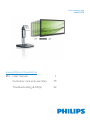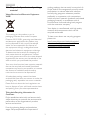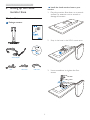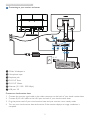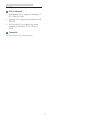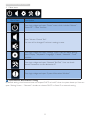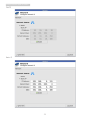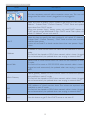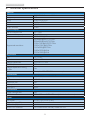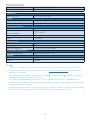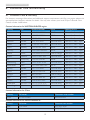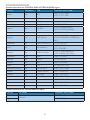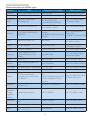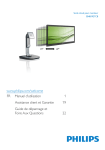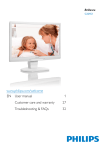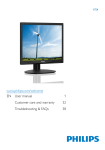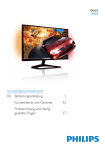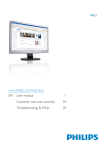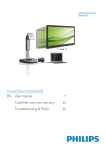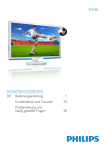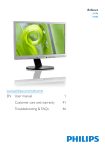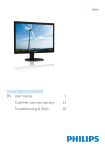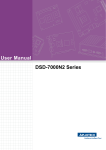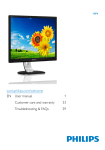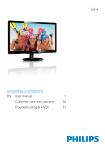Download www.philips.com/welcome EN User manual 1 Customer care and
Transcript
Cloud monitor base SB4B1927CB www.philips.com/welcome EN User manual 1 Customer care and warranty 19 Troubleshooting & FAQs 22 Table of Contents 1.Important �����������������������������������������������1 1.1 Safety precautions and maintenance �1 1.2 Notational Descriptions ���������������������������2 1.3 Disposal of product and packing material ���������������������������������������������������������������3 2. Setting up the cloud monitor base ���4 2.1Installation ���������������������������������������������������������4 2.2 Operating the cloud monitor base ����6 2.3 Citrix server requirements ����������������������7 3. Cloud monitor base ����������������������������8 3.1 What is it? ���������������������������������������������������������8 3.2 Power Key Function ������������������������������������9 3.3 Cloud monitor base User Interface ���9 4. Technical Specifications ���������������������14 5. Regulatory Information ��������������������16 6. Customer care and warranty ����������19 6.1 Customer Care & Warranty ���������������19 7. Troubleshooting & FAQs ������������������22 7.1Troubleshooting ������������������������������������������22 1. Important the power cable or DC power cord for normal operation. 1. Important • Please use approved power cord provided by Philips all the time. If your power cord is missing, please contact with your local service center. (Please refer to Customer Care Consumer Information Center) This electronic user’s guide is intended for anyone who uses the Philips cloud monitor base. Take time to read this user manual before you use your cloud monitor base. It contains important information and notes regarding operating your monitor. • Do not subject the cloud monitor base to severe vibration or high impact conditions during operation. The Philips guarantee applies provided the product is handled properly for its intended use, in accordance with its operating instructions and upon presentation of the original invoice or cash receipt, indicating the date of purchase, dealer’s name and model and production number of the product. • Do not knock or drop the cloud monitor base during operation or transportation. Maintenance • To protect your cloud monitor base from possible damage, do not put excessive pressure on the LCD panel. When moving your cloud monitor base, grasp the frame to lift; do not lift the cloud monitor base by placing your hand or fingers on the LCD panel. 1.1 Safety precautions and maintenance Warnings Use of controls, adjustments or procedures other than those specified in this documentation may result in exposure to shock, electrical hazards and/or mechanical hazards. • Unplug the cloud monitor base if you are not going to use it for an extensive period of time. • Unplug the cloud monitor base if you need to clean it with a slightly damp cloth. The screen may be wiped with a dry cloth when the power is off. However, never use organic solvent, such as, alcohol, or ammonia-based liquids to clean your cloud monitor base. Read and follow these instructions when connecting and using your cloud monitor base. Operation • Please Keep the cloud monitor base out of direct sunlight, very strong bright lights and away from any other heat source. Lengthy exposure to this type of environment may result in discoloration and damage to the cloud monitor base. • To avoid the risk of shock or permanent damage to the set, do not expose the cloud monitor base to dust, rain, water, or excessive moisture environment. • Remove any object that could fall into ventilation holes or prevent proper cooling of the cloud monitor base’s electronics. • If your cloud monitor base gets wet, wipe it with dry cloth as soon as possible. • When positioning the cloud monitor base, make sure the power plug and outlet are easily accessible. • If foreign substance or water gets in your cloud monitor base, please turn the power off immediately and disconnect the power cord. Then, remove the foreign substance or water, and send it to the maintenance center. • If turning off the cloud monitor base by detaching the power cable or DC power cord, wait for 6 seconds before attaching • Do not store or use the cloud monitor base in locations exposed to heat, direct sunlight or extreme cold. • Do not block the ventilation holes on the cabinet. 1 1. Important • In order to maintain the best performance of your cloud monitor base and use it for a longer lifetime, please use the cloud monitor base in a location that falls within the following temperature and humidity ranges. 1.2 Notational Descriptions The following subsections describe notational conventions used in this document. Notes, Cautions and Warnings Throughout this guide, blocks of text may be accompanied by an icon and printed in bold or italic type. These blocks contain notes, cautions or warnings. They are used as follows: • Temperature: 0-40°C 32-95°F • Humidity: 20-80% RH Service • The casing cover should be opened only by qualified service personnel. Note This icon indicates important information and tips that help you make better use of your computer system. • If there is any need for any document for repair or integration, please contact with your local service center. (please refer to the chapter of “Consumer Information Center”) Caution This icon indicates information that tells you how to avoid either potential damage to hardware or loss of data. • For transportation information, please refer to “Technical Specifications”. • Do not leave your cloud monitor base in a car/trunk under direct sun light. Warning This icon indicates the potential for bodily harm and tells you how to avoid the problem. Note Consult a service technician if the cloud monitor base does not operate normally, or you are not sure what procedure to take when the operating instructions given in this manual have been followed. Some warnings may appear in alternate formats and may not be accompanied by an icon. In such cases, the specific presentation of the warning is mandated by the relevant regulatory authority. 2 1. Important making products that can easily be recycled. At Philips, end-of-life management primarily entails participation in national take-back initiatives and recycling programs whenever possible, preferably in cooperation with competitors, which recycle all materials (products and related packaging material) in accordance with all Environmental Laws and taking back program with the contractor company. 1.3 Disposal of product and packing material Waste Electrical and Electronic EquipmentWEEE Your display is manufactured with high quality materials and components which can be recycled and reused. This marking on the product or on its packaging illustrates that, under European Directive 2012/19/EU governing used electrical and electronic appliances, this product may not be disposed of with normal household waste. You are responsible for disposal of this equipment through a designated waste electrical and electronic equipment collection. To determine the locations for dropping off such waste electrical and electronic, contact your local government office, the waste disposal organization that serves your household or the store at which you purchased the product. To learn more about our recycling program please visit http://www.philips.com/sites/philipsglobal/ about/sustainability/ourenvironment/ productrecyclingservices.page Your new cloud monitor base contains materials that can be recycled and reused. Specialized companies can recycle your product to increase the amount of reusable materials and to minimize the amount to be disposed of. All redundant packing material has been omitted. We have done our utmost to make the packaging easily separable into mono materials. Please find out about the local regulations on how to dispose of your old cloud monitor base and packing from your sales representative. Taking back/Recycling Information for Customers Philips establishes technically and economically viable objectives to optimize the environmental performance of the organization's product, service and activities. From the planning, design and production stages, Philips emphasizes the important of 3 2. Setting up the cloud monitor base Install the cloud monitor base to your monitor 2. Setting up the cloud monitor base 1. P lace the monitor face down on a smooth surface. Pay attention not to scratch or damage the screen. 2.1 Installation Package contents Cloud monitor base SB4B1927CB 2. Snap in the base in the VESA mount area. Cloud monitor base 使用 前请阅读使用说明 inkl © 2014 Kon User’s Manual Monitor drivers SmartControl software 保留备用 sN h ili p ijke P .V. A i ll r gh ts er Un a ut sio n s re ve d. Philips and the Philips’ Shield Emblem are registered trademarks of Koninklijke Philips N.V. and are used under license from Koninklijke Philips N.V. ho ri z ed dup l ic a t io n i s a vio lation of applicable laws. Mad e an dp i ted rin nC hi n er a. V AC/DC Adapter DVI LAN Cable USB Cable 3. Use a screwdriver to tighten the four screws. 4 2. Setting up the cloud monitor base Connecting to your monitor and server 3 2 1 4 5 7 6 7 RJ-45 1 12Vdc, 3A adapter in 2 Microphone input 3 Earphone jack 4 DVI-OUT Slave 5 DVI-OUT Master 6 Ethernet (10 / 100 / 1000 Mbps) 7 USB port 2.0 Connect to cloud monitor base 1. Connect the monitor signal cable to the video connector on the back of your cloud monitor base. 2. Connect RJ-45 LAN cable to the LAN port on back of your cloud monitor base. 3. Plug the power cord of your cloud monitor base and your monitor into a nearby outlet. 4. Turn on your cloud monitor base and monitor. If the monitor displays an image, installation is complete. 5 2. Setting up the cloud monitor base Swivel 2.2 Operating the cloud monitor base Description of the control buttons +65˚ -65˚ Height adjustment 1 Switch power ON and OFF. Press power key to turn it on. Hold power key for 6 seconds to turn it off. 120mm Note When your cloud monitor base is on the DC Off mode, WOL function which stands for wake on LAN is ready for the host server administrator, while WOL activated, power LED will blink by one second. Pivot USB port is not supporting the 5V standby power when cloud monitor base is on DC off mode. Physical Function Tilt 20˚ 0˚ -5˚ 90˚ 6 2. Setting up the cloud monitor base 2.3 Citrix server requirements 1 Citrix Software 1. XenDesktop 5.5 or higher on Windows 7 SP1 (32bit or 64bit) 2. XenApp 6.5 or higher on Windows server 2008 R2 3. VDI-In-a-Box 5.0 or higher with virtual machine on Windows 7 SP1 (32bit or 64bit) 2 Network: 1.0 Gbps LAN with minimal latency 7 3. Cloud monitor base Firmware 3. Cloud monitor base 3.1 What is it? Philips cloud monitor base is zero/thin client solution designed for Virtual Desktop Infrastructure (VDI). VDI offers IT organizations greater flexibility, manageability, security and cost reduction. With VDI IT administrators can more easily adapt the IT needs to changing organization with new systems and updates. The centralized nature of VDI also offers IT administrators better manageability and security of systems. Additionally, with VDI, IT organizations can save money with IT setup due to reduced infrastructure and power costs. Philips cloud monitor base offers the flexibility to mount to existing 19”- 27” / 48.2 – 68.6 cm monitors with the VESA mounting standard. 8 3. Cloud monitor base Firmware 3.2 Power Key Function 1 Cloud Monitor Base operation 1. Shortly press power key to turn it on. 2. Hold power key for 6 seconds to turn it off. 3. When AC power plugs in, power LED will be lighted up for 1 second and then be turned off. This action sets WOL function ready and power down the cloud monitor base. 4. USB ports are not supporting 5V standby power at cloud monitor base DC Off mode. 3.3 Cloud monitor base User Interface 1 Connection To Use cloud monitor base 1. Connect your cloud monitor base to the router using a LAN cable. 2. Connect your cloud monitor base to the keyboard and the mouse. 3. Connect your cloud monitor base to the power outlet using the power cord. 4. Press power button to turn on cloud monitor base function. 2 Cloud Monitor Base Operating User Interface 1. Outline 9 3. Cloud monitor base Firmware 2. Login widget Label Description Protocol Show the connection protocol type. Server IP Input Citrix XenDesktop/XenApp/VDI-in-a-Box server IP address the user connects to. Username Input the user account name. Password Input the user account password. Domain Input the Citrix server domain name. This column is optional. Login Press this button will pass the connection information to Citrix server and show the VDI list. 3. Status row Menu Item Description This icon expresses network cable connection status. It will change when the cable is loose / plugged out or re-plug in. This column shows local cloud monitor base system date and time. User can update this date / time in Time setting window. 10 3. Cloud monitor base Firmware 4. Menu items Menu Item Description Close login widget and open “Power” menu, which includes “Reboot”, “Power off ”, “Close” function. Open “Volume Control Tool”. The icon will be changed if volume is setting to zero. Close login widget and open “Settings” menu. User can adjust settings about “Display”, “Keyboard”, “Language”, “Mouse”, “Network”, “Time” functions. Close login widget and open “Network Test Tool”. User can check network connection to the destination IP. Close login widget and open “System Information Window”. 3 Cloud Monitor Base Network Setting By default setting, cloud monitor base will request DHCP as local IP when its system boots up. User can open “Settings”menu -- “Network” window to choose DHCP or Static IP as network setting. 11 3. Cloud monitor base Firmware DHCP Static IP 12 3. Cloud monitor base Firmware Label Description Network Status This item expresses network cable connection status icon. This icon will change when the cable is loose / plugged out or re-plugged in. DHCP Select this item to specify DHCP mode to get local IP. It will lock “IP Address”, “Subnet Mask”, “Default Gateway”, “DNS” fields and update these values from DHCP server. When user presses “Apply” button, system will send DHCP request to DHCP server and get distributed IP from DHCP server. Then system will refresh “IP Address” column with new IP. Static IP Select this item to specify the static method. It will unlock “IP Address”, “Subnet Mask”, “Default Gateway”, “DNS” fields to allow user manually modifies these values. System will set fixed IP to cloud monitor base when user presses “Apply” button. IP Address IP address of cloud monitor base. The values will be modifiable in static IP mode. This field will be cleared to 0.0.0.0 when network cable is loose / plugged out and automatically be updated when user re-plug in network cable. Subnet Mask Subnet mask of cloud monitor base. The values will be modifiable in static IP mode. This field will be reset to 255.255.255.0 when network cable is loose / plugged out and automatically be updated when user re-plug in network cable. Default Gateway Default gateway address of cloud monitor base. The values are optional and modifiable in static IP mode. This field will be cleared to 0.0.0.0 when network cable is loose / plugged out and automatically be updated when user re-plug in network cable. DNS DNS address of cloud monitor base. The values are optional and modifiable in static IP mode. This field will be cleared to 0.0.0.0 when network cable is loose / plugged out and automatically be updated when user re-plug in network cable. Apply Press this button to get IP from DHCP server or set static IP. 13 4. Technical Specifications 4. Technical Specifications Platform Processor Frequency ROM RAM System Client solution Picture/Display Vertical refresh rate Horizontal frequency Monitor max. resolution Supported resolution Ergonomics Tilt Swivel Height Adjustment Pivot Adjustment Height adjustment locking system Monitor size Connectivity Signal Input/Output USB Earphone jack Microphone in LAN port Convenience Cable management VESA mount Power On mode Standby mode (S3) Off mode (S5) Power LED Indicator TI DM8148 Cortex - A8 Dual 1Ghz 2Gbit DDR III X4 4G Byte EMMC HDX Citrix 56~75Hz 30~83KHz 1920×1080@60Hz 640x480 @60/67/72/75Hz 800x600 @56/60/72/75Hz 1024×768 @60/70/72/75Hz 1280×1024 @60/75Hz 1440x900 @60/75Hz 1680x1050 @60Hz 1920x1080 @60Hz -5° / +20° -65° / +65° 120 mm +/-5 mm 90° Yes Ready for 19"~27" VESA mount-compliant monitors DVI OUT Master , DVI OUT USB 2.0 x 4 Yes Yes Rj 45 Yes 100 x 100 mm & 75 x 75 mm (with attached screws) 9.2 W (Typ.), 20 W (Max.) <1.2 W <0.5 W On mode: White, Standby mode: No LED 14 4. Technical Specifications Power Supply Standby mode supported Dimension Stand (WxHxD) Weight Stand Product with packaging Operating Condition Temperature range (operation) Temperature range (Non-operation) Relative humidity MTBF Environmental ROHS Packaging Specific Substances Compliance and standards Regulatory Approvals Cabinet Color Finish Built-in, 100-240VAC, 50/60Hz Wake on LAN (WOL) 310 x 463 x 261 mm 3.0 kg 4.8 kg 0°C to 40 °C -20°C to 60°C 20% to 80% 30,000hrs YES 100% recyclable 100% PVC BFR free housing CB,CU, CE, EMF, CCC , ErP Front column: silver, back column: black, base:black Texture Note 1. USB port 5V standby power is not supported when cloud monitor base is on DC off mode. 2. This data is subject to change without notice. Go to www.philips.com/support to download the latest version of leaflet. 3. Cloud monitor base supports resolutions with width 1024 and height 720 and up to 1920 x 1200@60Hz (RB) for bothe DVI-D outputs. "RB” means “Reduced Blanking mode”For 1920 x 1200@ 60Hz and 1920 x 1080@60Hz, only reduced blanking modes are supported. Standard blanking modes to these modes are out of cloud monitor base supporting range. 4. Cloud monitor base does not support hot plug EDID detection. System only enables corresponding video output(s) if user plugs in DVI-D cable(s) before cloud monitor base boot up. 15 5. Regulatory Infomation EN 55022 Compliance (Czech Republic Only) 5. Regulatory Information CE Declaration of Conformity This product is in conformity with the following standards • EN60950-1:2006+A11:2009+A1:20 10+A12:2011 (Safety requirement of Information Technology Equipment). Polish Center for Testing and Certification Notice • EN55022:2010 (Radio Disturbance requirement of Information Technology Equipment). The equipment should draw power from a socket with an attached protection circuit (a three-prong socket). All equipment that works together (computer, monitor, printer, and so on) should have the same power supply source. • EN55024:2010 (Immunity requirement of Information Technology Equipment). • EN61000-3-2:2006 +A1:2009+A2:2009 (Limits for Harmonic Current Emission). The phasing conductor of the room's electrical installation should have a reserve short-circuit protection device in the form of a fuse with a nominal value no larger than 16 amperes (A). • EN61000-3-3:2008 (Limitation of Voltage Fluctuation and Flicker) following provisions of directives applicable. To completely switch off the equipment, the power supply cable must be removed from the power supply socket, which should be located near the equipment and easily accessible. • 2006/95/EC (Low Voltage Directive). • 2004/108/EC (EMC Directive). • 2009/125/EC (ErP, Energy-related Product Directive, EU 617/2013 Implementing) A protection mark "B" confirms that the equipment is in compliance with the protection usage requirements of standards PN-93/T-42107 and PN-89/E-06251. • 2011/65/EU (RoHS Directive) And is produced by a manufacturing organization on ISO9000 level. 16 5. Regulatory Infomation North Europe (Nordic Countries) Information 2. nur original-Ersatzteile verwendet werden. Placering/Ventilation VARNING: FÖRSÄKRA DIG OM ATT HUVUDBRYTARE OCH UTTAG ÄR LÄTÅTKOMLIGA, NÄR DU STÄLLER DIN UTRUSTNING PÅPLATS. 3. b ei Ersatz der Bildröhre nur eine bauartgleiche eingebaut wird. Aus ergonomischen Gründen wird empfohlen, die Gr undfarben Blau und Rot nicht auf dunklem Untergrund zu verwenden (schlechte Lesbarkeit und erhöhte Augenbelastung bei zu geringem Zeichenkontrast wären die Folge). Der arbeitsplatzbezogene Schalldruckpegel nach DIN 45 635 beträgt 70dB (A) oder weniger. Placering/Ventilation ADVARSEL: S Ø R G V E D P L AC E R I N G E N F O R , AT NETLEDNINGENS STIK OG STIKKONTAKT ER NEMT TILGÆNGELIGE. ACHTUNG: BEIM AUFSTELLEN DIESES GERÄTES DARAUF ACHTEN, DAß NETZSTECKER UND NETZKABELANSCHLUß LEICHT ZUGÄNGLICH SIND. Paikka/Ilmankierto VAROITUS: SIJOITA LAITE SITEN, ETTÄ VERKKOJOHTO VO I DA A N TA RV I T TA E S S A H E L P O S T I IRROTTAA PISTORASIASTA. Plassering/Ventilasjon ADVARSEL: NÅR DETTE UTSTYRET PLASSERES, MÅ DU PASSE PÅ AT KONTAKTENE FOR STØMTILFØRSEL ER LETTE Å NÅ. BSMI Notice (Taiwan Only) Ergonomie Hinweis (nur Deutschland) Der von uns gelieferte Farbmonitor entspricht den in der "Verordnung über den Schutz vor Schäden durch Röntgenstrahlen" festgelegten Vorschriften. Auf der Rückwand des Gerätes befindet sich ein Aufkleber, der auf die Unbedenklichkeit der Inbetriebnahme hinweist, da die Vorschriften über die Bauart von Störstrahlern nach Anlage III ¤ 5 Abs. 4 der Röntgenverordnung erfüllt sind. Damit Ihr Monitor immer den in der Zulassung geforderten Werten entspricht, ist darauf zu achten, daß 1. Reparaturen nur durch Fachpersonal durchgeführt werden. 17 5. Regulatory Infomation China RoHS The People's Republic of China released a regulation called "Management Methods for Controlling Pollution by Electronic Information Products" or commonly referred to as China RoHS. All products produced and sold for China market have to meet China RoHS request. 中国电子信息产品污染控制标识要求(中国 RoHS法规标示要求)产品中有毒有害物质或 元素的名称及含量 有毒有害物质或元素 部件名称 铅 (Pb) 汞 (Hg) 镉 (Cd) 六价铬 (Cr6+) 多溴联苯 多溴二苯醚 (PBB) (PBDE) 外壳 O O O O O O 液晶显示屏/灯管 X O O O O O 电路板组件* X O O O O O 电源适配线 X O O O O O 电源线/连接线 X O O O O O *: 电 路板组件包括印刷电路板及其构成的零部件,如电阻、电容、集成电 路、连接器等。 O: 表示该有毒有害物质在该部件所有均质材料中的含量均在《电子信息产品 中有毒有害物质的限量要求标准》规定的限量要求以下。 X: 表示该有毒有害物质至少在该部件的某一均质材料中的含量超出《电子信 息产品中有毒有害物质的限量要求标准》规定的限量要求;但是上表中打 “X”的部件,符合欧盟RoHS法规要求(属于豁免的部分)。 环保使用期限 此标识指期限(十年),电子信息产品中含有 的有毒有害物质或元素在正常使用的条件 下不会发生外泄或突变,电子信息产品用户 使用该电子信息产品不会对环境造成严重 污染或对其人身、财产造成严重损害的期 限。 《废弃电器电子产品回收处理管理条例》 提示性说明 为了更好地关爱及保护地球,当用户不再 需要此产品或产品寿命终止时,请遵守国 家废弃电器电子产品回收处理相关法律法 规,将其交给当地具有国家认可的回收处 理资质的厂商进行回收处理。 18 6. Customer care and warranty 6. Customer care and warranty 6.1 Customer Care & Warranty For warranty coverage information and additional support requirement valid for your region, please visit www.philips.com/support website for details. You may also contact your local Philips Customer Care Center number listed below. Contact Information for WESTERN EUROPE region: Country CSP Hotline Number Price Opening Hours Austria RTS +43 0810 000206 € 0.07 Mon to Fri : 9am - 6pm Belgium Ecare +32 078 250851 € 0.06 Mon to Fri : 9am - 6pm Cyprus Alman 800 92 256 Free of charge Mon to Fri : 9am - 6pm Denmark Infocare +45 3525 8761 Local call tariff Mon to Fri : 9am - 6pm Finland Infocare +358 09 2290 1908 Local call tariff Mon to Fri : 9am - 6pm France Mainteq +33 082161 1658 € 0.09 Mon to Fri : 9am - 6pm Germany RTS +49 01803 386 853 € 0.09 Mon to Fri : 9am - 6pm Greece Alman +30 00800 3122 1223 Free of charge Mon to Fri : 9am - 6pm Ireland Celestica +353 01 601 1161 Local call tariff Mon to Fri : 8am - 5pm Italy Anovo Italy +39 840 320 041 € 0.08 Mon to Fri : 9am - 6pm Luxembourg Ecare +352 26 84 30 00 Local call tariff Mon to Fri : 9am - 6pm Netherlands Ecare +31 0900 0400 063 € 0.10 Mon to Fri : 9am - 6pm Norway Infocare +47 2270 8250 Local call tariff Mon to Fri : 9am - 6pm Poland MSI +48 0223491505 Local call tariff Mon to Fri : 9am - 6pm Portugal Mainteq 800 780 902 Free of charge Mon to Fri : 8am - 5pm Spain Mainteq +34 902 888 785 € 0.10 Mon to Fri : 9am - 6pm Sweden Infocare +46 08 632 0016 Local call tariff Mon to Fri : 9am - 6pm Switzerland ANOVO CH +41 02 2310 2116 Local call tariff Mon to Fri : 9am - 6pm Local call tariff Mon to Fri : 8am - 5pm United Kingdom Celestica +44 0207 949 0069 Contact Information for China: Country Call center Consumer care number China PCCW Limited 4008 800 008 Contact Information for NORTH AMERICA : Country Call center Consumer care number U.S.A. EPI-e-center (877) 835-1838 Canada EPI-e-center (800)479-6696 19 6. Customer care and warranty Contact Information for CENTRAL AND EASTERN EUROPE region: Country Call center CSP Consumer care number Belarus NA IBA +375 17 217 3386 +375 17 217 3389 Bulgaria NA LAN Service +359 2 960 2360 Croatia NA MR Service Ltd +385 (01) 640 1111 Czech Rep. NA Asupport 420 272 188 300 Estonia NA FUJITSU +372 6519900(General) +372 6519972(workshop) Georgia NA Esabi +995 322 91 34 71 Hungary NA Profi Service +36 1 814 8080(General) +36 1814 8565(For AOC&Philips only) Kazakhstan NA Classic Service I.I.c. +7 727 3097515 Latvia NA ServiceNet LV +371 67460399 +371 27260399 Lithuania NA UAB Servicenet +370 37 400160(general) +370 7400088 (for Philips) Macedonia NA AMC +389 2 3125097 Moldova NA Comel +37322224035 Romania NA Skin +40 21 2101969 Russia NA CPS +7 (495) 645 6746 Serbia&Montenegro NA Kim Tec d.o.o. +381 11 20 70 684 Slovakia NA Datalan Service +421 2 49207155 Slovenia NA PC H.and +386 1 530 08 24 the republic of Belarus NA ServiceBy + 375 17 284 0203 Turkey NA Tecpro +90 212 444 4 832 Ukraine NA Topaz +38044 525 64 95 Ukraine NA Comel +380 5627444225 Contact Information for LATIN AMERICA region: Country Brazil Argentina Call center Consumer care number 0800-7254101 Vermont 0800 3330 856 20 6. Customer care and warranty Contact Information for APMEA region: Country Australia ASP AGOS NETWORK PTY LTD Consumer care number Opening hours 1300 360 386 Mon.~Fri. 9:00am-5:30pm New Zealand Visual Group Ltd. 0800 657447 Mon.~Fri. 8:30am-5:30pm Hong Kong Macau Company: Smart Pixels Technology Ltd. Hong Kong: Tel: +852 2619 9639 Macau:Tel: (853)-0800-987 Mon.~Fri. 9:00am-6:00pm Sat. 9:00am-1:00pm India REDINGTON INDIA LTD Tel: 1 800 425 6396 SMS: PHILIPS to 56677 Mon.~Fri. 9:00am-5:30pm Indonesia PT. CORMIC SERVISINDO PERKASA +62-21-4080-9086 (Customer Mon.~Thu. 08:30-12:00; Hotline) 13:00-17:30 +62-8888-01-9086 (Customer Fri. 08:30-11:30; 13:00-17:30 Hotline) Korea Alphascan Displays, Inc 1661-5003 Mon.~Fri. 9:00am-5:30pm Sat. 9:00am-1:00pm Malaysia R-Logic Sdn Bhd +603 5102 3336 Mon.~Fri. 8:15am-5:00pm Sat. 8:30am-12:30am Pakistan TVONICS Pakistan +92-213-6030100 Sun.~Thu. 10:00am-6:00pm Singapore Philips Singapore Pte Ltd (Philips Consumer Care Center) (65) 6882 3966 Mon.~Fri. 9:00am-6:00pm Sat. 9:00am-1:00pm Taiwan FETEC.CO 0800-231-099 Mon.~Fri. 09:00 - 18:00 Thailand Axis Computer System Co., Ltd. (662) 934-5498 Mon.~Fri. 8:30am~05:30pm South Africa Computer Repair Technologies 011 262 3586 Mon.~Fri. 8:00am~05:00pm Israel Eastronics LTD 1-800-567000 Sun.~Thu. 08:00-18:00 Vietnam FPT Service Informatic Company Ltd. - Ho Chi Minh City Branch +84 8 38248007 Ho Chi Minh City Mon.~Fri. 8:00-12:00, 13:30+84 5113.562666 Danang City 17:30,Sat. 8:00-12:00 +84 5113.562666 Can tho Province Philippines EA Global Supply Chain Solutions ,Inc. (02) 655-7777; 6359456 Mon.~Fri. 8:30am~5:30pm Armenia Azerbaijan Georgia Kyrgyzstan Tajikistan Firebird service centre +97 14 8837911 Sun.~Thu. 09:00 - 18:00 Uzbekistan Soniko Plus Private Enterprise Ltd +99871 2784650 Mon.~Fri. 09:00 - 18:00 Turkmenistan Technostar Service Centre +(99312) 460733, 460957 Mon.~Fri. 09:00 - 18:00 Japan フィリップスモニター・サ ポートセンター 0120-060-530 Mon.~Fri. 10:00 - 17:00 21 7. Troubleshooting & FAQs Visible signs of smoke or sparks 7. Troubleshooting & FAQs • Do not perform any troubleshooting steps • Disconnect the monitor from mains power source immediately for safety 7.1 Troubleshooting • Contact with Philips customer service representative immediately. This page deals with problems that can be corrected by a user. If the problem still persists after you have tried these solutions, contact Philips customer service representative. Common Problems No Picture (Power LED not lit) • Make sure the power cord is plugged into the power outlet and into the back of the cloud monitor base. • First, ensure that the power button on the front of the monitor is in the OFF position, then press it to the ON position. No Picture (Power LED is White) • Make sure the cloud monitor base is turned on. • Make sure the signal cable is properly connected to your cloud monitor base. • Make sure the monitor cable has no bent pins on the connect side. If yes, repair or replace the cable. • The Energy Saving feature may be activated Screen says Attention Check cable connection • Make sure the monitor cable is properly connected to your cloud monitor base. (Also refer to the Quick Start Guide). • Check to see if the monitor cable has bent pins. • Make sure the cloud monitor base is turned on. 22 © 2014 Koninklijke Philips N.V. All rights reserved. Philips and the Philips Shield Emblem are registered trademarks of Koninklijke Philips N.V. and are used under license from Koninklijke Philips N.V. Specifications are subject to change without notice. Version: M4SB4B1927CE1T