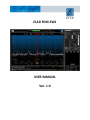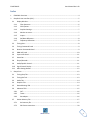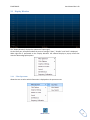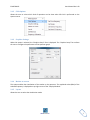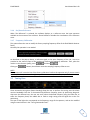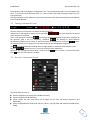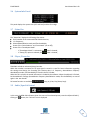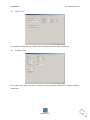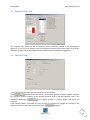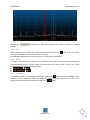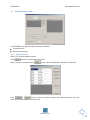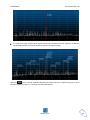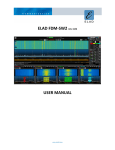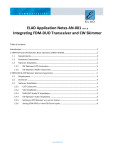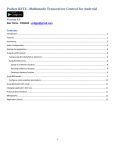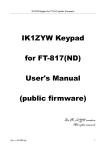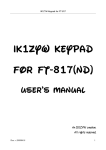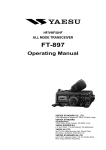Download ELAD FDM-SW1 USER MANUAL Ver. 1.0
Transcript
ELAD FDM-SW1 USER MANUAL Ver. 1.0 ELAD FDM-S1 User Manual Rev 1.00 Index 1 FDM-SW1 Overview .............................................................................................................................. 4 2 Graphical User Interface (GUI) .............................................................................................................. 5 2.1 3 Display Window ............................................................................................................................ 6 2.1.1 Filter Spectrum ...................................................................................................................... 6 2.1.2 Click Options ......................................................................................................................... 7 2.1.3 Graphics Settings................................................................................................................... 7 2.1.4 Marker on screen .................................................................................................................. 7 2.1.5 Layout.................................................................................................................................... 7 2.1.6 Set/Reset Reference ............................................................................................................. 8 2.1.7 Frequency Calibration ........................................................................................................... 8 2.2 Tuning Bars.................................................................................................................................... 8 2.3 Tuning Commands Panel .............................................................................................................. 9 2.4 Receiver Commands Panel............................................................................................................ 9 2.5 DRM Info Panel ........................................................................................................................... 10 2.6 System Info Panel........................................................................................................................ 11 2.7 Status Bar .................................................................................................................................... 11 2.8 Player/Recorder .......................................................................................................................... 11 2.9 Audio/Squelch Control ................................................................................................................ 11 2.10 Signal Control Display ................................................................................................................. 12 2.11 Main Setting Buttons .................................................................................................................. 12 Setup Form .......................................................................................................................................... 12 3.1 Tuning Step Tab .......................................................................................................................... 13 3.2 Tuning Bar Tab ............................................................................................................................ 13 3.3 Audio Tab .................................................................................................................................... 14 3.4 Graphics Tab ............................................................................................................................... 14 3.5 Demod Settings Tab .................................................................................................................... 15 3.6 Advanced Tab.............................................................................................................................. 15 3.6.1 CAT ...................................................................................................................................... 16 3.6.2 Tmate .................................................................................................................................. 16 3.6.3 Panadapter .......................................................................................................................... 16 3.7 Station Memory Tab ................................................................................................................... 17 3.7.1 Xml memory file .................................................................................................................. 17 3.7.2 DX Cluster connection ......................................................................................................... 20 www.eladit.com 2 ELAD FDM-S1 User Manual Rev 1.00 3.8 Default Directory Tab .................................................................................................................. 21 3.9 About Tab .................................................................................................................................... 22 4 FDM-SW1 Hardware Setup Form........................................................................................................ 22 5 Offline Mode ....................................................................................................................................... 23 www.eladit.com 3 ELAD FDM-S1 User Manual Rev 1.00 1 FDM-SW1 Overview Elad DFM-SW1 is a SDR (Software Defined Radio) software that is intended to be used with the Elad FDM-Sx Receiver family. Please check out the latest update of this document at www.eladit.com. www.eladit.com 4 ELAD FDM-S1 User Manual Rev 1.00 2 Graphical User Interface (GUI) The screen shot below shows the main screen (the cockpit) of the Graphical User Interface. The GUI consists of 11 parts: 1. Display Window; 2. Tuning Bars; 3. Tuning Commands Panel; 4. Receiver Commands Panel; 5. DRM Info Panel; 6. System Info Panel; 7. Status Bar; 8. Player/Recorder; 9. Audio/Squelch Control; 10. Signal Control Display; 11. Main Setting Buttons. www.eladit.com 5 ELAD FDM-S1 User Manual Rev 1.00 2.1 Display Window The “Display Window” displays the spectrum of input signal. On the lower part, information about the current setting of “Span”, “kHz/Div” and “AVG” is displayed. When right-click is performed on the “Display Window” the software displays a pop-up menu that contains advanced graphic options. 2.1.1 Filter Spectrum Allows the user to select which information is displayed on the spectrum area. www.eladit.com 6 ELAD FDM-S1 2.1.2 User Manual Rev 1.00 Click Options Allows the user to select which kind of operation can be done when left-click is performed on the spectrum area. 2.1.3 Graphics Settings When this option is selected, the “Graphics Setup” form is displayed. The “Graphics Setup” form allows the user to configure the parameters of the spectrum graph. 2.1.4 Marker on screen This option enables the visualization of the marker on the spectrum. The amplitude value (dBm) of the selected frequency is displayed on top-right corner of the “Display Window”. 2.1.5 Layout Allows the user to select the visualization mode. www.eladit.com 7 ELAD FDM-S1 2.1.6 User Manual Rev 1.00 Set/Reset Reference When “Set Reference” is selected, the software displays as a reference curve the input spectrum available at the moment of the selection. “Reset Reference” disables the visualization of the reference curve. 2.1.7 Frequency Calibration This option allows the user to modify the factory sampling frequency offset of the Elad FDM-Sx Receiver family. Normally this operation is not needed. As described in the pop-up above, a reference signal at the same frequency of the L.O., has to be provided at the antenna input of the receiver to perform the frequency calibration. Then, place the marker on the reference (peak), press Clicking on and then . button, the software resets the sampling frequency offset to zero. NOTE: This operation will cause the loss of the factory calibration. Perform this operation only if you are certain to accomplish the operation in the right way and be sure to use a precise frequency reference. 2.2 Tuning Bars These innovative tuning bars (Patent Pending) allow the user to perform fast tuning over the whole receiver bandwidth. Each bar is characterized by different frequency spans. By performing drag-anddrop over the different bars, the user can easily select the desired frequency using the lower bar to select the frequency band, the middle bar to make a rough tuning and the higher bar to do fine positioning. The span of the higher bar corresponds to the frequency range of the spectrum, and can be modified using the zoom buttons in the “Tuning Commands Panel”. www.eladit.com 8 ELAD FDM-S1 User Manual Rev 1.00 The frequency step of the higher bar (displayed in the “Tuning Commands Panel”) can be changed using the ← → arrows on the PC keyboard, while ↑ ↓ keys increase or decrease the tuning frequency by one step respectively. The yellow segment on the middle bar represents the portion of the spectrum displayed by the software in the “Display Window”. 2.3 Tuning Commands Panel The main function of this panel is to display the tuning frequency. Double click on the frequency display or press space bar ( ) to insert manually the desired value using the PC keyboard. If the “Lock” checkbox is selected ( ) the tuning frequency corresponds to the center frequency of the spectrum (that is the L.O. frequency), otherwise ( ) it’s possible to select different demodulation frequencies by clicking on the desired point on the spectrum. Clicking on button the software forces the L.O. frequency to be equal to the current demodulation frequency. Use to enable/disable the rounding of the tuning frequency at multiples of the frequency step. Buttons implement zoom in, zoom out and zoom reset respectively. Moreover, the “Tuning Commands Panel” shows the label when a Tmate is connected and the label when the CAT protocol is enabled. 2.4 Receiver Commands Panel This panel allows the user to: Switch On/Off the anti-aliasing filter (30 MHz Low Pass); Switch On/Off the 20 dB attenuator; Switch On/Off the two notch filters (at IF stage) and set their parameters (frequency and bandwidth); Select the demodulation mode (CW, CW SH+, CW SH-, USB, LSB, DSB, AM, SAM,FM, WB FM Stereo, DRM); www.eladit.com 9 ELAD FDM-S1 User Manual Rev 1.00 Set the bandwidth of the demodulation filter; Set the AGC type - if “AGC OFF” is selected, the user could adjust the AGC Gain manually; - if “AGC OFF” is selected, the software displays a warning detected; Switch On/Off the “Noise Reducer” and modify its velocity; Switch On/Off the “Auto Notch” reducer and modify its velocity; when audio clipping is 2.5 DRM Info Panel If DRM is selected as demodulation mode, the “DRM Info Panel” is activated. It displays some information about the DRM transmission. Clicking on button, if an internet connection is available, the software automatically downloads and displays the last DRM schedule from ftp://216.92.35.131. www.eladit.com 10 ELAD FDM-S1 User Manual Rev 1.00 2.6 System Info Panel This panel displays the system time (UTC and local) and the CPU usage. 2.7 Status Bar The “Status Bar” displays the following information: Serial number of the connected Elad FDM-Sx Receiver; L.O. Frequency; Selected demodulation mode and filter bandwidth; Status of the “Noise Reducer” and “Auto Notch” (On or Off); Status of the “Panadapter Mode” - If “Panadapter Mode” is activated, the label is showed; - If “Swap I/Q” option is selected, the label is showed; 2.8 Player/Recorder FDM-SW1 embeds an advanced player/recorder. When the recorder is activated, the IF input signal is stored in a .wav file. Some information regarding the settings used during the recording (file creation date, L.O. frequency, demodulation frequency demodulation mode, filter bandwidth) is stored in the file’s header. When the file is played, the stored information is loaded by the software. When the playback is finished, last demodulation settings (demodulation frequency demodulation mode, filter bandwidth) are stored again in the .wav header. Six button function are available (Loop, A, B, Rec, Play/Pause, Stop). 2.9 Audio/Squelch Control In this area, the DFM-SW1 software shows the name of the selected primary sound card (Sound Card 1). Clicking on button, the “Volume” form is displayed. www.eladit.com 11 ELAD FDM-S1 User Manual Rev 1.00 This form allows the user to set the volume of the two selected soundcards and the level of the FM squelch. 2.10 Signal Control Display In this area, the DFM-SW1 software displays the level of the input signal. 2.11 Main Setting Buttons Button switches on/off the demodulation. Button opens the “Setup Form”. Button opens the “Station List Form”. Button opens the FDM-SW1 Guide. Refer this guide to know useful shortcut key functions. Button opens the Windows dialog box to allows the user to select the file to play. 3 Setup Form When the button is clicked, FDM-SW1 displays the “Setup Form”. This form contains several settings that control the behavior of the software. The “Setup Form” consists of 9 tabs: 1 Tuning Step Tab; 2 Tuning Bar Tab; 3 Audio Tab; 4 Graphics Tab; 5 Demod Settings Tab; 6 Advanced Tab; 7 Station Memory Tab; 8 Default Directory Tab; 9 About Tab; www.eladit.com 12 ELAD FDM-S1 User Manual Rev 1.00 3.1 Tuning Step Tab In the “Tuning Step Tab”, the user can configure the frequency steps that the software sets when the ← → arrows on the PC keyboard are pressed. Moreover, the user can compile a table containing custom setting (frequency step, demodulation mode, attenuator, low pass filter, Ext I/O) that the software automatically applies if the tuning frequency falls within the user-defined frequency ranges. 3.2 Tuning Bar Tab The “Tuning Bar Tab” allows the user to customize the frequency span of the “Middle” and “Band” (lower) tuning bars. www.eladit.com 13 ELAD FDM-S1 User Manual Rev 1.00 3.3 Audio Tab The “Audio Tab” allows the user to select the soundcards and to set the AGC parameters. 3.4 Graphics Tab The “Graphics Tab” allows the user to customize several parameters related to the “Display Window” visualization. www.eladit.com 14 ELAD FDM-S1 User Manual Rev 1.00 3.5 Demod Settings Tab The “Graphics Tab” allows the user to customize several parameters related to the demodulation algorithms. In the “Filter Bw Setting” panel, the software summarizes the current values of the filter’s bandwidth for each type of demodulation mode (a default value is displayed as suggestion). 3.6 Advanced Tab In this tab, the user can select the advanced options of the software. If the checkbox is selected (default), the software operates in “Receiver Mode” and limits the maximum tunable frequency at the Nyquist frequency (half of the ADC sampling rate). If the checkbox is deselected ( ), the software operates in “Sampler Mode” and unlocks the limitation. If the “Sampler Mode” is activated, the user can force the software to highlight the multiples of the Nyquist frequency on the spectrum by checking the www.eladit.com checkbox. 15 ELAD FDM-S1 User Manual Rev 1.00 Checking the startup. checkbox, the “FDM-SW1 Hardware Setup Form” is loaded at software 3.6.1 CAT When the CAT control is active, the Tuning Commands Panel displays the label. In the “CAT Panel” the user can configure the serial communication settings. The FDM-SW1 implements the command set of the “Yaesu Ft897” transceiver. 3.6.2 Tmate If a Tmate is connected, the “Tmate Panel” is activated. In this panel, the user can choose among the proposed configurations of Tmate’s button functions. When the Tmate control is active, the “Tuning Commands Panel” displays the following labels: if ; if . 3.6.3 Panadapter If “Panadapter Mode” is activated (the “Status Bar” displays the label), the user can configure the IF frequency and the amplitude offset that allows the right visualization. Moreover, the flip of the spectrum can be selected (the “Status Bar” displays the label). www.eladit.com 16 ELAD FDM-S1 User Manual Rev 1.00 3.7 Station Memory Tab In the FDM-SW1, two types of memory source are available: Xml memory file; DX Cluster Connection 3.7.1 Xml memory file Select “File” as Station Memory Source. Press button to create a new memory file. When a new file is created or when button is pressed, FDM-SW1 visualizes an “Edit Form”. Press or button to load or unload a memory file respectively (more than one memory file can be loaded at the same time). www.eladit.com 17 ELAD FDM-S1 User Manual Rev 1.00 The table on the right displays all the stations that are stored in the selected memory files. The “Station info display mode” combobox allows the user to choose among 4 types of memories visualization on the spectrum graph: None; Mouse position: a label containing the station info is displayed when the mouse is positioned over a frequency included in the selected memory files; L.O. Frequency: a label containing the station info is displayed when the L.O. frequency corresponds to a frequency included in the selected memory files; www.eladit.com 18 ELAD FDM-S1 User Manual Rev 1.00 If in frequency range: a label containing the station info is displayed for each frequency included in the selected memory files that fall within the spectrum frequency range. When the button is clicked, FDM-SW1 displays the “Station List Form”. Double-clicking on a line of the table implies that the L.O. is tuned at the selected frequency. www.eladit.com 19 ELAD FDM-S1 3.7.2 User Manual Rev 1.00 DX Cluster connection Select “DX Cluster” as Station Memory Source. Select a cluster from the “DXCluster” combobox or insert manually the cluster settings. The “Station info display mode” combobox displays the same options described in the previous paragraph. When the Form”. button is clicked, FDM-SW1 displays the “DX Cluster Interface Form” and the “Contact www.eladit.com 20 ELAD FDM-S1 Press User Manual Rev 1.00 or button of the “DX Cluster Interface Form” to open or close the link with the Cluster, and use to send the string entered in the “Send” area. The “Contacts Form” displays the users connected to the cluster. Double-clicking on a line of the table implies that the L.O. is tuned at the selected frequency. 3.8 Default Directory Tab The “Default Directory Tab” allows the user to configure the default directory for the recorded .wav files and the .xml memory files. www.eladit.com 21 ELAD FDM-S1 User Manual Rev 1.00 3.9 About Tab The “About Tab” displays useful information about Software and Hardware. 4 FDM-SW1 Hardware Setup Form If the option of the “Advanced Tab” is selected, the “FDM-SW1 Hardware Setup Form” is loaded at software startup. Press button to start the FDM-SW1. Press button to start the FDM-SW1 in “OFFLINE Mode”. Since the FDM-SW1 is a general purpose software that works with the entire FDM_Sx Receiver family, the hardware configuration corresponding to the connected HW has to be selected. This operation is accomplished by clicking the ; a Windows dialog box is opened to allow the user to select the hardware configuration file (named ExtIO_ELAD_FDMSx_yyy.dll) NOTE: Please check out the latest update of your hardware related .dll file at www.eladit.com. www.eladit.com 22 ELAD FDM-S1 User Manual Rev 1.00 5 Offline Mode If the button of the “FDM-SW1 Hardware Setup Form” is pressed, FDM-SW1 starts in “OFFLINE Mode”. In this case, no connection with the hardware is established, and only the playback of recorded files is available. www.eladit.com 23