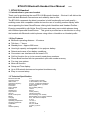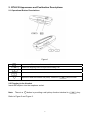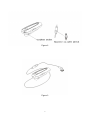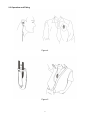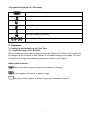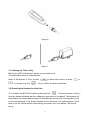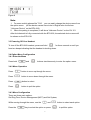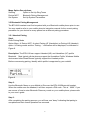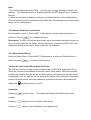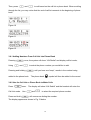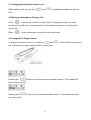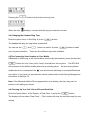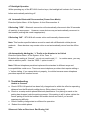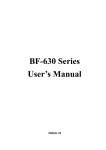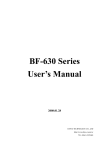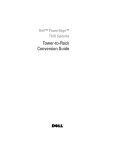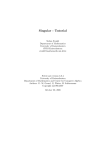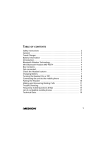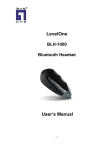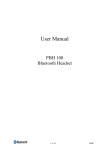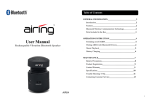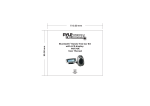Download BTH-818 Bluetooth Headset User Manual v2.01
Transcript
BTH-818 Bluetooth Headset User Manual v2.01 1. BTH-818 Headset 1.1 Introduction to your new headset Thank you for purchasing the new BTH-818 Bluetooth Headset – We trust it will deliver the best that both Bluetooth convenience and reliability has to offer. The BTH-818 represents the latest innovation in both functionality and audio quality – enabling users with compatible mobile devices the use of a calling number display while also supporting the latest SmartPhones utilising both Handsfree and Headset Profiles – Ensuring compatibility with Nokia, Sony Ericsson and many more mobile phones along with Windows powered SmartPhones. This guide is provided as an introduction to using the headset with Bluetooth mobile phones using either a Handsfree or Headset profile. 1.2 Key Features Bluetooth operating distance - 10 meters. Talk time – 7 hours. Standby time – Approx 300 hours. Uses high capacity rechargeable Li-ion polymer battery Detects and warns of low battery conditions. Convenient user interface with on-board LCD. Call List function for up to ten recently used phone numbers Phone Book function with ten permanent quick dial number memory Five ring tone options. Mute-call function. Setup and Time display. Up to 5 Bluetooth devices can be paired simultaneously. Easy to use and setup. 1.3 Technical Specification Bluetooth Standard Operation Range Audio Codec Operating Frequency Dimensions: Connection Device Weight Talk time Standby time Output Power Security Power Consumption Battery Charging Charging time Operating Temperature Storage Temperature Certification LCD Headset passkey v1.1 10 meter (Approx 33 feet) 15 bit resolution, S/N > 60dB 2.4 Ghz - 2.4835 Ghz ISM Band (L)72mm*(W)26mm * (H)16mm Point-to-point 35g (including battery) 7 hours 300 hrs 0 Dbm (class II) 128 bits encryption 40mA working, 1mA standby Rechargeable Li-ion polymer 300mAh 5vdc, 100~240V AC adapter 2~3 hrs -10º~55º C -20º~60º C CE, FCC, BQB 1/16 duty cycle 5V. 0000 1 2. BTH-818 Appearance and Pushbutton Descriptions: 2.1 Operational Button Descriptions Figure 1 Power Switch / Terminates the current call. Initiates an outgoing call or accepts an incoming call. Increase Volume Decrease Volume Earpiece on-cable switch allows call pickup - Identical to key in function. 2.2 Plugging in the Headset Insert the earpiece into the earphone socket. Note: There is a button in providing a call pickup function identical to Refer to Figure 2 and Figure 3. 2 key. Figure 2 Figure 3 3 2.3 Operation and Fitting Figure 4 Figure 5 4 2.4 Symbols Displayed on LCD Display Battery charge condition Turn off the ring tone Call & Phone Book Indicator Missed Call Indicator Activating the Bluetooth Bluetooth is Being Connected Time of Graphic Display 3. Operation 3.1 Setting Up the Headset for the First Time 3.1.1 Initial Recharge of The BTH-818 Before initially using this product, please charge the battery for 2-3 hours. The headset can be charged via the computer’s USB interface or household charger as provided. For more information on charging the headset, please refer to Figure 6 and Figure 7. Battery State Indicator: When the battery symbol is flashing, the headset is charging. A solid graphic indicates a complete charge. An empty battery graphic indicates charging is immediately required. 5 Figure 6 Figure 7 3.1.2 Setting the Time of Day Before using BTH-818 product, please set up system time. The setting procedure is outlined below: Menu Set System Time to change time and press to select time column press or key to confirm the time as selected. 3.2 Resetting the Headset for Initial Use To re-initialize the BTH-818 headset, press and hold for three seconds, until you hear two beeps indicating that the initialization procedure is completed. The headset will then display the cellular phone pattern ID indicating the device that is being paired, such as the one displayed in Fig. 8 that indicates a Sony Ericsson T610 cellular phone. And if there is no any cellular phone under pairing connection yet, it will display “No Device” string. 6 Figure 8 Note: 1. For some mobile phones like T610, you can easily change the device name from the option menu. (All the device names have to be in English else it will show “Unknown Device” on the BTH-818). 2. When the pairing is completed, it will show “Unknown Device” on the GV-101. After the bluetooth is fully connected with the BTH-818, the selected device name will be shown on the BTH-818. 3.3 Powering Off Your Headset for three seconds or until you To turn off the BTH-818 headset, press and hold hear two beeps indicating that the headset is shutting down. 3.4 Option Menu Configuration 3.4.1 Enter the Menu Press both and buttons simultaneously to enter the option menu. 3.4.2 Menu Operation Press button to move up through the menu. Press button to move down through the menu. Press Press button to select. button to quit the option 3.4.3 Menu Configuration There are three main options: Set Ring Tone, Device Management (MGT) and Set System; While moving through the menu, use the Press the and key to select the option or press 7 button to select each option. to quit this option. Menu Option Descriptions: SetRing Option to Set Up Ring Tones Device MGT Bluetooth Pairing Management. Set System Set Up System Parameters. 3.5 Bluetooth Pairing Management The BTH-818 headset must first be paired with your Bluetooth mobile phone prior to use. You may need to refer to your mobile phone’s instruction manual for the correct pairing procedure for your device as every phone has a different pairing procedure. 3.5.1 Headset Pairing Step1. Enter Pairing Mode Option Menu Device MGT select Pairing-HF (Handsfree) or Pairing-HS (Headset) option Pairing model and the “Pairing...“ notification will be displayed, as indicated in Figure 9. Description: The BTH-818 can support Headset (HS) and Handsfree (HF) profile Bluetooth. Most typical cellular phones support the Handsfree Profile; Windows Mobile devices and other SmartPhones typically support the Headset profile. Before commencing pairing, identify which profile is supported by your mobile! Figure 9 Step 2. Use the Bluetooth Menu on your Mobile to Discover the BTH-818 Bluetooth headset. When the mobile sees the headset, it will then request a PIN code - This is “ 0000”. If you are unsure of how to enter Bluetooth Discovery mode on your mobile phone, please refer to your user’s guide. Step 3. After completing the pairing process, you will hear one “beep” indicating that pairing is completed and that normal operation has resumed. 8 Note: 1. For some mobile phones like T610, you can easily change the device name in the settings. (All names have to be in English otherwise the BTH-818 will show “Unknown Device”). 2. When the pairing is completed, it will show “Unknown Device” on the mobile phone. After the bluetooth is fully connected with the BTH-818, the selected device name will be shown on the mobile phone. 3.5.2 Setup Paired Device as Default Enter the option menu Device MGT Default Press Managment select the paired device to complete the setup. Description: The BTH-818 will be able to store up to five headset pairings and you can set your usual mobile as the default. When powering on / resetting the BTH-818, it will display the default device name. Refer to Section 3.2 for details. 3.5.3 Delete Paired Device Enter the Option Menu Device MGT Delete press Managment select the Paired Device to remove Paired Device. 3.6 Use the Call List and Phone Book Functions The Call list is the list of rapid access numbers stored in BTH-818, displayed in Fig 11. There are 10 memories available to store the recent call numbers. When the recorded numbers list exceeds ten, the last call number received will replace the first call number automatically. You can add the call list record to the phone book, making it a permanent record. Once the specific call record becomes a phone book record, the headset will display the symbol as shown in Fig 12. Operation: Pressing button once. The system will display L/N Redial option (Last number). Pressing jumps to the first position of the call list. Pressing jumps to the first position of the phone book. 9 Then, press and to call based on the call list or phone book. When scrolling through the list, you may notice that the end of call list connects to the beginning of phone book. Figure 10 Figure 11 Figure 12 3.6.1 Adding Numbers From Call List into Phone Book once, the system will show “L/N Redial” and display call list mode; Pressing Using and Pressing and holding to select the phone number you would like to add. until you hear one “beep”, results in the number being added to the phone book. The phone book symbol will then be added to the record. 3.6.2 Use the Call List or Phone Book to Make Calls Press once. The display will show “L/N Redial” and the headset will enter the Call List mode. Use Press and hold and to select the required phone number. will commence dialing the number. The display appears as shown in Fig 13 below. 10 Figure 13 3.7 Deleting Phone Book Numbers Press Press once – The headset will show “L/N Redial” and will enter the call list mode; and to enter the phone book and select the number to delete. until you hear one “beep”, the call number selected is then Press and hold deleted from the phone book. Note: The call list cannot be deleted in its’ entirety. Only the phone book can be erased. 3.8 Use Your Mobile Phone to Make Calls Simply dial as normal directly on your mobile phone. Note: Some Bluetooth mobile phones will search for headsets and select your Bluetooth Headset automatically during the dialing process – Others may require you to push the call button prior to dialing. 3.9 Use Voice Dialing to Make Calls (on Supported Phones) More information can also be found in section 4.5 As voice dialing is a function of the mobile phone itself, functions available will vary from handset to handset. Please refer to your mobile phone’s instruction manual for more information. 3.10 Answering Calls While receiving an incoming phone call, press or to answer the inbound call. 3.11 Ending Calls Press or on the earphone to terminate the call. 3.12 Deny Answering Call (Busy) Press to refuse the inbound phone call. 4. Settings 11 the earphone lead button 4.1 Changing the Earphone Volume Level While making a call, you can use and to change the earphone’s volume level. 4.2 Muting the Microphone During a Call Press during a call to switch to mute mode. The display will show the mute symbol and you will hear a warning tone from the headset to remind you to return from mute mode. Press button once again to return from the mute mode. 4.3 Changing The Ringer Volume To change the ringer’s volume, you can use and buttons while not making a call. There are five ringer volume levels to choose from. Pressing the button once will increase the headset volume – The headset will beep once as a result. Pressing the button once to decrease headset volume - The headset will beep once as a result. 12 Pressing the When the icon button will shut down the ring tone. displays, it means that the ring tone has been muted. 4.4 Changing the Headset Ring Tone Enter the option menu Set Ring press button. The headset will play the ring music as selected. You can use the your ring tone selection. and buttons to select press button to make There are five different ring tones available. 4.5 Re-Connecting Your Headset to Your Mobile If Bluetooth is offline (eg. a call has not been received by the headset), press and hold the button for over 3 sec until a “beep” is heard from the ring tone. The BTH-818 will reconnect to the default mobile phone as previously paired. As soon as the paired mobile device is re-connected, the icon will show as indicating a successful Bluetooth connection. If you have not yet paired the device, please refer to the Pairing Management information in Section 3.5. Note: If the Bluetooth Mobile Phone supports the voice dialing, the user may use it to perform voice dialing as normal. 4.6 Cleaning Up Your Call List and Phone Book Data Enter the Option Menu Set System Data Clear press the button. The display will now show “Data Clear” – This function will clear the call lists ready for new entries. 13 4.7 Backlight Operation While operating any of the BTH-818 function keys, the backlight will activate for 5 seconds before automatically switching off. 4.8 Automatic Bluetooth Disconnection (Power Save Mode) Enter the Option Menu Set System Auto Disconnection If Selecting “YES” - Bluetooth connection will automatically disconnect after 30 seconds of inactivity to save power. However, some devices may not automatically reconnect to the headset (making this mode inappropriate). If Selecting “NO” - BTH-818 will remain online until manually disconnected. Note: This function specified above cannot be used with all Bluetooth cellular phone products. Some devices may remain online or not automatically return from the offline state. 4.9 Automatically Adding the “+” Prefix to the Number to be Called Enter the Option Menu Set System No. Form By default the setting is “Normal”, you do not need to add “+”. In certain cases, you may want to add the prefix – Use the “ADD +” option to add “+”. Note: Different telephone providers implement the standard in different ways and incompatibilities could occur. There are some telephone providers that require adding a “+” before dialing. If you cannot dial out properly, it could be because some telephone providers require this number format. 5. Troubleshooting a. b. c. d. Unable to Connect Check if BTH-818 product has been fully charged and is within the effective operating distance from the Bluetooth mobile phone. (Bring closer if required) Check or re-setup mobile phone Bluetooth parameters. If no pairing is made or the pairing has dropped, redo the pairing process. If the pairing is still in place, delete the former pairing on both the headset and mobile device and redo if you are still experiencing difficulty. Check if battery charge state is sufficient for operation. Reboot the mobile phone. Silence at Caller or Receiver’s End During Call 14 a. Check to see if the headset is fully recharged and that the Bluetooth mobile phone is well within effective operating distances. b. Ensure that both the earphone and Bluetooth headset are correctly connected. Unable to Connect a Call from the Phone Book or Call List a. Using the “ADD +” option to add “+” as shown in figure 4.9. FCC Notice This device complies with part 15 of the FCC rules. Operation is Subject to the Following Two Conditions: (1) This device may not cause harmful interference, and (2) This device must accept any interference received, including interference that may cause undesired operation. FCC RF Exposure requirements: This device and its antenna(s) must not be co-located or operation in conjunction with any other antenna or transmitter. NOTE: THE MANUFACTURER IS NOT RESPONSIBLE FOR ANY RADIO OR TV INTERFERENCE CAUSED BY UNAUTHORIZED MODIFICATIONS TO THIS EQUIPMENT. SUCH MODIFICATIONS COULD VOID THE USER'S AUTHORITY TO OPERATE THE EQUIPMENT. 15