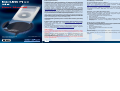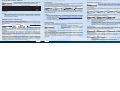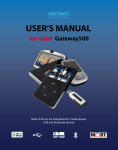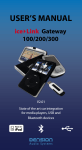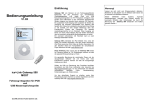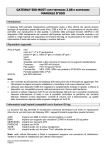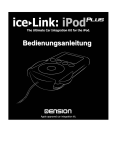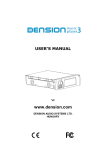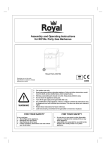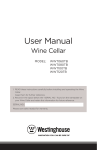Download Operating modes Playback... Introduction User Manual General
Transcript
Introduction Introduction User Manual General Operation Playback, selection of music Operating modes ice>Link Plus from Dension is a vehicle-specific kit that enables iPod control by emulating an external CD changer and connects directly to the back of the car radio (or entertainment control box) or to pre-wired factory harnesses. This hard-wired solution delivers CD-quality audio and safe control of the iPod from the vehicle's entertainment system controls. Is your iPod up-to-date? Connect the iPod to the ice>Link via the docking cable or by inserting it into the active cradle depending on your choice at purchase. During playback the Next Back Fast Forward and Rewind functions work as you would expect. ice>Link Plus has two operating modes: ice>Link Plus supports all iPod generations currently available at time of writing. For latest information please visit www.dension.com. Classic (1st or 2nd generation) iPod variants are supported with a lower functionality feature set than the 3rd and 4th generation, iPod Photo and iPod mini models. For st details see the Operating modes section and owners of 1 or nd 2 generation iPod models may disregard all the references to the ice-Link Menu and other advanced features. We recommend setting up playlists on the iPod for easier navigation of music with the car radio or steering wheel controls. This manual assumes that ice>Link Plus is already installed in your vehicle. For assistance with installation please refer to the installation guide. On the last page of this manual you will find help on installing the cradle mounting only. Regarding the general use of iPod, iTunes and your car's entertainment system please consult the related operating manuals. If you need any assistance in using this product, please contact your supplier or visit http://support.dension.com, where you will find our comprehensive and up-to-date Knowledge Base support on FAQs, Trouble Shooting, error messages, etc. In order to get the best technical support and keep you up-todate on latest Dension product information, please register your ice>Link Plus at http://register.dension.com. Warning! Do not allow the Apple iPod to distract you from driving! Only operate the unit when stationary or ask passengers to operate it for you. Neither Dension Audio Systems, nor Apple Computer, Inc, its regional offices, distributors or resellers accept any responsibility for any damage or injury as a result of using ice>Link with the iPod ! The connection between your car & your iPod www.dension.com Operating modes Playback... Getting started Getting started Before you start, please check your iPod Firmware, and make sure it is upgraded to the latest version available on http://www.apple.com/support/ipod. General... Turn on the radio, and select CD Changer as the source. The iPod will start to play the previously played song. 3rd or later generation iPods display a logo and a warning message for a few seconds. Dension only guarantees proper ice>Link functionality with the latest version of iPod firmware. To confirm the warning just press Study your Radio Manual! Please study the owner's manual for your radio. This guide cannot provide detailed and specific support regarding the various system specific features, like: Source selection (CD-changer mode) Disc selection Fast Forward and Rewind Repeat, Random (sometimes called Shuffle or Mix), Scan Display and CD-text configuration options, automatic scroll, etc. Next Track on the radio. Deselecting the CD Changer source or switching off the radio will pause the iPod, it will then turn off automatically after a few minutes. During playback the Track iPod number and Elapsed Time 2 of 14 data is transferred to the radio display, while the song Roadhouse Blues information (Album, Artist, Track Name) and playback The Jeff Halley Band status appears on the iPod Road House Soundtrack screen, surrounded by the iPod user interface header OK to Disconnect and footer. For faster selection of music, the first five playlists (in alphabetical order) may be activated directly by selecting Discs 1-5. (Hint: Prefix your playlists with numbers to get them associated with the desired direct access button, eg. 1Rock, 2Pop, 3Classic, etc.) When using more than 5 playlists, please use the playlist browser function in the ice>Link Plus Menu To select a particular Album, Artist or Song, the easiest way is: remove (disconnect) the iPod from the cradle wait until iPod User interface returns select whatever you wish to listen to reconnect iPod Repeat, Random and Scan If your car radio supports repeat, random and scan, you may select/deselect Repeat, Random and Scan functions. Mode indicators are shown on iPod display as follows: Set up ice>Link Plus To get maximum performance from your ice>Link installation it is strongly recommended to set up key options during first use. You can set the following features: The “OK to Disconnect” message indicates that you may disconnect the iPod at any time. Notes: Volume iPod charging mode Disc selection method on the car radio Language Track number on the radio is limited to 2 digits; the iPod track number is always truncated as such. ice>Link Plus can provides ID3 information only to certain car radio brands. Please consider your application and change factory settings as necessary. See details in the ice>Link Plus Menu/Setup chapter on page 7. Please check the list at http://support.dension.com. If you have a compatible radio, you can see artist and song information on the radio as well. “Disc name” data is not supported. SCAN Repeat iPod is set to repeat mode Random iPod is set to random mode Scan iPod plays 10 sec of a song, then skips to the next one. Press Dension User Interface (default) No control on iPod keys Full control on iPod Extended radio or steering wheel control including iPod content browsing Limited radio or steering wheel control (Next/Back, FF/RW only) iPod displays song information (and menu) iPod displays standard content Time counter and track information on radio No time counter and track information ID3 information on radio (if supported) No ID3 information Text Display on car display area (if supported by the entertainment system) No Text Display Both User Interfaces have their benefits. You can select either at any time to best fit your application and current needs. Please see Access iPod User Interface section on how to change the user interface mode. Please note, that Classic iPods can use the iPod user interface mode only. key to revert to normal play AUX mode If the car radio does not support these features, use the iPod to set random or repeat mode, before you connect it to ice>Link. Mode changes made on the iPod while not connected to the ice>Link Plus may not be recognized automatically by the head unit. When you disconnect the iPod, ice>Link Plus goes to AUX mode automatically. Head unit will display Track#99 and time counter circulates from 1 to 9. With the help of an optional Source Selector Accesory, you can add 3 audio inputs to the system for DVD player, notebook, or any other audio source. For further information contact your local Dension support centre or see www.dension.com. Most factory radios cannot display ID3 information, even thought they have a good display and can display RDS messages in FM mode. This is because they don't have implemented CD Text functions. Exercise good judgment and keep your eyes on the road at all times! 2 3 4 iPod User Interface 5 6 ice>Link Plus Main Menu ice>Link Plus Menu Main Menu Options The ice>Link Plus Menu gives you a comprehensive feature set in order to maximise the use of the iPod in your car. Enter the Menu Navigate and scroll in Menu Select the highlighted option Return to the previous level Exit the Menu 6 select Disc#6 Next/Back track Fast Forward (FF) Rewind (RW) select Disc#1-5 Playlists Main Menu Troubleshooting Mounting the ice>Link Plus Cradle Setup ice>Link The BMW variant of ice>Link Plus enables the display of ID3 information on a wide range of BMW head units. Due to variations in head units, ice>Link Plus must be configured to match your combination of car & head unit. To do this, enter the ice>Link Plus menu (select Disc#6) and chose Setup and then Text selector. Setup / Text selector You cannot switch your radio to CD changer mode: 1. Check cables to make sure everything is connected. 2. Remove the fuse of the radio, wait for 30 seconds, and then reinsert the fuse. This will reset your radio and the interface. You may have to enter the radio security code, so please keep it at hand. 3. Consult with your installer or contact your local Dension support centre. Assemble the base of the iPod Cradle with an optional vehicle specific adapter. An optional adapter is not required, however it is recommended for easy and damage-free installation. ice>Link setup menu allows you to set the iPod to best suit your car, radio specific environment, and your personal preferences. Enter this submenu by activating FF. ice>Link Plus supports direct access to the first 5 playlists stored on the iPod by selecting Disc#1-5. Entering the browser you can navigate and scroll with the Next/Back functions and start the highlighted playlist with FF. After 30 seconds of inactivity ice>Link will exit Menu automatically. Note: Disc_select / Next / Back / FF / RW functions may have different interpretation in different cars. Please consult the operating manual of your car's entertainment system to learn the exact details. Main Menu You can select your preferred iPod charging option by repeated activation of FF function. ice>Link will send the “Select CDx” text to all supported car & head unit display surfaces (Navigation Screen, Multi Information Display and Business Radio display) - for 30 seconds. To select the display used for ID3 information display press the relevant Disc# button shown in the text displayed on the surface. “Accepted…” message on the device will confirm selection. Play When using BMW text display, the ice>Link Plus menu will be displayed on the head unit display instead of on the iPod screen. You can disable text display in the Setup menu at any time. Charge iPod and iTunes may generate some standard playlist items such as On-the-go, Recently Played, Top 25 Most Played, 60's Music, etc. For a tutorial on how to create playlists please visit http://www.apple.com/support/ipod/. If the first playlist is empty, then you will hear no music until a playlist with songs is selected. Main Menu Options Language You can select your preferred language by repeated activation of FF function. Selecting the name of your iPod starts playing all the songs stored in the iPod. Notes: Access iPod User Interface iPod Playlists > Browse > Extras > When you disconnect the iPod, the original iPod user interface will be restored after a few seconds. If you wait for 10 seconds and then reinsert the iPod, ice>Link will retain iPod user interface mode, so you can control the iPod directly from its keypad. To return to Dension user interface mode select Disc#6 and wait for the Dension logo. Please note, that re-establishing data connection with the iPod may take up to 20 seconds. If the connection still fails, please disconnect iPod and power cycle the radio. In iPod user interface mode no information is transmitted to the radio, so your radio's track timer and counter or CD-Text display will not give valid values. Only basic control is available from the radio, like Play/Pause (by selecting the CD-changer source), Next/Previous track and FF/RW. 7 Browsing a large amount of music on the iPod may take some time. We recommend that users may If so, AlbumPlay is a great feature for adding more control to your in-car listening. If you hear a song that you like and want to hear every song from that album, just select AlbumPlay. All songs from that album will be played in sequence. The iPod will stop playing when the end of the Album is reached. To resume playing the album please select another playlist. Audio Level Disc Change Please set the disc change method used by your car's entertainment system by activation of FF function. +/- If no “Select CDx” message is displayed, this feature is not supported with the present firmware version on your head unit. In this case wait 30 seconds or exit setup by pressing the button. Using the BMW text display the ice>Link Plus supports two more browser options in the Main Menu: Artists and Albums. Additional notes: You can select four different audio output level options to match the iPod with your car's other audio sources. Set the level by repeated activation of FF function. 1-6 8 never charges iPod Warning: the iPod may eventually deplete its battery reserves in this mode. If this occurs, you will have to charge it from a separate power source before you can alter the charge control option in the Menu. AlbumPlay Store entire albums on iPod Organise playlist by styles and favourites, or Frequently listen to iPod in shuffle mode charges iPod while playing only +2hr charges iPod while playing, plus 2hrs extended charge after radio is turned off Off If you prefer direct control of your iPod via its front panel keys and display, select this option by activating FF. The display will instruct you: Mounting... BMW Special Functions More playlists (as many as you like) or the overall content of the iPod can be selected in the ice>Link Menu's playlist browser. 3 BMW Special... Main Menu Options setting will cause disc change to take effect immediately setting will introduce a 2 sec delay before ice>Link acts upon the selected disc number 9 If no target display surface is selected during 30 seconds, the “Select CDx” message will stay on the display. Press any button to clear. Do not change source during the selection period, this will cancel the selection. You can restart it any time later. Use the BMW_Text_nothing.mp3 config file to disable text display. This can be helpful if you made a wrong selection and nothing is displayed. Certain head units require a double keypress for normal operation. The first press erases the text from the display; the second sends the command. This is not a bug, rather an inherent behaviour of some head units. If you dislike it, please deselect BMW text mode. 10 Troubleshooting You cannot hear music playing: 1. Make sure CD changer, SAT mode, or AUX is selected on your radio. Please study the owner's manual for your radio to learn the correct key. 2. Make sure that iPod is actually playing something. You cannot control the iPod from the radio: 1. Make sure the firmware on your iPod is the most recent. For updates please visit http://www.apple.com/ipod. 2. Reset the iPod. On the click-wheel iPods hold the centre button and the Menu buttons. On the 3rd generation models hold Menu and Play/Pause buttons until iPod reboots (resetting will not erase your music, it will only restart the operating system of iPod). iPod does not turn on: 1. Verify that the iPod's battery is not depleted by attempting to turn it on without connecting it to the car. 2. Turn off both your car stereo, and the iPod before inserting it to the cradle. Power on your radio and select the appropriate source. iPod does not charge: 1. Check all connections. 2. Make sure that charge control is not turned off (see Setup section). 3. Connect the iPod to a computer to see if it will charge from there. Music is distorted or the sound level is too low: 1. Check and make sure all EQ and BASS boost options are turned OFF on your iPod. 2. Make sure the Gain control is adjusted properly on the ice>Link, located under ice>Link setup. For more information visit Dension's Online Support Center at http://support.dension.com. 11 Attach the cradle to the back with at least 2 screws. Insert the front of the cradle to the back piece, but do not force the cradle onto the base. The pin is keyed and will only insert in one orientation. Align cradle orientation as desired. Tighten the set screw with the included Allen wrench. Once set, the cradle should not be forced to a different position. To adjust, first loosen the set screw, tilt and rotate to realign, and then fasten the screw again. A variety of spacers and rubber pads are included to provide the best support for the iPod. These are held in place by a two sided tape, and may be removed if a thicker iPod is used later on. Warranty Warranty The Dension ice>Link Plus carries a one year limited warranty that protects you from defects in material and workmanship of products sold by Dension or its authorised agents, distributors and dealers. If you experience any problem or need help, please contact your local dealer or visit the following address: http://support.dension.com. Proof of purchase is required. Warranty does not cover normal tear and wear, damages due to negligence, improper installation or operation. 12