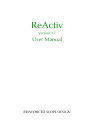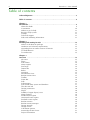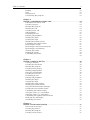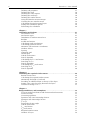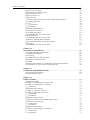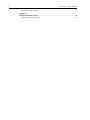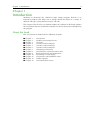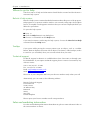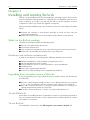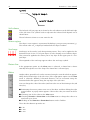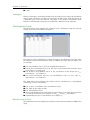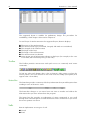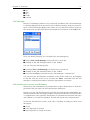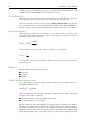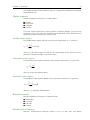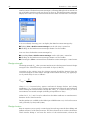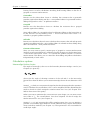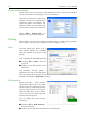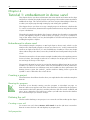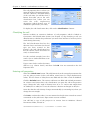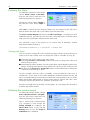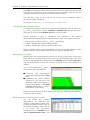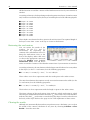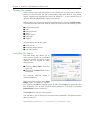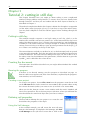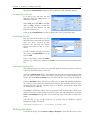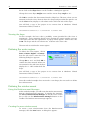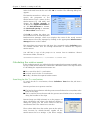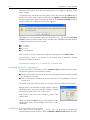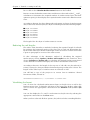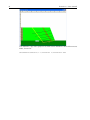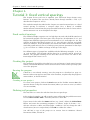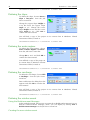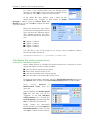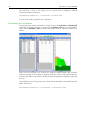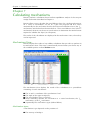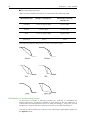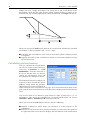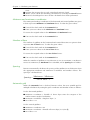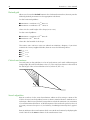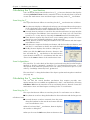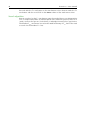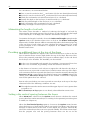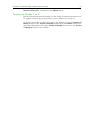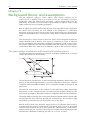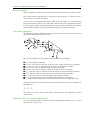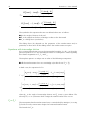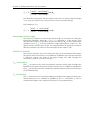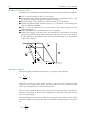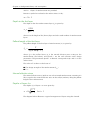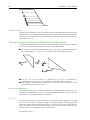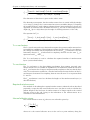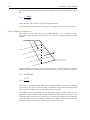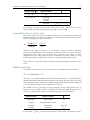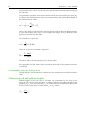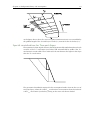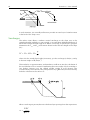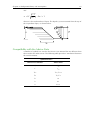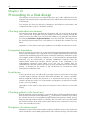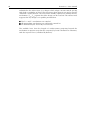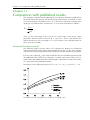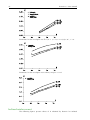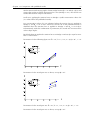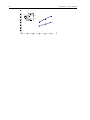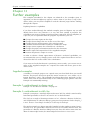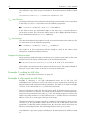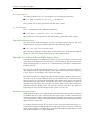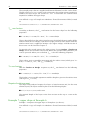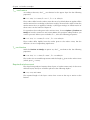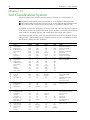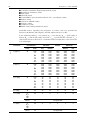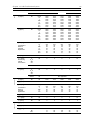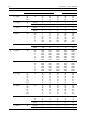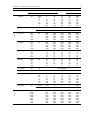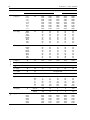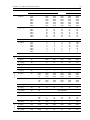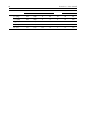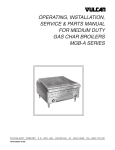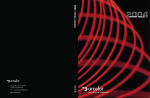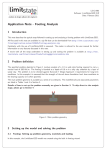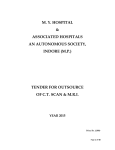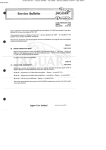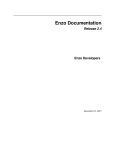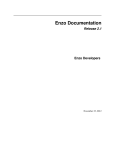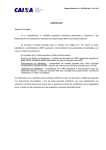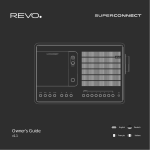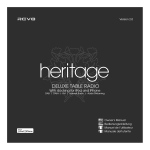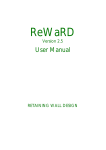Download ReActiv 1.7 User Manual
Transcript
ReActiv Version 1.7 User Manual REINFORCED SLOPE DESIGN 2 ReActiv 1.7 User Manual Information in this document is subject to change without notice and does not represent a commitment on the part of Geocentrix Ltd. The software described in this document is furnished under a licence agreement or non-disclosure agreement and may be used or copied only in accordance with the terms of that agreement. It is against the law to copy the software except as specifically allowed in the licence or non-disclosure agreement. No part of this manual may be reproduced or transmitted in any form or by any means, electronic or mechanical, including photocopying and recording, for any purpose, without the express written permission of Geocentrix Ltd. Screenshots may differ from those shown in this document. ©1994-2012 Geocentrix Ltd. All rights reserved. Geocentrix, ReActiv, and ReWaRD are registered trademarks of Geocentrix Ltd. Microsoft and Windows are registered trademarks of Microsoft Corporation. IBM is a registered trademark of International Business Machines Corp. Other brand or product names are trademarks or registered trademarks of their respective holders Set in Optimum using Corel WordPerfect X5. Update 0 (06/12). Printed in the UK. Acknowledgements 3 Acknowledgments ReActiv was designed and written by Dr Andrew Bond of Geocentrix, based on theory developed by Drs Jerry Love and George Milligan of the Geotechnical Consulting Group (GCG). Version 1.0 of the program was tested by Rob Nyren (formerly at GCG) and Dr Ken Brady and Doug Boden of the Transport Research Laboratory. Version 1.5 was tested by Cedric Allenou (formerly at GCG). The documentation was written by Andrew Bond, Jerry Love (of GCG), and Romain Arnould (formerly at GCG). Professor David Hight of GCG helped design the database of critical state soil parameters. 4 ReActiv 1.7 User Manual Table of contents Acknowledgments . . . . . . . . . . . . . . . . . . . . . . . . . . . . . . . . . . . . . . . . . . . . . . . . 3 Table of contents . . . . . . . . . . . . . . . . . . . . . . . . . . . . . . . . . . . . . . . . . . . . . . . . . 4 Chapter 1 Introduction . . . . . . . . . . . . . . . . . . . . . . . . . . . . . . . . . . . . . . . . . . . . . . . . . . . . . 9 About this book 9 Conventions 10 Where to go for help 11 ReActiv’s help system 11 Tooltips 11 Technical support 11 Sales and marketing information 11 Chapter 2 Installing and running ReActiv . . . . . . . . . . . . . . . . . . . . . . . . . . . . . . . . . . . . . What’s in the ReActiv package Hardware and software requirements Upgrading from an earlier version of ReActiv To install ReActiv To run ReActiv 12 12 12 12 12 12 Chapter 3 Overview . . . . . . . . . . . . . . . . . . . . . . . . . . . . . . . . . . . . . . . . . . . . . . . . . . . . . . Job View Slope Soil column Water regime Surcharge Datum line Rulers Managers Mechanisms View Reinforcement View Toolbar Status Bar Soils Soil Manager Soil classification system and database The selected soil Design parameters Slopes Stability of upper slopes/crests Water regimes Parallel water regime Horizontal water regime Parabolic water regime Reinforcements Reinforcement Manager Design strength Design factors Calculation options Interwedge friction factor Project information 13 13 13 14 14 14 14 14 15 15 15 16 16 16 17 17 18 18 18 18 19 19 19 19 19 20 20 21 21 21 22 Table of contents 5 Printing Print Print preview Customizing the program Chapter 4 Tutorial 1: embankment in dense sand . . . . . . . . . . . . . . . . . . . . . . . . . . . . . . Embankment in dense sand Creating a project Running the program Defining the soil Creating a new soil Soil properties Classifying the soil Entering soil properties Defining the slope Viewing the slope Defining the reinforcement Calculating the reinforcement Reviewing the results Reviewing the reinforcement layout Reviewing the mechanisms Clearing the results Printing the results Controlling the printer 22 22 22 23 24 24 24 24 24 24 25 25 25 26 26 26 27 27 27 28 28 29 29 29 Chapter 5 Tutorial 2: cutting in stiff clay . . . . . . . . . . . . . . . . . . . . . . . . . . . . . . . . . . . . . Cutting in stiff clay Creating the document Running the program Creating a new project Defining soil properties Using the Soil Manager Creating the new soil Classifying the soil Entering soil properties Defining the slope Viewing the slope Defining the water regime Defining the reinforcement Using the Reinforcement Manager Creating the new reinforcement Calculating the reinforcement Searching for the Tmax mechanism Searching for the Tob mechanism Calculating the required reinforcement Reducing the nail lengths Visualizing the layout 30 30 30 30 30 30 30 31 31 31 32 32 32 32 32 33 33 33 34 35 35 35 Chapter 6 Tutorial 3: fixed vertical spacings . . . . . . . . . . . . . . . . . . . . . . . . . . . . . . . . . . Fixed vertical spacings Creating the project Running the program Creating a new project 37 37 37 37 37 6 ReActiv 1.7 User Manual Defining soil properties Defining the slope Defining the water regime Defining the surcharge Defining the reinforcement Using the Reinforcement Manager Creating the new reinforcement Calculating the reinforcement layers Setting the calculation options Performing the calculation 37 38 38 38 38 38 39 39 39 40 Chapter 7 Calculating mechanisms . . . . . . . . . . . . . . . . . . . . . . . . . . . . . . . . . . . . . . . . . . Mechanisms View Mechanism types Distribution of reinforcement force Baseline Invalid mechanisms Calculating single mechanisms Calculating grid mechanisms Minimum and maximum co-ordinates Number of lines Spacing Automatic grid Default grid Critical mechanisms Search algorithm Calculating the Tmax mechanism Searching for Tmax Search algorithms Calculating the Tob mechanism Searching for Tob Search algorithm 41 41 41 42 43 43 43 44 45 45 45 45 46 46 46 47 47 47 47 47 48 Chapter 8 Calculating the required reinforcement . . . . . . . . . . . . . . . . . . . . . . . . . . . . . . Reinforcement View Calculating the required reinforcement Minimizing the length of soil nails Providing an additional layer at the top of the slope Setting a the vertical spacing between the layers Tension on Wedge 1 or 2 49 49 49 50 50 50 51 Chapter 9 Background theory and assumptions . . . . . . . . . . . . . . . . . . . . . . . . . . . . . . . . Two-part wedge mechanism with horizontal reinforcement Factors-of-safety Governing equations Equations with zero interwedge friction Equations with interwedge friction .1 or .2? Interwedge friction angle Critical mechanism Tmax mechanism Tob mechanism Required reinforcement Number of layers 52 52 53 53 53 54 54 55 55 55 55 55 56 Table of contents 7 Depth to the first layer Pullout length of the first layer Normal effective stress Depths of layers 2-n Further checks Two-part wedge mechanism with inclined reinforcement Governing equations .1 or .2? Tmax* mechanism To* mechanism Required reinforcement Normal effective stress Base-sliding resistance Compatibility with the Advice Note Pullout resistance Compatibility with the Advice Note Minimizing soil nail pullout lengths Special considerations for Two-part slopes Surcharges Compatibility with the Advice Note Chapter 10 Proceeding to a final design . . . . . . . . . . . . . . . . . . . . . . . . . . . . . . . . . . . . . . Checking individual mechanisms Competent foundation Front facing Checking pullout of the base layer Elongation of reinforcement Drainage Inherent conservatism of a frictionless interwedge boundary Using ReActiv to check other design methods 57 57 57 57 58 58 58 58 59 59 59 59 60 61 61 62 62 63 64 65 66 66 66 66 66 66 67 67 68 Chapter 11 Comparison with published results . . . . . . . . . . . . . . . . . . . . . . . . . . . . . . . . . 69 Horizontal reinforcement 69 Inclined reinforcement 71 Chapter 12 Further examples . . . . . . . . . . . . . . . . . . . . . . . . . . . . . . . . . . . . . . . . . . . . . . . Supplied examples Example 1: embankment in dense sand Example 2: embankment in stiff clay Tob mechanism Required reinforcement Example 3: cutting in stiff clay Example 5: slip repair in stiff clay Tmax mechanism Tob mechanism Required reinforcement Example 6: cutting with unstable upper slope Analysing two-part slopes Tmax mechanism Tob mechanism Required reinforcement Example 7: upper slope of Example 6 Tmax mechanism Tob mechanism 73 73 73 73 74 74 74 74 75 75 75 75 75 76 76 76 76 77 77 8 ReActiv 1.7 User Manual Required reinforcement 77 Chapter 13 Soil Classification System . . . . . . . . . . . . . . . . . . . . . . . . . . . . . . . . . . . . . . . . . 78 Database of soil properties 79 Chapter 1: Introduction 9 Chapter 1 Introduction Welcome to ReActiv®, the reinforced slope design program. ReActiv is an interactive program that helps you to design reinforced slopes in a variety of different soil types, using reinforced soil or soil nails. This chapter of the ReActiv User Manual outlines the contents of this book, explains the conventions that are used herein, and tells you what to do if you need help using the program. About this book This User Manual is divided into the following chapters: Chapter 1 Chapter 2 Chapter 3 Chapter 4 Chapter 5 Chapter 6 Chapter 7 Chapter 8 Chapter 9 Chapter 10 Chapter 11 Chapter 12 Chapter 13 Introduction Installing and running ReActiv Overview Tutorial: worked example 1 Tutorial: worked example 2 Tutorial: worked example 3 Calculating mechanisms Calculating the required reinforcement Background theory and assumptions Proceeding to a final design Comparisons with published results Further examples Soil Classification System 10 ReActiv 1.7 User Manual Conventions To help you locate and interpret information easily, the ReActiv User Manual uses the following typographical conventions. This Represents Bold Items on a menu or in a list-box; the text on a button or next to an edit control; or the label of a group box. Item1 > Item2 An item on a cascading menu. Item1 is the name of an option on the main menu bar (such as File or Window); and Item2 is the name of an option on the cascading menu that appears when you select Item1 (such as New or Open). Thus, File > New represents the New command from the File menu. italic Placeholders for information you must provide. For example, if you are asked to type filename, you should type the actual name for a file instead of the word shown in italics. Italic type also signals a new term. An explanation immediately follows the italicized term. monospaced Anything you must type on the keyboard. CAPITALS Directory names, filenames, and acronyms. KEY1+KEY2 An instruction to press and hold down key 1 before pressing key 2. For example, "ALT+ESC" means press and hold down the ALT key before pressing the ESC key. Then release both keys. KEY1, KEY2 An instruction to press and release key 1 before pressing key 2. For example, "ALT, F" means press and release the ALT key before pressing and releasing the F key. Chapter 1: Introduction 11 Where to go for help Your first source of help and information should be this manual and the ReActiv’s extensive help system. ReActiv’s help system ReActiv’s help system contains detailed information about all aspects of the program. Help appears in a separate window with its own controls. Help topics that explain how to accomplish a task appear in windows that you can leave displayed while you follow the procedure. To open the help system: Press F1 Click the Help button in any dialog box Choose a command from the Help menu If you need assistance with using the help system, choose the How To Use Help command from the Help menu. Tooltips If you pause while passing the mouse pointer over an object, such as a toolbar button, ReActiv displays the name of that object. This feature, called tooltips, makes it easier for you to identify what you see and to find what you need. Technical support Technical support for ReActiv is available direct from Geocentrix or through your local distributor. If you require technical support, please contact Geocentrix by any of these means: Voice: +44 (0)1737 373963 Fax: +44 (0)1737 373980 Email: [email protected] Web: www.geocentrix.co.uk Please be at your computer and have your licence number ready when you call. Alternatively, you can write to the following address: ReActiv Technical Support Geocentrix Ltd Scenic House 54 Wilmot Way Banstead Surrey SM7 2PY United Kingdom Please quote your licence number on all correspondence. Sales and marketing information For sales and marketing information about ReActiv, please contact ReActiv Sales on the same numbers as above. 12 ReActiv 1.7 User Manual Chapter 2 Installing and running ReActiv ReActiv can be installed to run on most Windows operating systems, but has been tested on Windows XP and Windows 7. Although you can install the software on as many computers as you like, you will only be able to run the program on those computers to which you attach the supplied security key. Before you begin installing your copy of ReActiv, there are a few things you should check: Examine the contents of your ReActiv package to check we have sent you everything listed below Make sure you have the necessary hardware and software to run ReActiv What’s in the ReActiv package The ReActiv package includes the following items: ReActiv User Manual (this document) Geocentrix Software CD One security key (dongle) for each copy of the program you have purchased Instructions for installing and running your copy of ReActiv Hardware and software requirements In order to run ReActiv, you will need the following hardware and software: IBM®-compatible PC with an 80386- (or higher) processor Microsoft® Windows® XP (or later) At least 9Mb free space on your hard disk for a typical installation CD-ROM drive Any printer supported by Windows A mouse or other pointing device supported by Windows Upgrading from an earlier version of ReActiv If you are upgrading your copy of ReActiv from an earlier version, you should note the following: ReActiv’s setup program installs Version 1.7 in a different directory to Versions 1.0, 1.5, and 1.6 and hence will not overwrite your existing copy of ReActiv RAV files created in ReActiv 1.0 cannot be read by ReActiv 1.7, owing to an internal restructuring of ReActiv’s data files RAV files created in ReActiv 1.5 and 1.6 can be read by ReActiv 1.7 To install ReActiv Instructions for installing ReActiv on Windows systems are provided separately to this User Manual. Please refer to those instructions for further details or contact Geocentrix for assistance. To run ReActiv From Windows’ Start menu, click All Programs > Geocentrix > ReActiv 1.7. Chapter 3: Overview 13 Chapter 3 Overview This chapter of the ReActiv User Manual provides an overview of ReActiv. It describes the main features of the program and the most commonly used commands. ReActiv implements and extends the design method given in the UK Highways Agency’s Advice Note HA68 on Design methods for the reinforcement of highway slopes by reinforced soil and soil nailing techniques (1994), which can be found in the HA’s Design manual for roads and bridges, Volume 4 Geotechnics and drainage, Section 1 Earthworks, Part 4. For brevity, this document is referred to herein as the Advice Note. Chapter 9 explains the background theory and assumptions behind the Advice Note. ReActiv divides the display of information about your reinforced slope problem between three main views: The Job View — allows you to define the problem that you want to analyse The Mechanisms View — displays the results of calculations using the two-part wedge mechanism The Reinforcement View — gives a preliminary layout of the reinforcement that will be required Each of these views is displayed in its own window, which fits inside ReActiv’s Frame Window. The Frame Window serves as a desktop on which all other views and windows are arranged. The following sections describe the various views and windows in turn. Job View The Job View is place where you enter information that defines your reinforced slope problem. ReActiv provides you with continuous feedback as you enter this information, by displaying an up-to-date picture of the slope being analysed, including the soil column, water table, and any surcharge applied to the slope. Slope The slope is shown at the centre of the Job View and is drawn to a true scale. The names given to various parts of the slope are indicated below. 14 ReActiv 1.7 User Manual Soil column The Selected Soil (see page 18) is shown by the soil column near the left hand edge of the Job View. The symbol used to represent the Selected Soil depends on its classification. The soil column is drawn to a true vertical scale. Water regime The slope’s water regime is represented by Bishop’s pore pressure parameter (ru). The current value of ru is displayed underneath the slope’s baseline. Surcharge Surcharges are shown by (red) down-pointing arrows. They can be applied to the horizontal crest of One- or Two-part slopes or to the sloping crest of Infinite slopes. They cannot be applied to the lower part of any slope or the upper part of a Twopart slope. The magnitude of the surcharge appears above the surcharge symbol. Datum line If the appropriate option on the View menu is selected, a datum line is drawn vertically through the toe of the slope. The datum line is coloured grey. Rulers Heights above ground level can be measured using the vertical ruler that appears along the left hand edge of the Job View (if the appropriate option on the View menu is selected). Similarly, horizontal distances can be measured using the horizontal ruler that appears along the top edge of the Job View. You can change the scale of the rulers (and hence the size of the drawing in the Job View) by: Positioning the mouse pointer over one of the rulers and then clicking the right mouse button. A pop-up menu appears. Choose the scale you want from those listed Choosing one of the scales on the View menu Choosing Zoom In or Zoom Out on the View menu to change the scale to its next level up or down Clicking on the Zoom In or Zoom Out buttons on the Toolbar The scales that ReActiv provides are: 1:50 1:100 1:250 Chapter 3: Overview 15 1:500 Managers ReActiv’s Managers are floating dialog boxes that allow you to add, edit, and delete objects with a minimum of effort. Each Manager displays a list of all the objects of a particular type you have defined. See page 17 for further information about ReActiv’s Soil Manager and page 20 for ReActiv’s Reinforcement Manager. Mechanisms View The Mechanisms View displays the results of your calculations using the two-part wedge mechanism described in Chapter 2. The purpose of the calculations is to find the largest out-of-balance force that must be resisted by the reinforcement in order to stabilize the slope. ReActiv allows you to calculate: The out-of-balance force (T) for an individual mechanism The largest out-of-balance force for the fan of mechanisms that emanates from each point on a search grid The greatest out-of-balance force of any mechanism in the slope (the Tmaxmechanism) — see Chapter 7 The basal mechanism that has an out-of-balance force of zero (the Tobmechanism) — see Chapter 7 The Mechanisms View displays the results of these calculations in a spreadsheet containing, for each mechanism: The X- and Y- coordinate of the mechanism’s heel The angle of the upper wedge The out-of-balance force Notes indicating the type of mechanism (see Chapter 7), whether the mechanism is a critical mechanism (see Chapter 7), the Tmax, or the Tob mechanism (Optionally) The type of mechanism (see Chapter 7) Reinforcement View The Reinforcement View displays the reinforcement layout required to stabilize the slope. 16 ReActiv 1.7 User Manual The suggested layout is suitable for preliminary design. The procedure for establishing a final design is discussed in Chapter 9. For each layer of reinforcement in the suggested layout, ReActiv displays: The name of the reinforcement The reinforcement type (Geotextile, Geogrid, Soil Nails or User-defined) The strength of the reinforcement The depth of the layer The length of the reinforcement The reinforcement’s inclination Notes giving special information relevant to that layer (for example, in the case of soil nails, the horizontal spacing of the nails) Toolbar The Toolbar provides mouse-users with quick access to commonly used menu commands. To find out what each button does, refer to ReActiv’s help system or place the mouse pointer over each button in turn and read the tooltip (description) that appears after a short delay. Status Bar The Status Bar provides a summary of the key information that you will require when working in each of ReActiv’s views. The Status Bar changes as you move from one view to another and reflects the information that you have entered into the program. The Status Bar also provides an explanation of menu commands as you scroll through them and descriptions of what the buttons on the Toolbar do as you move the mouse pointer over them. Soils ReActiv implements seven types of soil: Gravel Sand Chapter 3: Overview 17 Silt Clay Fill Chalk Custom Soil Manager ReActiv’s Soil Manager makes it easy to add, edit, and delete soils. The Soil Manager is a floating dialog box that remains on top of all other windows until you choose to close it. The Soil Manager displays the names of every soil that has been created in the current job, and provides buttons that duplicate commands on the Soil menu. If it is not already showing, you can display the Soil Manager by: Ticking View > Soil Manager on the Job View’s menu bar Clicking on the Soil Manager button on the Toolbar You can close the Soil Manager by: Unticking View | Soil Manager on the Job View’s menu bar Clicking on the Soil Manager button on the Toolbar Choosing the Close command from the Soil Manager’s control menu You can move the Soil Manager around the screen in the usual ways, by dragging its title bar with the mouse or by choosing the Move command from the Soil Manager’s control menu and then using the appropriate cursor keys. Soil classification system and database ReActiv uses the information you provide about a soil’s classification to check the parameters that you enter via the Soil Properties dialog box. ReActiv uses the Soil Classification System that was introduced in ReWaRD®, our retaining wall research and design program. The Soil Classification System provides a comprehensive and systematic description of commonly-encountered soil types and is linked to an extensive database of peak and critical state soil parameters. In the Soil Classification System, each soil is classified according to three main descriptors: Group Class (depends on Group) State (depends on Group and Class) 18 ReActiv 1.7 User Manual Chapter 13 lists the various Groups, Classes, and States that ReActiv recognizes and compares them with established soil classification systems. The selected soil Although you may define the properties of more than one soil, only one soil is used by the program at any one time. This soil is known as the Selected Soil. You may choose the Selected Soil by choosing Slope | Selected Soil... from the Job View’s menu bar. Select one of the soils listed in the listbox and click the OK button, ReActiv re-draws the soil column (if displayed) to reflect the soil you have selected. Design parameters When ReActiv performs its calculations, it uses design values of the key soil parameters rather than characteristic values. The design value of the soil’s angle of shearing resistance (N) is given by: tan design tan1 F and the design value of the soil’s effective cohesion (cN) is given by: c ' design c' Fc If you specify critical state parameters, ReActiv sets the partial factors in these equations to 1.0. Slopes ReActiv implements three types of slope: One-part Two-part Infinite Stability of upper slopes/crests The upper slope of Two-part slopes and the sloping crest of Infinite slopes are potentially unstable when: tan i 1 ru tan where ru is Bishop’s pore pressure parameter, and N is the soil’s angle of shearing resistance. The angle i is given by: For Two-part slopes, the angle of the upper slope For Infinite slopes, the crest angle ReActiv checks for potential instability of the upper slope or sloping crest when it validates the parameters you enter into the slope’s property box. However, even if the slope is unstable, ReActiv allows you calculate the reinforcement required to stabilize the lower slope on the assumption that you will analyse the stability of the upper slope/sloping crest as a separate exercise. If you do this using ReActiv, then Chapter 3: Overview 19 you should treat the reinforced lower slope as a competent foundation to the upper slope/sloping crest. Water regimes ReActiv implements four types of water regime: Parallel Horizontal Parabolic Custom For water regimes other than custom, ReActiv calculates Bishop’s pore pressure parameter (ru) for you, using the formula given by Mitchell (1983), Earth structures engineering, Allen & Unwin Inc., Boston, p128. Parallel water regime For parallel water regimes, Bishop’s pore pressure parameter (ru) is given by: ru w cos 2 where (w is the unit weight of water; ( is the unit weight of the selected soil (see page 18); and $ is the angle of the lower slope. Horizontal water regime For horizontal water regimes, Bishop’s pore pressure parameter (ru) is given by: ru w where (w and ( are defined above. Parabolic water regime For parabolic water regimes, Bishop’s pore pressure parameter (ru) is given by: ru w cos where (w, (, and $ are defined above. Reinforcements ReActiv implements four types of reinforcement: Geotextiles Geogrids Soil nails Custom Reinforcement Manager ReActiv’s Reinforcement Manager makes it easy to add, edit, and delete 20 ReActiv 1.7 User Manual reinforcements. The Reinforcement Manager is a floating dialog box that remains on top of all other windows until you choose to close it. The Reinforcement Manager displays the names of every reinforcement that has been created in the current job. If it is not already showing, you can display the Reinforcement Manager by: Ticking View > Reinforcement Manager on the Job View’s menu bar Clicking on the Reinforcement Manager button on the Toolbar You can close the Reinforcement Manager by: Unticking View > Reinforcement Manager on the Job View’s menu bar Clicking on the Reinforcement Manager button on the Toolbar Choosing the Close command from the Reinforcement Manager’s control menu Design strength The design strength (Pdes) that you enter into ReActiv is the long-term factored design strength of the reinforcement per unit width of slope (in kN/m). According to the Advice Note, the design strength should be derived from the unfactored long-term characteristic strength of the reinforcement (Pc) by applying a set of partial safety factors as follows: Pdesign Pc fd fe fm where fd is a factor-of-safety against mechanical damage before and during installation; fe is a factor-of-safety against environmental (chemical and biological) effects during the reinforcement’s design life; and fm is a factor-of-safety to cover uncertainties in material strength (including extrapolation of data). Values for Pc, fd, fe, and fm may be taken from the BBA certificate or manufacturer’s literature for the reinforcement. Further guidance is available in the CIRIA Special Publication 123, Soil reinforcement with geotextiles, by RA Jewell (1996). Design factors ReActiv requires you to specify certain design factors that govern the base-sliding and pullout resistance of the reinforcement. The direct-shear factor is used in calculations which involve sliding of soil over the surface of the reinforcement, whereas the Chapter 3: Overview 21 bearing factor is used in calculations involving local bearing failure on the ribs of geogrids or custom reinforcement. Geotextiles ReActiv uses the direct-shear factor to calculate the resistance that a geotextile provides against base-sliding and also — since pullout failure of a geotextile involves sliding along both its sides — its pullout resistance. Geogrids ReActiv uses the direct-shear factor to calculate the resistance that a geogrid provides against base-sliding. Since pullout failure of a geogrid involves local bearing failure on the front edges of its ribs, ReActiv uses the bearing factor — and not the direct-shear factor — to calculate a geogrid’s pullout resistance. Soil nails ReActiv uses the direct-shear factor to calculate the resistance that soil nails provide against base-sliding and also — since pullout failure of soil nails involves sliding along their circumference — their pullout resistance. Custom reinforcement Since you may want to specify certain types of geogrid as custom reinforcement (perhaps to get around ReActiv’s validation checks), ReActiv uses the bearing factor — and not the direct-shear factor — to calculate the pullout resistance of custom reinforcement. This allows you to control the base-sliding and pullout calculations independently of each other. Calculation options Interwedge friction factor The angle of friction (N12) that acts on the boundary between Wedges 1 and 2 (see Chapter 9) is given by: where N is the angle of shearing resistance of the soil and fiwf is the interwedge friction factor. ReActiv allows you to enter interwedge friction factors between 0 and 1. Setting fiwf = 0 leads to conservative designs but has the advantage that the equations used to calculate the out-of-balance force can be simplified, thereby eliminating the need to decide on which wedge the reinforcement force acts (see Chapter 9 for further discussion of this point). When you want to minimize the conservatism in your design, you can enter a nonzero value of fiwf. The out-of-balance force then depends on which wedge the reinforcement force acts (see Chapter 9). Setting fiwf = 0.5 and assuming that all the reinforcement force acts on Wedge 2 provides a reasonable upper bound to results obtained using Caquot and Kerisel’s charts and other methods (see Chapter 11). The agreement is less reasonable for small slope angles. 22 ReActiv 1.7 User Manual Project information ReActiv allows you to store project information in each file, so that you can keep a record of the purpose and progress of your calculations. The Project Information dialog box provides controls for entering your company’s name and address, the project description and number, the engineer’s initials, a revision letter and date, and notes about the current job. Choose Edit > Project Info... to display the Project Information box. Printing ReActiv allows you to print your input and output data on a wide variety of printers and to obtain a preview of the printout on your computer screen. Print The Print dialog box allows you to select various options for controlling what gets printed and where it gets printed. You can display the Print dialog box by: Choosing File > Print... from the menu bar Clicking on the Print button on the Button Bar The currently selected printer is displayed at the top of the dialog box. You can change the properties of the printer by choosing the Properties... button. Print preview ReActiv provides a print preview facility, which allows you to see what will appear on the printed page. This preview facility is extremely useful if you only want to print a part of your input or output data, since it allows you to find out on which page the required data will appear. You can display the Print Preview window by: Choosing File > Print Preview... from the menu bar Clicking on the Print Preview button on the Button Bar Chapter 3: Overview 23 Customizing the program You can customize many of the default parameters that ReActiv provides in each dialog box, by holding down the CTRL key and then clicking on the Defaults button. ReActiv saves the values given in the dialog box in Windows’ Registry, for later recall. For further information, consult ReActiv’s help system. 24 ReActiv 1.7 User Manual Chapter 4 Tutorial 1: embankment in dense sand This chapter shows you how to determine the most critical mechanism in the slope and how to calculate the depth, length, and spacing of the reinforcement needed to stabilize that slope. The Tutorial assumes you have no prior knowledge of ReActiv, so takes you step-by-step through setting up and solving this problem. The chapter shows you how to set up a simple project in in ReActiv, calculate the Tmax and Tob mechanisms, determine the required reinforcement, and print the results of your calculations. The worked example described in this chapter is identical to Example 1 in Appendix J of the UK Highways Agency’s Advice Note (see pages J/1 to J/2). If you have a copy of the Advice Note, you may find it helpful to read the relevant pages before working through this chapter. Embankment in dense sand The worked example comprises an 8m high slope in dense sand, which is to be reinforced by horizontal geogrids so that it may stand at 70E to the horizontal. The sand has an angle of friction of 35E and a bulk density of 20kN/m³. These are design values rather than peak values, hence they should be used with partial safety factors of 1.0. The reinforcement has a characteristic strength of 20kN/m but, after applying various factors-of-safety, that strength is reduced to 14.4kN/m for design purposes. There is no surcharge at the top of the slope. The geogrid’s bearing factor ("N) is 0.95 and its interface sliding factor (") is 0.8. See sections 2.33 and 2.23 of the Advice Note for the definition of these parameters. Note also that ReActiv uses different terms and symbols for these parameters: the bearing factor is given the symbol fb and the interface sliding factor is given the symbol fds and is called the direct shear factor. Creating a project The instructions that follow describe how you might define this worked example in ReActiv. Running the program If ReActiv is not already running, start the program as described on page 12. ReActiv’s title screen appears and, after a few moments, is replaced by the program’s main window (the Frame Window) and the Job View, with the words “Untitled: Job View” in its caption bar. The Job View is where you will enter the data that defines the reinforced slope you want to analyse. Defining the soil The first task in defining a new project is to create the soil that makes up the slope. Creating a new soil To create a new soil, choose Insert > Soil > Sand... from the Job View’s menu bar. ReActiv creates the new soil and displays its property box. Soil properties Chapter 4: Tutorial 1: embankment in dense sand 25 The soil properties box is where you enter the angle of shearing resistance, effective cohesion, and bulk density of the soil. Here you will also find a button that takes you to the soil’s classification box, where you can enter the soil’s engineering description (which ReActiv uses to validate the parameters you enter). To display the soil classification box, click on the Classification... button. Classifying the soil ReActiv includes an extensive database of soil properties which is linked to Geocentrix’s Soil Classification System (see Chapter 13). By classifying a soil, you allow ReActiv to validate the parameters you enter for it and hence catch any errors made during data entry. The Soil Classification box lists the relevant classes and states for the soil type you have created. In this instance, the Soil Classification box lists the various classes and states for sand, as shown below. For this worked example, leave the sand’s class as Unclassified but set its state to Dense. Type a name for the soil in the Name edit box (e.g. “Dense Sand”) and then click OK. You are returned to the Soil Properties box. Entering soil properties Select the Critical State button. This tells ReActiv that the strength parameters that you are going to enter for this soil will be critical state (i.e. large displacement) values. The two Factor of Safety boxes are filled with the value 1 and are disabled. Click the Defaults button. The various edit boxes are filled with default parameters for a dense sand (since that is the classification you gave this soil in the previous step). Change the soil’s angle of friction from 32 to 35E and its unit weight from 20.348kN/m³ to 20kN/m³. Leave the effective cohesion unchanged as 0kN/m². Note also that the soil’s density changes automatically (to 2039.4kg/m³) when you change the unit weight. Click OK to confirm the values. You are returned to the Job View. Note that several commands on the Job View’s Slope menu are now enabled. You will find a copy of the project in its current form in Windows’ Shared Documents folder, located at: GEOCENTRIX\REACTIV\1.7\TUTORIAL 1\STEP1.RAV 26 ReActiv 1.7 User Manual Defining the slope To define the geometry of the slope, choose Insert > Slope > One-Part... from the Job View’s menu bar. The following property box appears. Change the Lower Slope Height to 8m and the Lower Slope Angle to 70E. Click OK to confirm the data entered. When you are returned to the Job View, ReActiv draws the slope with a soil column on its left hand side. The Insert > Water Regime sub-menu and Edit > Surcharge... command are now enabled. However, you still can’t use any of the commands on the Calculate menu until you have specified the reinforcement to be used. You will find a copy of the project in its current form in Windows’ Shared Documents folder, located at: GEOCENTRIX\REACTIV\1.7\TUTORIAL 1\STEP2.RAV Viewing the slope You may want to change the scale at which the slope is drawn in the Job View, in order to see it more clearly. You can change the scale in a number of ways, by: Choosing one of the scales on the View menu Choosing Zoom In or Zoom Out on the View menu to change the scale to its next level up or down Positioning the mouse pointer over one of the rulers and clicking the right mouse button. A pop-up menu appears, from which you can choose the scale you want Clicking on the Zoom In or Zoom Out buttons on the Button Bar to change the scale to its next level up or down For this example, the best scale is probably 1:100 (provided the Job View is maximized — if not, click on the Frame Window’s maximize button and the Job View’s maximize button to rectify this). Position the mouse pointer over one of the rulers and click the right button. A pop-up menu appears. Choose the scale 1:100. The slope and the soil column are re-drawn at the new scale. Since this example does not involve a water regime or a surcharge, the next task is to define the reinforcement. Defining the reinforcement To define the reinforcement, choose Insert > Reinforcement > Geogrid... from the Job View’s menu bar. The following property box appears. Type a name for the reinforcement (e.g. “Geogrid 1") and change the Design Strength to 14.4kN/m, the Direct Shear factor to 0.8, and the Bearing factor to 0.95. The Angle of Inclination box is disabled. Chapter 4: Tutorial 1: embankment in dense sand 27 Click OK to confirm the values you have entered. This time when you return to the Job View, the commands on the Calculate menu are enabled. ReActiv now has enough information to calculate the required reinforcement. You will find a copy of the project in its current form in Windows’ Shared Documents folder, located at: GEOCENTRIX\REACTIV\1.7\TUTORIAL 1\STEP3.RAV Calculating the reinforcement To calculate the reinforcement layers required to stabilize the slope as well as the Tmax and Tob mechanisms, choose Calculate > Calculate All from the Job View’s menu bar or click on the Calculate All button on the Toolbar. ReActiv performs a series of calculations that culminate in the required reinforcement being displayed in its Reinforcement View. The steps involved are: 1. The program searches for the Tmax and Tob mechanisms 2. It then calculates the required reinforcement 3. Finally, it displays the results in its three main views ReActiv performs these steps automatically, so that you get the solution to your problem with the least possible effort and in the quickest possible time. Reviewing the results ReActiv draws the required reinforcement layers on top of the picture of the slope in the Job View. To bring the Job View to the front of the display, either click on it or choose the appropriate command from the Window menu (labelled Job View). You will find it easier to study the contents of the Job View if you maximize its window. You can also display the Tmax and Tob mechanisms in the Job View by: Selecting the appropriate commands on the Job Views’ View menu Positioning the mouse pointer anywhere in the Job View and clicking the right mouse button. A pop-up menu appears. Click Tmax and Tob to display the Tmax and Tob mechanisms (respectively) When you have selected all these options, the Job View looks something like the screenshot shown above. Reviewing the reinforcement layout You can review the required reinforcement by inspecting the contents of the Reinforcement View. To bring the Reinforcement View to the front of the display, either click on it or choose the appropriate command from the Window menu (labelled Reinforcement View). You 28 ReActiv 1.7 User Manual will find it easier to read the contents of the Reinforcement View if you maximize its window. According to ReActiv, the slope being analysed requires nine layers of reinforcement and, for the most efficient layout, the layers would be placed at the following depths: Layer 1 at 1.41m Layer 2 at 2.83m Layer 3 at 4.00m Layer 4 at 4.90m Layer 5 at 5.66m Layer 6 at 6.32m Layer 7 at 6.93m Layer 8 at 7.48m Layer 9 at 8.00m These depths are identical to those given in the Advice Note. The required length of the layers varies from 3.32m at the top to 3.39m at the bottom. Reviewing the mechanisms You can review the results of the searches for the Tmax and Tob mechanisms by inspecting the contents of the Mechanisms View. To bring the Mechanisms View to the front of the display, either click on it or choose the appropriate command from the Window menu (labelled Mechanisms View). You will find it easier to read the contents of the Reinforcement View if you maximize its window. According to ReActiv, the mechanism with the largest out-of-balance force anywhere in the slope (i.e. the Tmax mechanism) has the following properties: X = 1.26m, Y = 0.00m, 21 = 58.3E, T = 113.52kN/m These values are in close agreement with the results given in the Advice Note. The critical mechanism that requires exactly zero reinforcement to be stable (i.e. the Tob mechanism) has the following properties: X = 3.39m, Y = 0.00m, 21 = 62.5E, T = 0.00kN/m The X-value is in close agreement with the length LB given in the Advice Note. The Notes column of the Mechanisms View indicates which mechanism is which and also gives additional information about the Tmax mechanism. The word "Baseline" indicates that the Tmax mechanism occured along the slope’s baseline rather than in the body of the slope. Refer to the page 43 for a full explanation of these terms. Clearing the results Although it is automatically done when you perform a new calculation, you can clear the results of the current calculation at any time by choosing Calculate > Clear Results... from the menu bar. Chapter 4: Tutorial 1: embankment in dense sand 29 Printing the results When you are happy with the results of your calculations, you will want to obtain a print-out of those results and the corresponding input data. ReActiv uses printer drivers supplied and supported by Microsoft Windows — so you should have no difficulty obtaining high-quality output from ReActiv. ReActiv allows you to print your input and output data by choosing the File > Print... command from the menu bar. ReActiv prints the input data in the following order: Project information Soils Reinforcements Slope Water regime Surcharge Options and the output data in this order: Mechanisms Required reinforcement Job View picture Controlling the printer The Print dialog box allows you to select various options for controlling what gets printed and where it gets printed. You can display the Print dialog box by: Choosing File | Print... from the menu bar Clicking on the Print button on the Button Bar The currently selected printer is shown highlighted. Select one of the buttons in the Page Range panel, according to whether you want to print All the available pages or only certain Pages (as specified in the box alognside). You can find out what will be printed on each page by choosing Print Preview from the menu bar. Click Print when you are ready to print. You will find a copy of the project in its final form in Windows’ Shared Documents folder, located at: GEOCENTRIX\REACTIV\1.7\TUTORIAL 1\TUTORIAL1.RAV 30 ReActiv 1.7 User Manual Chapter 5 Tutorial 2: cutting in stiff clay This chapter describes how you might go about solving a more complicated reinforced slope problem using ReActiv. It assumes that you have already been through Tutorial 1 and that you are familiar with the basic layout of ReActiv, as described in Chapter 3. The worked example described in this chapter is identical to Example 3 in Appendix J of the Advice Note (see pages J/5 to J/7). If you have a copy of the Advice Note, you may find it helpful to read the relevant pages before working through this chapter. Cutting in stiff clay The worked example comprises a 6m high cutting in stiff clay, which is to be reinforced by soil nails so that it may stand at 70E to the horizontal. The clay has an angle of shearing resistance of 20E, effective cohesion of 0kN/m², and a bulk density of 20kN/m³. The reinforcement has a design strength of 41.8kN/m after applying various factors-of-safety to it. Bishop’s pore pressure parameter for the slope (ru) is 0.15. There is no surcharge at the top of the slope. The 16mm diameter soil nails are inclined at 10E to the horizontal, and are spaced at 1m intervals horizontally. The holes into which they are installed and grouted are 150mm in diameter. The nails’ interface sliding factor (") is 0.9. See section 2.23 of the Advice Note for the definition of this parameters, which in ReActiv is given the symbol fds and is called the direct shear factor. Creating the document The instructions that follow describe how you might define Worked this worked example in ReActiv. Running the program If ReActiv is not already running, start the program as described on page 12. ReActiv’s title screen appears and, after a few moments, is replaced by the program’s main window, its Frame Window. Creating a new project To create a new project, choose File > New from the program’s menu bar or click on the File New button on the menu bar. Answer No to the question about saving the current document (unless you want to save it, in which case answer Yes). When you do this, ReActiv creates a new window with the words "Untitled: Job View" in its caption bar. This is the new project’s Job View, where you will enter the data that defines the reinforced slope that you want to analyse. Defining soil properties The first task in defining the new project is to create the soil that defines the properties of the slope. Using the Soil Manager In this worked example, you will create the new soil using ReActiv’s Soil Manager. To display the Soil Manager, tick View > Soil Manager on the Job View’s menu bar or click on the Chapter 5: Tutorial 2: cutting in stiff clay 31 appropriate Soil Manager button on the Toolbar. The Soil Manager appears. Creating the new soil To create a new soil from the Soil Manager, click the New button. A dialog box appears. Select Clay and click OK (or doubleclick on Clay). ReActiv creates the new soil and then displays the Soil Properties dialog box. Click on the Classification... button to display the soil’s classification box. Classifying the soil The Soil Classification box lists the relevant classes and states for the soil type you have created. In this instance, the box lists the various classes and states for clay, as shown below. For this worked example, leave the clay’s class as Unclassified but set its state to Stiff. Type a name for the soil in the Name edit box (e.g. “Stiff Clay”) and then click OK. You are returned to the Soil Properties box. Entering soil properties The Soil Properties box is where you enter the angle of shearing resistance, effective cohesion, and bulk density of the soil. Select the Critical State button. This tells ReActiv that the strength parameters that you are going to enter for this soil will be critical state (i.e. large displacement) values. The two Factor of Safety boxes are filled with the value 1 and are disabled. Click the Defaults button. The various edit boxes are filled with default parameters for a stiff clay (since that is the classification you gave this soil in the previous step). Change the soil’s effective cohesion from 2 to 0kN/m² and its unit weight from 20.103kN/m³ to 20kN/m³. Click OK to confirm the values. You are returned to the Soil Manager, which now displays the name of the newly created soil. Close the Soil Manager by unticking View > Soil Manager on the Job’s View menu bar. Your next task is to define the slope. You will find a copy of the project in its current form in Windows’ Shared Documents folder, located at: GEOCENTRIX\REACTIV\1.7\TUTORIAL 2\STEP1.RAV Defining the slope To define the slope, choose Insert > Slope > One-part... from the Job View’s menu 32 ReActiv 1.7 User Manual bar or click on the Slope button on the Toolbar. A dialog box appears. Change the Lower Slope Height to 6m and the Lower Slope Angle to 70E. Click OK to confirm the data entered into the Slope box. This time, when you are returned to the Job View, ReActiv draws the slope and (provided the option is set on the View menu) displays a soil column on the left hand side of the slope. You will find a copy of the project in its current form in Windows’ Shared Documents folder, located at: GEOCENTRIX\REACTIV\1.7\TUTORIAL 2\STEP2.RAV Viewing the slope For this example, the best scale is probably 1:100 (provided the Job View is maximized — if not, maximize the Job View). Position the mouse pointer over one of the rulers and click the right button. A pop-up menu appears. Choose the scale 1:100. The slope and the soil column are re-drawn at the new scale. The next task is to define the water regime. Defining the water regime To define the water regime, choose Insert > Water Regime > Custom... from the Job View’s menu bar. The following dialog box appears. Change Ru to 0.15 and click OK to confirm the data entered. When you are returned to the Job View, ReActiv displays the ru value underneath the slope. You will find a copy of the project in its current form in Windows’ Shared Documents folder, located at: GEOCENTRIX\REACTIV\1.7\TUTORIAL 2\STEP3.RAV Since this worked example does not involve a surcharge, the next task is to define the reinforcement. Defining the reinforcement Using the Reinforcement Manager In this worked example, you will create the reinforcement using ReActiv’s Reinforcement Manager. To display the Manager, tick View > Reinforcement Manager on the Job Views’ menu bar or click on the Reinforcement Manager button on the Toolbar. The Reinforcement Manager appears. Creating the new reinforcement To create a new reinforcement from the Reinforcement Manager, click the New button. A dialog box appears. Chapter 5: Tutorial 2: cutting in stiff clay 33 Select Soil Nails from the list and click OK to confirm. The following dialog box appears. The Reinforcement box is where you specify the properties of the reinforcement. Type a name for the reinforcement (e.g. “Soil Nail”) and change the Design Strength to 41.8kN/m, the Angle of Inclination to 10E, the Hole Diameter to 150mm, the Horizontal Spacing to 1000mm, the Direct Shear factor to 0.9. Click OK to confirm the values you have entered. You are returned to the Reinforcement Manager, which now displays the name of the newly created reinforcement. Close the Manager by clicking on the appropriate Reinforcement Manager button on the Toolbar. This time when you return to the Job View, the commands on the Calculate menu are enabled. ReActiv now has enough information to calculate the required reinforcement. You will find a copy of the project in its current form in Windows’ Shared Documents folder, located at: GEOCENTRIX\REACTIV\1.7\TUTORIAL 2\STEP4.RAV Calculating the reinforcement In this worked example, you will calculate the required reinforcement manually, stepby-step, rather than use ReActiv’s automatic calculation feature. The steps involved in calculating the required reinforcement are: First, search for the Tmax mechanism Second, search for the Tob mechanism Finally, calculate the required reinforcement Searching for the Tmax mechanism To search for the Tmax mechanism, choose Calculate > Tmax from the Job View’s menu bar. ReActiv performs two separate searches: The first for the mechanism with the greatest out-of-balance force anywhere in the body of the slope The second for the mechanism with the greatest out-of-balance force anywhere along the baseline of the slope ReActiv keeps you fully informed as to the progress of these calculations and, when it has finished, displays a dialog box giving you the more critical of the two mechanisms that it has found in its searches. These values differ from the results given in the Advice Note, because by default ReActiv applies all the reinforcement force to Wedge 2 (the lower wedge), 34 ReActiv 1.7 User Manual whereas in the Advice Note the reinforcement force is applied to Wedge 1 (the upper wedge). To reproduce the results given in the Advice Note, first click on the OK button to return to the Mechanisms View and then choose Options > Tension On Wedge 1 from the Mechanisms View’s menu bar or click on the Tension on Wedge 1 button on the Toolbar. The following message box appears: Click Yes to proceed and then repeat the calculation of Tmax, by choosing Calculate > Tmax from the menu bar. When it has completed the calculation, ReActiv displays a dialog box giving you the new result: X = 1.54m Y = –0.27m 21 = 59.2E T = 207.90kN/m These values are in close agreement with the results given in the Advice Note. You will find a copy of the project in its current form in Windows’ Shared Documents folder, located at: GEOCENTRIX\REACTIV\1.7\TUTORIAL 2\STEP5.RAV Searching for the Tob mechanism To search for the Tob mechanism, choose Calculate > Tob from the Job View’s menu bar. ReActiv performs two separate searches: The first for the mechanism with the greatest out-of-balance force anywhere along the baseline of the slope The second for the baseline mechanism that has an out-of-balance force of exactly zero The result of the first search is used as a "seed" for the start of the second search. ReActiv keeps you informed as to the progress of these calculations and, when it has finished, displays a dialog box giving you the result of its search for Tob. The X-value is the same as the length LB given in the Advice Note. When you click the OK button, you are returned to the Mechanisms View, which displays the result of the calculation. Calculating the required reinforcement Now that you have calculated Tmax and Tob, you can proceed to calculate the required reinforcement. To do so, choose Calculate > Reinforcement from the menu Chapter 5: Tutorial 2: cutting in stiff clay 35 bar or click on the Calculate Reinforcement button on the Toolbar. ReActiv creates the Reinforcement View and then uses the results of the Tmax and Tob calculations to determine the required number of reinforcement layers and their optimum spacing. It then displays the required reinforcement in the Reinforcement View. According to ReActiv, the slope being analysed requires six layers of reinforcement and, for the most efficient layout, the layers would be placed at the following depths: Layer 1 at 1.34m Layer 2 at 2.68m Layer 3 at 3.79m Layer 4 at 4.65m Layer 5 at 5.37m Layer 6 at 6.00m The length of the first layer of reinforcement is 10.05m. Reducing the nail lengths The Advice Note describes a method of reducing the required length of soil nails by reducing the horizontal spacing of the first row of nails and determining the layout of the other layers based on the length of the second row. A discussion of this is given in paragraphs 4.20-4.22 of the Advice Note. To take advantage of this alternative method of calculating the required reinforcement, choose Options > Reduce Nail Lengths from the menu bar. Then choose Calculate > Calculate All to re-calculate the required reinforcement based on the alternative method and display the results in the Reinforcement View. According to ReActiv, the length of the top row of soil nails may be reduced to 8.36m (a saving of 1.69m) provided its horizontal spacing is reduced to 775mm. The lengths of the other layers of reinforcement are reduced as well. You will find a copy of the project in its current form in Windows’ Shared Documents folder, located at: GEOCENTRIX\REACTIV\1.7\TUTORIAL 2\STEP6.RAV Visualizing the layout You can view the calculated reinforcement layers in the Job View as well as the Reinforcement View. To bring the Job View to the front of the display, either click on it or choose the appropriate command from the Window menu (labelled Job View). You can also display the Tmax and Tob mechanisms in the Job View by selecting the appropriate commands on the View menu. When you have selected all these options, the Job View looks something like this: 36 ReActiv 1.7 User Manual You will find a copy of the project in its final form in Windows’ Shared Documents folder, located at: GEOCENTRIX\REACTIV\1.7\TUTORIAL 2\TUTORIAL2.RAV Chapter 6: Tutorial 3: fixed vertical spacings 37 Chapter 6 Tutorial 3: fixed vertical spacings This chapter shows you how to optimize your reinforced slope designs using ReActiv. It assumes that you have already been through tutorials 1 and 2 (as described in Chapters 4 and 5). The worked example described in this chapter uses reinforcement layers at a fixed vertical spacing to reinforce a two-part slope. First, a library of available reinforcement is entered into the program and then ReActiv is left to choose which reinforcement to use at each depth in the slope. Fixed vertical spacings The worked example comprises a 9.5 m high slope in sand, which will be reinforced by horizontal geogrids. The lower part of the slope has an inclination of 70E and height of 8m, while the upper part has an inclination of 15E and height of 1.5m. The sand has an angle of shearing resistance of 32E, zero effective cohesion, and a bulk density of 20kN/m³. These parameters are critical state values and hence should be used with partial safety factors of 1. Bishop’s pore pressure parameter for the slope (ru) is 0.15. There is a 10kPa surcharge at the top of the slope. Five different types of geogrid are available with the following strengths: 1, 16, 24, 32, and 40 kN/m. The geogrids will be placed at a constant vertical spacing of 600mm. The geogrids’ bearing factors and direct shear factors are all 0.8. The interwedge friction factor is 0.25. Creating the project The instructions that follow describe how you use ReActiv’s fixed vertical spacing feature. The tutorial illustrates various short-cuts that can be used to speed up your use of the program. Running the program If ReActiv is not already running, start the program as described on page 12. ReActiv’s title screen appears and, after a few moments, is replaced by the program’s main window, its Frame Window. Creating a new project To create a new project, click on the New button on the Toolbar. Answer No to the question about saving the current document (unless you want to save it, in which case answer Yes). Defining soil properties The first task is to create the soil that forms the two-part slope. In this worked example, you will create the new soil through the pull-down menus. Choose Insert > Soil > Sand... from the Job View’s menu bar. Type a name for the soil in the Name edit box (e.g. “Sand”). Select the Critical State button and enter the remaining properties as follows: angle of friction = 32E, effective cohesion = 0kPa, and unit weight = 20kN/m³. Do not change the soil’s classification (since it is unspecified). Click OK to confirm the values. You will find a copy of the project in its current form in Windows’ Shared Documents folder, located at: 38 ReActiv 1.7 User Manual GEOCENTRIX\REACTIV\1.7\TUTORIAL 3\STEP1.RAV Defining the slope To define the slope, choose Insert > Slope > Two-part... from the Job View’s menu bar. Change the Upper Slope Height to 1.5m but leave the Upper Slope Angle at 15E. Change the Lower Slope Height to 8m and the Lower Slope Angle to 70E. Click OK to confirm the data entered. You will find a copy of the project in its current form in Windows’ Shared Documents folder, located at: GEOCENTRIX\REACTIV\1.7\TUTORIAL 3\STEP2.RAV Defining the water regime To define the water regime, choose Insert > Water Regime > Custom... from the Job View’s menu bar. Change Ru to 0.15 and click OK to confirm the data entered. You will find a copy of the project in its current form in Windows’ Shared Documents folder, located at: GEOCENTRIX\REACTIV\1.7\TUTORIAL 3\STEP3.RAV Defining the surcharge To define the surcharge, choose Edit > Surcharge... from the Job View’s menu bar. Enter 10kPa into the dialog box that appears and click OK to confirm the data entered. You will find a copy of the project in its current form in Windows’ Shared Documents folder, located at: GEOCENTRIX\REACTIV\1.7\TUTORIAL 3\STEP4.RAV Defining the reinforcement Using the Reinforcement Manager In this worked example, the best way to create the available reinforcements is to use ReActiv’s Reinforcement Manager, which you can display by ticking View > Reinforcement Manager on the Job View’s menu bar. Creating the new reinforcement Chapter 6: Tutorial 3: fixed vertical spacings 39 To create a new reinforcement from the Reinforcement Manager, click the New... button and select Geogrid in the list that appears. Click OK to create the reinforcement. In the dialog box that appears, type a name for the reinforcement (e.g. “Topgrid 1") and change its Design Strength to 1kN/m. Leave the Direct Shear and Bearing factors as 0.8. Click OK to confirm the values you have entered. Repeat the instructions given above to create the remaining reinforcement types, but enter the following names and strengths (keeping the direct shear and bearing factors all equal to 0.8): Topgrid 2, 10kN/m Topgrid 3, 24kN/m Topgrid 4, 32kN/m Topgrid 5, 40kN/m You will find a copy of the project in its current form in Windows’ Shared Documents folder, located at: GEOCENTRIX\REACTIV\1.7\TUTORIAL 3\STEP5.RAV Calculating the reinforcement layers Setting the calculation options Before asking ReActiv to calculate the reinforcement layout, you need to set the appropriate options for this worked example: Select the fixed vertical spacing option Select which reinforcements to use Enter the magnitude of the vertical spacing Enter the value of the interwedge friction factor To obtain the appropriate calculation, select the Fixed Vertical Spacing option from the Options menu or click on the Fixed Vertical Spacing button on the Toolbar. Next, choose Options > Reinforcement Used... from the menu bar. Select Geogrid in the Reinforcement Type box and then tick all five “Topgrids” in the Use this/these reinforcement(s) box. Change the Vertical Spacing to 600mm and click OK to confirm the data entered. Finally, change the Interwedge Friction Factor by choosing Options > Interwedge Friction.... Enter 0.25 and click OK to confirm the data entered. 40 ReActiv 1.7 User Manual You will find a copy of the project in its current form in Windows’ Shared Documents folder, located at: GEOCENTRIX\REACTIV\1.7\TUTORIAL 3\STEP6.RAV You are now ready to perform the calculation. Performing the calculation To perform the required calculations, simply choose the Calculate > Calculate All command from the menu bar or click on the Calculate All button on the Toolbar. Then choose Window > Tile to display the results in three adjacent windows, as follows: Note how the program has chosen the weakest reinforcement that provides sufficient strength at each depth to support the slope. If none of the reinforcements you had selected to use had been strong enough, the program would have reported this fact. You will find a copy of the project in its finals form in Windows’ Shared Documents folder, located at: GEOCENTRIX\REACTIV\1.7\TUTORIAL 3\TUTORIAL3.RAV Chapter 7: Calculating mechanisms 41 Chapter 7 Calculating mechanisms ReActiv performs calculations based on limit equilibrium analysis of the two-part wedge mechanism described in Chapter 9. ReActiv allows you to calculate the out-of-balance force for a single mechanism or for a series of mechanisms set out on a grid. The program will also search automatically for the mechanism that has the largest out-of-balance force (the Tmax mechanism) and the basal mechanism that has a zero out-of-balance force (the Tob mechanism). ReActiv uses these two mechanisms to determine the reinforcement required to stabilize the slope (see Chapter 8). The results of the calculations are displayed in the Mechanisms View, where they can be inspected. Mechanisms View ReActiv displays the results of any stability calculations that you ask it to perform in its Mechanisms View. This View is automatically created when you choose any of the available options on the Calculate menu. The Mechanisms View displays the results of the calculations in a spreadsheet containing, for each mechanism: The X- and Y- coordinate of the mechanism’s heel The angle of the upper wedge (21) The out-of-balance force or tension Notes indicating whether the mechanism is a critical mechanism, the Tmax mechanism, or the Tob mechanism (Optionally) The mechanism’s type (defined below) Mechanism types A mechanism’s type depends on the positions of: The outcrop of Wedge 1 42 ReActiv 1.7 User Manual The interwedge boundary There are four possible mechanisms, as indicated in the following table. Mechanism type Wedge 1 outcrops at... Interwedge boundary outcrops at... Standard Crest or upper slope Lower slope Narrow Lower slope Lower slope Wide Crest or upper slope Upper slope Extra-wide Crest Crest The following diagrams illustrate the various mechanism types: Distribution of reinforcement force As discussed in Chapter 8, ReActiv provides two methods of calculating the reinforcement force required to stabilize a mechanism. In the first method, it is assumed that the reinforcement force acts solely on Wedge 1; and, in the second method, it is assumed that the reinforcement force acts solely on Wedge 2. You specify which method you want to use by selecting the appropriate options on the Options menu: Chapter 7: Calculating mechanisms 43 Tension on Wedge 1 selects the calculation method in which the reinforcement force acts solely on Wedge 1 Tension on Wedge 2 selects the calculation method in which the reinforcement force acts solely on Wedge 2 When you display the Options menu, a tick mark is shown next to the currently selected option. By default, ReActiv puts all the reinforcement force on Wedge 2. The assumption made about where the reinforcement force acts is irrelevant when the reinforcement is horizontal (* = 0) and its interwedge friction factor (fiwf) is zero, since the value of zeta (.) given in Chapter 9 is always equal to one. In all other cases, however, it is necessary to choose between the two methods provided. For most practical cases, it is reasonable to assume that the reinforcement force acts on Wedge 2 (although this may not be so for small slope angles when the interwedge factor is > 0 — see Chapter 9). It can be shown for inclined reinforcement that placing all the reinforcement force on Wedge 1 is always conservative. (Note that the design charts given in Table 4.1 of the Advice Note are based on this assumption.) However, applying all the reinforcement force on Wedge 1 can be unnecessarily conservative for steeply inclined soil nails (e.g. with angles of inclination > 10E). As discussed in Chapter 9, the alternative assumption that all the reinforcement force acts on Wedge 2 gives reasonable design results provided the interwedge friction factor is less than or equal to 0.5 and, for this reason, by default the program assumes all the reinforcement force acts on Wedge 2. Baseline The baseline is a line that passes through the toe of the slope at an angle * to the horizontal (where * is the angle of inclination of the reinforcement, measured anticlockwise). For geogrids and geotextiles, * is always zero; for soil nails and Userdefined reinforcement, * may be greater than or equal to zero. Invalid mechanisms Invalid mechanisms are those whose: Heel position (X, Y) is outside the slope Heel position is below the lowest layer of reinforcements (i.e. the baseline, defined below) Upper angle (21) is less than or equal to its lower angle (22) or greater than 90E – * ReActiv displays the following error message if you attempt to calculate the out-ofbalance force for an invalid mechanism. Calculating single mechanisms You can calculate the out-of-balance force (T) for a single mechanism by choosing Calculate > Single Mechanism... from the menu bar. If it has not already done so, ReActiv creates the Mechanisms Window and then displays the dialog box shown. The Single Mechanism box is a floating dialog box that allows you to calculate the out-of- 44 ReActiv 1.7 User Manual balance force for a single mechanism. You specify the X- and Y-coordinates of the mechanism’s heel and the angle that the upper wedge (Wedge 1) makes to the horizontal (21) by entering appropriate values into the X, Y, and Angle edit boxes. When you choose the Calc button, ReActiv first of all checks whether the specified mechanism is valid (see below) and — if it is — then: Calculates the out-of-balance force for that mechanism (which could be positive or negative) Appends the result of the calculation to the list of mechanisms displayed in the Mechanisms View Calculating grid mechanisms You can calculate the out-of-balance force (T) for a series of mechanisms by choosing Calculate > Grid Mechanisms... from the menu bar. If it has not already done so, ReActiv creates the Mechanisms View and then displays the dialog box shown. The Grid Mechanisms box allows you to specify a series of uniformly spaced gridlines, along which the program will perform successive calculations in order to find the critical mechanism (see page 46) at each intersection point on the grid. Only the critical mechanism for each grid point is displayed in the Mechanisms View. You do not need to use ReActiv’s grid feature in order to find the Tmax or Tob mechanisms, since these are calculated for you automatically when you choose Calculate > Tmax or Calculate > Tob from the menu bar. When you choose the Calc button, ReActiv does the following: Displays a dialog box which keeps you informed as to the progress of the calculations Performs a search for the most critical mechanism at each intersection point on the grid and (when it has found it) displays that mechanism in the Mechanisms Chapter 7: Calculating mechanisms 45 View Updates the progress bar as each critical mechanism is found Allows you to cancel the remaining calculations by choosing the Cancel button Removes the dialogue box once all the calculations have been performed Minimum and maximum co-ordinates The starting and ending co-ordinates of the horizontal and vertical gridlines are given in their respective Minimum and Maximum boxes. To alter the given values: Turn off the check mark in the Automatic box Enter your own values in the Minimum and Maximum boxes To restore the original values in the Minimum and Maximum boxes: Turn on the check mark in the Automatic box Number of lines The number of gridlines in the horizontal and vertical directions are given in their respective No of Lines boxes. To alter the given values: Turn off the check mark in the Automatic box Enter your own values in the No of Lines boxes To restore the original values in the No of Lines boxes: Turn on the check mark in the Automatic box When the number of gridlines in any direction is one, its maximum co-ordinate is reset to its minimum, its Maximum box is disabled, and its Spacing box is hidden. Spacing ReActiv automatically calculates the spacing of the gridlines in each direction from the appropriate minimum and maximum co-ordinates and number of lines. The spacing is calculated from: Spacing Maximum Minimum No. of lines 1 Automatic grid When the Automatic box is checked, ReActiv selects the most suitable grid for multiple calculations by setting the grid co-ordinates and number of lines as follows: For the horizontal gridlines: Minimum co-ordinate = breadth of lower slope times the tangent of the reinforcement’s angle of inclination Maximum co-ordinate = height of slope / 2 No of lines = 11 For the vertical gridlines: Minimum co-ordinate = 0m Maximum co-ordinate = breadth of lower slope (i.e. H/tan $) No of lines = 11 46 ReActiv 1.7 User Manual Default grid When you choose the Default button in the Grid Mechanisms box, ReActiv puts the following default parameters in the appropriate edit boxes. For the horizontal gridlines: min Minimum co-ordinate = Ry times H max Maximum co-ordinate = Ry times H where H is the total height of the slope (to its crest). For the vertical gridlines: min Minimum co-ordinate = Rx max Maximum = Rx times B times B where B is the breadth of the slope. The various min. and max. ratios are taken from Window’s Registry. If you don’t override the factory-supplied defaults, ReActiv uses the following values: min =0 Ry max Ry = 0.5 min =0 Rx max = 1.0 Rx Critical mechanisms For each point on the grid there is a fan of mechanisms, each with a different upper wedge angle (21) and out-of-balance force (T). The critical mechanism is the one that has the largest value of out-of-balance force (where MT/M21 = 0). Search algorithm ReActiv searches for the critical mechanism within each fan using a variant of the Golden Section Search algorithm, known as Brent’s Method. Brent’s Method uses a technique called inverse parabolic interpolation to find the minimum (or maximum) of a one-dimensional function. A full description of the method is given by Press et al. (1992), Numerical recipes in C (2nd edition), Cambridge University Press, pp397402. ReActiv indicates those mechanisms which are critical mechanisms by displaying the word "Critical" in the Notes column of the Mechanisms View. Chapter 7: Calculating mechanisms 47 Calculating the Tmax mechanism You can find the largest out-of-balance force (Tmax) of any mechanism in the slope by choosing Calculate > Tmax from the menu bar. If it has not already done so, ReActiv creates the Mechanisms View and then begins searching for the Tmax mechanism. Searching for Tmax The steps that ReActiv follows in searching for the Tmax mechanism are as follows: First, ReActiv displays a dialog box that keeps you informed about the progress of the calculations (the number displayed in the progress bar is the number of X, Y co-ordinates that have been considered in the search) Second, ReActiv performs a search for the critical mechanism (see page 46) that has the largest out-of-balance force anywhere in the slope (you can cancel the search for Tmax at any time by choosing the Cancel button in the dialog box) Third, ReActiv repeats the search from a new starting point, in order to ensure that its has not accidentally picked up a local maximum Fourth, ReActiv searches along the baseline for the mechanism with the largest out-of-balance force Fifth, ReActiv compares the body mechanism with the baseline mechanism, and sets the Tmax mechanism to be the one with the larger out-of-balance force. Finally, ReActiv displays the result in a dialog box. When you click the OK button, ReActiv dismisses this box and adds the Tmax mechanism to the Mechanisms View. ReActiv marks the Tmax mechanism with the word "Tmax" in the Notes column of the Mechanisms View. Search algorithms The search for Tmax in the body of the slope is performed using the Downhill Simplex Method to find the minimum/ maximum of a two-dimensional function. A full description of the method is given by Press et al. (1992), Numerical recipes in C (2nd edition), Cambridge University Press, pp408-412. The search for Tmax along the baseline of the slope is performed using Brent’s Method (see page 46). Calculating the Tob mechanism You can find the critical baseline mechanism that requires precisely zero reinforcement force to establish its equilibrium (i.e. the Tob mechanism) by choosing Calculate > Tob from the menu bar. If it has not already done so, ReActiv creates the Mechanisms View and then begins searching for the Tob mechanism. Searching for Tob The steps that ReActiv follows in searching for the Tob mechanism are as follows: First, ReActiv searches along the baseline for the mechanism with the largest outof-balance force Second, ReActiv searches outwards from this point along the baseline for the critical mechanism that has zero out-of-balance force When it has found the Tob mechanism, ReActiv displays the result in a dialog box. When you choose the OK button, ReActiv dismisses this 48 ReActiv 1.7 User Manual box and adds the Tob mechanism to the Mechanisms View. ReActiv marks the Tob mechanism with the word "Tob" in the Notes column of the Mechanisms View. Search algorithm ReActiv searches for the Tob mechanism using the method due to van Wijngaarden et al., as improved by Brent. A full description of the method is given by Press et al. (1992), Numerical recipes in C (2nd edition), Cambridge University Press, pp359-362. The baseline Tmax mechanism is used in the initial bracketing of Tob, hence the need to search for the baseline Tmax first. Chapter 8: Calculating the required reinforcement 49 Chapter 8 Calculating the required reinforcement ReActiv determines the reinforcement required to stabilize a given slope based on the results of the Tmax and Tob calculations described in Chapter 7. ReActiv allows you to calculate the number of reinforcement layers required, their optimum spacing, and their length. ReActiv also allows you to save on reinforcement when using soil nails by decreasing the horizontal spacing of the top row of nails. You can also choose to provide an extra layer of reinforcement at the top of the slope, set a fixed vertical spacing between the layers of reinforcement or change the wedge on which the tension is applied. The required reinforcement layers are listed in the Reinforcement View and displayed on the slope in the Job View. Reinforcement View ReActiv displays the required reinforcement layout in its Reinforcement View. This View is automatically created when you choose Calculate > Reinforcement from the menu bar. The Reinforcement View displays the required reinforcement in a spreadsheet and gives, for each layer: The name of the reinforcement Its type Its strength The depth of the layer Its length Its inclination to the horizontal Notes giving special information relevant to that layer (for example, in the case of soil nails, their horizontal spacing) Calculating the required reinforcement When you choose the Calculate > Reinforcement command, ReActiv performs a number of calculations that culminate in the required reinforcement being displayed in the Reinforcement View. These calculations are described in full in Chapter 9 but, 50 ReActiv 1.7 User Manual for convenience, are summarized below. First, a search is made for the Tmax mechanism (if it has not already been found) Second, a search is made for the Tob mechanism (if it has not already been found) Third, the total number of reinforcement layers (n) is calculated Fourth, the depth to the first layer of reinforcement (z1) is calculated Fifth, the pullout length of the first layer (Le1) is calculated Sixth, the depths of the remaining layers are calculated Finally, the lengths of these layers are calculated Minimizing the length of soil nails The Advice Note describes a method of reducing the length of soil nails by decreasing the horizontal spacing of the first layer of nails and adjusting the length of the other layers accordingly. The method is described in Chapter 9. To minimize the length of soil nails, choose the Reduce Nail Lengths option from the Options menu in the Reinforcement View or click on the Reduce Nail Lengths button on the Toolbar. ReActiv will then automatically reduce the horizontal spacing of the top layer of nails when you next calculate the reinforcement. The actual spacing adopted in the calculations is displayed in the Notes column of the Reinforcement View. Providing an additional layer at the top of the slope When ReActiv optimizes the depths of the reinforcement layers, it places the first layer of reinforcement at some depth below the top of the slope. Because of this, there is the potential, particularly for Two-part or Infinite slopes, for the soil above the first layer to be unstable. This instability can be avoided: In the case of geotextiles and geogrids, by providing a "wrap-around" front face In the case of soil nails, by providing a mesh and shotcrete front face In the absence of measures such as these to support the soil above the first layer, it may be necessary to provide an extra layer of reinforcement at the top of the slope. You can instruct ReActiv to provide this extra layer of reinforcement by selecting the Extra Layer At Top command from the Reinforcement View’s Options menu or by clicking on the Extra Layer At Top button on the Toolbar. A tick mark is displayed next to this option when it is selected. ReActiv asks you whether you want to provide an extra layer at the top of the slope whenever both of the following conditions are met: The angle between the reinforcement and the upper slope of crest is greater than or equal to 10E The Extra Layer At Top option is not already selected Reinforcement View Setting a the vertical spacing between the layers When HA68/94 is selected on the Options menu, ReActiv calculates the vertical spacing between reinforcement layers according to the optimised procedure given in HA68 (see Chapter 9). When the Fixed Vertical Spacing option is chosen on the Options menu, ReActiv places the layers at a fixed spacing (which you specify), but allows more than one strength of reinforcement to be used. At each depth, the program automatically selects the weakest layer that it can use to provide stability. The reinforcement layers that the program uses and the spacing between them can be set via the Chapter 8: Calculating the required reinforcement 51 Reinforcement Used... command on the Options menu. Tension on Wedge 1 or 2 ReActiv automatically specifies Wedge 2 as the wedge on which the tensions are to be applied. However, the program allows you to change it if you wish to. To change the wedge on which the tensions are applied, choose the Tension on Wedge 1 option or the Tension on Wedge 2 option from the Options menu in the Menu bar; alternatively, click on the Tension on Wedge 1 button or on the Tension on Wedge 2 button on the Toolbar. 52 ReActiv 1.7 User Manual Chapter 9 Background theory and assumptions The UK Highways Agency’s (HA’s) Advice Note Design methods for the reinforcement of highway slopes by reinforced soil and soil nailing techniques (hereinafter called the Advice Note) describes a simple design method for the preliminary assessment of reinforcement requirements for highway slopes, using either reinforced soil or soil nailing techniques. ReActiv follows this design method step-by-step, and is intended to fully compliment the Advice Note. However, the User Manual is also designed as a stand-alone document, so that it is not necessary to refer to the Advice Note to use the program. The theory behind ReActiv is, in some places, more advanced than that in the Advice Note. This chapter gives a brief résumé of the basic theory and assumptions behind the design method used by ReActiv. The design is carried out in terms of effective stresses and applies to the long-term condition of permanent works. In some cases the notation adopted in this User Manual differs from that used in the Advice Note. A translation table of the terms that are different is given at the end of the chapter. Two-part wedge mechanism with horizontal reinforcement The design method used by ReActiv is based on limiting equilibrium of a two-part wedge mechanism (as shown below). The mechanism considered has a vertical interwedge boundary. When there is no friction on the interwedge boundary, it provides inherently conservative solutions combined with reasonable simplicity, and is particularly suitable to reinforced soil geometries. The inherent conservatism of the method can be reduced by taking interwedge friction into account. Guidance is given on this later in this chapter. Guidance is also given on the assumptions behind the method’s simplified reinforcement distribution. The design method assumes that a competent bearing material (which is significantly stronger than the slope fill) exists beneath the retained slope. The two-part wedge mechanism is constrained to pass through the toe of the slope. ReActiv may be used as an automatic design tool or as a calculator. When used as a design tool, the program automatically and rapidly leads you to an optimized reinforcement layout for the given slope geometry, soil parameters, water regime, reinforcement type, etc. You do not have to guess a reinforcement layout or perform trial-and-error calculations (although you may do so, if you so wish). Chapter 9: Background theory and assumptions 53 Factors-of-safety ReActiv employs partial factors-of-safety, along the lines given in the Advice Note. The reinforcement strength that is entered into the program is assumed to be a design value (i.e. already factored). You can enter soil strength parameters either as design values (i.e. critical state or large displacement values) or as peak values. When you specify strength parameters in terms of peak values, the program requires you to enter the partial factors-of-safety that should be applied to these peak values before using them for design. Governing equations The following diagram defines the forces acting on the two-part wedge mechanism when horizontal reinforcement is used. The various symbols on this diagram have the following meanings: Wi is the weight of Wedge i NNi is the force due to effective earth pressures acting on the base of Wedge i Ui is the force due to water pressures acting on the base of Wedge i RNi is the force due to friction along the base of Wedge i Ki is the force due to effective cohesion along the base of Wedge i NN12 is the force due to effective earth pressures on the interwedge boundary U12 is the force due to water pressures on the interwedge boundary RN12 is the force due to friction along the interwedge boundary Ti is the reinforcement force provided through the base of Wedge i T12 is the reinforcement force transferred through the interwedge boundary The expression for the out-of-balance horizontal reinforcement force (T) required for equilibrium is: T T1 T2 The value of T can be derived from the expressions given in Appendix A of the Advice Note. Equations with zero interwedge friction If it is assumed that there is no friction on the interwedge boundary (i.e. RN12 = 0), the equation for T is given by: 54 ReActiv 1.7 User Manual U tan K1 W1tan1 tan 1 cos 1 T 1 tan1 tan U tan K2 W2 tan2 s tan s 2 cos 2 1 s tan2 tan The symbols in this equation that are not defined above are as follows: N is the angle of friction of the soil 2i is the angle that the base of Wedge i makes to the horizontal 8s is a sliding factor (see below) The sliding factor (8s) depends on the properties of the reinforcement and, in particular, on how much of the sliding surface the reinforcement occupies. Equations with interwedge friction If it is assumed that friction acts on the interwedge boundary (i.e. RN12 … 0), then the general equation for T is not determinate unless an assumption is made regarding the relative magnitudes of T1, T2, and T12. The simplest option is to adopt one or other of the following assumptions: All the reinforcement force acts on Wedge 1 (in which case T12 = T2) All the reinforcement force acts on Wedge 2 (in which case T12 = T1) In both cases, the equation for T is: U1 tan K1 U12 1 tan1 tan W1tan1 tan cos 1 T n 1 tan1 tan tan1 tan tan12 U2 tan K 2 U12 1 s tan2 tan W2 tan2 s tan s cos 2 n 1 s tan2 tan tan2 s tan tan 12 where N12 is the angle of interwedge friction and .n (zeta) is given below. The subscript n (= 1 or 2) denotes which wedge the reinforcement force acts on. .1 or .2? The assumption that the reinforcement force is carried solely by Wedge 1 (i.e. using .1) leads to overly conservative designs for horizontal reinforcement. The formula for .1 is: Chapter 9: Background theory and assumptions 55 sin1 cos 1 tan 1 1 tan 12 cos sin tan 1 1 The alternative assumption, that the reinforcement force is carried solely by Wedge 2 (i.e. using .2), leads to less conservative but more reasonable designs. The formula for .2 is: sin2 s cos 2 tan 2 1 tan 12 cos 2 s sin2 tan Interwedge friction angle The value of .n depends on what angle of friction (N12) is assumed to act along the interwedge boundary. When N12 = 0, .n = 1. Appendix A of the Advice Note describes the results of a parametric study of the effects of N12 on the maximum outof-balance force (Tmax) for slopes inclined at angles ($) between 40 and 70E. The figures from the Advice Note, which are reproduced here in Appendix 2, indicate that the maximum safe value for the interwedge friction angle is ½N. Critical mechanism The critical mechanism at any one point in the slope is the mechanism that requires the greatest reinforcement force to establish its equilibrium. The critical mechanism is found by varying the angle of the upper wedge (21) while keeping the mechanism’s heel (X, Y) in the same place. Tmax mechanism The Tmax mechanism is the critical mechanism anywhere in the slope (including the baseline) that requires the greatest reinforcement force to establish its equilibrium. The Tmax mechanism is used to calculate the required number of reinforcement layers (as described below). Tob mechanism The Tob mechanism is the critical base-sliding mechanism that requires precisely zero reinforcement force to establish its equilibrium. The Tob mechanism is used to calculate the lengths of the reinforcement layers (as described below). 56 ReActiv 1.7 User Manual Required reinforcement The method of calculating the required reinforcement can be summarized as follows: First, a search is made for the Tmax mechanism Second, the total number of reinforcement layers (n) is calculated from Tmax and the long-term design strength of the reinforcement (Pdes) Third, the depth to the first layer of reinforcement (z1) is calculated Fourth, the pullout length of the first layer (Le1) is calculated — this defines point A on the following diagram Fifth, a search is made for the Tob mechanism — this defines point B on the following diagram Sixth, the depths of the remaining layers are calculated Finally, the lengths of all the layers are calculated as the distance from their intersection with line AB to their intersection with the front face of the slope (if the line AB leans to the right, ReActiv sets it to vertical instead, as recommended in the Advice Note) Number of layers The total number of reinforcement layers (n) is given by the equation: n Tmax 1 Pdes where Pdes (in kN per metre width of slope) is the long-term (factored) design strength of each reinforcement layer. Fractional values of n are not allowed: such values are rounded up to the next whole number. The "+1" in the equation above ensures that a layer of reinforcement is provided at the base of the slope. As discussed in Appendix G of the Advice Note, this is not a source of over-design. The terminology used in ReActiv differs from that given in the Advice Note, which uses the symbol N to represent the "minimum number of required layers". N is given by: N Tmax Pdes Chapter 9: Background theory and assumptions 57 and N + 1 layers of reinforcement are provided. ReActiv’s symbol n is related to the Advice Note’s N by: n N1 Depth to the first layer The depth to the first reinforcement layer (z1) is given by: z1 0.5H n 1 where H is the height of the (lower) slope and n the total number of reinforcement layers. Pullout length of the first layer The pullout length of the first layer of reinforcement (Le1) is given by: Le1 P p n tan c where 8p is the pullout factor; FNn is the normal effective stress acting on the reinforcement (see below); and N and cN are the soil’s effective stress design parameters. The parameters N and cN in ReActiv correspond to Ndes and cNdes in the Advice Note. The value of P is taken as the lesser of: The design strength of the reinforcement (Pdes) Tmax Normal effective stress The normal effective stress (FNn) that acts on horizontal reinforcement, assuming it is flat, is equal to the vertical effective stress in the soil (FNv) mid-way along the pullout length of the reinforcement. Depths of layers 2-n The depths (zi) of layers 2 to n are given by: zi H i1 n 1 for i 1 The diagram below illustrates a typical arrangement of layers using this formula. 58 ReActiv 1.7 User Manual Further checks For most practical design cases, the reinforcement layout defined in the Advice Note will adequately cover all possible intermediate two-part wedge mechanisms. ReActiv may be used to confirm this, by performing spot checks of individual mechanisms, especially for N12 > 0. Two-part wedge mechanism with inclined reinforcement The design method given in the Advice Note for inclined reinforcement is identical to that for horizontal reinforcement, except as described below: The equation for the total out-of-balance force (T) is more complicated because the components T1 , T2, and T12 are inclined to the horizontal (see below) The Tmax and Tob mechanisms are called the Tmax* and To* mechanisms to emphasize the fact that they are calculated for inclined reinforcement The average normal effective stress that acts on soil nails is not equal to the vertical effective stress in the soil Governing equations The general expression for the out-of-balance inclined reinforcement force (T) required for equilibrium is as given for horizontal reinforcement, except that the equation for zeta (as given below) is different. .1 or .2? The assumption that the reinforcement force is carried solely by Wedge 1 (i.e. using .1) can lead to overly conservative designs for inclined reinforcement, particularly when the angle of interwedge friction (N12) is set to zero. This is the combination of parameters that was used to produce Table 4.1 in the Advice Note and is the most conservative set of assumptions that can be made. The equation for .1 is: Chapter 9: Background theory and assumptions 59 cos 1 sin1 tan sin1 cos 1 tan tan 12 1 cos1 sin1 tan The derivation of this factor is given in the Advice Note. The alternative assumption, that the reinforcement force is carried solely by Wedge 2 (i.e. using .2), leads to less conservative but more reasonable designs. Comparing the results based on .2 with solutions obtained from Caquot and Kerisel’s charts (see Appendix 2), indicates that calculations based on .2 are safe for interwedge friction angles (N12) up to ½N (where N is the angle of shearing resistance of the soil). The equation for .2 is: cos 2 s sin2 tan sin2 s cos 2 tan tan 12 cos2 s sin2 tan 2 Tmax* mechanism The Tmax* mechanism is the mechanism that requires the greatest reinforcement force to establish its equilibrium. This definition is identical to that for the Tmax mechanism: the change in notation merely emphasizes the fact that Tmax* is inclined at –* to the horizontal, whereas Tmax is horizontal. For simplicity, ReActiv uses the term Tmax to represent both Tmax and Tmax*. The Tmax* mechanism is used to calculate the required number of reinforcement layers (as described below). To* mechanism The To* mechanism is the base-sliding mechanism that requires precisely zero reinforcement force to establish its equilibrium. This definition is identical to that for the Tob mechanism: the change in notation merely emphasizes the fact that the base of the To* mechanism is inclined at –* to the horizontal, whereas the base of the Tob mechanism is horizontal. For simplicity, ReActiv uses the term Tob to represent both Tob and To*. The To* mechanism is used to calculate the lengths of the reinforcement layers (as described below). Required reinforcement The method of calculating the required reinforcement is identical to that described previously, except that the normal effective stress (FNn) that is used to calculate the pullout length of the first layer of reinforcement is no longer equal to the vertical effective stress in the soil, owing to the inclination of the reinforcement. FNn is calculated as described below. Normal effective stress The normal effective stress (FNn) that acts on soil nails is given by: 3 Ka 4 v where FNv is the vertical effective stress in the soil at a point mid-way along the 60 ReActiv 1.7 User Manual pullout length of the nail and Ka is the soil’s coefficient of active earth pressure, given by: Ka 1 sin 1 sin where N is the soil’s design angle of shearing resistance. The derivation of the equation for FNn is given in Appendix D of the Advice Note. Base-sliding resistance Base sliding occurs when the lower wedge (Wedge 2) of a two-part wedge mechanism slides directly over the surface of a layer of reinforcement (as shown below). The base-sliding resistance of the reinforcement is incorporated in the general stability calculations presented previously via the terms RN2 and K2, defined as follows: R2 s N2 tan K2 s c X cos where 8s is a non-dimensional sliding factor (defined below); NN2 and X are defined previously in this chapter; * is the angle of inclination of the reinforcement; and N and cN are the design effective stress parameters of the soil. The sliding factor (8s) depends on the properties of the reinforcement and, in particular, on how much of the sliding surface the reinforcement occupies. The following table summarizes the values of 8s that ReActiv adopts for the different types of reinforcement according to whether the angle of the lower wedge (22) equals the angle of inclination of the reinforcement (–*) or not. Chapter 9: Background theory and assumptions 61 Wedge angle (22) Reinforcement 8s 22 … * All 1 22 = * ±0.1E Geotextile Geogrid Custom fds Soil nails fdsdh/Sh + (1 – dh/Sh) In this table, fds is the reinforcement’s direct-shear factor; and dh and Sh are the effective hole diameter and horizontal spacing of the soil nails. Compatibility with the Advice Note The Advice Note uses the term interface sliding factor to quantify the reduction in shearing resistance caused by soil sliding over an interface instead of over soil. The interface sliding factor (") is defined as: tan int erface c int erface tan soil c soil where N is an angle of friction; cN is an effective cohesion; and the subscripts interface and soil denote values obtained in soil-on-interface and soil-on-soil tests, respectively. The values are obtained from shearing tests taken to large displacements. The soil parameters in these equations are design values, i.e. they include appropriate partial factors-of-safety or are large-displacement values. The parameter fds used by ReActiv is identical to the parameter " used in the Advice Note. Pullout resistance The pullout resistance (P) of the reinforcement is calculated from the formula: P p Le n tan c where 8p is a non-dimensional pullout factor (defined below); Le is the length of the reinforcement that extends beyond the failure mechanism; FNn represents the average normal effective stress acting on the pullout length of the reinforcement; and N and cN are the design effective stress parameters of the soil. The pullout factor (8p) depends on the properties of the reinforcement and, in particular, on its mode of failure in pullout. The following table summarizes the values of 8p that ReActiv adopts for the different types of reinforcement. Reinforcement Mode of failure 8p Geotextile Direct-shear 2fds Geogrid Bearing failure on ribs 2fb Soil nails Direct-shear Bdhfds/Sh Custom Unknown 2fb In this table, fds and fb are the reinforcement’s direct-shear and bearing factors, 62 ReActiv 1.7 User Manual respectively; and dh and Sh are the effective hole diameter and horizontal spacing of the soil nails. For geotextiles, geogrids, and custom reinforcement, the normal effective stress (FNn) is equal to the vertical effective stress (FNv) acting midway along the pullout length of the reinforcement, where: v z q 1 ru and z is the depth of soil above the reinforcement, midway along its pullout length; ( is the unit weight of the soil; q is the applied surcharge; and ru is Bishop’s pore pressure parameter for the slope. For soil nails FNn is given by: n 1 3 Ka v 4 where Ka is given by Coulomb’s equation: Ka 1 sin 1 sin The value of N in the last equation is the design value. See Appendix D of the Advice Note for further discussion of the pullout resistance of soil nails. Compatibility with the Advice Note The parameter fb used by ReActiv is identical to the parameter "N used in the Advice Note. Minimizing soil nail pullout lengths Pullout lengths for the top row of soil nails can sometimes be too long to be practical. The Advice Note describes an option whereby the pullout length of the upper layer (Le1) may be reduced to LNe1, as shown below, by reducing the horizontal spacing of the upper layer of nails from Sh1 to SNh1, where: Sh 1 Le 1 S Le1 h1 Chapter 9: Background theory and assumptions 63 As the figure above shows, the zone of required reinforcement is now controlled by the pullout length of the second layer of nails (Le2) instead of that of the first (Le1). Special considerations for Two-part slopes The equation for layer depths assumes that all geometrically-similar but reduced-scale versions of the Tmax mechanism (see below) will automatically be stable if the Tmax mechanism is made stable. These reduced-scale mechanisms are higher in the slope than the Tmax mechanism. The geometrical similitude required for this assumption breaks down in the case of two-part slopes, where the "mini" Tmax mechanism is more onerous than the reducedscale Tmax mechanism (see below), owing to the extra soil shown shaded. 64 ReActiv 1.7 User Manual In such situations, it is normally sufficient to provide an extra layer of reinforcement at the level of the slope crest. Surcharges The Advice Note allows a uniform vertical surcharge on the slope crest to be considered either explicitly or, more simply, as an equivalent additional thickness of fill. ReActiv adopts the latter approach. When a surcharge is specified, the program determines the Tmax and Tob mechanisms based on the effective height of the slope (HN): H H H H q 2 where H is the actual slope height (in metres); q is the surcharge (in kN/m ); and ( 3 is the unit weight of fill (kN/m ). This method is an approximation, and introduces small errors into the calculation of the out-of-balance force. Instead of attributing the extra weight of bcfe to Wedge 1 (see below), ReActiv uses the slightly smaller weight of acfd. ReActiv also (conservatively) overestimates the pore pressures by ru()H and (unconservatively) includes cohesion on the surface ac. When a surcharge is present, ReActiv calculates layer spacings from the expressions: z1 0.5H n 1 Chapter 9: Background theory and assumptions 65 and zi H i1 n 1 for i 1 where n is the total number of layers. The depths (zi) are measured from the top of the "equivalent" slope, as shown below. Compatibility with the Advice Note A number of symbols are used in the ReActiv User Manual that are different from those used in the Advice Note. The following table provides a "translation" between the two documents. Symbol used in... ReActiv User Manual Advice Note N NNdes cN cNdes Tmax Tmax, Tmax* Tob Tob, To* fds " fb "N n N+1 66 ReActiv 1.7 User Manual Chapter 10 Proceeding to a final design This chapter of the ReActiv User Manual discusses the results obtained from the program and summarizes the steps that need to be followed in order to proceed to a final design. The chapter also discusses ReActiv’s limitations and inherent conservatism and compares ReActiv to other calculation methods. Checking individual mechanisms The reinforcement layout that ReActiv determines will, for most practical design cases, ensure that all possible two-part wedge mechanisms passing through the reinforced zone are stable. You can check the stability of any particular mechanism by choosing Calculate > Single Mechanism... from the menu bar. This will give you the required reinforcement force: you will have to calculate the available force by hand. Appendix G of the Advice Note gives guidance on sensible mechanisms to check. Competent foundation ReActiv assumes the existence of a competent bearing material directly beneath the slope. If the foundation is not competent, or is not significantly better than the slope material, then underlying slip mechanisms should be checked by alternative means (for example, Janbu’s or Bishop’s methods, etc.). If the foundation is independently improved (e.g. by replacement or separate stabilization methods), then the reinforcement layout from ReActiv will be relevant. If the foundation is not independently improved (more likely to be the case for cuttings than for embankments), then the reinforced zone may need extending and/or increasing in density, as dictated by the results of slip calculations for mechanisms which penetrate the underlying soils. Front facing In most practical cases you will need to provide front face protection to the slope to guard against damage caused by ultra-violet radiation, fire, and/or vandalism. ReActiv implicitly assumes the presence of a "structural" front facing (e.g. wraparound construction, in the case of geotextiles and geogrids, or shotcrete or similar, in the case of soil nailing). Appendix G of the Advice Note discusses the effects of the absence of structural facings Checking pullout of the base layer ReActiv implicitly assumes that the Tob mechanism allows sufficient pullout length on the base layer of reinforcement behind the Tmax mechanism. In extreme cases, where the reinforcement has a long pullout length requirement (perhaps widely spaced, high strength strip reinforcement or soil nails), this may not be the case and should be checked, and the base width of the reinforcement zone extended as necessary. This is not normally necessary. Elongation of reinforcement Elongation of the reinforcement under working conditions needs to be checked in terms of both the serviceability requirements of the reinforced slope, and also strain Chapter 10: Proceeding to a final design 67 compatibility with the soil. (A method for estimating front face displacements for the former can be found at the end of Section 3 of the Advice Note.) Strain compatibility with the soil is important if N = Ncritical state is not selected. The reinforcement should not be so extensible that the soil strength passes through "peak" and starts "strain softening" to below its design strength before the reinforcement has picked up its working load. Drainage Drainage measures should be provided as appropriate to ensure that the pore pressures assumed in the analysis will never be exceeded. The design should also be checked for the potential effects of water filled tension cracks, if it is likely that these would form behind the reinforced zone. Inherent conservatism of a frictionless interwedge boundary ReActiv’s calculation method is based on the two-part wedge mechanism with a vertical interwedge boundary. The User may specify whether the interwedge boundary is frictional or frictionless, and may also specify what wedge the reinforcement force should be applied to. The mechanism is simple enough to check by hand-calculation, is intuitive, and is particularly suited to the case of base sliding over a planar layer of reinforcement. The assumption of a frictionless interwedge boundary (i.e. N12 = 0) yields inherently conservative values of out-of-balance reinforcement force when compared to more exact solutions (e.g. Caquot & Kerisel, Sokolovsky, and the log spiral method), by typically 10 to 30% in terms of reinforcement density and 5 to 10% in terms of reinforcement length. In cases where these percentages do not represent a significant extra cost to the project as a whole, then setting N12 = 0 is attractive in that it is inherently conservative and relieves the designer of having to justify the actual distribution of the reinforcement force (see Chapter 8). In cases where these percentages do represent a significant extra cost to the project as a whole, ReActiv allows the User to take into account friction on the interwedge boundary (although it is recommended that N12 is never taken to be greater than ½N). As explained in Chapter 8, this requires some assumption to be made about the distribution of the reinforcement force between the two wedges. ReActiv allows you to choose between having all the reinforcement force acting on Wedge 1 or all on Wedge 2. The latter option is preferable since it yields a lower reinforcement requirement and a better conditioned set of equations. It is considered to be a reasonable assumption for most design cases and, for this reason, is the program default. If interwedge friction is employed, then you should satisfy yourself that it is reasonable to place all the reinforcement force on Wedge 2 (if that is the option you choose). See Chapter 8 for information on doing this. You should also look at the shape of the Tmax mechanism relative to the reinforcement layout and check that most of the reinforcement force does indeed act on Wedge 2 (note, in this context, that it is the top of the interwedge boundary that determines where the force from a particular layer of reinforcement acts). For borderline cases (typically for slopes with small angles), you are advised to check how different the design layout is if you adopt the alternative assumption of all the reinforcement force on Wedge 1 or change the interwedge friction angle. Using ReActiv to check other design methods When checking a design which does not adopt the optimum layer spacing theory 68 ReActiv 1.7 User Manual embodied in the Advice Note (e.g. designs which adopt constant vertical spacing with depth or multiples of fixed vertical spacings) then ReActiv may not be used in "automatic" mode. ReActiv can however be usefully employed to identify the key mechanisms (Tmax, Tob) against which the design can be assessed. The Advice Note suggests that any design is acceptable provided that: The Tmax and Tob mechanisms are satisfied All intermediate mechanisms are sufficiently catered for No individual layers are locally over-stressed The available force from the lengths of reinforcement projecting beyond the mechanism in question may then be compared, by hand calculation or otherwise, with the required force (calculated by ReActiv). Chapter 11: Comparison with published results 69 Chapter 11 Comparison with published results This appendix compares results obtained by GCG ReActiv with those published in the geotechnical literature by Sokolovski, Caquot and Kerisel, and Jewell. In each case, the maximum out-of-balance force (Tmax) has been compared at varying slope angles ($). To facilitate these comparisons, Tmax has been normalized as follows: K Tmax 1 2 H 2 were ( is the unit weight of the soil and H is the height of the slope. Other parameters that have been varied are N, cN, N12, *, 8s, i, and ru; and whether the reinforcement force acts on Wedge 1 or 2. See Chapter 9 for a full explanation of these terms and symbols. Horizontal reinforcement The following figures present values of K obtained by ReActiv for horizontal reinforcement with varying angles of interwedge friction (N12 = 0, N12 = N/2, and N12 = N). Also shown are results presented by Sokolovski, Caquot and Kerisel, and Jewell. In most cases, setting N12 = N/2 yields results that are in reasonable agreement with the published values. In all cases, setting N12 = 0 yields conservative values of K (i.e. values above the published results) and setting N12 = N yields unconservative values (i.e. values below the published results). Parameters for the following figure are: * = 0, 8s = 1, i = 0, ru = 0, N = 20E, cN = 0. Parameters for the next figure are as above, except N = 40E. 70 ReActiv 1.7 User Manual Parameters for the next figure are: * = 0, 8s = 1, i = 0, ru = 0.5, N = 30E, cN = 0. Parameters for the next figure are as above, except ru = 0.25. Inclined reinforcement The following figures present values of K obtained by ReActiv for inclined Chapter 11: Comparison with published results 71 reinforcement with varying angles of interwedge friction (N12 = 0 and N12 = N/2) and varying the wedge on which the tension force acts (Wedge 1 or 2). Also shown are results derived from Caquot and Kerisel. In all cases, applying the tension force on Wedge 1 yields conservative values of K (i.e. values above the published results). Less conservative values of K are obtained when the tension force is applied to Wedge 2 and N12 is set to zero. However, the best fit to the published results is obtained when the tension force is applied to Wedge 2 and N12 is set to N/2. Unfortunately, with this combination of parameters, the results are unconservative at low slope angles. By default, ReActiv applies the tension force to Wedge 2 and sets N12 equal to zero. This is conservative. Parameters for the following figure are: * = 10E, 8s = 1, i = 0, ru = 0, N = 40E, cN = 0. Parameters for the next figure are as above, except N = 20E. Parameters for the next figure are: * = 20E, 8s = 1, i = 0, ru = 0, N = 40E, cN = 0. Parameters for the next figure are as above, except N = 20E. 72 ReActiv 1.7 User Manual Chapter 12: Further examples 73 Chapter 12 Further examples The examples described in this chapter are identical to the examples given in Appendix J of the UK Highways Agency’s Advice Note. If you have a copy of the Advice Note, you may find it helpful to read the relevant pages before working through this chapter. Exploring ReActiv’s capabilities If you have worked through the worked examples given in Chapters 4-6, you will already know how easy ReActiv is to use and how quickly it performs the calculations necessary to design a reinforced slope. Moreover, there is still plenty of scope for you to experiment with the program. In particular, you can: Change the water regime in the slope Change the surcharge that acts at the crest of the slope Change the type and properties of the reinforcement Calculate the reinforcement required to stabilize the slope Change various options that control those calculations Change the project information attached to the document Print the input and output data for the supplied examples Preview the printer’s output on screen In order to obtain a better appreciation of ReActiv’s technical capabilities, we recommend that you try changing some or all of the options listed above and see what effect this has on the results of the calculations. If you want to check that ReActiv is producing correct results, you can run one or more of the supplied examples anc compare the results with those given in the Advice Note. Supplied examples A number of example projects are copied onto your hard disk when you install ReActiv. The projects have been given the names EXAMPLEn.RAV, where n is an integer between 1 and 7. The examples have been taken from Appendix J of the Advice Note and are described briefly on the following pages (please note that Example 4 is intentionally missing). Example 1: embankment in dense sand Example 1 is described in Tutorial 1 on page 24. Example 2: embankment in stiff clay Example 2 comprises a 10m high slope made out of stiff clay, which is reinforced by horizontal geotextiles so that it can stand at 30E to the horizontal. The clay has an angle of shearing resistance of 20E, effective cohesion of 1kN/m², and a bulk density of 19kN/m³. Bishop’s pore pressure parameter for the slope (ru) 2 is 0.25. There is a surcharge of 10kN/m at the top of the slope. The reinforcement has a design strength of 28.9kN/m (after applying various factorsof-safety to it). The geotextile’s direct shear factor is 0.95 (in the Advice Note, this parameter is called the interface sliding factor, "). Since the Advice Note does not allow for interwedge friction, the interwedge friction factor is set to zero. 74 ReActiv 1.7 User Manual You will find a copy of this project in Windows’ Shared Documents folder, located at: GEOCENTRIX\REACTIV\1.7\EXAMPLES\EXAMPLE2.RAV Tmax mechanism According to ReActiv, the mechanism with the largest out-of-balance force anywhere in the slope (i.e. the Tmax mechanism) has the following properties: X = 13.27m, Y = 0.00m, 21 = 46.4E, Tmax = 301.68kN/m In the Advice Note, the equivalent height of the slope (HN) is rounded down to 10.5m from 10.53m. This causes the Advice Note to give slightly different results to those obtained by ReActiv (i.e. Tmax = 298kN/m). Tob mechanism The critical mechanism that requires exactly zero reinforcement to be stable (i.e. the Tob mechanism) has the following properties: X = 22.46m, Y = 0.00m, 21 = 55.0E, Tmax = 0.00kN/m The X-value is in close agreement with the length LB given in the Advice Note (despite the rounding mentioned above). Required reinforcement The slope being analysed requires twelve layers of reinforcement and, for the most efficient layout, the layers would be placed at the following depths: 1.06, 2.65, 3.96, 4.97, 5.82, 6.57, 7.25, 7.87, 8.45, 9.00, 9.51, and 10.00m These depths are identical to those given in the Advice Note. The required length of the layers varies from 8.14m at the top to 22.46m at the bottom. Example 3: cutting in stiff clay Example 3 is described in Tutorial 2 on page 30. Example 5: slip repair in stiff clay Example 5 comprises a 7m high embankment made out of stiff clay. The embankment has suffered a surface slip which is to be repaired by replacing the slipped material with soil reinforced by geotextiles. The slope is to stand at an angle of 26.56E to the horizontal (i.e. 1:2 vertical to horizontal). From a back analysis of the slip, the clay has an angle of shearing resistance of 20E, effective cohesion of 1.5kN/m², and a bulk density of 20kN/m³, assuming Bishop’s pore pressure parameter for the slope (ru) is 0.0. For design purposes, however, the angle of shearing resistance is to be reduced to 18.3E and the effective cohesion to 0kN/m². There is no surcharge at the top of the slope. The reinforcement has a design strength of 15.8kN/m (after applying various factorsof-safety to it). The geotextile’s direct shear factor is 0.8 (in the Advice Note, this parameter is called the interface sliding factor, "). Since the Advice Note does not allow for interwedge friction, the interwedge friction factor is set to zero. You will find a copy of this project in Windows’ Shared Documents folder, located at: Chapter 12: Further examples 75 GEOCENTRIX\REACTIV\1.7\EXAMPLES\EXAMPLE5.RAV Tmax mechanism According to ReActiv, the Tmax mechanism has the following properties: X = 8.79m, Y = 0.00m, 21 = 42.3E, Tmax = 76.96kN/m These values are in close agreement with the Advice Note. Tob mechanism The Tob mechanism has the following properties: X = 13.90m, Y = 0.00m, 21 = 54.1E, Tmax = 0.00kN/m The X-value is in close agreement with the length LB given in the Advice Note. Required reinforcement The slope being analysed requires six layers of reinforcement and, for the most efficient layout, the layers would be placed at the following depths: 1.57, 3.13, 4.43, 5.42, 6.26, and 7.00m These depths are identical to those given in the Advice Note. The required length of the layers varies from 4.83m at the top to 13.90m at the bottom. Example 6: cutting with unstable upper slope Example 6 comprises a 9m high two-part slope, made out of stiff clay. The lower part of the slope is 3m high and is to stand at 60E to the horizontal. The upper part of the slope is 6m high and is to stand at 27E to the horizontal. The slope is reinforced by inclined soil nails. The clay has an angle of shearing resistance of 22E, effective cohesion of 2kN/m², and a bulk density of 20kN/m³. Bishop’s pore pressure parameter for the slope (ru) is 0.25. There is no surcharge at the top of the slope. The reinforcement has a design strength of 41.8kN/m (after applying various factorsof-safety to it). The 16mm diameter soil nails are inclined at 10E to the horizontal, and are spaced at 1m intervals horizontally in the lower slope and at 2m intervals horizontally in the upper slope. The holes in which they are installed are 150mm in diameter. The nails’ direct shear factor is 0.8 (in the Advice Note, this parameter is called the interface sliding factor, "). Since the Advice Note does not allow for interwedge friction, the interwedge friction factor is set to zero. Analysing two-part slopes When ReActiv analyses a Two-part slope, it determines the reinforcement required to stabilize the lower part, assuming that the upper slope is stable (and therefore requires no reinforcement). If the upper slope is not stable, it is necessary to conduct a second analysis in order to determine what reinforcement should be placed in the upper slope to correct this. To analyse the upper slope, all you need to do is the regard the lower slope as a competent bearing foundation and to treat the upper slope as if it were a One-part slope. In the example considered here, that means treating the upper slope as a 6m high slope standing at 27E to the horizontal. 76 ReActiv 1.7 User Manual The example project that are supplied with ReActiv illustrate how this can be done. The file EXAMPLE6.RAV can be used to determine the reinforcement required to stabilize the lower slope and EXAMPLE7.RAV to determine the reinforcement required to stabilize the upper slope. You will find a copy of Example 6 in Windows’ Shared Documents folder, located at: GEOCENTRIX\REACTIV\1.7\EXAMPLES\EXAMPLE6.RAV Tmax mechanism According to ReActiv, the Tmax mechanism for the lower slope has the following properties: X = 9.54m, Y = 2.00m, 21 = 46.4E, Tmax = 140.13kN/m These values differ from the Advice Note because, by default, ReActiv applies all the reinforcement force to Wedge 2 (the lower wedge), whereas in the Advice Note the reinforcement force is applied to Wedge 1 (the upper wedge). A full discussion of these issues can be found in Chapter 9. To reproduce the results given in the Advice Note, choose Options | Tension on Wedge 1 from the menu bar and answer Yes to the question asking whether you want to proceed. When you recalculate Tmax , it has the following properties: X = 8.92m, Y = 1.44m, 21 = 47.1E, Tmax = 159.4kN/m These values are in reasonable agreement with the Advice Note (which gives X = 8.0m, Y = 0.8m, 21 = 45E, and Tmax = 160kN/m). Tob mechanism With the Tension on Wedge 1 option set, the Tob mechanism has the following properties: X = 10.93m, Y = –1.93m, 21 = 53.8E, Tmax = 0.00kN/m The X-value is in reasonable agreement with the length LB given in the Advice Note (which gives LB = 10.7m). Required reinforcement The slope being analysed requires five layers of reinforcement and, for the most efficient layout, the layers would be placed at the following depths: 0.75, 1.50, 2.12, 2.60, and 3.00m The required length of the layers varies from 10.39m at the top to 11.0m at the bottom. Example 7: upper slope of Example 6 Example 7 comprises the upper slope of Example 6 (see above). You will find a copy of Example 7 in Windows’ Shared Documents folder, located at: GEOCENTRIX\REACTIV\1.7\EXAMPLES\EXAMPLE7.RAV Chapter 12: Further examples 77 Tmax mechanism According to ReActiv, the Tmax mechanism for the upper slope has the following properties: X = 7.24m, Y = 0.10m, 21 = 41.5E, Tmax = 32.17kN/m These values differ from the Advice Note because, by default, ReActiv applies all the reinforcement force to Wedge 2 (the lower wedge), whereas in the Advice Note the reinforcement force is applied to Wedge 1 (the upper wedge). A full discussion of these issues can be found in Chapter 9. To reproduce the results given in the Advice Note, choose Options | Tension on Wedge 1 from the menu bar and answer Yes to the question asking whether you want to proceed. When you recalculate Tmax , it has the following properties: X = 5.31m, Y = –0.94m, 21 = 37.9E, Tmax = 36.41kN/m These values differ slightly from the results given in the Advice Note, but the difference is not of engineering significance. Tob mechanism With the Tension on Wedge 1 option set, the Tob mechanism has the following properties: X = 8.52m, Y = –1.50m, 21 = 49.6E, Tmax = 0.00kN/m The X-value is in reasonable agreement with the length LB given in the Advice Note (which gives LB = 8.4m). Required reinforcement The slope being analysed requires three layers of reinforcement and, for the most efficient layout, the layers would be placed at the following depths: 2.12, 4.24, and 6.00m The required length of the layers varies from 9.14m at the top to 8.65m at the bottom. 78 ReActiv 1.7 User Manual Chapter 13 Soil Classification System The Soil Classification System used by ReActiv is based on a combination of: The British Soil Classification System (BSCS), as described in BS 5930:1981 The Unified Soil Classification System (USCS), as described in ASTM D2487-1069 The German Soil Classification System (DIN), as decribed in DIN 18 196 In addition to the basic groupings of Gravel, Sand, Silt, and Clay that are common to all these systems, the Soil Classification system includes commonly-encountered soils under the headings Organic, Fill, Chalk, Rock, River Soil, and Custom. Symbol BSCS USCS DIN States Gravel Unclassified* Well-graded Uniformly-gr’d Gap-graded Silty Clayey* Very silty* Very clayey* G GW GPu GPg G-M G-C GM GC G GW GPu GPg G-M G-C GM GC G GW GP GP G?-GM G?-GC GM GC G GW GE GI GU GT GU GT Unpecified (Unsp) Very loose (VL)¶ Loose (L) Medium dense (MD) Dense (D) Very dense (VD) Poorly comp’d (PC) Well comp’d (WC) Sand Unclassified* Well-graded Uniformly-gr’d Gap-graded Silty Clayey* Very silty* Very clayey* S SW SPu SPg S-M S-C SM SC S SW SPu SPg S-M S-C SM SC S SW SP SP S?-SM S?-SC SM SC S SW SE SI SU ST SU ST Same as GRAVEL Granular silt Unclassified Gravelly Sandy Low-plasticity M MG MS ML M MG MS ML M ML/MH ML/MH ML U UL Unpecified (Unsp) Very loose (VL)¶ Loose (L) Medium dense (MD) Dense (D) Very dense (VD) Cohesive silt Unclassified*† Int.-plast.*† High-plast.*† M MI MH M MI MH-ME M ML MH U UM - Same as CLAY Clay Unclassified*†$ Gravelly*† Sandy*† Low-plast.*† Int.-plast.*†$ High-plast.*†$ Laminated*† C CG CS CL CI CH Lam C CG CS CL CI CH-CE - C CL/CH CL/CH CL CL CH - T TL TM TA - Unspecified (Unsp)*$ Very soft (VSo) Soft (So) Firm (F)*$ Stiff (St)*$ Very stiff (VSt)*$ Hard (H)*$ Organic The following table lists the soils that are included in the Soil Classification System and give the corresponding group symbols from each of the established systems listed above (where they are available). Class Unclassified† Organic clay† Organic silt† Peat† Loam† O MO CO Pt Loam O MLO/H CLO/H Pt - O OL OH Pt - O (OU) OT HN/HZ - Same as CLAY Chapter 13: Soil Classification System USCS DIN States Unclassified Rock fill Slag fill Gravel fill Sand fill Chalk fill Brick hardcore Ashes PFA MdG RockF Slag GravF SandF ChkF Brick Ash PFA Unspecified Poorly-comp’d (PC) Well-compacted (WC) Clay fill† ClayF Same as CLAY Chalk BSCS Unclassified* Grade I* Grade II* Grade III* Grade IV* Grade V Grade VI Chk Chk1 Chk2 Chk3 Chk4 Chk5 Chk6 Unspecified (Unsp) Rock Symbol Marl* Weathered rock* Marl Rock Unspecified (Unsp) River soil Granular fill Class 79 River mud† Dock silt† Alluvium† RivM DockS Alluv Unspecified (Unsp) Very soft (VSo) Soft (So) Custom*†$ Cust Unspecified (Unsp)*$ G? = G, GW, or GP; S? = S, SW, or SP; Int. = intermediate; plast. = plasticity *may have effective cohesion (if symbol appears next to Class & State) †may be undrained $may be fissured (if symbol appears next to Class & State) ¶potential for liquefaction Database of soil properties ReActiv uses a database of soil properties to check that any parameters you enter for a soil are compatible with that soil’s engineering description. ReActiv’s checking system is based on the concept that there are normal and extreme ranges for each soil parameter. If you enter a value that is outside the extreme range for a particular soil parameter, ReActiv issues an error message and prevents you from proceeding until you have changed the offending value. If you enter a value that is outside the normal range, ReActiv issues a warning message and allows you to proceed only if you confirm that the value entered is correct. The default parameters are provided to assist in initial design studies only, and should not be used as a substitute for measured parameters. As in all forms of geotechnical design, parameters should be chosen on the basis of adequate site investigation, including suitable laboratory and field measurements. The publications that have been referred to in compiling the database include: Terzaghi & Peck (1967) NAVFAC DM-7 (1971) Peck, Hanson, & Thornburn (1974) Winterkorn & Fang (1975) 80 ReActiv 1.7 User Manual Canadian Foundation Engineering Manual (1978) Reynolds & Steedman (1981) Bell (1983) Mitchell (1983) TradeARBED’s Spundwand-Handbuch Teil 1, Grundlagen (1986) Bolton (1986) Clayton & Militiski (1986) Clayton (1989) Tomlinson (1995) British Steel’s Piling Handbook (1997) Invaluable advice regarding the properties of various soils was provided by Professors JB Burland, PR Vaughan, and DW Hight and by Dr G Sills. In the following table Dd = dry density; Dw = wet density; Npeak = peak angle of friction; Ncrit = critical state angle of friction; c’peak = peak effective cohesion; c’crit = critical state effective cohesion; Su = undrained shear strength; )Su = rate of increase in Su with depth. Gravel Parameter Classification Minimum Default Class State Ext. Normal ρd (kg/m3) All Unsp VL L MD D VD PC WC 1200 1200 1300 1400 1500 1700 1200 1400 1400 1300 1400 1500 1700 2000 1400 1700 ρs (kg/m3) All Unsp VL L MD D VD PC WC 1500 1500 1700 1800 1900 2000 1500 1800 φpeak (deg) All Unsp VL L MD D VD PC WC φcrit (deg) All c’peak (kPa) c’crit (kPa) Maximum Normal Ext. 2050 1500 1650 1850 2050 2250 1650 2050 2200 1600 1800 2000 2200 2400 1800 2200 2500 1800 2000 2200 2400 2500 2200 2500 1800 1700 1800 1900 2000 2200 1800 2000 2200 1850 2000 2100 2200 2250 2000 2200 2300 1900 2100 2200 2300 2400 2100 2300 2500 2100 2200 2300 2400 2500 2300 2500 28 28 30 35 40 45 28 35 35 32 35 40 45 50 35 45 37 34 37 42 47 52 37 47 50 38 40 45 50 55 40 50 60 40 45 50 55 60 50 60 All 28 35 37 40 45 G G_C GM GC All 0 0 0 0 10 Others All G G_C GM GC All 0 5 Others All Not applicable 0 0 0 Not applicable Chapter 13: Soil Classification System Sand Parameter Classification Default State Ext. Normal ρd (kg/m3) All Unsp VL L MD D VD PC WC 1200 1200 1225 1275 1350 1450 1200 1275 1275 1225 1275 1350 1450 1575 1275 1450 ρs (kg/m3) All Unsp VL L MD D VD PC WC 1600 1600 1750 1800 1850 1950 1600 1800 φpeak (deg) All Unsp VL L MD D VD PC WC All Maximum Normal Ext. 1675 1450 1500 1575 1675 1800 1500 1675 1800 1550 1600 1700 1800 1900 1600 1800 2200 1750 1850 1950 2050 2200 1950 2200 1800 1750 1800 1850 1950 2050 1800 1950 2075 1900 1950 1975 2075 2175 1950 2075 2150 1975 2000 2050 2150 2250 2000 2150 2400 2000 2050 2150 2250 2400 2150 2400 20 20† 26 29 33 37 23 29 30 25† 30 33 36 40 30 36 32 26† 32 34 37 42 32 37 40 28† 35 37 40 45 35 40 55 30† 40 45 50 55 45 55 All 23 30 32 35 40 S S_C SM SC All 0 0 0 0 10 Others All S S_C SM SC All 0 5 Others All ρd (kg/m3) All All 1100 1275 1850 2150 2200 ρs (kg/m3) All All 1500 1800 2050 2150 2400 φpeak (deg) All Unsp VL L MD D VD 20 20† 23 25 27 30 27 25† 27 28 29 32 28 26† 28 29 30 33 33 28† 31 32 33 36 45 30† 35 37 40 45 φcrit (deg) All All 20 27 28 31 35 c’peak (kPa) All All 0 0 0 5 10 c’crit (kPa) All All 0 0 0 0 5 ρd (kg/m3) All All 1100 1275 1850 2150 2200 ρs (kg/m3) All All 1500 1800 2050 2150 2400 φpeak (deg) M MI MH All 17 17 17 25 25 20 28 28 23 35 35 30 45 40 35 φcrit (deg) c’peak (kPa) discounting natural cementation c’crit (kPa) Granular silt Minimum Class †Reduced to allow for potential liquefaction †Reduced to allow for potential liquefaction Cohesive silt 81 Not applicable 0 0 0 Not applicable 82 ReActiv 1.7 User Manual Parameter Minimum Default Class State Ext. Normal φcrit (deg) M MI MH All 17 20 17 22 22 18 c’peak (kPa) All VSo-So 0 Others c’crit (kPa) Clays Classification All Maximum Normal Ext. 25 25 19 30 30 22 32 32 25 0 0 0 0 0 0 0 5 10 VSo-So 0 0 0 0 0 Others 0 0 0 0 5 Su (kPa) All Unsp VSo So F St VSt H 1 1 10 30 60 100 200 20 5 20 40 75 150 300 20 10 25 50 100 200 375 150 20 40 75 150 300 500 1000 30 60 100 200 400 1000 ∆Su (kPa) All VSo-So -100 -10 0 4 100 Others -100 -10 0 8 100 ρd (kg/m3) All Unsp VSo So F St VSt H 1200 1200 1300 1450 1600 1750 1900 1500 1400 1500 1650 1800 1950 2100 2050 1650 1750 1900 2050 2200 2300 2200 1800 1900 2050 2200 2350 2400 2500 2000 2100 2250 2400 2450 2500 ρs (kg/m3) All Unsp VSo So F St VSt H 1200 1200 1300 1450 1600 1750 1900 1500 1400 1500 1650 1800 1950 2100 2050 1650 1750 1900 2050 2200 2300 2200 1800 1900 2050 2200 2350 2400 2500 2000 2100 2250 2400 2450 2500 φpeak (deg) C CG CS CL Cl CH Lam All 15 18 18 20 18 15 15 20 20 20 24 20 16 16 20 24 24 27 23 20 19 33 33 33 33 30 27 25 39 39 39 39 37 31 39 φcrit (deg) C CG CS CL Cl CH Lam All 8 18 18 18 18 8 8 20 20 20 20 20 15 12 23 24 24 23 23 18 16 33 33 33 28 28 20 20 39 39 39 30 30 22 22 All Unsp VSo So 0 0 0 0 0 0 0 0 0 10 0 0 15 0 0 Others 0 0 2 10 15 VSo-So 0 0 0 0 0 Others 0 0 0 0 5 c’peak (kPa) c’crit (kPa) All Chapter 13: Soil Classification System Granular fill Organic Parameter Classification 83 Minimum Default Class State Ext. Normal Su (kPa) All Unsp VSo So F St VSt H 1 1 10 30 60 100 200 20 5 20 40 75 150 300 ∆Su (kPa) All VSo-So -100 Others Maximum Normal Ext. 20 10 25 50 100 200 375 150 20 40 75 150 300 500 1000 30 60 100 200 400 1000 -10 0 8 100 -100 -10 0 8 100 ρd (kg/m3) Uncl MO CO Pt Loam All 800 1000 1000 800 1450 1000 1250 1250 1000 1650 1500 1500 1500 1200 1900 2050 1600 1600 1300 2050 2250 1750 1750 1400 2250 ρs (kg/m3) Uncl MO CO Pt Loam All 850 1400 1400 850 1450 1050 1500 1500 950 1650 1650 1650 1650 1250 1900 2050 1750 1750 1400 2050 2250 1950 1950 1500 2250 φpeak (deg) Uncl MO CO Pt Loam All 18 18 18 18 20 20 20 20 20 24 23 23 23 23 27 30 30 30 30 33 39 37 37 37 39 φcrit(deg) Uncl MO CO Pt Loam All 18 18 18 18 20 20 20 20 20 24 23 23 23 23 27 30 30 30 30 33 39 37 37 37 39 c’peak (kPa) All All Not applicable c’crit (kPa) All All Not applicable Su (kPa) All Unsp VSo So F St VSt H 1 1 10 30 60 100 200 20 5 20 40 75 150 300 20 10 25 50 100 200 375 150 20 40 75 150 300 500 1000 30 60 100 200 400 1000 ∆Su (kPa) All VSo-So -100 -10 0 8 100 Others -100 -10 0 8 100 All 600 1400 1000 1200 1200 1250 1100 600 900 1225 1500 1200 1400 1225 1300 1300 650 1000 1600 1900 1450 1950 1600 1350 1600 1000 1350 1800 2100 1600 2200 1800 1400 1750 1000 1500 2500 2200 1800 2500 2200 1450 1900 1200 1700 3 ρd (kg/m ) MdG RockF Slag GravF SandF ChkF Brick Ash PFA 84 ReActiv 1.7 User Manual Chalk Cohesive fill Parameter Classification Minimum Default Class State Ext. Normal ρs (kg/m3) MdG RockF Slag GravF SandF ChkF Brick Ash PFA All 1200 1750 1400 1500 1600 1700 1400 1200 1350 1650 1900 1700 1800 1800 1750 1650 1300 1500 φpeak (deg) MdG RockF Slag GravF SandF ChkF Brick Ash PFA All 23 35 25 28 23 25 35 30 27 φcrit (deg) MdG RockF Slag GravF SandF ChkF Brick Ash PFA All ρd (kg/m3) All ρs (kg/m3) Maximum Normal Ext. 2000 2100 1850 2150 2050 1825 1850 1450 1750 2150 2200 1900 2300 2150 1850 1950 1500 1800 2500 2300 2000 2500 2400 1900 2100 1800 2000 30 40 30 35 30 30 40 35 30 35 43 33 40 32 32 42 37 32 45 50 40 50 35 37 45 40 37 60 60 50 60 40 43 50 45 40 25 30 25 28 23 25 25 27 27 30 35 30 35 30 30 30 30 30 32 37 32 37 32 32 32 33 32 35 40 35 40 35 35 35 38 35 45 45 45 45 40 40 40 42 40 All 950 1100 1550 1750 1900 All All 1300 1500 1850 2050 2250 φpeak (deg) All All 15 17 21 30 35 φcrit (deg) All All 15 17 21 28 30 c’peak (kPa) All All Not applicable c’crit (kPa) All All Not applicable Su (kPa) All Unsp VSo So F St VSt H 1 1 10 30 60 100 200 20 5 20 40 75 150 300 20 10 25 50 100 200 375 150 20 40 75 150 300 500 1000 30 60 100 200 400 1000 ∆Su (kPa) All VSo-So -100 -10 0 8 100 Others -100 -10 0 8 100 1255 1525 1350 1275 1250 1225 1225 1275 1650 1400 1325 1300 1275 1275 1450 2050 1575 1450 1375 1350 1350 2250 2250 1650 1500 1425 1400 1400 2500 2500 1725 1550 1475 1450 1450 ρd (kg/m3) Chk Chk1 Chk2 Chk3 Chk4 Chk5 Chk6 Chapter 13: Soil Classification System Parameter Classification River Soil Rock Class Custom 85 State Minimum Default Ext. Normal Maximum Normal Ext. ρs (kg/m3) Chk Chk1 Chk2 Chk3 Chk4 Chk5 Chk6 1725 1925 1800 1750 1750 1725 1725 1750 2025 1850 1800 1775 1750 1750 1900 2300 1975 1900 1850 1825 1825 2450 2450 2025 1925 1875 1850 1850 2600 2600 2075 1950 1900 1900 1900 φpeak (deg) Chk Chk1 Chk2 Chk3 Chk4 Chk5 Chk6 25 25 25 25 25 25 25 30 30 30 30 30 30 30 35 35 34 34 33 32 32 45 45 43 41 39 37 35 55 55 52 49 46 43 40 φcrit (deg) All 25 30 32 35 40 c’peak(kPa) Chk Chk1 Chk2 Chk3 Chk4 Chk5 Chk6 0 0 0 0 0 0 0 0 0 0 0 0 0 0 0 10 5 5 2 0 0 20 20 20 20 10 0 0 100 100 50 50 20 0 0 c’crit(kPa) All 0 0 0 0 5 ρd (kg/m3) All 2050 2100 2250 2300 2500 ρs (kg/m3) All 2050 2100 2250 2300 2500 φpeak (deg) All 27 30 33 38 42 φcrit (deg) All 27 30 33 38 42 c’peak (kPa) All 0 0 5 10 20 c’crit (kPa) All 0 0 0 0 5 ρd (kg/m3) All Unsp VSo So 1200 1200 1200 1250 1250 1400 1600 1600 1650 1800 1800 1800 2000 2000 2000 ρs (kg/m3) All Unsp VSo So 1200 1200 1200 1250 1250 1400 1600 1600 1650 1800 1800 1800 2000 2000 2000 φpeak (deg) All All 15 16 22 33 39 φcrit (deg) All All 15 16 22 33 39 c’peak (kPa) All All Not applicable c’crit (kPa) All All Not applicable Su (kPa) All Unsp VSo So 1 1 10 20 5 20 20 10 25 40 20 40 60 30 60 ∆Su (kPa) All All -100 -10 0 4 100 ρd (kg/m3) Uncl Unsp 600 1200 2000 2400 2500 ρs (kg/m3) Uncl Unsp 850 1200 2000 2400 2600 φpeak (deg) Uncl Unsp 10 20 30 50 60 86 ReActiv 1.7 User Manual Parameter Classification Minimum Default Class State Ext. Normal φcrit (deg) Uncl Unsp 8 20 c’peak (kPa) Uncl Unsp 0 c’crit (kPa) Uncl Unsp Su (kPa) Uncl )Su (kPa) Uncl Maximum Normal Ext. 25 35 45 0 0 10 100 0 0 0 0 5 Unsp 1 5 20 300 1000 Unsp -100 -10 0 10 100