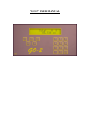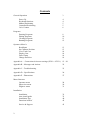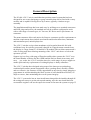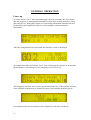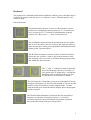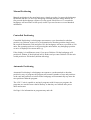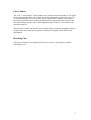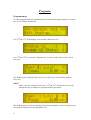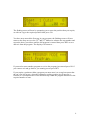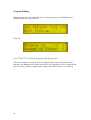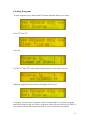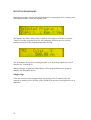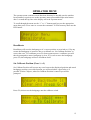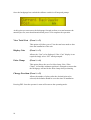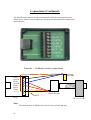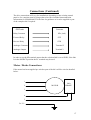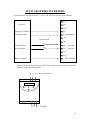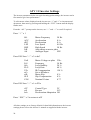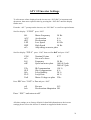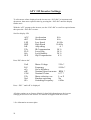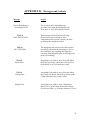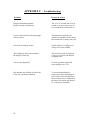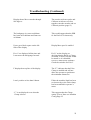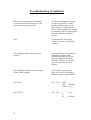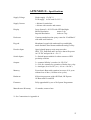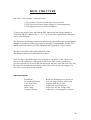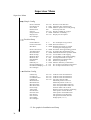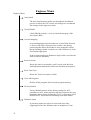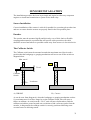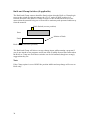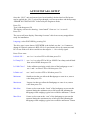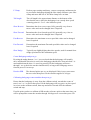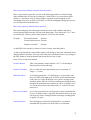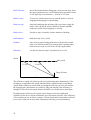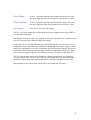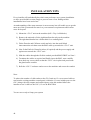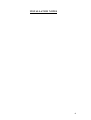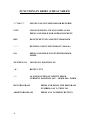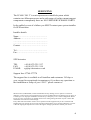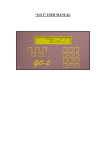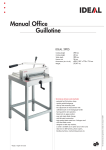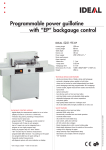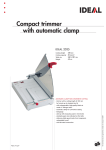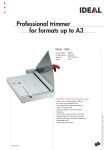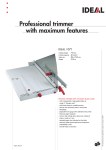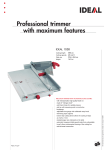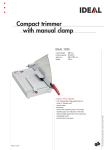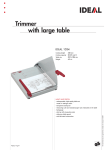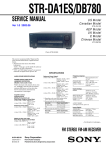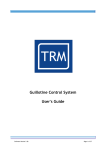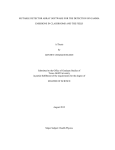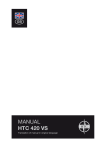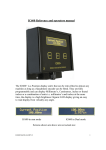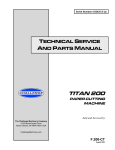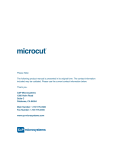Download “GO 2” USER MANUAL
Transcript
“GO 2” USER MANUAL Contents General Operation Power Up Keyboard functions Manual Positioning Controlled Positioning Cut’s Counter 3 4 4 5 5 6 Programs Entering Programs Editing Programs Clearing Programs Running Programs 8 10 11 12 Operators Menu’s Recalibrate Set Calibrate Position View Total Cuts Display Cuts False Clamp Change Precision 13 13 14 14 14 14 Appendix A – Connections & inverter settings (E520 + ATV11) 15 - 20 Appendix B – Messages and Actions 22 Appendix C – Troubleshooting 23 Appendix D – Specifications 26 Appendix E – Dimensions 27 Menu Structure Operator menu Supervisor menu Engineer menu 28 29 31 Installation 2 Installation Auto install guide Installation Tips Functions in Brief 32 35 40 42 Service & Support 43 General Description The IC1600 “GO 2” unit is a multifunction position control system that has been designed for use on any backgauge or gauge assembly that can be fitted with a rotary encoder and is capable of being driven by a motor, typically a leadscrew type assembly. The installation and Setup has been made easy by utilising screw terminal connectors and RJ45 plugs and sockets, the standard unit can be software configured to work with a wide range of control types, AC Inverter, DC Drives and 2 speed motor via contactors. The menu structures allow each unit to be Setup to customers specific requirements or machine requirements these include acceleration and deceleration times, minimum and maximum speed, units displayed etc. The “GO 2” unit has a wipe clean membrane style keypad with tactile feel with confidence beep for each key press and is housed in a rugged custom extruded case, the display is a large format 2 x 20 backlit LCD module with excellent contrast and a wide viewing angle thus allowing mounting of the “GO 2” unit above or below the operators eye line. Support is given for a wide range of Encoders unlike other systems the “GO 2” uses the actual number of Pulses Per Rev (PPR) and the Pitch to obtain its accuracy and not a pre–scaler, the “GO 2” unit also caters for a wide range of power supplies to enable quick and easy replacement of existing displays or faulty controllers. The “GO 2” unit has been designed using some of the latest proven technology combined with surface mount components offers a package that is flexible, reliable and cost effective, the firmware is fully upgradeable at any time by simply plugging a programmer in and downloading the latest version of code should the need arise, no chips to remove, thus maintaining the overall system integrity. The “GO 2” system also has an Auto install menu that guides the installer through all the settings necessary to get the unit up and running, once the auto install has been executed the engineer can use the supervisor menu to fine tune the system see page 35 3 GENERAL OPERATION Power up At switch on the “GO 2” unit will run through a self test procedure, this is to ensure that any programs or configuration data that is held in none volatile memory is intact and ready for use, during this sequence of self testing information about the unit will be displayed, this includes the software version and date, and manufactures information. After the configuration has been loaded the firmware version is displayed On completion of the self-test the “GO 2” unit will prompt the operator to ensure that the backgauge is clear and press GO (assuming it is safe to do so) The backgauge will now move in slow speed towards the rear of the machine and stop at the calibrate point then move forward to remove any backlash from the system On completion the current position will be displayed (with cuts if enabled) 4 Keyboard The keyboard is a standard format tactile membrane with key press confidence beep’s to advise the used on each key press, it is split into 2 areas “function buttons” and “numeric input” Function buttons This button allows the user to enter an offset from the current position, for example the current position is 573.5 mm the next cut is 56 mm less (517.5) instead of calculating the required position use offset, press +/ – enter 56 and press GO. The unit button selects the unit of measurement mm, cm inches and so on it also allows the user to access the Operator Menu, to enter the Operators menu press and hold the unit button until the display reads “Operator Menu”. The Del (Delete) button is used to perform 2 functions firstly it allows the user to delete / remove any incorrect numeric entry and secondly it acts as a back / exit button during program entry and within the menu structure. The “/\” and “\/” buttons are used to manually move the backgauge, the first 3 seconds is a slow speed move or nudge after 3 seconds the backgauge will accelerate to full speed, they are also used as scroll buttons in menu’s The GO button has 2 functions, it acts as an enter button to accept an input or dimension e.g. 200 GO will position to 200, the second function of the GO button is to enter program mode. To enter program mode press and hold until the display shows the program screen see page 8 The Decimal Point button has 2 functions the first and primary function is to all entry of fractions if units i.e. 0.5 mm it’s secondary function if pressed and held will produce a pushout Movement then return to the previous position 5 Manual Positioning Manual positioning is the most basic move, simply press the /\ to move the backgauge backwards and the \/ to move the backgauge forwards when the nudge buttons are first pressed the backgauge will move in slow speed if held for over 3 seconds the backgauge will accelerate to full speed, useful if you need to move several hundred millimetres Controlled Positioning Controlled Positioning is a backgauge movement to a pre determined or absolute position, say 500 mm, to move to a pre determined or absolute position simply enter the required dimension (500) and press GO, the backgauge will now re position to 500 units, the operating units are set by pressing the units button, any backgauge position or move is displayed in current units e.g. If the display is in millimetres (mm) if you press 500 then GO the backgauge will position to 500mm, if the displayed unit is Inches and you enter 500 then GO the unit would position to 500 inches (machine allowing) Automatic Positioning Automatic Positioning is a backgauge movement to a predetermined or absolute position by way of program, the program will contain a number of cuts and positions as the cuts and positions are achieved the backgauge will automatically step onto the next position within the program. The “GO 2” unit is capable or storing 9 programs with 99 steps per program, the programs are stored in non-volatile memory so that they are retained after power down and restart. See Page 8 for information on program entry and edit. 6 Cuts Counter The “GO 2” unit contains 2 cuts counters, one counter stores the number of cuts at the current position, the other cuts counter stores the total number of cuts since the “GO 2” unit was installed, Total cuts can be used to determine the number of cuts that a knife has performed before each knife change thus giving an indication of when the next knife change may be due or indicating which type of knife is best suited to the material being cut. The total cuts counter can also be used to obtain usage or machine throughput figures so that work can be allocated to specific machines as required and to aid in work distribution. Resetting Cuts If for any reason the Cuts displayed needs to be reset to 0, press the zero button followed by GO 7 Programs Program entry To enter program mode press and hold the GO button, after approximately 3 seconds the “GO 2” display should read Use “/\” or “\/” if the display is not as above then Press GO Use “/\” or “\/” to select the “Program No” to create, in this case it’s No 1, then press GO The flashing cursor indicates the area in use, in the above case the Step number, Press GO. NOTE When you have entered several steps “/\” or “\/” will allow you to scroll through the step’s within your program should you require. The flashing cursor is now prompting you to enter the number of Cut’s required, once the required number has been typed press GO 8 The flashing cursor will now be prompting you to enter the position that you require, as with cut’s type the required position then press GO You have now entered the first step in your program, the flashing cursor will now return to the Step area, use the “/\” or “\/” buttons to advance the step number and repeat the above procedure until the full program is entered then press DEL to save and exit from the program. The display will return to: - If you need to enter another program or review the program just entered press GO if you want to exit and go back to you running screen press DEL If you require a pushout within a program you must enter it as a step but ensure that the cut’s are left at zero, when the backgauge reaches position it will stop for a fraction of a second then move onto the next step within the program and wait for the required number of cuts. 9 Program Editing Editing a program is very much the same as program entry press and hold the GO button until the screen is as below Press GO Use “/\” or “\/” to select the program to edit and press GO The screen format is exactly the same as program entry, use the GO button to save and move the flashing cursor to the next area to edit, type the new cuts or position and press GO, once you have completed the changes press DEL twice to save and exit 10 Clearing Programs To clear programs press and hold the GO button until the display is as below Press “/\” or “\/” Press GO Use the “/\” or “\/” to select the program number to clear then press GO When the program has been cleared to display will revert to If required you may enter a program, we have assumed that if you delete a program that the next logical step is to enter a program to replace the one deleted, press DEL if you want to return to the normal run mode or GO to create the new program 11 RUNNING PROGRAMS Running programs is simple and straightforward, to run program 2 for example press and hold the number 2 until the display reads The display now shows that you have opted to run program 2 and that it contains 2 steps, to run the program press GO; the backgauge will now move to its first position and wait for the programmed number of cuts. The P2 indicates that you are running program 2, to abort the program press ANY numeric key (0 through 9) When running a program the Step number will be displayed below the program number (not illustrated above) Single Step If for any reason you need step through a program use the GO button once the program is running, this will allow you to break off from one job and go back to it as and when. 12 OPERATOR MENU The operator menu contains several functions that may be needed once the unit has been installed, to gain access to the operators menu press and hold the units button after 3 seconds the top line or the display will read “operator menu” To scroll through the menu use the “/\” or “\/” buttons until you see the appropriate menu then press GO to enter or execute the command. To Exit from any menu use the DEL button. Recalibrate Recalibrate will reset the backgauge to it’s correct position as at switch on, if for any reason the Backgauge is incorrect after a recalibrate use “Set Calibrate Position” to correct the error. To recalibrate press GO from operator menu / recalibrate you will then be prompted to ensure backgauge is clear, if it’s safe to move the backgauge press GO, the backgauge will now recalibrate itself. Set Calibrate Position (Press \/ x 1) Set Calibrate Position will correct any error between the displayed position and actual backgauge position, to use this function you will need either a good ruler or if possible Vernier Calipers, when Set Calibrate Position is entered you will be prompted Press GO, this moves the backgauge onto the calibrate switch 13 Once the backgauge has reached the calibrate switch it will stop and prompt At this point you must move the backgauge forward perform a cut and measure the material just cut, enter that dimension and press GO to complete the operation View Total Cuts (Press \/ x 2) This option will allow you to View the total cuts made to date since the installation of the unit Display Cuts (Press \/ x 3) Allows the “Cuts” to be displayed, if the “Cuts” display is not required simply select “NO” when prompted False Clamp (Press \/ x 4) This option allows the use of a false clamp, if the “False Clamp” is fitted the minimum position is changed to ensure that the backgauge will not hit the false clamp when positioning Change Precision (Press \/ x 5) Allows the number of places after the decimal point to be selected, the defaults should be set at the time of installation Pressing DEL from the operator’s menu will return to the operating mode. 14 APPENDIX A - Connections Common connection point for forward, reverse and slow Forward relay Reverse relay Slow relay Brake relay to slave relay or contactors Common connection for Knife & clamp switches Knife switch input Supply for Knife & Clamp switches (if proximity type) Clamp input Voltage Command Signal Common Voltage Command Signal (analogue output) Encoder connection Via RJ45 cable and inter connection box (Page 16) + 9v DC Input Common or 0v Input Fit link for single supply Operation at 15v DC + 15v DC input Note Common or 0v input can if required be connected to system Earth, the “GO 2” unit is floating because of power supply isolation in certain environments this is not desirable and so an Earth reference may be added if required. 15 Connections (Continued) The Encoder and Calibrate switch are terminated within the interconnection unit shown below, all the screw terminals are clearly marked and should be connected as pictured below, Encoder + Calibrate switch connections Calibrate Proximity Calib. Quad A Earth Quad B Earth Ref in Earth +12 v British Encoder WHITE RJ 45 Note The Earth terminal is NOT a true Earth it is the system Earth only 16 Connections (Continued) The drive connections will vary for installations depending on the existing control panel or if a complete panel is being replaced we have included interconnection information for a Mitsubishi E520 inverter for guidance as it can be supplied as part of the complete kit if required GO2 unit Inverter Relay Common SD ( sink ) Forward Relay STF Reverse Relay STR Analogue Common Terminal 5 Analogue Output Terminal 2 In order to use the SD terminal ensure that the selection link is set to SINK, if the link Is in the SOURCE position the PC terminal may be used Motor / Brake Connections If the motor has been supplied pre wired as part of the kit it will be wired as detailed below. 1 2 MOTOR 240v BRAKE 3 4 5 Gr / Ye 17 E520 Inverter Settings If the inverter has been supplied as part of the GO2 kit I will have been programmed as follows. PR 0 PR 1 PR 2 PR 3 PR 7 PR 8 PR 9 TORQUE BOOST MAX FREQUENCY MIN FREQUENCY BASE FREQUENCY ACCELERATION DECELERATION RATED MOTOR CURRENT 15 % 55HZ 0 HZ 55HZ 0 0 3.4 A PR 71 PR 72 PR 73 APPLIED MOTOR PWM FREQUENCY VOLTAGE IN SELECTION 106 6 1 PR 80 PR 83 MOTOR CAPACITY MOTOR VOLTAGE 0.75 Kw 230 V PR 96 TUNING 0 PR 156 STALL PREVENTION 2 18 ALTIVAR SERIES INVERTERS Connections for the Altivar ATV11 / ATV12 & ATV312 inverter are as follows RC GO2 unit RA N/C Analogue Common 0V Analogue output A1 Analogue in +5V *Limit Switch DO Forward Relay LI 1 Forward Reverse Relay LI 2 Reverse LI 3 LI 4 Relay Common + 24V common *Limit switches are not necessary as the GO2 unit has software limits, but may be fitted for a true mechanical limit E L N ( 240v mains input ) U V W ( To motor ) 19 ATV 11 Inverter Settings The inverter parameters below are typical starting point settings, the inverter can be fine tuned to give best performance. To edit current values displayed on the inverter use “\/” and “/\” to increment and decrement, then enter by pressing and holding the “ ENT ” button until the display flashes once. From the “ rdY ” prompt on the inverter, use “ \/ ” and “ /\ ” to scroll if required Press “ \/ ” x 1 bFr ACC dEC LSP HSP ItH AIt Motor Frequency 50 Hz Acceleration 0.1s Deceleration 0.1s Low Speed 0.0 Hz High Speed 50 Hz Amp rating on motor plate Analogue input IOU Press ESC then “ /\ ” x 3 to drC UnS FrS StA FLG UFr nCr nSL SLP COS Motor Voltage on plate Frequency Loop Stability Loop Gain IR Compensation Set as ItH above Motor Slip Slip Compensation Nominal Cosine 230v 50 Hz 20 % 60 % 150 % 0% 0% 0.77 Press ESC then “ \/ ” x 1 to FUn tCC rrS brA Control Type 2C Reverse L12 Deceleration Adaptation NO Press “ ESC ” x 2 to return to rdY All other settings are as factory default, for detailed information on the inverter settings please refer to the Altivar 11 manual as supplied with the inverter. 20 ATV 12 Inverter Settings To edit current values displayed on the inverter use “JOG dial” to increment and decrement, then enter required value by pressing the “JOG dial” until the display flashes once. From the “ rdY ” prompt on the inverter, use “JOG dial” to scroll to required menu Scroll to display “CONF” press “JOG” bFr ACC dEC LSP HSP nCr Motor Frequency 50 Hz Acceleration 0.1s Deceleration 0.1s Low Speed 0.0 Hz High Speed 50 Hz Amp rating on motor plate Scroll to display “FULL” press “JOG” then scroll to drC and pres “JOG” COS nCr FrS nSP UFr SLP StA FLG UnS Nominal Cosine Set as nCr above Frequency Speed on motor plate 0.77 50 Hz 1440 if 4 pole 2880 if 2 pole IR Compensation 150 % Slip Compensation 0% Loop Stability 20 % Loop Gain 60 % Motor Voltage on plate 230v Press ESC then “ JOG” to Fun and pres “JOG” rrS brA Reverse L12 Deceleration Adaptation NO Press “ ESC ” and return to rdY All other settings are as factory default, for detailed information on the inverter settings please refer to the Altivar 12 manual as supplied with the inverter. 21 ATV 312 Inverter Settings To edit current values displayed on the inverter use “JOG dial” to increment and decrement, then enter required value by pressing the “JOG dial” until the display flashes once. With the “rdY” prompt on the inverter, use the “JOG dial” to scroll to required menu then press the “JOG dial” to enter. Scroll to display SEt ACC dEC LSP HSP ItH UFr FLG StA SLP Acceleration Deceleration Low Speed High Speed Amp rating IR Compensation Loop Gain Loop Stability Slip Compensation 0.0s 0.0s 0.0 Hz 50.0 Hz A* 50 % 50 % 20 % 0% Press ESC then to drC UnS FrS nCr nSP COS UFt Nrd SFr Motor Voltage Frequency Set as ItH above Nominal Speed on motor Nominal Cosine Motor selection use Random switching Switching Frequency 230v * 50 Hz * RPM * 0.77 * L or P No 6 Khz Press “ ESC ” until rdY is displayed All other settings are as factory default, for detailed information on the inverter settings please refer to the Altivar 312 manual as supplied with the inverter. * See information on motor plate 22 APPENDIX B - Messages and Actions Message Action Ensure Backgauge is Clear and press GO If it is safe to move the backgauge press the GO button the backgauge will Now move to a pre determined position ERROR NOT INSTALLED This message will be displayed if either the unit has not been Setup of if the configuration has become corrupt you must go through the install procedure ERROR M/C STALLED The backgauge has not moved or the encoder has failed; check that the backgauge is free to move and that any couplings are tight also check the Stall Samples value in the supervisor menu (if installing) ERROR Knife Error An attempt was made to move forward whilst the Knife was down; check the knife position of the Knife is at TOS check the switch ERROR Clamp Error An attempt was made to move forward whilst the Clamp was down; check the position of the Clamp also check the Clamp switch Range Error An attempt was made to enter a dimension that is less or greater than the machine limits or incorrect units e.g. 50 inches instead of 50 mm 23 APPENDIX C – Troubleshooting Problem Reason & Action Display illuminated and the Beeper sounds continuously The “GO 2” unit has not reset at switch on remove the power for 10 seconds then switch back on I enter a dimension but the backgauge does not move. The dimension entered was outside the machine limits, check the current unit’s mode (mm, cm) Unit will not display inches Check advanced Config to see if they have been enabled The backgauge moves forward but the display counts up The encoder needs reversing in Config, or Quad A and B need swapping over Cuts are not displayed Go into operators menu and select display cuts “Yes” My machine has 950mm of travel but I can only position to 940mm To ensure that backlash is removed from the backgauge it will position from one direction the overshoot can be adjusted in the supervisor menu but should be ½ the pitch if possible 24 Troubleshooting (Continued) Display shows Move encoder through 180 degrees The encoder reference pulse and Calibrate switch are too close together, turn the encoder and set Calibrate position (page 13) The backgauge is correct at 900mm but 1mm out at 400mm and 2mm out at 100mm This would suggest that the PPR Or the Pitch is set incorrectly I have got a black square on the left Side of the display Display Max speed is enabled K or C are displayed all the time and I cant move the backgauge forward K of C on the display are advising that the Knife or Clamp are down, to move forward would be unsafe so it is disabled, reverse is allowed for clearance Check ths switches for K & C F displayed on top line of the display The “F” indicates that the False Clamp is enabled and will not allow the operator to position to the minimum dimension I can’t position to less than 100mm Either the machine limit has been set incorrectly or the False clamp has been enabled in operator’s menu “C” is not displayed even when the Clamp is down This suggests that the Clamp option is set to None see Machine Config Page 25 25 Troubleshooting (Continued) When I run a program the first position is ok but the unit will not step on to the next position unless I press GO The GO2 is looking for a change of state on the Knife + Clamp switch and only seeing one of them (Knife or Clamp) look for K or C on the display when cutting to determine which is missing then check the Machine Config to correct. Also Check the Knife and Clamp switches, are they in range and working The backgauge keeps hunting around Position Several parameters can cause the Backgauge to hunt around position check the slow speed and tail length also check the mechanics as they are often the cause of problems (clean & WD40) The backgauge continues to hunt around Position after cleaning If the inverter is setup as per page 20, 21 & 22 try changing the motor type to “Special motor” For ATV12 drC > Ctt > PErF Std ( default ) PumP ( Try ) For ATV312 drC > UFt > L P N 26 ( Try ) ( default ) APPENDIX D - Specifications Supply Voltage Single supply 15v DC** Twin supply 9v DC and 15v DC ** Supply Current < 400 ma for unit alone < 600 ma with encoder and sensors Display Large format 2 x 20 LCD with LED backlight Metric Resolution mm to 2 dp. Imperial Resolution inches to 3 dp. Enclosure Custom extruded section epoxy coated in “Ford Black” with mild steel brackets Keypad Membrane keypad with embossed keys and highly tactile Stainless Steel domes and hardwearing overlay Encoder Input Opto isolated inputs to suite most encoders NPN, TTL, Push-Pull and Line Drive that will operate At 12V DC and provide A + B + Z Switch Inputs 3 x Switch inputs suitable for either contact or NPN proximity switches Outputs 3 x common’d Relay’s rated at 1A 250 VAC 1 x Volt free contacts for operation of brake slave relay 1 x Analogue (0 to 10v DC) or (–10v to +10v DC) Memory Ferroelectric Ram with retention in excess of 10 years without loss of data ( 1 billion write cycles) Hardware 8 Bit microprocessor with 64K Flash, 2K Eeprom 1K Ram with I2c and ISP Firmware Fully upgradeable by use of In System Programmer Manufactures Warranty 12 months, return to base ** See Connections in Appendix A 27 APPENDIX E - Dimensions FRONT VIEW 140 22 251 22 295 SIDE VIEW 140 7 7 40 47 Dimensions in mm 28 MENU STRUCTURE The “GO 2” unit contains 3 menu structures: 1) The operator’s menus, used in day-to-day operation 2) The Supervisor menus, used to change or correct parameters 3) The Engineers menu, used for installation To access the menu’s press and hold the DEL button until the display changes to “CHOOSE MENU” then use the “/\” or “\/” to scroll to the required menu and press GO to select and enter. The Supervisor and Engineer menus are protected by passwords to prevent accidental changes to parameters within the menus; we strongly recommend that you DO NOT change parameters unless you fully understand the implications of your actions. The Supervisor Password is 9999 and GO to enter The Engineer Password is 1600 and GO to enter Once you have entered the Supervisor or Engineer’s menu the \/ and /\ buttons are used to scroll around once a sub menu is entered use DEL to take you back to a previous item and GO to accept the data displayed and move on to the next item, once the end of the menu has been reached you have the option to save the changes Yes saves No restores the previous contents. Operator menu Recalibrate Set Calibrate Position View Total Cut’s Display Cut’s False Clamp Change Precision Resets the backgauge as at power on Corrects gauge position if incorrect Displays total cuts to date Allows cuts to be displayed Allows use of False Clamp offset Adjusts No. of decimal places shown 29 Supervisor Menu Supervisor Menu Simple Config Reverse Encoder Encoder P P R Screw Pitch Default Units Snap To Snap Tolerance Display Cuts Save Changes Yes / No 0 – 1000 0 – 25mm mm Yes / No 0 – 99mm Yes / No Reverses Count direction Pulses Per Rev of the Encoder Effective pitch of screw and gearing Powers up into mm Display rounding at position Tolerance of rounding + / Display cuts if required Position Setup Position Retries Position Tolerance Min Move 0–5 No. of attempts at any position 0 – 10mm Position tolerance + / 0 – 99mm Smallest forward move without reversing the backgauge first Reverse Overshoot 0 – 99mm Overshoot when approaching position Auto Reposition Yes / No If position fails automatically retry Drift Tolerance 0 – 99mm allowable drift before reposition made Brake To Stop Yes / No Use the brake to aid stopping Brake On Stop Yes / No Use the brake to aid position holding Brake On For 0 – 99 S Used if pulsed brake is required Stall Samples 0 – 999 Stall detection in milliseconds Pushout 0 – 999 Distance to pushout by Efficiency*** 0 – 100% Effective efficiency of mechanics D2A Up Damping*** 0 – 128 No. of steps to accelerate to full speed D2A Down Damping *** 0 – 128 No. of steps to decelerate to stop Save Changes Machine Config Is Knife Up Is Clamp Up Is Calibrate Clear Is Brake On Minimum Size Maximum Size Min Slow Zone Max Slow Zone False Clamp Tail Length Slow Reverse Slow Forward Fast Reverse Fast Forward Slow Nudge Save Changes Yes / No Yes / No Yes / No Yes / No Used for switch level detection Used for switch level detection Used for switch level detection Sets relay state for brake Minimum position to drive to Maximum position to drive to Force slow speed before Min size Force slow speed before Max size Position of/fset if FC is fitted Distance in slow speed for positioning Slow speed in reverse direction Slow speed in forward direction Fast speed in reverse direction Fast speed in forward direction Nudge speed ( \/ or /\ ) *** See graphs in Installation and Setup 30 Supervisor Menu (Continued) Advanced Config. Reverse Encoder Encoder P P R Screw Pitch Default Units Snap To Snap Tolerance Display Cuts Enable mm mm Precision Enable cm cm Precision Enable Inches Inches Precision Enable 1/inch 1/inch Precision Enable Dual Units Dual Unit 1 Dual Unit 2 Enable Pulses Enable Debug Show Speed Show Max Speed Save Changes Yes / No 0 – 1000 0 – 25mm mm Yes / No 0 – 99mm Yes / No Yes / No 0 – .00 Yes / No 0 – .000 Yes / No 0 – .000 Yes / No ½ to 1/64 Yes / No Yes / No Yes / No Yes / No Yes / No Reverses Count direction Pulses Per Rev of the Encoder Effective pitch of screw and gearing Powers up into mm Display rounding at position Tolerance of rounding + / Display cuts if required Allow mm to be displayed No of decimal places Allow cm to be displayed No. of decimal places Allow inches to be displayed No. of decimal places Allow Fractal inches to be displayed Fractal size minimum Allow 2 units displayed on 1 screen Unit to be displayed on top line Unit to be displayed on bottom line For debug only For debug only Display bar graph of current speed Display peak speed on left of display 31 Engineer Menu Engineer Menu Auto Install The Auto Install routine guides you through the installation process to allows the GO 2 unit to run, though we recommend fine tuning via the supervisor menu. Check FRAM Check FRAM performs 2 tests to check the integrity of the Feroelectric Ram Overrun Mapping Overrun Mapping breaks the leadscrew up into 2000 divisions or Zones each Zone is then given an overrun value during positioning this allows the leadscrew to be mapped to ensure that positioning remains constant even if the leadscrew is worn and contains tight spots. If the overrun mapping is disabled a single value is used for the entire leadscrew assembly. Reset Overruns Resets the entire overrun table, used if repair work has been undertaken that dramatically affects the mechanical properties. Reset Total Cuts Resets the Total Cut counter to 0000 Clear All Programs Deletes all the programs and resets the program memory Factory Default Factory Default restores all the factory settings for ALL parameters in ALL menu structures but does not delete the user programs, after a factory default the “GO 2” will prompt “NOT INSTALLED” and will need reinstalling from Auto Install Debounce Input If proximity inputs are subject to noise and cause false triggering increase the debounce time in multiples of 10ms 32 SENSOR INSTALLATION The installation procedure has been kept simple and logical to allow any competent engineer to install and commission a system in less than a day. Sensor Installation Correct installation of the sensors is critical for trouble free operation please take time and care to ensure that the sensors are properly fitted in the best possible place. Encoder The encoder must be mounted rigidly and driven by way of belt, chain or flexible coupling and mounted in a position that will provide some protection, the cable should be secured and wherever possible routed away from sources or electrical noise. The Calibrate Switch The Calibrate switch must be mounted towards the maximum travel but in such a position that the backgauge or gauging mechanism will never run off the switch see diagram below Max. travel Travel Calibrate Switch Leadscrew A) WRONG B) Correct As can be seen from diagram A) when the backgauge or gauging mechanism reaches it’s maximum travel it will no longer be on the calibrate switch, this will cause a failure at calibrate. At switch-on the “GO 2” unit will move backwards to find the calibrate switch then come forward one revolution to find a reference pulse from the encoder, in diagram B) the calibrate switch is correctly positioned allowing some overrun but never allowing runoff. 33 Knife and Clamp Switches (if applicable) The Knife and Clamp sensors should be fitted so that when the Knife or Clamp begin to move the switch sees the movement, the “GO 2” unit will NOT position in a forward direction if the Knife or Clamp are down or the switch has been seen, this ensures that the material being cut or bent will be stationary and operators hands away from the material. Knife Switch (correct position) Start Motion of blade Finish Knife Switch (Incorrect position) The Knife and Clamp will also act as step change inputs whilst running a program if you do not intend to run programs and do not wish to inhibit forward movement when the Knife or Clamp are down these switches can be left unfitted, though we strongly suggest that they are. Note If the Clamp option is set as NONE the position inhibit and step change will occur on Knife only 34 AUTO INSTALL SETUP Once the “GO 2” unit and sensors have been installed, checked and verified power can be applied, the “GO 2” unit will go through a self-test procedure and then prompt, “ERROR NOT INSTALLED” followed by the Engineers mode, Press GO Type 1600 then press GO The display will now be showing “Auto Install” if not use /\ or \/ to scroll Press GO The screen will now display “Resetting Overruns” this clears out any mapped data ready for installation. Language, select ENGLISH by pressing GO The drive type is now shown, INVERTER is the default, use the /\ or \/ buttons to change if required, options are RELAY for 2 speed motor driven by contactors and DC for use with servo drives and drives that require +/- 10v velocity signal. Press GO to enter Is Knife UP ? use /\ or \/ to select YES or NO then press GO Is Clamp UP ? use /\ or \/ to select YES or NO or NONE if no clamp switch fitted then select NONE then press GO Is Calib Clear ? Is the calibrate proximity switch clear of the backgauge or not ? use /\ and \/ to select YES or NO then press GO Is Brake on ? use /\ and \/ to select YES or NO then press GO Minimum Smallest size that you allow the Backgauge to come in to, enter a value then press GO Maximum Largest size that you allow the Backgauge to come in to, enter a value then press GO Min Slow Creates a slow zone at the “front” of the backgauge to prevent the operator hitting the minimum size at full speed and jamming the backgauge when nudging, typical size would be minimum + 50mm Max Slow Creates a slow zone at the “rear” of the backgauge to prevent the operator hitting the maximum size at full speed and jamming the backgauge when nudging, typical size would be maximum - 50mm 35 F.Clamp Used on paper cutting machinery, creates a temporary minimum size to prevent the backgauge hitting the false clamp. Measure your false clamp and enter that size if NO false clamp leave at 0mm Tail length The tail length is the approximate distance at the bottom of the deceleration curve where the backgauge is at a steady slow speed a starting point is 1.5 or 2 x the leadscrew pitch. Slow Reverse Determines the slow reverse speed 10% generally very close to correct value and can be changed later if required Slow Forward Determines the slow forward speed 10% generally very close to correct value and can be changed later if required Fast Reverse Determines the maximum reverse speed this value can be changed later if required Fast Forward Determines the maximum Forward speed this value can be changed later if required Slow Nudge Typically set slightly higher than slow speeds, used for manual slow nudge speed and for the calibration speed Centre Backgauge and press go By using the nudge buttons /\ or \/ you can check that the backgauge will actually move and that the direction is correct, the backgauge should move forward when \/ is used and backwards when /\ is used, on pressing GO the backgauge will move through 1 rev to check the encoder and direction, as long as the backgauge moves forward press GO to accept Encoder PPR The detected pulses per rev are displayed if this is not correct enter the new value then press GO the encoder supplied is 360 ppr Calibrating backgauge centre machine then press go Ensure that the backgauge is away from the calibrate switch, towards the centre of travel, use /\ or \/ to move then press GO the backgauge will now move at slow speed in reverse to the calibrate switch, then stop and move forward OFF the calibrate switch and stop. If at this point you have a calibrate AND encoder reference pulse at the same time you will be prompted to rotate the encoder through 180 degrees to correct then press GO 36 Move away from calibrate switch to known position Place a tape measure from the cut line to the backgauge and move forward using either a hand wheel if fitted or by using the \/ button. Move to a convenient whole number i.e. one that is easy to read say 890 as opposed to guessing that its 896. something accuracy is critical so DO NOT reverse the backgauge during this process as it will introduce backlash errors. Move away again to another known position Move the backgauge forward again towards the front of the machine and take a second measurement from the cut line to the backgauge. This allows the “Go 2” unit to calculate the effective pitch of the leadscrew as seen by the encoder Example First measurement 890 mm Second measurement 200 mm Distance travelled 690 mm As the PPR of the encoder is known we know exactly what the pitch is. As the second position is entered the display will change to show the calculated pitch and the calibrate position, if for any reason the pitch calculation looks very wrong use the DEL button to step backwards and repeat the previous 2 steps Press GO to accept and continue Position Retries This is the number of times that the “Go 2” will attempt to obtain position before aborting Position Tolerance Set to 0.1mm for most applications to give a position of Target +/- 0.1mm Minimum Move A confusing parameter…if a backgauge is in good order and does not suffer from tight spots it can be moved small amounts easily however if the backgauge is not “ideal” moving small amounts can be difficult, to prevent stalling and failed position attempts the minimum move parameter can be set higher set at 3 to 5 mm suites most relay setups and 1 to 3 mm for inverter and servo’s Reverse Overshoot As we always position in one direction to remove backlash the reverse overshoot value is typically the distance that we go past out target by before coming forward onto target, starting point is approx 2 x pitch Auto Reposition if the backgauge is knocked off position do you want to automatically reposition use drift value to set tolerance 37 Drift Tolerance this is the amount that the backgauge can be moved away from the target position before it will automatically reposition if auto is ON, typically set at tolerance + .05 mm so 0.15 mm Brake to stop If you have a brake motor do you want the brake to assist in stopping the backgauge for positioning Brake on stop when the backgauge has positioned do you want to apply the brake ? this can also be used as inhibit so that the machine cannot be cycled if the backgauge is moving Brake on for if brake to stop is used this sets the duration of braking Stall Samples Stall detection, leave at 250 Pushout only used on paper cutting guillotines to push work forward after a cut has been made to prevent operator reaching under blade to move work, set at 0.00 for all other applications Efficiency sets the deceleration ramp, if possible leave at 10% Speed Max speed E=10% E=20% Target Position Distance The efficiency setting will effect the speed of positioning quite dramatically, if the backgauge or application has a high inertial load it will take longer to stop than a system with virtually no inertial load, by setting the efficiency to 10%, the default, the stopping time and distance are relatively long and smooth if the efficiency is changed to 20% the deceleration distance will halve as will the time to decelerate, By adjusting the efficiency the system can be Setup to suite any application regardless of the size or speed and tuned to give the fastest response, if the efficiency is set too high you are in effect creating a vertical deceleration ramp which will lead to excessive strain on all associated components and may prevent positioning 38 D2A UP Damp if set to 1 provides smoother acceleration the larger the value the more aggressive the acceleration best set between 1 and 3 D2A Down Damp if set to 1 provides smoother deceleration the larger the value the more aggressive the deceleration best set between 1 and 3 Save Changes press GO to save all your settings The Go 2 will now update the configuration and exit to engineers menu press DEL to exit into operating mode If during the install procedure you suspect an incorrect value has been saved these can now be corrected from within the Supervisor menu. At this point it is worth checking that the position displayed is correct then move to a mid position on a 1m machine use 500mm, the backgauge may hunt a couple of times until it has calculated its overruns, measure the position then move further forward to say 50mm at this dimension perform a cut or bend to establish the actual size, if the size is incorrect adjust using the “Set Calibrate position” on Page 13 then recheck. The Go 2 unit creates a map of the leadscrew, when the installation is complete try several positions 700, 600, 500, 400, 300 after attempting these positions valid data should be in the lookup table and should enable positions to be achieved first time. If positioning is poor check slow speed values, tail length and efficiency. 39 INSTALLATION TIPS Every installer will undoubtedly have their own preference as to system installation we have provided this section simply to pass on some of our findings whilst installations have been carried out An understanding of the menu structure is not necessary but will enable you to get the most out of the system and fine tune it to your customers requirements and in most cases far beyond. 1) Mount the “GO 2” unit on the machine (drill + Tap 4 x M4 holes) 2) Remove the unit and re fit the right hand bracket only on the machine. The right hand bracket has a 20mm hole for a conduit gland 3) Fit the Encoder and Calibrate switch and wire into the small black interconnection unit then route the RJ45 cable up towards the “GO 2” unit. 4) Now fit the Knife & Clamp Switches (if required) and the power supply and again route towards the “GO 2” unit 5) Slide the cables through the flexible conduit provided RJ45 FIRST see Note * 6) Terminate the cables as required and finally insert the RJ45, now carefully draw back any excess cable so that the “GO 2” sits in place and press home the gland on the conduit. 7) Refit the “GO 2” enclosure and secure to the machine and secure the conduit Note : To reduce the number of cables taken to the GO 2 unit use 12 core screened cable to run from the existing machine control panel, within the 12 cores include power to the GO 2 along with relay outputs and switch inputs, using this method allows the installer to run 2 cables to the GO 2, 12 core & RJ45 cable You are now ready to Setup your system 40 INSTALLATION NOTES 41 FUNCTIONS IN BRIEF (CHEAT SHEET) “\/” OR “/\” MOVES GAUGE FORWARD OR REVERSE UNIT CHANGE MM TO CM TO INCHES ALSO PRESS AND HOLD FOR OPERATOR MENU DEL DELETE BUTTON AND EXIT PROGRAM “.“ DECIMAL POINT OR PUSHOUT (Hold in) GO PRESS AND HOLD TO ENTER PROGRAM MODE XX THEN GO MOVES TO POSITION XX “0“ RESET CUTS +/- ALLOWS ENTRY OF OFFSET FROM CURRENT POSITION SAY – 50MM OR + 50MM RUN PROGRAM PRESS AND HOLD THE PROGRAM NUMBER (SAY 1) THEN GO ABORT PROGRAM PRESS ANY NUMERIC BUTTON 42 SERVICING The IC1600 “GO 2” is a microprocessor controlled system which contains two Microprocessors and a wide range of surface mount support components consequently there are NO USER SERVICEABLE PARTS In the unlikely event of a failure you MUST contact your system installer Or SP Electronics Installer details Name …………………………………. Address……………………………….. ………………………………………… ………………………………………… Contact ……………………………….. Tel ……………………………………. Fax…………………………………….. SP Electronics TEL FAX E-MAIL +44 (0) 870 321 5117 +44 (0) 870 321 5118 [email protected] Support line 07768 077770 The support line is available to all installers and customers 365 days a year, except for exceptional circumstances, if you have any questions re the installation or Setup of your “GO 2” please contact us SP Electronics (TARLETON) cannot be held liable for any damage, loss or injuries as a result of improper or incorrect use of our equipment. Nor can we be held liable for any damage, loss or injury as a result of poor or improper installation carried out by a third party or as a result of equipment failure. If you have any reservations you should contact us in writing stating the nature of your concern this will enable us to look into it more deeply. Every effort has been made to ensure correct operation of this equipment if you as a customer find anything that you consider to be incorrect operation please advise us we can then endeavour to correct it. Due to ongoing development we reserve the right to change specification without prior notice 43