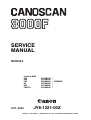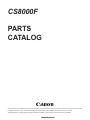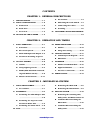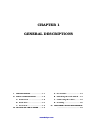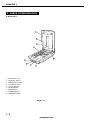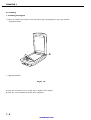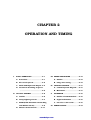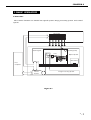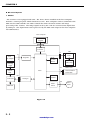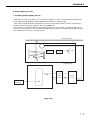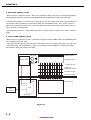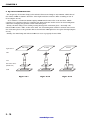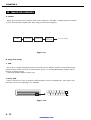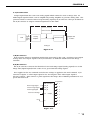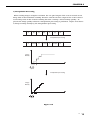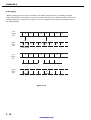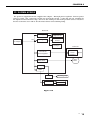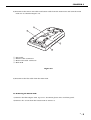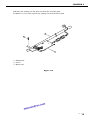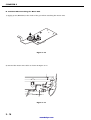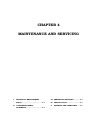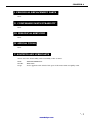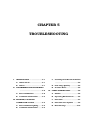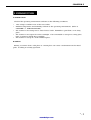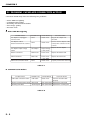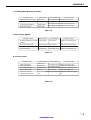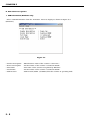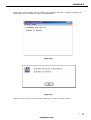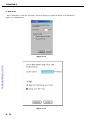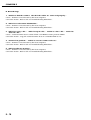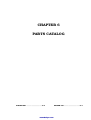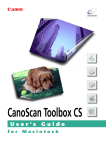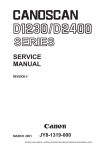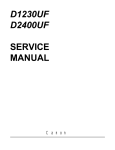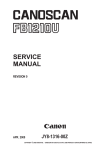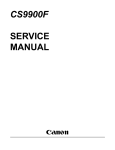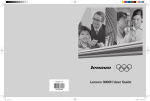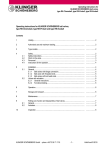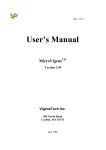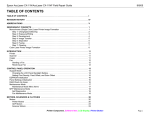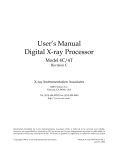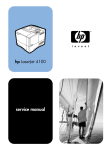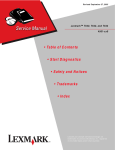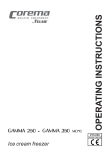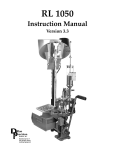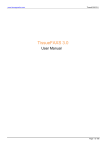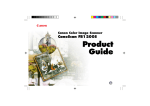Download SERVICE MANUAL
Transcript
SERVICE MANUAL REVISION 0 CanoScan 8000F JPN USA EUR UK AUS CAN/CLA OCT. 2002 8131A001AA 8131A002AA 6683A003AA 8131A004AA 8131A005AA 8131A006AA UYV000001- JY8-1321-00Z COPYRIGHT 2002 CANON INC. CANOSCAN 8000F REV.0 OCT. 2002 PRINTED IN JAPAN (IMPRIME AU JAPON) CS8000F PARTS CATALOG Canon Copyright 2004, Canon U.S.A. This technical publication is the proprietary and confidential information of Canon U.S.A. which shall be retained for reference purposes by Authorized Service Facilities of Canon U.S.A. Its unauthorized use is prohibited. manuals4you.com Parts Catalog FIGURE 1 NUM. PART # CS8000F ACCESSORIES DESCRIPTION 1-1 FE2-0017-000 CABLE, USB 2 FE2-0018-000 ADAPTER, AC (JAPAN, USA,CAN) FIGURE 2 NUM. PART # 2-1 2 3 4 5 6 7 8 9 10 11 12 13 14 15 16 17 18 19 20 21 22 FE2-0001-000 FE2-0002-000 FE2-0025-000 FE2-0015-000 FE2-0013-000 FE2-0022-000 FE2-0010-000 FE2-0027-000 FE2-0007-000 FE2-0012-000 FE2-0009-000 FE2-0006-000 FE2-0008-000 FE2-0016-000 FE2-0011-000 FE2-0026-000 FE2-0024-000 FE2-0005-000 FE2-0004-000 FE2-0023-000 FE2-0014-000 FE2-0003-000 SCANNER DESCRIPTION FILM ADAPTER UNIT SHEET, DOCUMENT PLATEN GLASS ASSEMBLY SCREW, M3X8, SELF-TAPPING (4) COVER, TOP CARRIAGE ASSEMBLY SCREW, M3X8, BH MOTOR ASSEMBLY SCREW, M3X8, SELF-TAPPING (9) BELT, DRIVE TENSION PULLEY ASSEMBLY COVER, SWITCH CABLE SCREW, M3X8, SELF-TAPPING (5) CABLE, BUTTON COVER, MOTOR CABLE FUNCTION BUTTON ASSEMBLY KEYBOARD PCB ASSEMBLY SCREW, M3X8, SELF-TAPPING (2) SCREW, M2.6X5, SELF-TAPPING (5) MAIN PCB ASSEMBLY LOCK, CARRIAGE FOOT, RUBBER (4) Copyright 2004, Canon U.S.A. This technical publication is the proprietary and confidential information of Canon U.S.A. which shall be retained for reference purposes by Authorized Service Facilities of Canon U.S.A. Its unauthorized use is prohibited. 1 of 1 CONTENTS CHAPTER 1 : GENERAL DESCRIPTIONS SPECIFICATIONS ....................... 1-1 A. Precautions ......................... 1-4 II. PARTS CONFIGURATION ........... 1-2 B. Unlocking the Lock Switch .. 1-4 A. Front View .......................... 1-2 C. Connecting the Cables ......... 1-5 B. Back View ........................... 1-3 D. Scanning ............................. 1-6 C. Rear View ............................ 1-3 IV. CUSTOMER’S DAILY MAINTENANCE III. SETTING UP THE SCANNER ...... 1-4 ........................................... 1-9 I. CHAPTER 2 : OPERATION AND TIMING I. BASIC OPERATION .................... 2-1 III. IMAGE PROCESSING ............... 2-12 A. Functions ............................ 2-1 A. Outline .............................. 2-12 B. Electrical System ................ 2-2 B. Image Processing ............... 2-12 C. Main PCB Input and Output . 2-4 IV. CONTROL SYSTEM .................. 2-17 A. Control System Diagram .... 2-17 D. Document Scanning Sequence B. Main PCB .......................... 2-17 ........................................... 2-5 II. OPTICAL SYSTEM ..................... 2-6 V. INTERFACE ............................. 2-18 A. Outline ................................ 2-6 A. Outline of USB Standard .... 2-18 B. Lamp Lighting Circuit ......... 2-7 B. Signal Definitions .............. 2-18 C. FARE (Film Automatic Retouch- C. Interface Connection ......... 2-18 ing and Enhancement) ......... 2-9 VI. POWER SUPPLY ....................... 2-19 D. Motor Control Circuit ........ 2-11 CHAPTER 3 : MECHANICAL SYSTEM PARTS REPLACEMENT .............. 3-1 A. Removing the Main PCB ...... 3-8 A. Precautions ......................... 3-1 B. Removing the Button PCB ... 3-9 II. EXTERNALS .............................. 3-2 IV. OPTICAL SYSTEM ................... 3-10 I. A. Removing the Film Adapter Unit ........................................... 3-2 B. Removing the Top Cover and Document Glass Unit ........... 3-3 C. Removing the Front Panel ... 3-6 III. PCBs ......................................... 3-8 A. Removing the Scanning Unit, Pulley Unit, and Motor Unit 3-10 B. Cautions When Attaching the Motor Unit ........................ 3-16 C. Cautions When Attaching the Pulley Unit ........................ 3-18 COPYRIGHT 2002 CANON INC. CANOSCAN 8000F REV.0 OCT. 2002 PRINTED IN JAPAN (IMPRIME AU JAPON) manuals4you.com CHAPTER 4 : MAINTENANCE AND SERVICING I. PERIODICAL REPLACEMENT III. PERIODICAL SERVICING ........... 4-1 PARTS ....................................... 4-1 IV. SPECIAL TOOLS ........................ 4-1 II. CONSUMABLE PARTS V. SOLVENTS AND LUBRICANTS .... 4-1 DURABILITY .............................. 4-1 CHAPTER 5 : TROUBLESHOOTING I. INTRODUCTION ........................ 5-1 C. Scanning Unit Movement Failure A. Initial Check ....................... 5-1 ........................................... 5-5 B. Others ................................. 5-1 D. Poor Image Quality .............. 5-5 II. TROUBLESHOOTING FLOWCHART E. Acoustic Noise ..................... 5-5 ........................................... 5-2 IV. CANON SCANNER TEST ............. 5-6 A. Power LED Failure ............... 5-2 A. Outline ................................ 5-6 B. Communication Failure ....... 5-3 B. Operating Environment ....... 5-6 III. PROBLEM, CAUSE AND C. Functions ............................ 5-7 CORRECTIVE ACTION ............... 5-4 D. Functions Descriptions ....... 5-8 A. Power LED Not Lighting ....... 5-4 E. Error Message ................... 5-16 B. Communication Failure ....... 5-4 CHAPTER 6 : PARTS CATALOG FIGURE 001 .............................. 6-2 FIGURE 100 .............................. 6-4 APPENDIX I. GENERAL CIRCUIT DIAGRAM .... A-1 III. CCD PCB CIRCUIT DIAGRAM ..... A-9 II. MAIN PCB CIRCUIT DIAGRAM ... A-2 COPYRIGHT 2002 CANON INC. CANOSCAN 8000F REV.0 OCT. 2002 PRINTED IN JAPAN (IMPRIME AU JAPON) CHAPTER 1 GENERAL DESCRIPTIONS I. SPECIFICATIONS ....................... 1-1 A. Precautions ......................... 1-4 II. PARTS CONFIGURATION ........... 1-2 B. Unlocking the Lock Switch .. 1-4 A. Front View .......................... 1-2 C. Connecting the Cables ......... 1-5 B. Back View ........................... 1-3 D. Scanning ............................. 1-6 C. Rear View ............................ 1-3 IV. CUSTOMER’S DAILY MAINTENANCE III. SETTING UP THE SCANNER ...... 1-4 ........................................... 1-9 COPYRIGHT 2002 CANON INC. CANOSCAN 8000F REV.0 OCT. 2002 PRINTED IN JAPAN (IMPRIME AU JAPON) manuals4you.com CHAPTER 1 I. SPECIFICATIONS Scanner Main Unit Type : Flatbed image scanner Scanning Part Image sensor Light source Document type Document alignment position Max. document size Image output mode : : : : : : Optical resolution Scanning time Film Scanning Part Film type Film size Light source manuals4you.com Scanning time Interface Part Interface Front Panel Scanner button Others Operating environment Power source Power consumption Dimensions Weight 10,680-pixel 6-line CCD Cold cathode fluorescent lamp Sheet, Book Right-end corner A4/Letter size (216 x 297mm) Color 16-bit for RGB each Grayscale (256 gradations) Binary (black and white) : 2400 dpi x 4800 dpi : 5.4ms/line (600 dpi or lower) 10.8ms/line (601 dpi or higher) : Color and monochrome, negative and positive : 35mm sleeve (6 frames x 2) 35mm slide mount (4 frames) : Cold cathode fluorescent lamp IR LED (for FARE function) : 5.4 to 172.8ms/line (automatically selected depending on films) : USB connector (Universal Serial Bus 2.0) FAU connector (6-pin) Power connector (for AC adapter) : 4 buttons (COPY, SCAN, FILE, E-MAIL) on the scanner unit : Temperature : 10 to 35 degrees Relative humidity : 10 to 90%RH Air pressure : 613 to 1013 hPa : 100V to 120V 220V to 240V : 15W max. (during operation) 10W (during standby) : 284.0 (Width) x 498.0 (Depth) x 104.0 (Height) mm (Height to the document glass: 72.0mm) : Approximately 4.6kg COPYRIGHT 2002 CANON INC. CANOSCAN 8000F REV.0 OCT. 2002 PRINTED IN JAPAN (IMPRIME AU JAPON) 1-1 CHAPTER 1 II. PARTS CONFIGURATION A. Front View 1 2 3 4 9 5 6 7 q w e r t y u i o 8 Document Cover Protective Sheet Film Adapter Unit Document Glass COPY Button SCAN Button FILE Button E-MAIL Button Alignment Mark Figure 1-1 1-2 COPYRIGHT 2002 CANON INC. CANOSCAN 8000F REV.0 OCT. 2002 PRINTED IN JAPAN (IMPRIME AU JAPON) manuals4you.com CHAPTER 1 B. Back View 1 q w e r 2 3 4 FAU Cable FAU Connector Power Connector USB Connector Figure 1-2 C. Rear View 1 q Lock Switch Figure 1-3 COPYRIGHT 2002 CANON INC. CANOSCAN 8000F REV.0 OCT. 2002 PRINTED IN JAPAN (IMPRIME AU JAPON) 1-3 CHAPTER 1 III. SETTING UP THE SCANNER A. Precautions * * * * * Keep the scanner out of direct sunlight. Direct exposure to the sun or excessive heat may cause damage to the scanner. Do not install the scanner in a humid or dusty environment. Use the supplied AC adapter only. Place the scanner securely on an even, flat surface. Tilted or uneven surface may cause a mechanical problem. Keep the outer carton and packing material in case you may ship the scanner in the future. B. Unlocking the Lock Switch Scanning unit is locked by the lock switch to prevent a damage during transport. Unlock the lock switch by pushing it toward the “unlock” mark to use the scanner. 1 q Lock Switch Figure 1-4 Note : Ensure to lock the lock switch during transport. 1-4 COPYRIGHT 2002 CANON INC. CANOSCAN 8000F REV.0 OCT. 2002 PRINTED IN JAPAN (IMPRIME AU JAPON) manuals4you.com CHAPTER 1 C. Connecting the Cables CanoScan 8000F is used by connected to the USB port on the host computer. Refer to the “Quick Start Guide” supplied with the product for details. For connecting the host computer’s cables, refer to the manuals for the host computer. Note: Install the device driver before connecting the cables to use the scanner. 1. Connecting the FAU Cable, USB Cable and AC Adapter Cable 1) Connect the FAU cable to the FAU connector. 2) Connect the square connector (B plug) of the USB cable to the USB connector on the scanner, and connect the flat connector (A plug) of the USB cable to the USB port on the host computer. 3) Connect the AC adapter cable to the power connector on the scanner. 4 1 3 2 q w e r USB Connector USB Cable Power Connector AC Adapter Figure 1-5 COPYRIGHT 2002 CANON INC. CANOSCAN 8000F REV.0 OCT. 2002 PRINTED IN JAPAN (IMPRIME AU JAPON) 1-5 CHAPTER 1 D. Scanning 1. Scanning an Original 1) Place an original face down on the document glass by aligning its top edge with the alignment mark. 1 q Alignment Mark Figure 1-6 2) Close the document cover caring not to displace the original. 3) Send the scan command from the host computer. 1-6 COPYRIGHT 2002 CANON INC. CANOSCAN 8000F REV.0 OCT. 2002 PRINTED IN JAPAN (IMPRIME AU JAPON) manuals4you.com CHAPTER 1 2. Scanning Film 1) Slide the protective sheet up to remove it from the document cover. Figure 1-7 2) Insert the film into the film guide. * Film strips Open the film holder on the film guide for film strips, insert the strip(s) face down and close the film holder. * Slides Place a slide face down in the film guide for slides. Figure 1-8 COPYRIGHT 2002 CANON INC. CANOSCAN 8000F REV.0 OCT. 2002 PRINTED IN JAPAN (IMPRIME AU JAPON) 1-7 CHAPTER 1 3) Place the loaded film guide by aligning its leading tab with FILM mark on the document glass and close the document cover. 1 q FILM Mark Figure 1-9 4) Send the scan command from the host computer. 1-8 COPYRIGHT 2002 CANON INC. CANOSCAN 8000F REV.0 OCT. 2002 PRINTED IN JAPAN (IMPRIME AU JAPON) manuals4you.com CHAPTER 1 IV. CUSTOMER’S DAILY MAINTENANCE Dirt on the document glass may cause an unclear image or lines on an image. Clean the document glass using the following steps. 1) Disconnect all cables from the scanner. 2) Wipe a dirt off the document glass with a soft clean cloth dampened with water and well wrung. 3) Thoroughly wipe water off the document glass with a dry cloth. COPYRIGHT 2002 CANON INC. CANOSCAN 8000F REV.0 OCT. 2002 PRINTED IN JAPAN (IMPRIME AU JAPON) 1-9 CHAPTER 2 OPERATION AND TIMING I. BASIC OPERATION .................... 2-1 III. IMAGE PROCESSING ............... 2-12 A. Functions ............................ 2-1 A. Outline .............................. 2-12 B. Electrical System ................ 2-2 B. Image Processing ............... 2-12 C. Main PCB Input and Output . 2-4 IV. CONTROL SYSTEM .................. 2-17 D. Document Scanning Sequence A. Control System Diagram .... 2-17 ........................................... 2-5 II. OPTICAL SYSTEM ..................... 2-6 B. Main PCB .......................... 2-17 V. INTERFACE ............................. 2-18 A. Outline ................................ 2-6 A. Outline of USB Standard .... 2-18 B. Lamp Lighting Circuit ......... 2-7 B. Signal Definitions .............. 2-18 C. FARE (Film Automatic Retouching C. Interface Connection ......... 2-18 and Enhancement) .............. 2-9 VI. POWER SUPPLY ....................... 2-19 D. Motor Control Circuit ........ 2-11 COPYRIGHT 2002 CANON INC. CANOSCAN 8000F REV.0 OCT. 2002 PRINTED IN JAPAN (IMPRIME AU JAPON) manuals4you.com CHAPTER 2 I. BASIC OPERATION A. Functions The scanner functions are divided into optical system, image processing system, and control system. FAU FAU Lamp IR LED BGR Scanning Lamp Scanning Unit Lens B G R CCD Optical System FARE Unit Drive Motor Host Computer Control System Image Processing System Figure 2-1 COPYRIGHT 2002 CANON INC. CANOSCAN 8000F REV.0 OCT. 2002 PRINTED IN JAPAN (IMPRIME AU JAPON) 2-1 CHAPTER 2 B. Electrical System 1. Outline The scanner is not equipped with CPU. The device driver installed in the host computer includes a control program, which functions as CPU. Host computer sends a command to the ASIC via the USB controller, the ASIC controls the whole electrical circuits and image processing of the scanner. The image signals read by the CCD are converted into digital data by analog IC. The digital data is then processed by the ASIC and output to the host computer via USB interface. Host Computer Control Program JP9 USB Controller J1 Inverter PCB J2 +12V Regulator AC adapter FAU Home Position Sensor FAU Lamp Scanning Lamp JP2 Inverter PCB Button PCB Scanner Button Power LED ASIC JP1 DRAM CCD PCB Analog IC JP8 Motor Driver FARE Unit Drive Motor Figure 2-2 2-2 COPYRIGHT 2002 CANON INC. CANOSCAN 8000F REV.0 OCT. 2002 PRINTED IN JAPAN (IMPRIME AU JAPON) manuals4you.com CHAPTER 2 2. Functions of the Main PCB 1) Analog IC Converts the image signals (analog signals) read by the CCD into digital data. - CDS (Correlated Double Sampling) - AGC (Auto Gain Control) - 8-bit A/D converter 2) ASIC Performs various processings: - DRAM control - CCD timing clock creation - Line buffer control - CCD output line difference adjustment - Image processing - Shading correction - Motor driver control 3) DRAM Stores the shading correction data when performing shading correction, and the image data when scanning. 4) Motor Driver Supplies power to the drive motor. 5) USB Controller Controls data transfer between the host computer and ASIC. om ou.c y 4 s l nua ma COPYRIGHT 2002 CANON INC. CANOSCAN 8000F REV.0 OCT. 2002 PRINTED IN JAPAN (IMPRIME AU JAPON) 2-3 CHAPTER 2 C. Main PCB Input and Output Main PCB AC Adapter J2-1 -2 JP1-1 -2 -3 -4 -5 -6 -7 -8 -9 -10 -11 -12 -13 -14 -15 -16 -17 -18 -19 -20 -21 -22 -23 -24 -25 -26 -27 -28 Scanning Unit +12V GND XPA XPAGND FAU_DET VCC IRLED XPAGND XPAGND XPAGND LAMP_GND LAMP_GND LAMP_PWR LAMP_PWR CCD_PWR CCD_PWR AGND PHI1 PHI2 PHI3 VAROS_PWR AGND ASIC_VAROS CCD_SHG CCD_CP CCD_SHG CCD_RS CCD_SHR VCC AGND MTATHOME AGND AGND CCD_B AGND CCD_G AGND CCD_R Vbus DD+ GND J1-1 -2 -3 -4 -5 -6 -7 -8 To FAU JP9-1 -2 To Host Computer -3 -4 Power LED Scanner Button JP2-1 -2 -3 -4 -5 -6 COPY SCAN FILE GND LED "H" when power LED is ON HOTKEY0 HOTKEY1 "H" when Scanner button is HOTKEY2 pressed HOTKEY3 E-MAIL Button PCB "H" when scanning unit is in home position Home Position Sensor JP8-1 -2 Drive motor -3 -4 OUT1B OUT1A Drive motor drive signal OUT2A OUT2B Figure 2-3 2-4 COPYRIGHT 2002 CANON INC. CANOSCAN 8000F REV.0 OCT. 2002 PRINTED IN JAPAN (IMPRIME AU JAPON) manuals4you.com CHAPTER 2 D. Document Scanning Sequence Scan Command Sequence Standby Setup Scanning Unit forward Scanning Unit backward Standby Home Position Sensor Scanning Lamp ON Signal (Scans 9 lines for RGB each) Drive Motor Interface Signal Figure 2-4 Seqence Standby Setup Purpose Operation Remarks After the scanner self test is completed until the scanner receives a scan command from the host computer To maintain the scanner ready for scan From the scanner receives a scan command until it starts To execute calibration for setting The data is stored in DRAM light exposure time, gain data and shading data scanning After the scanner starts scanning Scanning Unit until whole scan area specified by the host computer is scanned Forward To execute image processing according to the command from the host computer while scanning and send imada data to the host computer Scanning Unit backward After the scanning unit starts moving backward until it returns to the home position To return the scanning unit to the home position to ready for the next scan Home position is detected by the home position sensor Table 2-1 COPYRIGHT 2002 CANON INC. CANOSCAN 8000F REV.0 OCT. 2002 PRINTED IN JAPAN (IMPRIME AU JAPON) 2-5 CHAPTER 2 II. OPTICAL SYSTEM A. Outline The optical system consists of the scanning lamp, lens and mirrors. When scanning a reflective document, the scanning lamp in the scanning unit exposes the document and focuses the reflected light from the document on the light-sensitive device CCD (charge-coupled device) via the lens and mirrors. When scanning a film, FAU lamp in the Film Adapter Unit transmits the film and focuses the transmitted light on the CCD. When using FARE function, infrared LED transmits a film after FAU lamp does, and FARE unit operates to scan the film. Scanning Lamp Lens CCD FARE Unit Figure 2-5 2-6 COPYRIGHT 2002 CANON INC. CANOSCAN 8000F REV.0 OCT. 2002 PRINTED IN JAPAN (IMPRIME AU JAPON) manuals4you.com CHAPTER 2 B. Lamp Lighting Circuit 1. Scanning Lamp Lighting Circuit When the scanner is powered on, or the host computer sends a scan command, ASIC turns the scanning lamp lighting signal (LAMP) ON to light the scanning lamp. The reflected light from the document is focused on the light-sensitive device CCD (chargecoupled device) via the five mirrors, lens and FARE unit. The scanner is provided with a lamp OFF function for energy saving. A built-in timer to be set by the device driver is counted during lamp ON and turns the scanning lamp OFF when no scan command is sent for a certain period. Document Glass Scanning Lamp CCD Lens FARE Unit Scanning Unit Main PCB LAMP GND Host Computer CCD PCB GND Inverter PCB ASIC Figure 2-6 COPYRIGHT 2002 CANON INC. CANOSCAN 8000F REV.0 OCT. 2002 PRINTED IN JAPAN (IMPRIME AU JAPON) 2-7 CHAPTER 2 2. FAU Lamp Lighting Circuit When the host computer sends a film scan command, ASIC turns the scanning lamp lighting signal (LAMP) OFF then turns FAU lamp lighting signal (XPA) ON to light the FAU lamp. The FAU lamp light is converted into a flat light source by a light guide plate, then diffused via 1st diffusive film, brightness enhancement film and 2nd diffusive film. As a result, exposed light from a transparent plate has equal light intensity which transmits a film and focuses on the CCD in the scanning unit. The FAU lamp also has a lamp OFF function for energy saving as in the case of the scanning lamp. 3. Infrared LED Lighting Circuit When the host computer sends a command to light an infrared LED, ASIC turns IRLED signal ON to light the infrared LED. The infrared LED light is converted into a flat light source by a light guide plate as in the case of the FAU lamp, which transmits a film via 1st diffusive film, brightness enhancement film, 2nd diffusive film and transparent plate. FAU FAU Lamp Reflective Film Light Guide Plate Inverter PCB IRLED 1st Diffusive Film Brightness Enhancement Film 2nd Diffusive Film Transparent Plate Scanner IRLED Scanning Unit XPA Host Computer ASIC Main PCB Figure 2-7 2-8 COPYRIGHT 2002 CANON INC. CANOSCAN 8000F REV.0 OCT. 2002 PRINTED IN JAPAN (IMPRIME AU JAPON) manuals4you.com CHAPTER 2 C. FARE (Film Automatic Retouching and Enhancement) 1. Outline CanoScan 8000F employs an infrared LED in addition to the FAU lamp (cold cathode fluorescent lamp) in order to remove scratches and dirt on a film by transmitting a film by two light sources. This function is called FARE (Film Automatic Retouching and Enhancement). The infrared LED scans only scratches and dirt on a film as image data. This image data is compared to the full image data scanned by the FAU lamp, and the overlapping data of scratches and dirt is subtracted, then this area is compensated for by sampling the ambient data. Accordingly, the image without scratches and dirt is reproduced. (FAU LAMP) (IR LED) Light Source Film Lens manuals4you.com CCD Scanned Image Figure 2-8 COPYRIGHT 2002 CANON INC. CANOSCAN 8000F REV.0 OCT. 2002 PRINTED IN JAPAN (IMPRIME AU JAPON) 2-9 CHAPTER 2 2. Operation of FARE Function The frequency of the FAU lamp (cold cathode fluorescent lamp) is 380-700nm, while that of the infrared LED is 880nm, therefore, their light refractive indexes differ resulting in out of focus (Figure 2-9-2). As a solution, CanoScan 8000F employs FARE unit between the CCD and lens, which consists of a refraction glass for changing the light refractive index and of an electromagnetic switch for changing the position of the refraction glass. Firstly, the FAU lamp scans a film passing through the refraction glass. Secondly, the infrared LED scans a film, at the same time, the electromagnetic switch is turned ON to move the refraction glass to the position where the infrared LED light does not pass through (Figure 2-9-3). Finally, the FAU lamp and infrared LED can scan a properly focused film. Light Source FAU Lamp IR LED IR LED Film Lens Refraction Glass (FARE Unit) CCD Figure 2-9-1 2 - 10 Figure 2-9-2 Figure 2-9-3 COPYRIGHT 2002 CANON INC. CANOSCAN 8000F REV.0 OCT. 2002 PRINTED IN JAPAN (IMPRIME AU JAPON) manuals4you.com CHAPTER 2 D. Motor Control Circuit Control program analizes a command sent from the host computer, and sends a motor clock generation command to ASIC. Gate array generates four-phase motor drive pulse signals [I01, I11, I02, I12], which are sent to the drive motor via motor driver. When the host computer sends a command to change resolution, the control program commands the ASIC to change the frequency of the motor drive pulse signal to change the drive motor rotating speed. Host Computer Control Program Main PCB ASIC I02 OUT1B JP8-1 I01 OUT1A -2 OUT2A -3 OUT2B -4 I11 I12 Motor Driver Drive Motor Figure 2-10 COPYRIGHT 2002 CANON INC. CANOSCAN 8000F REV.0 OCT. 2002 PRINTED IN JAPAN (IMPRIME AU JAPON) 2 - 11 CHAPTER 2 III. IMAGE PROCESSING A. Outline Image processing system consists of the CCD, analog IC, and ASIC. Analog signal read by the CCD is converted into digital data, then output to the host computer. 1. CCD 2.. A/D Conversion 3. Calibration 4. Filter Processing To Host Computer Figure 2-11 B. Image Processing 1. CCD The CCD is a single chip photoelectric conversion device which consists of several thousand photosensitive devices of each several microns square, for reading RGB image signals, with a built-in scanning circuit. CanoScan 8000F employs 6-line CCD. 1) 6-line CCD 6-line CCD has two rows of staggered photosensitive devices for RGB each. The 6-line CCD therefore can scan at 1200dpi x 2 = 2400dpi. Figure 2-12 2 - 12 COPYRIGHT 2002 CANON INC. CANOSCAN 8000F REV.0 OCT. 2002 PRINTED IN JAPAN (IMPRIME AU JAPON) manuals4you.com CHAPTER 2 2. A/D Conversion Output signal from the CCD is an analog signal which cannot be used as image data. So RGB output signal from the CCD is amplified by analog amplifier to generate analog data. The generated data is converted into averaged analog signal by D/A converter, then got feedback to the A/D converter to output constant digital data to the ASIC. D/A Converter CCD R G B Analog Amplifier A/D Converter Digital data To ASIC Analog IC Figure 2-13 1) D/A Converter D/A converter removes ununiform analog data generated by the CCD. It adjusts CCD output to keep max. 5V of input signal to the A/D converter, to make the black level of the image constant. 2) A/D Converter The A/D converter converts the black-level-corrected image signal (analog signal) to a 16-bit image data (digital signal) in the order of red, green and blue image signal. 5V is applied to the Vcc terminal and reference voltage is applied to the Vref terminal. A/D converter outputs “0” when input signal is 5V, and outputs “255” when input signal is reference voltage. This converts 1 pixel signal into the image data of 65536 gradations for red, green and blue each. Image Data A/D Converter Blue Image Signal Green Image Signal Red Image Signal Reference Voltage CCD_B CCD_G CCD_R 0 1 0 1 0 1 0 1 Vref Output 0 1 0 1 +5V Vcc 0 1 0 1 Figure 2-14 COPYRIGHT 2002 CANON INC. CANOSCAN 8000F REV.0 OCT. 2002 PRINTED IN JAPAN (IMPRIME AU JAPON) 2 - 13 CHAPTER 2 3. Calibration When CCD reads a document of even density, the image signal corresponding to each pixel is not uniform for the following reasons. * Light intensity of the scanning lamp is not uniform. * There is variation in the sensitivity of the light phototransistors. * There is a slight output from the light phototransistors even when no data is input. These variations are corrected by the calibration in three steps of Offset calibration, Coarsegain calibration, and Programmable Gain Amplifier (PGA). 1) Offset Calibration Takes output data when no data is input and normalizes the output data from each pixel at or near 0. 2) Coarse-Gain Calibration Finds the optimum gain setting for placing the output voltage from all pixels in the adjustment range of Programmable Gain Amplifier. 3) Programmable Gain Amplifier (PGA) Calculates a gain coefficient for uniforming the output by correcting the output difference among pixels. 4. Filter Processing When converting resolution and scaling, the image quality tends to be reduced. To prevent the image quality reduction, filter processing is performed according to the resolution. Filter processing includes interpolation processing and averaging. 2 - 14 COPYRIGHT 2002 CANON INC. CANOSCAN 8000F REV.0 OCT. 2002 PRINTED IN JAPAN (IMPRIME AU JAPON) manuals4you.com CHAPTER 2 1) Interpolation Processing When reading images at higher resolution, the one pixel output of the CCD is treated as two image data in the horizontal scanning direction, and the one line output of the CCD is treated as two image data in the vertical scanning direction, causing a reduced image quality. To prevent the image quality reduction, interpolation processing is performed. Figure 2-15 shows a change in image density by the interpolation processing. A (A) B (B) C (C) D Interpolation processing A (A+B)/2 B (B+C)/2 C (C+D)/2 D Image Density 1 pixel Interpolation processing Image Density 1 pixel Figure 2-15 COPYRIGHT 2002 CANON INC. CANOSCAN 8000F REV.0 OCT. 2002 PRINTED IN JAPAN (IMPRIME AU JAPON) 2 - 15 CHAPTER 2 2) Averaging When reading images at lower resolution, the thinned data increases resulting in output image deterioration. Averaging is a process in which the data to be thinned and the data to be actually output are averaged and output, in order to suppress the image deterioration due to the data thinning. CCD reading A B C D E F G H A B C D E F G H B C D E F G H data Output image data Thinned data CCD A reading data Output image data A' E' Averaged data=(A+B+C+D)/4 Figure 2-16 2 - 16 COPYRIGHT 2002 CANON INC. CANOSCAN 8000F REV.0 OCT. 2002 PRINTED IN JAPAN (IMPRIME AU JAPON) manuals4you.com CHAPTER 2 IV. CONTROL SYSTEM A. Control System Diagram Host Computer Control Program +12V Main PCB USB Controller ASIC Analog IC DRAM AC Adapter Scanning Unit Inverter & Scanning Lamp Motor Driver Drive Motor Figure 2-17 B. Main PCB The scanner is not equipped with CPU. The device driver installed in the host computer includes a control program, which functions as CPU. Control program sends a command to the ASIC in the main PCB, the ASIC controls the whole electrical circuits and image processing of the scanner. Main PCB consists of ASIC, DRAM, USB controller, analog I/C and motor driver. COPYRIGHT 2002 CANON INC. CANOSCAN 8000F REV.0 OCT. 2002 PRINTED IN JAPAN (IMPRIME AU JAPON) 2 - 17 CHAPTER 2 V. INTERFACE A. Outline of USB Standard CanoScan 8000F employs USB2.0. Features of USB include; 1. USB is an interface to connect peripheral devices to a host computer. 2. Tree-structure can connect up to 127 devices on a host computer by using "hub". 3. USB has three data transfer modes of "full speed mode" at 12Mbps, "low speed mode" at 1.5Mbps, and "high speed mode" at 480Mbps (new standard of USB 2.0.) CanoScan 8000F supports USB2.0's "high speed mode". 4. Hot plug (connectable/disconnectable with the power ON) is available. 5. Power source is supplied via USB. B. Signal Definitions USB uses two differential signal lines (D+ and D-) only to communicate with the host computer. Pin 1 2 3 4 Shell Chassis Signal VBUS DD+ Signal GND Chassis GND 2 3 1 4 Table 2-2 C. Interface Connection USB connector has A plug for connecting to upper layer and B plug for connecting to lower layer. A Plug To Host Computer B Plug To Scanner Figure 2-18 2 - 18 COPYRIGHT 2002 CANON INC. CANOSCAN 8000F REV.0 OCT. 2002 PRINTED IN JAPAN (IMPRIME AU JAPON) manuals4you.com CHAPTER 2 VI. POWER SUPPLY DC power is supplied from the supplied AC adapter. Through power regulator, four DC power sources (+3.3V, +5V, +12V and +16.8V) are used in the circuit. +3.3V and +5V are supplied for the digital circuit and linear chip, +5V is for the Analog IC and home position sensor, +16.8V is for the CCD PCB, and +12V is for the motor driver and scanning lamp. Main PCB 12V AC Adapter 12V +3.3V Regulator Digital Circuit +5V Regulator Home Position Sensor Analog IC CCD PCB 16.8V to 12V Linear Regulator 12V to16.8V Linear Regulator CCD Drive Motor Motor Driver PWM PWM Inverter Scanning Lamp FAU Lamp Inverter IR LED FAU Figure 2-19 COPYRIGHT 2002 CANON INC. CANOSCAN 8000F REV.0 OCT. 2002 PRINTED IN JAPAN (IMPRIME AU JAPON) 2 - 19 CHAPTER 3 MECHANICAL SYSTEM I. PARTS REPLACEMENT .............. 3-1 A. Removing the Main PCB ...... 3-8 A. Precautions ......................... 3-1 B. Removing the Button PCB ... 3-9 II. EXTERNALS .............................. 3-2 IV. OPTICAL SYSTEM ................... 3-10 A. Removing the Film Adapter Unit ........................................... 3-2 B. Removing the Top Cover and Document Glass Unit ........... 3-3 C. Removing the Front Panel ... 3-6 III. PCBs ......................................... 3-8 COPYRIGHT 2002 CANON INC. A. Removing the Scanning Unit, Pulley Unit, and Motor Unit 3-10 B. Cautions When Attaching the Motor Unit ........................ 3-16 C. Cautions When Attaching the Pulley Unit ........................ 3-18 CANOSCAN 8000F REV.0 OCT. 2002 PRINTED IN JAPAN (IMPRIME AU JAPON) manuals4you.com CHAPTER 3 I. PARTS REPLACEMENT A. Precautions * Disconnect the AC adapter, USB cable, and FAU cable from the scanner before replacing the parts. * Wear anti-static gloves and grounding strap around the wrist during the work. * Follow the instructed steps. Do not remove any screw from the parts that is not to be replaced. * Store the removed parts in a clean place and avoid missing. * Attach the parts in reverse order of the removing steps, unless otherwise specified. * After replacement, check the quantity and shape of the replaced parts. COPYRIGHT 2002 CANON INC. CANOSCAN 8000F REV.0 OCT. 2002 PRINTED IN JAPAN (IMPRIME AU JAPON) 3-1 CHAPTER 3 II. EXTERNALS A. Removing the Film Adapter Unit 1) Disconnect the FAU cable. 2) Lift the film adapter unit as shown in Figure 3-1 to remove it. 1 2 q FAU Cable w Film Adapter Unit Figure 3-1 3-2 COPYRIGHT 2002 CANON INC. CANOSCAN 8000F REV.0 OCT. 2002 PRINTED IN JAPAN (IMPRIME AU JAPON) manuals4you.com CHAPTER 3 B. Removing the Top Cover and Document Glass Unit 1) Turn the scanner over and remove two screws. 1 q Screw Figure 3-2 COPYRIGHT 2002 CANON INC. CANOSCAN 8000F REV.0 OCT. 2002 PRINTED IN JAPAN (IMPRIME AU JAPON) 3-3 CHAPTER 3 2) Return the scanner to the normal position and remove two screws from the top cover. 3) Press and remove two hooks on both sides of the main frame back side. 4) Rotate the top cover backward and remove the hook on the back to remove the top cover. 1 2 4 3 4 q w e r Screw Top Cover Hook (on the back) Hooks (on both sides) Figure 3-3 3-4 COPYRIGHT 2002 CANON INC. CANOSCAN 8000F REV.0 OCT. 2002 PRINTED IN JAPAN (IMPRIME AU JAPON) manuals4you.com CHAPTER 3 5) Slide the document glass unit backward and lift to remove it. 1 q Document Glass Unit Figure 3-4 COPYRIGHT 2002 CANON INC. CANOSCAN 8000F REV.0 OCT. 2002 PRINTED IN JAPAN (IMPRIME AU JAPON) 3-5 CHAPTER 3 C. Removing the Front Panel 1) Turn the scanner over and remove two screws from the rear of the front panel. 1 q Screw Figure 3-5 3-6 COPYRIGHT 2002 CANON INC. CANOSCAN 8000F REV.0 OCT. 2002 PRINTED IN JAPAN (IMPRIME AU JAPON) manuals4you.com CHAPTER 3 2) Remove the film adapter unit, top cover, and document glass unit. 3) Press two hooks on both sides of the front panel inward to remove the front panel. 1 2 q Button Cable w Front Panel Figure 3-6 4) Disconnect the button cable. COPYRIGHT 2002 CANON INC. CANOSCAN 8000F REV.0 OCT. 2002 PRINTED IN JAPAN (IMPRIME AU JAPON) 3-7 CHAPTER 3 III. PCBs A. Removing the Main PCB 1) Turn the scanner over and remove four screws to lift the main PCB. 1 3 2 q Screw w Button Cable e Motor Unit Cable Figure 3-7 Note: Do not lift the main PCB too much because the motor unit cable and button cable are connected. 3-8 COPYRIGHT 2002 CANON INC. CANOSCAN 8000F REV.0 OCT. 2002 PRINTED IN JAPAN (IMPRIME AU JAPON) manuals4you.com CHAPTER 3 2) Disconnect the motor unit cable and button cable from the main PCB, and turn the main PCB over as shown in Figure 3-8. 1 3 2 4 q w e r Flat Cable Button Cable Connector Motor Unit Cable Connector Main PCB Figure 3-8 3) Disconnect the flat cable from the main PCB. B. Removing the Button PCB 1) Remove the film adapter unit, top cover, document glasss unit, and front panel. 2) Remove five screws from the button PCB to remove it. COPYRIGHT 2002 CANON INC. CANOSCAN 8000F REV.0 OCT. 2002 PRINTED IN JAPAN (IMPRIME AU JAPON) 3-9 CHAPTER 3 IV. OPTICAL SYSTEM A. Removing the Scanning Unit, Pulley Unit, and Motor Unit Note: Lens and mirrors of the scanning unit are factory adjusted. Do not touch the lamp, mirrors, and CCD PCB (shaded area) of the scanning unit. Figure 3-9 3 - 10 COPYRIGHT 2002 CANON INC. CANOSCAN 8000F REV.0 OCT. 2002 PRINTED IN JAPAN (IMPRIME AU JAPON) manuals4you.com CHAPTER 3 1) Turn the scanner over and remove the main PCB. 2) Remove the film adapter unit, top cover, document glass unit, and front panel. 3) Rotate the gear mounted on the motor unit to move the scanning unit away from the home position. 4) Remove four screws from the motor cable cover to remove it. 1 2 q Screw w Motor Cable Cover Figure 3-10 COPYRIGHT 2002 CANON INC. CANOSCAN 8000F REV.0 OCT. 2002 PRINTED IN JAPAN (IMPRIME AU JAPON) 3 - 11 CHAPTER 3 5) Remove three screws from the pulley unit in order of a-b-c in Figure 3-11 to remove it. Note: Be careful not to lose the pulley as it can easily be removed. 6) Remove two screws from the motor unit in order of d-e in Figure 3-11 to remove it. a b c d e 1 2 q Pulley Unit w Motor Unit Figure 3-11 3 - 12 COPYRIGHT 2002 CANON INC. CANOSCAN 8000F REV.0 OCT. 2002 PRINTED IN JAPAN (IMPRIME AU JAPON) manuals4you.com CHAPTER 3 7) Push the sliding rod backward and displace the front part to the side. manuals4you.com Figure 3-12 COPYRIGHT 2002 CANON INC. CANOSCAN 8000F REV.0 OCT. 2002 PRINTED IN JAPAN (IMPRIME AU JAPON) 3 - 13 CHAPTER 3 8) Slide the sliding rod forward, then lift with the scanning unit to remove it. 1 2 q Scanning Unit w Sliding Rod Figure 3-13 Note: When lifting the scanning unit, displace the hook under the rail. 1 2 q Rail w Hook Figure 3-14 3 - 14 COPYRIGHT 2002 CANON INC. CANOSCAN 8000F REV.0 OCT. 2002 PRINTED IN JAPAN (IMPRIME AU JAPON) manuals4you.com CHAPTER 3 9) Remove the sliding rod and drive belt from the scanning unit. 10) Remove a screw and separate the sliding rod from the motor unit. 1 2 3 q Sliding Rod w Screw e Motor Unit Figure 3-15 om ou.c y 4 s l nua ma COPYRIGHT 2002 CANON INC. CANOSCAN 8000F REV.0 OCT. 2002 PRINTED IN JAPAN (IMPRIME AU JAPON) 3 - 15 CHAPTER 3 B. Cautions When Attaching the Motor Unit 1) Apply grease (EM-50L) to the shaft of the gear when attaching the motor unit. Figure 3-16 2) Ground the motor unit cable as shown in Figure 3-17. Figure 3-17 3 - 16 COPYRIGHT 2002 CANON INC. CANOSCAN 8000F REV.0 OCT. 2002 PRINTED IN JAPAN (IMPRIME AU JAPON) manuals4you.com CHAPTER 3 3) When fixing the motor unit to the bottom cover with two screws, make sure the motor unit is positioned by two embosses on the bottom cover. 1 q Emboss Figure 3-18 COPYRIGHT 2002 CANON INC. CANOSCAN 8000F REV.0 OCT. 2002 PRINTED IN JAPAN (IMPRIME AU JAPON) 3 - 17 CHAPTER 3 C. Cautions When Attaching the Pulley Unit 1) Apply grease (EM-50L) to the shaft of the idle pulley when attaching the pulley unit. Figure 3-19 3 - 18 COPYRIGHT 2002 CANON INC. CANOSCAN 8000F REV.0 OCT. 2002 PRINTED IN JAPAN (IMPRIME AU JAPON) manuals4you.com CHAPTER 4 MAINTENANCE AND SERVICING I. PERIODICAL REPLACEMENT III. PERIODICAL SERVICING ........... 4-1 PARTS ....................................... 4-1 IV. SPECIAL TOOLS ........................ 4-1 II. CONSUMABLE PARTS V. SOLVENTS AND LUBRICANTS .... 4-1 DURABILITY .............................. 4-1 COPYRIGHT 2002 CANON INC. CANOSCAN 8000F REV.0 OCT. 2002 PRINTED IN JAPAN (IMPRIME AU JAPON) CHAPTER 4 I. PERIODICAL REPLACEMENT PARTS None II. CONSUMABLE PARTS DURABILITY None III. PERIODICAL SERVICING None IV. SPECIAL TOOLS None V. SOLVENTS AND LUBRICANTS Grease used for disassembly and reassembly of the scanner. Name Tool No. Usage : MOLYKOTE EM-50L : HY9-0007 : To be applied to the shaft of the gear of the motor unit and pulley unit. COPYRIGHT 2002 CANON INC. CANOSCAN 8000F REV.0 OCT. 2002 PRINTED IN JAPAN (IMPRIME AU JAPON) manuals4you.com 4-1 CHAPTER 5 TROUBLESHOOTING I. INTRODUCTION ........................ 5-1 C. Scanning Unit Movement Failure A. Initial Check ....................... 5-1 ........................................... 5-5 B. Others ................................. 5-1 D. Poor Image Quality .............. 5-5 II. TROUBLESHOOTING FLOWCHART E. Acoustic Noise ..................... 5-5 ........................................... 5-2 IV. CANON SCANNER TEST ............. 5-6 A. Power LED Failure ............... 5-2 A. Outline ................................ 5-6 B. Communication Failure ....... 5-3 B. Operating Environment ....... 5-6 III. PROBLEM, CAUSE AND C. Functions ............................ 5-7 CORRECTIVE ACTION ............... 5-4 D. Functions Descriptions ....... 5-8 A. Power LED Not Lighting ....... 5-4 E. Error Message ................... 5-16 B. Communication Failure ....... 5-4 COPYRIGHT 2002 CANON INC. CANOSCAN 8000F REV.0 OCT. 2002 PRINTED IN JAPAN (IMPRIME AU JAPON) CHAPTER 5 I. INTRODUCTION A. Initial Check Check if the operating environment conforms to the following conditions. * * * * * Line voltage is within ±10% of the rated value. Ambient temperature and humidity conform to the operating environment. (Refer to CHAPTER 1, I. SPECIFICATIONS) The scanner is not setup near a water faucet, boiler, humidifier, open flame, or in dusty place. The scanner is not exposed to direct sunlight. If it is inevitable to setup in a sunny place, hang a curtain to block direct sunlight. The scanner is setup in a well-ventilated place. B. Others Moving a scanner from a cold place to a warm place can cause condensation on the metal parts, resulting in a faulty operation. COPYRIGHT 2002 CANON INC. CANOSCAN 8000F REV.0 OCT. 2002 PRINTED IN JAPAN (IMPRIME AU JAPON) manuals4you.com 5-1 CHAPTER 5 II. TROUBLESHOOTING FLOWCHART A. Power LED Failure Unlock Lock Switch Connect AC Adapter No Power LED is ON ? Table 5-1 Yes Connect USB cable Figure 5-2 Figure 5-1 5-2 COPYRIGHT 2002 CANON INC. CANOSCAN 8000F REV.0 OCT. 2002 PRINTED IN JAPAN (IMPRIME AU JAPON) CHAPTER 5 B. Communication Failure Scan Communication Yes Table 5-2 failed ? No Scanning Unit failed to move ? Yes Table 5-3 No Yes Poor Table 5-4 image quality ? No Acoustic noise originated ? Yes Table 5-5 No End Figure 5-2 COPYRIGHT 2002 CANON INC. CANOSCAN 8000F REV.0 OCT. 2002 PRINTED IN JAPAN (IMPRIME AU JAPON) manuals4you.com 5-3 CHAPTER 5 III. PROBLEM, CAUSE AND CORRECTIVE ACTION CanoScan 8000F may have the following five problems. * * * * * Power LED not lighting Communication failure Scanning unit movement failure Poor image quality Acoustic noise A. Power LED Not Lighting Possible Cause AC adapter is unplugged Related Parts Check Method None Visual check Corrective Action Plug the AC adapter into the outlet from the outlet AC Adapter cable is Visual check None Connect the AC adapter cable to the power connector on the disconnected from the scanner scanner AC adapter output voltage AC Adapter failure Output voltage Replace the AC adapter (+12V) check Button PCB failure Button PCB Tester check Replace the button PCB Main PCB failure Main PCB Tester check Replace the main PCB (+12V, GND) Main PCB connection failure Visual check None Properly connect the main PCB Table 5-1 B. Communication Failure Possible Cause USB cable connection failure Related Parts USB cable Check Method Visual check Corrective Action Connect the USB cable properly Scanner communication failure Main PCB Scanning unit failure Scanning unit Trial replacement Replace the main PCB Trial replacement Replace the scanning unit Table 5-2 5-4 COPYRIGHT 2002 CANON INC. CANOSCAN 8000F REV.0 OCT. 2002 PRINTED IN JAPAN (IMPRIME AU JAPON) CHAPTER 5 C. Scanning Unit Movement Failure Possible Cause Related Parts Check Method Corrective Action Drive belt broken or worn Drive belt Trial replacement Replace the drive belt Gears broken or worn Pulley Unit Trial replacement Replace the pulley unit Scanner button failure Button PCB Trial replacement Replace the button PCB Drive motor failure Motor unit Trial replacement Replace the motor unit Table 5-3 D. Poor Image Quality Related Parts Scanning lamp does not light Scanning unit Possible Cause Check Method Visual check Corrective Action Replace the scanning unit or blinks Dirt on document glass Main PCB failure CCD PCB failure Document glass Visual check Clean the document glass Main PCB Trial replacement Replace the main PCB Scanning unit Trial replacement Replace the scanning unit Table 5-4 E. Acoustic Noise Possible Cause Related Parts Check Method Corrective Action Motor unit failure Main PCB failure Scanning unit failure Dirt on sliding rod Reference sheet is improperly positioned Motor unirt Main PCB Scanning unit None Document glass Trial replacement Trial replacement Trial replacement Visual check Trial replacement Replace the motor unit Replace the main PCB Replace the scanning unit Clean the sliding rod Replace the document glass unit unit Table 5-5 COPYRIGHT 2002 CANON INC. CANOSCAN 8000F REV.0 OCT. 2002 PRINTED IN JAPAN (IMPRIME AU JAPON) manuals4you.com 5-5 CHAPTER 5 IV. CANON SCANNER TEST A. Outline Canon Scanner Test is a utility software to check if faulty operation of CanoScan 8000F is due to the hardware or the communication with the host computer. Windows : scantest.exe (English or Japanese is switched according to the language to be used in Windows.) Macintosh : chk8000e (English) chk8000j (Japanese) B. Operating Environment The following environment is required for operating the Canon Scanner Test. Windows platform * CanoScan 8000F * PC/AT Compatibles (Pentium or later) * Windows 98/Me/2000/XP OS * CanoScan 8000F Device Driver Macintosh platform * CanoScan 8000F * Power Macintosh * Macintosh OS (Version 9.0 - 9.2) * CanoScan 8000F Device Driver Note: Install CanoScan 8000F device driver before using the Canon Scanner Test. 5-6 COPYRIGHT 2002 CANON INC. CANOSCAN 8000F REV.0 OCT. 2002 PRINTED IN JAPAN (IMPRIME AU JAPON) CHAPTER 5 C. Functions 1. USB Information (Windows only) Scanner information connected to the USB port on the PC is displayed. 2. Scanner Information Control program of CanoScan 8000F connected to the PC is displayed. 3. Scanner Self Test CanoScan 8000F self test is executed. 4. Scan An image is scanned at any resolution and saved as an image file in the folder of Canon Scanner Test. 5. Film Scan 35mm sleeve negative film is scanned by FAU lamp and IR LED with FARE function, then saved as two image files in the folder of Canon Scanner Test. The film of 1 frame at upper right in the sleeve film holder is scanned at 1200 dpi fixed. Note: Calibration function is gray out and unable to click for CanoScan 8000F. COPYRIGHT 2002 CANON INC. CANOSCAN 8000F REV.0 OCT. 2002 PRINTED IN JAPAN (IMPRIME AU JAPON) manuals4you.com 5-7 CHAPTER 5 D. Functions Descriptions 1. USB Information (Windows only) Select “USB Information” from the “Function” menu to display as shown in Figure 5-3 (Windows). Figure 5-3 * * * * * Vendor Description Device Description Port Name Local Name USB Version 5-8 : : : : : Manufacturer name of the scanner "Canon Inc." Product name of the scanner "CanoScan 8000F" Port name of the scanner recognized by Windows Product name of the scanner "CanoScan 8000F" USB version (USB1.1/USB2.0) that the scanner is operating with. COPYRIGHT 2002 CANON INC. CANOSCAN 8000F REV.0 OCT. 2002 PRINTED IN JAPAN (IMPRIME AU JAPON) CHAPTER 5 2. Scanner Information Select “Scanner information” from the “Function” menu to display as shown in Figure 5-4 (Windows), Figure 5-5 (Macintosh). Figure 5-4 Figure 5-5 * Vendor ID * Product ID * ROM Version : Manufacturer name of the scanner "CANON" : "IX-24035H"(CanoScan 8000F) : Firmware version of the control program of the scanner COPYRIGHT 2002 CANON INC. CANOSCAN 8000F REV.0 OCT. 2002 PRINTED IN JAPAN (IMPRIME AU JAPON) manuals4you.com 5-9 CHAPTER 5 3. Scanner Self Test Select “Scanner self test” from the “Function” menu to display as shown in Figure 5-6 (Windows), Figure 5-7 (Macintosh). Figure 5-6 Figure 5-7 5 - 10 COPYRIGHT 2002 CANON INC. CANOSCAN 8000F REV.0 OCT. 2002 PRINTED IN JAPAN (IMPRIME AU JAPON) CHAPTER 5 Click “OK” to start scanner self test. When it is completed normally, a dialog is displayed as shown in Figure 5-8 (Windows), Figure 5-9 (Macintosh). Figure 5-8 Figure 5-9 When an error occurs, refer to “E. Error Message” to take a corrective action. COPYRIGHT 2002 CANON INC. CANOSCAN 8000F REV.0 OCT. 2002 PRINTED IN JAPAN (IMPRIME AU JAPON) manuals4you.com 5 - 11 CHAPTER 5 4. Scan Select “Scan” from the “Function” menu to display as shown in Figure 5-10 (Windows), Figure 5-11 (Macintosh). manuals4you.com Figure 5-10 Figure 5-11 5 - 12 COPYRIGHT 2002 CANON INC. CANOSCAN 8000F REV.0 OCT. 2002 PRINTED IN JAPAN (IMPRIME AU JAPON) CHAPTER 5 * Scan count Set a number from 1 to 100. * Resolution (dpi) When the resolution for scanning an image is selected at 75,150, 300, or 600 dpi, whole document glass area is scanned. When selected at 1200 or 2400 dpi, 6mm forwarded area from the reference sheet of the document glass is scanned. * Image handling When “Read in memory (no file)” is selected, the image is read into the memory, then abandoned after readout. When “Save to TIFF file” is selected for handling an scanned image, the file of “img0.tif” is saved in the folder of the Canon Scanner Test. When scan count is set at 2 or more, the file of “img0.tif”, “img1.tif”, “img2.tif” ... are saved. File space to be saved is as follows. 75 dpi : 1.5MB, 150 dpi : 6.5 MB, 300 dpi : 26 MB 600 dpi : 105 MB, 1200 dpi : 7.5 MB, 2400 dpi : 30 MB Note : Confirm before scanning that the available disk space on the HDD in which the Canon Scanner Test is installed exceeds above file space. COPYRIGHT 2002 CANON INC. CANOSCAN 8000F REV.0 OCT. 2002 PRINTED IN JAPAN (IMPRIME AU JAPON) manuals4you.com 5 - 13 CHAPTER 5 5. Film Scan Select “Film Scan” from the “Function” menu to display as shown in Figure 5-12 (Windows), Figure 5-13 (Macintosh). manuals4you.com Figure 5-12 Figure 5-13 5 - 14 COPYRIGHT 2002 CANON INC. CANOSCAN 8000F REV.0 OCT. 2002 PRINTED IN JAPAN (IMPRIME AU JAPON) CHAPTER 5 Only an upper right frame of the 35mm sleeve film guide can be scanned (shaded area in Figure 5-14.) Figure 5-14 * Scan count Set a number from 1 to 100. When 2 or more is set and "Save to TIFF file" is selected, only a file of specified count is saved. * Image handling When “Read in memory (no file)” is selected, the image is read into the memory, then abandoned after readout. When “Save to TIFF file” is selected, two image files scanned by FAU lamp and IR LED are saved. "Color24_0.tif" and "IR_0.tif" are saved in the folder of the Canon Scanner Test. IR.tif is an image of only dirt or dust on the film when FARE function is used. If FARE function does not normally work, IR.tif image appears all black. When scan count is set at 2 or more, the file of Color24_0.tif/IR_0.tif, Color24_1.tif/IR_1.tif... are saved. File space to be saved is as follows. Color24_0.tif (1200 dpi) : 5.6 MB, IR_0.tif (1200 dpi) : 5.6 MB Note: When scanning a film, the scanned image is lighter in color than the original film, because the image is not subjected to the image processing yet. COPYRIGHT 2002 CANON INC. CANOSCAN 8000F REV.0 OCT. 2002 PRINTED IN JAPAN (IMPRIME AU JAPON) manuals4you.com 5 - 15 CHAPTER 5 E. Error Message 1. “Unable to find the scanner. Check if the cables are connected properly.” Cause : Scanner is not detected by the host computer. Corrective Action : Refer to the “II. Troubleshooting Flowchart”. 2. “Failed to read scanner information.” Cause : Scanner is not detected by the host computer. Corrective Action : Refer to the “II. Troubleshooting Flowchart”. 3. “Failed to create a file.” “Failed to open a file.” “Failed to close a file.” “Failed to write-in a file.” Cause : Canon Scanner Test is started from a CD-ROM or write-protected HDD. Corrective Action : Copy the Canon Scanner Test on a writable HDD to use. 4. “Scanner has problem.” “Failed to execute scanner self test.” Cause : Scanner is not detected by the host computer. Corrective Action : Refer to the “II. Troubleshooting Flowchart”. 5. “Failed to allocate memory.” Cause : Scanner is not detected by the host computer. Corrective Action : Refer to the “II. Troubleshooting Flowchart”. 5 - 16 COPYRIGHT 2002 CANON INC. CANOSCAN 8000F REV.0 OCT. 2002 PRINTED IN JAPAN (IMPRIME AU JAPON) CHAPTER 6 PARTS CATALOG FIGURE 001 .............................. 6-2 COPYRIGHT 2002 CANON INC. FIGURE 100 .............................. 6-4 CANOSCAN 8000F REV.0 OCT. 2002 PRINTED IN JAPAN (IMPRIME AU JAPON) manuals4you.com CanoScan 8000F COPYRIGHT 2002 CANON INC. CANOSCAN 8000F REV.0 OCT. 2002 PRINTED IN JAPAN (IMPRIME AU JAPON) 6-1 FIGURE 001 ACCESSORY 1 2 3 4 5 6-2 COPYRIGHT 2002 CANON INC. CANOSCAN 8000F REV.0 OCT. 2002 PRINTED IN JAPAN (IMPRIME AU JAPON) manuals4you.com R A N K Q' T Y FIGURE & KEY NO. PART NUMBER 001-01 FE2-0017-000 1 CABLE, USB 02 FE2-0018-000 1 ADAPTOR, AC JAPAN, USA,CAN 03 FE2-0019-000 1 ADAPTOR, AC EUR 04 FE2-0020-000 1 ADAPTOR, AC UK,HK 05 FE2-0021-000 1 ADAPTOR, AC AUS DESCRIPTION SERIAL NUMBER/REMARKS om ou.c y 4 s l nua ma COPYRIGHT 2002 CANON INC. CANOSCAN 8000F REV.0 OCT. 2002 PRINTED IN JAPAN (IMPRIME AU JAPON) 6-3