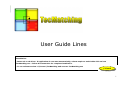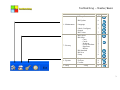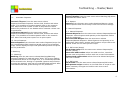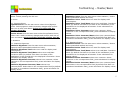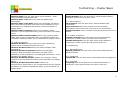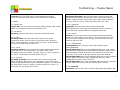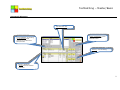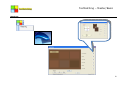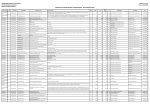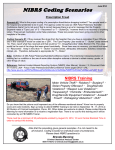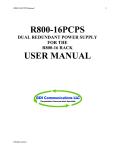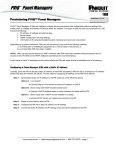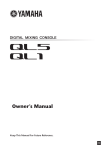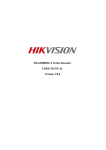Download User Guide Lines
Transcript
User Guide Lines Installation: - Insert cd on cd driver. If application do not start automatically, selects explorer and double click on icon TecMatching.exe . Follow the instruction for complete installation. - To run software select c:\Tecmec\TecMatching and execute TecMatching.exe Cd Install 1 TecMatching – Master/Basic Description 1- Automatic Dispense 2 - Matching 3 - Manual Dispense 4 - Prices 5 - Statistics Pag. - Automatic Dispense - Search For 4 4 - Scan - CQ - Spectro 4 - Manual Dispense - Db Private (Setup) - Db Private - Export 4 4 4 4 - Pigment Prices - Resins Prices - Statistics - Pigments - Colour - Resins - Cans - Products - Reset Statistics - Db (Customers) - Db Setup 5 5 Video 4 5 5 5 6 6 6 6 6 2 TecMatching – Master/Basic Description -Backup /Restore Pag. 6 - Db Update 6 - Language 6 - Label (Configure) - Output - Db Colour - Db Export - Db Setup - Cans - Cards - Products - Group Products - Pigments - Resins - Db Standard - Db New - Setup 7 - Registration - Execute - Credits 8 8 8 6 - Maintenance 7 - Factory 8 - System 9 - Help - Help Video 7 7 7 7 7 7 7 7 7 7 7 8 8 3 TecMatching – Master/Basic 1- Automatic Dispense. 1.1- Automatic Dispense. Automatic Dispense from the start menu selects Dispense/Automatic Dispense. Select Card, Product and select recipe. It is possible to introduce partial code on the research field. Select can and number of cans to be produced. Select method for production if not disable select customer. Select icon for production. Production reports from the start menu select Dispense/Automatic Dispense. Select Card, Product and select recipe. It is possible to introduce partial code on the research field. Select can and press report icon to print report. 1.2- Direct Dispense. Direct dispense from the start menu select Dispense/recipe. On the correspondent filed introduce partial code of the pretended recipe. Select displayed recipe with pretended product and press icon for production. 2- Matching. 2.1- Matching. Matching from the start menu selects Matching/Matching. Positioned sample for read and press “Scan” for correct reading. By positioned mouse in the target icon, it is visualized properties of the selected color. Dosing it is possible (spectro setup section for setup the spectro) with just one matched shad selected. After selected desired shad, press Dosing icon for production. 2.3-CQ Control Quality from the start menu select Matching/CQ.Select Standard and select batch. 2.2- Spectro Spectro from the start menu select Matching/Spectro. Select correct spectro and correct setup. Press icon for save settings. 3- Manual Dispense. 3.1- Manual Dispense. Manual Dispense from the start menu selects Dispense/Manual Dispense. Select Pigment and quantity to be dispensed. Select icon for production. Store Private Recipes from the start menu selects Dispense/Manual Dispense. Select Pigment and quantity to be dispensed. Select Card, product and introduce recipe code to be stored. Press icon for store private recipe. 3.2- Db Private (Setup) Db Private Setup from the start menu selects Dispense/Db Private (Setup). New Card and Product select icon add new line, introduce private card and product confirm with icon to save information. Delete Card and Product selects line to be deleted and press Del icon to delete. 3.3- Db Private Db Private from the start menu selects Dispense/Db Private. Edit private recipe introduce in the field code of recipe to edit. Make necessary changes and confirm with icon to save information. 4 TecMatching – Master/Basic Delete private recipe introduce in the field code of recipe to delete. Delete pressing the Del icon. 4- Prices. 4.1- Pigment Prices. Pigment Prices from the start menu select Prices/Pigment Prices. Select pigment. make necessary changes and confirm with icon to save new dates. Prices according with the relation Price/Kg. 4.2- Resins Price Resins Prices from the start menu select Prices/Resins Prices, Select resin. make necessary changes and confirm with icon to save new dates. Prices according with the relation Can/Kg. 5- Statistics 5.1- Statistics Pigments. Statistics Pigments from the start menu select statistics / Pigments select pretended method and unity. Statistics Pigments Total select icon total for display total consumption. Statistics Pigments Total/Date selects icon total/date. Introduce dates (by default first date is the date of the installation) to be considered in the displayed information. Press calculation for display values. Statistics Pigments Customer selects icon customer. Select customer in the correspondent filed, press calculation for display values. Statistics Pigments Customer/Date selects icon customer/Date. Select date in the correspondent filed (by default first date it is considered installation date), press calculation for display values. 5.2- Statistics Colour. Statistics Colour from the start menu select statistics / Colour select pretended method and unity. Statistics Colour Total select icon total for display total consumption. Statistics Colour Total/Date selects icon total/date. Introduce dates (by default first date is the date of the installation) to be considered in the displayed information. Press calculation for display values. Statistics Colour Customer selects icon customer. Select customer in the correspondent filed, press calculation for display values. Statistics Colour Customer/Date selects icon customer/Date. Select date in the correspondent filed (by default first date it is considered installation date), press calculation for display values. 5.3- Statistics Resins. Statistics Resins from the start menu select statistics / Resins select pretended method and unity. Statistics Resins Total select icon total for display total consumption. Statistics Resins Total/Date selects icon total/date. Introduce dates (by default first date is the date of the installation) to be considered in the displayed information. Press calculation for display values. Statistics Resins Customer selects icon customer. Select customer in the correspondent filed, press calculation for display values. Statistics Resins Customer/Date selects icon customer/Date. Select date in the correspondent filed (by default first date it is considered installation date), press calculation for display values. 5 TecMatching – Master/Basic 5.4- Statistics Cans. Statistics Cans from the start menu select statistics / Cans select pretended method and unity. Statistics Cans Total select icon total for display total consumption. Statistics Cans Total/Date selects icon total/date. Introduce dates (by default first date is the date of the installation) to be considered in the displayed information. Press calculation for display values. Statistics Cans Customer selects icon customer. Select customer in the correspondent filed, press calculation for display values. Statistics Cans Customer/Date selects icon customer/Date. Select date in the correspondent filed (by default first date it is considered installation date), press calculation for display values. 5.5- Statistics Product. Statistics Product from the start menu select statistics / Product select pretended method and unity. Statistics Product Total select icon total for display total consumption. Statistics Product Total/Date selects icon total/date. Introduce dates (by default first date is the date of the installation) to be considered in the displayed information. Press calculation for display values. Statistics Product Customer selects icon customer. Select customer in the correspondent filed, press calculation for display values. Statistics Product Customer/Date selects icon customer/Date. Select date in the correspondent filed (by default first date it is considered installation date), press calculation for display values. 5.6- Reset Statistics. Reset Statistics from the start menu select Statistics/Reset Statistics, press icon to confirm reset. 5.7- Db Customers. Db Customer from the start menu selects Statistics/Db Customers. New Customer select icon for add new line introduce information and confirm with icon to save new information. Delete Customer select customer from the list and press icon to delete. 5.8- Unable Customers. Unable Customers from the start menu select Statistics / Customers (Unable) select Yes and confirm with icon. Disable Customers from the start menu select Statistics / Customers (Unable) select No and confirm with icon. 6- Maintenance. 6.1- Backup/Restore. Backup/Restore from the start menu selects Maintenance / Backup-Restore. 6.2- Update Db. Update Db from the start menu selects Maintenance/Update Db. 6.3- Language. Language from the standard menu selects Maintenance / Language, select desired idiom and confirm with icon. 6 TecMatching – Master/Basic 6.4- Label (Configure). Footnote from the start menu select Maintenance/Label Insert correct name and address, and select print methode . 7- Factory 7.1- Export Db. Export Db from the start menu selects Factory/Export Db, select tables to be exported confirm with export icon. 7.2- Db Setup Db Setup from the start menu selects Factory/Db Setup. 7.2.1- Cans Db Setup Cans from the start menu select Factory/Db Setup/Cans select icon for new can introduce type, quantity, factor, order (optional). Confirm with icon save. To Del selects line to be Del and confirm with icon. 7.2.2- Cards Db Setup Cards from the start menu select Factory/Db Setup/ Cards select icon for new product. Introduce new name, description and to be export just sign export. To save confirm, in icon save. To Del select line and press icon Del. 7.2.3- Products Db setup Products from the start menu select Factory/Db Setup/ Products. Select icon new. Introduce name select card, field voc description select type of database (Kg/Lt), if need press icon and define levels of opacity. Confirm with icon to save. To Del select line and press icon to Del. 7.2.4- Group Products. Db Group Products from the start menu select Factory/Db Setup/Group Products. Select new insert name and press icon details. Select product name factor and resins with quantities. Confirm with icon save. Confirm product with icon save. 7.2.5- Pigments. Pigments from the start menu select Factory/Db Setup/Pigments. Press new and introduce values. Confirm to save with icon. For del select line and press icon del. 7.2.6- Resins. Resins from the start menu select Factory/Db Setup/Resins. Press new and introduce the values. For prices press icon and field the values (always price for Kg). For Del select line and confirm with icon Del. 7.2.7- Db Standard Db Standard from the start menu selects Factory/Db Setup/Standard. Db standard new from menu standard select icon new, select card products and pigments and related quantities. Select resins and quantities related. Introduce new name and confirm with icon save.In the case of group products resins are disable. Db standard edit from menu standard digit the key for research recipe. Select formula to edit pressing the edit icon. After modifications confirm with icon save. Db standard Del from menu standard digit the key for research recipe. Select formula to Del and confirm with icon Del. 7.2.8- New Db New Db from the start menu selects Factory/Db Setup/New Db 7 TecMatching – Master/Basic 7.2.9- Setup Setup from the start menu selects Factory/Db Setup/Setup, select your options and confirm with icon save. 8- Register 8.1- Register. Register from the start menu select Register/Register. Click on icon to obtain value for register. Introduce registration code and confirm with icon save. 8.2- Execute Execute from the start menu select Register/Execute. Select program to be executed on sat and confirm with icon save. 8.3- Credits Credits from the start menu select Register/Credits. 9- Help Help from the start menu select Help 10. Exit Exit from the start menu select exit 8 TecMatching – Master/Basic Automatic Dispense Fast Research box Level of Opacity: by clicking on the desired value reduces or increase racio base/colorant. Colour presentation: when displayed the RGB of selected colour Dosing: click for dosing. Recipe: displayed components and related quantities 9 TecMatching – Master/Basic Matching 10 TecMatching – Master/Basic Manual Dispense Select Colorant Select Quantities Select to dosing Select to save Displayed Total 11 TecMatching – Master/Basic Prices Change value Confirm with save 12