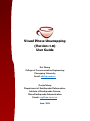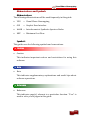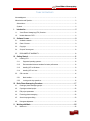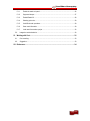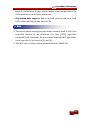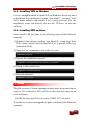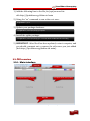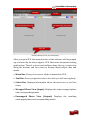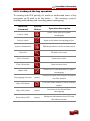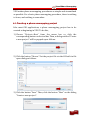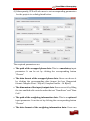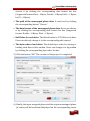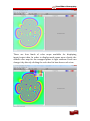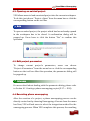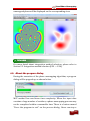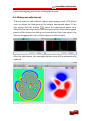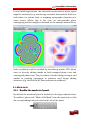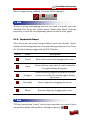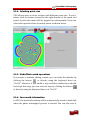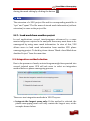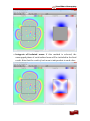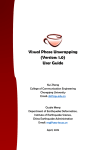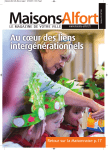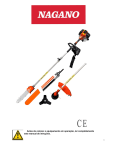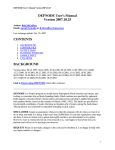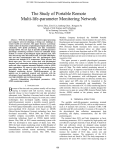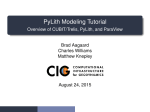Download Visual Phase Unwrapping (Version: 1.0) User Guide
Transcript
Visual Phase Unwrapping (Version: 1.0) User Guide Kui Zhang College of Communication Engineering Chongqing University Email: [email protected] Guojie Meng Department of Earthquake Deformation, Institute of Earthquake Science, China Earthquake Administration Email: [email protected] June, 2015 Visual Phase Unwrapping Acknowledgment This work is jointly supported by the National Natural Science Foundation of China (Grant Nos. 41404027, 41461164004), the International Science & Technology Cooperation Program of China (Grant No. 2105DFR21100), and the Fundamental Research Funds for the Central Universities (Grant No. 106112013cdjzr160005). I would like to express my deep gratitude to my doctoral supervisor, A.Prof. Linlin Ge, for providing me the opportunity to Ph.D. program and guiding me into the field of InSAR research. I was so lucky to be a part of the College of Communication Engineering, Chongqing University. I am grateful to the two leaders of the college, Prof. Xiaoping Zeng and Prof. Ling Zhang, for providing me a comfortable academic environment. I would not have been able to immediately adjust to a new institution without their generous support. I am grateful to my students who contribute to the construction of VPU’s home website: Jun Huang, Jiliang Qin, Hui Wang, Ruxue Guo and Shu Wang. I have had the pleasure of working with you guys. In particular, I owe many thanks to the people listed below. Without their constant encouragement and constructive suggestions, it would be difficult for me to devote myself to InSAR research after I went back to China. Prof. Guoxiang Liu — Department of Remote Sensing and Geoinformation Engineering, Southwest Jiaotong University. Prof. Qiang Chen — Department of Remote Sensing and Geoinformation Engineering, Southwest Jiaotong University. Prof. Hua Wang — Department of Surveying Engineering, Guangdong University of Technology. Prof. Huayang Dai — College of Geoscience and Surveying Engineering, China University of Mining & Technology, Beijing. Page | 1 Visual Phase Unwrapping Abbreviations and Symbols Abbreviations The following abbreviations will be used frequently in this guide: VPU — Visual Phase Unwrapping GUI — Graphic User Interface InSAR — Interferometric Synthetic Aperture Radar MCF — Minimum Cost Flow Symbols This guide uses the following symbols and conventions: Caution Caution This indicates important notices and restrictions for using this software. Note Note This indicates supplementary explanations and useful tips about software operations. Reference Reference This indicates page(s) relevant to a particular function. “P. xx” is used to refer you to pages in this guide. Page | 2 Visual Phase Unwrapping TABLE OF CONTENTS Acknowledgment .................................................................................................................................. 1 Abbreviations and Symbols .................................................................................................................. 2 Abbreviations ................................................................................................................................... 2 Symbols ........................................................................................................................................... 2 I. II. Introduction ...................................................................................................................... 5 1.1. Visual Phase Unwrapping (VPU) Overview.............................................................................. 6 1.2. Notable features of VPU........................................................................................................... 6 Software License .............................................................................................................. 8 2.1. Academic research................................................................................................................... 9 2.2. Grant of license ........................................................................................................................ 9 2.3. Copyright .................................................................................................................................. 9 2.4. Scope of license grant ............................................................................................................ 10 2.5. DISCLAIMER OF WARRANTY .............................................................................................. 10 III. Getting Started ................................................................................................................ 11 3.1. Installing VPU ......................................................................................................................... 12 3.1.1. Supported operating systems ........................................................................................ 12 3.1.2. Recommended minimum hardware for better performance ........................................... 12 3.1.3. Installing VPU on Windows ............................................................................................ 13 3.1.4. Installing VPU on Linux .................................................................................................. 13 3.2. GUI overview .......................................................................................................................... 14 3.2.1. Main interface ................................................................................................................ 14 3.2.2. Looking at the key operations ........................................................................................ 16 IV. Basic Phase Unwrapping Procedure .............................................................................17 V. 4.1. Creating a phase unwrapping project ..................................................................................... 18 4.2. Opening an existed project..................................................................................................... 22 4.3. Edit project parameters .......................................................................................................... 22 4.4. Executing phase unwrapping ................................................................................................. 22 4.5. About the progress dialog ...................................................................................................... 23 4.6. Histogram adjustment ............................................................................................................ 24 Working with Mask ..........................................................................................................25 5.1. Mask tools .............................................................................................................................. 26 Page | 3 Visual Phase Unwrapping 5.1.1. Enable the mask tool panel ............................................................................................ 26 5.1.2. Supported shapes .......................................................................................................... 27 5.1.3. Enable/Disable fill .......................................................................................................... 28 5.1.4. Selecting point size ........................................................................................................ 29 5.1.5. Undo/Redo mask operations ......................................................................................... 29 5.1.6. Save mask information .................................................................................................. 29 5.1.7. Load mask from another project .................................................................................... 30 5.2. Integration method selection .................................................................................................. 30 VI. Working with Cost ...........................................................................................................32 6.1. Cost rescaling......................................................................................................................... 33 6.2. Suggestion ............................................................................................................................. 33 VII. References .......................................................................................................................34 Page | 4 Visual Phase Unwrapping I. INTRODUCTION Page | 5 Visual Phase Unwrapping 1.1. Visual Phase Unwrapping (VPU) Overview Visual Phase Unwrapping (VPU) is a cross-platform C++ application designed for interferometric synthetic aperture radar (InSAR) applications. It is developed by Dr. Kui Zhang and available for Windows and Linux systems. The design and development of VPU are based on the developer’s longterm InSAR data processing experience. With the use of VPU, users can easily manipulate an InSAR phase unwrapping process. VPU can be also used as a good image viewer for representing InSAR data. 1.2. Notable features of VPU Cross-platform GUI support: The GUI of VPU is carefully implemented by using wxWidgets [1]. Users can use VPU on both Windows and Linux. Synchronized input/output data views: In VPU, the input wrapped data and the output unwrapped data are placed in two scrolled views, respectively. If the origin or the size of one view is changed, the other will be “synchronized” with it immediately. This feature may help users to better observe and evaluate a phase unwrapping result. Powerful mask functions: VPU allows users to straightforwardly create phase unwrapping masks on both wrapped data view and unwrapped data view with the use of supported shapes. Vectorized mask information can be rapidly stored and loaded. Different integration strategy available: The introduction of masks may lead to input data being separated into isolated areas. VPU will define an isolated phase unwrapping problem for each area. There are two integration strategies available in VPU. The first one is only carried out on the largest sub-area. The second one will integrate all isolated areas. In this case, users can obtain an independent phase unwrapping result on each sub-area. Various built-in color maps support: VPU provides several color Page | 6 Visual Phase Unwrapping maps for InSAR data display, which enables input/output data to be illustrated better in different situations. Big endian data support: Users can load, process and store both little endian and big endian data in VPU. Note The kernel phase unwrapping algorithm currently used in VPU is an extended version of the minimum cost flow (MCF) algorithm proposed by M. Costantini. For more detail about the MCF algorithm, users can refer to the articles [2] and [3]. The MCF solver follows the implementation in LEMON [4]. Page | 7 Visual Phase Unwrapping II. SOFTWARE LICENSE Page | 8 Visual Phase Unwrapping Please read the following terms and conditions carefully before using this software. Use of Visual Phase Unwrapping (SOFTWARE) indicates you accept the terms of this license agreement and warranty. This license describes the conditions under which you may use the SOFTWARE. If you are unable or unwilling to accept these conditions in full, then, notwithstanding the conditions in the remainder of this license, you may not use the program at all. 2.1. Academic research The AUTHOR issues no-cost Academic Licenses for Academic Research use in order to foster and support InSAR academic research. "Academic Research" means not-for-profit research performed at the Licensee's facilities that does not benefit a commercial entity and that is not subject to consulting or licensing obligations or other grant of rights to any commercial entity. The author expects research discoveries made under this agreement to be released into the public domain. Other uses are subject to Section 4 "SCOPE OF LICENSE GRANT". 2.2. Grant of license Subject to the terms and conditions of this agreement, the AUTHOR grants to the Licensee a nonexclusive, nontransferable license to "Use" any software product ("SOFTWARE"). "Use" means internal end use by the Licensee at its research facilities for purely noncommercial academic research. Please acknowledge the use of the Visual Phase Unwrapping Software that results in any published work, including scientific papers, films and videotapes. This is a license agreement and not an agreement for sale. All rights not specifically granted are reserved to the AUTHOR. 2.3. Copyright All copyrights to SOFTWARE are owned by the AUTHOR. Your license confers no title or ownership of the SOFTWARE and should not be Page | 9 Visual Phase Unwrapping construed as a sale of any right in the SOFTWARE. The AUTHOR shall retain title and all ownership rights to the SOFTWARE. You are not permitted to distribute the software for profit. 2.4. Scope of license grant Licensee may download and install the Software, and use the Software on computers at their research facilities. Licensee cannot: modify, translate, reverse engineer, decompile, disassemble the software, or create derivative works based on the Software; rent, lease, grant a security interest in, or otherwise distribute or transfer rights to the Software; or remove any proprietary notices or labels on the Software. 2.5. DISCLAIMER OF WARRANTY THIS SOFTWARE IS PROVIDED BY THE COPYRIGHT HOLDERS AND CONTRIBUTORS "AS IS" AND ANY EXPRESS OR IMPLIED WARRANTIES, INCLUDING, BUT NOT LIMITED TO, THE IMPLIED WARRANTIES OF MERCHANTABILITY AND FITNESS FOR A PARTICULAR PURPOSE ARE DISCLAIMED. IN NO EVENT SHALL THE COPYRIGHT OWNER OR CONTRIBUTORS BE LIABLE FOR ANY DIRECT, INDIRECT, INCIDENTAL, SPECIAL, EXEMPLARY, OR CONSEQUENTIAL DAMAGES (INCLUDING, BUT NOT LIMITED TO, PROCUREMENT OF SUBSTITUTE GOODS OR SERVICES; LOSS OF USE, DATA, OR PROFITS; OR BUSINESS INTERRUPTION) HOWEVER CAUSED AND ON ANY THEORY OF LIABILITY, WHETHER IN CONTRACT, STRICT LIABILITY, OR TORT (INCLUDING NEGLIGENCE OR OTHERWISE) ARISING IN ANY WAY OUT OF THE USE OF THIS SOFTWARE, EVEN IF ADVISED OF THE POSSIBILITY OF SUCH DAMAGE. Page | 10 Visual Phase Unwrapping III. GETTING STARTED Page | 11 Visual Phase Unwrapping 3.1. Installing VPU 3.1.1. Supported operating systems Microsoft® Windows® XP Professional Edition (64-bit) Windows Vista® Home Basic, Home Premium, Business, Ultimate, or Enterprise (64-bit) Windows 7/8(64-bit) Common used 64-bit Linux systems (with GTK; glibc>= 2.15). VPU has been successfully tested on: Ubuntu 14.04 Debian 7.7 OpenSUSE 13.2 Fedora 22 CentOS 7.0 Note As mentioned previously, the key phase unwrapping algorithm of VPU is based on the MCF method. When input data is relatively large, a great deal of memory is required to construct the corresponding phase unwrapping network. Therefore, only the 64-bit version of VPU is provided, although it is very easy to generate a 32-bit version using VPU’s source code. 3.1.2. Recommended performance minimum hardware for better Intel® Core™ i5 or faster processors 8GB RAM or greater 1024×768 screen resolution or higher Page | 12 Visual Phase Unwrapping 3.1.3. Installing VPU on Windows It is very straightforward to install VPU on Windows. Users only need to download the installation package “vpu_win64_*_setup.exe” from VPU’s home website and execute it for a setup process. After the installation, users can directly click the file “VPU.exe” to open the software. 3.1.4. Installing VPU on Linux Please install VPU on Linux as the following steps (take Debian for example): 1) Download the software package “vpu_linux64_*_setup.tar.gz” from VPU’s home website and decompress it to a specific folder (e.g. /home/kui/VPU). 2) Using the “su” command to run as the root user: kui@debian:~/VPU$ su 3) Execute the installation process: root@debian: /home/kui/VPU# sh VPU_linux64_v1.0_setup.bin 4) Switch to the normal user: root@debian: /home/kui/VPU# exit 5) Open the software: kui@debian:~/VPU$ VPU Caution The glibc version of Linux operating systems must be greater than or equal to 2.15. Otherwise, VPU will fail to start and users may see an error as follows: /lib/x86_64-linux-gnu/libc.so.6: version `GLIBC_2.15' not found To fix this error, users can upgrade the glibc as follows (take Debian for example): Page | 13 Visual Phase Unwrapping 1) Add the following line to the file /etc/apt/sources.list: deb http://ftp.debian.org/debian sid main 2) Using the “su” command to run as the root user: kui@debian:~/ $ su 3) Update your package database: root@debian: /home/kui/# apt-get update 4) Install the eglibc package: root@debian: /home/kui/# apt-get -t sid install libc6-amd64 libc6-dev libc6-dbg 5) IMPORTANT: After libc6 has been updated, restart computer, and you should comment out or remove the sid source you just added (deb http://ftp.debian.org/debian sid main). 3.2. GUI overview 3.2.1. Main interface Menu Bar Tool Bar Wrapped Phase View (Input) Unwrapped Phase View (Output) Status Bar The main interface of VPU (On Windows7) Page | 14 Visual Phase Unwrapping Menu Bar Tool Bar Wrapped Phase View (Input) Unwrapped Phase View (Output) Status Bar The main interface of VPU (On Linux-Ubuntu) After you open VPU, the main interface of the software will be popped up, as shown by the above figures. VPU likes most document viewing applications. There’s a menu and toolbars along the top, a status bar along the bottom, and two views to display input/output data and masks. Menu Bar: Gives you access to all the commands in VPU. Tool Bar: Gives you quick access to the tools you will use regularly. Status Bar: Displays information about the menu bar or tool bar items. Wrapped Phase View (Input): Displays the input wrapped phase and corresponding masks. Unwrapped Phase View (Output): Displays the resulting unwrapped phase and corresponding masks. Page | 15 Visual Phase Unwrapping 3.2.2. Looking at the key operations To running with VPU quickly, it’s useful to understand some of key operations you’ll need to do the basics — like creating a project, enabling mask editing and executing phase unwrapping. Menu bar Command Tool bar Button Operation description Create a new project for phase Project->New unwrapping Project->Open Open an old phase unwrapping project Project->Parameters Edit the parameters of the current project View->Fit Fit data to two views View->Zoom In Zoom in two views View->Zoom Out Zoom out two views Enable VPU to edit mask areas for phase Mask->Edit Unwrapping->Execute unwrapping (none) Unwrap the input data using the minimum cost flow method Go to VPU home website to check software Help->VPU Home update Help->VPU Guide (none) Help->About VPU (none) Learn how to use Visual Phase Unwrapping Display the information about VPU and the software license Page | 16 Visual Phase Unwrapping IV. BASIC PHASE UNWRAPPING PROCEDURE Page | 17 Visual Phase Unwrapping VPU makes phase unwrapping procedures as simple and streamlined as possible. For a basic phase unwrapping procedure, there is nothing to learn, and nothing to remember. 4.1. Creating a phase unwrapping project Like most GUI applications, a phase unwrapping project has to be created at beginning in VPU. To do this, 1) Choose “Project->New” from the menu bar or click the corresponding button on the tool bar. Then, a dialog entitled “Create a new project” will be popped up as follows. 2) Click the button “Choose”. Set the project file via the OS built-in file open dialog as follows. 3) Click the button “Save”. Then, click the button “Next” on the dialog “Create a new project”. Page | 18 Visual Phase Unwrapping 4) Subsequently, VPU will ask users to set corresponding parameters for the project via a dialog listed below. The required parameters are: The path of the wrapped phase data: This is a mandatory input parameter. It can be set by clicking the corresponding button “Choose”. The data format of the wrapped phase data: Users can choose it by clicking the corresponding data format list box (Supported format: Complex Float – 8 Bytes, Complex Double – 16 Bytes). The dimension of the input/output data: Users can set it by filling the two enabled edit controls under the text “Num Rows” and “Num Cols”. The path of the weighting information data: This is an optional input parameter. It can be set by clicking the corresponding button “Choose”. The data format of the weighting information data: Users can Page | 19 Visual Phase Unwrapping choose it by clicking the corresponding data format list box (Supported format: Float – 4 Bytes, Double – 8 Bytes, Int16 – 2 Bytes, Int32 – 4 Bytes). The path of the unwrapped phase data: It can be set by clicking the corresponding button “Choose”. The data format of the unwrapped phase data: Users can choose it by clicking the corresponding data format list box (Supported format: Double – 8 Bytes, Float – 4 Bytes). Null Value for each data: The default value is -32768 for each data. Users can directly change it in the corresponding edit control. The byte order of each data: The default byte order for storing or loading each data is little endian. Users can change it to big endian by clicking the corresponding byte order list box. 5) Click the button “OK”. The creation of the project is completed. 6) Finally, the input wrapped phase and the output unwrapped phase (if exists) will be loaded and displayed on the corresponding views. Page | 20 Visual Phase Unwrapping There are four kinds of color maps available for displaying input/output data. In order to display mask areas more clearly, the default color map for the wrapped phase is light rainbow. Users can change it by directly clicking the color bar list box above each view. Page | 21 Visual Phase Unwrapping 4.2. Opening an existed project VPU allows users to load an existed project into the current workspace. To do this, just choose “Project->Open” from the menu bar or click the corresponding button on the tool bar. Note To open an exited project, the project which has been already opened in the workspace has to be closed. A confirmation dialog will be popped up. Users have to click the button “Yes” to confirm this operation. 4.3. Edit project parameters To change current project’s parameters, users can choose “Project->Parameters” from the menu bar or click the corresponding button on the tool bar. After this operation, the parameter dialog will be popped up. Reference For more detail about dealing with the parameter dialog, please refer to Section 4.1. Creating a phase unwrapping project (P.17 — P.20). 4.4. Executing phase unwrapping After the creation of a project, a phase unwrapping process can be directly carried out by choosing Unwrapping->Execute from the menu bar. Next, VPU will ask users to select the integration method for the unwrapping process. When VPU completes this process, the resulting Page | 22 Visual Phase Unwrapping unwrapped phase will be displayed on the corresponding view. Reference For more detail about integration method selection, please refer to Section 5.2. Integration method selection (P.29 — P.30). 4.5. About the progress dialog During the execution of the phase unwrapping algorithm, a progress dialog will be popped up, as shown below. MCF method has non-linear time complexity. When the input data contains a large number of residues, a phase unwrapping process may not be completed within a reasonable time. There is a button named “Force the program to exit” on the process dialog. Users can stop a Page | 23 Visual Phase Unwrapping phase unwrapping process by clicking this button. 4.6. Histogram adjustment To better observe and evaluate a phase unwrapping result, VPU allows users to adjust the histogram of the output unwrapped phase. To do this, please click the button above the unwrapped phase view. After this button being clicked, the histogram of the output unwrapped phase will be shown in a dialog, as shown below. Users can adjust it by directly dragging the two red lines shown on this window. After the adjustment, the unwrapped phase view will be automatically updated. Page | 24 Visual Phase Unwrapping V. WORKING WITH MASK Page | 25 Visual Phase Unwrapping In real InSAR applications, the observed interferometric phase signal might be saturated (e.g. monitoring coseismic deformation field over both sides of a seismic fault, or mapping topographic elevation over steep areas). Where this is the case, an unreasonable phase unwrapping solution might be obtained, as the example shown below. Such a problem could be avoided by introducing masks. VPU allows users to directly editing masks on both wrapped phase view and unwrapped phase view. The procedure of mask editing is simple and similar to painting operations in common used image editing softwares (e.g. the built-in MS Paint software in windows). 5.1. Mask tools 5.1.1. Enable the mask tool panel By default, the mask tool panel is disabled, as the figure shown below. To enable it, please tick “Mask->Edit Mask” from the menu bar or click the corresponding button located in the left of the panel. Page | 26 Visual Phase Unwrapping After the panel being enabled, its status will be changed. Note To start a phase unwrapping process, the mask tool panel has to be disabled first. To do this, please untick “Mask->Edit Mask” from the menu bar or click the corresponding button on the tool bar again. 5.1.2. Supported shapes After the mask tool panel being enabled, users can directly “draw” masks on both wrapped phase view and unwrapped phase view. There are 5 kinds of shapes supported by VPU. They are Button Name Description Pencil Draw freeform lines by dragging the cursor Lines Draw arbitrary poly-lines. It can be canceled by right-clicking the mouse. Polygon Draw arbitrary polygons with three or more vertices. It can be canceled by right-clicking the mouse. Rectangle Draw a square by dragging the cursor Ellipse Draw an ellipse by dragging the cursor Note VPU also provides an “eraser” tool to wipe away the excess paint. Users can enable/disable this mode by clicking the button / . Page | 27 Visual Phase Unwrapping 5.1.3. Enable/Disable fill Users can enable/disable VPU to fill enclosed shapes. To do this, please click the corresponding button / on the mask tool panel. The following figures present an example of filled/unfilled shape. Page | 28 Visual Phase Unwrapping 5.1.4. Selecting point size VPU allows users to draw a shape with different point size. To set it, please click the button located on the right-bottom of the mask tool panel. A point size menu will be popped up subsequently. Users can select their preferred size from this menu, as shown below. 5.1.5. Undo/Redo mask operations If you make a mistake editing a mask, you can undo the mistake by clicking the button or directly using the keyboard short cut “Ctrl+Z”. Likewise, if you undid a step and then realized you should have kept that step, you can redo the step by clicking the button or directly using the keyboard short cut “Ctrl+Y”. 5.1.6. Save mask information In VPU, the mask information will be automatically saved to hard disk when the phase unwrapped process is started. You can also save it Page | 29 Visual Phase Unwrapping during the mask editing by clicking the button . Note The extension of a VPU project file and its corresponding mask file is “vpu” and “vpum”. The file name of stored mask information (without extension) is same as the project file. 5.1.7. Load mask from another project In real applications, several interferograms referenced to a same master image are required to be analyzed. Users may want them to be unwrapped by using same mask information. In view of this, VPU allows users to load mask information from another VPU phase unwrapping project. To do this, please choose “Mask->Load Mask from Another Project” from the menu bar. 5.2. Integration method selection Due to the presence of mask, an interferogram might be separated into several isolated areas. VPU will ask users to select an integration method before a phase unwrapping process. There are two integration methods in VPU. They are Integrate the largest areas only: If this method is selected, the phase unwrapping result will only contain the largest area, as the example shown below. Page | 30 Visual Phase Unwrapping Integrate all isolated areas: If this method is selected, the unwrapped phase of each isolated area will be included in the final result. Note that the result of each area is independent to each other. Page | 31 Visual Phase Unwrapping VI. WORKING WITH COST Page | 32 Visual Phase Unwrapping 6.1. Cost rescaling As mentioned previously, VPU supports four data formats (Int16, Int32, Float and Double) for input cost files. However, for the purpose of improving calculation efficiency, VPU will rescale every cost value to an integer between 1 and 20. 6.2. Suggestion If unsuitable cost information is used in a MCF phase unwrapping process, the accuracy of the resulting unwrapped phase might be severely decreased. If the cost data is not set, VPU will apply an equal cost plan to the MCF network. In most cases, this plan can meet the requirement of a phase unwrapping application. It would better not to use cost if you are not familiar with the principle of phase unwrapping. Page | 33 Visual Phase Unwrapping VII. REFERENCES Page | 34 Visual Phase Unwrapping [1]wxWidgets home website: http://www.wxwidgets.org. [2]M. Costantini., “A novel phase unwrapping method based on network programming”, IEEE Transactions on Geoscience and Remote Sensing, vol.36, no.3, pp.813–821, May 1998. [3]K. Zhang, L. Ge, Z. Hu, A.H. Ng, X. Li, and C. Rizos, “Phase Unwrapping for Very Large Interferometric Data Sets”, IEEE Transactions on Geoscience and Remote Sensing, vol.49, no.10, pp.4048–4061, October 2011. [4]LEMMON home website: http://lemon.cs.elte.hu/trac/lemon. Page | 35