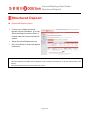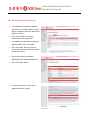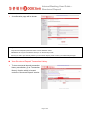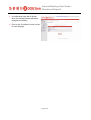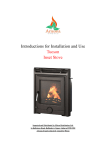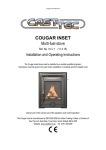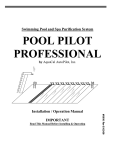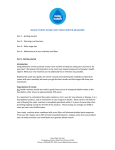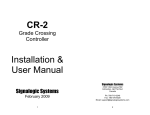Download Internet Banking User Guide– Structured Deposit
Transcript
Internet Banking User Guide– Structured Deposit Version 1.1 15 April 2011 Internet Banking User Guide – Structured Deposit Table of Contents λ Structured Deposit...................................................................................................................... 3 Structured Deposit Inquiry......................................................................................................................... 3 Structured Deposit Placement.................................................................................................................... 4 Structured Deposit Cancellation ................................................................................................................ 6 View Structured Deposit Transaction History ........................................................................................... 7 Change Structured Deposit Mailing Address............................................................................................. 8 Page 2 of 9 Internet Banking User Guide – Structured Deposit Structured Deposit Structured Deposit Inquiry To view your existing structured deposit account information, go to ‘My Structured Deposit’ function which is located under the ‘Structured Deposit’ section. Select Structured Deposit account. Click ‘View Detail’ to check the deposit information. ☺ Tips - Structured deposits purchased will be displayed under "Pending Instructions(s)" up till the effective date of the tranche. - Structured deposits that have matured will not be shown. Page 3 of 9 Internet Banking User Guide – Structured Deposit Structured Deposit Placement To purchase the structured deposit products, go to ‘Subscription’ function which is located under the ‘Structured Deposit’ section. Click ‘Term Sheet’ to view the information of the production. You should only purchase structured deposits within your risk profile. Click ‘Purchase’ button to open a structured deposit account and make placement on line. Key in the relevant necessary information and ‘Acknowledgement’. Click ‘Purchase’ button. You will need to key in the exact statement shown in bold. Page 4 of 9 Internet Banking User Guide – Structured Deposit Key in your 6 digit One Time Password (OTP) and click ‘Submit’. A confirmation page will be shown. ☺ Tips - If you have not done risk profiling, please contact your relationship manager to conduct Financial Needs Analysis. - Before purchasing any structured deposits, please ensure you have read the product fact sheet, terms and conditions and any relevant information pertaining to the product carefully. Should you have any question, please contact your relationship manager. - The cut-off time for purchasing will be at 18:00 p.m. on the last day of sale. Page 5 of 9 Internet Banking User Guide – Structured Deposit Structured Deposit Cancellation To make a structured deposit cancellation, go to ‘My Structured Deposit’ function which is located under the ‘Structured Deposit’ section. Check ‘Pending Subscriptions(s)’ list. Click ‘Withdraw’ button to cancel this purchase transaction. Key in your 6 digit One Time Password (OTP) and click ‘Submit’. Page 6 of 9 Internet Banking User Guide – Structured Deposit A confirmation page will be shown. ☺ Tips - Only structured deposits purchased online can be withdrawn online. - Withdrawal can only be done before 18:00 p.m. on the last day of sale. - Should you wish to pre-maturely redeem your structured deposit, please contact your relationship manager. View Structured Deposit Transaction History To view structured deposit transaction history cancellation, go to ‘Transaction History’ function which is located under the ‘Structured Deposit’ section. Page 7 of 9 Internet Banking User Guide – Structured Deposit Change Structured Deposit Mailing Address To change your structured deposit mailing address, go to ‘Account Management’ function which is located under the ‘Customer Service’ section. Select the accounts to be updated and Address Type, and then click ‘Next’. Enter the new address information and click ‘Preview’. Key in your 6 digit One Time Password (OTP) and click ‘Submit’. Page 8 of 9 Internet Banking User Guide – Structured Deposit A confirmation page will be shown when the mailing address has been changed successfully. Click on the ‘Print/Save’ button to print or save the page. Page 9 of 9