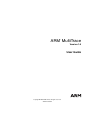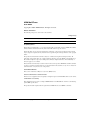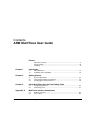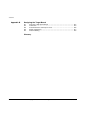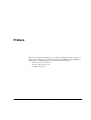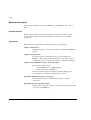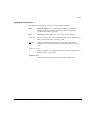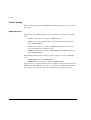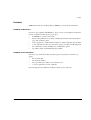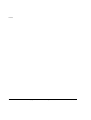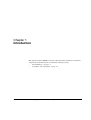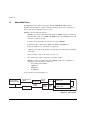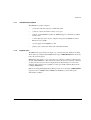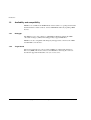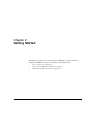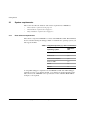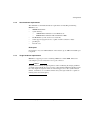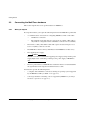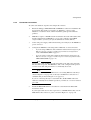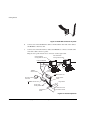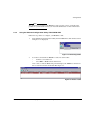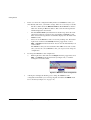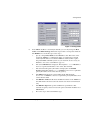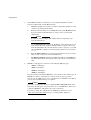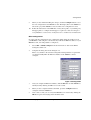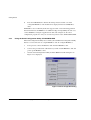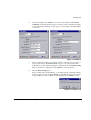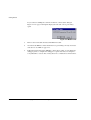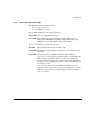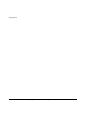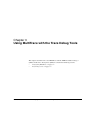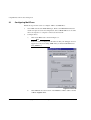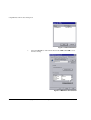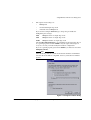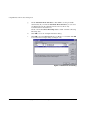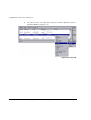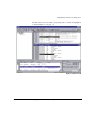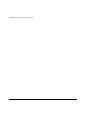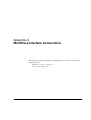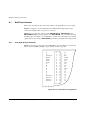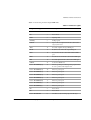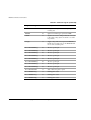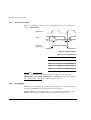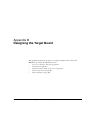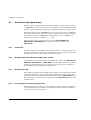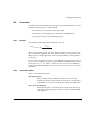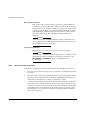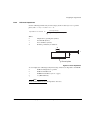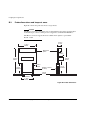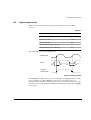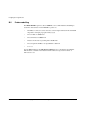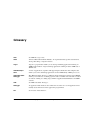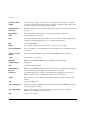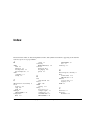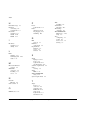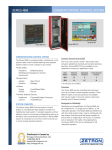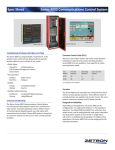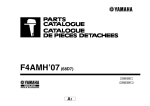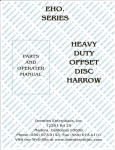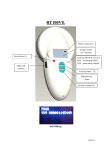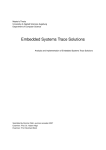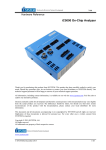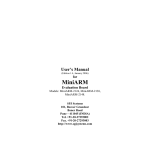Download MultiTrace User Guide
Transcript
ARM MultiTrace ® Version 1.0 User Guide Copyright © 2001 ARM Limited. All rights reserved. ARM DUI 0150A ARM MultiTrace User Guide Copyright © 2001 ARM Limited. All rights reserved. Release Information The following changes have been made to this document. Change history Date Issue Change 19 February 2001 A First Release Proprietary Notice Words and logos marked with ® or ™ are registered trademarks or trademarks owned by ARM Limited. Other brands and names mentioned herein may be the trademarks of their respective owners. Neither the whole nor any part of the information contained in, or the product described in, this document may be adapted or reproduced in any material form except with the prior written permission of the copyright holder. The product described in this document is subject to continuous developments and improvements. All particulars of the product and its use contained in this document are given by ARM in good faith. However, all warranties implied or expressed, including but not limited to implied warranties of merchantability, or fitness for purpose, are excluded. This document is intended only to assist the reader in the use of the product. ARM Limited shall not be liable for any loss or damage arising from the use of any information in this document, or any error or omission in such information, or any incorrect use of the product. Conformance Notices This section contains ElectroMagnetic Conformity (EMC) notices. Federal Communications Commission Notice This device is test equipment and consequently is exempt from part 15 of the FCC Rules under section 15.103. CE Declaration of Conformity This equipment has been tested according to ISE/IEC Guide 22 and EN 45014. It conforms to the following product EMC specifications: The product herewith complies with the requirements of EMC Directive 89/336/EEC as amended. ii Copyright © 2001 ARM Limited. All rights reserved. ARM DUI 0150A Contents ARM MultiTrace User Guide Preface About this document ...................................................................................... vi Further reading ............................................................................................ viii Feedback ....................................................................................................... ix Chapter 1 Introduction 1.1 1.2 Chapter 2 Getting Started 2.1 2.2 2.3 Chapter 3 Configuring MultiTrace ................................................................................ 3-2 Performing a trace ...................................................................................... 3-7 MultiTrace Interface Connections A.1 A.2 ARM DUI 0150A System requirements .................................................................................. 2-2 Connecting the MultiTrace hardware .......................................................... 2-4 Configuring the Ethernet interface .............................................................. 2-8 Using MultiTrace with the Trace Debug Tools 3.1 3.2 Appendix A About MultiTrace ......................................................................................... 1-2 Availability and compatibility ....................................................................... 1-4 MultiTrace interface .................................................................................... A-2 Trace signals ............................................................................................... A-5 Copyright © 2001 ARM Limited. All rights reserved. iii Contents Appendix B Designing the Target Board B.1 B.2 B.3 B.4 B.5 Overview of high-speed design .................................................................. Termination ................................................................................................. Probe dimensions and keep out areas ....................................................... Signal requirements .................................................................................... Probe modelling .......................................................................................... B-2 B-3 B-6 B-7 B-8 Glossary iv Copyright © 2001 ARM Limited. All rights reserved. ARM DUI 0150A Preface This preface introduces the MultiTrace User Guide. It explains the structure of the User Guide and lists other sources of information that relate to MultiTrace, the ARM Trace Debug Tools, and ARM debuggers. It contains the following sections: • About this document on page vi • Further reading on page viii • Feedback on page ix. ARM DUI 0150A Copyright © 2001 ARM Limited. All rights reserved. v Preface About this document This document describes version 1.0 of MultiTrace, the ARM Trace Port Analyzer (TPA). Intended audience This document is aimed at experienced hardware and software engineers. Some sections of this manual assume prior knowledge of some aspects of the ARM Architecture. Organization This document is organized into the following chapters and appendices: Chapter 1 Introduction Read this chapter for a description of what is provided in the MultiTrace product. Chapter 2 Getting Started Read this chapter for information on how to start working with MultiTrace. The chapter includes the hardware and software system requirements, how to connect up the hardware, and start the debugger. Chapter 3 Using MultiTrace with the Trace Debug Tools This chapter describes how to: • connect MultiTrace to an ARM debugger • change the behavior of MultiTrace. You must read this chapter in conjunction with the debugger user documentation, for example the ADS Debuggers Guide. Appendix A MultiTrace Interface Connections This appendix describes and illustrates the interface cable pin connections. Appendix B Designing the Target Board This appendix provides the details necessary to design a target board that can operate with MultiTrace. vi Copyright © 2001 ARM Limited. All rights reserved. ARM DUI 0150A Preface Typographical conventions The following typographical conventions are used in this document: bold Highlights ARM processor signal names within text, and interface elements such as menu names. Can also be used for emphasis in descriptive lists where appropriate. italic Highlights special terminology, cross-references and citations. typewriter Denotes text that can be entered at the keyboard, such as commands, file names and program names, and source code. typewriter Denotes a permitted abbreviation for a command or option. The underlined text can be entered instead of the full command or option name. typewriter italic Denotes arguments to commands or functions where the argument is to be replaced by a specific value. typewriter bold Denotes language keywords when used outside example code. ARM DUI 0150A Copyright © 2001 ARM Limited. All rights reserved. vii Preface Further reading This section lists publications by ARM Limited, and by third parties, that are related to this product. ARM publications Read the following ARM documents for more information on using trace and debug tools: • AXD Trace Debug Tools User Guide (ARM DUI 0118). • ARM Developer Suite (ADS) manual set, in particular the ADS Debug Target Guide (ARM DUI 0058) • ARM Architecture Reference Manual (ARM DUI 0100) is the main reference source for information on ARM processors • ARM Multi-ICE Installation Guide (ARM DSI 0005) and ARM Multi-ICE User Guide (ARM DUI 0048). The following manuals can be useful for engineers using the respective ARM CPU cores: • ARM7TDMI Data sheet (ARM DDI 0029) • ARM9TDMI Technical Reference Manual (ARM DDI 0145). Application Note 38 and the technical reference manuals can be downloaded from the ARM website. The ARM Architecture Reference Manual is a published book, ISBN 0-13-736299-4. The other documents are supplied with the appropriate products. viii Copyright © 2001 ARM Limited. All rights reserved. ARM DUI 0150A Preface Feedback ARM Limited welcomes feedback both on MultiTrace and on the documentation. Feedback on MultiTrace If you have any problems with MultiTrace, please contact your supplier. To help them provide a rapid and useful response, please give: • the MultiTrace version you are using • details of the platforms you are using, including both the host and target hardware types and operating system • where appropriate, a small standalone sample of code that reproduces the problem • a clear explanation of what you expected to happen, and what actually happened • the commands you used, including any command-line options • if possible, sample output illustrating the problem. Feedback on this document If you have any comments on this document, please send email to [email protected] giving: • the document title • the document number • the page number(s) to which your comments refer • a concise explanation of your comments. General suggestions for additions and improvements are also welcome. ARM DUI 0150A Copyright © 2001 ARM Limited. All rights reserved. ix Preface x Copyright © 2001 ARM Limited. All rights reserved. ARM DUI 0150A Chapter 1 Introduction This chapter introduces MultiTrace Version 1.0 and describes its hardware and software components and documentation. It contains the following sections: • About MultiTrace on page 1-2 • Availability and compatibility on page 1-4. ARM DUI 0150A Copyright © 2001 ARM Limited. All rights reserved. 1-1 Introduction 1.1 About MultiTrace The MultiTrace unit works in conjunction with the ARM Multi-ICE to provide RealTrace functionality for software running in leading edge System-on-Chip (SoC) devices with deeply embedded processor cores. MultiTrace has the following features: • MultiTrace passively collects information from an ARM based SoC containing an Embedded Trace Macrocell (ETM). The ETM monitors the ARM instruction and data buses at full core speeds. • It collects trace information at clock speeds of up to 200MHz. • Uploading to Trace Debug Tools (TDT) uses Ethernet 10/100baseT • Data port widths of 4, 8, and 16 bits are supported. • A half rate trace clock is supported that captures data on both the rising and falling clock edges. • The SoC voltage can be in the range of 1.0 to 3.3V. • Trace information is time stamped at a resolution of 10ns. • MultiTrace forms one component in the ARM Real-Time Trace (RealTrace) debugging system. RealTrace consists of: — Trace Debug Tools (TDT) — MultiTrace — Multi-ICE — RealMonitor. A typical system is shown in Figure 1-1. PC running AXD and TDT Ethernet Parallel-port cable MultiTrace Multi-ICE Data cable 5-wire JTAG Trace Probe JTAG port ARM Core Trace port Embedded Trace Macrocell ASIC Figure 1-1 Trace system 1-2 Copyright © 2001 ARM Limited. All rights reserved. ARM DUI 0150A Introduction 1.1.1 The MultiTrace product The MultiTrace product comprises: 1.1.2 • an interface unit that connects to an Ethernet LAN • a cable to connect the interface unit to a trace port • software on CD-ROM that enables an ARM debugger to communicate with the interface unit • a serial cable that can be used to configure and operate the MultiTrace unit if Ethernet is not available • a power supply for the MultiTrace unit • printed copies of this User Guide and an Installation Guide. Capture rates The ETM on the target board can output 4, 8, or 16 trace data bits. Half rate clocking allows data to be output from the ETM on both edges of TRACECLK. This effectively halves the clock frequency. Multiplexed mode allows 2 or 4 consecutive trace samples to written to same memory location within MultiTrace. This effectively reduces the speed of operation of internal circuitry and also increases the trace depth. It has the disadvantage of coarser time stamping. The system has the capability to set the port width automatically from the Configure ETM dialog. Half rate clocking and multiplexing facilities provide correct operation at TRACECLK frequencies above 100Mhz. Below 100Mhz, the MultiTrace system will operate without these facilities. ARM DUI 0150A Copyright © 2001 ARM Limited. All rights reserved. 1-3 Introduction 1.2 Availability and compatibility MultiTrace is available from ARM Limited and its resellers as a package that includes both the hardware and the software. Contact ARM Limited directly regarding OEM licenses. 1.2.1 Debugger The ARM Developer Suite (ADS 1.1) CD-ROM for Windows includes the ARM eXtendable Debugger (AXD). This debugger fully supports MultiTrace. MultiTrace is also compatible with third-party debuggers that conform to the ARM standard RDI 1.51tx interface. 1.2.2 Target board The target board must have a device with an ARM core and the Embedded Trace Macrocell (ETM). The board connects to the MultiTrace unit using the connector described in Appendix A MultiTrace Interface Connections. 1-4 Copyright © 2001 ARM Limited. All rights reserved. ARM DUI 0150A Chapter 2 Getting Started This chapter describes how to connect the parts of MultiTrace together and how to configure the MultiTrace software. It contains the following sections: • System requirements on page 2-2 • Connecting the MultiTrace hardware on page 2-4 • Configuring the Ethernet interface on page 2-8. ARM DUI 0150A Copyright © 2001 ARM Limited. All rights reserved. 2-1 Getting Started 2.1 System requirements This section describes the hardware and software requirements of MultiTrace: • Host software requirements on page 2-2 • Host hardware requirements on page 2-3 • Target hardware requirements on page 2-3. 2.1.1 Host software requirements The software component of MultiTrace consists of the MultiTrace DLL. This DLL must be run on the PC running the debugger. Table 2-1 identifies the operating systems you that support the DLL. Table 2-1 Supported operating systems for MultiTrace Operating system MultiTrace DLL Windows 95 yes Windows 98 yes Windows NT 4.0 (Intel) yes Windows 2000 yes Solaris no HP-UX no A compatible debugger is required to use the MultiTrace DLL. The AXD debugger supplied in version 1.1 of ADS is suitable, as are debuggers supplied by third parties that conform to the ARM RDI 1.51tx specification. A run controller, Multi-ICE for example, is also required. 2-2 Copyright © 2001 ARM Limited. All rights reserved. ARM DUI 0150A Getting Started 2.1.2 Host hardware requirements The minimum recommended hardware requirements for installing and running MultiTrace are: • 200MHz Pentium PC • system memory: — 32MB RAM for Windows 95 and Windows 98 — 64MB RAM for Windows NT and Windows 2000. • CD-ROM drive (can be used across a network) • an OS supported graphics device capable of VGA resolution or better • parallel port • network card. Disk space If you wish to carry out a full installation of the software, up to 3MB of hard disk space is required. 2.1.3 Target hardware requirements MultiTrace supports processors containing ARM cores and the ETM. The board containing the processor must have a trace port connector. Caution Target hardware running at high frequencies and not following the design guidelines specified in Appendix B Designing the Target Board might exhibit irregularities in the trace data. Typical symptoms of this are missed triggers, trace data synchronization failures, and memory access failures. Ensure that your target hardware is capable of running at the selected frequency. ARM DUI 0150A Copyright © 2001 ARM Limited. All rights reserved. 2-3 Getting Started 2.2 Connecting the MultiTrace hardware This section explains how to set up the hardware for MultiTrace. 2.2.1 What you require To set up the hardware you require the following items from the MultiTrace product kit: • A communications connection for configuring MultiTrace. This can be either: — An Ethernet connection. — The supplied serial cable and a free serial port on your PC. (This cable is only used for configuration when an Ethernet connection is not available.) • The interface cable (a flat ribbon cable with a square Insulation Displacement Connector (IDC)) socket at each end. • The MultiTrace interface unit (a small flat box with MultiTrace written on it). • The supplied power supply. Caution MultiTrace has been tested with the supplied power supply. Using another power supply might cause overheating or damage to the power supply or MultiTrace unit. • The trace probe. This is a small PCB that contains the interface circuits that buffer the signals between the target board and the interface cable. You must also provide the following items: 2-4 • a computer with an Ethernet connection, running an operating system supported by the MultiTrace DLL (see Table 2-1 on page 2-2) • some target hardware containing a device supported by MultiTrace (see Target hardware requirements on page 2-3). Copyright © 2001 ARM Limited. All rights reserved. ARM DUI 0150A Getting Started 2.2.2 Connection instructions To connect the hardware together and configure the software: 1. Ensure the debugger, TDT, Multi-ICE, and MultiTrace software is installed on the host machine. For details, see Installing the MultiTrace software in the MultiTrace Installation Guide and the installation guides provided with the products. 2. MultiTrace requires a TCP/IP network and must be allocated an IP address. The default configuration for MultiTrace is to use auto-configure and a DHCP assigned address. (Contact your system administrator for this address.) 3. Connect the power supply cable from the mains power unit (5V) to the MultiTrace power connector. 4. Configure the MultiTrace unit using either an Ethernet or serial connection: • if you are using an Ethernet cable, follow the instructions in Configuring the Ethernet interface on page 2-8 and Using the Ethernet Configuration Utility, TPACONFIG.EXE on page 2-9 • if you are using a serial cable, follow the instructions in Configuring the Ethernet interface on page 2-8 and Using the Serial Configuration Utility, STPACONFIG.EXE on page 2-14. Note Do not connect both the Ethernet and serial cables to the unit at the same time. The unit will not operate. The MultiTrace unit can be configured and operated over the serial cable, but performance is considerably decreased. Note You can either connect the MultiTrace box to an existing Ethernet network (as shown in Figure 2-2 on page 2-6) or directly to the Ethernet connection on a standalone PC (as shown in Figure 2-3 on page 2-7). If you are connecting directly to a standalone PC, disable DHCP and set the addresses manually. For standalone operation, you must use a crossover twisted pair cable. 5. Install the Multi-ICE hardware and software as described in the Multi-ICE Installation Guide. If your target board does not have separate trace and Multi-ICE sockets, use the Multi-ICE socket on the trace probe as shown in Figure 2-1 on page 2-6. ARM DUI 0150A Copyright © 2001 ARM Limited. All rights reserved. 2-5 Getting Started Figure 2-1 Multi-ICE connector on probe 6. Connect one end of the Ethernet cable to a LAN and the other end of the cable to the MultiTrace interface unit. 7. Connect one end of the interface cable to the MultiTrace connector, and the other end of the cable to the trace probe. Plug the trace probe into the trace connector on the target board. Host workstation running AXD and TDT Host workstation running Multi-ICE server Local Area Network Network cable Network cable Parallel port cable 10BaseT etnernet cable ICE interface unit M R A Multi Mu E IC M R A DC power cable to 5V PSU Mul ti w ie lV ea R lti w ie lV ce ea R a Tr 20-way ribbon cable Trace interface unit Multi Target board 60-way high density ribbon cable Target buffer board JTAG IDC socket Trace Mictor socket Figure 2-2 Remote operation 2-6 Copyright © 2001 ARM Limited. All rights reserved. ARM DUI 0150A Getting Started Host workstation running AXD and TDT 10BaseT Ethnernet crossover cable Parallel port cable ICE interface unit M R A Multi Mu w ie lV E ea IC R lti M R A DC power cable to 5V PSU Mu 20-way ribbon cable R e w ie lV ea ac Tr lti Trace interface unit Multi Target board 60-way high density ribbon cable JTAG IDC socket Target buffer board Trace Mictor socket Figure 2-3 Standalone operation ARM DUI 0150A 8. Configure your debugger and trace tools. Refer to the ARM Trace Debug Toolkit User Guide and AXD User Guide for more details. 9. Use your debugger to load an image and start a trace session. Copyright © 2001 ARM Limited. All rights reserved. 2-7 Getting Started 2.3 Configuring the Ethernet interface The parameters available for configuration are: • Network Type • IP Address • Subnet Mask • Default Gateway. The Network Type specifies the speed (10Mb/sec or 100Mb/sec) and full/half duplex nature of the network connection. You can set this manually or MultiTrace can be instructed to auto-detect the network type. If your network uses DHCP to automatically allocate IP addresses, you must enable DHCP in the MultiTrace configuration. If your network uses fixed IP addresses, you must obtain a new address and enter this into the MultiTrace configuration. If you do not know your subnet mask and default gateway, ask your network administrator. These parameters must be entered correctly if you are not using DHCP. Note If you are using Windows 95, Windows 98, or Windows NT, certain IP addresses are not legal. You are recommended to avoid class A addresses (that is, ones of the form 63.0.0.0). 2.3.1 Using the MultiTrace host name with DHCP When MultiTrace is shipped, it has its Network Type set to Auto-Detect and the TCP/IP parameters obtained through a DHCP server. If your network supports this configuration, the MultiTrace unit is ready to run out of the box. If MultiTrace is configured to use DHCP, it obtains a new IP address each time it is powered up. You can use the browser in the MultiTrace configuration dialog to locate your MultiTrace unit on the network. Unfortunately, You must repeat this step every time you power up the unit. There are two possible solutions to this problem, either: 2-8 • Configure your DHCP server to always assign the same IP address to your MultiTrace unit. Your can now leave the software configured to use this fixed IP address. • Specify a unique host name for the MultiTrace unit. You can configure the MultiTrace software to connect to this fixed host name. This requires integrated DHCP and DNS systems on your network. Your network administrator can provide further assistance. Copyright © 2001 ARM Limited. All rights reserved. ARM DUI 0150A Getting Started Note The alternatives to locating your MultiTrace unit each time you log on might not be possible on your network. Contact your network administrator for more information. 2.3.2 Using the Ethernet Configuration Utility, TPACONFIG.EXE Follow the steps below to configure your MultiTrace unit: 1. Start the Ethernet Configuration Utility from the Start menu. The window shown in Figure 2-4 is displayed. Figure 2-4 TPA Configuration 2. Scan the local network for MultiTrace units. To do this either: • click the scan toolbar icon • select TPA → Scan from the main menu. After a few seconds the TPAConfig window displays the MultiTrace units it has discovered. The window should look like Figure 2-5. Figure 2-5 Devices found ARM DUI 0150A Copyright © 2001 ARM Limited. All rights reserved. 2-9 Getting Started 3. 4. In the case where the configuration utility finds several MultiTrace units, you must identify which one you intend to change. There are several ways to do this: • The first column shows the Ethernet Address. Each MultiTrace unit has label on it showing its Ethernet address. This can be matched against the number displayed in the window. • The default Host Name (described in more detail in step 6) has the form TPAxxxxxxxx where the xxxxxxxx is the serial number of MultiTrace unit. This can be matched against the serial number displayed on the label on the MultiTrace unit. • Select one of the MultiTrace units on screen by clicking on it. Now either right mouse click and select Identify from the popup menu or select TPA → Identify from the main menu. You can also click the Identify icon on the toolbar. The MultiTrace unit you selected flashes all its LEDs for several seconds. Once you have the correct MultiTrace unit, you can proceed to change its configuration. To change the MultiTrace unit configuration: a. Either right mouse click and select Configure from the popup menu, select TPA → Configure from the main menu (see Figure 2-6), or click the Configure icon on the toolbar. Figure 2-6 MultiTrace units configuration 5. 2-10 A dialog box is displayed allowing you to change the MultiTrace unit configuration. The fields you can change depend on whether the DHCP check box is checked (see Figure 2-7 on page 2-11). Copyright © 2001 ARM Limited. All rights reserved. ARM DUI 0150A Getting Started Figure 2-7 Configuration 6. ARM DUI 0150A If the DHCP checkbox is checked (the default) you can only change the Host Name and the Ethernet Type. Follow the steps below to change these fields. If The DHCP box is unchecked, proceed to step 7: a. Specify a unique Host Name for the MultiTrace unit. This name can be used in the MultiTrace configuration dialog as an alternative to the IP address (the IP address is not fixed if DHCP is enabled). This requires integrated DHCP and DNS systems on your network. See also Using the MultiTrace host name with DHCP on page 2-8. b. The current IP Address is displayed. This might be 0.0.0.0 if MultiTrace has never acquired an IP address. You cannot alter this field. c. The current default gateway IP address is displayed in the Default Gateway field. This might be 0.0.0.0 if MultiTrace has never acquired the gateway IP address. You cannot alter the gateway. d. The Subnet field shows the current subnet mask. This might be 255.255.255.0 if MultiTrace has never acquired the gateway IP address. You cannot alter this field. e. The Ethernet Address field shows the Ethernet address of the MultiTrace unit. This field is fixed and cannot be altered. It is shown for information only. f. The Ethernet Type field specifies an Ethernet speed indicates that automatic frequency detection is used. In general, the field should be set to Auto-Detect. g. Proceed to step 8 and set the Ethernet type. Copyright © 2001 ARM Limited. All rights reserved. 2-11 Getting Started 7. If the DHCP checkbox is unchecked, you can edit the IP Address, Default Gateway, Subnet mask, and the Ethernet Type: a. If DHCP is disabled, a host name can only be assigned by a DNS server and cannot be specified from the dialog. b. Enter the static IP address for your MultiTrace unit in the IP address field. If you do not know what IP address to assign, contact your network administrator. Caution IP addresses must be unique. This address must be assigned by your network administrator. 8. c. Set the Default Gateway field to the IP address of the default gateway on your network. If you do not know what IP address to input, contact your network administrator. If your network does not have a gateway, or you will only use MultiTrace within your local network segment, you can set this to 0.0.0.0. d. Enter the Subnet Mask for your local network segment. If you are unsure what to enter, contact your network administrator. e. The Ethernet Address field shows the Ethernet Address of the MultiTrace unit. This field is fixed and cannot be altered. It is shown for information only. MultiTrace unit supports connection to the following Ethernet types: • 10Mb/sec half duplex • 10Mb/sec full duplex • 100Mb/sec half duplex • 100Mb/sec full duplex. In most network environments, MultiTrace can Auto Detect the ethernet type. If MultiTrace refuses to communicate or selects the wrong type (see Status indication on the LEDs on page 2-17) you might have to disable the Auto Detect process and set the Ethernet type as required. Caution One of the columns in the window is entitled Active Connections. This shows how many currently open connections there are to each MultiTrace unit. Do not configure a MultiTrace unit that has any active connections. If you try to change the configuration of a MultiTrace unit that has active connections (at the time of the last scan), a warning will be displayed. 2-12 Copyright © 2001 ARM Limited. All rights reserved. ARM DUI 0150A Getting Started 9. When you have finished making the changes, click the Configure button to save the new configuration to the MultiTrace unit. The display line for the MultiTrace unit shows gray while MultiTrace restarts and its new configuration is read. 10. Follow the instructions in the ARM Trace Debug Tools guide, or your third-party debugger guide, to configure the debugger to capture trace data. See Chapter 3 Using MultiTrace with the Trace Debug Tools for a condensed set of instructions. Blind configuration On some network configurations, the configuration utility might be unable to locate your MultiTrace unit using the scan function. If you know the Ethernet address of your MultiTrace unit, it is still possible to configure it.: 1. Select TPA → Blind Configure from the main menu or click on the Blind Configure toolbar icon. 2. Complete the dialog box shown in Figure 2-8. This is very similar to the standard configuration dialog with the exception that you must manually fill in the Ethernet Address of the MultiTrace unit to configure. Figure 2-8 Configuration ARM DUI 0150A 3. After you complete the Ethernet Address, click the ID button to make MultiTrace identify itself by flashing its LEDs for several seconds. 4. When you have completed all relevant fields, press the Configure button to configure and restart MultiTrace. 5. After a few seconds you can verify that MultiTrace has restarted by clicking the ID button again and verifying that it identifies itself. Copyright © 2001 ARM Limited. All rights reserved. 2-13 Getting Started 6. Press the Cancel button to dismiss the dialog and start another scan. Your configured MultiTrace unit should now be displayed in the list of MultiTrace units. If MultiTrace does not identify itself, this suggests either a network routing problem between the PC host and MultiTrace or an Ethernet Type incompatibility. In such cases, connect MultiTrace using the supplied serial cable and configure use the serial configuration program. See Using the Serial Configuration Utility, STPACONFIG.EXE. 2.3.3 Using the Serial Configuration Utility, STPACONFIG.EXE The Serial Configuration Utility does a similar job to the Ethernet Configuration Utility but uses a serial connection to a single MultiTrace unit. To configure MultiTrace: 1. If it is present, remove the Ethernet cable from the MultiTrace unit. 2. Connect the provided serial cable between your PC and the MultiTrace unit and power up the MultiTrace unit. 3. Start the Serial Configuration Utility from the Start menu. The dialog box in Figure 2-9 is displayed. Figure 2-9 Serial configuration dialog 2-14 Copyright © 2001 ARM Limited. All rights reserved. ARM DUI 0150A Getting Started 4. Select the COM port that MultiTrace is connected to and then click the Read Config button. The dialog then changes to show the current configuration similar to one of the dialogs in Figure 2-10 on page 2-15 (depending on whether DHCP is checked). Figure 2-10 COM port 5. Set the configuration fields for your device. Refer to step 6 in Using the Ethernet Configuration Utility, TPACONFIG.EXE on page 2-9 for a description of the fields. When you have finished editing the configuration, click the Write Config button to update the configuration in the MultiTrace unit and restart it. 6. Click the Read Config button. If the error dialog box shown in Figure 2-11 is displayed, the configuration utility did not receive a response from the MultiTrace unit. Either you have selected the wrong COM Port or have an Ethernet cable plugged into the MultiTrace unit. Figure 2-11 Timeout error ARM DUI 0150A Copyright © 2001 ARM Limited. All rights reserved. 2-15 Getting Started If you selected a COM port to which a modem is connected, the dialog in Figure 2-12 on page 2-16 might be displayed. Select the correct port and try again. Figure 2-12 Modem error 2-16 7. Remove the serial cable and reattach the Ethernet cable. 8. View the status LEDs to ensure that the device is performing correctly. See Status indication on the LEDs on page 2-17. 9. Follow the instructions in the ARM Trace Debug Tools guide, or your third-party debugger guide, to configure the debugger to capture trace data. See Chapter 3 Using MultiTrace with the Trace Debug Tools for a condensed set of instructions. Copyright © 2001 ARM Limited. All rights reserved. ARM DUI 0150A Getting Started 2.3.4 Status indication on the LEDs The MultiTrace unit has five LEDs in total: • three on the top of the case • two on the Ethernet connector. The two Ethernet LEDs have the following functions: Yellow LED Shows Tx and Rx Ethernet activity. Green LED Shows DHCP activity and the link speed. When DHCP activity is underway the LED blinks. If the LED is mainly ON the link speed is 100Mb/sec, if it is mainly OFF the link speed is 10Mb/sec. The three case LEDs have the following functions: Red LED When ON this indicates the trace buffer is full. Yellow LED This LED momentarily lights to show when a record is written into the trace buffer. Green LED Shortly after power up, MultiTrace looks for either an Ethernet connection or a serial connection. If it finds neither, it rapidly blinks this LED until either the Ethernet cable or the serial cable is plugged in. The first cable detected defines the communications link used. Following the link detection, this LED lights steadily to indicate that MultiTrace is functioning correctly. If an operational failure occurs, this LED starts blinking a pattern to indicate the failure. If one of these errors occur, you must power cycle the MultiTrace unit to return it to an operational state. If the error persists, contact your dealer. ARM DUI 0150A Copyright © 2001 ARM Limited. All rights reserved. 2-17 Getting Started 2-18 Copyright © 2001 ARM Limited. All rights reserved. ARM DUI 0150A Chapter 3 Using MultiTrace with the Trace Debug Tools This chapter describes how to use MultiTrace with the ARM Extendable Debugger (AXD) and the Trace Debug Tools (TDT). It contains the following sections: • Configuring MultiTrace on page 3-2 • Performing a trace on page 3-7. ARM DUI 0150A Copyright © 2001 ARM Limited. All rights reserved. 3-1 Using MultiTrace with the Trace Debug Tools 3.1 Configuring MultiTrace Follow the steps in this section to configure AXD to use MultiTrace: 1. Start AXD and select the Multi-ICE target. Refer to the Multi-ICE manual for details on target selection and configuration. Select a Multi-ICE server on either the local computer or a computer connected to the network 2. Configure Trace: a. Click on the Trace tab as shown in Figure 3-1. Note If the trace tab is not displayed, this indicates that your debugger does not support trace. If you are using ARM ADS, you must install TDT before using MultiTrace. Figure 3-1 Trace tab b. 3-2 Click Add and select the location of the MultiTrace DLL to add it to the list of Trace Capture DLLs. Copyright © 2001 ARM Limited. All rights reserved. ARM DUI 0150A Using MultiTrace with the Trace Debug Tools c. Click on Change location to display the Location dialog as shown in Figure 3-2. To specify the location of your MultiTrace unit, either: • enter the IP address or host name of your MultiTrace unit in the TCP/IP field and proceed to step i • use the Browse dialog as described in steps d and e below to locate MultiTrace units. Figure 3-2 TPA location Note If an Ethernet connection is not available, use the serial cable to connect your MultiTrace unit. Select the RS232 button and the appropriate COM port. Although full functionality is still available over the serial line, speed will be significantly slower than Ethernet. d. If the address to your trace unit is not displayed as shown in Figure 3-2, click Browse and select your trace unit from the list as shown in Figure 3-3. Note If an Ethernet connection fails, the subnet mask might be incorrectly set. Use the Ethernet Configuration Utility to set the appropriate net mask for your class of Ethernet. If in doubt, contact your system administrator. ARM DUI 0150A Copyright © 2001 ARM Limited. All rights reserved. 3-3 Using MultiTrace with the Trace Debug Tools Figure 3-3 Select MultiTrace e. Select the MultiTrace unit from the list and click OK. Click OK to close the Trace dialog. Figure 3-4 MultiTrace unit selected 3-4 Copyright © 2001 ARM Limited. All rights reserved. ARM DUI 0150A Using MultiTrace with the Trace Debug Tools f. The capture mode settings are: • Multiplexed • 4x4 bit with Single edge clock • Automatic Select Multiplexed. If you use the Configure ETM dialog to change the port width, the multiplexing also changes: 4-bit Multiplexed 4x4 on single edge clock 8-bit Multiplexed 8x2 on single edge clock 16-bit Multiplexed 16x2 on single edge clock Check Collect timestamp data to record timing for the instruction. If you are capturing signals less than 100MHz and you require timestamps on every trace record, you must modify the hardware configuration. If you are capturing signals greater than 100MHz, you must use select Use multiplexed modes. Note After this dialog exits, the system checks that the hardware and firmware stored on the local disk are compatible. Contact your dealer for firmware updates. Figure 3-5 Configure hardware dialog ARM DUI 0150A Copyright © 2001 ARM Limited. All rights reserved. 3-5 Using MultiTrace with the Trace Debug Tools g. Check Automatic Mode Selection to allow TDT to set the port width automatically. If you uncheck Automatic Mode Selection, you can select any TPA mode from the pull down menu, however, this is only recommended for advanced users. Check or uncheck Collect timestamp data to enable or disable collecting timestamp data. h. Click OK to close the Configure Hardware dialog. i. Click OK to close the Multi-ICE dialog (see Figure 3-4) and then click OK to close the Choose Target dialog (see Figure 3-6). Figure 3-6 Click OK to close dialog 3-6 Copyright © 2001 ARM Limited. All rights reserved. ARM DUI 0150A Using MultiTrace with the Trace Debug Tools 3.2 Performing a trace Use the trace-enabled AXD debugger to monitor a process in real-time. Simplified instructions are included in this section. Refer to the Trace Debug Toolkit User Guide for detailed instructions. To start a trace session: 1. Start AXD and, if necessary, configure Multi-ICE and MultiTrace (see Configuring MultiTrace on page 3-2). 2. Display the Trace Window by selecting Processor Views → Trace → View Trace. (If the menu option is not available, tracing has not been properly configured.) 3. Load the dhry.axf image for downloading to the processor under test. (Use File → Load Image.) 4. Specify the trace start conditions as shown in Figure 3-7. Figure 3-7 Trigger conditions 5. ARM DUI 0150A Start program execution. For some programs, such as Dhrystone, you might have to start program execution twice because of a breakpoint at main(). Copyright © 2001 ARM Limited. All rights reserved. 3-7 Using MultiTrace with the Trace Debug Tools 6. To view the source code, right-click on the line in the Trace Window and select Locate to Source (see Figure 3-8). Figure 3-8 Locate code 3-8 Copyright © 2001 ARM Limited. All rights reserved. ARM DUI 0150A Using MultiTrace with the Trace Debug Tools The line in the traced code and the corresponding source code line are highlighted as shown in Figure 3-9 on page 3-9. Figure 3-9 Source code ARM DUI 0150A Copyright © 2001 ARM Limited. All rights reserved. 3-9 Using MultiTrace with the Trace Debug Tools 3-10 Copyright © 2001 ARM Limited. All rights reserved. ARM DUI 0150A Appendix A MultiTrace Interface Connections This appendix describes and illustrates the MultiTrace pin connections. It contains the following sections: • MultiTrace interface on page A-2 • Trace signals on page A-5. ARM DUI 0150A Copyright © 2001 ARM Limited. All rights reserved. A-1 MultiTrace Interface Connections A.1 MultiTrace interface This section describes the pin connections and lists any applicable notes for each pin. MultiTrace supports 4, 8, and 16-bit data port widths with the high density target connector described in Trace high density connector. MultiTrace can capture the state of signals PIPESTAT[2:0], TRACESYNC and TRACEPKT[n:0] at each rising edge of each TRACECLK or on each alternate rising or falling edge. See Chapter 3 Using MultiTrace with the Trace Debug Tools for setting capture options. Any unused TRACEPKT pins must be grounded on the target board. A.1.1 Trace high density connector MultiTrace provides a connection to the AMP Mictor connector. Figure A-1 shows the target connector (AMP 2-767004-2 38 pin surface mount receptacles). NC 2 1 NC NC 4 3 NC A TRACECLK 6 5 GND DBGACK 8 7 DBGRQ EXTRIG 10 9 NSRST VTREF 12 11 TDO Vsupply 14 13 RTCK A7 16 15 TCK A6 18 17 TMS A5 20 19 TDI A4 22 21 NTRST A3 24 23 A15 A2 26 25 A15 A1 28 27 A13 A0 30 29 A12 TRACESYNC 32 31 A11 PIPESTAT2 34 33 A10 PIPESTAT1 36 35 A9 PIPESTAT0 38 37 A8 Figure A-1 Pin connections on target board A-2 Copyright © 2001 ARM Limited. All rights reserved. ARM DUI 0150A MultiTrace Interface Connections Table A-1 shows the pinouts in single ETM mode. Table A-1 Connector signals ARM DUI 0150A Target board signal Pin Description NC 1 No Connect NC 3 No Connect GND 5 Signal ground DBGRQ 7 Debug request NSRST 9 Open-collector output from the run control to the target system reset TDO 11 Test data output from target JTAG port RTCK 13 Return test clock from the target JTAG port TCK 15 Test clock to the run control unit from the JTAG port TMS 17 Test mode select from run control to the JTAG port TDI 19 Test data input from run control to the JTAG port NTRST 21 Active-low JTAG reset Port A TRACEPKT[15] 23 The trace packet port. Unused packet port pins must be set to ground on the target board. Port A TRACEPKT[14] 25 The trace packet port Port A TRACEPKT[13] 27 The trace packet port Port A TRACEPKT[12] 29 The trace packet port Port A TRACEPKT[11] 31 The trace packet port Port A TRACEPKT[10] 33 The trace packet port Port A TRACEPKT[9] 35 The trace packet port Port A TRACEPKT[8] 37 The trace packet port NC 2 No Connect NC 4 No Connect Port A TRACECLK 6 Clocks trace data on rising edge or both edges Copyright © 2001 ARM Limited. All rights reserved. A-3 MultiTrace Interface Connections Table A-1 Connector signals (continued) A-4 Target board signal Pin Description DBGACK 8 Debug acknowledge from the test chip, High when in debug state EXTRIG 10 Optional external trigger signal to the ETM VTREF 12 Signal level reference. This pin must be connected to the supply voltage (between 1.0 and 3.3 V) on the target board. Vsupply 14 Supply voltage. This is not required for MultiTrace, but this pin can supply power to the Multi-ICE unit if it is connected to the probe. Port A TRACEPKT[7] 16 The trace packet port Port A TRACEPKT[6] 18 The trace packet port Port A TRACEPKT[5] 20 The trace packet port Port A TRACEPKT[4] 22 The trace packet port Port A TRACEPKT[3] 24 The trace packet port Port A TRACEPKT[2] 26 The trace packet port Port A TRACEPKT[1] 28 The trace packet port Port A TRACEPKT[0] 30 The trace packet port Port A TRACESYNC 32 Start of branch sequence signal Port A PIPESTAT[2] 34 RAM pipeline status Port A PIPESTAT[1] 36 RAM pipeline status Port A PIPESTAT[0] 38 RAM pipeline status Copyright © 2001 ARM Limited. All rights reserved. ARM DUI 0150A MultiTrace Interface Connections A.2 Trace signals Data transfer is synchronized by the TRACECLK signal. A.2.1 Signal levels The maximum capacitance presented by the TPA at the trace port connector, including all cabling and interfacing logic, is less than 15pF. The trace port lines have a matched impedance of 68Ω. The MultiTrace unit will operate with a target board that has a supply voltage range from 1.0V to 3.3V. The signal level is determined by the voltage on the VTREF pin. This pin must be supplied from the target board supply voltage. A.2.2 Clock frequency For capturing trace port signals synchronous to TRACECLK the TPA supports a TRACECLK frequency of up to 200MHz. Figure A-2 and Table A-2 describe the timing for TRACECLK. Tperiod Twh Twl Figure A-2 Clock waveforms Table A-2 TRACECLK frequencies ARM DUI 0150A Parameter Minimum Period Tperiod 5ns Clock period Twh 2ns High pulse width Twl 2ns High pulse width Copyright © 2001 ARM Limited. All rights reserved. A-5 MultiTrace Interface Connections A.2.3 Data setup and hold Figure A-3 and Table A-3 show the setup and hold timing of the trace signals with respect to TRACECLK. TRACECLK DATA Tsh Thh Tsl Thl Half-rate TRACECLK Figure A-3 Data waveforms Table A-3 Data setup and hold Parameter Minimum Period Tsh 2.5ns Data setup high Thh 1ns Data hold high Tsl 2.5ns Data setup low Thl 1ns Data hold low Note The TPA supports half-rate clocking mode. Data is output on each edge of the TRACECLK signal and TRACECLK (max) <= 100MHz. For half-rate clocking, the setup and hold times at the Mictor connector must be observed. A.2.4 Hot plugging MultiTrace is not damaged if it is powered up when plugged into a unpowered target or if a unpowered MultiTrace unit is plugged into a powered target. If both the MultiTrace unit and the target are powered, no damage will occur to the MultiTrace unit, but there might be damage to a (third-party) target system. A-6 Copyright © 2001 ARM Limited. All rights reserved. ARM DUI 0150A Appendix B Designing the Target Board This appendix describes the properties of a target board that can be connected to MultiTrace. It contains the following sections: • Overview of high-speed design on page B-2 • Termination on page B-3 • Probe dimensions and keep out areas on page B-6 • Signal requirements on page B-7 • Probe modelling on page B-8. ARM DUI 0150A Copyright © 2001 ARM Limited. All rights reserved. B-1 Designing the Target Board B.1 Overview of high-speed design Failure to observe high speed design rules when designing a target system containing an ARM ETM trace port can result in incorrect data being captured by MultiTrace.You must give serious consideration to high-speed signals when designing the target system. The signals coming from an ARM ETM trace port can have very fast rise and fall times, even at relatively low frequencies. For example, a signal with a rise time of 1nS has an effective knee frequency of 500MHz and a signal with a rise time of 500pS has an effective knee frequency of 1GHz (fknee = 0.5/Tr). These principles apply to all of the trace port signals (TRACEPKT[0:15], PIPESTAT[0:2], TRACESYNC), but special care needs to be taken with TRACECLK. B.1.1 Avoid stubs Stubs are short pieces of track that tee off from the main track carrying the signal to, for example, a test point or a connection to an intermediate device. Stubs cause impedance discontinuities that affect signal quality and must be avoided. B.1.2 Minimize Signal Skew (Balancing PCB Track Lengths) You must attempt to match the lengths of the PCB tracks carrying all of TRACECLK, PIPESTAT, TRACESYNC and TRACEPKT from the ASIC to the mictor connector to within approximately 0.5 inches (12.5mm) of each other. Any greater differences directly impact the setup and hold time requirements. B.1.3 Minimize Crosstalk Normal high-speed design rules should be observed (that is, do not run dynamic signals parallel to each other for any significant distance, keep them spaced well apart, use a ground plane and so forth.) Particular attention must be paid to the TRACECLK signal. If in any doubt, place grounds or static signals between the TRACECLK and any other dynamic signals. B.1.4 Use impedance matching and termination Termination is almost certainly necessary, but there are some circumstances where it is not needed. The decision is related to track length between the ASIC and the Mictor connector (Termination on page B-3). B-2 Copyright © 2001 ARM Limited. All rights reserved. ARM DUI 0150A Designing the Target Board B.2 Termination To calculate the maximum track length that can be used without termination, you must know the following about your ASIC and PCB: B.2.1 • the rise time (Tr) of the signals coming off the ASIC • the impedance of the output drivers on the ASIC for the ETM signals • the propagation delay per inch of PCB track (Tpdt). Example The maximum track length without termination is given by: Length(inches) < Tr(pS) 5 Tpdt(pS) That is, the signal propagation delay from ASIC to the Mictor connector must be less than one fifth of the signal rise time. This calculation allows for the 47pS delay of the Mictor connector and the 96pS delay of the track from the Mictor to the input buffers on the probe. For a case where the signal rise time (Tr) is 1nS (1000pS) and the propagation delay of the trace (Tpdt) is 160pS per inch (typical for a PCB made with FR4 laminate), L must be less than 1000/(5 * 160). That is, L must be less than 1.25 inches. If the PCB trace length from the ASIC to the Mictor connector is greater than 1.25 inches, you must use termination. B.2.2 Termination options There are four termination options: Matched impedance Where available, the best termination scheme is to have the ASIC manufacturer match the output impedance of the driver to the impedance of the PCB track on your board. This produces the best possible signal. Series (source) termination This method requires a resistor fitted in series with signal. The resistor value plus the output impedance of the driver must be equal to the PCB track impedance. ARM DUI 0150A Copyright © 2001 ARM Limited. All rights reserved. B-3 Designing the Target Board DC parallel termination This requires either a single resistor to ground or a pull-up/pull-down combination of resistors (Thevenin termination), fitted at the end of each signal and as close as possible to the Mictor connector. If a single resistor is used, its value should be set equal to the PCB track impedance. If the pull-up/pull-down combination is used, their resistance values must be selected so that their parallel combination equals the PCB track impedance. Caution At lower frequencies, parallel termination requires considerably more drive capability from the ASIC than series termination and so, in practice, DC parallel termination is rarely used. AC parallel termination This typically uses a resistor and capacitor in series to ground. Caution AC termination can only be used with signals with a 1:1 mark/space ratio (DC balanced) and is not suitable for asymmetric signals such as the TRACEPKT and PIPESTAT signals. AC termination is not recommended. B.2.3 Rules for series terminators Series (source) termination is the most commonly used method. The basic rules are: B-4 1. The series resistor must be placed as close as possible to the ASIC pin (less than 0.5 inches) 2. The value of the resistor must equal the impedance of the track minus the output impedance of the output driver. So for example, a 60Ω PCB track driven by an output with a 38Ω impedance, requires a resistor value of 22Ω. 3. A source terminated signal is only valid at the end of the signal path. At any point between the source and the end of the track, the signal appears distorted because of reflections. Any device connected between the source and the end of the signal path will therefore see the distorted signal and may not operate correctly. Care must be taken not to connect devices in this way, unless the distortion will not affect device operation. Copyright © 2001 ARM Limited. All rights reserved. ARM DUI 0150A Designing the Target Board B.2.4 PCB track impedance Use the following formula only for microstrips (track on outer layer over a ground plane) and 0.1 < w/h < 2 and 1 < Er < 15: Impedance in Ohms = 87 ln(5.98 h) (Er + 1.41) (0.8 w + t) Where: h w t Er Height above ground plane (inches) Track width (inches) Trace thickness (inches) Relative permittivity of substrate. w t h Ground plane Figure B-1 Track impedance As an example, the following track (in microstrip form) has an impedance of 64.08Ω: h 0.005 inch height above ground w 0.005 inch width track t 0.0007 inch thickness (1/2 oz. copper) Er 4.9 (FR4 laminate). Note As the track width increases, the impedance decreases. ARM DUI 0150A Copyright © 2001 ARM Limited. All rights reserved. B-5 Designing the Target Board B.3 Probe dimensions and keep out areas Figure B-2 shows the probe attached to a target board. Caution The Mictor connector is not robust. It is recommended that the plastic shroud is fitted around the target connector. This part is not supplied as standard with MultiTrace. The Mictor connector support shroud is available from Agilent as part number E5346 - 44701 0.36 in 9.1mm 1.81 in 46mm MultiTrace probe 0.52 in 13.2mm 2.59 in 66mm 2.59 in 66mm 0.39 in 10mm 1.06 in 26.9mm 1.06 in 26.9mm 1.26 in 32mm Support shroud (if used) 1.31 in 33.2mm Target board Figure B-2 Probe dimensions B-6 Copyright © 2001 ARM Limited. All rights reserved. ARM DUI 0150A Designing the Target Board B.4 Signal requirements Table B-1 lists the specifications that apply to the signals as seen at the Mictor connector: Table B-1 Signal Value Fmax 200MHz Ts setup time (min.) 2.5nS Th hold time (min.) 1nS TRACECLK high pulse width (min.) 2nS TRACECLK high pulse width (min.) 2nS The signal waveform is shown in Figure B-3. TRACECLK DATA Tsh Thh Tsl Thl Half-rate TRACECLK Figure B-3 Setup and hold If both MultiTrace and the target are powered, plugging or unplugging the trace cable does not damage or crash the MultiTrace system. It is not possible, however, to guarantee similar immunity to any third party target system. You must, therefore, take precautions such as pulling inputs and driving or making high Z outputs when Vsupply is not present. ARM DUI 0150A Copyright © 2001 ARM Limited. All rights reserved. B-7 Designing the Target Board B.5 Probe modelling For TRACECLK frequencies above 100MHz, it is recommended that modelling is used. The characteristics for the MultiTrace probe are: • The Mictor connector can be viewed as a microstrip transmission line with 68Ω impedance and 47pS propagation delay (Tpd). • Trace widths are 0.005 inch • Trace thickness is 0.0007 inch • Distance from track to ground plane is 0.005 inch • Trace lengths from Mictor to input buffers is 0.6 inch • Er = 4.9. Use the IBIS model for the DM90LV048ATMTC device to model the input buffers. This model is available on the National Semiconductor Corporation web site at www.national.com. B-8 Copyright © 2001 ARM Limited. All rights reserved. ARM DUI 0150A Glossary ADS See ARM Developer Suite. ANSI American National Standards Institute. An organization that specifies standards for, among other things, computer software. Angel Angel is a program that enables you to develop and debug applications running on ARM-based hardware. Angel can debug applications running in either ARM state or Thumb state. ARM Developer Suite A suite of applications, together with supporting documentation and examples, that enable you to write and debug applications for the ARM family of RISC processors. ARM eXtendable Debugger The ARM eXtendable Debugger (AXD) is the latest debugger software from ARM. It enables you to make use of a debug agent in order to examine and control the execution of software running on a debug target. AXD is supplied in both Windows and UNIX versions. AXD See ARM eXtendable Debugger. Debugger An application that monitors and controls the execution of a second application. It is usually used to find errors in the application program flow. DLL See Dynamic Linked Library. ARM DUI 0150A Copyright © 2001 ARM Limited. All rights reserved. Glossary-1 Glossary Dynamic Linked Library A collection of programs, any of which can be called when needed by an executing program. A small program that helps a larger program communicate with a device, such as a printer or keyboard, is often packaged as a DLL. Embedded trace macrocell The logic inside the core that communicates details of program execution to the external trace port. Environment The actual hardware and operating system that an application will run on. ETM See Embedded trace macrocell. Host A computer which provides data and other services to another computer. Especially, a computer providing debugging services to a target being debugged. ICE See In Circuit Emulator. Image An executable file that has been loaded onto a processor for execution. In Circuit Emulator A device enabling access to and modification of the signals of a circuit while that circuit is operating. Joint Test Access Group The name of the standards group which created the IEEE 1149.1 specification. JTAG See Joint Test Access Group. Multi-ICE Multi-processor EmbeddedICE interface. ARM registered trademark. Program image See Image. RDI See Remote Debug Interface. Remote Debug Interface RDI is an open ARM standard procedural interface between a debugger and the debug agent. The widest possible adoption of this standard is encouraged. Remote_A A communications protocol used, for example, between debugger software such as ARM eXtendable Debugger (AXD) and a debug agent such as Angel. Target The actual processor (real silicon or simulated) on which the application program is running. TDT See Trace Debug Tools. Trace Debug Tools Software provided by ARM that allows, together with a TPA and Multi-ICE, real-time tracing of program execution. Trace port adaptor A logic analyzer that can capture the details of program execution in real time. MultiTrace is the ARM trace port adaptor. TPA See Trace port adaptor. Glossary-2 Copyright © 2001 ARM Limited. All rights reserved. ARM DUI 0150A Index The items in this index are listed in alphabetical order, with symbols and numerics appearing at the end. The references given are to page numbers. A ARM ADS 2-2 Debuggers 2-2 Developer Suite 2-2 Trace Debug Tools 3-1 AXD configuring 3-2 starting 3-2 C CE Declaration of Conformity ii Clock frequency A-5 setup A-6 TCK A-3 COM port STPACONFIG 2-15 Configuration blind 2-13 ARM DUI 0150A capture 3-7 Connecting Multi-ICE hardware 2-4 Connector dimensions B-6 hot plugging A-6 pinouts A-3 D Data setup and hold A-6 Device TPA 2-10 DHCP selecting 2-11 Dialog choose target 3-2 configure capture 3-7 configure trace 3-7 select Multi-ICE 3-2 STPACONFIG 2-14 TPACONFIG 2-9 trace 3-7 Disk usage 2-3 E Electromagnetic conformity ii Error Comms failure 2-15 LED indication 2-17 Ethernet crossover cable 2-5 frequency 2-12 ETM 2-3 F FCC notice ii Frequency maximum A-5 Copyright © 2001 ARM Limited. All rights reserved. Index-1 Index H P Hard disk useage 2-3 Hardware connecting 2-4 requirements 2-3 Host name assigning 2-8 default 2-10 DHCP 2-11 Power requirements 2-4 Probe dimensions B-6 hot plugging A-6 modelling B-8 R I IP address assigning 2-8 editing 2-12 L LED flashing 2-17 identifying unit 2-10 status 2-17 M Microsoft Windows versions 2-2 Multi-ICE connector 2-5 installing 2-5 server 3-2 RDI protocol 1-3 RealTrace components 1-2 Requirements hardware 2-3 power 2-4 software 2-2 TDT installing 2-5 Termination impedance B-3 Timestamps collecting 3-6 TPACONFIG.EXE TPA device 2-10 using 2-9 Trace configuring 3-2 packet A-3 source code 3-8 starting 3-7 S Signal high-speed B-2 levels A-5 requirements B-7 synchronization A-5 Software requirements 2-2 Source viewing 3-8 Status LEDs 2-17 STPACONFIG.EXE using 2-14 System requirements 2-2 N Network Ethernet 2-5 Notices, FCC ii O OEM licenses 1-4 Index-2 T Target board 1-4 connector A-2 designing B-2 PCB tracks B-5 probe B-6 requirements 2-3 termination B-3 Copyright © 2001 ARM Limited. All rights reserved. ARM DUI 0150A