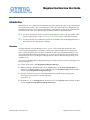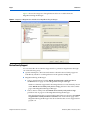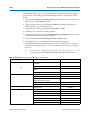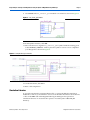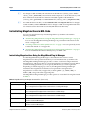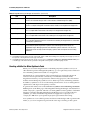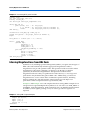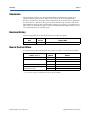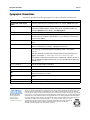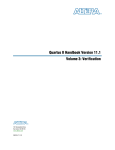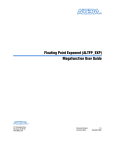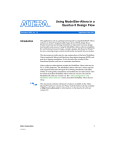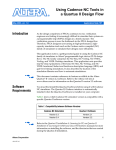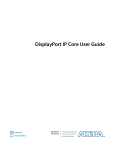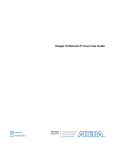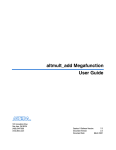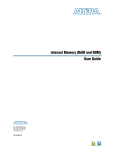Download Megafunction Overview User Guide
Transcript
Megafunction Overview User Guide © February 2009 UG-01056-1.0 Introduction Megafunctions are vendor-specific intellectual property (IP) blocks that are parameterizable and optimized for Altera® device architectures. Altera provides a library of megafunctions, including the Library of Parameterized Modules (LPM) functions and other parameterized functions, which offer more efficient logic synthesis and device implementation. f For more information about a particular megafunction, refer to the user guide of the specific megafunction in the Literature: User Guides section of the Altera website. f For the latest list of available megafunctions and LPMs, refer to the Megafunctions or the LPM section in the Quartus® II Help. Overview The MegaWizard™ Plug-In Manager allows you to create and modify design files that contain custom megafunction variations, which you can then instantiate in a design file. These custom megafunction variations are based on Altera-provided megafunctions. You can use the MegaWizard Plug-In Manager to create Altera megafunctions, LPM functions, and IP functions for use in designs in the Quartus II software, the EDA design entry, and synthesis tools. You can start the MegaWizard Plug-In Manager from the Quartus II software through one of the following ways: ■ On the Tools menu, click MegaWizard Plug-In Manager. ■ When working in the Block Editor, from the Edit menu, click Insert Symbol Block, or right-click in the Block Editor, point to Insert, and click Symbol as Block. In the Symbol window, click MegaWizard Plug-In Manager. ■ Start the stand-alone version of the MegaWizard Plug-In Manager by typing the following command at the command prompt: qmegawiz r ■ © February 2009 In Windows, go to All Programs in the Start menu, select Quartus II in the Altera folder, and click Quartus II MegaWizard Plug-In Manager. Altera Corporation Megafunction Overview User Guide Page 2 Introduction Figure 1 shows the categories of megafunctions that are available from the MegaWizard Plug-In Manager. Figure 1. Categories of Megafunctions Available in the MegaWizard Plug-In Manager Device Family Support You can check the device families supported for a particular megafunction through one of the following ways: ■ Quartus II Help file—The latest information about the device family support is individually stated for each megafunction in the Quartus II Help file. ■ MegaWizard Plug-In Manager: ■ Select a megafunction from the Which megafunction would you like to customize? list on page 2a of the MegaWizard Plug-In Manager. The device families supported for that megafunction are automatically shown in the Which device family will you be using? pull-down list on the similar page of the MegaWizard Plug-In Manager. ■ Select a device family from the Which device family will you be using? pull-down list on page 2a of the MegaWizard Plug-In Manager. The megafunctions that are supported for that family are shown in the Which megafunction would you like to customize? list on the similar page of the MegaWizard Plug-In Manager. The device families that are not supported are grayed out. Megafunction Overview User Guide © February 2009 Altera Corporation Design Example: Creating a New Megafunction Using the Quartus II MegaWizard Plug-In Manager Page 3 Design Example: Creating a New Megafunction Using the Quartus II MegaWizard Plug-In Manager This example uses the MegaWizard Plug-In Manager to create a new instance of the ALTCLKCTRL megafunction, and then connect the instance with an existing ALTPLL instance in the top-level design schematic. You can download the project archive of this design example from the Literature: User Guides section of the Altera website. The ALTCLKCTRL megafunction is a clock control block megafunction that acts as a clock buffer that selects clock signals. There are four clock signals: global clocks, regional clocks, dual regional clocks, and external clock paths. Figure 2 shows a block diagram of an ALTCLKCTRL megafunction with four input clock ports, an output enable port, a two-bit selector port, and an output port. Figure 2. ALTCLKCTRL Megafunction Block Diagram ena inclk 3x inclk 2x outclk inclk 1x inclk 0x clkselect[1..0] Table 1 shows the clock source selection using the two-bit selector port. Table 1. Clock Source Selection 1 Binary Value Signal Selection clkselect[1..0] = 00 inclk 0x clkselect[1..0] = 01 inclk 1x clkselect[1..0] = 10 inclk 2x clkselect[1..0] = 11 inclk 3x For more information about the ALTCLKCTRL megafunction, refer to the ALTCLKCTRL Megafunction User Guide or the Quartus II Help. In this example, the ALTPLL instance implements a phase-locked loop (PLL) that uses 100 MHz of input clock to generate two output clock signals of 50 MHz and 200 MHz. The ALTCLKCTRL instance implements a clock selector that contains four clock input ports, with two of the input ports connected to the output ports of the ALTPLL, and another two ports connected to dedicated clock pins. This example uses a Stratix III® EP3SE50F484C2 device. © February 2009 Altera Corporation Megafunction Overview User Guide Page 4 Design Example: Creating a New Megafunction Using the Quartus II The following steps guide you through the process of extracting and restoring the project archive, and setting up the ALTCLKCTRL instance to complete the whole design: 1. Unzip the mo_altclkctrl_DesignExample.zip file and then extract the Quartus II project archive, mo_altclkctrl_ex.qar. 2. In the Quartus II software, open the mo_altclkctrl_ex.qar file and restore the archive file into your working directory. 3. Open the top-level design schematic, mo_altclkctrl_ex.bdf. 4. Double-click on a blank area in the schematic. 5. In the Symbol window, click on the MegaWizard Plug-In Manager button. Page 1 of the MegaWizard Plug-In Manager appears. 6. Select the Create a new custom megafunction variation option. 7. Click Next. Page 2a of the MegaWizard Plug-In Manager appears. 8. In the MegaWizard Plug-In Manager page 2a and onwards, select or verify the configuration settings shown in Table 2. Click Next to advance from one page to the next. 1 You can refer to “MegaWizard Plug-In Manager Generated Files” on page 6 for descriptions of the MegaWizard Plug-In Manager generated files. Table 2. MegaWizard Plug-In Manager Page Option and Description MegaWizard Plug-In Manager Page 2a Configuration Setting Which megafunction would you like to customize? ALTCLKCTRL Which device family will you be using? Stratix III Which type of output file do you want to create? AHDL What name do you want for the output file? ‘mo_clkctrl_gclk’ How do you want to use the altclkctrl? For global clock How many clock inputs would you like? 3 Create ‘ena’ port to enable or disable the clock network driven by this buffer How do you want to register the ‘ena’ port? 4 5 Megafunction Overview User Guide Value 4 Selected Falling edge of input clock Ensure glitch-free switchover implementation Selected Generate netlist Selected Variation file Selected AHDL Include file Selected VHDL component declaration file Selected Quartus II symbol file Selected Instantiation template file Selected Verilog HDL black-box file Selected Synthesis area and timing estimation netlist Selected © February 2009 Altera Corporation Design Example: Creating a New Megafunction Using the Quartus II MegaWizard Plug-In Manager Page 5 9. Click Finish. The mo_clkctrl_gclk module is now built as shown in Figure 3. Figure 3. mo_clkctrl_gclk Module 10. In the Symbol window, click OK. 11. Move the mouse to align the mo_clkctrl_gclk symbol with the existing ports in the altclkctrl_ex.bdf file. Click to place the symbol. You have now completed your design file as shown in Figure 4. Figure 4. Complete Design Schematics 12. On the File menu, click Save. 13. Run a full compilation. Simulation Libraries To properly simulate the generated design files, you must include the simulation model file or files in your simulation tool. You can find the information about the file or files in the EDA tab in the MegaWizard Plug-In Manager. The Quartus II simulation libraries are located at the <Quartus II installed path>\eda\sim_lib directory. © February 2009 Altera Corporation Megafunction Overview User Guide Page 6 Instantiating Megafunctions in HDL Code 1 For designs coded in VHDL, the simulation model libraries (<library_name>.vhd or <library_name>_atoms.vhd) contain functional descriptions or atom declarations, and these simulation model libraries must be simulated together with PACK file (<library_name>_pack.vhd) or COMPONENT file (<library_name>_components.vhd). 1 For LPM simulation models, use the 220model.vhd and 220pack.vhd files for designs coded in VHDL, and the 220model.v file for designs coded in Verilog HDL. Both files are written based on the LPM version 220 (EIA-IS103 October 1998). Instantiating Megafunctions in HDL Code You can use megafunctions by instantiating them in your HDL code with the following methods: ■ “Instantiating Megafunctions Using the MegaWizard Plug-In Manager” on page 6. You can use the MegaWizard Plug-In Manager to parameterize the function and create a wrapper file. ■ “Creating a Netlist for Other Synthesis Tools” on page 7. You can optionally create a netlist file instead of a wrapper file. ■ “Instantiating Megafunctions Using the Port and Parameter Definition” on page 8. You can instantiate the function directly into your HDL code. Instantiating Megafunctions Using the MegaWizard Plug-In Manager Use the MegaWizard Plug-In Manager as described in this section to create megafunctions in the Quartus II GUI that you can instantiate into your HDL code. The MegaWizard Plug-In Manager provides a GUI to customize and parameterize megafunctions, and ensures that you set all megafunction parameters properly. When you finish setting parameters, you can specify which files you want to generate. Depending on which language you choose, the MegaWizard Plug-In Manager instantiates the megafunction with the correct parameters and generates a megafunction variation file (wrapper file) in Verilog HDL (.v), VHDL (.vhd), or AHDL (.tdf), along with other supporting files. The MegaWizard Plug-In Manager provides options to create the following files listed in Table 3. Table 3. MegaWizard Plug-In Manager Generated Files (Part 1 of 2) File Description <output file>.v (1) Verilog HDL Variation Wrapper File This is a megafunction wrapper file for instantiation in a Verilog HDL design. <output file>.vhd (1) VHDL Variation Wrapper File This is a megafunction wrapper file for instantiation in a VHDL design. <output file>.tdf (1) AHDL Variation Wrapper File This is a megafunction wrapper file for instantiation in an AHDL design. <output file>.inc AHDL Include File This file is used in AHDL designs. <output file>.cmp Component Declaration File This file is used in VHDL designs. Megafunction Overview User Guide © February 2009 Altera Corporation Instantiating Megafunctions in HDL Code Page 7 Table 3. MegaWizard Plug-In Manager Generated Files (Part 2 of 2) File Description <output file>.bsf Block Symbol File This file is for schematic designs and is used in Quartus II Block Design Files (.bdf). <output file>_inst.v Verilog HDL Instantiation Template This file is a sample Verilog HDL instantiation of the module in the megafunction wrapper file. <output file>_inst.vhd VHDL Instantiation Template This is a sample VHDL instantiation of the entity in the megafunction wrapper file. <output file>_inst.tdf Text Design File Instantiation Template This is a sample AHDL instantiation of the subdesign in the megafunction wrapper file. <output file>_bb.v Black box Verilog HDL Module Declaration This is a module declaration file that is used when instantiating the megafunction as a black box in a third-party synthesis tool. <output file>_syn.v (2) Synthesis area and timing estimation netlist If you enable the option to generate a synthesis area and timing estimation netlist, the MegaWizard Plug-In Manager generates this additional synthesis netlist file. This file is the megafunction netlist used by certain third-party synthesis tools to improve area and timing estimations Notes to Table 3: (1) The MegaWizard Plug-In Manager generates a Verilog HDL, VHDL, or AHDL Variation Wrapper File, depending on the language you select for the output file on the megafunction-selection page of the wizard. (2) The MegaWizard Plug-In Manager generates this file only if you turn on the Generate a synthesis area and timing estimation netlist option on the EDA page of the wizard. This file is generated in Verilog HDL format regardless of the HDL language selected. Creating a Netlist for Other Synthesis Tools When you use certain megafunctions with third-party EDA synthesis tools (tools other than the Quartus II Integrated Synthesis), you can optionally create a netlist for area and timing estimation instead of a wrapper file. The netlist file is a representation of the customized logic used in the Quartus II software. The file provides the connectivity of architectural elements in the megafunction but may not represent true functionality (grey box). This information enables certain third-party synthesis tools to better report area and timing estimates. In addition, synthesis tools can use the timing information to focus on timing-driven optimizations and improve the quality of results. To generate the netlist, turn on the Generate a synthesis area and timing estimation netlist option on the EDA page of the MegaWizard Plug-In Manager. The netlist file is called <output file>_syn.v file. This file is in Verilog HDL format regardless of the HDL language selected in the MegaWizard Plug-In Manager. If you use this netlist for synthesis, you must include the megafunction wrapper file <output file>.v or <output file>.vhd file in your Quartus II project for placement and routing. Your synthesis tool can call the Quartus II software in the background to generate this netlist, so you are not required to perform the extra step of turning on this option. © February 2009 Altera Corporation Megafunction Overview User Guide Page 8 Instantiating Megafunctions in HDL Code f For information about support for area and timing estimation netlists in your synthesis tool, refer to the vendor’s documentation or the appropriate chapter in the Synthesis section in volume 1 of the Quartus II Handbook. Instantiating Megafunctions Using the Port and Parameter Definition You can instantiate the megafunction directly in your Verilog HDL, VHDL, or AHDL code by calling the megafunction and setting its parameters as you would in any other module, component, or subdesign. f For a list of the megafunction ports and parameters, refer to the specific megafunction in the Quartus II Help. The Quartus II Help also provides a sample VHDL component declaration and AHDL function prototype for each megafunction. 1 Altera strongly recommends using the MegaWizard Plug-In Manager for complex megafunctions such as PLLs, transceivers, and LVDS drivers. For more information about using the MegaWizard Plug-In Manager, refer to “Instantiating Megafunctions Using the MegaWizard Plug-In Manager” on page 6. The Verilog HDL and VHDL code samples shown in Example 1 and Example 2 instantiate an ALTFP_MULT in the top level module with one of the input connected to a 2:1 multiplexer. The parameters for the instance are defined directly in the code as well. For the correct megafunction name to be used in the instantiation, refer to the Quartus II Help. 1 When instantiating a megafunction in VHDL, be sure to include the correct libraries. Example 1. Instantiating ALTFP_MULT in Verilog HDL module MF_top (a, b, sel, datab, clock, result); input [31:0] a, b, datab; input clock, sel; output [31:0] result; wire [31:0] wire_dataa; assign wire_dataa = (sel)? a : b; altfp_mult inst1 (.dataa(wire_dataa), .datab(datab), .clock(clock), .result(result)); defparam inst1.pipeline = 11, inst1.width_exp = 8, inst1.width_man = 23, inst1.exception_handling = "no"; endmodule Megafunction Overview User Guide © February 2009 Altera Corporation Inferring Megafunctions from HDL Code Page 9 Example 2. Instantiating ALTFP_MULT in VHDL library ieee; use ieee.std_logic_1164.all; library altera_mf; use altera_mf.altera_mf_components.all; entity MF_top is port (clock, sel : in std_logic; a, b, datab : in std_logic_vector(31 downto 0); result : out std_logic_vector(31 downto 0)); end entity; architecture arch_MF_top of MF_top is signal wire_dataa : std_logic_vector(31 downto 0); begin wire_dataa <= a when (sel = '1') else b; inst1 : altfp_mult generic map( pipeline => 11, width_exp => 8, width_man => 23, exception_handling => "no") port map ( dataa => wire_dataa, datab => datab, clock => clock, result => result); end arch_MF_top; Inferring Megafunctions from HDL Code Synthesis tools, including Quartus II Integrated synthesis, recognize certain types of HDL code and automatically infer the appropriate megafunction when a megafunction can provide optimal results. The Quartus II software uses the Altera megafunction code when compiling your design, even though you did not specifically instantiate the megafunction. The Quartus II software infers megafunctions because they are optimized for Altera devices, so area usage and performance may be better than generic HDL code. Additionally, you must use megafunctions to access certain Altera architecture-specific features, including memory, DSP blocks, and shift registers. These features provide improved performance when compared to basic logic elements (LEs). Example 3 and Example 4 are code samples that show Verilog HDL examples for an unsigned and a signed multiplier that synthesis tools can infer as an LPM_MULT or ALTMULT_ADD megafunction. Each example fits into one DSP block 9-bit element. In addition, when register packing occurs, no extra logic cells for registers are required. Example 3. Verilog HDL Unsigned Multiplier module unsigned_mult (out, a, b); output [15:0] out; input [7:0] a; input [7:0] b; assign out = a * b; endmodule © February 2009 Altera Corporation Megafunction Overview User Guide Page 10 Identifying a Megafunction After Compilation Example 4. Verilog HDL Signed Multiplier with Input and Output Registers (Pipelining = 2) module signed_mult (out, clk, a, b); output [15:0] out; input clk; input signed [7:0] a; input signed [7:0] b; reg signed [7:0] a_reg; reg signed [7:0] b_reg; reg signed [15:0] out; wire signed [15:0] mult_out; assign mult_out = a_reg * b_reg; always @ (posedge clk) begin a_reg <= a; b_reg <= b; out <= mult_out; end endmodule f For more information about sample codes, refer to the Recommended HDL Coding Styles chapter in volume 1 of the Quartus II Handbook. f For more information about the synthesis options to control the megafunction inference, refer to the Quartus II Integrated Synthesis chapter in volume 1 of the Quartus II Handbook. Identifying a Megafunction After Compilation During compilation with the Quartus II software, analysis and elaboration is performed to build the structure of your design. To locate your megafunction in the Project Navigator window, expand the compilation hierarchy and find the megafunction by its name. To search for node names in the megafunction (using the Node Finder), click Browse in the Look in box and select the megafunction in the Hierarchy box. Updating Megafunctions in New Quartus II Software Versions It is not necessary to update the MegaWizard-generated files when a newer version of the Quartus II software is used; however, certain advanced-info megafunctions (for example, the ALTGX transceiver variants) need updating to a newer software release. Failing to update results in a compilation error when the design is compiled in the Quartus II software. In such cases, a release note prompts you to update the wizard wrappers before you attempt to compile the design. Megafunction Overview User Guide © February 2009 Altera Corporation Conclusion Page 11 Conclusion The Quartus II software provides parameterizable megafunctions ranging from simple arithmetic units, such as adders and counters, to advanced PLL blocks, divisions, and memory structures. These megafunctions are performance-optimized for Altera devices. Therefore, they provide more efficient logic synthesis and device implementation because they automate the coding process and save valuable design time. Altera recommends using these functions during design implementation so you can consistently meet your design goals. Revision History The following table shows the revision history for this user guide. Date February 2009 Document Version 1.0 Changes Made Initial release. How to Contact Altera For the most up-to-date information about Altera products, see the following table. Contact (Note 1) Contact Method Address Technical support Website www.altera.com/support Technical training Website www.altera.com/training Email [email protected] Altera literature services Email [email protected] Non-technical support (General) Email [email protected] (Software Licensing) Email [email protected] Note: (1) You can also contact your local Altera sales office or sales representative. © February 2009 Altera Corporation Megafunction Overview User Guide Typographic Conventions Page 12 Typographic Conventions The following table shows the typographic conventions that this document uses. Visual Cue Meaning Bold Type with Initial Capital Letters Indicates command names and dialog box titles. For example, Save As dialog box. bold type Indicates directory names, project names, disk drive names, file names, file name extensions, dialog box options, software utility names, and other GUI labels. For example, \qdesigns directory, d: drive, and chiptrip.gdf file. Italic Type with Initial Capital Letters Indicates document titles. For example, AN 519: Stratix IV Design Guidelines. Italic type Indicates variables. For example, n + 1. Variable names are enclosed in angle brackets (< >). For example, <file name> and <project name>.pof file. Initial Capital Letters Indicates keyboard keys and menu names. For example, Delete key and the Options menu. “Subheading Title” Quotation marks indicate references to sections within a document and titles of Quartus II Help topics. For example, “Typographic Conventions.” Courier type Indicates signal, port, register, bit, block, and primitive names. For example, data1, tdi, and input. Active-low signals are denoted by suffix n. For example, resetn. Indicates command line commands and anything that must be typed exactly as it appears. For example, c:\qdesigns\tutorial\chiptrip.gdf. Also indicates sections of an actual file, such as a Report File, references to parts of files (for example, the AHDL keyword SUBDESIGN), and logic function names (for example, TRI). 1., 2., 3., and a., b., c., and so on. Numbered steps indicate a list of items when the sequence of the items is important, such as the steps listed in a procedure. ■ ■ Bullets indicate a list of items when the sequence of the items is not important. 1 The hand points to information that requires special attention. c A caution calls attention to a condition or possible situation that can damage or destroy the product or your work. w A warning calls attention to a condition or possible situation that can cause you injury. r The angled arrow instructs you to press Enter. f The feet direct you to more information about a particular topic. 101 Innovation Drive San Jose, CA 95134 www.altera.com Technical Support www.altera.com/support Copyright © 2009 Altera Corporation. All rights reserved. Altera, The Programmable Solutions Company, the stylized Altera logo, specific device designations, and all other words and logos that are identified as trademarks and/or service marks are, unless noted otherwise, the trademarks and service marks of Altera Corporation in the U.S. and other countries. All other product or service names are the property of their respective holders. Altera products are protected under numerous U.S. and foreign patents and pending applications, maskwork rights, and copyrights. Altera warrants performance of its semiconductor products to current specifications in accordance with Altera's standard warranty, but reserves the right to make changes to any products and services at any time without notice. Altera assumes no responsibility or liability arising out of the application or use of any information, product, or service described herein except as expressly agreed to in writing by Altera Corporation. Altera customers are advised to obtain the latest version of device specifications before relying on any published information and before placing orders for products or services .