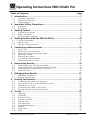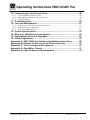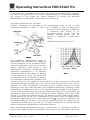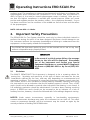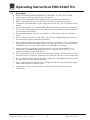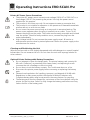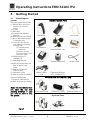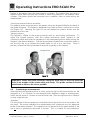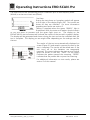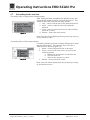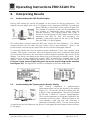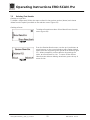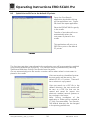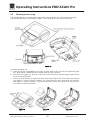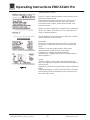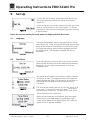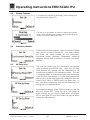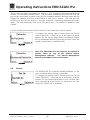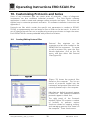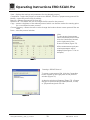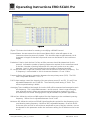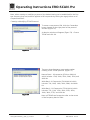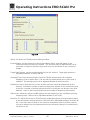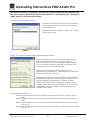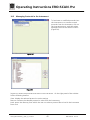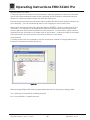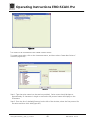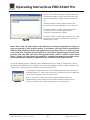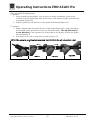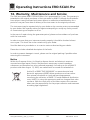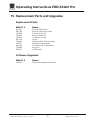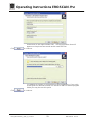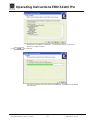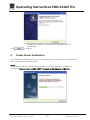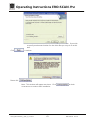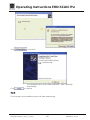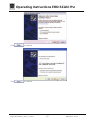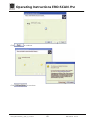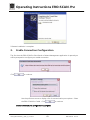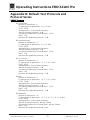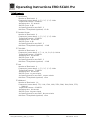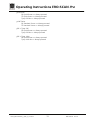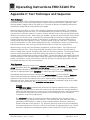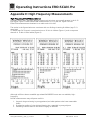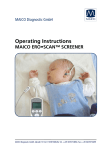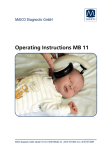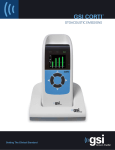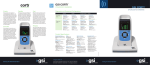Download Operating Instructions EROCSCAN Pro
Transcript
Operating Instructions EROCSCAN Pro GebaEroscanPro_E_REV-A Operating Instructions EROCSCAN Pro Table of Contents Page 1. Introduction .......................................................................................... 1 1.1 1.2 1.3 Instrument Description ....................................................................................... 1 Otoacoustic Emissions ........................................................................................ 2 Tympanometry ................................................................................................... 3 2. Important Safety Precautions .............................................................. 5 2.1 2.2 Disclaimer .......................................................................................................... 5 Precautions ........................................................................................................ 6 3. Getting Started ..................................................................................... 8 3.1 2.2 2.3 Unpacking the system ........................................................................................ 8 Battery Installation .............................................................................................. 9 Environmental conditions ................................................................................... 9 4. Getting familiar with the ERO•SCAN Pro ......................................... 10 4.1 4.2 4.3 Controls and display .......................................................................................... 10 Internal Probe .................................................................................................... 10 External Probes (optional) ................................................................................. 11 5. Conducting a Measurement .............................................................. 13 5.1 5.2 5.3 5.4 5.5 5.6 5.7 Quick Start ....................................................................................................... 13 Powering on the Instrument ............................................................................. 13 Selecting a Protocol or Protocol Series .............................................................. 14 Selecting an Eartip ............................................................................................ 14 Preparing the Patient ........................................................................................ 14 Conducting a measurement ............................................................................. 15 Proceeding to the next test ............................................................................... 18 6. Interpreting Results............................................................................ 19 6.1 6.2 6.3 6.4 Understanding the OAE Results Display ............................................................ 19 Understanding the Tympanometry Results Display ............................................ 19 Interpreting the Tympanometric test result ....................................................... 20 Abnormal Values .............................................................................................. 20 7. Managing Test Results ....................................................................... 21 7.1 7.2 Reviewing Test Results ...................................................................................... 21 Deleting Test Results ........................................................................................ 22 8. Printing Test Results........................................................................... 23 8.1 8.2 8.3 8.4 8.5 Connecting the cradle to a computer ............................................................... 23 Quick-Print to PDF or to the default PC printer .................................................. 24 Thermal printer set up ...................................................................................... 28 Connecting the cradle to the Printer ................................................................. 30 Printing with the Thermal Paper Printer ............................................................. 30 9. Set Up .................................................................................................. 33 9.1 9.2 9.3 9.4 9.5 9.6 9.7 9.8 9.9 9.10 Language ......................................................................................................... 33 Time/Date ........................................................................................................ 33 Display Contrast ............................................................................................... 34 Instrument Details ............................................................................................ 34 DP Early Stop.................................................................................................... 34 OAE Minimums ................................................................................................ 35 Save Mode (Patients) ........................................................................................ 35 Sounds ............................................................................................................. 36 Graph Style ...................................................................................................... 37 Reset ................................................................................................................ 37 Geba_EROSCANPro_E_REV_a_12a.docx i 850 041/2 01/12 Operating Instructions EROCSCAN Pro 10. Customizing Protocols and Series ..................................................... 38 10.1 10.2 10.3 Creating/Editing Protocol Files .......................................................................... 38 Managing Protocols in the Instrument .............................................................. 45 Creating Series ................................................................................................. 47 11. Troubleshooting ................................................................................. 50 12. Care and Maintenance ....................................................................... 51 12.1 12.2 12.3 Cleaning and Disinfecting the Instrument ......................................................... 51 Maintenance & Calibration ............................................................................... 51 Probe Tip Replacement ..................................................................................... 51 13. System Specifications......................................................................... 53 14. Warranty, Maintenance and Service ................................................. 54 15. Replacement Parts and Upgrades ..................................................... 55 16. Safety Regulations ............................................................................. 56 Appendix A: ERO-SCAN Pro Software Installation Instructions ............ 58 Appendix B: Default Test Protocols and Protocol Series ....................... 70 Appendix C: Test Technique and Sequence ............................................ 75 Appendix D: Pass/Refer Criteria .............................................................. 77 Appendix E: High Frequency Measurements ......................................... 79 Geba_EROSCANPro_E_REV_a_12a.docx ii 850 041/2 01/12 Operating Instructions EROCSCAN Pro 1. Introduction The ERO•SCAN™ Pro Test Instrument is designed to be a screening device for cochlear hearing loss and/or middle ear pathology (with optional external Tymp•OAE Probe™). The presence of otoacoustic emissions suggests normal outer hair cell function, which in turn correlates to normal hearing. The presence of a normal tympanogram suggests normal middle ear function. However, a passing result using this instrument is not an indication that the full auditory system is normal. Thus, a PASS result should not be allowed to override other indications that hearing is not normal. A full audiologic evaluation should be administered if concerns about hearing sensitivity persist. A REFER test result should not be assumed to be an indicator of a lack of auditory function or the presence of pathology; however, it should be followed with full audiologic diagnostic testing and/or medical evaluation as appropriate. Note: Sensitivity and specificity of this type of device are based on the test characteristics defined by the user, and may vary depending on environmental and operating conditions. 1.1 Instrument Description What is the ERO•SCAN Pro Instrument? The ERO•SCAN Pro test instrument is a hand-held device designed to provide an objective measure of middle ear and outer hair cell function through the measurement of otoacoustic emissions and tympanometry (using an optional external tympanometry probe). It consists of the handheld unit, external probe(s), printer, single-use eartips and other accessories (Figure 1). The ERO•SCAN Pro instrument may be used as a screening tool, or in conjunction with conventional tests as part of a full diagnostic evaluation. The ERO•SCAN Pro instrument contains the hardware and software for generating the test stimuli, measuring and displaying the OAE or tympanometry results, and storing the results until they are printed or downloaded to the PC software. The plastic housing contains circuit boards that provide the signal processing and display the test results. The instrument also contains 4 AA/UM-3/R6 alkaline batteries to power the device. The instrument uses an organic LED display (OLED) and light-emitting diodes (LEDs) to provide a visual display of test data Figure 1 and test conditions to the operator. Two membrane-type push buttons and a 4-way navigation control located on the control panel of the device allow the user to power the instrument on and off, control testing, and initiate printing. Geba_EROSCANPro_E_REV_a_12a.docx 1 850 041/2 01/12 Operating Instructions EROCSCAN Pro The probe sections of the instrument and external probes house a microphone, two transducers, and two speaker tubes which produce test stimuli and measure the sound pressure level (SPL) present in the sealed ear canal. Additionally, the combined Tymp•OAE Probe™ contains a mechanical pump system and pressure sensor to control and monitor air pressure variation in the ear canal. Each probe houses a keypad with two buttons (right and left) which can be used to start a test with the probe. LED’s on the probe keypad indicate ear being tested and test status. Interface of the instrument to the ear canal is accomplished through disposable eartips made of industrial elastomer, which fit onto the probe tip. The disposable eartips are color coded to facilitate easy selection by size. How are the Results Stored and Reported? When the ERO•SCAN Pro is set in its default settings, the instrument will store the results from one patient (most recent left and right ear test for each available protocol) in its non-volatile memory for subsequent printing. The results are displayed via the display on the front of the device and are stored in the device’s internal memory. After testing is completed, results can be printed using the optional thermal paper printer or the default PC printer via software interface. Tests can also be exported to a computer database via optional software. Test results are stored in the non-volatile memory so the operator can delay printing until a later time if desired. 1.2 Otoacoustic Emissions What Are DPOAEs? Distortion Product Otoacoustic Emissions (DPOAEs) are acoustic signals that can be detected in the ear canal of a person with normal outer hair cell function, subsequent to stimulation of the auditory system with a pair of pure tones at frequencies f1 and f2. The resulting emission of interest is the distortion product tone at the frequency 2f1-f2. What Are TEOAEs? Transient Evoked Otoacoustic Emissions (TEOAEs) are acoustic signals that can be detected in the ear canal of a person with normal outer hair cell function, subsequent to stimulation of the auditory system with a series of wideband clicks. Figure 2 What Do Otoacoustic Emissions Results Tell Us? Available evidence suggests that otoacoustic emissions (OAEs) are generated by the cochlea’s outer hair cells, and that the presence of OAEs is an indication that the outer hair cells are normal. Although OAE test data provide no indication of inner hair cell function, or of hearing ability, current research indicates that the majority of hearingimpaired individuals will be identified by a simple OAE test. Patients who fail to generate OAEs should be rescreened and/or referred for additional audiological testing. Geba_EROSCANPro_E_REV_a_12a.docx 2 850 041/2 01/12 Operating Instructions EROCSCAN Pro 6 How Does the ERO•SCAN Pro Device Measure DPOAEs? The ERO•SCAN Pro instrument generates a series of test tones, directs them into the ear canal, and then measures the level of the DPOAE tone generated by the cochlea. By using different test frequencies, the ERO•SCAN Pro device provides an estimate of outer hair cell function over a wide range of frequencies. How Does the ERO•SCAN Pro Device Measure TEOAEs? The ERO•SCAN Pro instrument generates a series of clicks, directs them into the ear canal, and then analyzes the spectrum of the returning signal, separating the noise and emission. By using bandpass filters, the ERO•SCAN Pro device provides an estimate of outer hair cell function over a wide range of frequencies. 7 How Does the ERO•SCAN Pro Device Work? The digital signal processor in the instrument generates two pure tones (f1 and f2) for DPOAEs or a series of wideband clicks for TEOAEs through a digital-to-analog converter. These tones or clicks are presented to the ear via speaker tubes located in the probe. A microphone in the probe measures the sound in the ear canal and transmits the signal to the analog-to-digital converter. The digital signal processor then uses Fast-Fourier Transforms (FFTs) to filter the signal into narrow frequency bands, and detects any emissions present. The level of these emissions can be compared with the level of the noise. The SPL and frequencies of the test tones and the averaging time used to process the signals can be determined by the tester through adjustable settings maintained in static memory within the ERO•SCAN Pro instrument. What Frequency Range of Hearing is Estimated? DPOAEs: Approximately 1.5 kHz to 12 kHz (depending on the frequency range selected). Since the health of the hair cells in the region of the f2 test frequency are estimated, and a) the 2f1-f2 emission frequency is at about six-tenths of the f2 frequency, b) emissions tend to be weak below 600 Hz or so, and c) the ambient noise tends to be highest at low frequencies, the lowest f2 test frequency that can be routinely measured is about 1 kHz. TEOAEs: Roughly 500 Hz to 4 kHz. TEOAEs can be reliably recorded at lower frequencies than DPOAEs, but cannot be measured reliably above 4 kHz. 1.3 Tympanometry What is tympanometry? Tympanometry is the objective measurement of middle ear mobility (compliance) and pressure within the middle ear system. During the test, a probe tone (226 or 1,000 Hz) is presented to the ear canal by means of the Tymp OAE Probe. This tone is used to measure the change in compliance in the middle ear system while the air pressure is varied automatically from a positive value (+200 daPa) to a negative value (-400 daPa max.). How is compliance measured? Maximum compliance of the middle ear system occurs when the pressure in the middle ear cavity is equal to the pressure in the external auditory canal. This is the highest peak Geba_EROSCANPro_E_REV_a_12a.docx 3 850 041/2 01/12 Operating Instructions EROCSCAN Pro of the curve as it is recorded on the chart. The position of the peak on the horizontal axis and on the vertical axis of the chart will provide diagnostic information regarding the function of the middle ear system. Examples of normal and abnormal tympanograms can be found in a later section of this manual. What other measurements are calculated? Gradient calculations are reported as the tympanogram width at half of peak compliance expressed in daPa. A “limits” box is available on both the display and printout to aid in diagnosis. Compliance is measured with respect to an equivalent volume of air, with the scientific quantity milliliter (ml). Air pressure is measured in deca-Pascals (daPa). What does tympanometry tell us? Figure 3 The impedance measurement assists in diagnosing of the condition of the middle ear and can therefore not be compared directly with other audiometric tests such as sound or speech audiometry which assists in the measurement of hearing. Furthermore the impedance measurement is an objective Figure 4 measuring method which does not depend on the cooperation of the test person and can therefore not be falsified by the patient. The impedance measurement examines the acoustic resistance of the middle ear. If the eardrum is hit by a sound, part of the sound is absorbed and sent via middle ear to the inner ear while the other part of the sound is reflected. The stiffer the eardrum is the more sound is reflected and the less sound reaches the inner ear. Inside the probe of the impedance measuring instrument a small loudspeaker is installed which emits a low frequency sound through a tube (Figure 3) into the auditory canal before the eardrum. Another tube (Figure 3) is connected to the microphone inside the probe which receives the sound. Together with a third tube (Figure 3), all three are inserted nearly to the eardrum and are made airtight against outside pressure by the ear tip. A manometer and a pump, which can produce both positive and negative pressure, are connected with tube C. Less sound is reflected to the microphone when the eardrum is stiff and the eardrum transmits the majority of the sound via the middle ear to the inner ear. The highest compliance is normally reached with an air pressure corresponding to the outside pressure. When performing tympanometry during a measurement, a continuous change of positive and negative pressure is produced by the pump of the instrument in the outer Geba_EROSCANPro_E_REV_a_12a.docx 4 850 041/2 01/12 Operating Instructions EROCSCAN Pro auditory canal. The compliance is measured simultaneously and shown in a diagram (the tympanogram) which illustrates the compliance in ml or mmho over the pressure in daPa. In Figure 4, the area for normal tympanogram curves is hatched. Here you can see that the highest compliance is reached with normal pressure. When you create positive and negative pressure the eardrum stiffens - the compliance decreases. So you can draw conclusions on the condition of the middle ear from the form and the values of the tympanogram. NOTE: 1.02 mm H2O = 1.0 daPa. 2. Important Safety Precautions The ERO•SCAN Pro Test System should be used only by those individuals trained to perform the testing for which it has been designed. No person should attempt to use this instrument without the necessary knowledge and training to understand how this equipment is to be properly utilized and interpreted. The ERO•SCAN Instrument probe tip must not be inserted into an ear at any time without a disposable eartip properly affixed. IMPORTANT In the event of a critical system failure, the message shown to the left will be displayed. Discontinue use of the instrument and contact your Special Equipment Distributor or contact MAICO Diagnostic by phone at (888) 941-4201 or by fax at (952) 9034100. 2.1 Disclaimer The MAICO ERO•SCAN™ Test Instrument is designed to be a screening device for hearing loss. Sensitivity and specificity of this type of device are based on the test characteristics defined by the user, and may vary depending on environmental and operating conditions. The presence of otoacoustic emissions suggests normal outer hair cell function, which in turn correlates to normal hearing. However, a passing result using this instrument is not an indication that the full auditory system is normal. Thus, a PASS result should not be allowed to override other indications that hearing is not normal. A full audiologic evaluation should be administered if concerns about hearing sensitivity persist. A REFER test result should not be assumed to be an indicator of a lack of auditory function; however, it should be followed with full audiologic diagnostic testing. NOTICE: Under certain circumstances, especially in low-humidity environments, common electrostatic discharge may cause this instrument to turn itself off. This effect causes no permanent damage, and the instrument may be turned on again by the normal procedure of holding the DOWN button. Geba_EROSCANPro_E_REV_a_12a.docx 5 850 041/2 01/12 Operating Instructions EROCSCAN Pro 2.2 • • • • • • • • • • • • • • Precautions READ THIS ENTIRE MANUAL BEFORE ATTEMPTING TO USE THIS SYSTEM. Use this device only as described in this manual. Use only the disposable eartips designed for use with this instrument. Never insert the probe tip into the ear canal without affixing an eartip. The eartips are disposable and for single patient use only. Do not clean or reuse eartips. Use only disposable 1.5v AA/UM-3/R6 Alkaline batteries for the test instrument. Do not use rechargeable cells in this device; do not mix battery types and do not mix old and new batteries. Remove the batteries from the instrument if it will not be used for 4 weeks or more. Do not immerse the unit in any fluids. See the Care and Maintenance section of this manual for proper cleaning procedures. Do not drop or otherwise cause undue impact to this device. If the instrument is dropped or otherwise damaged, return it to the manufacturer for repair and/or calibration. Do not use the instrument if any damage is suspected. Use and store the instrument indoors only. Do not use this instrument or its accessories in temperatures below 40°F (4°C) or above 100°F (38°C), or in relative humidity of more than 90%. Do not attempt to open or service the instrument. Return the instrument to the manufacturer for all service. Opening the instrument case will void the warranty. Do not operate the printer if the power supply has a damaged cord or plug. See the instructions on the following page. Do not expose the printed results to sunlight or heat. Printing on thermal paper fades with exposure to light or heat. Photocopies of test results should be made if the records are to be kept indefinitely. Geba_EROSCANPro_E_REV_a_12a.docx 6 850 041/2 01/12 Operating Instructions EROCSCAN Pro Printer AC Power Source Precautions • The printer AC power source converts main voltage (120V AC or 230V AC) to a low voltage (12V DC) for powering the printer. Use only the power source supplied for this purpose. • This product is for indoor use only. Do not expose to water or excessive dust. • This product is not suitable for operation in the presence of flammable anesthetic mixture with air or with nitrous oxide. • Do not cover the power source body as it may result in excessive heating. The power source operates when the plug is inserted into an outlet. To turn it off, remove the plug from the outlet. The outlet must be easily accessible and located near the printer. Should a faulty condition occur, remove the plug from the outlet immediately. • High Voltage Inside! Do not remove the power supply cover! All service or maintenance must be done by trained personnel. Return the power supply to the manufacturer for service. Cleaning and Disinfecting the Unit Wipe the surface with a cloth slightly dampened with mild detergent or normal hospital bactericides. Do not immerse the unit. Do not clean the unit with isopropyl alcohol or other solvents. Optional Printer Rechargeable Battery Precautions • Do not attempt to open the battery pack. The printer battery pack contains NiMh cells. Cadmium is a potentially toxic heavy metal, and exposing the cells increases the risk of leakage or short-circuiting. • Do not short circuit the battery contacts. This could cause burns or a fire. • Disconnect the printer power supply before removing or replacing the battery pack. • Observe local regulations for handling, transport, and disposal of Ni-Mh cells. Regulations in many areas prohibit the disposal of Nickel-Cadmium cells. Complete battery packs may be returned to the manufacturer for recycling. • The battery pack must be charged for a minimum of five hours before using the printer for the first time. Failure to fully charge the battery pack before use may reduce the life of the battery pack. 5 Geba_EROSCANPro_E_REV_a_12a.docx 7 850 041/2 01/12 Operating Instructions EROCSCAN Pro 3. Getting Started 3.1 Unpacking the system Standard System Parts (OAE): (1) ERO•SCAN™ Pro Handheld unit w/ internal probe (1) Cradle (1) USB cable (4) AA/UM-3/R6 Alkaline batteries (4) Internal probe tips (4/pkg) (1) Box of disposable eartips in assorted sizes (1) Thermal Paper Printer with Lithium Ion battery installed with: (1) Thermal printer paper roll (1) Printer charger (1) Power supply cord (1) Printer cable (1) ERO•SCAN Pro PC software CD (1) Operating Manual Additional Standard Parts for ERO SCAN Pro with Tymp: (1) External TympyOAE Probe™ with: (1) Calibration cavity (4) External probe tips (4/pkg) Optional System Parts: (1) External OAE•Probe™ (4) External probe tips (4/pkg) Standard System Parts Handheld Cradle AA Batteries Eartip Kit Internal Probe Tips Printer Thermal Paper Roll Power supply cord Operating Manual & PC Software CD Printer Cable Standard Parts for OAE and Tymp Note: It is recommend that you save the box and packing materials in case you need to store or ship the system. TympyOAE Probe Figure 5 Ext. OAE Probe Geba_EROSCANPro_E_REV_a_12a.docx USB Cable Calibration Cavity External Probe Tips Optional Parts 8 External Probe Tips 850 041/2 01/12 Operating Instructions EROCSCAN Pro 2.2 Battery Installation The ERO•SCAN Pro instrument uses 4 AA/UM-3/R6 Alkaline batteries. Open the battery compartment by sliding the battery panel down and install the batteries as indicated on label inside the compartment. Once the batteries are correctly in place, slide the panel back onto its tracks to close the battery compartment. (Figure 6) Figure 6 2.3 Environmental conditions The MAICO ERO•SCAN™ Pro should be operated in a quiet room, so that the examinations are not influenced by outside noises. Electro-medical instruments, which emit strong electromagnetic fields (e.g. microwaves radiotherapy devices), can influence the function of the MAICO ERO•SCAN™ Pro. Therefore the use of these instruments is not allowed in close proximity to the MAICO ERO•SCAN™ Pro. The test room must be at normal temperature, usually 15°C / 59°F to 35°C / 95°F, to guarantee precise measuring results. If the device has been cooled down (e.g. during transport), please wait until it has warmed up. Geba_EROSCANPro_E_REV_a_12a.docx 9 850 041/2 01/12 Operating Instructions EROCSCAN Pro 4. Getting familiar with the ERO•SCAN Pro 4.1 Controls and display (Figure 7) Power Button: Press to power on Press and hold to power off Info Button: View detailed information about the selection Navigator: Up/down arrows change the selection shown on the middle line Left/right arrows initiate the action shown in the bottom line of the display. Test Status Indicators: Green – indicates the instrument is ready to test Yellow – indicates test is in progress Amber – indicates an error condition Figure 7 4.2 Internal Probe The internal probe is located on the underside of the ERO•SCAN Pro instrument (Figure 8). It allows for the measurement of DPOAEs in the range of 1.5 kHz to 6 kHz and TEOAEs in the range of 0.7 kHz to 4 kHz. Note: Tympanometry and high frequency DPOAE measurements are not supported by the internal probe of the ERO•SCAN Pro. The internal probe consists of a patented dual isolated spring design which prevents hand movement from being transferred to the ear canal where it would be measured as noise (a common problem with any truly handheld OAE probes). Figure 8 The internal probe assembly houses the microphone which measures the acoustic information present in the ear canal and the tubing which carries the stimulus from the receiver(s) to the ear canal. Interface of the instrument to the ear canal is accomplished through disposable eartips made of industrial elastomer, which fit onto the probe tip. A disposable internal probe tip snaps to the shaft of the spring assembly and serves as an attachment point for the disposable eartips. Geba_EROSCANPro_E_REV_a_12a.docx 10 850 041/2 01/12 Operating Instructions EROCSCAN Pro 4.3 External Probes (optional) There are two types of external probe available for use with the ERO•SCAN Pro instrument (Figure 9). Each consists of the following basic parts (Figure 10): 1. Connection cable – connects probe to ERO•SCAN Pro instrument by way of the connector 2. Probe enclosure – contains the circuitry, one receiver, and, in the case of the Tymp•OAE Probe, the pump and pressure sensor 3. Keypad – consists of LED status indicators and Right/Left test start buttons 4. Probe cable – connects the probe enclosure to the probe head 5. Probe head – contains the microphone and one receiver 6. Probe tip – disposable tip onto which the eartip is affixed for sealing to the ear Figure 9 Figure 10 OAE•Probe™ The OAE•Probe allows for the measurement of DPOAEs in the range of 1.5 kHz to 12 kHz and TEOAEs in the range of 0.7 kHz to 4 kHz. Tymp•OAE Probe™ The Tymp•OAE Probe allows for measurements of tympanometry with a 226 Hz or 1000 Hz probe tone, DPOAEs in the range of 1.5 kHz to 12 kHz, and TEOAEs in the range of 0.7 kHz to 4 kHz. The external probe keypads consist of a left (indicated by L) and right (indicated by R) button to initiate the selected test protocol or series. Below the left and right buttons are blue (for left) and amber (for right) LEDs which illuminate during testing to indicate the ear under test (Figure 11) Figure 11 Geba_EROSCANPro_E_REV_a_12a.docx Each probe provides a status indictor in the form of LED(s) located on the keypad (Figure 11). In the case of the OAE•Probe the indicator is between the left and right buttons. On the Tymp•OAE Probe the indicator is a row of LED’s above the left and right buttons. 11 850 041/2 01/12 Operating Instructions EROCSCAN Pro The LED located between the left and right buttons indicates status of the probe: Green: Probe has been detected and instrument is ready to test Flashing Yellow: AutoStart in process Solid Yellow: Testing in progress The status indicator bar on the Tymp•OAE Probe will indicate the pressure sweep of the pump by showing a sweeping sequence of lights. Note: When idle (not testing) the probe status LED should be solid green. If the LED is yellow when idle then the probe has not been detected by the instrument. Power off the instrument, check the probe connection, and turn the instrument on again to detect the probe. The status LED should now be solid green. The external probes are preferred by most users when conducting OAE measurements for infants, young children, and other difficult to test populations such as individuals with multiple handicaps. The external probe allows the user to insert the probe tip into the ear and then wait until the patient is quiet before starting the test. The internal probe may be preferred by some users for fast OAE testing of cooperative parents. Installing the External Probe 1. Turn off the ERO•SCAN Pro and insert the external probe plug into the socket on the top of the ERO•SCAN Pro (Figure 12). The plug will fit only in one direction. The arrows on the plug should face the display on the ERO•SCAN Pro. 2. Turn on the ERO•SCAN Pro. The status indicator on the external probe keypad will be solid greed indicating the ERO•SCAN Pro has detected the presence of the remote probe. Disconnect and reinsert the connector if the status indicator on the probe is not illuminated or is yellow rather than green. To return to using the internal probe of the handheld, turn the instrument off, disconnect the external probe and power up the instrument again. Figure 12 Note: Misalignment of the plug and socket when installing the remote probe can cause damage to the pins in the plug and the pin receptacles in the socket. The plug and socket should be visually inspected prior to each installation of the remote probe. If damage is observed, contact your Special Equipment Distributor or MAICO Diagnostic. Geba_EROSCANPro_E_REV_a_12a.docx 12 850 041/2 01/12 Operating Instructions EROCSCAN Pro 5. Conducting a Measurement 5.1 Quick Start Figure 13 The ERO•SCAN Pro instrument arrives preloaded with default protocols and ready to test. Testing with the external probe can be started with just five easy steps. 1. Turn on the instrument. 2. From the main menu (Figure 13), select the desired protocol or series using the up or down arrows on the navigator. 3. Select an eartip and place if fully on the probe tip. 4. Secure the probe to the patient and insert the eartip deeply into the patient’s ear. 5. To begin a test Press the right or left arrow button on the control panel (Figure 7) or press the L or R button on the external probe (Figure 11). Note: The exact sequence for these steps can be adjusted based on user preferences, the probe being used (internal or external), and the patient being tested (adult or pediatric). Additional information on each step is provided below. Important: When Tymp•OAE Probe is connected, the pump will perform an initialization. Do NOT insert the Tymp•OAE Probe into the ear canal while the pump is performing this initialization. The probe should be placed in the ear canal either BEFORE or AFTER the pump initialization. 5.2 Powering on the Instrument To turn on the ERO•SCAN Pro instrument, press the power button located on the handheld control panel just below the left corner of the display window. Figure 14 A flash screen (Figure 14) showing the firmware version (first line), serial number (second line), and date set in the instrument (third line) will illuminate briefly before showing the main display (Figure 13). Important If testing with the external probe, be sure to connect the external probe prior to powering on the instrument. When the probe is detected the status indicator on the external probe keypad will be green. If testing with the internal probe, be sure the external probe is disconnected prior to powering on the instrument. Geba_EROSCANPro_E_REV_a_12a.docx 13 850 041/2 01/12 Operating Instructions EROCSCAN Pro 5.3 Selecting a Protocol or Protocol Series Protocols are individual DPOAE, TEOAE, or Tympanometry measurements. Protocol Series are a sequence of individual protocols linked together. A series can be composed of any combination of DPOAE, TEOAE, or Tympanometry protocols that are loaded into the instrument. The series will run with just one button press (left/right arrow on control panel or R/L Figure 15 button on probe) to begin testing. Series are indicated by multiplicity symbol to the left of the Series name (Figure 15). Each instrument comes preloaded with protocols and protocol series. For a description of the protocols and series included see Appendix B. For information on creating and customizing protocol series see section 9. The protocol selected will default to the last protocol or series used to conduct a measurement. This makes it easy to switch to the other for testing. To select a different protocol or series use the up and down arrows on the navigator located on the instrument control panel. 5.4 Selecting an Eartip The ERO•SCAN Pro instrument comes with a box of disposable eartips that fit a variety of ear canal sizes. The probe tip must have an eartip attached before inserting it into an ear canal. The eartip kit has 12 different size eartips that are color-coded for easy selection. The determination of the appropriate eartip size should be made by persons with proper training and experience. The eartip must seal the ear canal. The best test results are obtained when the eartip is inserted deeply into the ear canal instead of flush with the ear canal opening. The fit should be secure so that the probe will remain in the ear canal even with a light tug on the probe. Caution must be taken, however, to ensure that the eartip does not extend too deeply into the ear canal. Use only the eartips approved for use with the instrument. Contact your local special equipment distributor or MAICO Diagnostic for ordering information. The eartips are disposable and should be replaced after each patient. Do not attempt to clean or reuse these eartips. After selecting an eartip, push it onto the probe tip until it is flush against the base of the probe tip. The sound outlet tubes on the probe tip are recessed to minimize the likelihood of clogging. If the probe tip does become plugged or clogged, it must be replaced. See section 11 on care and maintenance for further information. To remove the eartip, grasp the eartip at the base and twist it while pulling it straight off the end of the probe tip. 5.5 Preparing the Patient If possible, otoscopic or visual examination of the patient’s ear canals should be performed prior to testing. Excessive cerumen or vernix in the ear canals may interfere with the test and give invalid or incomplete results. Patients with excessive cerumen, debris, or foreign bodies in the ear canals should be referred to an audiologist or physician for removal of the blockage prior to testing. Place the patient in a position that will allow easy access to the patient’s ears. The patient should remain still and quiet while the test is being performed. Geba_EROSCANPro_E_REV_a_12a.docx 14 850 041/2 01/12 Operating Instructions EROCSCAN Pro Explain to the patient that the measurement is painless. The patient does not have to respond when there are loud test sounds or when the pressure in the auditory canal changes. The patient should be instructed not to swallow, chew or move during the measurement. Securing the External Probe to the Patient The external probe is positioned on the patient using the lanyard affixed to the back of the probe enclosure. The lanyard is designed to be used as either a neck loop or a shirt clip (Figure 16). Selecting the style for use will depend on patient factors and the preferences of the user. Adjusting Lanyard The lanyard is affixed to the probe enclosure with an auto-locking mechanism. To adjust the lanyard position, slide the locking mechanism down (toward to the connection cable) and hold the mechanism in the downward position while pulling the lanyard in the desired direction. Pull the lanyard down (toward the connection cable) to use the shirt clip or up (toward the probe cable) to use it as a neck loop. Once in position, release the locking mechanism and pull up gently on the lanyard. Lanyard Use Neck Loop Shirt Clip Figure 16 Important: Secure the probe enclosure using the neck loop or shirt clip such that there is no weight on the probe cable and eartip. The probe enclosure should be positioned as close to the ear as possible 5.6 Conducting a measurement After selecting the desired protocol or series, press the right or left arrow button on the navigator or L or R button on the external probe keypad to begin a measurement. Select the left arrow or L button to start a left ear test. Press the right arrow or R button to start a right ear test. AutoStart The first phase in the test sequence is AutoStart which checks the fit of the probe in the ear canal. The actual calibration and measurement will commence once an adequate probe fit has been achieved. The sequence can be started with the probe placed in the ear or prior to positioning the probe in the ear. This is a matter of user preference. Geba_EROSCANPro_E_REV_a_12a.docx 15 850 041/2 01/12 Operating Instructions EROCSCAN Pro Users of the internal probe tend to prefer to start the test before positioning the probe in the ear. AutoStart consists of low-frequency, alternating tones which are used to check for the following conditions: Seal of the eartip to the ear canal, leak, blocked probe, clogged probe tip, stability of the probe, and noise. During AutoStart the condition of the probe in the ear is represented by the following images: Probe not in ear or leak (Figure 17): Figure 17 This image indicates the probe is outside the ear canal or there is no seal. Continue to insert the probe into the ear canal. If this condition persists, a different eartip may be required. Be sure the eartip is securely seated deep in the ear canal. Probe in ear and seal detected (Figure 18): Figure 18 This image indicates the probe is in the ear canal. The test will start soon as long as all conditions of AutoStart are met. If the test does not begin, that may be the result of instability (probe is moving because fit is not secure or the patient is too active) or there is excessive noise present. If this image persists and testing does not begin, refit the probe and try again. A different eartip may be required. Probe blocked (Figure 19): This image indicates the probe is blocked. The eartip or probe tip might be blocked by ear wax (cerumen) or vernix (birth fluid) or the probe has been pushed against the wall of the ear canal. Figure 19 Remove the probe from the ear and check for wax/debris then reinsert changing angle or position of the probe until AutoStart image 2 appears. If the blocked probe condition persists, see section10 on Troubleshooting. Note: Do not hold the probe in the ear during OAE testing. This will introduce noise into the measurement. Common sources of noise are environmental (room noise), biological (patient breathing, moving, talking, chewing, etc.), or physical (probe movement). Testing ears with PE tubes. To test OAE’s of individuals with PE tubes or middle ear perforations, the autostart may need to be disabled. This is accomplished by first inserting the probe with eartip attached into the ear canal. Be sure the fit is deep and secure to obtain a proper seal, To disable autostart at the main menu select the ear to be tested by holding down the right or left arrow key for 3 seconds until the green light turns off. Once the key is released, the EROySCAN Pro will calibrate and test as usual. Calibration Geba_EROSCANPro_E_REV_a_12a.docx 16 850 041/2 01/12 Operating Instructions EROCSCAN Pro The ERO•SCAN Pro will automatically perform a calibration prior to each frequency tested (DPOAE) or at the start of each test (TEOAE). Test Phase During the test phase an hourglass symbol will appear to the right of the display (Figure 20). Test results are shown as they are collected. For more information regarding test results see section 5. Testing is complete when the green “READY” light is illuminated. Both the tester and patient should remain as still and quiet as possible until the green light turns on. The display on the ERO•SCAN Pro test instrument will indicate the results of the test with a graphic display. The display will be generated and shown during the test and can be reviewed after the test is complete. The display you see might differ depending on the settings used for the test. Figure 20 Figure 21 Geba_EROSCANPro_E_REV_a_12a.docx The results of the test are automatically displayed on screen (Figure 21) and saved in memory as soon as the test is complete. The results will be saved even if the unit turns off or the batteries are temporarily removed. This screen indicates the test ear and further gives the results of the test. “PASS” on the screen indicates the patient passed the screening, “REFER” indicates that the patient did not pass the screening. For additional information on test results, please see section 5 of this manual. 17 850 041/2 01/12 Operating Instructions EROCSCAN Pro 5.7 Proceeding to the next test Proceeding after a single protocol measurement Figure 22 After testing has been completed the selection menu will automatically appear in about 5 seconds (Figure 22). The selection menu will offer the following options: 1. Left – starts a left ear test of the selected protocol 2. Right – starts a right ear test of the selected protocol 3. Done – return to the main menu to select another protocol or action 4. Review – return the result screen Note: from the review display press any arrow key to bring up the selection menu Proceeding after a Series measurement Figure 23 Proceeding following a Series is slightly different than what was described above. The selection menu will offer a different set of options (Figure 23): 1. Retest – starts the previous test in the series 2. Done – return to the main menu to perform the following actions: a. Repeat the entire series on the same ear b. Test the other ear c. Select a new protocol or series 3. Review – return the result screen Note: from the review display press any arrow key to bring up the selection menu Geba_EROSCANPro_E_REV_a_12a.docx 18 850 041/2 01/12 Operating Instructions EROCSCAN Pro 6. Interpreting Results 6.1 Understanding the OAE Results Display During OAE testing the results will appear on the screen as the test progresses. The display shows a graph with up to 10 columns. Each frequency (DPOAEs) or frequency band (TEOAEs) is indicated by one column (Figure 24). The number of columns shown will vary depending on the number of frequencies being tested with the selected protocol. The signal-to-noise ratio (SNR) is shown on the vertical axis so the height of each column represents the SNR for that test frequency. For Figure 24 example, if the column goes to the top of the display then the SNR is 15 dB or greater. The solid yellow columns meet the SNR pass criteria for that frequency. The darker hashed columns do not meet the pass criteria set for that frequency. Note: if the protocol does not have a pass criteria then all the columns will appear hashed. To view test details such as the protocol name, date/time of test, test number, serial number, OAE signal, noise floor value and signal-to-noise ratio (numerical data) press the info button located on the instrument control under the bottom right corner of the display. Use the up and down arrow buttons to scroll through the details screen. If any details are out of the viewable area select SHIFT to extend the viewable area of the display. When finished viewing the details, select EXIT to return to the results screen. From the results screen (Figure 24) press any arrow key to bring up the selection box (Figure 22). See Figures 25 and 26 for examples of the test details view. Figure 26 Figure 25 6.2 Understanding the Tympanometry Results Display After having completed a tympanometry measurement you can see the results on the display (Figure 27). On the left side of the display you see a graph of the tympanogram. The area surrounded by the box is valid for “normal” tympanograms. The curve that appears on the graph represents the movement of the ear drum. When the peak of the Figure 27 curve appears inside the box, the screening is generally considered a PASS. The ear canal volume is represented on the display by the arrow on the graph directed toward the vertical axis of the graph. Geba_EROSCANPro_E_REV_a_12a.docx 19 850 041/2 01/12 Operating Instructions EROCSCAN Pro To view test details such as the protocol name, date/time of test, test number, serial number, ear canal volume, gradient, compliance, and peak pressure (numerical data) press the info button located on the instrument control under the bottom right corner of the display. Use the up and down arrow buttons to scroll through the details screen. If any details are out of the viewable area select SHIFT to extend the viewable area of the display. When finished viewing the details, select EXIT to return to the results screen. From the results screen (Figure 24) press any arrow key to bring up the selection box (Figure 22). See figures 28 and 29 for examples of the test details view. Figure 28 6.3 Figure 29 Interpreting the Tympanometric test result As a general rule, values for ear canal volume should be between 0.2 and 2.0 ml (children and adults). A variance will be seen within this range depending on the age and ear structure of the person. For example, a 2.0 ml or larger reading in a small child could indicate a perforation in the tympanic membrane, while it may be a normal reading in an adult. You will become more familiar with the normal ranges when you use the instrument. The normal range for compliance is 0.2 ml to approximately 1.8 ml. A compliance peak within the range indicates normal mobility of the middle ear system. A peak found outside of these limits may indicate one of several pathologies. Middle ear pressure should be equivalent to ambient air pressure (0 daPa on an air pressure scale). Minor shifts of the peak compliance to the negative may occur with congestion and are rarely to the positive side. Establish criteria for abnormal negative pressure when you become more familiar with using the equipment. It is generally accepted that negative pressure of greater than -150 daPa indicates a referral for medical evaluation. 6.4 Abnormal Values It is the purpose of this section to provide samples of tympanograms which reflect abnormal states of the middle ear mechanism. It is not the intention of this section to provide you with a complete guide to interpreting results. Complete information regarding pathologies and abnormal impedance testing can be found in published audiology literature. A perforation in the tympanic membrane will cause a high ear canal volume measurement because the instrument will measure the volume of the entire middle ear space. The EROySCAN Pro may refuse to run the test, with the instrument indicating a seal problem, or a flat tympanogram will be recorded since no movement will occur with a change in air pressure. An extremely flaccid tympanic membrane or an ossicular chain discontinuity will yield a very high peak compliance in the presence of normal middle ear pressure. Ear canal volume will be normal. A fixation of the ossicular chain, as in otosclerosis, will produce a tympanogram with very low compliance in the presence of normal middle ear air pressure. Ear canal volume is normal. Middle ear fluid such as in serious otitis media will yield a very flat tympanogram with no definite peak and negative air pressure. A resolving case or beginning case may produce a Geba_EROSCANPro_E_REV_a_12a.docx 20 850 041/2 01/12 Operating Instructions EROCSCAN Pro reduced peak in the presence of severe negative middle ear pressure. The ear canal volume is normal and the reflex is either absent or at an elevated level. Eustachian tube dysfunction in the absence of fluid will show a normal compliance curve, but it will be displayed to the negative side of the tympanogram. Ear canal volume will be normal. 7. Managing Test Results The ERO•SCAN Pro saves one right and one left ear test for each protocol. Once a new test for that ear and protocol is started, the previous results are overwritten. When testing is completed, the results should be printed before a new patient is tested. When the test results are printed (to PDF, PC printer or thermal printer) they are marked for deletion and will be erased when a new test is started. Note: the ERO•SCAN Pro can be configured to save up to 350 tests organized by patient numbers. For more information on this option see section 8.7. 7.1 Reviewing Test Results To review test results stored in the instrument scroll down the main menu until Show Results is selected and press the right ` arrow button (Figure 30). Figure 30 From the Review Results screen select Review Results using the right ` arrow button (Figure 31). Figure 31 Review Results will display all tests saved in the instrument. For each saved test the ear under test, the test outcome, and the protocol name are shown (Figure 32). L or R indicates the ear tested (right or left) Figure 32 5 indicates a PASS result 6 indicates a REFER result A dash (-) in the result box indicates no pass criteria was established for the protocol or the test outcome was No Seal, Noisy, or Fit Error To view a specific test, scroll up or down to select the test and press the right ` arrow button to Select. The result display (Figures 24 and 27) will be shown. From the test result display, press any arrow button to bring up the selection box with the following options (Figure 33): Figure 33 Geba_EROSCANPro_E_REV_a_12a.docx Press the right ` arrow button to delete the test result Press the up a arrow button to return to the list of saved tests Press the down b arrow button to return to the test result Press the info button to view the test details 21 850 041/2 01/12 Operating Instructions EROCSCAN Pro 7.2 Deleting Test Results Deleting a single test To delete a single test(s) follow the steps outlined in the previous section (above) and choose delete from the options provided on the selection menu (Figure 33). Deleting all tests: To delete all saved tests select Show Results from the main menu (Figure 34). Figure 34 Figure 35 Geba_EROSCANPro_E_REV_a_12a.docx From the Review Results screen, use the up a and down b arrow buttons on the control panel to select Delete All and select the action by pressing the right ` arrow button (Figure 35). When prompted, confirm selection by pressing the down b arrow button for Yes. To return to the Review Results screen without deleting saved tests, press the up a arrow for No. 22 850 041/2 01/12 Operating Instructions EROCSCAN Pro 8. Printing Test Results There are three options for printing tests results from the ERO•SCAN Pro. 1. Quick Print to PDF 2. Quick Print to the default PC printer 3. Fast and portable printing is an option with the thermal paper printer These printing options are explained in this section. 8.1 Connecting the cradle to a computer Connecting to the computer will allow access to additional features such as Quick-print to PDF or the default 8.5 x 11 PC printer and customization of protocols and series. See section 9 for more information on customizing protocols and series. See Appendix A for software installation instructions. The ERO•SCAN Pro PC software must be installed prior to connecting the cradle to the computer. See appendix A for software installation instructions. Use the included USB cable to connect the cradle to the computer by connecting one end of the cable to the USB port on the underside of the cradle (Figure 36) and the other end to the desired USB port on the computer. Place the two-position button located on the upper right of the top side of the cradle in the down position for computer use (Figure 37) Figure 36 Geba_EROSCANPro_E_REV_a_12a.docx Figure 37 23 850 041/2 01/12 Operating Instructions EROCSCAN Pro 8.2 Quick-Print to PDF or to the default PC printer Open the Print Results application by double clicking on the application icon. Figure 38 shows the open application. Place the ERO•SCAN Pro gently in the cradle. Transfer of test data will occur automatically when the instrument is placed in the cradle. This application will print to a PDF file or print to the default PC printer. Figure 38 The first time test data is transferred to the application you will be prompted to establish your printing preferences (Figure 39). You can also set your preferences by selecting Preferences and then Printing Test Results from the menu. Do not automatically print test results: no action will be taken when he instrument in placed in the cradle Print test results to the default printer: the test results will be sent to the default PC 8.5 x 11 printer. There will be no electronic copy saved. Print test results to a PDF file in the default directory: the test results will be sent to a PDF file that can be named and saved for import into electronic medical records systems or for printing in the future. Note: During installation of the application a folder will be created at C:\_\My Documents\My Test Results. The default directory can be changed in the printing preferences. Figure 39 Geba_EROSCANPro_E_REV_a_12a.docx 24 850 041/2 01/12 Operating Instructions EROCSCAN Pro Figure 40 If the print to PDF option has been selected, you will be prompted to save the file (Figure 40). You can use the default name or a custom file name of your choice. To view the test results, navigate to the directory where the file is saved. Geba_EROSCANPro_E_REV_a_12a.docx 25 850 041/2 01/12 Operating Instructions EROCSCAN Pro (Figure 41) shows a sample print out produced by the Quick Print to PDF and to the default PC printer. Figure 41 Geba_EROSCANPro_E_REV_a_12a.docx 26 850 041/2 01/12 Operating Instructions EROCSCAN Pro This example shows a DPOAE test result on the top half and a Tympanometry test result on the bottom half. The header for each test shows the ear tested, test result, protocol name, date/time of the test, test number, instrument & probe serial numbers. Patient number is indicated or a blank space is provided to write in the name. (See section 8.7 for information on using numbered patients). OAE PDF or PC Printout Data table: F2 = the f2 frequency P1 = the sound pressure level of f1 P2 = the sound pressure level of f2 DP = the level of the emission in dB SPL NF = the noise floor in dB SPL SNR = the signal-to-noise ratio (DP level minus the noise floor) P = indicates that the pass criteria has been met for the indicated frequency Signal to Noise Graph: Vertical axis = SNR (dB) Horizontal axis = f2 frequency tested (Hz) Green bars indicate that the pass criteria have been met. Red bars indicate that SNR and/or DP amplitude have not been met. DP-Gram Graph Vertical axis = indicates the absolute value of the signal or noise in dB Horizontal axis = f2 frequency tested (Hz) The green line is the signal. The red line is the noise. The difference between the two lines is the signal-to-noise ratio. Tympanometry PDF or PC Printout Data table: Frequency = probe tone frequency (226 or 1,000 Hz) Ear volume = indicates the volume of the external ear canal Gradient = indicates graph width in daPa value (tympanometric width at 50% of the peak) Compliance = displays the peak compliance Peak Pressure = displays the pressure corresponding to peak compliance Graph: Vertical = relative canal volume (ml) indicated by the arrow and dynamic compliance indicated by the peak of the curve (ml) Horizontal = pressure corresponding to peak compliance (daPa) If the tympanogram is within the preset limits, the peak will be within the box displayed on the screen and the test result will be Pass. Geba_EROSCANPro_E_REV_a_12a.docx 27 850 041/2 01/12 Operating Instructions EROCSCAN Pro 8.3 Thermal printer set up The optional printer is supplied with a data cable, thermal paper roll. The printer arrives with the rechargeable lithium ion battery installed. See Figure 42 for overview of the printer. Figure 42 Installing the paper roll a. Open the printer by applying your fingers to both sides of the lid and pull upwards (Figure 43). Note that the status LED turns amber when the lid is opened. b. Insert the new paper roll. Be sure to note the correct direction that the paper comes off the roll as shown (Figure 44). c. Pull out a small amount of paper and then close the lid (Figure 45). The printer should auto feed approx 2 inches (50mm) of paper, this should ensure correct alignment and confirms that paper is feeding smoothly. The front panel LED should turn green and the printer is now ready to receive print data. Figure 43 Geba_EROSCANPro_E_REV_a_12a.docx Figure 44 28 Figure 45 850 041/2 01/12 Operating Instructions EROCSCAN Pro Note: To order more paper, contact your local special instrument distributor or MAICO Diagnostic. Printer Button and Indicator Lights A single ‘tap’ of the paper feed button wakes the printer during battery save mode (Figure 46). When the Paper feed button is pressed it will advance the paper until released. The paper feed button is disabled during a print cycle. If the button is ‘double clicked’ with the printer in an ‘awake’ status the printer will enter the self-test mode. Figure 46 Printer LED Codes: The 2 color LED indicator provides information regarding the status of the printer Green: Power on Amber: Error – Paper out, door open Off: Printer Off (in sleep mode) Geba_EROSCANPro_E_REV_a_12a.docx 29 850 041/2 01/12 Operating Instructions EROCSCAN Pro 8.4 Connecting the cradle to the Printer Use the included printer connection cable to connect the cradle to the printer. Connect the appropriate end of the connection cable into the serial data port at the rear of the printer. Connect the opposite end of the data cable into the printer connector on the underside of the cradle (Figure 47). Place the two-position button located on the upper right of the top side of the cradle in the raised position for printer use (Figure 48) Figure 47 Figure 48 8.5 Printing with the Thermal Paper Printer Be sure the printer power is on and the button on the cradle is in the printer position. Place the instrument gently in the cradle. A printer icon should appear on the display and the test results should begin printing immediately. DPOAE Printout: Figure 49 shows a sample DPOAE printout from the thermal paper printer. The header shows the protocol name in the first line followed by the date/time of the test, test number, instrument serial number, probe serial number, and firmware version. Patient number is indicated or a blank line is provided to write in the name. (See section 8.7 for information on using numbered patients). The ear (Right or Left) and the test result (Pass or Refer) will be indicated on the printout. Figure 49 Geba_EROSCANPro_E_REV_a_12a.docx Data table: F2 = the f2 frequency P1 = the sound pressure level of f1 P2 = the sound pressure level of f2 DP = the level of the emission in dB SPL NF = the noise floor in dB SPL SNR = the signal-to-noise ratio (DP level minus the noise floor) P = indicates that the pass criteria has been met for the indicated frequency Graph: Vertical axis = SNR (dB) Horizontal axis = f2 frequency tested (Hz) 30 850 041/2 01/12 Operating Instructions EROCSCAN Pro Solid bars indicate that the pass criteria have been met. Hashed bars indicate that SNR and/or DP amplitude have not been met. TEOAE Printout: Figure 50 shows a sample TEOAE printout from the thermal paper printer. The header shows the protocol name in the first line followed by the date/time of the test, test number, instrument serial number, probe serial number, and firmware version. Patient number is indicated or a blank line is provided to write in the name. (See section 8.7 for information on using numbered patients). The ear (Right or Left) and the test result (Pass or Refer) will be indicated on the printout. Data Table: F = the frequency band P = peak pressure level of the click stimulus TE = the level of the emission in dB SPL NF = the noise floor in dB SPL SNR = the signal-to-noise ratio (TE level minus the noise floor) P = indicates that the pass criteria has been met for the indicated frequency Figure 50 Geba_EROSCANPro_E_REV_a_12a.docx Graph: Vertical axis = SNR (dB) Horizontal axis = frequency band (Hz) Solid bars indicate that the pass criteria have been met. Hashed bars indicate that SNR and/or DP amplitude have not been met. 31 850 041/2 01/12 Operating Instructions EROCSCAN Pro Tympanometry Printout: Figure 51 shows a sample tympanometry printout from the thermal paper printer. The header shows the protocol name in the first line followed by the date/time of the test, test number, instrument serial number, probe serial number, and firmware version. Patient number is indicated or a blank line is provided to write in the name. (See section 8.7 for information on using numbered patients). The ear (Right or Left) and the test result (Pass or Refer) will be indicated on the printout. Data table: Frequency = probe tone frequency (226 or 1,000 Hz) Ear volume = indicates the volume of the external ear canal Gradient = indicates graph width in daPa value (tympanometric width at 50% of the peak) Compliance = displays the peak compliance Peak Pressure = displays the pressure corresponding to peak compliance Figure 51 Geba_EROSCANPro_E_REV_a_12a.docx Graph: Vertical = relative canal volume (ml) indicated by the arrow and dynamic compliance indicated by the peak of the curve (ml) Horizontal = pressure corresponding to peak compliance (daPa) If the tympanogram is within the preset limits, the peak will be within the box displayed on the screen and the test result will be Pass. 32 850 041/2 01/12 Operating Instructions EROCSCAN Pro 9. Set Up To enter the Set Up menu, scroll down the main menu to Set Up and select by pressing the right ` arrow button (Figure 52). Figure 52 Scroll through the set up menu options using the up a and down b arrow buttons on the control panel. To change the settings, select item to be changed by pressing the right ` arrow button. Note: the current setting for each option is displayed after the colon. 9.1 Language To change the language, select Language from the Set Up menu (Figure 53). Scroll through the language options using the up a and down b arrow buttons on the control panel. To change the settings, select another language and press the right ` arrow. The languages available will vary by instrument. Figure 53 9.2 Time/Date To set the instrument time and date, from the set up menu select the item showing the current date and time settings (Figure 54). Use the right ` arrow button to enter the Time/Date menu. Figure 54 Use the left _ and right ` arrow buttons to select a portion of the time or date. The selected portion of the date will appear highlighted (Figure 55) Use the up a and down b arrow buttons to change the selected portion of the Time/Date. Figure 55 The time can be showing using a 12 hour (am & pm) or 24 hour clock. To use the 12 hour clock, select am or pm in the last portion of the time. For the 24 hour clock, select 24h in the last portion of the time. When time and date are set as desired, press the right ` arrow button until Save` appears in the bottom right corner of the display of the display (Figure 56). Press the right ` arrow to save the time/date. Figure 56 Geba_EROSCANPro_E_REV_a_12a.docx 33 850 041/2 01/12 Operating Instructions EROCSCAN Pro 9.3 Display Contrast To change the contrast of the display, select Display from the set up menu (Figure 57). Figure 57 Use the up a and down b arrows to adjust the contrast. When done adjusting the contrast press the right ` arrow button to Save and exit (Figure 58). Figure 58 9.4 Instrument Details Figure 59 9.5 To view the instrument details, select Instrument Details from the set up menu (Figure 59). Instrument details will show the serial number of the instrument, connected probe, firmware (embedded operating software) version and a summary of other instrument settings. DP Early Stop Figure 60 Figure 61 The user can select how the instrument will operate when performing a DPOAE test. With the DP Early Stop feature off, testing will be completed at all frequencies included in the selected protocol. The test is complete when all frequencies have been measured. If the DP Early Stop feature is on, the measurement will stop as soon as the instrument can determine that the criteria for a PASS or REFER result has been met. In this case some frequencies may not be measured, but testing will be completed faster. To change this setting, select DP Early Stop from the Set Up menu (figure 60). Using the up a and down b arrow buttons on the control panel select off (Figure 62) or on (Figure 61) and then press the right ` arrow button to select and exit. Figure 62 Geba_EROSCANPro_E_REV_a_12a.docx 34 850 041/2 01/12 Operating Instructions EROCSCAN Pro 9.6 OAE Minimums Figure 63 This setting allows the user to select if minimum amplitude values will be used as part of the pass/refer criterion. If Use Minimums is on, a result is not considered a pass unless the OAE amplitude is equal to or greater than the minimum value set in the protocol. This is in addition to meeting the other pass criteria including the minimum SNR and the number of passing frequencies for overall test “Pass.” The default minimum DP amplitude is -5 dB SPL. The default minimum TE amplitude is -12 dB SPL. Users of diagnostic instruments can set the minimum amplitude value when creating custom protocols. Note: if Use Minimums is on then the minimum amplitude values are applied to all OAE protocols that have a value established within the protocol. For more information regarding minimum amplitudes in custom protocols, see section 9. To change this setting, select Use Minimums from the Set Up menu (Figure 63). Using the up a and down b arrow buttons on the control panel select on or off and then press the right ` arrow button to select and exit (see Figures 61 and 62 for an example). 9.7 Save Mode (Patients) In the default operation mode, the ERO • SCAN Pro saves the most recent right and left ear test for each protocol. Once a new test for that ear and protocol is started, the previous results are overwritten. When the test results are printed they are flagged for deletion and will be erased when a new test is completed. Figure 64 Geba_EROSCANPro_E_REV_a_12a.docx The user can choose to enable the Numbered Patients feature. When Numbered Patients are enabled the instrument will automatically add a new menu, Patient Names, as the first screen that appears when the instrument is powered on. This menu will be automatically populated with two selections, Patient 1 and No Name. To perform and save a test for Patient 1, select Patient 1 using the right ` arrow button. The main menu with all available protocols will appear. Select the desired protocol and conduct a measurement as described previously in this manual. 35 850 041/2 01/12 Operating Instructions EROCSCAN Pro Once a test has been completed for Patient 1, the instrument will automatically add Patient 2 to the Patient Names menu. The automatic numbering will continue until the test results are printed, at which point all the numbered patients and test results will be flagged for deletion and then erased when a new test is started. The new test will become the first test for Patient 1 and the automatic numbering sequence will begin again. The instrument can hold up to 350 test results. The number of patients is not limited. Use the No Name place holder for tests that are not associated with a specific patient. To change this setting, select Patients from the Set Up menu (Figure 64). Using the up a and down b arrow buttons on the control panel select No Patients (Figure 65) or Numbered Patients (Figure 66) and then press the right ` arrow button to select and exit. Figure 65 Note: The ERO•SCAN Pro also supports the upload of patient names by way of the optional Patient Management software. See Patient Management Manual (1162-0806) for more information. Figure 66 9.8 Sounds The ERO•SCAN Pro provides audible feedback to the user to indicate when testing is complete. Figure 67 Geba_EROSCANPro_E_REV_a_12a.docx To change this setting, select Sounds from the Set Up menu (Figure 67). Using the up a and down b arrow buttons on the control panel select on or off and then press the right ` arrow button to select and exit (see figures 61 and 62 for an example). 36 850 041/2 01/12 Operating Instructions EROCSCAN Pro 9.9 Graph Style There are two options for viewing the DPOAE test results. The standard SNR graph will display the signal-to-noise ratio (difference between the emission and the noise floor) as a bar for each frequency tested. The SNR graph provides a very simple method to view the test results. The Value graph displays the absolute values of the signal (emission) and noise floor (Figure 68). The noise is represented by an open bar. The signal is a represented by a solid bar when it meets the pass criteria and as a dashed bar when it fails to meet the pass criteria for the protocol. The value graph provides a more complete Figure 68 view of the test results. When viewing the value graph the user can immediately see if noise was a contributing factor in obtaining a Refer. For example on the test result shown in figure 68 we can see that the measurement at 2 kHz (the bar farthest to the right) is completely obscured by noise (no measurable signal). At 3 kHz there is some noise in the measurement, but the measured signal at that frequency meets or exceeds the pass criteria. At 4 kHz the signal emerging above the noise does not meet the pass criteria. At 5 kHz there is no noise in the measurement. This is an example of a test that should be repeated after an attempt is made to reduce noise (environmental or patient) and obtain a better probe fit. Note: if the value graph is select, the thermal paper printout will show the value graph. If the SNR graph is selected, the thermal paper printout will show the SNR graph. 9.10 Reset To restore the instrument back to the manufacturer default settings, select Reset from the Set up menu and confirm the selection when prompted. Geba_EROSCANPro_E_REV_a_12a.docx 37 850 041/2 01/12 Operating Instructions EROCSCAN Pro 10. Customizing Protocols and Series Users of any instrument type can create series of protocols. Users of diagnostic instruments can also customize individual protocols. The Print Results software application is used to create and manage custom protocols and series. This section will explain how to customize protocols and series. For software installation instructions see Appendix A. Protocols are files which contain the specific test parameters to conduct a DPOAE, TEOAE, or tympanometry test and assign a Pass or Refer to the test result. A series is a set of linked protocols that run in sequence by pressing one button to begin the series. Each ERO•SCAN Pro comes preloaded with protocols and series. 10.1 Creating/Editing Protocol Files Protocol files originate on the computer and are then loaded to the ERO•SCAN Pro instrument. To create or edit a protocol file, open the Print Results application, click on the File menu, and then select Edit Protocol Files (Figure 69). Figure 69 (Figure 70) shows the protocol files stored on the computer. This list can consist of protocols loaded into the instrument and protocol files which are currently located only in the computer. Manufacturer default protocols appear in blue font. User created or modified protocols appear in black font. The right panel of the Protocols window (Figure 70) contains a number of buttons to perform various functions related to creating, editing, and managing protocol files saved on the computer. These functions are: Figure 70 Geba_EROSCANPro_E_REV_a_12a.docx 38 850 041/2 01/12 Operating Instructions EROCSCAN Pro View – displays the settings and parameters for the selected protocol. Create New – begins the process to create a new DPOAE, TEOAE or Tympanometry protocol file Modify – opens the protocol file for editing Remove – deletes the protocol file from the Rename File – this allows the user to change the file name for the protocol Copy – creates a duplicate of the selected protocol which can then be used as the starting point for a user defined custom protocol Choose Directory – allows the user to select change the location where custom protocol files are saved Done – exits the protocol window View To view protocol parameters, select the desired protocol and click the View button located on the right panel of the Protocol window (Figure 70). All the measurement and pass criteria parameters will be displayed (see Figure 71 for an example). Figure 71 Creating a DPOAE Protocol To create a new protocol file, click the Create New button located on the right panel of the protocol window (Figure 70). A selection window will appear (Figure 72). Choose the type of protocol being created (DPOAE, TEOAE, or Tympanometry) and click Ok. Figure 72 Geba_EROSCANPro_E_REV_a_12a.docx 39 850 041/2 01/12 Operating Instructions EROCSCAN Pro Figure 73 (Figure 73) shows the window for creating or modifying a DPOAE Protocol. Protocol Name: the text entered into the Protocol Name field is what will appear in the instrument when the protocol is loaded. This should be kept to approximately 14-16 characters in length so that the full protocol name can be viewed on the instrument display. Evaluation Criteria: check the box if a Pass or Refer outcome should be determined for this protocol. Indicate the number of passing frequencies required for the overall test result to be Pass. Number of passing frequencies for a test pass can be set to any value between 1 and 10, but cannot exceed the total number of frequencies tested. F2: use the slider bars or type the numerical value into the text box to set the f2 frequency. The f2 frequency is customizable in 100 Hz increments between 1.5 and 12 kHz. Frequency Ratio: the frequency separation between the two primary tones (f2/f1). The f2/f1 ratio is adjustable between 1.1 to 1.4. P1/P2: these settings control the intensity of the two primary tones (f1 and f2). P1 and P2 are adjustable between 40 and 70 dB SPL. The maximum paired setting is 70/60. The minimum paired setting is 40/40. Averaging Time: established the length of time the OAE will be measured and averaged at each test frequency. This is adjustable between 1 and 4 seconds. Note: Longer averaging time generally results in better test outcomes particularly when measuring in noisy environments, but shorter averaging times may be desirable for pediatric populations. SNR to Pass: defines the minimum SNR required for that frequency to be considered a passing frequency. SNR to Pass is adjustable between 3 and 10 dB Minimum DP: defines the minimum DPOAE (signal) amplitude required for that frequency to be considered a passing frequency. Minimum DP is adjustable between -20 and 0 dB SPL. If the user does not wish to use minimum amplitude as part of the Pass criterion, n/a can be selected for this parameter and/or the instrument setting for DP Minimums can be set to off. Geba_EROSCANPro_E_REV_a_12a.docx 40 850 041/2 01/12 Operating Instructions EROCSCAN Pro Note: when creating or modifying a protocol, the desired setting can be established for the first test frequency (top row) and then applied to all frequencies by clicking the Apply Values to All Frequencies button. Creating or Modifying TEOAE Protocols To create a new protocol file, click the Create New button located on the right panel of the protocol window (Figure 70). A selection window will appear (Figure 74). Choose TEOAE and click Ok. Figure 74 There are three frequency range options when creating a new TEOAE protocol. (Figure 75) Narrow Band – 6 frequencies (1500 to 4000 Hz) which includes: 1500, 2000, 2500, 3000, 3500, and 4000 Hz Wide Band – 6 Frequencies (700-4000 Hz) which includes: 700, 1000, 1400, 2000, 2800, and 4000 Hz Wide Band – 10 Frequencies (750-4100 Hz) which includes: 750, 1100, 1500, 1900, 2250, 2600, 3000, 3400, 3750, and 4100 Hz Figure 75 Note: all TEOAE test frequencies refer to the center of the frequency band or filter. Geba_EROSCANPro_E_REV_a_12a.docx 41 850 041/2 01/12 Operating Instructions EROCSCAN Pro Figure 76 (Figure 76) shows the TEOAE protocol editing window. Protocol Name: the text entered into the Protocol Name field is what will appear in the instrument when the protocol is loaded. This should be kept to approximately 14-16 characters in length so that the full protocol name can be viewed on the instrument display. Target Peak Pressure: sets the target intensity for the click stimulus. Target peak pressure is adjustable between 70 and 85 dB SPL. Averaging Time: the maximum length of time the TEOAE measurement will run before displaying a Pass or Refer result. The test will stop automatically once a Pass result is obtained. The averaging time can be adjusted between 8 and 64 seconds. Evaluation Criteria: check the box if a Pass or Refer outcome should be determined for this protocol. Indicate the number of passing frequencies required for the overall test result to be Pass. Number of passing frequency bands for a test pass can be set to any value between 1 and 10, but cannot exceed the total number of frequency bands tested. SNR to Pass: defines the minimum SNR required for that frequency to be considered a passing frequency band. SNR to Pass is adjustable between 3 and 10 dB Minimum TE: defines the minimum TEOAE (signal) amplitude required for that frequency band to be considered a passing frequency. Minimum DP is adjustable between -20 and 0 dB SPL. If the user does not wish to use minimum amplitude as part of the Pass criterion, n/a can be selected for this parameter and/or the instrument setting for Use Minimums can be set to off. Geba_EROSCANPro_E_REV_a_12a.docx 42 850 041/2 01/12 Operating Instructions EROCSCAN Pro Note: when creating or modifying a protocol, the desired setting can be established for the first frequency band (top row) and then applied to all frequencies by clicking the Apply Values to All Frequencies button. Creating a Tympanometry Protocol To create a new protocol file, click the Create New button located on the right panel of the protocol window (Figure 70). A selection window will appear (Figure 77). Choose TEOAE and click Ok. Figure 77 Figure 78 shows the Tympanometry protocol editing window. Protocol Name: the text entered into the Protocol Name field is what will appear in the instrument when the protocol is loaded. This should be kept to approximately 14-16 characters in length so that the full protocol name can be viewed on the instrument display. Frequency: sets the probe tone frequency for the tympanometry measurement. The selections for probe tone frequency are 226 and 1000 Hz. Figure 78 Evaluate Pass or Refer: A within limits box will be shown on the tympanometry display and print out by default for the 226 Hz probe tone measurement. The Pass or Refer outcome will is based on the presence or absence of the tympanometric peak within the limits box. If no limits box or Pass/Refer outcome is desired, check the box Do not evaluate Pass or Refer. Setting the within limits box: Minimum peak pressure for a pass: selects the low pressure limit for the box (-300 to 400) Maximum peak pressure for a pass: selects the high pressure limit for the box (-300 to 400) Minimum peak compliance for a pass: selects the low peak compliance limit for the box (0.0 to 2.0) Maximum peak compliance for a pass: selects the high peak compliance limit for the box (0.0 to 2.0) Geba_EROSCANPro_E_REV_a_12a.docx 43 850 041/2 01/12 Operating Instructions EROCSCAN Pro Modifying a Protocol To change the settings of an existing protocol, click the Modify button located on the right panel of the protocol window (Figure 70). The protocol editing window for that protocol will open. Make the desired changes and click Save. Manufacturer default protocols cannot be modified by the user. They can, however, be copied and used as the starting point for user defined custom protocols. See instructions below for copying a protocol. Removing a Protocol To permanently delete a protocol from the directory, click the Remove button located on the right panel of the protocol window (Figure 70). Removing a protocol file from the directory does NOT remove it from the instrument. To remove a protocol from the instrument, follow the instructions provided below in section 9.2. Renaming a Protocol File The protocol name that appears in the instrument is a parameter established within the protocol file. The Windows file name for the protocol can and may be different than the protocol name. For ease of managing protocols you may want to rename protocol files so that the protocol name and file name match. To rename a protocol file, click the Rename button located on the right panel of the protocol window (Figure 70). Copying a Protocol File To copy a protocol, select the protocol to be copied and click the Copy button located on the right panel of the protocol window (Figure 70). The copied protocol file will appear in the list of protocols with the same protocol name, but the file name will be “Copy of selected protocol” (Figure 79). Figure 79 Select the new copy of the existing protocol and click the Modify button located on the right panel of the protocol window (Figure 70). To modify the protocol follow the instructions provided above and save changes. Geba_EROSCANPro_E_REV_a_12a.docx 44 850 041/2 01/12 Operating Instructions EROCSCAN Pro 10.2 Managing Protocols in the Instrument To load new or modified protocols into the instrument or to remove unused protocols from the instrument, click on the Instrument menu, and then select Manage Protocols and Protocol Series (Figure 80). Figure 80 Figure 81 (Figure 81) shows the protocols and series in the instrument. On the right panel of the window are the following buttons: View: displays the selected protocol or series settings Remove: removes the selected protocol or series from the instrument Load: opens the directory from which the user can select a protocol file to load in the instrument Done: exit Geba_EROSCANPro_E_REV_a_12a.docx 45 850 041/2 01/12 Operating Instructions EROCSCAN Pro Remove Protocol or Series To remove a protocol or series from the instrument, select the protocol or series to be removed and click the Remove button located in the right panel of the Protocols in Instrument window (Figure 81). When prompted confirm the action by clicking Yes. Removing a protocol from the instrument does not delete the file from the protocol directory on your computer. You can reload that protocol if you change your mind in the future. When series are removed from the instrument they are DELETED. There is no file saved on the instrument. It is important to understand that series are created within the instrument using protocol files that were previously loaded into the instrument. For that reason, when a series is removed from the instrument it no longer exists in any location. A series can easily be recreated (see instructions in the next section) if you wish to restore it in the future. Load Protocols To load a protocol into the instrument, click the Load button located in the right panel of the Protocols in Instrument window (Figure 81). Figure 82 When prompted (Figure 82) select the appropriate directory for the protocol being loaded. Yes = directory for manufacturer default protocols No = user modified or created protocols Geba_EROSCANPro_E_REV_a_12a.docx 46 850 041/2 01/12 Operating Instructions EROCSCAN Pro Figure 83 Select the protocol you wish to load and click Open (Figure 83). A status bar will indicate that the protocol is being loaded. When complete the refreshed list of protocols in the instrument will show the newly added protocol. Note: Custom protocols will display an unlock symbol in front of the protocol name on the instrument display. Each protocol must have a unique name. When attempting to reload a protocol file from the computer directory that has been modified from the version currently loaded in the instrument, you must first remove the old protocol by that name and then load the modified protocol. If the protocol being removed and reloaded was used in any series then the series will need to be removed and recreated using the new protocol file. 10.3 Creating Series Protocol series are a sequence of individual protocols which are linked together. A series can be composed of any combination of DPOAE, TEOAE, or Tympanometry protocols that are present in the instrument. Series are indicated by multiplicity symbol to the left of the series name (Figure 15). Series help to streamline the testing process by minimizing the number of button presses required to run multiple protocols on a single patient. When using series, the probe can be placed in the ear canal and a group of sequenced protocols for that ear can be started and completed by pressing only one button to begin the right or left series. Each instrument comes preloaded with protocols and protocol series. For a description of the protocols and series included see Appendix B. Geba_EROSCANPro_E_REV_a_12a.docx 47 850 041/2 01/12 Operating Instructions EROCSCAN Pro Figure 84 The users of all instruments can create custom series. To create a new series, click on the Instrument menu, and then select Create New Series of Protocols (Figure 84). Figure 85 Step 1: Type the series name into the text box provided. Series names should be kept to approximately 12 characters in length to ensure the full protocol name will display on the instrument. Step 2: From the list of Available Protocols on the left of the window, select the first protocol for the series and then click Add (Figure 85). Geba_EROSCANPro_E_REV_a_12a.docx 48 850 041/2 01/12 Operating Instructions EROCSCAN Pro Step 3: You will be prompted to determine when the testing sequence should proceed to the next protocol (Figure 86). Make a selection and click Ok. Always proceed = testing will proceed to the protocol in the series regardless of test outcome Proceed on Refer = testing will proceed to the next protocol in the series only when the outcome of selected test is Refer. Figure 86 Proceed on Pass = testing will proceed to the next protocol in the series only when the outcome of selected test is Pass. Note: These rules can help improve the efficiency of testing by applying the logic you may use typically in your practice setting. For example, you may want to start with an OAE test and only proceed with the tympanometry test when there is a Refer outcome on the OAE test. Another option might be to start with a tympanometry test and only proceed with the OAE test when the tympanometry result is within normal limits (Pass). Finally, you may choose to establish a complete test battery series that runs a several protocols in sequence regardless of the outcome of any single protocol. Continue repeating step 2 (selecting from available protocols) and step 3 (determining how to proceed) as described above until the series contains the desired protocols. When finished, click Save on the Create New Series of Protocols window (Figure 85). Confirmation that the series was successfully loaded into the instrument is provided (Figure 87). When the instrument is removed from the cradle the new series will appear in the list of protocols. Figure 87 Note: if the series contains any OAE frequencies above 6 kHz or a tympanometry protocol then the appropriate external probe must be connect in order for the series to be shown in the instrument. Geba_EROSCANPro_E_REV_a_12a.docx 49 850 041/2 01/12 Operating Instructions EROCSCAN Pro 11. Troubleshooting Problem Possible Causes Resolution Test will not progress past AutoStart Probe fit is poor and/or noise level is too high. Reposition or refit eartip (trying a different size if necessary) and reduce environmental or patient noise if possible. If problem persists, check that the test will start in a cavity or in your own ear. Replace probe tip. Press firmly on the probe tip tabs until secure. Check connector, power off the instrument and then power on again. Contact your special instrument distributor or MAICO. Clogged probe tip. Probe tip is not fully attached. External probe has not been detected. Equipment malfunction. The external probe which supports the test function (high frequency DPOAE or tympanometry) is not connected. The protocols were removed from the instrument using the PC software (possible only for diagnostic instruments). Turn off the instrument, connect the probe and turn the instrument on again to detect the probe. Instrument does not turn on Power button was not depressed long enough. Batteries are dead or installed improperly. The power button must be pressed for one full second. Try again Install new batteries according to the label in the battery compartment. No communication between instrument and computer. Button on cradle is the printer position. Check that the button on the cradle is the computer position (down). Cradle is not connected to the computer. Check USB connector on the underside of the cradle and on the computer. Be sure the cable is fully seated in both connectors. Check and correct communication settings. See Appendix A for instructions. Protocols or series are missing from the menu. Communication settings within PC software are incorrect. Thermal printer does not print. Button on cradle is in the computer position Cradle is not connected to the printer. The printer is in sleep mode. Printer battery is not charged. Paper is not installed correctly. There are no tests in the memory. Geba_EROSCANPro_E_REV_a_12a.docx 50 Reload protocols using PC software. Check that the button on the cradle is in the printer position (up). Check the printer connection cable on the underside of the cradle and the back of the printer. Be sure the cable is fully seated in both connectors. When the printer is ready to print the button will be green. Press the button to wake the printer from sleep mode. Plug the printer in to the charger. When the printer is ready to print the button will be green. Press the button to wake the printer from sleep mode. An amber light will appear when the paper is low or incorrectly installed. Follow the instructions in section 8.3 to replace or reposition the paper roll. Confirm there are tests saved in the instrument. Follow the instructions in section 7.1 for reviewing test results. 850 041/2 01/12 Operating Instructions EROCSCAN Pro 12. Care and Maintenance 12.1 Cleaning and Disinfecting the Instrument This instrument and its accessories may be wiped clean with a damp cloth using a mild antiseptic solution (e.g., cetylcide). Take care not to put excessive pressure on the clear display window or allow any utensil to puncture the display window or control panel. Do not allow any fluid to enter the device. Do not immerse the instrument in fluids or attempt to sterilize the instrument or any of its accessories. 12.2 Maintenance & Calibration This instrument should be calibrated annually by your special equipment distributor or by MAICO Diagnostic. Beyond that, it requires no regular maintenance other than routine cleaning and battery replacement. The probe tip requires replacement only when it becomes clogged. 12.3 Probe Tip Replacement Probe tips are disposable and should be replaced when they become clogged. Four replacement probe tips of each type (internal and external) are included with this instrument. Do not attempt to clean the probe tip. Figure 88 Internal Probe Tip Replacement To replace the probe tip, squeeze the tabs as shown in the picture Figure 88. The tabs should audibly snap off the probe assembly. Pull the probe tip directly off the probe and discard it. Obtain a replacement probe tip and orient the tip with the arrows on the face of the probe tip directed toward the top of the instrument. The probe tip will only fit on one way; be careful not to force the tip in place. Push the tip directly down onto the probe (figure 89). Once the probe tip is in place on the probe, push firmly downward on the top of the tabs one at a time until a click is heard. Tug lightly on the probe tip to verify that the tip is securely attached. Geba_EROSCANPro_E_REV_a_12a.docx 51 Figure 89 850 041/2 01/12 Operating Instructions EROCSCAN Pro External Probe Tip Replacement To remove: 1. Using a small pointed object, such as a pen or small screwdriver, push in the notches on the left and right sides of the rear of the external probe until each tab is released (Figure 90). 2. Slide the probe tip off the front of the probe and discard (Figure 91). To replace: 1. Align a replacement tip with the front of the probe (Figure 92). Align the tab on the external probe tip with the notch on the probe body. The tip will only fit in one direction. If the tip does not fit securely on the probe, remove the probe tip and reorient it. 2. Press firmly on the tabs to snap them into place (Figure 93). NOTE: If the probe tip is not inserted completely, the ERO•SCAN Pro will not perform a test. Figure 90 Geba_EROSCANPro_E_REV_a_12a.docx Figure 91 Figure 92 52 Figure 93 850 041/2 01/12 Operating Instructions EROCSCAN Pro 13. System Specifications DPOAE SYSTEM PRIMARY TONES: Frequency: F2 from 1.5 kHz to 12 kHz Intensity: Up to 6 kHz: 40/40 to 70/60 dB SPL Over 6 kHz: 40/40 to 65/55 dB SPL Note: Measurements conducted at 10 and 12 kHz can lead to results with high standard deviation. MIC SYSTEM NOISE: ARTIFACT: <=-20 dB SPL @ 2 kHz (1 Hz Bandwidth) <-20 dB SPL @ 2F1-F2 Frequency F1/F2 RATIO: F1/F2 DIFFERENTIAL: 1.2 (default) adjustable 1.1 to 1.4 0 to 30 dB SPL TEOAE SYSTEM STIMULUS: CLICK BANDWIDTH: ANALYSIS BANDS: ARTIFACT: Adjustable up to 83 dB SPL Broadband Click 500 Hz to 4000 Hz 6 or 10 Bands <-10 dB SPL TYMPANOMETRY SYSTEM PROBE TONE: Frequencies: 226 Hz, 1000 Hz Level: 85 dB SPL with in-ear calibration AIR PRESSURE: Range: 0.05cc to 3.0cc: +300 to -400 daPa 3.0cc or greater: at least +200 to -200 daPa Capacity: 0.05cc to > 5.0 cc Speed: 60 daPa/Sec. nominal 500 to 700 daPa/sec (depending on ear volume). TEST TIME: 2.5 seconds nominal (depending on ear volume). OVERPRESSURE LIMIT: 1.0cc ear canal volume < 3 psi (2000 daPa) STANDARDS: IEC60645-5 ANSI S3.39-1987 Geba_EROSCANPro_E_REV_a_12a.docx 53 850 041/2 01/12 Operating Instructions EROCSCAN Pro 14. Warranty, Maintenance and Service The OAE-test system MAICO ERO•SCANTM Pro is guaranteed for 1 year. This warranty is extended to the original purchaser of the instrument by MAICO through the Distributor from whom it was purchased and covers defects in material and workmanship for a period of one year from date of delivery of the instrument to the original purchaser. The instrument may be repaired only by your dealer or by a service centre recommended by your dealer. We urgently advise you against attempting to rectify any faults yourself or commissioning non-experts to do so. In the event of repair during the guarantee period, please enclose evidence of purchase with the instrument. In order to ensure that your instrument works properly it should be checked at least once a year. This check has to be carried out by your dealer. Send the device to your dealer or to a service centre authorized by your dealer. Please also include a detailed description of the faults. In order to prevent damage in transit, please use the original packing if possible when returning the instrument. Notice Within the European Union it is illegal to dispose electric and electronic waste as unsorted municipal waste. Electric and electronic waste may contain hazardous substances and therefore has to be collected separately. According to this all MAICO products sold after August 13, 2005, are marked with a crossed-out wheeled bin. Article (9) of DIRECTIVE 2002/96/EC on waste electrical and electronic equipment (WEEE) allows producers and users other than private households to conclude special agreements concerning the collection of WEEE. To avoid additional distribution costs, MAICO is using this opportunity and has changed their sales contracts. With the conclusion of the sales contract the customer takes over the responsibility for the proper collection and treatment according legal regulations. Geba_EROSCANPro_E_REV_a_12a.docx 54 850 041/2 01/12 Operating Instructions EROCSCAN Pro 15. Replacement Parts and Upgrades Replacement Parts: MAICO # Name: 801791 801792 705028 705029 705033 801790 705264 705077 893166 705080 897014 External OAE Probe External OAE/Tymp Probe Internal Probe Tip External Probe Tip Calibration Cavity Printer Adhesive Back Thermal Paper Regular Thermal Paper A-A Male USB Cable (Black) Eartip Kit AA Batteries Software Upgrades: MAICO # Name: 706252 Patient Management Software Geba_EROSCANPro_E_REV_a_12a.docx 55 850 041/2 01/12 Operating Instructions EROCSCAN Pro 16. Safety Regulations Electrical Safety The OAE-Test system MAICO ERO•SCANTM Pro is a battery driven low voltage instrument. The instruments are not intended for operation in areas with an explosion hazard. Measuring security To guarantee that the instrument works properly, it has to be checked at least once a year. The service and calibration must be performed by an authorized service centre. In accordance with the regulations of the EU medical directive we will drop our liability if these checks are not done. Device control The user of the instrument should perform a subjective instrument check once a week. For your own security, you should copy the printout of the test and store it in your files. Operation The instrument should only be handled and operated by trained personnel (audiologists, ENT doctors or personnel with similar qualifications). Geba_EROSCANPro_E_REV_a_12a.docx 56 850 041/2 01/12 Operating Instructions EROCSCAN Pro Specifications are subject to change MAICO Diagnostic GmbH Salzufer 13/14 1058 Berlin Telefon +49 3070 71 46 50 Telefax +49 30 70 71 46 99 e-mail: [email protected] Internet: www.maico.biz Geba_EROSCANPro_E_REV_a_12a.docx 57 850 041/2 01/12 Operating Instructions EROCSCAN Pro Appendix A: ERO-SCAN Pro Software Installation Instructions 1. Application Installation Insert the included software CD into your computer’s CD drive. Your computer may automatically open a folder displaying the files on the CD. If not, navigate to the CD drive using Windows Explorer or your preferred method. To begin installation double click on the installer file: EroscanPro_installer_user_p1-081020.exe Note: Do not connect the ERO-SCAN Pro cradle at this time Click Click to continue Geba_EROSCANPro_E_REV_a_12a.docx 58 850 041/2 01/12 Operating Instructions EROCSCAN Pro If desired fill in the report header lines. This the information that will appear on the printed test results and/or saved PDF files. Click to continue. The default file location is recommend for most installations. If you wish to designate an alternate location for the ERO-SCAN Pro Utilities program folder you may do so at this point. Click to continue. Geba_EROSCANPro_E_REV_a_12a.docx 59 850 041/2 01/12 Operating Instructions EROCSCAN Pro Once again the default settings are recommended for the program’s shortcuts. If you wish to specify a different location for the shortcuts you may do so here. Click to continue. If you would prefer not to have a desktop icon created you can uncheck the box. To create an icon leave the box checked. Click to continue. Geba_EROSCANPro_E_REV_a_12a.docx 60 850 041/2 01/12 Operating Instructions EROCSCAN Pro Review your installation selections. Click Back to return to previous screens to make changes. Click to continue. This status window will show during installation. Installation may take a few minutes. Geba_EROSCANPro_E_REV_a_12a.docx 61 850 041/2 01/12 Operating Instructions EROCSCAN Pro Installation is complete. The cradle driver installation will start automatically. Click 2. to continue Cradle Driver Installation The cradle driver installation and set up is a multipart process. Please be sure to follow all the steps in the process as outlined below. Part 1: Cradle driver installation will begin automatically once the PC application installation is complete. Please be sure the cradle is NOT connected to the computer at this time. Geba_EROSCANPro_E_REV_a_12a.docx 62 850 041/2 01/12 Operating Instructions EROCSCAN Pro The default location is recommended for most installations. If you wish to specify an alternate location for the driver files you may do so at this time. Click to continue. Please click Note: This window will appear two times. Click occurrences to continue with installation. Geba_EROSCANPro_E_REV_a_12a.docx 63 on both 850 041/2 01/12 Operating Instructions EROCSCAN Pro The first part of the cradle driver installation is complete. Click to continue. Part 2: Connect your ERO-SCAN Pro cradle to your PC. Your computer will detect the cradle and prompt you to complete the installation process. Click to continue. Geba_EROSCANPro_E_REV_a_12a.docx 64 850 041/2 01/12 Operating Instructions EROCSCAN Pro Click to continue. Click to continue. Geba_EROSCANPro_E_REV_a_12a.docx 65 850 041/2 01/12 Operating Instructions EROCSCAN Pro Click to continue. This completes Part 2 of the cradle installation. Step 3 will begin automatically. Click to continue. Part 3: This final step in the installation process will start automatically. Geba_EROSCANPro_E_REV_a_12a.docx 66 850 041/2 01/12 Operating Instructions EROCSCAN Pro Click to continue. Click to continue. Geba_EROSCANPro_E_REV_a_12a.docx 67 850 041/2 01/12 Operating Instructions EROCSCAN Pro Click Click to continue. to continue. Geba_EROSCANPro_E_REV_a_12a.docx 68 850 041/2 01/12 Operating Instructions EROCSCAN Pro Software installation is complete. 3. Cradle Connection Configuration The first time the ERO-SCAN Pro Print Result or Patient Management application is opened you will be prompted to configure your cradle connection. Click to continue. Use the pull down arrow to display a list of communication port options. Select the ERO*SCAN Pro Cradle. Click to continue. Cradle installation and configuration is complete. Geba_EROSCANPro_E_REV_a_12a.docx 69 850 041/2 01/12 Operating Instructions EROCSCAN Pro Appendix B: Default Test Protocols and Protocol Series DPOAE Protocols DP QuickScreen Number of frequencies: 4 F2 frequencies (as presented): 5, 4, 3, 2 kHz P1/P2: 65/55 Averaging time: 2 seconds per frequency SNR for a passing frequency: 6 dB # of passing frequencies for overall PASS: 3 of 4 Ratio: 1.20 Minimum DP Amplitude (optional): -5 dB DP Standard Screen Number of Frequencies: 4 F2 frequencies (as presented): 2, 3, 4, 5, kHz P1/P2: 65/55 Averaging time: 4 seconds per frequency SNR for a passing frequency: 6 dB # of passing frequencies for overall PASS: 3 of 4 Ratio: 1.20 Minimum DP Amplitude (optional): -5 dB DP 1.5 to 6 kHz Number of Frequencies: 6 F2 frequencies (as presented): 1.5, 2, 3, 4, 5, 6 kHz P1/P2: 65/55 Averaging time: 2 seconds per frequency SNR for a passing frequency: 7 dB # of passing frequencies for overall PASS: 3 of 6 Ratio: 1.20 Minimum DP Amplitude (optional): -5 dB DP Low Number of Frequencies: 6 F2 frequencies (as presented): 1.5, 2, 3, 4, 5, 6 kHz P1/P2: 50/40 Averaging time: 4 seconds per frequency SNR for a passing frequency: 7 dB # of passing frequencies for overall PASS: 3 of 6 Ratio: 1.20 Minimum DP Amplitude (optional): -5 dB DP Wideband Number of frequencies: 10 F2 frequencies (as presented): 1.5, 2, 3, 4, 5, 6, 7, 8, 10, 12 kHz P1/P2: 65/55 Averaging time: 2 seconds per frequency SNR for a passing frequency: No Pass Criteria # of passing frequencies for overall PASS: No Pass Criteria Ratio: 1.20 Minimum DP Amplitude (optional): none Geba_EROSCANPro_E_REV_a_12a.docx 70 850 041/2 01/12 Operating Instructions EROCSCAN Pro TEOAE Protocols TE QuickScreen Number of filter bands: 6 Frequencies (center band): 1.5, 2, 2.5, 3, 3.5, 4 kHz Target Peak Pressure: 83 dB SPL Averaging time: 32 seconds SNR for a pass: 4 dB # of passing bands for test PASS: 3 Minimum TE Amplitude (optional): -12 dB TE Standard Screen Number of filter bands: 6 Frequencies (center band): 1.5, 2, 2.5, 3, 3.5, 4 kHz Target Peak Pressure: 83 dB SPL Averaging time: 64 seconds SNR for a pass: 4 dB # of passing bands for test PASS: 3 Minimum TE Amplitude (optional): -12 dB TE 700-4000 Number of filter bands: 6 Frequencies (center band): 0.7, 1.0, 1.4, 2.0, 2.8, 4.0 kHz Target Peak Pressure: 83 dB SPL Averaging time: 64 seconds SNR for a pass: 4 dB # of passing bands for test PASS: 3 Minimum TE Amplitude (optional): -12 dB TE Low Number of filter bands: 6 Frequencies (center band): 1.5, 2, 2.5, 3, 3.5, 4 kHz Target Peak Pressure: 70 dB SPL Averaging time: 64 seconds SNR for a pass: no pass criteria # of passing bands for test PASS: no pass criteria Minimum TE Amplitude (optional): none TE Wideband Number of filter bands: 10 Frequencies (center band): 750, 1100, 1500, 1900, 2250, 2600, 3000, 3400, 3750, 4000 Hz Target Peak Pressure: 83 dB SPL Averaging time: 64 seconds SNR for a pass: No pass criteria # of passing bands for test PASS: No pass criteria Minimum TE Amplitude (optional): none Geba_EROSCANPro_E_REV_a_12a.docx 71 850 041/2 01/12 Operating Instructions EROCSCAN Pro Tympanometry Protocols Tymp 226 Hz Minimum Peak Pressure for a Pass (daPa): -150 Maximum Peak Pressure for a Pass (daPa): 50 Minimum peak compliance for a pass (ml): 0.1 Maximum peak compliance for a pass (ml): 1.5 Tymp 226 Hz (no box) No pass criteria Tymp 1000 No pass criteria Geba_EROSCANPro_E_REV_a_12a.docx 72 850 041/2 01/12 Operating Instructions EROCSCAN Pro Configurations DP Standard DP QuickScreen DP Standard Screen DP 1.5 to 6 kHz DP Low DP Wideband Tymp 226 Hz Tymp 226 Hz (no box) Tymp 1000 DP > Tymp 226 DP QuickScreen >> Always proceed Tymp 226 Hz >> Always proceed DP > Tymp 1000 DP QuickScreen >> Always proceed Tymp 1000 Hz >> Always proceed TE Standard TE QuickScreen TE Standard Screen TE Low TE Wideband Tymp 226 Hz Tymp 226 Hz (no box) Tymp 1000 TE > Tymp 226 TE QuickScreen >> Always proceed Tymp 226 Hz >> Always proceed TE > Tymp 1000 TE QuickScreen >> Always proceed Tymp 1000 Hz >> Always proceed Clinical (DP&TE) Diagnostic DP QuickScreen DP Standard Screen DP 1.5 to 6 kHz DP Low DP Wideband TE QuickScreen TE Standard Screen TE Low TE Wideband Tymp 226 Hz Tymp 226 Hz (no box) Tymp 1000 Geba_EROSCANPro_E_REV_a_12a.docx 73 850 041/2 01/12 Operating Instructions EROCSCAN Pro Full Series DP QuickScreen >> Always proceed TE QuickScreen >> Always proceed Tymp 226 Hz >> Always proceed OAE Series DP Standard Screen >> Always proceed TE Standard Screen >> Always proceed DP > Tymp 226 DP QuickScreen >> Always proceed Tymp 226 Hz >> Always proceed DP > Tymp 1000 DP QuickScreen >> Always proceed Tymp 1000 Hz >> Always proceed Geba_EROSCANPro_E_REV_a_12a.docx 74 850 041/2 01/12 Operating Instructions EROCSCAN Pro Appendix C: Test Technique and Sequence Test Technique As with any other OAE or Tympanometry instrument, there is a technique to learn when using the ERO•SCAN Pro instrument, especially for newborns and young children. Experience with existing systems suggests that it may take up to 3 months to become completely proficient at selecting the proper eartip and positioning the probe. When testing a newborn or infant, the following suggestions might be helpful: The newborn has to be relatively quiet and calm; it is usually preferred for the infant to be asleep. A pacifier may be used to calm the newborn, however, sucking will add noise to the test and decrease the likelihood of a passing result. When testing a newborn, gently pull down and back on the pinna to straighten out the ear canal. Generally the external probe is preferred for testing newborns. Position the probe pre-amp enclosure so that there is no weight on the probe cable and it is directed away from the newborn’s hands. Place the probe in the ear canal and, if necessary, wait for the newborn to calm before beginning the test. Swaddling the infant in a blanket can help prevent him/her from moving and pulling the probe out of the ear during testing. When testing a young child, the following suggestions might be helpful: The child has to be relatively quiet and calm. Quiet distracting toys should be used to distract the child during testing. Ideally these toys are something the child can hold during testing. This will keep his/her hands occupied preventing the child from pulling the probe out of the ear. Generally, the external probe is preferred for testing young children. Secure the probe to the patient using the lanyard neckloop or the clip being sure to keep any weight off the probe cable. Although it is a matter of preference, many users prefer to start the test prior to inserting the probe in the ear. This allows the tester to focus on the patient. Test Sequence A complete test sequence consists of an autostart, calibration and test phase. The autostart phase determines when the calibration and test phase should proceed, while the calibration phase calibrates the level of the tones that will be applied during the actual test phase. Artifact rejection is employed during the test phase to reduce the effect of transient noise bursts. Immediately after the test button is pressed, the autostart phase of the test begins. Autostart checks both the quality and stability of the seal by measuring the response obtained from a sequence of test tones. The stability of the seal is determined by comparing the responses obtained over time. When the level of the response is within an acceptable range and is stable over time, the unit proceeds to the calibration and test phase. DPOAE The calibration phase automatically measures the response obtained from a calibration tone that is present prior to each set of test tones and calculates the voltage needed to obtain the desired pressures. If one or more of the desired pressures cannot be obtained, the instrument continues with measurement, but will display an error message at completion of the test if appropriate. The test phase consists of measuring the response obtained from the pairs of test frequencies (f1, f2) applied to the receivers. Two receivers are used, with each receiver generating one frequency in order to reduce intermodulation distortion. Frequency domain estimates of the actual P1, P2, distortion (DP) and noise floor (NF) are obtained via the discrete Fourier Transform, with a bin resolution of approximately 31 Hz. The NF estimate is obtained by averaging the power in the 4 closest (+/-2) bins to the DP bin. Geba_EROSCANPro_E_REV_a_12a.docx 75 850 041/2 01/12 Operating Instructions EROCSCAN Pro TEOAE The calibration phase automatically measures the peak pressure obtained from a sequence of clicks and calculates the voltage required to obtain the target peak pressure. If the desired peak pressure cannot be obtained, the unit will use the maximum voltage. The test phase consists of measuring the response obtained from repeated sequences of clicks applied to the receivers. The click sequence is 3-1-1-1 repeated twice. Signal and noise floor estimates are obtained by adding/subtracting the two response sequences respectively. The energy of the signal and noise floor estimates in various frequency bands is obtained in real time and displayed once per second. The average peak pressure of the stimulus is calculated after completion of the test. Artifact rejection is employed during the test phase to reduce the effect of transient noise bursts by the use of an adaptive rejection threshold. The unit attempts to accept the quieter sections of the test, while rejecting the noisier portions of the test. When the noise level is approximately constant during the test, the instrument will tend to accept most of the data in the test. However, as the level of the noise becomes more variable over time, the instrument will attempt to accept the quieter portions of the recording. Noise estimates are obtained approximately 32 times per second and a suitable threshold is estimated from the data. Data segments with a noise floor above this threshold are rejected, which tends to lower the noise floor of the test. In order to reduce the possibility of obtaining an artificially low noise floor, the minimum threshold level is limited. Geba_EROSCANPro_E_REV_a_12a.docx 76 850 041/2 01/12 Operating Instructions EROCSCAN Pro Appendix D: Pass/Refer Criteria Pass/Refer Criteria for DPOAE The decision that a DPOAE exists is based on detecting a signal whose level is significantly above the background noise level. This requires a statistical decision, since the random noise level in the DPOAE filter channel can be expected to exceed the average of the random noise levels in the four adjacent filter channels — used as the reference for comparison — roughly half the time. Extended measurements of the noise distributions in both the DPOAE filter channel “DP level” and the rms average of the 4 adjacent channels “N level” indicate that the signal-to-noise ratio (the difference between DP and N) has a standard deviation of 5.5 dB. This implies a 10% probability of seeing a 7 dB SNR simply from the variability of the noise levels in the 2 filter sets. Requiring an SNR of 6 dB in three out of four frequencies drops the probability of passing an ear with moderately-severe hearing loss to less than 1%. Note: three of six frequencies at >7 dB SNR will also ensure less than 1% probability of passing a moderately-severe hearing-impaired infant. Pass/Refer Criteria for TEOAE The same basic principles that underlie DPOAE Pass/Fail criteria underlie TEOAE Pass/Fail criteria. In the case of transients, requiring SNR of 4 dB at any three out of the six test frequencies drops the probability of passing an ear with a moderately-severe hearing loss to less than 1%. The SNR limits for transients are lower than the corresponding limits for distortion products primarily because the traditional noise calculation used in TEOAE measurements (and in the ERO•SCAN instrument) gives a 3 dB lower SNR than the calculation used for DPOAEs. Without that difference, the numerical SNR value for a PASS with the two methods would be quite similar. Note: All manufacturer authorized protocols which provide a Pass/Refer outcome have been verified in a metal cavity (the equivalent of an ear with moderate-to-severe hearing loss) to have a less than 1% probability of passing the DPOAE or TEOAE test. Users with the goal of detecting mild hearing loss should ensure that the minimum amplitude setting is turned on (see section XX) and should collect normative data from the target patient population with the ERO-SCAN Pro to verify the protocol being used meets the screening goal. Users creating custom protocols should collect normative data to validate any custom Pass/Refer criteria. Preliminary ERO•SCAN trials with newborns indicate that the tester’s technique is the single most important variable in the pass rate on normal-hearing infants. Some testers pick up the technique (see Operating Instructions section, page 10) with only a couple of days’ practice, producing pass rates comparable to those for other DPOAE equipment they have used for months; other testers take longer. The ERO•SCAN uses a novel noise-rejection algorithm (patent pending) that permits accurate DPOAE and TEOAE measurements in background noise and babble as high as 55-65 dB SPL (A- Geba_EROSCANPro_E_REV_a_12a.docx 77 850 041/2 01/12 Operating Instructions EROCSCAN Pro weighted). Briefly explained, use of available memory in the ERO•SCAN processor permits a post-hoc statistical analysis that identifies those samples whose retention would improve the overall accuracy. Those samples are included in the final analysis; the noisier samples are rejected. The improved operation in noise with the new algorithm was so substantial that we conducted a complete replica of our original validation tests in "fully impaired ear" cavities and were able to verify that no increase in false negatives (false passes) was introduced. Under no test conditions was any such degradation uncovered. The artifact rejection can only reject the noisiest samples in a measurement period. If the ambient noise level rises too high (and/or the eartip seal is poor), then all samples will be noisy and accurate measurements will be impossible, in which case the test result will indicate “noisy.” Occasional claims of extraordinarily low probabilities of missing an ear with hearing loss appear to be based on poor statistics. As discussed by Gorga (Mayo Clinic Teleconference,1998), since the incidence of significant hearing loss is roughly 2 per 1000, verifying a 99.7% accuracy would require testing hundreds of thousands of babies with a given system. Thus to demonstrate that only 3 babies out of 1000 with hearing loss were missed would require follow-up testing on 500,000 babies. To our knowledge, no one has performed such tests to date. Geba_EROSCANPro_E_REV_a_12a.docx 78 850 041/2 01/12 Operating Instructions EROCSCAN Pro Appendix E: High Frequency Measurements High Frequency DPOAE Measurements In healthy young ears, distortion product otoacoustic emissions are normally present in the 6-12 kHz region. Figure 1 shows ERO•SCAN measurements on a 12 year old. Figure 2 shows ERO•SCAN measurements obtained on an adult male in his 60s. The results in the figures below are consistent with our findings in testing 8 children (age 5-13 years) and 12 adults (age 50-78 years): normal emissions to 12 kHz in children (Figure 1), and no response above 8 or 10 kHz in older adults (Figure 2). Figure 1 Figure 2 Figure 3 (see next page) Although sufficient data to establish age-related PASS/REFER norms are not available, highfrequency DPOAE measurements may still prove useful in: 1. Ototoxic drug monitoring in young patients (and older patients who have measurable OAEs) 2. Prospective studies of noise-induced hearing loss, especially in young subjects 3. Obtaining scientific data on the effect of aging on DPOAEs 39 Geba_EROSCANPro_E_REV_a_12a.docx 79 850 041/2 01/12 Operating Instructions EROCSCAN Pro Important Considerations When Monitoring Typical of all DPOAE and TEOAE measurements, the lower limit of measurement is determined by noise, most of which has a Gaussian distribution. In the absence of an emission, both the signal and reference channels contain nothing but noise. Just like tossing 10 coins simultaneously where the long-term average will be five heads, it is not unusual to see seven or eight heads in any one toss. Similarly, an apparent SNR of 5 dB or even 10 dB can occasionally appear even though the long-term average SNR in a cavity is 0 dB. In the absence of an emission, a single SNR reading will exceed 5.5 dB one time in six on the average. This is just as true at high frequencies (8, 10, and 12 kHz) as it is at lower frequencies (2, 3, 4, 6 kHz). However, the noise floor is slightly higher at frequencies above 6 khz. To safeguard against mistaking noise for the signal, it is recommended that minimum DPOAE amplitudes be used as part of any protocol measuring frequencies above 6 khz. To give an actual example: Figure 2 on the previous page indicates the absence of emissions for an adult. Figure 3, a subsequent test on the same subject, shows apparent emissions at 8, 10, and 12 kHz, with displayed SNRs of 7, 5, and 4 dB, respectively. Figure 3 was selected from a large number of tests on that ear to illustrate that such readings can occur by chance. There appear to be no published norms for the use of high-frequency DPOAEs for ototoxic monitoring, but we can determine the significant difference between the averaged test results from one session to the averaged test results of another session based on known statistical variation. Averaging the results of several DPOAE test improves the reliability compared to a single test. This is particularly important when DPOAE test results are used to monitor changes in hearing sensitivity at specific frequencies over two or more different sessions. Table 1, below, gives the number of tests required for the comparison between two test sessions. The critical differences at two different confidence levels (80% and 95%) are shown. An 80% confidence level is normally adequate for clinical testing while a 95% confidence level is common for research reporting, where a reduced risk of error is normally required. The critical difference is the difference between two measurements that probably did not occur by chance. An example: You want to be reasonably (80%) certain that any shift beyond 5 dB will be statistically significant. How many tests must be averaged in each session to obtain this result? The table below indicates that the average of 6 tests in each session will give the desired critical difference of 5.1 dB. Since a 5 dB change is normally considered clinically significant, we suggest the use of at least six tests during each session. If a more sensitive test is required, more tests must be averaged. For example, averaging 10 tests in each condition gives a 3.9 dB critical difference at the same 80% confidence level. In contrast, a 12.4 dB change would be required at the 80% confidence level when comparing a single test from each session. Alternately, a 50% increase in testing can be used to improve from an 80% to a 95% confidence level at a given criterion. Example: The average of 4 tests will give a 6.2 dB critical difference at the 80% confidence level; the average of 6 tests will provide the same 6.2 dB at the 95% confidence level. Table 1 Number of tests averaged 95% C.D. 80% C.D. 1 15.2 12.4 Geba_EROSCANPro_E_REV_a_12a.docx 2 10.7 8.8 3 8.8 7.2 80 4 7.6 6.2 6 6.2 5.1 10 4.8 3.9 16 3.8 3.1 850 041/2 01/12 Operating Instructions EROCSCAN Pro Instructions for Averaging Results For monitoring purposes, it is the DP level itself that should be averaged. The DP level indicates the health of the outer hair cells and the middle ear, when testing in relatively quiet conditions. The SNR is the measurement of choice in screening, where varying noise levels are present. 1. Average the DP level at each frequency of interest for the total number of tests performed during one session. 2. Repeat the same procedure for each subsequent session. Compare the frequencyspecific average from the prior session to the average from the current session using the critical differences provided in Table 1. Producing the Desired Eardrum SPL Siegel (1994) reported that large differences between eardrum SPL and the SPL measured by the microphone in an OAE probe could occur at high frequencies. In our own measurements, we have seen occasional differences as large as 15 dB from the combination of wavelength effects and improper eartip seating. Following Harris et al (1989), Siegel recommended that at high frequencies the receiver drive required to produce the desired eardrum SPL be predicted from a) a low-frequency probe measurement of ear canal SPL (to adjust for individual ear canal volume differences) and b) a previously determined receiver-to-average-eardrum calibration. The ERO•SCAN follows Siegel’s recommendations, additionally imposing an upper limit of 70 dB SPL measured at the microphone of the probe in order to minimize spurious distortion products. The P1 and P2 SPL values printed by the ERO•SCAN unit are those measured by the microphone in the probe in order to minimize spurious distortion products. These provide a check that neither probe is blocked, but as described above may differ from actual eardrum SPLs. Geba_EROSCANPro_E_REV_a_12a.docx 81 850 041/2 01/12 Operating Instructions EROCSCAN Pro 1162-0802 Rev A 10/08