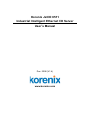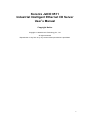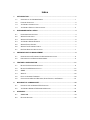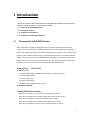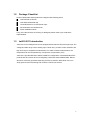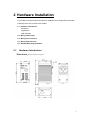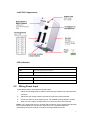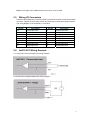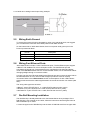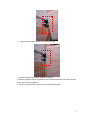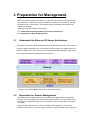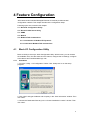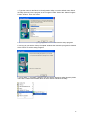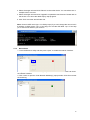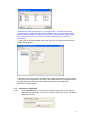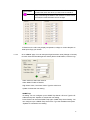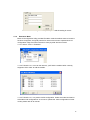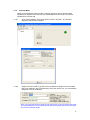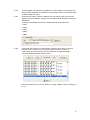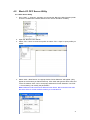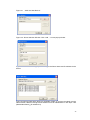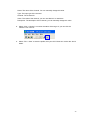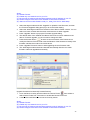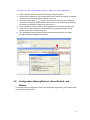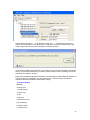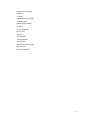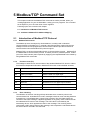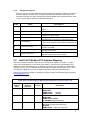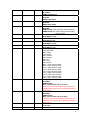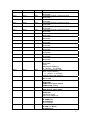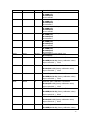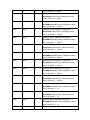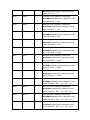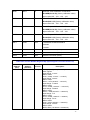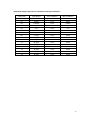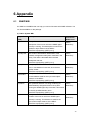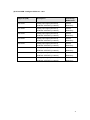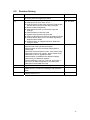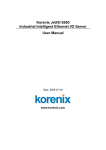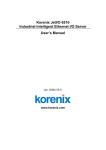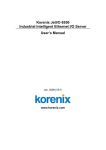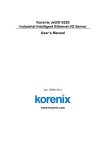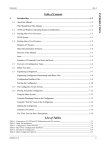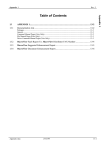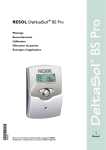Download Korenix JetI/O 6511 Industrial Intelligent Ethernet I/O Server User's
Transcript
Korenix JetI/O 6511 Industrial Intelligent Ethernet I/O Server User’s Manual Dec. 2008 (V1.4) www.korenix.com Korenix JetI/O 6511 Industrial Intelligent Ethernet I/O Server User’s Manual Copyright Notice Copyright © 2008 Korenix Technology Co., Ltd. All rights reserved Reproduction in any form or by any means without permission is prohibited. 2 Index 1 2 3 4 5 6 INTRODUCTION .............................................................................................................. 1 1.1 OVERVIEW OF JETI/O 6500 SERIES ............................................................................. 1 1.2 PACKAGE CHECKLIST .................................................................................................. 2 1.3 JETI/O 6511 INTRODUCTION ....................................................................................... 2 1.4 JETI/O 6511 PRODUCT SPECIFICATION ........................................................................ 3 HARDWARE INSTALLATION.......................................................................................... 4 2.1 HARDWARE INTRODUCTION ......................................................................................... 4 2.2 WIRING POWER INPUT ................................................................................................ 5 2.3 WIRING I/O CONNECTORS........................................................................................... 6 2.4 JETI/O 6511 WIRING EXAMPLE ................................................................................... 6 2.5 WIRING EARTH GROUND ............................................................................................. 7 2.6 WIRING FAST ETHERNET PORTS.................................................................................. 7 2.7 DIN-RAIL MOUNTING INSTALLATION.............................................................................. 7 PREPARATION FOR MANAGEMENT ............................................................................ 9 3.1 UNDERSTAND THE ETHERNET I/O SERVER ARCHITECTURE ........................................... 9 3.2 PREPARATION FOR REMOTE MANAGEMENT .................................................................. 9 FEATURE CONFIGURATION .........................................................................................11 4.1 BLOCK I/O CONFIGURATION UTILITY ...........................................................................11 4.2 BLOCK I/O OPC SERVER UTILITY .............................................................................. 21 4.3 SNMP ..................................................................................................................... 25 4.4 WEB UI.................................................................................................................... 25 4.5 HOW TO UPGRADE FIRMWARE................................................................................... 25 4.6 CONFIGURATION BACKUP/RESTORE, RESET DEFAULT, AND REBOOT ........................... 27 MODBUS/TCP COMMAND SET.................................................................................... 30 5.1 INTRODUCTION OF MODBUS/TCP PROTOCOL ............................................................ 30 5.2 JETI/O 6511 MODBUS/TCP ADDRESS MAPPING ........................................................ 31 APPENDIX...................................................................................................................... 40 6.1 SNMP MIB.............................................................................................................. 40 6.2 REVISION HISTORY ................................................................................................... 42 1 Introduction Welcome to Korenix JetI/O 6500 Series Industrial Managed Ethernet I/O Module User Manual. Following topics are covered in this chapter: 1.1 Overview of JetI/O 6500 Series 1.2 Package Checklist 1.3 JetI/O 6511 Introduction 1.4 JetI/O 6511 Product Specification 1.1 Overview of JetI/O 6500 Series JetI/O 6500 series is a series of Managed Ethernet I/O server for distributive monitoring and controls. The JetI/O 6500 series equipped with one Ethernet port and multiple channels Analog Input/Output, Digital Input/Output and temperature measurement connectors. Thus users can easily perform I/O data collecting, status changing, automatically activate events… through the Ethernet network. JetI/O 6500 series provides Windows Utilities, and SNMP for configuration. And support Modbus/TCP protocol, OPC Server for Modbus/TCP, thus user can easily monitor and control the remote I/O devices and combine the JetI/O with existed HMI/SCADA package. Naming Rule: JetI/O 65AB A: Major Feature 1: Analog Input Series. Includes the RTD input, Thermocouple Input 2: Analog Output Series 3: Digital Input Series 4: Digital Output Series 5: Digital Input and Digital Output Series B: Sequence Number JetI/O 6500 Series includes: JetI/O 6510: Intelligent 8-CH Analog Input Ethernet I/O Server JetI/O 6511: Intelligent 8-CH Thermocouple Input Ethernet I/O Server JetI/O 6512: Intelligent 4-CH RTD Input Ethernet I/O Server JetI/O 6520: Intelligent 4-CH Analog Output Ethernet I/O Server JetI/O 6550: Intelligent 14-CH DI and 8-CH DO Ethernet I/O Server 1 1.2 Package Checklist Korenix JetI/O 6500 Series products are shipped with following items: One Ethernet I/O Server One attached DIN-Rail clip Terminal Blocks for I/O and Power Input Documentation and Software CD Quick Installation Guide If any of the above items are missing or damaged, please contact your local sales representative. 1.3 JetI/O 6511 Introduction JetI/O 6511 is an intelligent I/O Server equipped with 8 channels Thermocouple Input, low voltage and wide range current Analog Input. JetI/O 6511 provides 16 bits resolution and high accuracy for temperature measurement. To make accurate measurements, the temperature can be compensated by cold junction compensation (CJC). JetI/O 6511 provides Windows Utilities, SNMP for configuration. Industrial Modbus/TCP protocol and OPC Server driver for integrating JetI/O with existed HMI/SCADA. Robust aluminum case with good heat dispersing and IP31 protection. With JetI/O users can easily perform status monitoring and control the remote I/O devices. 2 1.4 JetI/O 6511 Product Specification System Accuracy: ±0.05% of FSR ±1LSB CPU: 100MHZ, RISC-Based Sampling Rate: 10 samples/sec (total) SDRAM: 32K bytes Input Impedance: 10M ohm Flash ROM: 512K bytes Calibration: On Board EEPROM EEPROM: 256 bytes Isolation Voltage: 2500Vrms Watchdog Timer: 1.0 sec H/W Feature LED: PWR: Power Input plugged and On (Red) Network Protocols: IP, TCP, UDP, SNMP, HTTP, BOOTP, DHCP, Modbus/TCP, OPC Server Configuration: Windows Utility, SNMP, DHCP Client, TFTP Server for firmware update RDY: System startup ready (Green) Windows Utility: Block I/O Utility Network Interface OPC Server Utility: OPC Server for Modbus/TCP Ethernet: IEEE 802.3 10Base-T SNMP: MIB-II: System, SNMP Trap and Private MIB IEEE 802.3u 100Base-TX SNMP Trap Server: Up to 4 SNMP Trap Server Connector: 1 * RJ-45, Auto MDI/MDI-X I/O Rules: High-/Low- Voltage/Current/Temperature alarms Protection: Built-in 1.5 KV magnetic isolation Power Requirements protection LED: System Power: external unregulated +24V (18-32V) Upper (LAN Activity): Orange ON & Blinking Power Consumption: Max. 3.2W Lower (10M/100M): 10M: Green OFF, 100M: Green Mechanical ON PWR: Power On (Green) RDY: System boot up Ready (Red), system booting (No LED) Network Protocols: IP, TCP, UDP, SNMP, HTTP, Telnet, BOOTP, DHCP Dimensions: 120 (H) x 55 (W) x 75 (D)mm Mounting: Din-Rail Material: Aluminum Thermocouple Input Environmental Input Channels: 8 Channels Regulatory Approvals: CE, FCC Class A Resolution: 16 bits Operating Temperature: -25 ~ 70°C Input Range(Voltage/Current): Voltage: ±2.5V, ±1V, ±500mV, ±150mV,±50mV, ±15mV Operating Humidity: 0 ~ 95% non-condensing Current: ±20mA with external 125Ω resistor Temperature Input Range: Storage Temperature: -40 ~ 80°C K/J/N/C/E/B/T/R/S type T/C Warranty: 3 years 3 2 Hardware Installation This chapter includes hardware introduction, installation and configuration information. Following topics are covered in this chapter: 2.1 Hardware Introduction Dimension Appearance LED Indicators 2.2 Wiring Power Input 2.3 Wiring I/O Connectors 2.4 Wiring Ethernet Ports 2.5 DIN-Rail Mounting Installation 2.1 Hardware Introduction Dimensions: 120 (H) x 55 (W) x 75 (D) mm 4 JetI/O 6511 Appearance: LED Indicators: System LED PWR Power Input plugged and On (Green) RDY System startup ready (Red) Ethernet LED 2.2 Upper (LAN Activity) Orange On & Blinking Lower(10M/100M) 10M (Green Off) /100M(Green ON Wiring Power Input Follow below steps to wire JetI/O DC power inputs. 1. Follow the pin assignment to insert the wires into the contacts on the terminal block connector. 2. Tighten the wire-clamp screws to prevent DC wires from being loosened. 3. Connect to and turn on the power source. The suitable working voltage is 24VDC. 4. When the unit is ready, the PWR LED turns Greed, the RDY LED turns Red. Note1: It is a good practice to turn off input and load power, and to unplug power terminal block before making wire connections. Otherwise, your screwdriver blade can inadvertently short your terminal connections to the grounded enclosure. 5 Note 2: The range of the suitable electric wire is from 12 to 24 AWG. 2.3 Wiring I/O Connectors Follow the pin assignment to insert the wires into the front contacts on the terminal block connector. Tighten the wire-clamp screws to prevent the I/O wires from being loosened. The wiring diagram of the JetI/O 6511 is as below: Pin No V4+ V4V5+ V5V6+ V6V7+ V7- 2.4 Description Analog input CH4+ Analog input CH4Analog input CH5+ Analog input CH5Analog input CH6+ Analog input CH6Analog input CH7+ Analog input CH7- Pin No V0+ V0V1+ V1V2+ V2V3+ V3- Description Analog input CH0+ Analog input CH0Analog input CH1+ Analog input CH1Analog input CH2+ Analog input CH2Analog input CH3+ Analog input CH3- JetI/O 6511 Wiring Example 2.4.1 JetI/O 6511 Thermocouple input wiring example 2.4.2 JetI/O 6511 analog Voltage input wiring example 6 2.4.3 JetI/O 6511 analog Current input wiring example 2.5 Wiring Earth Ground To ensure the system will not be damaged by noise or any electrical shock, we suggest you to make exact connection with JetI/O products with Earth Ground. On the bottom side of JetI/O 6500 Series, there is one power earth ground pin in the Power Input terminal block. Pin No 1(+24V) 2(FGND ) 3(0V) 2.6 Description DC+24V Power Input Power Earth Ground Referenced Ground for Power Input Wiring Fast Ethernet Ports JetI/O 6500 series includes 1 RJ45 Fast Ethernet ports. The fast Ethernet ports support 10Base-T and 100Base-TX, full or half duplex modes. The fast Ethernet port will auto-detect the signal from connected devices to negotiate the link speed and duplex mode. Auto MDI/MDIX allows users to connect another switch, hub or workstation without changing straight through or crossover cables. Connect one side of an Ethernet cable into the Ethernet port and connect the other side to the attached switch or host. The link LED will light up when the cable is correctly connected. Refer to the LED Indicators section for descriptions of each LED indicator. Always make sure that the cable length between the 2 ends is less than 100 meters (328 feet). The wiring cable types are as below. 10Base-T: 2-pair UTP/STP Cat. 3, 4, 5 cable, EIA/TIA-568 100-ohm (100m) 100 Base-TX: 2-pair UTP/STP Cat. 5 cable, EIA/TIA-568 100-ohm (100m) 1000 Base-TX: 4-pair UTP/STP Cat. 5 cable, EIA/TIA-568 100-ohm (100m) 2.7 Din-Rail Mounting Installation The DIN-Rail clip is already attached to the JetI/O 6500 Series when packaged. If the DIN-Rail clip is not screwed on the JetI/O, follow the instructions and the figure below to attach DIN-Rail clip to JetI/O. a. Insert the upper end of DIN-Rail clip into the back of DIN-Rail track from its upper side. 7 b. Lightly push the bottom of DIN-Rail clip into the track. c. Check if DIN-Rail clip is tightly attached on the track. d. Korenix suggests reserve at least 5mm interval distance between the JetI/O devices. This is good for heat dispersing. e. To remove JetI/O 6500 from the track, reverse the steps above. 8 3 Preparation for Management Before you start to configure the JetI/O, you need to know the system architecture of the JetI/O products, configure the device’s IP address, and then you can remotely manage the Ethernet I/O via the network. This chapter introduces the basic knowledge of the related technologies. Following topics are covered in this chapter: 3.1 Understand the Intelligent Ethernet I/O Server Architecture 3.2 Preparation for Remote Management 3.1 Understand the Ethernet I/O Server Architecture The Figure 1 shows the JetI/O Intelligent Ethernet I/O Server Architecture. In the top level shows the typical applications run in the remote I/O environment. The middle level is the Ethernet infrastructure. The low level, gray block include the software agent, signal types of the JetI/O 6500 series intelligent Ethernet I/O Server. Figure 1. The JetI/O Intelligent Ethernet I/O Server Architecture. 3.2 Preparation for Remote Management JetI/O 6500 series Intelligent I/O Server provides several types remote management methods. You can configure the JetI/O via the Ethernet network. You just need to know the device’s IP address and then you can remotely control or monitor the I/O channels’ information. JetI/O provides several ways for users to configure the IP address. The default IP address is 192.168.10.3. You can directly connect the JetI/O one after one to change its 9 IP address. Or connect the JetI/Os to the same switch or network, then the host PC can modify the IP address via the switch or network. If you purchase several JetI/Os and connect them to the same network before change their IP address. They must have the same default IP address, and you may not control them well due to the IP conflict. At this time, you should change their IP address first. The JetI/O’ Block I/O configuration utility and its Device Finder Popup Window can help you to do this. Note 1: Device Finder Popup Window allows you to discover the JetI/Os which have the same IP address. Change the IP address of the JetI/O one after one. After you configured the new IP address for the unit, please notice whether the ARP table of the device is flashed or not. If not, you can choose “Start -> Run”, type “cmd” to open the DOS prompt. Use “arp –d” to clear the ARP cache. Note 2: After changed IP address or changed the DHCP client mode in Block I/O Configuration utility, the utility will automatically reboot the unit. Please rescan the devices after around 5 seconds. Note 3: You can find the detail progress in the next chapters. 10 4 Feature Configuration JetI/O 6500 series Industrial Managed Ethernet I/O module provides several configuration methods. This chapter introduces the configuration steps. Following topics are covered in this chapter: 4.1 Block I/O Configuration Utility 4.2 Block I/O OPC Server Utility 4.3 SNMP 4.4 Web UI 4.5 Modbus/TCP Command set 4.5.1 Introduction of Modbus/TCP protocol 4.5.2 JetI/O 6511 Modbus/TCP command set 4.1 Block I/O Configuration Utility Block I/O Utility is the major JetI/O Configuration Utility. With this tool, you can browse the available units, view the status of each channel, configure the I/O settings, configure active alarms and Conditions&Go logic rule. 4.1.1 Installation 1. Go to the “Utility -> IO Configuration” folder. Click “Setup.exe” to run the setup progress. 2. Click “Next” and type the Name and Company in the “User Information” window. Then click “Next”. 3. Choose the Destination Directory in the “Choose Installation Location” window. Then click “Next”. 11 4. Type the name for the Block I/O Configuration Utility or use the default name, Block IO Utility (Korenix) for the program in the “Program Folder” field of the “Select Program Folder” window. Then click “Next”. 5. Click “Next” in the “Starting Copying File” window to continue the setup progress. 6. As long as you see the “Setup Complete” window that means the progress is finished. Click “Finish” to exit the setup progress. 7. Go to “Start” -> “Program”, and then you can see the “Block IO Utility (Korenix) folder. There are 2 utilities are installed, Block IO OPC Server and Block IO Utility. 12 4.1.2 Device Finder Device Finder helps you search JetIO 6500 devices on the same physical subnet, even if their IP addresses are conflit or if their IP address setting are not on the same subnet with your host PC. Device Finder also helps you configure the IP address and upgrade firmware of the found devices. Select the Device Finder icon launch Device Finder. from toolbar or select “Tools”→”Device Finder” to 1. Click “Search” to search the JetI/O devices. You can see the available devices in the list. The following information is displayed: Item Description ID index of the list Model Name JetIO model name FW version The firmware version MAC MAC address Description A short description of the device, max 16 characters DHCP DHCP client function status: Enable or disable If DHCP is enabled, dynamic IP is acquired from the DHCP server, Else, static IP is assigned as dynamic IP. Subnet mask Gateway IP address Current IP Addr Subnet mask Gateway 2. Select the target unit and click “Setup” button to configure the device. Click “Submit” to apply the new setting. Note: When changing IP address, the new IP address and the NIC’s (Network Interface Card) IP address should be located within the same subnet. 13 3. Select the target units and click “Reboot” to reboot the device. You can reboot one or multiple units in one time. 4. Select the target units and click “Upgrade” to upload the new firmware. Please refer to the section 4.4 to know the detail step by step progress. 5. Click “Exit” to exit the device finder tool. Note: Clear the ARP cache (arp –d in DOS prompt) if you can’t change the second unit’s IP address. In DOS prompt, “arp –a” can help you to see the ARP table. “arp –d” can help you to clear all the ARPs in your host PC. 4.1.3 Device Scan 1. Lunch the Block IO Utility and then press “Open” to enable the network Interface. The square LED shows “Green” after you opened the interface. Click “Close” can close the network interface. 2. Click “Scan” to open the “Scan Network Module(s)” popup window. Click Scan to start the searching. 14 Note: Please modify the IP address of your target devices. The scan feature can’t browse the devices which have the same IP address. Only one of the devices which have the same IP address can be found. This is the current restriction. Please modify the IP address first. You can use Block I/O Utility or Device Finder to do the IP modification. 3. Click “Add” to add the available JetI/O units. Then you can see the JetI/O units are listed in the left column. 4. Move the mouse over to one of the JetI/O units. Select the unit then you can configure and monitor the configurations of the JetI/O. The features Block I/O Configuration utility provides are similar. Please find your model name and go to its configuration introduction chapter in below. 4.1.4 4.1.4.1 JetI/O 6511 Configuration Go to “General” page. You can see the Password Login Screen first. Type the password and click “Login”, then you can start to configure the device. The default password is “admin”. 15 If you want change password, please login correctly first. Click “Change” and then the Popup screen allows you to change New Password. The new password can be activated in next time you login. Note 1: The Password protection is the new feature provided in firmware F206 and Utility V1.3 Note 2: When you upgrade firmware from F204 to F206, the default password is disabled, please change new password for your device. 4.1.4.2 You can view the current settings, modify the IP address, Subnet mask, Default Gateway, Enable or Disable DHCP Client mode, select the Input range of this device and check the Firmware version. After modified the network setting, press “Update” to active the new setting. The round LED becomes to green when update successfully. In 6511, the input range includes Thermocouple Types, Voltage input and Current input. Note: After changed IP address or changed the DHCP client mode, the utility will automatically reboot the unit. Please rescan the devices after around 5 seconds. 4.1.4.3 Go to “Data” page. You can select and unselect the channels you want monitor and monitor the current working value of the channels. In practice, Korenix suggests you unselect the channels you don’t connect. Selected the mask but doesn’t connect power source will be in floating state. 16 Check Box Blinking Select the check box to monitor the info of the channel. Unselect the check box when you don’t want to monitor it. The round LED in the bottom of the Data Area means the utility is monitoring the status of the channels. If there is error occurred, the color become to red or not light. In Data Area, the value may display temperature, voltage or current deepens on what input range you choose. 4.1.4.4 Go to “Alarm” page. You can setup the High/Low alarm value (Voltage or Current) for each channel and enable generic alarms (Device Cold Reboot, LAN Link Up). Alarm Channel: Select the channel. Alarm Mode: Enable or Disable High Alarm Value, Low Alarm Value: Type the value here. Update: Activate the new setting. SNMP Trap IP Setting: You can configure up to 4 SNMP Trap Server’s IP here. Type the IP address and press “Update” to activate the new setting. Press “Reset” can send the SNMP Trap again. SNMP Trap Server Setting: You can configure up to 4 SNMP Trap Server here. Type the IP address and press “Update” to activate the new setting. 17 The round LED show green when press update and the setting is correct. 4.1.5 Emulation Mode Block I/O Configuration Utility provides Emulation mode that allows users to know the functions it supports, and good practice for users to know how to operate block I/O configuration utility even when users don’t have physical devices on hand. 4.1.4.1 Select “Tools -> Emulation”. 4.1.4.2 Follow the 4.1.3 to scan the network, you’ll find the models JetI/O currently supported. Click “Add” to add the models. 4.1.4.3 Follow the 4.1.4 to practice JetI/O configuration. Select the model and read or write status and configurations. As to how to operate the JetI/O configuration of other model, please refer to its manual. 18 4.1.6 Terminal Mode Block I/O Configuration Utility provides “Terminal” mode for user to read and write Modbus/TCP registers, thus users do not need additional tools but still can practice Modbus/TCP protocol well. 4.1.6.1 Open Terminal Mode. Click Open and then select “Terminal”. The terminal emulation popup screen appears. 4.1.6.2 Single Command mode. Type the correct IP address of target unit in IP Address field, PLC address in the Command field. Then click “Enter” key. You can read the Response of the PLC address. Note: If you type the wrong IP address, the utility will re-try the connection few times. This may take few seconds, please wait and close the popup alert screen and type the correct IP address again. 19 4.1.6.3 To read register, just type the PLC address. To write register, user needs to type the new value behind the PLC address. The example is 40001:1234 (ASCII word) or 40001:FF00h (16x Hex). 4.1.6.4 Command File mode. Type PLC address you want read or write in the text file. Type the correct IP address of target unit in IP Address field. Browse the text file to load the file. Example: Write below commands in Modbus test.txt file and browse it. 40001 40002 40003 40004 40005 4.1.6.5 Commands: Run Send to run the multiple commands. Run “Stop” to stop the program. Select “Continue” to run all commands once. Select “Loop” to continuously run all commands. The commands can be applied to Single Command mode and Command File mode. The above screen shows you the result of running “Modbus test.txt” example in 4.1.6.4. 20 4.2 Block I/O OPC Server Utility 4.2.1 OPC Server Utility 1. Go to “Start” -> “Program”, and then you can see the “Block IO Utility (Korenix) folder. There are 2 utilities are installed, Block IO OPC Server and Block IO Utility. 2. Open the “Block IO OPC Server”. 3. Select “File -> New” to create new profile. Or select “File -> Open” to open profile you saved. 4. Select “Add -> New Device”, the popup window “Driver Selection” will appear. (Only appear in the first time you add new device). Click “Add” and type the driver name and correct IP address. Click “OK” to next popup windows for Driver Selection. Use “Edit -> Comm Setting” can modify the parameters. Note: Different model should have different Driver Name. We recommend user add the entire driver for all the available models you connected first. 21 Figure 4.1 “Add” the “New Device”. Figure 4.2 “Driver Selection Window. Click “Add…” to next popup window. Figure 4.3 “Ethernet Driver” popup Window. Type the Driver Name and IP address for the device. Figure 5: Example: Add all the drivers for available models. If you have 5 models over the same network, add them and give them different name for identification in next steps. Like: (Model Name/6510)_(IP address/10). 22 5. Type the “Device Name” and select the “Device Type” and the “Driver” in the “Device Properties” window. Device Type means the JetI/O model name. Driver is the name you configured in last step. 6. Select “Add -> New Group” to create new group for the later new tags you’ll create. Select “Add -> New Tag” and fill the “Tag Properties” in the popup window. Select the tag and “Edit –> Properties“, you can modify the tag properties. Note: The Simulation Signal is used when choosing Simulate I/O mode. Simulate I/O mode is selected in “Device Properties”. This feature allows you to generate simulation values and run testing when you operate the OPC client. You can see the value is continuously changed. The Sine, Ramp and Random are the different type’s simulation signal. 7. Select the device in the device list. Choose “Add -> Generate Tags”, the utility generate all the channels’ tags for the device you choose. This step can save the time to create all channels’ tags. 23 Name: The name of the channel. You can manually change this value. Type: The input type of the channel. Channel: The channel ID. Value: The value of the channel, you can use “Monitor” to read them. Description: The description of this channel, you can manually change this value. 8. Select “View -> Monitor” to monitor the status of the tags. Or you can click the “Monitor” icon in the UI. 9. Select “File -> Save” to save the profile, then your OPC Client can monitor the Jet I/O status. 24 4.3 SNMP Simple Network Management Protocol (SNMP) is a protocol used for exchanging management information between network devices. SNMP is a member of the TCP/IP protocol suite. JetI/O 6500 series acts as SNMP node, SNMP browser can discover and read/write channels’ information. An SNMP managed network consists of two main components: agents and manager. An agent is a management software module that resides in a managed switch. An agent translates the local management information from the managed device into a SNMP compatible format. The manager is the console through the network. JetI/O 6500 series supports Public MIB: MIB II-System. This is for SNMP browser discovering. Private MIB includes channels’ information. Please refer to the appendix 1 (6.1). SNMP Trap allows the JetI/O to send the active alarm to trap servers. The SNMP Trap supports Device Cold Start, LAN interface Link Up trap (Common), Low and High Voltage/Current/Temperature (651x) and Logic Rules’ traps (655x). You can configure this through Modbus/TCP registers or I/O Configuration utility. 4.4 Web UI Type the IP address of the device. Then you can access the embedded web browser of the I/O server. The web browser allows you monitor the information/status of each channels. 4.5 How to Upgrade Firmware The JetI/O server allows you remotely upgrade the firmware to fix the known issues or to update the new software features. Device Finder provides a user-friendly environment for firmware upgrade, which includes two modes: 1. Mode A (Firmware Upgrade): Used to upgrade the firmware of a JetI/O module which is with valid firmware and workable. Device Finder supports batch upgrade in this mode. User can upgrade more than one JetI/O device (the same model) at the same time. 2. Mode B (Firmware Rescue): Used to reload the firmware of a JetI/O without firmware. When user starts the progress of the firmware upgrade, the JetI/O runs as the DHCP client mode to get the IP from DHCP Server and download the firmware from the server. Note 1: The progress is also known as BootP, Get IP address and upgrade new firmware in the same progress. Please note that there is only one DHCP server available over the same network. Otherwise the device may get the wrong IP. Since Device Finder builds in a BOOTP server, Korenix suggests you make sure there is only one DHCP/BOOTP server on the network when you upgrade the JetIO firmware. Upgrade Procedure for Mode A (Firmware Upgrade): 1. Lunch the Block I/O utility and then select the ‘Device Finder’ from toolbar or select Device Finder from Tools menu to enable the Device Finder tool. 2. Press “Search” button to search all JetIO modules on the network and check the IP address (e.g. 192.168.10.68) of the JetIO target module. 25 Notes: (a). Disable Firewall (b). Enable only one network card on your PC (c). Set a proper IP address with the same segment as the IP address of your PC (d). DON'T configure more than one IP address on the network interface. (e). Select a correct module firmware code (i.e., 6550_Fxxx.bin for JetIO 6550) 3. Select the target module and click “Upgrade” to upload the new firmware, and then the ‘Firmware Upgrade’ dialog prompt you to do the further setting. 4. Select the JetIO target module from the device list of Device Finder console. You can select one more modules with the same model name to do batch upgrade. 5. Press “Upgrade” button to pop up the Firmware Upgrade dialog. 6. The default value of the “Module IP Address” field is the current IP address of the device. For batch upgrade, you do not need to change this field. 7. Press the browser button to select a correct firmware code. Please do not modify the filename. Device Finder uses the filename of the firmware to identify if the firmware matches the model of the JetI/O device. 8. Press “Upgrade Firmware” button to start upgrading the new firmware code. 9. The JetIO target module should be rebooted automatically after the new JetIO firmware code was upgraded successfully. Upgrade Procedure for Mode B (Firmware Resure): from toolbar or 1. Lunch the Block I/O utility and then select the ‘Device Finder’ select Device Finder from Tools menu to enable the Device Finder tool. 2. A JetI/O with invalid firmware can not be found by search. Notes: (a). Disable Firewall (b). Enable only one network card on your PC (c). Set a proper IP address with the same segment as the IP address of your PC (d). DON'T configure more than one IP address on the network interface. 26 (e). Select a correct module firmware code (i.e., 6550_Fxxx.bin for JetIO 6550) 3. Press “Upgrade” button to pop up the Firmware Upgrade console. 4. Set a proper IP address for JetIO module boot loader. Please note that the IP address should be set to the same network segment of your PC. to select a correct JetIO firmware code. Please do 5. Press the browser button not modify the filename. Device Finder uses the filename of the firmware to identify if the firmware matches the model of the JetI/O device. 6. Press “Upgrade Firmware” button to start upgrading the new JetIO firmware code. 7. Press “Yes” to start the progress when seeing the upgrading information popup window. Press “No” to stop the progress. 8. The JetIO target module should be rebooted automatically after the new JetIO firmware code was upgraded successfully. 4.6 Configuration Backup/Restore, Reset Default, and Reboot The backup/restore configuration function are accessed by right clicking on a JetIO module in the network interface tree. 27 Select “Backup Config. to …” and “Restore Config. from …” command to backup and restore the configuration of the JetIO to/from a text file. It should be noticed that you will need to login first and then gain a privilege to do these functions. Click “Reset to default” and “Reboot” in the popup menu to set factory default or reboot the device. It should be noticed that you need to “rescan network” after completing the “Reset to default” and “Reboot” activity. Below is the related configuration information corresponding to JetIO’s Modbus registers as well as module IP configuration for your reference (i.e., internally script command to implement backup and restore configuration activity). JetIO-6511 Module [Backup] 0=irange.conf 1=snmp.trap.ips 2=alarm.conf 3=mis 4=#ip.conf 5=#alarm.limit.conf [mis.PLCAddr] 0=40001:40002 1=41000:41003 28 [irange.conf.PLCAddr] 0=40011 1=40030 [snmp.trap.ips.PLCAddr] 0=40035:40043 [alarm.conf.PLCAddr] 0=40031 [ip.conf.Program] key=ip.conf var0=ip.ip var1=ip.mask var2=ip.gateway var3=ip.dhcp [alarm.limit.conf.Program] key=alm.limit var0=40014:40029 29 5 Modbus/TCP Command Set This chapter introduces the Modbus/TCP command set JetI/O provided. When you creating application for your SCADA/HMI or coding your own programs. The command set is helpful for you to find the value of each registers. Following topics are covered in this chapter: 5.1 Introduction of Modbus/TCP Protocol 5.2 JetI/O 6511 Modbus/TCP Address Mapping 5.1 Introduction of Modbus/TCP Protocol 5.1.1 Modbus/TCP Protocol The Modbus protocol, developed by Gould-Modicon, is widely used in industrial communications to integrate PLC’s, computer, terminals and other various I/O devices. Intelligent JetI/O Server equipped with communication interface provides an Ethernet communication links with Modbus/TCP protocol support. Modbus/TCP is a variant of the Modbus family of communication protocol. Modbus/TCP is a Master/Slave communication protocol. A master (a host PC) initiates queries, a slave (one of the JetI/O servers) then responds by supplying the requested data to the master by using Modbus/TCP commands. 5.1.2 Function Code (FC) The Intelligent JetI/O Server uses a subset of the standard Modbus/TCP function code to access device-dependent information. Modbus/TCP function code is defined as below. FC Name Usage 01 Read Coils Read the state of a digital output 02 Read Input Status Read the state of a digital input 03 Read Holding Register Read holding register in 16-bits register format 04 Read Input Registers Read data in 16-bits register format 05 Write Coil Write data to force a digital output ON/OFF 06 Write Single Register Write data in 16-bits register format 15 Force Multiple Coils Write data to force multiple consecutive coils 5.1.3 Error Checking The utilization of the error checking will help eliminate errors caused by noise in the communication link. In Modbus/TCP mode, messages include an error-checking field that is based on a Cyclical Redundancy Check (CRC) method. The CRC filed checks the contents of the entire message. It applied regardless of any parity check method used for the individual BYTE actors of the message. The CRC value is calculated by the transmitting device, which appends the CRC to the message. The receiving device recalculates a CRC during receipt of the message, and compares the calculated value to the actual value it received in the CRC filed. 30 5.1.4 Exception Response If an error occurs, the slave sends an exception response message to master consisting of the slave address, function code, exception response code and error check field. In an exception response, the slave sets the high-order bit (MSB) of the response function code to one. The exception response codes are listed below. Code Name 01 Descriptions Illegal Function The message function received is not allowable action. 02 Illegal Data Address The address referenced in the data field is not valid. 03 Illegal Data Value 04 Slave Device Failure 05 Acknowledge 06 Slave Device Busy 07 Negative Acknowledge 08 Memory Parity Error The value referenced at the addressed device location is no within range. An unrecoverable error occurred while the slave was attempting to perform the requested action. The slave has accepted the request and processing it, but a long duration of time will be required to do so. The slave is engaged in processing a long-duration program command. The slave cannot perform the program function received in the query. The slave attempted to read extended memory, but detected a parity error in the memory. 5.2 JetI/O 6511 Modbus/TCP Address Mapping Note: Some of the results are using Hex (Ex: FF00H) mode, Signed (-1) mode... or others mode. This result depends on the value of the address. There are two types Modbus/TCP addresses. The protocol address is an address from 0000 to the last address of the function code you choose. The PLC address is the fixed address number of the function code. This is also defined in Modbus/TCP protocol. Please choose the type your application uses. Should you encounter problem on reading this, please contact our technical support engineer, [email protected] JetI/O 6511 Common Register Map (Holding Registers, Function Code = 03) Protocol Address (Hex) 0000 PLC Address (Decimal) 40001 R/W 0001 40002 R/W 0002 40003 R/W Access Description (Read/Write) Host Watch-dog enable/disable R/W:AABB AABB:0000H (disable) AABB:FF00H (enable) (Read/Write) Host Watch-dog cycle count R/W:AABB AABB:0001H~00FFH (0.1*AABB)=Cycle Time (sec) R: Read the host-watchdog status W: Reset the host-watchdog status R:AABB AABB:0000H (remote module OK) 31 0003 40004 R Only 0004 40005 R Only 0005 40006 R Only 0006 40007 R Only 0007 40008 R Only 0008 40009 R Only 0009 40010 R Only 000A 40011 R/W 000B 40012 R/W 000C 40013 R/W 000D 40014 R/W 000E 40015 R/W AABB:FF00H (host-watchdog fail) W: AABB AABB:FF00H(reset) Read the firmware version R:AAAA AAAA:F203 (HEX) Read module name R:AAAA AAAA: 6511 (HEX) Read reset status R:AABB AABB:0000H ( after using this read command) AABB:0001H(The value is equal to0001H after reset module) Read AD offset Calibration Coefficients R:AABB(bit 16~23) Read AD offset Calibration Coefficients R:00AA(bit 0~15) Read AD span Calibration Coefficients R:AABB(bit 16~23) Read AD span Calibration Coefficients R:AABB(bit 0~15) Input range (address low) Code:08H~0DH 00H: ±15mV 01H: ±50mV 02H: ±100mV 03H: ±500mV 04H: ±1V 05H: ±2.5V 06H: ±20mA 0EH: J Type Thermocouple 0FH: K Type Thermocouple 10H: T Type Thermocouple 11H: E Type Thermocouple 12H: R Type Thermocouple 13H: S Type Thermocouple 14H: B Type Thermocouple 15H: N Type Thermocouple 16H: C Type Thermocouple Offset(Zero) calibration (R: no used) W: AABB AABB:FF00H Note: timeout time 300 ms at least (Warning: You should calibrate the value for the selected input range by the certificated calibrator when need.) Span calibration (R: no used) W: AABB AABB:FF00H Note: timeout time 300 ms at least (Warning: You should calibrate the value for the selected input range by the certificated calibrator when need.) Read/write Channel 0 Low alarm value R/W:AABB Read/write Channel 0 High alarm value 32 000F 40016 R/W 0010 40017 R/W 0011 40018 R/W 0012 40019 R/W 0013 40020 R/W 0014 40021 R/W 0015 40022 R/W 0016 40023 R/W 0017 40024 R/W 0018 40025 R/W 0019 40026 R/W 001A 40027 R/W 001B 40028 R/W 001C 40029 R/W 001D 40030 R/W 001E 40031 R/W 001F 40032 R Only 0020 40033 R/W 0021 40034 R/W 0022 40035 R Only 0023 40036 R/W 0024 40037 R/W R/W:AABB Read/write Channel 1 Low alarm value R/W:AABB Read/write Channel 1 High alarm value R/W:AABB Read/write Channel 2 Low alarm value R/W:AABB Read/write Channel 2 High alarm value R/W:AABB Read/write Channel 3 Low alarm value R/W:AABB Read/write Channel 3 High alarm value R/W:AABB Read/write Channel 4 Low alarm value R/W:AABB Read/write Channel 4 High alarm value R/W:AABB Read/write Channel 5 Low alarm value R/W:AABB Read/write Channel 5 High alarm value R/W:AABB Read/write Channel 6 Low alarm value R/W:AABB Read/write Channel 6 High alarm value R/W:AABB Read/write Channel 7 Low alarm value R/W:AABB Read/write Channel 7 High alarm value R/W:AABB Read/write masked AD-channels of the module R/W:AABB AA:00 BB:XXXXXXXX(Binary) X: 1 Enable X: 0 Disable Enable / Disable alarm status R/W: xxxxxxxx (Binary) X : 1 Enable X: 0 Disable Least bit means the channel 0 Read CJC Value W: no used Open/Close CJC sensor compensation R/W:AABB AABB:FF00H (Open) default AABB:0000H (Close) Set CJC offset value (0.01*Data ℃) R/W: Signed( -9999~+9999) Read/write SNMP Trap Number R/W:AAAA AAAA:0000~0004 0000: close SNMP trap (Read/Write)SNMP Trap IP1 Lo-Word R: AABB(hex) W: AABB(hex) IP=X.X.AA.BB (Read/Write)SNMP Trap IP1 Hi-Word R: AAB R/W B(hex) W: AABB(hex) 33 0025 40038 R/W 0026 40039 R/W 0027 40040 R/W 0028 40041 R/W 0029 40042 R/W 002A 40043 R/W 002B 40044 W Only 002C 40045 R IP=AA.BB.X.X (Read/Write)SNMP Trap IP2 Lo-Word R: AABB(hex) W: AABB(hex) IP=X.X.AA.BB (Read/Write)SNMP Trap IP2 Hi-Word R: AABB(hex) W: AABB(hex) IP=AA.BB.X.X (Read/Write)SNMP Trap IP3 Lo-Word R: AABB(hex) W: AABB(hex) IP=X.X.AA.BB (Read/Write)SNMP Trap IP3 Hi-Word R: AABB(hex) W: AABB(hex) IP=AA.BB.X.X (Read/Write)SNMP Trap IP4 Lo-Word R: AABB(hex) W: AABB(hex) IP=X.X.AA.BB (Read/Write)SNMP Trap IP4 Hi-Word R: AABB(hex) W: AABB(hex) IP=AA.BB.X.X (Write) Repeat enable SNMP Trap W: FF00(hex) Read AD offset Calibration Coefficients R:AABB(bit 16~23) (factory calibration value) Input code=00H: ± 15mV 002D 40046 R Read AD offset Calibration Coefficients R:00AA(bit 0~15) (factory calibration value) Input code=00H: ± 15mV 002E 40047 R Read AD span Calibration Coefficients R:AABB(bit 16~23) (factory calibration value) Input code=00H: ± 15mV 002F 40048 R Read AD span Calibration Coefficients R:00AA(bit 0~15) (factory calibration value) Input code=00H: ± 15mV 0030 40049 R Read AD offset Calibration Coefficients R:AABB(bit 16~23) (factory calibration value) Input code=01H: ± 50mV 0031 40050 R Read AD offset Calibration Coefficients R:00AA(bit 0~15) (factory calibration value) Input code=01H: ± 50mV 0032 40051 R Read AD span Calibration Coefficients R:AABB(bit 16~23) (factory calibration value) 34 Input code=01H: ± 50mV 0033 40052 R Read AD span Calibration Coefficients R:00AA(bit 0~15) (factory calibration value) Input code=01H: ± 50mV 0034 40053 R Read AD offset Calibration Coefficients R:AABB(bit 16~23) (factory calibration value) Input code=02H: ± 100mV 0035 40054 R Read AD offset Calibration Coefficients R:00AA(bit 0~15) (factory calibration value) Input code=02H: ± 100mV 0036 40055 R Read AD span Calibration Coefficients R:AABB(bit 16~23) (factory calibration value) Input code=02H: ± 100mV 0037 40056 R Read AD span Calibration Coefficients R:00AA(bit 0~15) (factory calibration value) Input code=02H: ± 100mV 0038 40057 R Read AD offset Calibration Coefficients R:AABB(bit 16~23) (factory calibration value) Input code=03H: ± 500mV 0039 40058 R Read AD offset Calibration Coefficients R:00AA(bit 0~15) (factory calibration value) Input code=03H: ± 500mV 003A 40059 R Read AD span Calibration Coefficients R:AABB(bit 16~23) (factory calibration value) Input code=03H: ± 500mV 003B 40060 R Read AD span Calibration Coefficients R:00AA(bit 0~15) (factory calibration value) Input code=03H: ± 500mV 003C 40061 R Read AD offset Calibration Coefficients R:AABB(bit 16~23) (factory calibration value) Input code=04H: ± 1V 003D 40062 R Read AD offset Calibration Coefficients R:00AA(bit 0~15) (factory calibration value) Input code=04H: ± 1V 003E 40063 R Read AD span Calibration Coefficients R:AABB(bit 16~23) (factory calibration value) Input code=04H: ± 1V 003F 40064 R Read AD span Calibration Coefficients 35 R:00AA(bit 0~15) (factory calibration value) Input code=04H: ± 1V 0040 40065 R Read AD offset Calibration Coefficients R:AABB(bit 16~23) (factory calibration value) Input code=05H: ± 2.5V 0041 40066 R Read AD offset Calibration Coefficients R:00AA(bit 0~15) (factory calibration value) Input code=05H: ± 2.5V 0042 40067 R Read AD span Calibration Coefficients R:AABB(bit 16~23) (factory calibration value) Input code=05H: ± 2.5V 0043 40068 R Read AD span Calibration Coefficients R:00AA(bit 0~15) (factory calibration value) Input code=05H: ± 2.5V 0044 40069 R Read AD offset Calibration Coefficients R:AABB(bit 16~23) (factory calibration value) Input code=06H: ± 20mA 0045 40070 R Read AD offset Calibration Coefficients R:00AA(bit 0~15) (factory calibration value) Input code=06H: ± 20mA 0046 40071 R Read AD span Calibration Coefficients R:AABB(bit 16~23) (factory calibration value) Input code=06H: ± 20mA 0047 40072 R Read AD span Calibration Coefficients R:00AA(bit 0~15) (factory calibration value) Input code=06H: ± 20mA 0048 40073 R Read AD offset Calibration Coefficients R:AABB(bit 16~23) (factory calibration value) Input code=0EH、0FH、11H、15H、16H 0049 40074 R Read AD offset Calibration Coefficients R:00AA(bit 0~15) (factory calibration value) Input code=0EH、0FH、11H、15H、16H 004A 40075 R Read AD span Calibration Coefficients R:AABB(bit 16~23) (factory calibration value) Input code=0EH、0FH、11H、15H、16H 004B 40076 R Read AD span Calibration Coefficients R:00AA(bit 0~15) (factory calibration value) Input code=0EH、0FH、11H、15H、16H 36 004C 40077 R Read AD offset Calibration Coefficients R:AABB(bit 16~23) (factory calibration value) Input code=10H、12H、13H、14H 004D 40078 R Read AD offset Calibration Coefficients R:00AA(bit 0~15) (factory calibration value) Input code=10H、12H、13H、14H 004E 40079 R Read AD span Calibration Coefficients R:AABB(bit 16~23) (factory calibration value) Input code=10H、12H、13H、14H 004F 40080 R Read AD span Calibration Coefficients R:00AA(bit 0~15) (factory calibration value) Input code=10H、12H、13H、14H 03E7 41000 R/W PASSWORD ENABLE/DISABLE 0:disable 1:enable 03E8 41001 R/W Password character (ASCII) 03E9 41002 R/W Password character (ASCII) 03EA 41003 R/W Password character (ASCII) JetI/O 6511 Channel Number Register Map (Input Registers, Function Code = 04) Protocol Address (Hex) 0000 PLC Address (Decimal) 30001 Access R Only Description Analog input signal (Channel 0) Units: signed Input Range: ± 15mV Return Value: FF6A ~ 0096( -15.0mV ~ +15.0mV) Input Range: ± 50mV Return Value: FE0C ~ 01F4(-50.0mV ~ +50.0mV) Input Range: ± 100mV Return Value: FC18 ~ 03E8( -100.0mV ~ +100.0mV) Input Range: ± 500mV Return Value: EC78 ~ 1388(-500.0mV ~ +500.0mV) Input Range: ± 1V Return Value: FC18 ~ 03E8( -1000mV ~ +1000mV) Input Range: ± 2.5V Return Value: F63C ~ 09C4(-2500mV ~ +2500mV) Input Range: ± 20mA Return Value: B1E0~4E20( -20.000mA~+20.000mA ) 37 0001 30002 R Only 0002 30003 R Only 0003 30004 R Only 0004 30005 R Only 0005 30006 R Only 0006 30007 R Only 0007 30008 R Only Temperature signal = xxxx.x ℃ Input Range: 0EH (J Type Thermocouple) Return Value: FC18 ~2328(-100.0℃ ~ 900.0℃) Input Range: 0FH (K Type Thermocouple) Return Value: FC18 ~ 2710(-100.0℃ ~ 1000.0℃) Input Range: 10H (T Type Thermocouple) Return Value: F574 ~ 0FA0(-270.0℃ ~ 400.0℃) Input Range: 11H (E Type Thermocouple) Return Value: F6A0 ~5A3C(-240.0℃ ~ 2310.0℃) Input Range: 12H (R Type Thermocouple) Return Value: FE0C ~3BC4(-50.0℃ ~ 1530.0℃) Input Range: 13H (S Type Thermocouple) Return Value: FE0C ~4268(-50.0℃ ~ 1700.0℃) Input Range: 14H (B Type Thermocouple) Return Value: 0000 ~ 4650(0℃ ~ 1800.0℃) Input Range: 15H (N Type Thermocouple) Return Value: F574 ~ 32C8(-270.0℃ ~ 1300.0℃) Input Range: 16H (C Type Thermocouple) Return Value: 0064 ~ 5A3C(10.0℃ ~ 2310.0℃) Analog input signal (Channel 1) the same data format as Channel 0 Analog input signal (Channel 2) the same data format as Channel 0 Analog input signal (Channel 3) the same data format as Channel 0 Analog input signal (Channel 4) the same data format as Channel 0 Analog input signal (Channel 5) the same data format as Channel 0 Analog input signal (Channel 6) the same data format as Channel 0 Analog input signal (Channel 7) the same data format as Channel 0 38 Calibrated-voltage input for zero calibration and span calibration Code (Hex) Input Range Zero Calibration Span Calibration 00 ±15mV 0 mV 15mV 01 ±50mV 0 mV 50mV 02 ±100mV 0 mV 100mV 03 ±500mV 0 mV 500mV 04 ±1V 0 mV 1V 05 ±2.5V 0 mV 2.5V 06 ±20mA 0 mV 2.5V 0E J Type 0 mV 70mV 0F K Type 0 mV 70mV 11 E Type 0 mV 70mV 15 N Type 0 mV 70mV 16 C Type 0 mV 70mV 10 T Type 0 mV 18mV 12 R Type 0 mV 18mV 13 S Type 0 mV 18mV 14 B Type 0 mV 18mV 39 6 Appendix 6.1 SNMP MIB An SNMP to I/O MIB file that can help you monitor I/O status with SNMP software. You can find the MIB file on the package. (I). Public- System MIB: Object ID Description (OID) sysDescr Community, R/W Access The sysDescr directive is used to define the system Public, description of the host on which the SNMP agent Read Only (server) is running. This description is used for the sysDescr object instance of the MIB-II. SYNTAX: DisplayString (SIZE (0..31)) sysObjectID The vendor's authoritative identification of the Public, network management subsystem contained in the Read Only entity. This value is allocated within the SMI enterprises sub tree. SYNTAX: DisplayString (SIZE (0..31)) sysUpTime The sysUpTime directive is used to measures the Public, time, in hundredths of a second, since the last Read Only system restart. SYNTAX: DisplayString (SIZE (0..31)) sysContact The sysContact directive is used to define the system Public, contact address used for the sysContact object Read Only instance of the MIB-II. SYNTAX: DisplayString (SIZE (0..31)) sysName The sysName directive is a string containing an Public, administratively-assigned name for the system Read Only running the SNMP agent. By convention, this should be its fully-qualified domain name. SYNTAX: DisplayString (SIZE (0..31)) sysLocation The sysLocation directive is used to define the Public, location of the host on which the SNMP agent Read Only (server) is running. This directive is used for the sysLocation object instance of the MIB-II. SYNTAX: DisplayString (SIZE (0..31)) 40 (II).Private MIB - Intelligent I/O Server - 6511 Object ID (OID) Description Community, R/W Access ch0-Value ch1-Value ch2-Value ch3-Value ch4-Value ch5-Value ch6-Value ch7-Value Analog input signal (Channel 0) Private, SYNTAX: INTEGER ( 0..65535 ) Read Only Analog input signal (Channel 1) Private, SYNTAX: INTEGER ( 0..65535 ) Read Only Analog input signal (Channel 2) Private, SYNTAX: INTEGER ( 0..65535 ) Read Only Analog input signal (Channel 3) Private, SYNTAX: INTEGER ( 0..65535 ) Read Only Analog input signal (Channel 4) Private, SYNTAX: INTEGER ( 0..65535 ) Read Only Analog input signal (Channel 5) Private, SYNTAX: INTEGER ( 0..65535 ) Read Only Analog input signal (Channel 6) Private, SYNTAX: INTEGER ( 0..65535 ) Read Only Analog input signal (Channel 7) Private, SYNTAX: INTEGER ( 0..65535 ) Read Only 41 6.2 Revision History Version Description Date 1.4 z z z z z Dec. 24, 2008 1.21 1.2 1.11 1.1 1.0 Add configuration backup/restore Simply firmware upgrade procedure Add description for Input Range of Current mode Change Pin No. from Vin0+ to V0+… Change Device Finder Utility to Device Finder Popup Window due to Device Finder Utility is merged. z Remove Web Configuration. z Add steps and screen for Password Login and Change z Add examples for Terminal mode z Update Tag Properties popup window z Add more description for firmware upgrading progress z Change Watch dog timer to host watch dog timer in Register 40001/40002 z Add description for Register 40045 to 40080 and 41000 to 41003. Add Emulation mode operation description. Add Terminal mode operation description. Add description of the AI channels' floating state in "Data" page. Add Notes for the Simulation mode - OPC Server Utility Add Notes for Device IP change - Device Finder Utility Add Notes in How to upgrade firmware. Add description for Modbus/TCP address mapping. Add warning for calibration registers. Correct Wordings: Logic rule ->I/O rule, I/O module -> I/O server, pin table in appearance and description, Description of the SNMP and Trap. Update Modbus/TCP Reset Status register. Add Note for IP changed, Trap types, update latest datasheet info, correct some wordings, add calibration table. First Release Change V0.2 to V1.0 Jun. 24, 2008 Apr. 17, 2008 Feb. 20, 2008 Feb. 12, 2008 Jan. 30, 2008 42