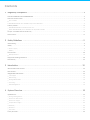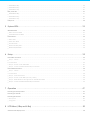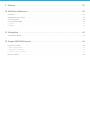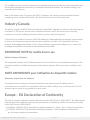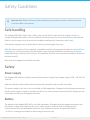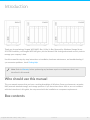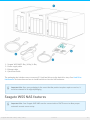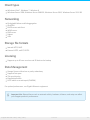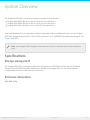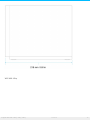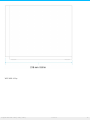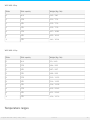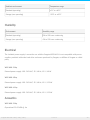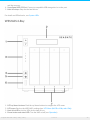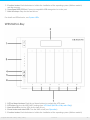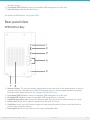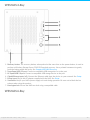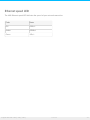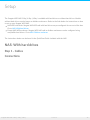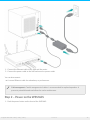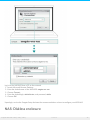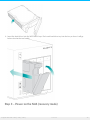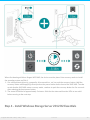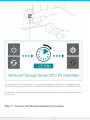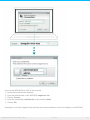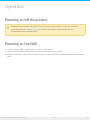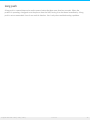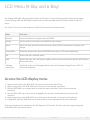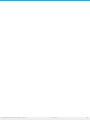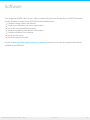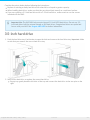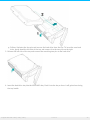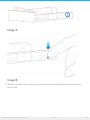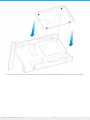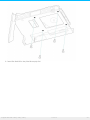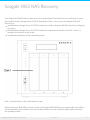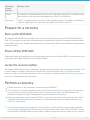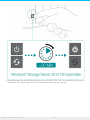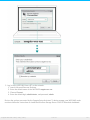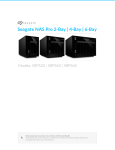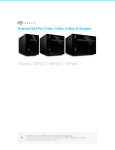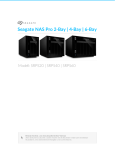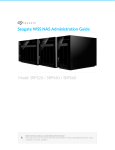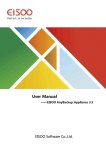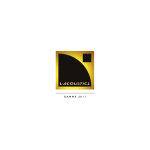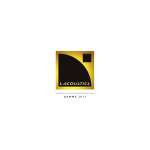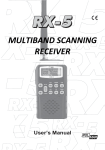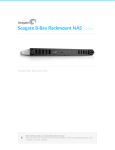Download Seagate WSS NAS 2-Bay | 4-Bay | 6
Transcript
Seagate WSS NAS 2-Bay | 4-Bay | 6-Bay Us e r Manual Model: SRPS20 / SRPS40 / SRPS60 Click here to access an up-to-date online version of this document. You will also find the most recent content as well as expandable illustrations, easier navigation, and search capability. Cont ent s 1 Regulatory . . . . . . . . . . .Compliance .........................................................................5 ....... . . . . .DECLARATION FCC . . . . . . . . . . . . . .OF . . .CONFORMANCE . . . . . . . . . . . . . . . . . . . . . . . . . . . . . . . . . . . . . . . . . . . . . . . . . . . . . . . . . . . . . . . . . . . . . . . . . . . . . . . . . . . . . . . . . . .5. . . . . . . . . . . . . .Class FCC . . . . .A. Inform . . . . . . .ation . . . . . . . . . . . . . . . . . . . . . . . . . . . . . . . . . . . . . . . . . . . . . . . . . . . . . . . . . . . . . . . . . . . . . . . . . . . . . . . . . . . . . . . . . . . . . . .5. . . . . . . . . . . . . . Cautio FCC . . . . . . n. . . . . . . . . . . . . . . . . . . . . . . . . . . . . . . . . . . . . . . . . . . . . . . . . . . . . . . . . . . . . . . . . . . . . . . . . . . . . . . . . . . . . . . . . . . . . . . . . . . .5. . . . . . . . . . . . . . . . . . . . .NOTE: IMPORTANT . . . . . . FCC . . . . .Radiatio . . . . . . .n. .Expo . . . . sure . . . . .Statement . . . . . . . . . . . . . . . . . . . . . . . . . . . . . . . . . . . . . . . . . . . . . . . . . . . . . . . . . . . . . . . . . . . . . .5. . . . . . . . . . . . . . . . . Canada Industry . . . . . . . . . . . . . . . . . . . . . . . . . . . . . . . . . . . . . . . . . . . . . . . . . . . . . . . . . . . . . . . . . . . . . . . . . . . . . . . . . . . . . . . . . . . . . . . . . . . . . . . . .6. . . . . . . . . . . . . . . . . . . . .NOTE IMPORTANT . . . . . .fo. r. .mo . . .bile . . . device . . . . . . .use . . . . . . . . . . . . . . . . . . . . . . . . . . . . . . . . . . . . . . . . . . . . . . . . . . . . . . . . . . . . . . . . . . . . . . . . . . . . .6. . . . . . . . . . . . . . . IMPORTANTE NOTE . . . . . . . . . . . . .po . . ur . . .l'utilisatio . . . . . . . . n. .de . . .dispo . . . . .sitifs . . . . mo . . . biles . . . . . . . . . . . . . . . . . . . . . . . . . . . . . . . . . . . . . . . . . . . . . . . . . . . . . . . . . . . . . .6. . . . . . . . . . . . . . . . –. .EU Europe . . . Declaration . . . . . . . . . . .of . .Conform . . . . . . . . ity . . . . . . . . . . . . . . . . . . . . . . . . . . . . . . . . . . . . . . . . . . . . . . . . . . . . . . . . . . . . . . . . . . . . . . . . . . . . . . . .6. . . . . . . . . . . . . . . source Power . . . . . . . . . . . . . . . . . . . . . . . . . . . . . . . . . . . . . . . . . . . . . . . . . . . . . . . . . . . . . . . . . . . . . . . . . . . . . . . . . . . . . . . . . . . . . . . . . . . . . . . . . . .8. . . . . . . . . 2 Safety . . . . . . Guidelines . . . . . . . . . . . . . . . . . . . . . . . . . . . . . . . . . . . . . . . . . . . . . . . . . . . . . . . . . . . . . . . . . . . . . . . . . . . . . .9 ....... . . . . .handling Safe . . . . . . . . . . . . . . . . . . . . . . . . . . . . . . . . . . . . . . . . . . . . . . . . . . . . . . . . . . . . . . . . . . . . . . . . . . . . . . . . . . . . . . . . . . . . . . . . . . . . . . . . . . . .9. . . . . . . . . . . . . . . . . . . . . . . . . . . . . . . . . . . . . . . . . . . . . . . . . . . . . . . . . . . . . . . . . . . . . . . . . . . . . . . . . . . . . . . . . . . . . . . . . . . . . . . . . . . . . . . . . . . . . . . . . .9. . . . . . . . . Safety . . .wer Po . . . .supply . . . . . . . . . . . . . . . . . . . . . . . . . . . . . . . . . . . . . . . . . . . . . . . . . . . . . . . . . . . . . . . . . . . . . . . . . . . . . . . . . . . . . . . . . . . . . . . . . . . . . . . .9. . . . . . . . . . . . . . . . . . . . . . . . . . . . . . . . . . . . . . . . . . . . . . . . . . . . . . . . . . . . . . . . . . . . . . . . . . . . . . . . . . . . . . . . . . . . . . . . . . . . . . . . . . . . . . . . . . . . . . . .9. . . . . . . . . Battery . . . . . . . . . ent Environm . . . . . . . . . . . . . . . . . . . . . . . . . . . . . . . . . . . . . . . . . . . . . . . . . . . . . . . . . . . . . . . . . . . . . . . . . . . . . . . . . . . . . . . . . . . . . . . . . . . . . . .10 .......... . . . . .placement NAS . . . . . . . . . . . . . . . . . . . . . . . . . . . . . . . . . . . . . . . . . . . . . . . . . . . . . . . . . . . . . . . . . . . . . . . . . . . . . . . . . . . . . . . . . . . . . . . . . . . . . . . . .10 .......... . . . . . . . ent Equipm . . . handling . . . . . . . . precautions . . . . . . . . . . . . . . . . . . . . . . . . . . . . . . . . . . . . . . . . . . . . . . . . . . . . . . . . . . . . . . . . . . . . . . . . . . . . . . . . . . . . . . . . . . . . . .10 .......... . . . . . security Data . . . . . . . . . . . . . . . . . . . . . . . . . . . . . . . . . . . . . . . . . . . . . . . . . . . . . . . . . . . . . . . . . . . . . . . . . . . . . . . . . . . . . . . . . . . . . . . . . . . . . . . . . . .11 .......... 3 Introduction . . . . . . . . . . . . . . . . . . . . . . . . . . . . . . . . . . . . . . . . . . . . . . . . . . . . . . . . . . . . . . . . . . . . . . . . . . . . . . . . . . . 12 ........ . . . . . should Who . . . . . . .use . . .this . . . .m. anual . . . . . . . . . . . . . . . . . . . . . . . . . . . . . . . . . . . . . . . . . . . . . . . . . . . . . . . . . . . . . . . . . . . . . . . . . . . . . . . . . . . . . . . . . . . .12 .......... . . . . contents Box . . . . . . . . . . . . . . . . . . . . . . . . . . . . . . . . . . . . . . . . . . . . . . . . . . . . . . . . . . . . . . . . . . . . . . . . . . . . . . . . . . . . . . . . . . . . . . . . . . . . . . . . . . . .12 .......... . . . . . . . WSS Seagate . . . . . NAS . . . . .features . . . . . . . . . . . . . . . . . . . . . . . . . . . . . . . . . . . . . . . . . . . . . . . . . . . . . . . . . . . . . . . . . . . . . . . . . . . . . . . . . . . . . . . . . . . . . . .13 .......... . . . . . . types Client . . . . . . . . . . . . . . . . . . . . . . . . . . . . . . . . . . . . . . . . . . . . . . . . . . . . . . . . . . . . . . . . . . . . . . . . . . . . . . . . . . . . . . . . . . . . . . . . . . . . . . . .14 .......... . . . . . . rking Netwo . . . . . . . . . . . . . . . . . . . . . . . . . . . . . . . . . . . . . . . . . . . . . . . . . . . . . . . . . . . . . . . . . . . . . . . . . . . . . . . . . . . . . . . . . . . . . . . . . . . . . . . .14 .......... . . . rage Sto . . . . .file . . . fo . .rmats . . . . . . . . . . . . . . . . . . . . . . . . . . . . . . . . . . . . . . . . . . . . . . . . . . . . . . . . . . . . . . . . . . . . . . . . . . . . . . . . . . . . . . . . . . . . . . . . .14 .......... . . . . . . . . . . . . . . . . . . . . . . . . . . . . . . . . . . . . . . . . . . . . . . . . . . . . . . . . . . . . . . . . . . . . . . . . . . . . . . . . . . . . . . . . . . . . . . . . . . . . . . . . . . . . . .14 Licensing .......... . . . . .Management Data . . . . . . . . . . . . . . . . . . . . . . . . . . . . . . . . . . . . . . . . . . . . . . . . . . . . . . . . . . . . . . . . . . . . . . . . . . . . . . . . . . . . . . . . . . . . . . . . . . . . . . . . .14 .......... 4 System . . . . . . . .Overview . . . . . . . . . . . . . . . . . . . . . . . . . . . . . . . . . . . . . . . . . . . . . . . . . . . . . . . . . . . . . . . . . . . . . . . . . . . 15 ........ . . . . . . . . . . . . . . . . . . . . . . . . . . . . . . . . . . . . . . . . . . . . . . . . . . . . . . . . . . . . . . . . . . . . . . . . . . . . . . . . . . . . . . . . . . . . . . . . . . . . . . . . . . . . . . . .15 Specifications .......... . . . rage Sto . . . . .management . . . . . . . . . . . . . . . . . . . . . . . . . . . . . . . . . . . . . . . . . . . . . . . . . . . . . . . . . . . . . . . . . . . . . . . . . . . . . . . . . . . . . . . . . . . . . . . . . . . . . .15 .......... . . . . . .sure Enclo . . . . dimensio . . . . . . . . .ns . . . . . . . . . . . . . . . . . . . . . . . . . . . . . . . . . . . . . . . . . . . . . . . . . . . . . . . . . . . . . . . . . . . . . . . . . . . . . . . . . . . . . . . . . . .15 .......... . . . . . .sure Enclo . . . . weight . . . . . . . . . . . . . . . . . . . . . . . . . . . . . . . . . . . . . . . . . . . . . . . . . . . . . . . . . . . . . . . . . . . . . . . . . . . . . . . . . . . . . . . . . . . . . . . . . . . .21 .......... . . . . . . . . . . . . ranges Temperature . . . . . . . . . . . . . . . . . . . . . . . . . . . . . . . . . . . . . . . . . . . . . . . . . . . . . . . . . . . . . . . . . . . . . . . . . . . . . . . . . . . . . . . . . . . . . . . . . .22 .......... . . . . . . . . . . . . . . . . . . . . . . . . . . . . . . . . . . . . . . . . . . . . . . . . . . . . . . . . . . . . . . . . . . . . . . . . . . . . . . . . . . . . . . . . . . . . . . . . . . . . . . . . . . . . . .23 Humidity .......... . . . . . . . . . . . . . . . . . . . . . . . . . . . . . . . . . . . . . . . . . . . . . . . . . . . . . . . . . . . . . . . . . . . . . . . . . . . . . . . . . . . . . . . . . . . . . . . . . . . . . . . . . . . . . .23 Electrical .......... . . . . ustics Aco . . . . . . . . . . . . . . . . . . . . . . . . . . . . . . . . . . . . . . . . . . . . . . . . . . . . . . . . . . . . . . . . . . . . . . . . . . . . . . . . . . . . . . . . . . . . . . . . . . . . . . . . . .23 .......... . . . . . .panel Front . . . . .view . . . . . . . . . . . . . . . . . . . . . . . . . . . . . . . . . . . . . . . . . . . . . . . . . . . . . . . . . . . . . . . . . . . . . . . . . . . . . . . . . . . . . . . . . . . . . . . . . . . . .24 .......... . . . . . NAS WSS . . . . .2-Bay . . . . . . . . . . . . . . . . . . . . . . . . . . . . . . . . . . . . . . . . . . . . . . . . . . . . . . . . . . . . . . . . . . . . . . . . . . . . . . . . . . . . . . . . . . . . . . . . . . . .24 .......... . . . . . NAS WSS . . . . .4-Bay . . . . . . . . . . . . . . . . . . . . . . . . . . . . . . . . . . . . . . . . . . . . . . . . . . . . . . . . . . . . . . . . . . . . . . . . . . . . . . . . . . . . . . . . . . . . . . . . . . . .25 .......... . . . . . NAS WSS . . . . .6-Bay . . . . . . . . . . . . . . . . . . . . . . . . . . . . . . . . . . . . . . . . . . . . . . . . . . . . . . . . . . . . . . . . . . . . . . . . . . . . . . . . . . . . . . . . . . . . . . . . . . . .26 .......... . . . . .panel Rear . . . . .view . . . . . . . . . . . . . . . . . . . . . . . . . . . . . . . . . . . . . . . . . . . . . . . . . . . . . . . . . . . . . . . . . . . . . . . . . . . . . . . . . . . . . . . . . . . . . . . . . . . . . .27 .......... . . . . . NAS WSS . . . . .2-Bay . . . . . . . . . . . . . . . . . . . . . . . . . . . . . . . . . . . . . . . . . . . . . . . . . . . . . . . . . . . . . . . . . . . . . . . . . . . . . . . . . . . . . . . . . . . . . . . . . . . .27 .......... . . . . . NAS WSS . . . . .4-Bay . . . . . . . . . . . . . . . . . . . . . . . . . . . . . . . . . . . . . . . . . . . . . . . . . . . . . . . . . . . . . . . . . . . . . . . . . . . . . . . . . . . . . . . . . . . . . . . . . . . .28 .......... . . . . . NAS WSS . . . . .6-Bay . . . . . . . . . . . . . . . . . . . . . . . . . . . . . . . . . . . . . . . . . . . . . . . . . . . . . . . . . . . . . . . . . . . . . . . . . . . . . . . . . . . . . . . . . . . . . . . . . . . .28 .......... . . . . .ports USB . . . . . . . . . . . . . . . . . . . . . . . . . . . . . . . . . . . . . . . . . . . . . . . . . . . . . . . . . . . . . . . . . . . . . . . . . . . . . . . . . . . . . . . . . . . . . . . . . . . . . . . . . . .29 .......... 5 System . . . . . . . .LEDs . . . . . . . . . . . . . . . . . . . . . . . . . . . . . . . . . . . . . . . . . . . . . . . . . . . . . . . . . . . . . . . . . . . . . . . . . . . 31 ........ . . . . . NAS WSS . . . . .LEDs . . . . . . . . . . . . . . . . . . . . . . . . . . . . . . . . . . . . . . . . . . . . . . . . . . . . . . . . . . . . . . . . . . . . . . . . . . . . . . . . . . . . . . . . . . . . . . . . . . . . . .31 .......... . . . . . . and Status . . . . drive . . . . . LEDs . . . . . . . . . . . . . . . . . . . . . . . . . . . . . . . . . . . . . . . . . . . . . . . . . . . . . . . . . . . . . . . . . . . . . . . . . . . . . . . . . . . . . . . . . . . . . . .31 .......... . . . . . NAS WSS . . . . .Ethernet . . . . . . . .LEDs . . . . . . . . . . . . . . . . . . . . . . . . . . . . . . . . . . . . . . . . . . . . . . . . . . . . . . . . . . . . . . . . . . . . . . . . . . . . . . . . . . . . . . . . . . . .31 .......... . . . . .behavior LED . . . . . . . . . . . . . . . . . . . . . . . . . . . . . . . . . . . . . . . . . . . . . . . . . . . . . . . . . . . . . . . . . . . . . . . . . . . . . . . . . . . . . . . . . . . . . . . . . . . . . . . . . . .32 .......... . . . . . . LED Status . . . . . . . . . . . . . . . . . . . . . . . . . . . . . . . . . . . . . . . . . . . . . . . . . . . . . . . . . . . . . . . . . . . . . . . . . . . . . . . . . . . . . . . . . . . . . . . . . . . . . . . .32 .......... . . . . . drive Hard . . . . . .LEDs . . . . . . . . . . . . . . . . . . . . . . . . . . . . . . . . . . . . . . . . . . . . . . . . . . . . . . . . . . . . . . . . . . . . . . . . . . . . . . . . . . . . . . . . . . . . . . . . . . .33 .......... . . . . . . . n. .LED Functio . . . . . . . . . . . . . . . . . . . . . . . . . . . . . . . . . . . . . . . . . . . . . . . . . . . . . . . . . . . . . . . . . . . . . . . . . . . . . . . . . . . . . . . . . . . . . . . . . . . . .33 .......... . . . . . . . . .activity Ethernet . . . . . . LED . . . . . . . . . . . . . . . . . . . . . . . . . . . . . . . . . . . . . . . . . . . . . . . . . . . . . . . . . . . . . . . . . . . . . . . . . . . . . . . . . . . . . . . . . . . . . . .33 .......... . . . . . . . . .speed Ethernet . . . . . .LED . . . . . . . . . . . . . . . . . . . . . . . . . . . . . . . . . . . . . . . . . . . . . . . . . . . . . . . . . . . . . . . . . . . . . . . . . . . . . . . . . . . . . . . . . . . . . . .34 .......... 6 Setup . . . . . . . . . . . . . . . . . . . . . . . . . . . . . . . . . . . . . . . . . . . . . . . . . . . . . . . . . . . . . . . . . . . . . . . . . . . . . . . . . . . 35 ........ . . . . . With NAS: . . . . . hard . . . . .drives . . . . . . . . . . . . . . . . . . . . . . . . . . . . . . . . . . . . . . . . . . . . . . . . . . . . . . . . . . . . . . . . . . . . . . . . . . . . . . . . . . . . . . . . . . . . . . . . .35 .......... . . . . .1. .- .Cables Step . . . . . . . . . . . . . . . . . . . . . . . . . . . . . . . . . . . . . . . . . . . . . . . . . . . . . . . . . . . . . . . . . . . . . . . . . . . . . . . . . . . . . . . . . . . . . . . . . . . . . .35 .......... . . . nnectio Co . . . . . . . ns . . . . . . . . . . . . . . . . . . . . . . . . . . . . . . . . . . . . . . . . . . . . . . . . . . . . . . . . . . . . . . . . . . . . . . . . . . . . . . . . . . . . . . . . . . . . . . . . . . . .35 .......... . . . . .2. .–. Po Step . . .wer . . . .o.n. .the . . .WSS . . . . .NAS . . . . . . . . . . . . . . . . . . . . . . . . . . . . . . . . . . . . . . . . . . . . . . . . . . . . . . . . . . . . . . . . . . . . . . . . . . . . . . . . . . . .36 .......... . . . . .3. .- .Co Step . . .nnect . . . . . via . . . Remo . . . . . te . . .Deskto . . . . . . p. .Co . . .nnectio ......n . . . . . . . . . . . . . . . . . . . . . . . . . . . . . . . . . . . . . . . . . . . . . . . . . . . . . . . . . . . . . . . . . .38 .......... . . . . . Diskless NAS: . . . . . . . .enclosure . . . . . . . . . . . . . . . . . . . . . . . . . . . . . . . . . . . . . . . . . . . . . . . . . . . . . . . . . . . . . . . . . . . . . . . . . . . . . . . . . . . . . . . . . . . . . . . . . . .39 .......... . . . . .1. .- .Cables Step . . . . . . . . . . . . . . . . . . . . . . . . . . . . . . . . . . . . . . . . . . . . . . . . . . . . . . . . . . . . . . . . . . . . . . . . . . . . . . . . . . . . . . . . . . . . . . . . . . . . . . 40 .......... . . . nnectio Co . . . . . . . ns . . . . . . . . . . . . . . . . . . . . . . . . . . . . . . . . . . . . . . . . . . . . . . . . . . . . . . . . . . . . . . . . . . . . . . . . . . . . . . . . . . . . . . . . . . . . . . . . . . . . 40 .......... . . . . .2. .- .Insert Step . . . . . .hard . . . . drives . . . . . . . . . . . . . . . . . . . . . . . . . . . . . . . . . . . . . . . . . . . . . . . . . . . . . . . . . . . . . . . . . . . . . . . . . . . . . . . . . . . . . . . . . . . . 40 .......... . . . . .3. .–. Po Step . . .wer . . . .o.n. .the . . .NAS . . . . (reco . . . . . very . . . . .mo . . .de) . . . . . . . . . . . . . . . . . . . . . . . . . . . . . . . . . . . . . . . . . . . . . . . . . . . . . . . . . . . . . . . . . . . . . . . .42 .......... . . . . .4. -. .Install Step . . . . . Windo . . . . . . .ws . . .Sto . . .rage . . . . Server . . . . . . .2012 . . . . .R2 . . .Essentials . . . . . . . . . . . . . . . . . . . . . . . . . . . . . . . . . . . . . . . . . . . . . . . . . . . . . . . . . . . . . . . . .43 .......... . . . . .5. .- .Co Step . . .nnect . . . . . via . . . Remo . . . . . te . . .Deskto . . . . . . p. .Co . . .nnectio ......n . . . . . . . . . . . . . . . . . . . . . . . . . . . . . . . . . . . . . . . . . . . . . . . . . . . . . . . . . . . . . . . . . . 44 .......... 7 Operation . . . . . . . . . . . . . . . . . . . . . . . . . . . . . . . . . . . . . . . . . . . . . . . . . . . . . . . . . . . . . . . . . . . . . . . . . . . . . . . . . . . 47 ........ . . . . . . . . .on/off Powering . . . . . . the . . . product . . . . . . . . . . . . . . . . . . . . . . . . . . . . . . . . . . . . . . . . . . . . . . . . . . . . . . . . . . . . . . . . . . . . . . . . . . . . . . . . . . . . . . . . . . . . . .47 .......... . . . . . . . . .on Powering . . .the . . .NAS . . . . . . . . . . . . . . . . . . . . . . . . . . . . . . . . . . . . . . . . . . . . . . . . . . . . . . . . . . . . . . . . . . . . . . . . . . . . . . . . . . . . . . . . . . . . . . . . .47 .......... . . . . . . . . .off Powering . . .the . . . NAS . . . . . . . . . . . . . . . . . . . . . . . . . . . . . . . . . . . . . . . . . . . . . . . . . . . . . . . . . . . . . . . . . . . . . . . . . . . . . . . . . . . . . . . . . . . . . . . . .48 .......... . . . . rt Sho . .push . . . . . . . . . . . . . . . . . . . . . . . . . . . . . . . . . . . . . . . . . . . . . . . . . . . . . . . . . . . . . . . . . . . . . . . . . . . . . . . . . . . . . . . . . . . . . . . . . . . . . . . .48 .......... . . .ng Lo . . push . . . . . . . . . . . . . . . . . . . . . . . . . . . . . . . . . . . . . . . . . . . . . . . . . . . . . . . . . . . . . . . . . . . . . . . . . . . . . . . . . . . . . . . . . . . . . . . . . . . . . . . . .49 .......... 8 LCD . . . . .Menu . . . . . (4-Bay . . . . . . .and . . . 6-Bay) . . . . . . . . . . . . . . . . . . . . . . . . . . . . . . . . . . . . . . . . . . . . . . . . . . . . . . . . . . . . . . . 50 ........ . . . . . . the Access . . . .LCD . . . .display ......m . . enu . . . . . . . . . . . . . . . . . . . . . . . . . . . . . . . . . . . . . . . . . . . . . . . . . . . . . . . . . . . . . . . . . . . . . . . . . . . . . . . . . . . . . . . . . .50 .......... 9 Software . . . . . . . . . . . . . . . . . . . . . . . . . . . . . . . . . . . . . . . . . . . . . . . . . . . . . . . . . . . . . . . . . . . . . . . . . . . . . . . . . . . 52 ........ 10 .Hard . . . . Drive . . . . . .Maintenance . . . . . . . . . . . . . . . . . . . . . . . . . . . . . . . . . . . . . . . . . . . . . . . . . . . . . . . . . . . . . . . . . . . . . . . . 53 ........ . . . . . . . . . . . . . . . . . . . . . . . . . . . . . . . . . . . . . . . . . . . . . . . . . . . . . . . . . . . . . . . . . . . . . . . . . . . . . . . . . . . . . . . . . . . . . . . . . . . . . . . . . . . . . . . .53 Precautions .......... . . . . . . . . . . . . . . . a. .hard Adding/replacing . . . . drive . . . . . . . . . . . . . . . . . . . . . . . . . . . . . . . . . . . . . . . . . . . . . . . . . . . . . . . . . . . . . . . . . . . . . . . . . . . . . . . . . . . . . . . . . . .53 .......... . . . . . . . . hard 3.5-inch . . . . .drive . . . . . . . . . . . . . . . . . . . . . . . . . . . . . . . . . . . . . . . . . . . . . . . . . . . . . . . . . . . . . . . . . . . . . . . . . . . . . . . . . . . . . . . . . . . . . . . . . . .54 .......... . . . . . . . . hard 2.5-inch . . . . .drive/SSD . . . . . . . . . . . . . . . . . . . . . . . . . . . . . . . . . . . . . . . . . . . . . . . . . . . . . . . . . . . . . . . . . . . . . . . . . . . . . . . . . . . . . . . . . . . . . . . . . . 56 ........... . . . . . . A. . . . . . . . . . . . . . . . . . . . . . . . . . . . . . . . . . . . . . . . . . . . . . . . . . . . . . . . . . . . . . . . . . . . . . . . . . . . . . . . . . . . . . . . . . . . . . . . . . . . . . . .58 Image .......... . . . . . . B. . . . . . . . . . . . . . . . . . . . . . . . . . . . . . . . . . . . . . . . . . . . . . . . . . . . . . . . . . . . . . . . . . . . . . . . . . . . . . . . . . . . . . . . . . . . . . . . . . . . . . . .58 Image .......... 11 .Getting . . . . . . .Help . . . . . . . . . . . . . . . . . . . . . . . . . . . . . . . . . . . . . . . . . . . . . . . . . . . . . . . . . . . . . . . . . . . . . . . . . . . 62 ........ . . . . . . . . . . . . . . . topics Troubleshooting . . . . . . . . . . . . . . . . . . . . . . . . . . . . . . . . . . . . . . . . . . . . . . . . . . . . . . . . . . . . . . . . . . . . . . . . . . . . . . . . . . . . . . . . . . . . . . . . 62 ........... 12 .Seagate . . . . . . . WSS . . . . . NAS . . . . .Recovery . . . . . . . . . . . . . . . . . . . . . . . . . . . . . . . . . . . . . . . . . . . . . . . . . . . . . . . . . . . . . . . . . 64 ........ . . . . . . . .for Prepare . . .a. recovery . . . . . . . . . . . . . . . . . . . . . . . . . . . . . . . . . . . . . . . . . . . . . . . . . . . . . . . . . . . . . . . . . . . . . . . . . . . . . . . . . . . . . . . . . . . . . . . . . . . 65 ........... . . . . . up Back . . . the . . . WSS . . . . . NAS . . . . . . . . . . . . . . . . . . . . . . . . . . . . . . . . . . . . . . . . . . . . . . . . . . . . . . . . . . . . . . . . . . . . . . . . . . . . . . . . . . . . . . . . . . . . . .65 .......... . . .wer Po . . . .o. ff. .the . . .WSS . . . . .NAS . . . . . . . . . . . . . . . . . . . . . . . . . . . . . . . . . . . . . . . . . . . . . . . . . . . . . . . . . . . . . . . . . . . . . . . . . . . . . . . . . . . . . . . . . . . .65 .......... . . .cate Lo . . . .the . . . reco . . . . .very . . . . butto . . . . .n. . . . . . . . . . . . . . . . . . . . . . . . . . . . . . . . . . . . . . . . . . . . . . . . . . . . . . . . . . . . . . . . . . . . . . . . . . . . . . . . . . . . . .65 .......... . . . . . . . . a. .recovery Perform . . . . . . . . . . . . . . . . . . . . . . . . . . . . . . . . . . . . . . . . . . . . . . . . . . . . . . . . . . . . . . . . . . . . . . . . . . . . . . . . . . . . . . . . . . . . . . . . . . . . . 65 ........... Regulatory Compliance FCC DECLARATION OF CONFORMANCE This device complies with Part 15 of the FCC Rules. Operation is subject to the following two conditions: (1) this device may not cause harmful interference, and (2) this device must accept any interference received, including interference that may cause undesired operation. FCC Class A Informa on This equipment has been tested and found to comply with the limits for a Class A digital device, pursuant to Part 15 of the FCC Rules. These limits are designed to provide reasonable protection against harmful interference in a residential installation. This equipment generates, uses and can radiate radio frequency energy and, if not installed and used in accordance with the instructions, may cause harmful interference to radio communications. Operation of this equipment in a residential area is likely to cause harmful interference in which case the user will be required to correct the interference at his own expense. If this equipment does cause harmful interference to radio or television reception, which can be determined by turning the equipment off and on, the user is encouraged to try to correct the interference by one of the following measures: Reorient or relocate the receiving antenna. Increase the separation between the equipment and receiver. Connect the equipment into an outlet on a circuit different from that to which the receiver is connected. Consult the dealer or an experienced radio/TV technician for help. This device complies with Part 15 of the FCC Rules. Operation is subject to the following two conditions: (1) This device may not cause harmful interference, and (2) this device must accept any interference received, including interference that may cause undesired operation. FCC Cau on Any changes or modifications not expressly approved by the party responsible for compliance could void the user's authority to operate this equipment. IMPORTANT NOTE: FCC Radia on Exposure Statement This equipment complies with FCC radiation exposure limits set forth for an uncontrolled environment. This equipment should be installed and operated with minimum distance 20cm between the radiator & your body. This transmitter must not be co-located or operating in conjunction with any other antenna or transmitter. Seagate WSS NAS 2-Bay | 4-Bay | 6-Bay 2/16/15 5 The availability of some specific channels and/or operational frequency bands are country dependent and are firmware programmed at the factory to match the intended destination. The firmware setting is not accessible by the end user. Note to US model owner: To comply with US FCC regulation, the country selection function has been completely removed from all US models. The above function is for non-US models only. Industry Canada This device complies with RSS-210 of the Industry Canada Rules. Operation is subject to the following two conditions: (1) This device may not cause harmful interference, and (2) this device must accept any interference received, including interference that may cause undesired operation. Ce dispositif est conforme à la norme CNR-210 d'Industrie Canada applicable aux appareils radio exempts de licence. Son fonctionnement est sujet aux deux conditions suivantes: (1) le dispositif ne doit pas produire de brouillage préjudiciable, et (2) ce dispositif doit accepter tout brouillage reçu, y compris un brouillage susceptible de provoquer un fonctionnement indésirable. IMPORTANT NOTE for mobile device use Radiation Exposure Statement: This equipment complies with IC radiation exposure limits set forth for an uncontrolled environment. This equipment should be installed and operated with minimum distance 20cm between the radiator & your body. NOTE IMPORTANTE pour l'u lisa on de disposi fs mobiles Déclaration d'exposition aux radiations: Cet équipement est conforme aux limites d'exposition aux rayonnements IC établies pour un environnement non contrôlé. Cet équipement doit être installé et utilisé avec un minimum de 20 cm de distance entre la source de rayonnement et votre corps. Europe – EU Declara on of Conformity This device complies with the essential requirements of the EMC Directive 2004/108/EC. The following test methods have been applied in order to prove presumption of conformity with the essential requirements of the EMC Directive 2004/108/EC: EN 60950-1:2006/AC:2011: Information technology equipment - Safety - Part 1: General requirements EN 55022: 2010/AC:2011: Information technology equipment - Radio disturbance characteristics Limits and methods of measurement Seagate WSS NAS 2-Bay | 4-Bay | 6-Bay 2/16/15 6 EN 55024: 2010: Information technology equipment - Immunity characteristics - Limits and methods of measurement Cesky [Czech] Seagate tímto prohlašuje že tento Desktop NAS je ve shodě se základními požadavky a dalšími příslušnými ustanoveními směrnice 2004/5/ES. Dansk [Danish] Undertegnede Seagate erklærer herved at følgende udstyr Desktop NAS overholder de væsentlige krav og øvrige relevante krav i direktiv 2004/5/EF. Deutsch [German] Hiermit erklärt Seagate, dass sich das Gerät Desktop NAS in Übereinstimmung mit den grundlegenden Anforderungen und den übrigen einschlägigen Bestimmungen der Richtlinie 2004/5/EG befindet. Eesti [Estonian] Käesolevaga kinnitab Seagate seadme Desktop NAS vastavust direktiivi 2004/5/EÜ põhinõuetele ja nimetatud direktiivist tulenevatele teistele asjakohastele sätetele. English Hereby, Seagate, declares that this Desktop NAS is in compliance with the essential requirements and other relevant provisions of Directive 2004/5/EC. Español [Spanish] Por medio de la presente Seagate declara que el Desktop NAS cumple con los requisitos esenciales y cualesquiera otras disposiciones aplicables o exigibles de la Directiva 2004/5/CE. Ελληνική [Greek] ΜΕ ΤΗΝ ΠΑΡΟΥΣΑ Seagate ΔΗΛΩΝΕΙ ΟΤΙ Desktop NAS ΣΥΜΜΟΡΦΩΝΕΤΑΙ ΠΡΟΣ ΤΙΣ ΟΥΣΙΩΔΕΙΣ ΑΠΑΙΤΗΣΕΙΣ ΚΑΙ ΤΙΣ ΛΟΙΠΕΣ ΣΧΕΤΙΚΕΣ ΔΙΑΤΑΞΕΙΣ ΤΗΣ ΟΔΗΓΙΑΣ 2004/5/ΕΚ. Français [French] Par la présente Seagate déclare que l'appareil Desktop NAS est conforme aux exigences essentielles et aux autres dispositions pertinentes de la directive 2004/5/CE. Italiano [Italian] Con la presente Seagate dichiara che questo Desktop NAS è conforme ai requisiti essenziali ed alle altre disposizioni pertinenti stabilite dalla direttiva 2004/5/CE. Latviski [Latvian] Ar šo Seagate deklarē, ka Desktop NAS atbilst Direktīvas 2004/104/EK būtiskajām prasībām un citiem ar to saistītajiem noteikumiem. Lietuviu [Lithuanian] Šiuo Seagate deklaruoja, kad šis Desktop NAS atitinka esminius reikalavimus ir kitas 2004/104/EB Direktyvos nuostatas. Seagate WSS NAS 2-Bay | 4-Bay | 6-Bay 2/16/15 7 Nederlands [Dutch] Hierbij verklaart Seagate dat het toestel Desktop NAS in overeenstemming is met de essentiële eisen en de andere relevante bepalingen van richtlijn 2004/104/EG. Malti [Maltese] Hawnhekk, Seagate, jiddikjara li dan Desktop NAS jikkonforma mal-ħtiġijiet essenzjali u ma provvedimenti oħrajn relevanti li hemm fid-Dirrettiva 2004/104/EC. Magyar [Hungarian] Alulírott, Seagate nyilatkozom, hogy a Desktop NAS megfelel a vonatkozó alapvetõ követelményeknek és az 2004/104/EC irányelv egyéb elõírásainak. Polski [Polish] Niniejszym Seagate oswiadcza, ze Desktop NAS jest zgodny z zasadniczymi wymogami oraz pozostalymi stosownymi postanowieniami Dyrektywy 2004/104/EC. Português [Portuguese] Seagate declara que este Desktop NAS está conforme com os requisitos essenciais e outras disposições da Directiva 2004/104/CE. Slovensko [Slovenian] Seagate izjavlja, da je ta Desktop NAS v skladu z bistvenimi zahtevami in ostalimi relevantnimi določili direktive 2004/104/ES. Slovensky [Slovak] Seagate týmto vyhlasuje, že Desktop NAS spĺňa základné požiadavky a všetky príslušné ustanovenia Smernice 2004/104/ES. Suomi [Finnish] Seagate vakuuttaa täten että Desktop NAS tyyppinen laite on direktiivin 2004/104/EY oleellisten vaatimusten ja sitä koskevien direktiivin muiden ehtojen mukainen. Svenska [Swedish] Härmed intygar Seagate att denna Desktop NAS står I överensstämmelse med de väsentliga egenskapskrav och övriga relevanta bestämmelser som framgår av direktiv 2004/104/EG. Power source Caution: Use the product with the provided power supply only. Note: To protect your data, always follow the safe removal procedures for your operating system when disconnecting your product. Seagate WSS NAS 2-Bay | 4-Bay | 6-Bay 2/16/15 8 Safety Guidelines Important info: Refer to Warranty before performing any hardware repairs or maintenance that is not described in this manual. Safe handling The Seagate WSS NAS 2-Bay | 4-Bay | 6-Bay must run with all of its parts and units in place. In order to comply with applicable safety, emission, and thermal requirements, the cover should not be removed and all drives and/or empty drive trays must be installed according to the instructions (see Setup). Permanently unplug the unit if you think that it has become damaged in any way. With the sole exception of "hot-swapping" compatible hard drives from protected volumes (see Hard Drive Maintenance), you must shut down and disconnect power from the NAS before maintenance or physical troubleshooting is performed on the device. Only qualified technical service personnel should be allowed to maintain the NAS. Shut down and unplug the unit before moving it. Safety Power supply The Seagate WSS NAS must only be operated from a power supply input voltage range of 100 - 240 VAC, 50 to 60 Hz. Make sure that the socket outlets are located near the equipment and are easily accessible. The power supply on this unit is not serviceable or field replaceable. If Seagate technical support determines that the power supply is faulty or has failed and the unit is under warranty, return the NAS to Seagate per the instructions provided by the Seagate technician. Ba ery The battery in the Seagate WSS NAS is not field-replaceable. If Seagate technical support determines that the battery is faulty or has failed and the unit is under warranty, return the NAS to Seagate per the instructions provided by the Seagate technician. If you attempt to remove or replace the battery: There is a strong risk of explosion when using an incorrect type. Seagate WSS NAS 2-Bay | 4-Bay | 6-Bay 2/16/15 9 You will void the device warranty. Environment A safe electrical ground connection must be provided to the power cord. Check the grounding of the enclosure before applying power. Provide a suitable power source with electrical overload protection to meet the requirements laid down in the technical specification. Never expose your device to rain, or use it near water, or in damp or wet conditions. Never place objects containing liquids on the enclosure, as they may spill into its openings. Doing so increases the risk of electrical shock, short-circuiting, fire, or personal injury. Always unplug the device from the electrical outlet if there is a risk of lightning or if it will be unused for an extended period of time. Otherwise, there is an increased risk of electrical shock, short-circuiting, or fire. DO NOT remove the chassis cover. Doing so will: Void the product’s warranty Expose hot surfaces (heat sinks) The NAS must never be used as a shelf to support any other object. NAS placement Place your Seagate WSS NAS on a surface that is capable of supporting its total weight, including all the hard drives and any accessories attached to the NAS's ports. The design of the surface area should incorporate stabilizing features suitable to prevent the NAS from tipping or being pushed over during installation or in normal use. Do not add any load onto the Seagate WSS NAS when it is placed onto the surface. Doing so can prevent proper airflow and affect operation. The maximum ambient temperature during operation is 40°C. The power connection must have a safe electrical distribution system and provide overcurrent protection. When addressing these concerns, consider the electrical power consumption rating shown on the product. The electrical distribution system must provide a reliable ground for this unit. The power supply unit has a ground leakage current of 3.5mA. The design of the electrical distribution system must take into consideration the total ground leakage current from all the power supplies in all the units. Equipment handling precau ons 2/16/15 Seagate WSS NAS 2-Bay | 4-Bay | 6-Bay 10 Equipment handling precau ons Observe all conventional ESD precautions when handling the Seagate WSS NAS and its hard drives. Hard drives are fragile and must be handled with care during removal/replacement. Data security Any loss, corruption, or destruction of data while using a Seagate hard drive or a Seagate hard drive system is the sole responsibility of the user, and under no circumstances will Seagate be held liable for the recovery or restoration of this data. To help prevent the loss of your data, Seagate highly recommends that you keep TWO copies of your data: one copy on your NAS; and, a second copy on one of the following: Direct-attached storage (DAS) A second NAS Cloud storage Some form of removable storage or archival media Important info: 1GB = 1,000,000,000 bytes. 1TB = 1,000,000,000,000 bytes. Once formatted, the actual available storage capacity varies depending upon the operating environment (typically 1015% less). Seagate WSS NAS 2-Bay | 4-Bay | 6-Bay 2/16/15 11 Introduc on Thank you for purchasing a Seagate WSS NAS 2-Bay | 4-Bay | 6-Bay. Powered by Windows Storage Server 2012 R2 Essentials, your Seagate WSS NAS gives you the advanced file sharing and network security tools to manage your company’s data. Use this manual for step-by-step instructions on installation, hardware maintenance, and troubleshooting. If you encounter problems, check Getting Help. Note: Refer to Warranty before performing any hardware repairs or maintenance that is not described in this manual. Who should use this manual This user manual assumes that you have a working knowledge of Windows Server environments, networks, NAS (network-attached storage), and storage products. If you do not have these skills or, are not confident with the instructions in this guide, do not proceed with the installation or component replacement. Box contents Seagate WSS NAS 2-Bay | 4-Bay | 6-Bay 2/16/15 12 1. 2. 3. 4. Seagate WSS NAS 2-Bay | 4-Bay | 6-Bay Power supply cable Ethernet cable Quick Start Guide The packaging also includes screws to mount 2.5-inch hard drives to the hard drive trays. See Hard Drive Maintenance for instructions on how to install hard drives into the NAS enclosure. Important info: Save your packaging. In the event that the product requires repair or service, it must be returned in its original packaging. Seagate WSS NAS features Important info: Your Seagate WSS NAS must be connected to a DHCP server to allow proper automatic remote server setup. Client types Seagate WSS NAS 2-Bay | 4-Bay | 6-Bay 2/16/15 13 Client types Windows Vista™, Windows 7, Windows 8 Windows Server 2008, Windows Server 2008 R2, Windows Server 2012, Windows Server 2012 R2 Networking Dual gigabit failover and link aggregation IPv4/IPv6 DHCP server and client WINS server DNS server Subnet VPN Storage file formats Internal: NTFS, ReFS External: NTFS, exFAT, FAT32 Licensing Supports up to 50 user sessions and 50 devices for backup Data Management Storage Spaces with mirror or parity redundancy Supports hot spare Thin provisioning Data deduplicaiton NTFS online scan and repair (CHKDSK) For optimal performance, use Gigabit Ethernet equipment. Important info: External forces such as network activity, hardware, distance, and setup can affect your Seagate product’s performance. Seagate WSS NAS 2-Bay | 4-Bay | 6-Bay 2/16/15 14 System Overview The Seagate WSS NAS is a hard drive enclosure available in three models: Seagate WSS NAS 2-Bay (up to two 3.5 inch/2.5 inch hard drives) Seagate WSS NAS 4-Bay (up to four 3.5 inch/2.5 inch hard drives) Seagate WSS NAS 6-Bay (up to six 3.5 inch/2.5 inch hard drives) Each individual hard drive is swappable and field replaceable. When installing hard drives into the Seagate WSS NAS, Seagate recommends 3.0 Gb/s SATA hard drives up to 7200 RPM. For optimal performance, use Seagate NAS HDD. Note: Your Seagate NAS is shipped with screws to mount 2.5-inch hard drives to the hard drive trays. Specifica ons Storage management The Seagate WSS NAS is powered by Windows Storage Server 2012 R2 Essentials. Use the Windows Storage Server 2012 R2 Essentials dashboard to manage your Seagate NAS. You can create volumes, configure data protection, add users and much more. Enclosure dimensions WSS NAS 2-Bay Seagate WSS NAS 2-Bay | 4-Bay | 6-Bay 2/16/15 15 Seagate WSS NAS 2-Bay | 4-Bay | 6-Bay 2/16/15 16 WSS NAS 4-Bay Seagate WSS NAS 2-Bay | 4-Bay | 6-Bay 2/16/15 17 Seagate WSS NAS 2-Bay | 4-Bay | 6-Bay 2/16/15 18 WSS NAS 6-Bay Seagate WSS NAS 2-Bay | 4-Bay | 6-Bay 2/16/15 19 Seagate WSS NAS 2-Bay | 4-Bay | 6-Bay 2/16/15 20 Enclosure weight WSS NAS 2-Bay Disks Disk capacity Weight (Kg / lbs) 0 N/A 1.75 / 3.86 2 2TB 2.81 / 6.19 2 4TB 2.82 / 6.22 2 5TB 2.83 / 6.24 Seagate WSS NAS 2-Bay | 4-Bay | 6-Bay 2/16/15 21 WSS NAS 4-Bay Disks Disk capacity Weight (Kg / lbs) 0 N/A 2.45 / 5.40 2 2TB 3.51 / 7.74 2 4TB 3.52 / 7.76 2 5TB 3.53 / 7.78 4 2TB 4.57 / 10.08 4 4TB 4.59 / 10.12 4 5TB 4.61 / 10.16 Disks Disk capacity Weight (Kg / lbs) 0 N/A 3.0 / 6.60 2 2TB 4.06 / 8.95 2 4TB 4.07 / 8.97 2 5TB 4.08 / 8.99 4 2TB 5.12 / 11.29 4 4TB 5.14 / 11.33 4 5TB 5.16 / 11.38 6 2TB 6.18 / 13.62 6 4TB 6.21 / 13.69 6 5TB 6.24 / 13.76 WSS NAS 6-Bay Temperature ranges Seagate WSS NAS 2-Bay | 4-Bay | 6-Bay 2/16/15 22 Ambient environment Temperature range Standard (operating) +0ºC to +40ºC Storage (non-operating) -20ºC to +60ºC Humidity Environment Humidity range Standard (operating) 0% to 90% non-condensing Storage (non-operating) 0% to 95% non-condensing Electrical The included power supply is meant for use with the Seagate WSS NAS. It is not compatible with power supplies provided with other hard drive enclosures produced by Seagate, an affiliate of Seagate or a third party. WSS NAS 2-Bay External power supply: 100 - 240 VAC, 50 / 60 Hz, 12 V / 48 W WSS NAS 4-Bay External power supply: 100 - 240 VAC, 50 / 60 Hz, 19 V / 120 W WSS NAS 6-Bay External power supply: 100 - 240 VAC, 50 / 60 Hz, 19 V / 150 W Acous cs WSS NAS 2-Bay Operational: 20-32 dBA @ 1m Seagate WSS NAS 2-Bay | 4-Bay | 6-Bay 2/16/15 23 WSS NAS 4-Bay Operational: 22-32 dBA @ 1 WSS NAS 6-Bay Operational: 24-32 dBA @ 1 Front panel view WSS NAS 2-Bay 1. Hard drive LEDS: The LEDs blink to indicate activity for the drive. 2. Power button and status LED: Turn the NAS on/off (see Operation). 3. Function button: Push the button to initiate the installation of the operating system (diskless models) Seagate WSS NAS 2-Bay | 4-Bay | 6-Bay 2/16/15 24 and the recovery. 4. SuperSpeed USB 3.0 Port: Connect a compatible USB storage device to the port. 5. Hard drive bays: Bays for the hard drives. For details on LED behavior, see System LEDs. WSS NAS 4-Bay 1. 2. 3. 4. LCD up/down buttons: Push the up/down buttons to navigate the LCD menu. LCD menu: Review the WSS NAS’s settings (see LCD Menu (NAS Pro 4-Bay and 6-Bay). Hard drive LEDs: Activity LEDs for the hard drives. Power button and status LED: Turn the NAS on/off (see Operation). Seagate WSS NAS 2-Bay | 4-Bay | 6-Bay 2/16/15 25 5. Function button: Push the button to initiate the installation of the operating system (diskless models) and the recovery. 6. SuperSpeed USB 3.0 Port: Connect a compatible USB storage device to the port. 7. Hard drive bays: Bays for the hard drives. For details on LED behavior, see System LEDs. WSS NAS 6-Bay 1. 2. 3. 4. 5. LCD up/down buttons: Push the up/down buttons to navigate the LCD menu. LCD menu: Review the WSS NAS’s settings (see LCD Menu (NAS Pro 4-Bay and 6-Bay)). Hard drive LEDs: Activity LEDs for the hard drives. Power button and status LED: Turn the NAS on/off (see Operation). Function button: Push the button to initiate the installation of the operating system (diskless models) Seagate WSS NAS 2-Bay | 4-Bay | 6-Bay 2/16/15 26 and the recovery. 6. SuperSpeed USB 3.0 Port: Connect a compatible USB storage device to the port. 7. Hard drive bays: Bays for the hard drives. For details on LED behavior, see System LEDs. Rear panel view WSS NAS 2-Bay 1. Recovery button: The recovery button, when pushed at the same time as the power button, is used to perform a Windows Storage Server 2012 R2 Essentials recovery. Use a pointed instrument to gently push the button within the cavity. See Seagate WSS NAS Recovery. 2. SuperSpeed USB 3.0 port: Connect a compatible USB storage device to the port. 3. Hi-Speed USB 2.0 port: Connect a compatible USB storage device to the port. 4. Gigabit Ethernet ports (x2): Connect the Ethernet cable from the device to your network. See Setup. 5. Power input: Plug in the AC adapter supplied with the NAS. See Setup. 6. Ventilation: Keeps your NAS's power supply unit cool during operation. Be sure not to block the fan exhaust when using the product. 7. Kensington lock: Secure the NAS to a desk using a compatible cable. WSS NAS 4-Bay Seagate WSS NAS 2-Bay | 4-Bay | 6-Bay 2/16/15 27 WSS NAS 4-Bay 1. Recovery button: The recovery button, when pushed at the same time as the power button, is used to perform a Windows Storage Server 2012 R2 Essentials recovery. Use a pointed instrument to gently push the button within the cavity. See Seagate WSS NAS Recovery. 2. SuperSpeed USB 3.0 port: Connect a compatible USB storage device to the port. 3. Hi-Speed USB 2.0 port: Connect a compatible USB storage device to the port. 4. Gigabit Ethernet ports (x2): Connect the Ethernet cable from the device to your network. See Setup. 5. Power input: Plug in the AC adapter supplied with the NAS. See Setup. 6. Ventilation: Keeps your NAS's power supply unit cool during operation. Be sure not to block the fan exhaust when using the product. 7. Kensington lock: Secure the NAS to a desk using a compatible cable. WSS NAS 6-Bay Seagate WSS NAS 2-Bay | 4-Bay | 6-Bay 2/16/15 28 1. Recovery button: The recovery button, when pushed at the same time as the power button, is used to perform a Windows Storage Server 2012 R2 Essentials recovery. Use a pointed instrument to gently push the button within the cavity. See Seagate WSS NAS Recovery. 2. SuperSpeed USB 3.0 port: Connect a compatible USB storage device to the port. 3. Hi-Speed USB 2.0 port: Connect a compatible USB storage device to the port. 4. Gigabit Ethernet ports (x2): Connect the Ethernet cable from the device to your network. See Setup. 5. Power input: Plug in the AC adapter supplied with the NAS. See Setup. 6. Ventilation: Keeps your NAS's power supply unit cool during operation. Be sure not to block the fan exhaust when using the product. 7. Kensington lock: Secure the NAS to a desk using a compatible cable. USB ports The Seagate WSS NAS has: Two USB 3.0 ports (front and rear) One USB 2.0 port (rear) Connect USB direct-attached storage (DAS) devices to the Seagate WSS NAS for backups. Compatible file formats for DAS include: NTFS, exFAT and FAT32. Other storage formats are not recognized by the WSS NAS. Capacity limitations do not apply. Seagate WSS NAS 2-Bay | 4-Bay | 6-Bay 2/16/15 29 Seagate WSS NAS 2-Bay | 4-Bay | 6-Bay 2/16/15 30 System LEDs The Seagate WSS NAS 2-Bay | 4-Bay | 6-Bay features LEDs that provide information on the system's status. Review the illustrations below for the LED locations on the chassis. WSS NAS LEDs Status and drive LEDs 1. Hard drives (The number of hard drive LEDs differs by model.) 2. Status (Power button) 3. Function WSS NAS Ethernet LEDs Seagate WSS NAS 2-Bay | 4-Bay | 6-Bay 2/16/15 31 1. Activity 2. Speed LED behavior Status LED The list of colors below helps you identify the general status of your NAS. Color Status Solid white Ready Blinking white Startup; recovery Alternating red and white Fan error Blinking red Warning or notice Solid red Error; no system disk Seagate WSS NAS 2-Bay | 4-Bay | 6-Bay 2/16/15 32 Hard drive LEDs The list of colors below helps you identify the status of the NAS's hard drive: Color Status Solid white Ready Blinking white (steady) RAID rebuild Blinking white (intermittent) Activity Alternating red and white SMART errors; high temperature; failed redundancy Blinking red Error Solid red Disk not recognized Func on LED The NAS's function LED is only active during a recovery: Color Status Solid white Ready for recovery Blinking white Performing recovery Ethernet ac vity LED The NAS's Ethernet activity LED indicates access to the device: Color Status Steady amber No activity Blinking amber Activity; Wake on LAN is enabled Seagate WSS NAS 2-Bay | 4-Bay | 6-Bay 2/16/15 33 Ethernet speed LED The NAS Ethernet speed LED indicates the speed of your network connection: Color Status Off 10Mb/s Amber 100Mb/s Green 1Gb/s Seagate WSS NAS 2-Bay | 4-Bay | 6-Bay 2/16/15 34 Setup The Seagate WSS NAS 2-Bay | 4-Bay | 6-Bay is available with hard drives or without hard drives. Models without hard drives are also known as diskless enclosures. Refer to the links below for instructions on how to set up your Seagate WSS NAS. NAS WSS with disks: Seagate NAS WSS sold with hard drives are preconfigured for use out of the box. Go to NAS: With hard drives Empty NAS WSS enclosure: Seagate WSS NAS sold as diskless enclosures can be configured using compatible hard drives. Go to NAS: Diskless enclosure The instructions below can be found in the Quick Start Guide included with the NAS. NAS: With hard drives Step 1 - Cables Connec ons Seagate WSS NAS 2-Bay | 4-Bay | 6-Bay 2/16/15 35 1. Connect the Ethernet cable to the NAS and the router. 2. Connect the power cable to the NAS and an active power outlet. You can also connect: A second Ethernet cable for redundancy or performance. Cable management: Careful management of cables is recommended for optimal operation. It prevents potential hazards and allows for easier maintenance. Step 2 – Power on the WSS NAS 1. Push the power button on the front of the WSS NAS. Seagate WSS NAS 2-Bay | 4-Bay | 6-Bay 2/16/15 36 2. The WSS NAS can take a few minutes to boot. Wait a minimum of three minutes for the LED to turn solid before moving to the next step. Seagate WSS NAS 2-Bay | 4-Bay | 6-Bay 2/16/15 37 Step 3 - Connect via Remote Desktop Connec on Seagate WSS NAS 2-Bay | 4-Bay | 6-Bay 2/16/15 38 Log in to the NAS WSS from a PC on the network: 1. 2. 3. 4. 5. Launch Microsoft Remote Desktop. Enter the default name of the NAS WSS: seagate-wss-nas Choose Connect. Enter the default login, administrator, and password, admin Choose OK. Upon login, review the Seagate Setup Assistant for recommendations on how to configure your WSS NAS. NAS: Diskless enclosure Step 1 - Cables Seagate WSS NAS 2-Bay | 4-Bay | 6-Bay 2/16/15 39 Step 1 - Cables Connec ons 1. Connect the Ethernet cable to the NAS and the router. 2. Connect the power cable to the NAS and the outlet. You can also connect: A second Ethernet cable for redundancy or performance. Cable management: Careful management of cables is recommended for optimal operation. It prevents potential hazards and allows for easier maintenance. Step 2 - Insert hard drives Consider the following before inserting hard drives into the enclosure: Seagate recommends installing the hard drives into the diskless enclosure from left to right. Seagate WSS NAS 2-Bay | 4-Bay | 6-Bay 2/16/15 40 Seagate recommends installing the hard drives into the diskless enclosure from left to right. Empty trays must stay in the bays for proper airflow. Make certain that you are properly grounded before touching the hard drives. Make certain that the hard drive’s SATA connection is at the rear of the tray. The hard drive is fastened to the tray with pins. The WSS NAS is shipped with screws to mount 2.5-inch hard drives to the hard drive trays. 1. Remove empty hard drive trays from the WSS NAS. 2. Gently bend the left side of the tray and connect the hard drive to the two pins on the right. 3. Release the left side of the tray and connect the remaining two pins to the hard drive. Seagate WSS NAS 2-Bay | 4-Bay | 6-Bay 2/16/15 41 4. Insert the hard drives into the WSS NAS’s bays. Push each hard drive tray into the bay as far as it will go before closing the tray handle. Step 3 – Power on the NAS (recovery mode) Seagate WSS NAS 2-Bay | 4-Bay | 6-Bay 2/16/15 42 When first booting a diskless Seagate WSS NAS, the device must be placed into recovery mode to install the operating system on Disk 1. 1. Use a thin pointed object (e.g. paperclip, thin screwdriver, etc.) to push the recovery button. Hold the recovery button while applying a short push on the power button on the front of the WSS NAS. To make certain that the WSS NAS enters recovery mode, continue to push the recovery button for five seconds after releasing the front power button. 2. The status LED blinks for approximately 5 minutes. Wait for the status and function LEDs to turn solid before moving to the next step. Step 4 - Install Windows Storage Server 2012 R2 Essen als Seagate WSS NAS 2-Bay | 4-Bay | 6-Bay 2/16/15 43 The installer for the operating system is pre-built on the motherboard flash drive. Once the status and function LEDs turn solid, push the function button to install Windows Storage Server 2012 R2 Essentials. The installation can take approximately 20 minutes. Wait for the status LED to turn solid before moving to the next step. Step 5 - Connect via Remote Desktop Connec on Seagate WSS NAS 2-Bay | 4-Bay | 6-Bay 2/16/15 44 Log in to the WSS NAS from a PC on the network: 1. 2. 3. 4. 5. Launch Microsoft Remote Desktop. Enter the default name of the NAS WSS: seagate-wss-nas Choose Connect. Enter the default login, administrator, and password, admin Choose OK. Upon login, review the Seagate Setup Assistant for recommendations on how to configure your WSS NAS. Seagate WSS NAS 2-Bay | 4-Bay | 6-Bay 2/16/15 45 Seagate WSS NAS 2-Bay | 4-Bay | 6-Bay 2/16/15 46 Opera on Powering on/off the product Caution: Do not operate the product until the ambient temperature is within the specified operating range (see System Overview). Confirm that newly installed hard drives are acclimatized before operating them. Powering on the NAS 1. Confirm that the NAS is connected to an active power source. 2. Make certain that all hard drive trays are securely attached to the enclosure. 3. Apply a short push to the product's power button. See the note below regarding a short push and a long push. Seagate WSS NAS 2-Bay | 4-Bay | 6-Bay 2/16/15 47 Powering off the NAS 1. Make certain that users on the network are not accessing the NAS. 2. Use Windows Storage Server 2012 R2 Essentials to power off the NAS or, apply a short push to the power button. See the note below regarding a short push and a long push. The LEDs turn off once the system has shut down. Short push A short push is a manual depression on the power button that lasts no longer than two seconds. When the product is operating, a short push on the power button turns off the WSS NAS. Seagate WSS NAS 2-Bay | 4-Bay | 6-Bay 2/16/15 48 Long push A long push is a manual depression on the power button that lasts more than four seconds. When the product is operating, a long push cuts the power from the NAS, forcing it to shut down immediately. A long push is not recommended since it can result in data loss. Use it only when troubleshooting a problem. Seagate WSS NAS 2-Bay | 4-Bay | 6-Bay 2/16/15 49 LCD Menu (4-Bay and 6-Bay) The Seagate WSS NAS 4-Bay and 6-Bay include an LCD menu. You can check general hardware and operating system settings while the WSS NAS is powered on. Review the table below for further details on the LCD menu. See System Overview for the locations of the LCD menu and the up/down arrows. Menu Sub-menu Network See the IP addresses assigned to the WSS NAS. Storage See the percent of storage used: globally and per volume. Alerts Up to five alerts are listed on the sub-menu. Alerts include: temperature; casing; fan; and storage. Temperature Check the temperatures for the WSS NAS's: hard drives; CPU; and motherboard. Fan Review the fan’s rotational speed. Date Review the date, time and uptime. Uptime refers to the amount of time that the WSS NAS has been powered on. Software Information Check the version of the Seagate Monitor tab in the Windows Storage Server 2012 R2 Essentials dashboard. Access the LCD display menu 1. Apply a short push on the WSS NAS’s up or down arrow to turn the LCD on. 2. Apply a long push on the WSS NAS’s up or down arrow to enter the main menu. 3. Push the WSS NAS’s up or down arrow to search the menu selections. Each screen reveals two selections. 4. Use the WSS NAS’s up or down arrow to highlight your selection. A horizontal arrow points to the selection. 5. Apply a long push on the WSS NAS’s up or down arrow to enter the sub-menu for that selection. 6. If applicable, push the WSS NAS’s up or down arrow to search through the sub-menu selections. Each menu and sub-menu remains on the LCD display for 30 seconds. To exit a sub-menu, apply a long push to the WSS NAS’s up or down arrow. Seagate WSS NAS 2-Bay | 4-Bay | 6-Bay 2/16/15 50 Seagate WSS NAS 2-Bay | 4-Bay | 6-Bay 2/16/15 51 So ware Your Seagate WSS NAS 2-Bay | 4-Bay | 6-Bay is powered by Windows Storage Server 2012 R2 Essentials. Use the Windows Storage Server 2012 R2 Essentials dashboard to: Configure storage spaces and volumes Create users and groups for access rights to data Set up the network and Ethernet ports Schedule centralized client Windows PC backups Configure Windows Server backup Set up remote access Check the health of the NAS See the Seagate WSS NAS Administration User Manual for instructions on how to manage all the features available to the WSS NAS. Seagate WSS NAS 2-Bay | 4-Bay | 6-Bay 2/16/15 52 Hard Drive Maintenance The Seagate WSS NAS 2-Bay | 4-Bay | 6-Bay is a desktop hard drive enclosure. Review the details below for hard drive tray locations and, where applicable, replacement. Important info: Refer to the product's Warranty before performing any hardware repairs or maintenance that is not described in this manual. Precau ons The hard drives for the Seagate WSS NAS 2-Bay | 4-Bay | 6-Bay are hot swappable. However, performing other types of hardware maintenance within the enclosure is not supported and can void your product’s warranty. During operation, all provided hardware (including the hard drives in their frames) should remain in place for optimal airflow. Observe all conventional ESD precautions when handling the NAS’s parts. Avoid contact with backplane components and connectors. Never remove the WSS NAS’s enclosure cover. Potential hazards of opening the cover while the product is operating include, but are not limited to, rotating fans and hot surfaces. Removing the cover can void your product’s warranty. Adding/replacing a hard drive Follow the instructions below to perform one of the following: Insert a new hard drive into an empty bay. Expand storage space with a higher-capacity hard drive. Replace a failed hard drive. Hard drives in protected volumes are hot swappable. However, it is not possible to hot-swap more than one hard drive at a time. If you are replacing more than one hard drive in a volume, wait for synchronization to successfully complete before moving to the next hard drive. Always confirm that the hard drive you are replacing can be removed without harming an array. For example, you want to expand a hard drive from 2TB to 3TB. You know that the 2TB hard drive is part of a RAID 5 array composed of four hard drives. You will lose data if you remove the 2TB hard drive and another hard drive in the array has failed. Therefore, use Windows Storage Server 2012 R2 Essentials to check the health of all the hard drives in the RAID array. In this example, you can replace the 2TB hard drive if it is the only hard drive in the array that has failed and/or the other hard drives in the array are healthy. Seagate WSS NAS 2-Bay | 4-Bay | 6-Bay 2/16/15 53 Consider the points below before following the instructions: Replace an existing or faulty hard drive with a hard drive of equal or greater capacity. When handling hard drives, make sure that they are placed (and stored) on a cushioned surface. If you are replacing a 3.5-inch hard drive with a 2.5-inch hard drive, make certain to use the screws included with the NAS. Important info: The WSS NAS only accepts internal 3.5-inch SATA hard drives. Do not use 3.5inch hard drives built for external storage or SAS hard drives. Seagate hard drives are optimized for use with your NAS. See Seagate NAS HDD for further information. 3.5-inch hard drive 1. Push the hard drive tray’s lock button to open the latch and remove the hard drive tray. Important: Make certain that you remove the correct hard drive tray. 2. Insert a new hard drive or replace the current hard drive. Empty tray: gently bend the left side of the tray and connect the hard drive to the two pins on the right. Seagate WSS NAS 2-Bay | 4-Bay | 6-Bay 2/16/15 54 Full tray: Unfasten the four pins and remove the hard drive from the tray. To insert the new hard drive, gently bend the left side of the tray and connect it to the two pins on the right. 3. Release the left side of the tray and connect the remaining two pins to the hard drive. 4. Insert the hard drive tray into the WSS NAS’s bay. Push it into the bay as far as it will go before closing the tray handle. Seagate WSS NAS 2-Bay | 4-Bay | 6-Bay 2/16/15 55 5. If necessary, power on the NAS. 6. Manage the new storage using Windows Storage Server 2012 R2 Essentials. 2.5-inch hard drive/SSD Important info: The WSS NAS only accepts internal 2.5-inch SATA hard drives. Do not use 2.5inch hard drives built for external storage or SAS hard drives. Installing a 2.5-inch hard drive/SSD requires the following: Screws included with your Seagate WSS NAS. A 2.5-inch hard drive or SSD. A standard Philips head screwdriver. Seagate WSS NAS 2-Bay | 4-Bay | 6-Bay 2/16/15 56 You can add the 2.5-inch hard drive or SSD to an empty hard drive tray or replace an existing disk. Make certain that the capacity of the 2.5-inch hard drive is equal to or greater than the disk you are replacing. 1. Remove a hard drive tray from the Seagate WSS NAS. It can be empty or filled with a hard drive you want to replace. 2. If applicable, remove the hard drive by unfastening the four pins and extracting it from the tray 3. The hard drive tray has a 2.5-inch hard drive/SSD adapter switch on the bottom right (Image A). Push it down (Image B). Seagate WSS NAS 2-Bay | 4-Bay | 6-Bay 2/16/15 57 Image A Image B 4. Align the screw holes on the hard drive tray with the screw holes on the bottom of the 2.5-inch hard drive or SSD. Seagate WSS NAS 2-Bay | 4-Bay | 6-Bay 2/16/15 58 5. Use the included screws to fix the 2.5-inch hard drive or SSD to the hard drive tray. Use all four screws. Seagate WSS NAS 2-Bay | 4-Bay | 6-Bay 2/16/15 59 6. Insert the hard drive tray into the empty slot. Seagate WSS NAS 2-Bay | 4-Bay | 6-Bay 2/16/15 60 7. Run Windows Storage Server 2012 R2 Essentials to manage the new storage. Seagate WSS NAS 2-Bay | 4-Bay | 6-Bay 2/16/15 61 Ge ng Help If you are having issues with your product, first consult the troubleshooting topics below. If the problem persists, refer to the Warranty to understand your warranty rights and responsibilities. Note: Seagate is dedicated to providing high quality products that enrich the lives of our customers. To help Seagate offer the best customer support, we encourage you to create an account and register your product at https://www.onlineregister.com/seagate/. You can give us important feedback as well as receive updated information on your Seagate device. Troubleshoo ng topics The Seagate WSS NAS will not turn on. Q: Can you confirm that the WSS NAS is receiving power? A: Make sure the power cable is properly connected, then apply a short push to the power button. Q: Is there a problem with the power supply? A: Confirm that the outlet is receiving power. The Seagate WSS NAS is unresponsive. Q: Have you tried to restart the system? A: Shut down the WSS NAS using Windows Storage Server 2012 R2 Essentials or, if you cannot access the operating system, apply a short push to the front power button. If nothing happens after a few minutes, force the WSS NAS to turn off by pressing and holding the front button for more than four seconds (long push). Once off, restart the product by applying a short push to the front button. Note that this is not recommended under standard conditions as it can result in data loss. The Seagate WSS NAS is overheating. Q: Is the ambient temperature too high? Is the air output blocked? Are several fans malfunctioning? A: If the ambient temperature is below 104°F/40°C and the ventilation is cleared, you may have one or several malfunctioning fans. Contact Seagate technical support for confirmation. The new hard drive that I inserted is not recognized. The hard drive's LED is red. Q: Is the hard drive's SATA connector clean and free of dust or other material? Did you insert the hard drive all the way into its slot? A: If the hard drive is properly inserted in its slot, go to Dashboard > Monitor > Internal Disks and choose Rescan Disks in Disk Tasks. Seagate WSS NAS 2-Bay | 4-Bay | 6-Bay 2/16/15 62 I am not certain if the WSS NAS's firmware should be updated. Q: Where can I check the firmware version? A: Navigate to the Monitor tab on the Windows Storage Server 2012 R2 Essentials page or, check the firmware version on the NAS's LCD (4-Bay and 6-Bay only). Q: How do I know if the firmware is the latest version? A: The Seagate Monitor tab automatically checks for updates and prompts you when new firmware is available. Seagate WSS NAS 2-Bay | 4-Bay | 6-Bay 2/16/15 63 Seagate WSS NAS Recovery Your Seagate WSS NAS features a flash drive on its motherboard. The flash drive has a dedicated recovery that installs Windows Storage Server 2012 R2 Essentials on Disk 1. You can use the Seagate WSS NAS Recovery to: Install Windows Storage Server 2012 R2 Essentials on a diskless Seagate WSS NAS when first configuring the device. Install Windows Storage Server 2012 R2 Essentials on a replacement hard drive for Disk 1. Disk 1 is located in the first bay on the far left. Troubleshoot problems with the operating system. Disk 1 is the hard drive in the far left hard drive bay. When booting the WSS NAS in recovery mode, the Seagate WSS NAS Recovery automatically checks Disk 1 for the operating system partition. Review the table below for recovery behavior following the search for the operating system. Seagate WSS NAS 2-Bay | 4-Bay | 6-Bay 2/16/15 64 Operating system partition Recovery action Found The partition is reformatted and a new version of the operating system is installed on the same partition. Data stored on other partitions on Disk 1 is not affected. Not found Disk 1 is formatted and a new version of the operating system is installed on a dedicated partition. If applicable, data stored on other partitions on Disk 1 is erased. Prepare for a recovery Back up the WSS NAS The Seagate WSS NAS Recovery installs a new version of Windows Storage Server 2012 R2 Essentials on Disk 1. It is designed to leave the remaining hard drives untouched. However, to guarantee that data stored on the NAS is preserved, Seagate recommends that you back up the NAS's volumes before moving forward with the recovery. Power off the WSS NAS Following the backup (if applicable), use the operating system to power off the NAS. If you cannot access the operating system, apply a short push to the power button. Locate the recovery bu on The Seagate WSS NAS Recovery is enabled by simultaneously pushing the recovery and power buttons. The recovery button is located on the back of the NAS within a small recessed niche. To push the recovery button, you will need a thin pointed object such as a paperclip or a small screwdriver. See System Overview to review an illustration of recovery button. Perform a recovery Confirm that users on the network are not accessing the WSS NAS. If it is powered on, use the operating system to shut down the NAS. If you cannot access the operating system, apply a short push to the power button. In extreme cases where the WSS NAS does not respond to a short push, apply a long push to the power button (see Operation). If you are replacing the system hard drive (Disk 1), remove its tray and insert the new hard drive. Disk 1 is located in the hard drive bay on the far left. For a full explanation on how to install a hard drive, see Hard Drive Maintenance. 1. Use a thin pointed object (e.g. paperclip, thin screwdriver, etc.) to push the recovery button. Hold the recovery button while applying a short push on the power button on the front of the WSS NAS. To make certain that the WSS NAS enters recovery mode, continue to push the recovery button for five seconds Seagate WSS NAS 2-Bay | 4-Bay | 6-Bay 2/16/15 65 after releasing the front power button. See System Overview for the location of the recovery button. 2. The status LED blinks for approximately 5 minutes. Wait for the status and function LEDs to turn solid before moving to the next step. 3. Push the function button to install Windows Storage Server 2012 R2 Essentials. Seagate WSS NAS 2-Bay | 4-Bay | 6-Bay 2/16/15 66 4. Depending upon the speed of the hard drive inserted into the Disk 1 tray, the installation can take up to 20 minutes. Wait for the status LED to turn solid before moving to the next step. Seagate WSS NAS 2-Bay | 4-Bay | 6-Bay 2/16/15 67 5. Log in to the WSS NAS from a PC on the network: 1. Launch Microsoft Remote Desktop. 2. Enter the default name of the NAS WSS: seagate-wss-nas 3. Choose Connect. 4. Enter the default login, administrator, and password, admin Review the options presented by the Seagate Setup Assistant. To better manage your WSS NAS, make certain to follow the instructions to install the Windows Storage Server 2012 R2 Essentials dashboard. Seagate WSS NAS 2-Bay | 4-Bay | 6-Bay 2/16/15 68