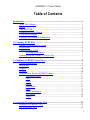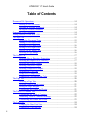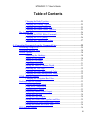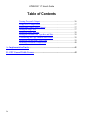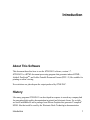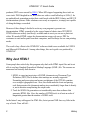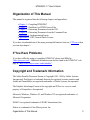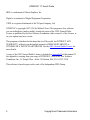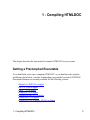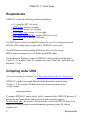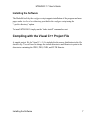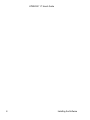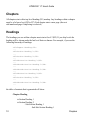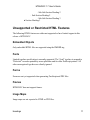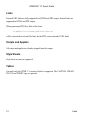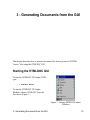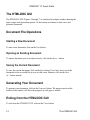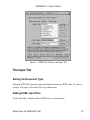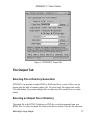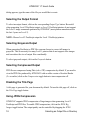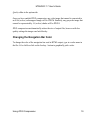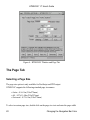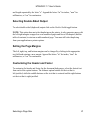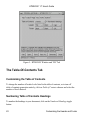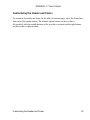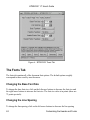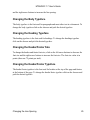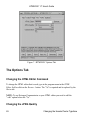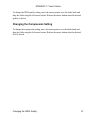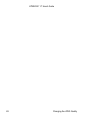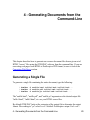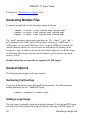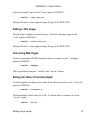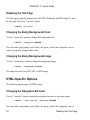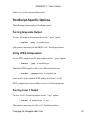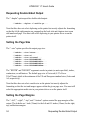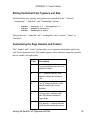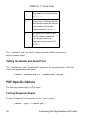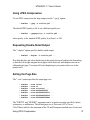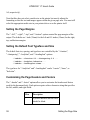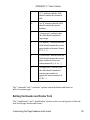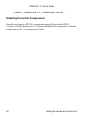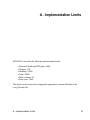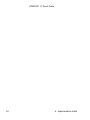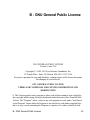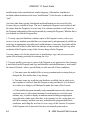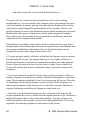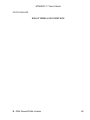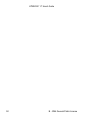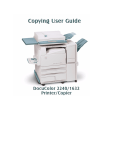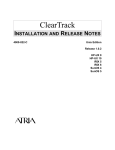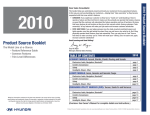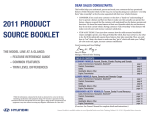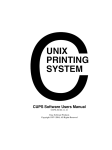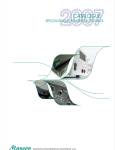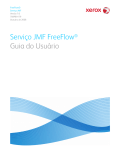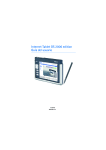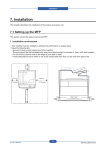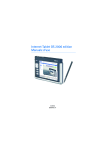Download HTMLDOC 1.7 User's Guide
Transcript
HTMLDOC 1.7 User's Guide Michael R. Sweet Copyright 1997-1999, See the GNU General Public License for Details. HTMLDOC 1.7 User's Guide Table of Contents Introduction........................................................................................................................1 About This Software...............................................................................................1 History....................................................................................................................1 Why Just HTML?...................................................................................................2 Organization of This Manual..................................................................................3 If You Have Problems............................................................................................3 Copyright and Trademark Information...................................................................3 1 - Compiling HTMLDOC................................................................................................5 Getting a Precompiled Executable..........................................................................5 Requirements..........................................................................................................6 Compiling under UNIX..........................................................................................6 Installing the Software...............................................................................7 Compiling with the Visual C++ Project File..........................................................7 2 - Guidelines for HTML Source Files.............................................................................9 General Requirements.............................................................................................9 Page Breaks.............................................................................................................9 Chapters................................................................................................................10 Headings...............................................................................................................10 Unsupported or Restricted HTML Features.........................................................11 Embedded Objects...................................................................................11 Fonts........................................................................................................11 Forms.......................................................................................................11 Frames......................................................................................................11 Image Maps.............................................................................................11 Links........................................................................................................12 Scripts and Applets..................................................................................12 Style Sheets..............................................................................................12 Tables.......................................................................................................12 3 - Generating Documents from the GUI......................................................................13 Starting the HTMLDOC GUI...............................................................................13 The HTMLDOC GUI...........................................................................................14 i HTMLDOC 1.7 User's Guide Table of Contents Document File Operations....................................................................................14 Starting a New Document........................................................................14 Opening an Existing Document...............................................................14 Saving the Current Document.................................................................14 Generating Your Document..................................................................................14 Exiting from the HTMLDOC GUI.......................................................................14 The Input Tab........................................................................................................15 Setting the Document Type.....................................................................15 Adding HTML Input Files.......................................................................15 Deleting HTML Input Files.....................................................................16 Editing HTML Input Files.......................................................................16 Moving HTML Input Files......................................................................16 Selecting a Logo Image...........................................................................16 The Output Tab ....................................................................................................17 Selecting File or Directory Generation....................................................17 Selecting an Output File or Directory......................................................17 Selecting the Output Format....................................................................18 Selecting Grayscale Output.....................................................................18 Selecting Compressed Output..................................................................18 Disabling the Title Page...........................................................................18 Using JPEG Compression........................................................................18 Changing the Navigation Bar Color........................................................19 The Page Tab........................................................................................................20 Selecting a Page Size...............................................................................20 Selecting Double-Sided Output...............................................................21 Setting the Page Margins.........................................................................21 Customizing the Header and Footer........................................................21 The Table-Of-Contents Tab..................................................................................22 Customizing the Table of Contents.........................................................22 Numbering Table of Contents Headings.................................................22 Customizing the Header and Footer........................................................23 The Fonts Tab ......................................................................................................24 Changing the Base Font Size...................................................................24 Changing the Line Spacing......................................................................24 ii HTMLDOC 1.7 User's Guide Table of Contents Changing the Body Typeface..................................................................25 Changing the Heading Typeface.............................................................25 Changing the Header/Footer Size............................................................25 Changing the Header/Footer Typeface....................................................25 The Options Tab ..................................................................................................26 Changing the HTML Editor Command...................................................26 Changing the JPEG Quality.....................................................................26 Changing the Compression Setting.........................................................27 4 - Generating Documents from the Command-Line...................................................29 Generating a Single File.......................................................................................29 Generating Multiple Files.....................................................................................30 General Options....................................................................................................30 Numbering the Headings.........................................................................30 Adding a Logo Image..............................................................................30 Adding a Title Image...............................................................................31 Converting Web Pages............................................................................31 Setting the Table of Contents Depth........................................................31 Disabling the Title Page...........................................................................32 Changing the Body (Background) Color.................................................32 Changing the Body (Background) Image................................................32 HTML-Specific Options.......................................................................................32 Changing the Navigation Bar Color........................................................32 PostScript-Specific Options..................................................................................33 Forcing Grayscale Output........................................................................33 Using JPEG Compression........................................................................33 Forcing Level 1 Output............................................................................33 Requesting Double-Sided Output............................................................34 Setting the Page Size...............................................................................34 Setting the Page Margins.........................................................................34 Setting the Default Font Typeface and Size............................................35 Customizing the Page Headers and Footers............................................35 Setting the Header and Footer Font.........................................................36 PDF-Specific Options...........................................................................................36 iii HTMLDOC 1.7 User's Guide Table of Contents Forcing Grayscale Output........................................................................36 Using JPEG Compression........................................................................37 Requesting Double-Sided Output............................................................37 Setting the Page Size...............................................................................37 Setting the Page Margins.........................................................................38 Setting the Default Font Typeface and Size............................................38 Customizing the Page Headers and Footers............................................38 Setting the Header and Footer Font.........................................................39 Disabling Document Compression..........................................................40 A - Implementation Limits..............................................................................................41 B - GNU General Public License....................................................................................43 iv Introduction About This Software This document describes how to use the HTMLDOC software, version 1.7. HTMLDOC is a HTML document processing program that generates indexed HTML, Adobe® PostScriptTM , and Adobe Portable Document Format (PDF 1.2) files suitable for printing or online viewing. No restrictions are placed upon the output produced by HTMLDOC. History Like many programs HTMLDOC was developed in response to a need my company had for generating high-quality documentation in printed and electronic forms. For a while we used FrameMaker® and a package from Silicon Graphics that generated "compiled" SGML files that could be used by the Electronic Book Technologies documentation Introduction 1 HTMLDOC 1.7 User's Guide products (EBT is now owned by INSO.) When SGI stopped supporting these tools we were stuck. INSO laughed in our faces when we said we could afford up to $10k (!) for an updated book generation product that would work with the IRIX, Solaris, and HP-UX documentation systems. Other solutions were nearly as expensive, or simply not capable of doing the things we needed. Because of these things I decided to write my own program to generate our documentation. HTML seemed to be the source format of choice since WYSIWYG HTML editors are widely (and freely) available and at worst you can use a plain text editor. We needed HTML output for documentation on our web server, PDF for customers to read and/or print from their computers, and PostScript for our own printing needs. The result of my efforts is the HTMLDOC software which is now available for UNIX® and Microsoft® Windows®. Among other things, this user's guide was produced by HTMLDOC. Why Just HTML? Some people have asked why this program only deals with HTML input files and is not able to read any Standard Generalized Markup Language (SGML) file. The reasons are numerous but basically boil down to: 1. SGML is a moving target since all SGML documents use Document Type Definition (DTD) files to define what markups are actually supported. Formatting and processing can become a nightmare if the DTD file contains even a single typographic error. Also, this would make the front-end parsing code that generates the document markup tree considerably larger than it already is, not to mention complicating the output code. 2. Tools for SGML file generation cost considerably more than software that generates HTML files. Also, the number of HTML tools is at least an order of magnitude greater than the number of SGML tools! In the future I may add support for XML files, but at present XML has very little in the way of tools. Time will tell... 2 History HTMLDOC 1.7 User's Guide Organization of This Manual This manual is organized into the following chapters and appendices: • Chapter 1 - Compiling HTMLDOC • Chapter 2 - Guidelines for HTML Source Files • Chapter 3 - Generating Documents from the GUI • Chapter 4 - Generating Documents from the Command-Line • Appendix A - Implementation Limits • Appendix B - GNU General Public License If you have downloaded one of the many precompiled binaries from our FTP server then you can skip chapter 1. If You Have Problems If you have difficulty using or compiling HTMLDOC please send EMail to "[email protected]". Additional information can also be found at the HTMLDOC web page at "http://www.easysw.com/~mike/htmldoc". Copyright and Trademark Information The Adobe Portable Document Format is Copyright 1993, 1996 by Adobe Systems Incorporated. PostScript is a trademark that may be registered in some countries and Adobe and FrameMaker are registered trademarks of Adobe Systems, Incorporated. The Graphics Interchange Format is the copyright and GIFSM is a a service mark property of CompuServe Incorporated. Microsoft, Windows, Windows 95, and Windows NT are registered trademarks of Microsoft Corporation. SPARC is a registered trademark of SPARC International, Inc. Solaris is a trademark of Sun Microsystems, Inc. Organization of This Manual 3 HTMLDOC 1.7 User's Guide IRIX is a trademark of Silicon Graphics, Inc. Digital is a trademark of Digital Equipment Corporation. UNIX is a registered trademark of the X/Open Company, Ltd. HTMLDOC is copyright 1997-1999 by Michael Sweet. This program is free software; you can redistribute it and/or modify it under the terms of the GNU General Public License as published by the Free Software Foundation; either version 2 of the License, or (at your option) any later version. This program is distributed in the hope that it will be useful, but WITHOUT ANY WARRANTY; without even the implied warranty of MERCHANTABILITY or FITNESS FOR A PARTICULAR PURPOSE. See the GNU General Public License for more details. A copy of the GNU General Public License is included in Appendix B of this manual. If this appendix is missing from your copy of HTMLDOC, write to the Free Software Foundation, Inc., 59 Temple Place - Suite 330, Boston, MA 02111-1307, USA. This software is based in part on the work of the Independent JPEG Group. 4 Copyright and Trademark Information 1 - Compiling HTMLDOC This chapter describes the steps needed to compile HTMLDOC on your system. Getting a Precompiled Executable If you don't think you're up to compiling HTMLDOC, or you don't have the compiler and libraries listed below, consider downloading a precompiled version of HTMLDOC. Precompiled binaries are currently available for the following systems: • DigitalTM UNIX® 4.0 or higher • HP-UX 10.20 or higher • IRIXTM 5.2 or higher • Linux x86 2.0 or higher • Solaris® SPARC® 2.5 or higher • Solaris x86 2.5 or higher • Windows 95® or Windows NT® 4.0 or higher 1 - Compiling HTMLDOC 5 HTMLDOC 1.7 User's Guide Requirements HTMLDOC requires the following software and libraries: • C++ compiler (GCC will work) • JPEG library, version 6 or higher • PNG library, version 1.0.1 or higher • GZIP library (zlib), version 1.0.4 or higher • Fast Light Tool Kit (FLTK), version 19990107 or newer • X11 libraries, R5 or higher (UNIX only). The GZIP library is used for reading PNG image files as well as writing compressed PDF files. GIF reading support is provided by HTMLDOC source code. The JPEG library is used for reading JPEG image files as well as writing JPEG-compressed images in Level 2 PostScript and PDF output. For the Microsoft Windows version of HTMLDOC you'll probably need Microsoft Visual C++ 5.0 or higher (other PC compilers may work; I didn't have much luck with Borland C++ 5.02). Compiling under UNIX If you are compiling for Windows, see "Compiling with the Visual C++ Project File". HTMLDOC is built from a single Makefile in the distribution's main directory (htmldoc-1.7). To configure the Makefile for your system you must run the configure script: % ./configure Enter To compile HTMLDOC simply run the "make" command in the HTMLDOC directory. If you get any fatal errors please send a copy of the make/compiler output to "[email protected]" for assistance. Please note the version of HTMLDOC that you are using as well as any pertinent system information (operating system, OS version, compiler, etc.) 6 Requirements HTMLDOC 1.7 User's Guide Installing the Software The Makefile built by the configure script supports installation of the program and man pages under /usr/local or a directory provided to the configure script using the "--prefix=directory" option. To install HTMLDOC simply run the "make install" command as root. Compiling with the Visual C++ Project File A sample project file for Visual C++ 5.0 is included in the source distribution in the file htmldoc.dsp. You will need to change the include directories and libraries to point to the directories containing the JPEG, PNG, ZLIB, and FLTK libraries. Installing the Software 7 HTMLDOC 1.7 User's Guide 8 Installing the Software 2 - Guidelines for HTML Source Files HTMLDOC is capable of processing most HTML files. This chapter discusses the requirements for HTML files to be correctly processed by HTMLDOC General Requirements Since HTMLDOC is designed as a documentation generation program, it expects to have chapters and headers. NOTE: If you are converting a generic web page you must select the "--webpage" option on the command-line or choose "Web Page" as the document type in the GUI. Page Breaks To force a page break use the HR markup with the option "BREAK": <HR BREAK> 2 - Guidelines for HTML Source Files 9 HTMLDOC 1.7 User's Guide Chapters All chapters start with a top-level heading (H1) markup. Any headings within a chapter must be of a lower level (H2 to H7). Each chapter starts a new page (the next odd-numbered page if duplexing is selected.) Headings The headings you use within a chapter must start at level 2 (H2). If you skip levels the heading will be shown under the last level that was known. For example, if you use the following hierarchy of headings: <H1>Chapter Heading</H1> ... <H2>Section Heading 1</H2> ... <H2>Section Heading 2</H2> ... <H3>Sub-Section Heading 1</H3> ... <H4>Sub-Sub-Section Heading 1</H4> ... <H4>Sub-Sub-Section Heading 2</H4> ... <H3>Sub-Section Heading 2</H3> ... <H2>Section Heading 3</H2> ... <H4>Sub-Sub-Section Heading 3</H4> ... the table-of-contents that is generated will show: Chapter Heading ♦ Section Heading 1 ♦ Section Heading 2 ◊ Sub-Section Heading 1 ⋅ Sub-Sub-Section Heading 1 10 Chapters HTMLDOC 1.7 User's Guide ⋅ Sub-Sub-Section Heading 2 ◊ Sub-Section Heading 2 ⋅ Sub-Sub-Section Heading 3 ♦ Section Heading 3 Unsupported or Restricted HTML Features The following HTML features are either not supported or have limited support in this release of HTMLDOC. Embedded Objects Only embedded HTML files are supported using the EMBED tag. Fonts Limited typeface specification is currently supported. The "Arial" typeface is mapped to "Helvetica" to ensure portability across platforms and for older PostScript printers. All other unrecognized typefaces are silently ignored. Forms Forms are not yet supported when generating PostScript and PDF files. Frames HTMLDOC does not support frames. Image Maps Image maps are not exported to HTML or PDF files. Headings 11 HTMLDOC 1.7 User's Guide Links External URL links are fully supported for HTML and PDF output. Internal links are supported in HTML and PDF output. When generating PDF files, links of the form: <A HREF="file:filename.pdf">Link Text</A> will be converted to external file links for the PDF viewer instead of URL links. Scripts and Applets All scripts and applets are silently stripped from the output. Style Sheets Style sheets are not yet supported. Tables Currently only the HTML 3.2 varient of tables is supported. The CAPTION, THEAD, TFOOT, and TBODY tags are ignored. 12 Links 3 - Generating Documents from the GUI This chapter describes how to generate document files from a given set of HTML "source" files using the HTMLDOC GUI. Starting the HTMLDOC GUI To start the HTMLDOC GUI under UNIX, type: # htmldoc Enter To start the HTMLDOC GUI under Windows, choose HTMLDOC from the Start menu (Figure 1.) Figure 1 - Starting HTMLDOC under Windows 3 - Generating Documents from the GUI 13 HTMLDOC 1.7 User's Guide The HTMLDOC GUI The HTMLDOC GUI (Figures 2 through 7) is contained in a single window showing the input, output, and generation options. At the bottom are buttons to load, save, and generate documents. Document File Operations Starting a New Document To start a new document, click on the New button. Opening an Existing Document To open a document you've saved previously, click on the Open... button. Saving the Current Document To save the current document, click on the Save button. If you have never saved the document before or would like to save it with a new filename, click on the Save As... button instead. Generating Your Document To generate your document, click on the Generate button. The progress meter at the bottom of the window will show the progress as each page is written. Exiting from the HTMLDOC GUI To exit from the HTMLDOC GUI, click on the Close button. 14 The HTMLDOC GUI HTMLDOC 1.7 User's Guide Figure 2 - HTMLDOC Window and Input Tab The Input Tab Setting the Document Type Normally HTMLDOC generates indexed documents from your HTML files. To convert a single "web page" click on the Web Page radio button. Adding HTML Input Files Click on the Add... button to add an HTML file to your document. Exiting from the HTMLDOC GUI 15 HTMLDOC 1.7 User's Guide Deleting HTML Input Files To remove one or more HTML files from your document, click on the file (or drag multiple files) in the input file list and then click on the Delete button. The files are removed from your document but are not deleted from your disk. Editing HTML Input Files To edit one or more HTML files in your document, click on the file (or drag multiple files) in the input file list and then click on the Edit... button. By default this starts the nedit editor under UNIX and the Notepad editor under Windows. See "The Options Tab" later in this chapter for details on how to change the editor that is used. Moving HTML Input Files To change the order of the input files, click on a file to move (or drag multiple files) in the input file list and then click on the Move Up or Move Down button. Selecting a Logo Image The logo image is shown on the title page of PostScript and PDF output files and in the navigation bar of HTML files. To select a logo image file, click on the Browse button. After the standard file selection dialog appears, double-click on the desired image file. 16 Deleting HTML Input Files HTMLDOC 1.7 User's Guide Figure 3 - HTMLDOC Output Tab The Output Tab Selecting File or Directory Generation HTMLDOC can generate a single HTML or PostScript file or a series of files, one per chapter plus the table of contents (index) file. To select single file output click on the File radio button. To generate multiple files to a directory click on the Directory radio button. Selecting an Output File or Directory The output file is the HTML, PostScript, or PDF file you wish to generate from your HTML files. To select an output file, click on the Browse button. After the file selection Selecting a Logo Image 17 HTMLDOC 1.7 User's Guide dialog appears, type the name of the file you would like to create. Selecting the Output Format To select an output format, click on the corresponding Output Type button. Be careful when generating Level 2 PostScript output, as Level 1 PostScript printers do not support the Level 2 image commands generated by HTMLDOC (most printers manufactured in the last 4 years are Level 2). NOTE: Choose Level 2 PostScript output for Level 3 PostScript printers. Selecting Grayscale Output When generating PostScript or PDF files you can choose to convert all images to grayscale. This is necessary for many Level 1 printers that do not support color images and can reduce the size of output files considerably. To select grayscale output, click on the Grayscale button. Selecting Compressed Output PDF files are compressed using Flate (a.k.a. ZIP) compression by default. If you need to view the PDF files produced by HTMLDOC with an older version of Acrobat Reader (2.x or earlier) click on the Compression toggle button to turn compression off. Disabling the Title Page A title page is generated for your document by default. To turn the title page off, click on the Title Page toggle button. Using JPEG Compression HTMLDOC supports JPEG compression of large images when generating Level 2 PostScript and PDF files. To enable JPEG compression, click on the JPEG Big Images toggle button. The output quality can be controlled by dragging the JPEG 18 Selecting an Output File or Directory HTMLDOC 1.7 User's Guide Quality slider in the options tab. Once you have enabled JPEG compression, any color image that cannot be converted to an 8-bit (or less) colormapped image will be JPEG'd. Similarly, any grayscale image that cannot be represented by 16 (or less) shades will be JPEG'd. JPEG compression can dramatically reduce the size of output files, however with low quality settings the images can look blotchy. Changing the Navigation Bar Color To change the color of the navigation bar used in HTML output, type in a color name in the Bar Color field or click on the Lookup... button to graphically pick a color. Using JPEG Compression 19 HTMLDOC 1.7 User's Guide Figure 4 - HTMLDOC Window and Page Tab The Page Tab Selecting a Page Size The page size option is only available for PostScript and PDF output. HTMLDOC supports the following standard page size names: • Letter - 8.5x11in (216x279mm) • A4 - 8.27x11.69in (210x297mm) • Universal - 8.27x11in (210x279mm) To select a custom page size, double-click on the page size text and enter the page width 20 Changing the Navigation Bar Color HTMLDOC 1.7 User's Guide and length separated by the letter "x". Append the letters "in" for inches, "mm" for millimeters, or "cm" for centimeters. Selecting Double-Sided Output To select double-sided (duplexed) output click on the Double-Sided toggle button. NOTE: This option does not select duplexing on the printer, it only generates pages with the left/right margins swapped on even numbered pages and forces all chapters (and the table-of-contents) to start on an odd-numbered page. You must still select duplexing from your application or printer options. Setting the Page Margins The left, right, top, and bottom margins can be changed by clicking in the appropriate text field and entering a new margin. Append the letters "in" for inches, "mm" for millimeters, or "cm" for centimeters. Customizing the Header and Footer To customize the header and footer for the document/body pages, select the desired text from each of the option buttons. The leftmost option buttons set the text that is left-justified, while the middle buttons set the text that is centered and the right buttons set the text that is right-justified. Selecting a Page Size 21 HTMLDOC 1.7 User's Guide Figure 5 - HTMLDOC Window and TOC Tab The Table-Of-Contents Tab Customizing the Table of Contents To change the number of header levels listed in the table of contents, or to turn off table-of-contents generation entirely, click on Table of Contents chooser and select the number of levels desired. Numbering Table of Contents Headings To number the headings in your document, click on the Numbered Headings toggle button. 22 Customizing the Header and Footer HTMLDOC 1.7 User's Guide Customizing the Header and Footer To customize the header and footer for the table-of-contents pages, select the desired text from each of the option buttons. The leftmost option buttons set the text that is left-justified, while the middle buttons set the text that is centered and the right buttons set the text that is right-justified. Customizing the Header and Footer 23 HTMLDOC 1.7 User's Guide Figure 6 - HTMLDOC Fonts Tab The Fonts Tab The fonts tab contains all of the document font options. The default options roughly correspond to those used by most browsers. Changing the Base Font Size To change the base font size, click on the left arrow buttons to decrease the font size and the right arrow buttons to increase the font size. The font size value is in points (there are 72 points per inch). Changing the Line Spacing To change the line spacing, click on the left arrow buttons to decrease the line spacing 24 Customizing the Header and Footer HTMLDOC 1.7 User's Guide and the right arrow buttons to increase the line spacing. Changing the Body Typeface The body typeface is the font used for paragraphs and most other text in a document. To change the body typeface click on the chooser and pick the desired typeface. Changing the Heading Typeface The heading typeface is the font used for headings. To change the headings typeface click on the chooser and pick the desired typeface. Changing the Header/Footer Size To change the header and footer font size, click on the left arrow buttons to decrease the font size and the right arrow buttons to increase the font size. The font size value is in points (there are 72 points per inch). Changing the Header/Footer Typeface The header/footer typeface is the font used for headers at the top of the page and footers at the bottom of the page. To change the header/footer typeface click on the chooser and pick the desired typeface. Changing the Line Spacing 25 HTMLDOC 1.7 User's Guide Figure 7 - HTMLDOC Options Tab The Options Tab Changing the HTML Editor Command To change the HTML editor that is used, type in the program name in the HTML Editor field or click on the Browse... button. The "%s" is required and is replaced by the file to edit. NOTE: To use Netscape Communicator as your HTML editor you need to add the "-edit" option before the "%s". Changing the JPEG Quality 26 Changing the Header/Footer Typeface HTMLDOC 1.7 User's Guide To change the JPEG quality setting, move the mouse pointer over the slider knob and drag the slider using the left mouse button. Release the mouse button when the desired quality is shown. Changing the Compression Setting To change the compression setting, move the mouse pointer over the slider knob and drag the slider using the left mouse button. Release the mouse button when the desired level is shown. Changing the JPEG Quality 27 HTMLDOC 1.7 User's Guide 28 Changing the JPEG Quality 4 - Generating Documents from the Command-Line This chapter describes how to generate one or more document files from a given set of HTML "source" files using the HTMLDOC software from the command-line. If you are converting web pages from HTML to PostScript or PDF format, be sure to look at the Converting Web Pages section. Generating a Single File To generate a single file containing the entire document, type the following: % htmldoc -f outfile.html infile1.html infile2.html ... % htmldoc -f outfile.pdf infile1.html infile2.html ... % htmldoc -f outfile.ps infile1.html infile2.html ... The "outfile.html", "outfile.pdf", and "outfile.ps" arguments are the desired output file. "infile1.html", "infile2.html", etc. are your HTML source files. By default HTMLDOC looks at the extension of the output file to determine the output format. Files ending in ".ps" select Level 2 Adobe® PostScriptTM output. For Level 1 4 - Generating Documents from the Command-Line 29 HTMLDOC 1.7 User's Guide PostScript see "Forcing Level 1 Output" below. Generating Multiple Files To generate multiple files for the document, type the following: % htmldoc -d outdir -t html infile1.html infile2.html ... % htmldoc -d outdir -t ps1 infile1.html infile2.html ... % htmldoc -d outdir -t ps2 infile1.html infile2.html ... The "outdir" argument is the desired output directory. The "-t html", "-t ps1", and "-t ps2" arguments select HTML and PostScript output, respectively. "infile1.html", "infile2.html", etc. are your HTML source files. A separate HTML or PostScript file (doc####.html or doc####.ps) will be created for each chapter (H1 heading) in the document as well as a table of contents file (index.html or index.ps). For HTML output, all local image files that are referenced in the document will be copied to the output directory as well. Multiple output files are currently not supported for PDF output. General Options The following options apply to all output formats. Numbering the Headings Some types of documents require paragraph/heading numbers. To enable automatic heading numbering use the "--numbered" option: % htmldoc --numbered -f outfile.html ... Adding a Logo Image The logo image is optionally displayed in the page heading of PostScript and PDF output and at the top of the navigation bar along the left side of the page of HTML output. To 30 Generating a Single File HTMLDOC 1.7 User's Guide include a document "logo" use the "--logo" option to HTMLDOC: % htmldoc --logo logo.gif ... The logo file can be of any supported image file type (GIF, JPEG, PNG). Adding a Title Image The title image is displayed on the title page. To include a title page image use the "--title" option to HTMLDOC: % htmldoc --title title.gif ... The logo file can be of any supported image file type (GIF, JPEG, PNG). Converting Web Pages To convert unstructured HTML documents such as web pages, use the "--webpage" option to HTMLDOC: % htmldoc --webpage ... This is equivalent to using the "--no-title" and "--no-toc" options. Setting the Table of Contents Depth To set the number of heading levels to show in the table-of-contents use the "--toclevels" option to HTMLDOC: % htmldoc --toclevels # ... The default depth is three levels (H1 to H3). To turn the table of contents off, use the "--no-toc" option: % htmldoc --no-toc ... Adding a Logo Image 31 HTMLDOC 1.7 User's Guide Disabling the Title Page The title page is normally generated for all HTML, PostScript, and PDF output. To turn the title page off use the "--no-title" option: % htmldoc --no-title ... Changing the Body (Background) Color Use the "--bodycolor" option to change the background color: % htmldoc --bodycolor #RRGGBB ... The color can be any primary color (black, red, green, yellow, blue, magenta, cyan, or white) or a specific red-green-blue value. Changing the Body (Background) Image Use the "--bodyimage" option to change the background image: % htmldoc --bodyimage filename ... The image file can be any PNG, GIF, or JPEG image. HTML-Specific Options The following options apply to HTML output. Changing the Navigation Bar Color Use the "--barcolor" option to match the navigation bar color to your logo image: % htmldoc --logo logo.gif --barcolor #RRGGBB ... The color can be any primary color (black, red, green, yellow, blue, magenta, cyan, or 32 Disabling the Title Page HTMLDOC 1.7 User's Guide white) or a specific red-green-blue value. PostScript-Specific Options The following options apply to PostScript output. Forcing Grayscale Output To force all output to be in grayscale use the "--gray" option: % htmldoc --gray -f outfile.ps ... This option is necessary for all B&W Level 1 PostScript printers. Using JPEG Compression To use JPEG compression for large images use the "--jpeg" option: % htmldoc --jpeg -f outfile.ps ... The default JPEG quality is 90; to set a different quality use: % htmldoc --jpeg=quality -f outfile.ps ... where quality is the standard JPEG quality level from 1 to 100. JPEG compression is not available on Level 1 PostScript printers. Forcing Level 1 Output To force Level 1 PostScript output use the "-t ps1" option: % htmldoc -f outfile.ps -t ps1 ... This option is necessary for all Level 1 PostScript printers. Changing the Navigation Bar Color 33 HTMLDOC 1.7 User's Guide Requesting Double-Sided Output The "--duplex" option specifies double-sided output: % htmldoc --duplex -f outfile.ps ... Note that this does not select duplexing on the printer but merely adjusts the formatting so that the left & right margins are swapped on the back side and chapters start on an odd-numbered page. You must still select duplexing in your printer driver or on the printer itself. Setting the Page Size The "--size" option specifies the output page size: % % % % % % % htmldoc htmldoc htmldoc htmldoc htmldoc htmldoc htmldoc --size --size --size --size --size --size --size letter ... a4 ... universal ... WIDTHxHEIGHT ... WIDTHxHEIGHTin ... WIDTHxHEIGHTcm ... WIDTHxHEIGHTmm ... The "WIDTH" and "HEIGHT" arguments can be in points (no units specified), inches, centimeters, or millimeters. The default page size is Universal (8.27x11in or 210x279mm) which is the minimum of the US and European standard sizes (Letter and A4, respectively). Note that this does not select a media size on the printer but merely adjusts the formatting so that the text and images appear within the given page area. You must still select the appropriate media size in your printer driver or on the printer itself. Setting the Page Margins The "--left", "--right", "--top", and "--bottom" options control the page margins of the output. The defaults are 1 inch (25mm) for the left and 0.5 inches (12mm) for the right, top, and bottom margins. 34 Requesting Double-Sided Output HTMLDOC 1.7 User's Guide Setting the Default Font Typeface and Size The default font size, spacing, and typefaces are controlled by the "--fontsize", "--fontspacing", "--bodyfont", and "--headingfont" options: % htmldoc --fontsize 9.0 --fontspacing 2.0 ... % htmldoc --bodyfont helvetica ... % htmldoc --headingfont times ... The typefaces for "--bodyfont" and "--headingfont" can be "courier", "times", or "helvetica". Customizing the Page Headers and Footers The "--header" and "--footer" options allow you to customize the headers and footers used for the document body. Each option requires a three character string that specifies the left, middle, and right fields: Char Description . A period indicates that the field should be blank. t A "t" indicates that the field should contain the document title. h An "h" indicates that the field should contain the current heading. l A lowercase L indicates that the field should contain the logo image. 1 The number 1 indicates that the field should contain the current Setting the Default Font Typeface and Size 35 HTMLDOC 1.7 User's Guide page number in decimal format (1, 2, 3, ...) i A lowercase I indicates that the field should contain the current page number in lowercase roman numerals (i, ii, iii, ...) I An uppercase I indicates that the field should contain the current page number in uppercase roman numerals (I, II, III, ...) The "--tocheader" and "--tocfooter" options control the header and footer on table-of-contents pages. Setting the Header and Footer Font The "--headfootsize" and "--headfootfont" options set the size and typeface of the font used for the page headers and footers: % htmldoc --headfootsize 9.0 --headfootfont courier ... PDF-Specific Options The following options apply to PDF output. Forcing Grayscale Output To force all output to be in grayscale use the "--gray" option: % htmldoc --gray -f outfile.pdf ... 36 Customizing the Page Headers and Footers HTMLDOC 1.7 User's Guide Using JPEG Compression To use JPEG compression for large images use the "--jpeg" option: % htmldoc --jpeg -f outfile.pdf ... The default JPEG quality is 90; to set a different quality use: % htmldoc --jpeg=quality -f outfile.pdf ... where quality is the standard JPEG quality level from 1 to 100. Requesting Double-Sided Output The "--duplex" option specifies double-sided output: % htmldoc --duplex -f outfile.pdf ... Note that this does not select duplexing on the printer but merely adjusts the formatting so that the left & right margins are swapped on the back side and chapters start on an odd-numbered page. You must still select duplexing in your printer driver or on the printer itself. Setting the Page Size The "--size" option specifies the output page size: % % % % % % % htmldoc htmldoc htmldoc htmldoc htmldoc htmldoc htmldoc --size --size --size --size --size --size --size letter ... a4 ... universal ... WIDTHxHEIGHT ... WIDTHxHEIGHTin ... WIDTHxHEIGHTcm ... WIDTHxHEIGHTmm ... The "WIDTH" and "HEIGHT" arguments can be in points (no units specified), inches, centimeters, or millimeters. The default page size is Universal (8.27x11in or 210x279mm) which is the minimum of the US and European standard sizes (Letter and Using JPEG Compression 37 HTMLDOC 1.7 User's Guide A4, respectively). Note that this does not select a media size on the printer but merely adjusts the formatting so that the text and images appear within the given page area. You must still select the appropriate media size in your printer driver or on the printer itself. Setting the Page Margins The "--left", "--right", "--top", and "--bottom" options control the page margins of the output. The defaults are 1 inch (25mm) for the left and 0.5 inches (12mm) for the right, top, and bottom margins. Setting the Default Font Typeface and Size The default font size, spacing, and typefaces are controlled by the "--fontsize", "--fontspacing", "--bodyfont", and "--headingfont" options: % htmldoc --fontsize 9.0 --fontspacing 2.0 ... % htmldoc --bodyfont helvetica ... % htmldoc --headingfont times ... The typefaces for "--bodyfont" and "--headingfont" can be "courier", "times", or "helvetica". Customizing the Page Headers and Footers The "--header" and "--footer" options allow you to customize the headers and footers used for the document body. Each option requires a three character string that specifies the left, middle, and right fields: 38 Char Description . A period indicates that the field should be blank. Setting the Page Size HTMLDOC 1.7 User's Guide t A "t" indicates that the field should contain the document title. h An "h" indicates that the field should contain the current heading. l A lowercase L indicates that the field should contain the logo image. 1 The number 1 indicates that the field should contain the current page number in decimal format (1, 2, 3, ...) i A lowercase I indicates that the field should contain the current page number in lowercase roman numerals (i, ii, iii, ...) I An uppercase I indicates that the field should contain the current page number in uppercase roman numerals (I, II, III, ...) The "--tocheader" and "--tocfooter" options control the header and footer on table-of-contents pages. Setting the Header and Footer Font The "--headfootsize" and "--headfootfont" options set the size and typeface of the font used for the page headers and footers: Customizing the Page Headers and Footers 39 HTMLDOC 1.7 User's Guide % htmldoc --headfootsize 9.0 --headfootfont courier ... Disabling Document Compression Normally each page in a PDF file is compressed using the Flate method (GZIP). Versions of Acrobat Reader prior to 3.0 do not understand Flate compression. To disable compression use the "--no-compression" option. 40 Setting the Header and Footer Font A - Implementation Limits HTMLDOC current has the following implementation limits: • Generated PostScript/PDF pages: 5000 • Chapters: 100 • Headings: 10000 • Links: 20000 • Table columns: 20 • Table rows: 1000 This limits can be increased by changing the appropriate constant definition in the config.h header file. A - Implementation Limits 41 HTMLDOC 1.7 User's Guide 42 A - Implementation Limits B - GNU General Public License GNU GENERAL PUBLIC LICENSE Version 2, June 1991 Copyright (C) 1989, 1991 Free Software Foundation, Inc. 59 Temple Place - Suite 330, Boston, MA 02111-1307, USA Everyone is permitted to copy and distribute verbatim copies of this license document, but changing it is not allowed. GNU GENERAL PUBLIC LICENSE TERMS AND CONDITIONS FOR COPYING, DISTRIBUTION AND MODIFICATION 0. This License applies to any program or other work which contains a notice placed by the copyright holder saying it may be distributed under the terms of this General Public License. The "Program", below, refers to any such program or work, and a "work based on the Program" means either the Program or any derivative work under copyright law: that is to say, a work containing the Program or a portion of it, either verbatim or with B - GNU General Public License 43 HTMLDOC 1.7 User's Guide modifications and/or translated into another language. (Hereinafter, translation is included without limitation in the term "modification".) Each licensee is addressed as "you". Activities other than copying, distribution and modification are not covered by this License; they are outside its scope. The act of running the Program is not restricted, and the output from the Program is covered only if its contents constitute a work based on the Program (independent of having been made by running the Program). Whether that is true depends on what the Program does. 1. You may copy and distribute verbatim copies of the Program's source code as you receive it, in any medium, provided that you conspicuously and appropriately publish on each copy an appropriate copyright notice and disclaimer of warranty; keep intact all the notices that refer to this License and to the absence of any warranty; and give any other recipients of the Program a copy of this License along with the Program. You may charge a fee for the physical act of transferring a copy, and you may at your option offer warranty protection in exchange for a fee. 2. You may modify your copy or copies of the Program or any portion of it, thus forming a work based on the Program, and copy and distribute such modifications or work under the terms of Section 1 above, provided that you also meet all of these conditions: a. You must cause the modified files to carry prominent notices stating that you changed the files and the date of any change. b. You must cause any work that you distribute or publish, that in whole or in part contains or is derived from the Program or any part thereof, to be licensed as a whole at no charge to all third parties under the terms of this License. c. If the modified program normally reads commands interactively when run, you must cause it, when started running for such interactive use in the most ordinary way, to print or display an announcement including an appropriate copyright notice and a notice that there is no warranty (or else, saying that you provide a warranty) and that users may redistribute the program under these conditions, and telling the user how to view a copy of this License. (Exception: if the Program itself is interactive but does not normally print such an 44 B - GNU General Public License HTMLDOC 1.7 User's Guide announcement, your work based on the Program is not required to print an announcement.) These requirements apply to the modified work as a whole. If identifiable sections of that work are not derived from the Program, and can be reasonably considered independent and separate works in themselves, then this License, and its terms, do not apply to those sections when you distribute them as separate works. But when you distribute the same sections as part of a whole which is a work based on the Program, the distribution of the whole must be on the terms of this License, whose permissions for other licensees extend to the entire whole, and thus to each and every part regardless of who wrote it. Thus, it is not the intent of this section to claim rights or contest your rights to work written entirely by you; rather, the intent is to exercise the right to control the distribution of derivative or collective works based on the Program. In addition, mere aggregation of another work not based on the Program with the Program (or with a work based on the Program) on a volume of a storage or distribution medium does not bring the other work under the scope of this License. 3. You may copy and distribute the Program (or a work based on it, under Section 2) in object code or executable form under the terms of Sections 1 and 2 above provided that you also do one of the following: a. Accompany it with the complete corresponding machine-readable source code, which must be distributed under the terms of Sections 1 and 2 above on a medium customarily used for software interchange; or, b. Accompany it with a written offer, valid for at least three years, to give any third party, for a charge no more than your cost of physically performing source distribution, a complete machine-readable copy of the corresponding source code, to be distributed under the terms of Sections 1 and 2 above on a medium customarily used for software interchange; or, c. Accompany it with the information you received as to the offer to distribute corresponding source code. (This alternative is allowed only for noncommercial distribution and only if you received the program in object code or executable B - GNU General Public License 45 HTMLDOC 1.7 User's Guide form with such an offer, in accord with Subsection b above.) The source code for a work means the preferred form of the work for making modifications to it. For an executable work, complete source code means all the source code for all modules it contains, plus any associated interface definition files, plus the scripts used to control compilation and installation of the executable. However, as a special exception, the source code distributed need not include anything that is normally distributed (in either source or binary form) with the major components (compiler, kernel, and so on) of the operating system on which the executable runs, unless that component itself accompanies the executable. If distribution of executable or object code is made by offering access to copy from a designated place, then offering equivalent access to copy the source code from the same place counts as distribution of the source code, even though third parties are not compelled to copy the source along with the object code. 4. You may not copy, modify, sublicense, or distribute the Program except as expressly provided under this License. Any attempt otherwise to copy, modify, sublicense or distribute the Program is void, and will automatically terminate your rights under this License. However, parties who have received copies, or rights, from you under this License will not have their licenses terminated so long as such parties remain in full compliance. 5. You are not required to accept this License, since you have not signed it. However, nothing else grants you permission to modify or distribute the Program or its derivative works. These actions are prohibited by law if you do not accept this License. Therefore, by modifying or distributing the Program (or any work based on the Program), you indicate your acceptance of this License to do so, and all its terms and conditions for copying, distributing or modifying the Program or works based on it. 6. Each time you redistribute the Program (or any work based on the Program), the recipient automatically receives a license from the original licensor to copy, distribute or modify the Program subject to these terms and conditions. You may not impose any further restrictions on the recipients' exercise of the rights granted herein. You are not responsible for enforcing compliance by third parties to this License. 46 B - GNU General Public License HTMLDOC 1.7 User's Guide 7. If, as a consequence of a court judgment or allegation of patent infringement or for any other reason (not limited to patent issues), conditions are imposed on you (whether by court order, agreement or otherwise) that contradict the conditions of this License, they do not excuse you from the conditions of this License. If you cannot distribute so as to satisfy simultaneously your obligations under this License and any other pertinent obligations, then as a consequence you may not distribute the Program at all. For example, if a patent license would not permit royalty-free redistribution of the Program by all those who receive copies directly or indirectly through you, then the only way you could satisfy both it and this License would be to refrain entirely from distribution of the Program. If any portion of this section is held invalid or unenforceable under any particular circumstance, the balance of the section is intended to apply and the section as a whole is intended to apply in other circumstances. It is not the purpose of this section to induce you to infringe any patents or other property right claims or to contest validity of any such claims; this section has the sole purpose of protecting the integrity of the free software distribution system, which is implemented by public license practices. Many people have made generous contributions to the wide range of software distributed through that system in reliance on consistent application of that system; it is up to the author/donor to decide if he or she is willing to distribute software through any other system and a licensee cannot impose that choice. This section is intended to make thoroughly clear what is believed to be a consequence of the rest of this License. 8. If the distribution and/or use of the Program is restricted in certain countries either by patents or by copyrighted interfaces, the original copyright holder who places the Program under this License may add an explicit geographical distribution limitation excluding those countries, so that distribution is permitted only in or among countries not thus excluded. In such case, this License incorporates the limitation as if written in the body of this License. 9. The Free Software Foundation may publish revised and/or new versions of the General Public License from time to time. Such new versions will be similar in spirit to the present version, but may differ in detail to address new problems or concerns. B - GNU General Public License 47 HTMLDOC 1.7 User's Guide Each version is given a distinguishing version number. If the Program specifies a version number of this License which applies to it and "any later version", you have the option of following the terms and conditions either of that version or of any later version published by the Free Software Foundation. If the Program does not specify a version number of this License, you may choose any version ever published by the Free Software Foundation. 10. If you wish to incorporate parts of the Program into other free programs whose distribution conditions are different, write to the author to ask for permission. For software which is copyrighted by the Free Software Foundation, write to the Free Software Foundation; we sometimes make exceptions for this. Our decision will be guided by the two goals of preserving the free status of all derivatives of our free software and of promoting the sharing and reuse of software generally. NO WARRANTY 11. BECAUSE THE PROGRAM IS LICENSED FREE OF CHARGE, THERE IS NO WARRANTY FOR THE PROGRAM, TO THE EXTENT PERMITTED BY APPLICABLE LAW. EXCEPT WHEN OTHERWISE STATED IN WRITING THE COPYRIGHT HOLDERS AND/OR OTHER PARTIES PROVIDE THE PROGRAM "AS IS" WITHOUT WARRANTY OF ANY KIND, EITHER EXPRESSED OR IMPLIED, INCLUDING, BUT NOT LIMITED TO, THE IMPLIED WARRANTIES OF MERCHANTABILITY AND FITNESS FOR A PARTICULAR PURPOSE. THE ENTIRE RISK AS TO THE QUALITY AND PERFORMANCE OF THE PROGRAM IS WITH YOU. SHOULD THE PROGRAM PROVE DEFECTIVE, YOU ASSUME THE COST OF ALL NECESSARY SERVICING, REPAIR OR CORRECTION. 12. IN NO EVENT UNLESS REQUIRED BY APPLICABLE LAW OR AGREED TO IN WRITING WILL ANY COPYRIGHT HOLDER, OR ANY OTHER PARTY WHO MAY MODIFY AND/OR REDISTRIBUTE THE PROGRAM AS PERMITTED ABOVE, BE LIABLE TO YOU FOR DAMAGES, INCLUDING ANY GENERAL, SPECIAL, INCIDENTAL OR CONSEQUENTIAL DAMAGES ARISING OUT OF THE USE OR INABILITY TO USE THE PROGRAM (INCLUDING BUT NOT LIMITED TO LOSS OF DATA OR DATA BEING RENDERED INACCURATE OR LOSSES SUSTAINED BY YOU OR THIRD PARTIES OR A FAILURE OF THE PROGRAM TO OPERATE WITH ANY OTHER PROGRAMS), EVEN IF SUCH HOLDER OR OTHER PARTY HAS BEEN ADVISED OF THE POSSIBILITY OF 48 B - GNU General Public License HTMLDOC 1.7 User's Guide SUCH DAMAGES. END OF TERMS AND CONDITIONS B - GNU General Public License 49 HTMLDOC 1.7 User's Guide 50 B - GNU General Public License