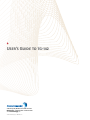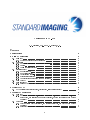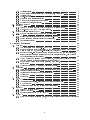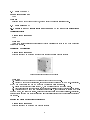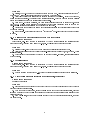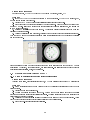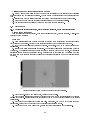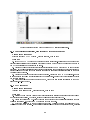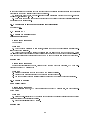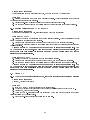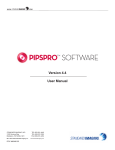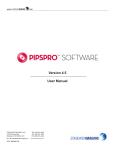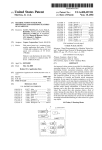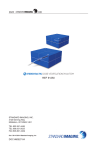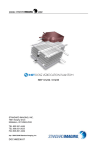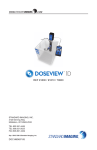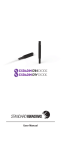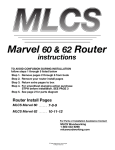Download User's Guide to tg-142
Transcript
• User’s Guide to tg-142 3120 Deming Way Middleton WI 53562-1461 USA 800-261-4446 . ph 608-831-0025 . fax 608-831-2202 www.standardimaging.com © 2013 Standard Imaging, Inc. 80678-00, 7/13 User's guide to TG-142 R. K. Fulkerson, Ph.D. and S. M. Holmes, Ph.D. Contents 1 Introduction 3 2 Daily QA procedures 3 3 Weekly MLC QA 6 4 Monthly QA procedures 6 2.1 Dosimetry . . . . . . . . . . . . . . . . . . . . . . . . . . . . . . . . . . . . . . . . . . . . . . . 2.1.1 Photon and electron output constancy . . . . . . . . . . . . . . . . . . . . . . . . . . . 2.2 Mechanical . . . . . . . . . . . . . . . . . . . . . . . . . . . . . . . . . . . . . . . . . . . . . . 2.2.1 Optical distance indicator (ODI) at isocenter . . . . . . . . . . . . . . . . . . . . . . . 2.2.2 Lasers . . . . . . . . . . . . . . . . . . . . . . . . . . . . . . . . . . . . . . . . . . . . . 2.2.3 Collimator size indicator . . . . . . . . . . . . . . . . . . . . . . . . . . . . . . . . . . . 2.3 Radiation Safety . . . . . . . . . . . . . . . . . . . . . . . . . . . . . . . . . . . . . . . . . . . 2.3.1 Door interlocks . . . . . . . . . . . . . . . . . . . . . . . . . . . . . . . . . . . . . . . . 2.3.2 Door closing safety . . . . . . . . . . . . . . . . . . . . . . . . . . . . . . . . . . . . . . 2.3.3 Audiovisual monitors . . . . . . . . . . . . . . . . . . . . . . . . . . . . . . . . . . . . . 2.3.4 Stereotactic interlocks . . . . . . . . . . . . . . . . . . . . . . . . . . . . . . . . . . . . 2.3.5 Area radiation monitor and beam on indicator . . . . . . . . . . . . . . . . . . . . . . 2.4 Daily Wedge QA . . . . . . . . . . . . . . . . . . . . . . . . . . . . . . . . . . . . . . . . . . . 2.5 Daily Imaging QA . . . . . . . . . . . . . . . . . . . . . . . . . . . . . . . . . . . . . . . . . . 2.5.1 Planar kV and MV imaging systems and Cone Beam CT (kV and MV) imaging systems 3.1 MLC qualitative test (picket fence), travel speed, leaf position accuracy . . . . . . . . . . . . 4.1 Dosimetry . . . . . . . . . . . . . . . . . . . . . . . . . . . . . . . . . . . . . . . . . . . . . . . 4.1.1 Photon output constancy, electron output constancy, backup monitor chamber, dose rate output, and electron beam energy constancy, photon and electron beam prole constancy . . . . . . . . . . . . . . . . . . . . . . . . . . . . . . . . . . . . . . . . . . . 4.2 Mechanical . . . . . . . . . . . . . . . . . . . . . . . . . . . . . . . . . . . . . . . . . . . . . . 4.2.1 Light/radiation eld coincidence, jaw position indicators, and photon beam prole constancy . . . . . . . . . . . . . . . . . . . . . . . . . . . . . . . . . . . . . . . . . . . 4.2.2 Distance check device for lasers compared with front pointer . . . . . . . . . . . . . . 1 3 3 3 3 3 4 4 4 4 4 4 4 5 5 5 6 6 6 7 7 8 4.3 4.4 4.5 4.6 4.2.3 Localizing lasers . . . . . . . . . . . . . . . . . . . . . . . . . . . . . 4.2.4 Gantry/collimator angle indicators (@cardinal angles, digital only) . 4.2.5 Accessory trays . . . . . . . . . . . . . . . . . . . . . . . . . . . . . . 4.2.6 Cross-hair centering (walkout) and jaw positioning indicators . . . . 4.2.7 Treatment couch position indicators . . . . . . . . . . . . . . . . . . 4.2.8 Wedge or compensator placement accuracy . . . . . . . . . . . . . . 4.2.9 Latching of wedges, blocking tray . . . . . . . . . . . . . . . . . . . . Respiratory gating QA . . . . . . . . . . . . . . . . . . . . . . . . . . . . . . Imaging QA . . . . . . . . . . . . . . . . . . . . . . . . . . . . . . . . . . . . 4.4.1 Planar MV imaging systems (EPID) and planar kV imaging systems 4.4.2 Cone-Beam CT (kV and MV) imaging systems . . . . . . . . . . . . Dynamic/universal/virtual wedge QA . . . . . . . . . . . . . . . . . . . . . 4.5.1 Dynamic/universal/virtual wedge factor for all energies . . . . . . . MLC QA . . . . . . . . . . . . . . . . . . . . . . . . . . . . . . . . . . . . . 4.6.1 Setting versus radiation eld for two patterns (non-IMRT) . . . . . . 4.6.2 Backup diaphragm settings (Elekta® machines only) . . . . . . . . 4.6.3 Leaf position accuracy . . . . . . . . . . . . . . . . . . . . . . . . . . 5 Annual QA procedures . . . . . . . . . . . . . . . . . . . . . . . . . . . . . . . . . . . . . . . . . . . . . . . . . . . . . . . . . . . . . . . . . . . . . . . . . . . . . . . . . . . . . . . . . . . . . . . . . . . . . . . . . . . . . . . . . . . . . . . . . . . . . . . . . . . . . . . . . . . . . . . . . . . . . . . . . . . . . . . . . . . . . . . . . . 5.1 Dosimetry . . . . . . . . . . . . . . . . . . . . . . . . . . . . . . . . . . . . . . . . . . . . . . . 5.1.1 SRS arc rotation mode (range: 0.5 - 10 MU/deg) . . . . . . . . . . . . . . . . . . . . . 5.1.2 Photon and electron output calibration (TG-51), percent depth dose (PDD10 ) or tissue maximum ratio (TMR20 10 ) and o-axis factor (OAF) constancy . . . . . . . . . . . . . 5.1.3 Spot check of eld-size dependent output factors for x rays (two or more eld sizes), output factors for electron applicators (one more applicator/energy), and physical wedge transmission factor constancy . . . . . . . . . . . . . . . . . . . . . . . . . . . . 5.1.4 Photon monitor unit linearity (output constancy), photon output constancy versus dose rate, electron monitor unit linearity (output constancy) . . . . . . . . . . . . . . 5.1.5 Photon output versus gantry angle (including arc modes), electron output versus gantry angle . . . . . . . . . . . . . . . . . . . . . . . . . . . . . . . . . . . . . . . . . 5.1.6 Photon and electron OAF constancy versus gantry angle . . . . . . . . . . . . . . . . . 5.2 Mechanical . . . . . . . . . . . . . . . . . . . . . . . . . . . . . . . . . . . . . . . . . . . . . . 5.2.1 Collimator rotation isocenter, gantry rotation isocenter, couch rotation isocenter . . . 5.2.2 Electron applicator interlocks . . . . . . . . . . . . . . . . . . . . . . . . . . . . . . . . 5.2.3 Coincidence of radiation and mechanical isocenter . . . . . . . . . . . . . . . . . . . . 5.2.4 Tabletop sag . . . . . . . . . . . . . . . . . . . . . . . . . . . . . . . . . . . . . . . . . 5.2.5 Table angle . . . . . . . . . . . . . . . . . . . . . . . . . . . . . . . . . . . . . . . . . . 5.3 MLC QA . . . . . . . . . . . . . . . . . . . . . . . . . . . . . . . . . . . . . . . . . . . . . . . 5.3.1 MLC transmission . . . . . . . . . . . . . . . . . . . . . . . . . . . . . . . . . . . . . . 5.3.2 Leaf position repeatability, Segmental IMRT (step and shoot) test . . . . . . . . . . . 5.3.3 MLC spoke shot . . . . . . . . . . . . . . . . . . . . . . . . . . . . . . . . . . . . . . . 5.3.4 Coincidence of light eld and radiation eld (all energies) . . . . . . . . . . . . . . . . 5.4 Imaging QA . . . . . . . . . . . . . . . . . . . . . . . . . . . . . . . . . . . . . . . . . . . . . . 5.4.1 Planar MV imaging (EPID) . . . . . . . . . . . . . . . . . . . . . . . . . . . . . . . . . 5.4.2 Planar kV imaging . . . . . . . . . . . . . . . . . . . . . . . . . . . . . . . . . . . . . . 5.4.3 Imaging dose: cone beam CT (kV and MV) . . . . . . . . . . . . . . . . . . . . . . . . 5.5 Wedge QA . . . . . . . . . . . . . . . . . . . . . . . . . . . . . . . . . . . . . . . . . . . . . . . 5.5.1 Check of wedge angle for largest wedge, spot check for intermediate angle and eld size 2 8 8 9 9 9 10 10 10 11 11 12 13 13 14 14 14 14 15 15 15 15 16 17 17 18 19 19 20 20 21 21 21 21 22 22 23 23 23 23 24 24 24 1 Introduction With the publication of the American Association of Physicists in Medicine (AAPM) Task Group 142 report (TG-142), quality assurance (QA) procedures for medical linear accelerators have been updated and expanded to include newer technologies that were not included in the TG-40 report. This guide is designed to facilitate the ecient use of Standard Imaging products to accomplish the QA procedures recommended by TG-142. 2 Daily QA procedures 2.1 Dosimetry 2.1.1 Photon and electron output constancy Recommended equipment QA BeamChecker Plus Work ow Follow the recommended procedures outlined in the QA BeamChecker Plus user manual. Daily measurements should be within 3% of the calibration value. All energies used for treatments each day should be measured. If dierent dose rates are calibrated independently, the dose rates that will be used each day should be veried. 2.2 Mechanical 2.2.1 Optical distance indicator (ODI) at isocenter Recommended equipment QA BeamChecker Plus Work ow Set the QA Beamchecker Plus at 100 cm source-to-surface distance (SSD) using the front pointer, and verify that the ODI reads 100 cm. 2.2.2 Lasers Recommended equipment QA BeamChecker Plus Work ow If the QA BeamChecker Plus is square and level with the top face located at 100 cm SSD, the localization lasers should line up with the QA BeamChecker Plus as shown in Figure 1. Note: If Daily Imaging QA procedures are completed as described in Section 2.5.1, the MIMI phantom can be used to check the laser alignment. 3 Figure 1: QA BeamChecker Plus showing illustrations of where lasers would intersect with the device for laser localization tests 2.2.3 Collimator size indicator Recommended equipment QA BeamChecker Plus or graph paper Work ow Set up a (20x20) cm2 eld and verify that the light eld cross-hairs align with the cross-hairs on the QA BeamChecker Plus or graph paper and that the light eld edges line up with the marked eld outline (see Figure 1). Ensure the alignment is within tolerance to the commissioned values. 2.3 Radiation Safety Recommended equipment Area monitor and beam on indicator Work ow 2.3.1 Door interlocks While the beam is on, open the vault door and ensure the beam turns o. 2.3.2 Door closing safety Ensure that the door proximity sensors or pressure sensors are functional by making a motion within the range of the proximity sensors, or by pressing on the door/pressure sensors. Verify that the door reverses direction (opens). The door should not close again until manually instructed to do so. 2.3.3 Audiovisual monitors Verify that the treatment table can be observed on the video monitor, and that sound can be heard from within the vault through the A/V system. 2.3.4 Stereotactic interlocks Perform any additional recommended safety procedures for machines equipped with stereotactic capabilities. For example, ensure that interlocks clear when the correct stereotactic applicator is positioned securely in the tray. 2.3.5 Area radiation monitor and beam on indicator Ensure that the radiation monitor and beam on indicator are functional when the beam is on. 4 2.4 Daily Wedge QA Recommended equipment None Work ow Deliver a beam with a dynamic wedge (45o recommended) to ensure no interlocks occur. 2.5 Daily Imaging QA 2.5.1 Planar kV and MV imaging systems and Cone Beam CT (kV and MV) imaging systems Collision interlocks Recommended equipment None Work ow Verify the machine interlocks are functional by gently depressing the cover on the EPID or imaging detector and housing. Positioning/ Repositioning Recommended equipment Standard Imaging MIMI Phantom (Figure 2) and Standard Imaging PIPSpro Software Figure 2: Standard Imaging MIMI phantom Work ow 1.) Position the MIMI Phantom on the treatment couch with a known oset. 2.) Acquire AP and Right Lateral images, and use the software to perform a 2D/2D match. Alternately, a CBCT can be completed and a 3D/3D match can be performed using the software. 3.) Ensure that the reported values for the X,Y, and Z osets agree with the known osets. 4.) Use the imaging software on the treatment machine to re-position the couch to account for the osets. 5.) Acquire another AP and Right Lateral image set or CBCT, use the software to perform a 2D/2D or 3D/3D match, and record the osets. Ensure the osets are within the expected tolerance. Alternately, enter the treatment room and verify the laser and light eld lines coincide with the appropriate markers on the phantom. Imaging and treatment coordinate coincidence Recommended equipment Standard Imaging MIMI Phantom and PIPSpro Software 5 Work ow 1.) Position the MIMI Phantom on the treatment couch, aligned to the lasers. 2.) Acquire AP and Right Lateral images, and use the software to perform a 2D/2D match. Alternately, a CBCT can be completed and a 3D/3D match can be performed using the software. 3.) Ensure that the location of the center sphere agrees with the isocenter described by the imaging system within the expected tolerance. Alternate imaging and treatment coordinate coincidence Recommended equipment Standard Imaging MIMI Phantom and PIPSpro Software Work ow 1.) Acquire a CT scan of the MIMI Phantom with a slice thickness smaller than the TG-142 positioning/repositioning tolerance for your machine. Transfer the images to a treatment planning system and delineate the central aluminum oxide sphere (6.4 mm in diameter) embedded at the center of the phantom, as well as the bone rods to allow the auto-matching routines to work. The digitally reconstructed radiographs, reference Cone Beam CT and structures will aid in alignment on the imaging system during the QA process. 2.) Set up the phantom on the treatment couch aligned to the treatment lasers. With the EPID, acquire A/P and Right Lateral images. Using the imaging software perform a 2D/2D match with digitally reconstructed radiographs (DRRs), this tests the congruence between the laser described isocenter and the radiation isocenter. Record the shifts the system recommends in the PIPSpro IGRT module ad ensure they are within the expected tolerance. 3.) Apply the shifts from Step 2 to position the phantom so that it is correctly aligned to the radiation isocenter. 4.) With the kV imaging system either acquire A/P and Right Lateral images or a full CBCT of the phantom. Using the imaging software, perform a 2D/2D or 3D/3D match with the images from Step 1. This tests the congruence between the radiation isocenter and the kV imaging isocenter. Record the shifts that the system recommends in the PIPSpro IGRT module and ensure they are within the expected tolerance. 3 Weekly MLC QA 3.1 MLC qualitative test (picket fence), travel speed, leaf position accuracy Recommended equipment None Work ow 1.) Create and deliver a matched segment picket fence test pattern to the EPID imager. Note: lm can be used in this test if an EPID is not available. 2.) Visually inspect the image for discernible deviations. 4 4.1 Monthly QA procedures Dosimetry 4.1.1 Photon output constancy, electron output constancy, backup monitor chamber, dose rate output, and electron beam energy constancy, photon and electron beam prole constancy Recommended equipment Ionization chamber (Exradin A18 Ion Chamber), electrometer (MAX 4000 Electrometer or SuperMAX Electrometer), water tank (DoseView 1D Scanning Arm) or Virtual Water phantom (Med-Cal, Inc., and 6 available through Standard Imaging), 1D or 2D array device (MatriXX, manufactured by IBA dosimetry and available through Standard Imaging) Figure 3: DoseView 1D water tank and MatriXX array. Work ow 1.) Measure photon and electron output under reference setup conditions. During this process, verify that the backup monitor chamber values are within tolerance of the primary monitor chamber values. 2.) Repeat output measurements for photons and electrons at dierent dose rates to verify the dose rate constancy. 3.) Verify the electron beam energy constancy by comparing percent depth dose (PDD) or depth ionization curves (water tank) or output ratios at dierent depths (water or Virtual Water). The ratios should be within 1% from the baseline values. PDDs can also be overlaid for comparison and distance to agreement values recorded for an in-depth analysis of energy constancy. 4.) Acquire photon and electron beam proles at various depths and compare to baselines (1D or 2D array device). 4.2 Mechanical 4.2.1 Light/radiation eld coincidence, jaw position indicators, and photon beam prole constancy Recommended equipment PIPSpro Software, FC-2 Phantom and Light Field Crosshair Marker (Figure 4) Figure 4: FC-2 Phantom and Light Field Crosshair Marker 7 Work ow 1.) Position the FC-2 Phantom on the treatment couch at 100 cm SSD. Using jaw settings of (10x10) cm2 or (15x15) cm2 , align the appropriate square on the phantom to the light eld. 2.) Verify that the light eld aligns with the engraved squares on the phantom. If they do not line up, adjust the jaws as necessary. This tests the jaw position indicators. Note that PIPSpro Software will also report jaw positions as part of the radiation light eld analysis. 3.) After the FC-2 Phantom is aligned, the Light Field Crosshair Marker can be placed on top. Ensure that the FC-2 Phantom is not disturbed when placing the Light Field Crosshair Marker on top with the cross-hair and spherical marker aligned to the center of the light eld. 4.) Acquire an image and follow the recommended analysis procedures in the radiation light eld module of PIPSpro Software. 5.) Repeat Steps 2-4 with either the (10x10) cm2 or (15x15) cm2 jaw-dened eld that was not completed in Step 1. 4.2.2 Distance check device for lasers compared with front pointer Recommended equipment Front pointer, Iso-Align phantom (manufactured by Civco Medical Solutions and available through Standard Imaging), Virtual Water slabs (Med-Cal, Inc., available through Standard Imaging) Work ow 1.) Position the Iso-Align phantom at 100 cm using the optical distance indicator (ODI). 2.) Verify the laser alignment with the light eld cross-hairs for gantry angles of 0o , 90o , and 270o . Adjust lasers if necessary. 3.) Check distance to the IsoAlign phantom with the front pointer. If desired, ensure lasers intersect at tip of pointer. 4.2.3 Localizing lasers Recommended equipment Front pointer, Iso-Align phantom (manufactured by Civco Medical Solutions and available through Standard Imaging), Virtual Water slabs (Med-Cal, Inc., available through Standard Imaging) Work ow 1.) Without touching the setup from 4.2.2, verify that all room lasers are within expected tolerances. 4.2.4 Gantry/collimator angle indicators (@cardinal angles, digital only) Recommended equipment Digital or bubble level Work ow 1.) Place the level on a at surface of the gantry head and compare the level readout with the gantry readout at all four cardinal angles. 2.) With the gantry at 90o or 270o , rotate the collimator to each of the four cardinal angles, place the level on a machined edge of the collimator housing and ensure that the level agrees within tolerance to the collimator readout. 3.) For a bubble level, set the gantry or collimator such that the bubble indicates it is level, then read the gantry angle. 8 4.2.5 Accessory trays Recommended equipment Graticule tray (Figure 5) Figure 5: Graticule tray. Image courtesy Varian® Medical Systems, Inc. Work ow 1.) Insert the graticule tray in the accessory mount. 2.) Verify the light eld and cross-hairs and the graticule tray markings are within the tolerance of one another. This veries alignment between the treatment isocenter and the physical graticule. 3.) Use the EPID to acquire an MV image with the graticule in place. 4.) Turn on the electronic graticule in the IGRT software. 5.) Verify that the electronic graticule and the physical graticule tray markings are within tolerance of one another. This veries the alignment between the imaging isocenter and the physical graticule tray. 4.2.6 Cross-hair centering (walkout) and jaw positioning indicators Recommended equipment Graph paper (calibrated) Work ow 1.) Place graph paper on the treatment couch at 100 cm SSD. Tape corners of graph paper to table. 2.) Set the gantry, collimator, and treatment couch to 0o . 3.) Align the cross-hairs and the graph paper. 4.) Vary symmetric jaw setting through clinically relevant eld sizes and verify that the light eld and graph paper agree to within the recommended tolerance. Tip: laminate the graph paper and mark the standard eld sizes to facilitate ecient assessment. 5.) Repeat Step 4 with asymmetric jaw settings, including settings of 0 cm and 10 cm. Alternately, check each jaw setting at representative points (e.g. -10 cm, -5 cm, 0 cm, +5 cm, +10 cm, and +20 cm). 6.) Rotate the collimator through a full rotation and ensure that the cross-hairs do not deviate beyond the tolerance for your machine. 4.2.7 Treatment couch position indicators Recommended equipment Calibrated index bar (available from linac manufacturer) or calibrated graph paper 9 Work ow (index bar) 1.) Position treatment couch at isocenter with the indexing bar latched at the 0 position on the couch. 2.) Align the center of the indexing bar with the cross-hairs. 3.) Verify that the couch readout is 0 cm lateral, 0 cm vertical, and 0 cm longitudinal or within tolerance. Alternately, check that the couch is within the expected tolerance, then set the couch readout to 0 cm, 0 cm, 0 cm to check relative shifts. 4.) Move the couch laterally to a preset demarcation (established during commissioning) and verify that the couch readout is within tolerance relative to baseline values. 5.) Move the indexing bar to a dierent position on the treatment couch. 6.) Move the couch longitudinally until the indexing bar and cross-hairs align. Verify that the longitudinal oset is within tolerance. 7.) Move the couch vertically to locate the laser on the side of the couch. Shift the couch up or down a set distance and measure the distance with a rule. Ensure the couch readout is within tolerance relative to the measured and/or baseline values. 8.) Rotate the couch by a known oset (established during commissioning) and verify that the couch readout is within tolerance relative to baseline values. Work ow (calibrated graph paper) 1.) Assuming the graph paper used for testing cross-hair centering is still in place, shift the couch in, out, left and right by known distances. Verify the couch readout is within tolerance of the known shifts. 2.) Mark the location of the laser on the side of the couch then shift the couch up or down a set distance. 3.) Verify by measuring the distance between the mark and the laser. 4.) Rotate the couch ±90o and verify cross-hair alignment with the paper lines 5.) Pick a known location on the couch (a bolt head works well) and verify that when the front pointer is aligned to the chosen location, the couch position readout matches the baseline values. 4.2.8 Wedge or compensator placement accuracy Recommended equipment Ruler Work ow 1.) Set the gantry and collimator to 0o . Set the couch surface at 100 cm SSD. Mark the center of the cross-hairs (used as a reference point for measurements) on piece of tape placed on the couch. 2.) Insert each wedge into the accessory tray and turn on the light eld. Open the jaws wider than the wedge. 3.) Measure the distance from isocenter to the edge of the shadow and verify that the distance is within the wedge placement tolerances. 4.2.9 Latching of wedges, blocking tray Recommended equipment Wedges and block trays used with the linac Work ow 1.) Visually inspect each wedge tray for loose screws, missing parts, and mechanical defects. 2.) Insert a wedge or block tray into the accessory tray and verify that it latches correctly. 4.3 Respiratory gating QA Recommend equipment Respiratory Gating Platform, IMRT Dose Verication Phantom, Exradin A1SL Ion Chamber, MAX 4000 Electrometer or SuperMAX Electrometer (Figure 6) 10 Figure 6: Comprehensive respiratory gating QA system. Work ow 1.) Set up the IMRT Dose Verication Phantom (with an Exradin A1SL Ion Chamber connected to an electrometer via low-noise triaxial cable) according the the manual. (Note: a CT image set and treatment plan of the phantom and ionization chamber are required before performing measurements) 2.) Depending on your institution's clinical setup for respiratory gating, use the platform to simulate breathing motion during gated treatment delivery and verify that the beam output is within 2% of an established baseline, that the phase and amplitude beam controls are functional, the in-room respiratory monitoring system is function, and that the gating interlock is functional. 4.4 Imaging QA 4.4.1 Planar MV imaging systems (EPID) and planar kV imaging systems This process assesses image scaling, spatial resolution, contrast and uniformity, and noise. Recommended equipment PIPSpro software, QC-3 Phantom and QCkV-1 Phantom Work ow 1.) Place the phantom in direct contact with the imager cover with the gantry pointed towards the ground. In-contact tests are recommended because they remove any magnication from the calculations. Alternately, the phantom can be set up on the treatment couch using the unique stand and a 90o gantry orientation. The phantom should be aligned such that the number `1' on it faces the gantry (Figure 7). 11 Figure 7: Phantom position relative to linac for planar imaging system QA. 2.) Acquire images and export for analysis with PIPSpro Software. 3.) Open PIPSpro Software and navigate to the Imager QA module. Select the machine and imager of interest in the `Quick Select' menu, or manually put in the machine parameters. 4.) Load the phantom and ood eld images (if using the single image analysis). The software will automatically place the ROIs and calculate the various metrics. 5.) Analyze the results for each parameter, verifying they are within the expected tolerances (Figure .8) Note that the ROIs can be manually manipulated using the `Tools' feature if the ROI placement or results are not as expected. Figure 8: Screen shot from PIPSpro Software showing the automatic placement of ROIs and results for QC-3 Phantom image analysis. 4.4.2 Cone-Beam CT (kV and MV) imaging systems This process assesses image noise and uniformity, spatial resolution, contrast, HU constancy, geometric accuracy, and slice thickness 12 Recommended equipment PIPSpro Software, CATPHAN® phantom (The Phantom Laboratory, Salem, NY) Work ow 1.) Set up the CATPHAN® phantom as directed by the manufacturer. CATPHAN® models 503, 504, and 600 are compatible with PIPSpro. 2.) Acquire a CBCT of the phantom using clinically relevant imaging parameters. 3.) Export image set to a directory accessible by PIPSpro Software. Open PIPSpro and navigate to the Imager QA module. Select the machine and imager of interest in the `Quick Select' menu, or manually put in the machine parameters. 4.) Select `CT Series' to import the image set. The software will automatically place the ROIs and calculate the various metrics. 5.) Analyze the results for each parameter, verifying they are within the expected tolerances (Figure 9).. Note that the ROIs can be manually manipulated using the `Tools' feature if the ROI placement or results are not as expected. Figure 9: Screen shot from PIPSpro Software showing the automatic placement of ROIs for CBCT image analysis of HU constancy, geometric accuracy, and slice thickness. Similar screen shots would appear for analysis of spatial resolution, noise, and uniformity. 4.5 Dynamic/universal/virtual wedge QA 4.5.1 Dynamic/universal/virtual wedge factor for all energies Recommended equipment Virtual Water slabs, Exradin ionization chamber, MAX 4000 Electrometer or SuperMAX Electrometer Work ow 1.) Set up the ionization chamber and Virtual Water at the reference conditions for which the wedge factor is dened. 2.) Acquire an open eld measurement. 3.) Acquire a measurement using a 45o wedge. Note: a 45o wedge is recommended if wedge angles other than 60o are used during routine clinical procedures. Acquire measurements with both possible wedge orientations and average the results. 4.) Calculate the wedge factor by dividing the average wedge reading by the open eld reading. Verify that the wedge factor is within expected tolerance relative to the baseline value. 5.) Repeat Steps 2-4 for all energies used clinically. 13 4.6 MLC QA 4.6.1 Setting versus radiation eld for two patterns (non-IMRT) Recommended equipment PIPSpro Software, EPID imager and MLC QA Phantom, graticule tray Work ow (EPID) 1.) Set up the MLC QA Phantom on the treatment couch at isocenter. Position the EPID imager at the highest possible position without colliding with either the couch or the phantom to ensure that as many of the MLCs as possible can be acquired in an image. 2.) Create and deliver two dierent MLC test patterns. Example test patterns include one eld that is 10 cm wide and another that is 20 cm wide 3.) Acquire an image and import it into PIPSpro Software. Navigate to the MLCQA application. Import images as needed and follow the instructions for the Leaf Position test. Ensure the test results are within the expected tolerance. Work ow (graticule tray) Note: The graticule tray can be utilized as an alternative to setting up the MLC QA Phantom for the Leaf Position, Multiport and Leaf Width tests for most machines. The MLC phantom does need to be utilized for the transmission test as the additional markers projected when using the graticule tray interfere with the results for this analysis. Further, the graticule tray projects markers in both the X and Y directions. The markers in the direction opposite the MLC opening can interfere with detection of leaf edges and ultimately the test results. If the graticule tray is used, the leaf position tests should be set up in a manner such that the leaf edges are not located in the same position as the projected markers. The method described below assumes that the collimator rotation and indicators are within tolerance. 1.) Align the graticule tray to isocenter by closing the jaws to a 1 cm wide symmetric slit eld (0.5 cm per side) and then turn on the light eld. View the position of the markers projected from the tray and verify that they are evenly positioned between the two jaw edges. Repeat for the other set of jaws. 2.) Acquire MLC test images and import into PIPSpro as described above. When performing the analysis, place the rst ducial mark over the marker positioned at isocenter. Place the second ducial over the mark that is 8 cm from isocenter (3 cm for micro-MLC or Elekta® Beam Modulater). Proceed with use of the MLCQA module as described in the manual. 4.6.2 Backup diaphragm settings (Elekta® machines only) Recommended equipment FC-2 Phantom Work ow 1.) Position the FC-2 Phantom on the treatment couch at 100 cm SSD. Retract the MLCs and set the backup diaphragm (jaws) (Figure 10) to one of the squares on the phantom. Verify that the light eld aligns with the engraved squares on the phantom. If they do not line up, adjust the jaws as necessary. This tests the jaw position indicators. Ensure that they are within the expected tolerance. If desired, complete the radiation light eld alignment test (see Section 4.2.1) 4.6.3 Leaf position accuracy Recommended equipment Standard Imaging MLC QA Phantom, EPID imager, PIPSpro Software Work ow 1.) Set up the MLC QA Phantom on the treatment couch at isocenter. Position the EPID imager at the highest possible position without colliding with either the couch or the phantom to ensure that as many of the MLCs as possible can be acquired in an image. 14 Figure 10: Elekta® MLC System. Image courtesy Elekta AB (Stockholm, Sweden) 2.) Create and deliver a picket fence test pattern (Strips should be 2 cm wide with a 1 cm space between each strip). If your linear accelerator cannot capture an integrated image, a single image of each strip can be acquired and then combined into a composite image using the `2 Image Operation' capability in the Image Analysis Tools of PIPSpro. 3.) Acquire an image and import it into PIPSpro Software. Navigate to the MLCQA application. Import images as needed and follow the instructions for the MultiPort test. Ensure that the test results are within the expected tolerance. 4.) Repeat Steps 2 and 3 using a single dose rate and leaf travel speed. 5 Annual QA procedures 5.1 Dosimetry 5.1.1 SRS arc rotation mode (range: 0.5 - 10 MU/deg) Recommended equipment None Work ow Create and deliver a `standard' arc treatment and verify that the delivered MU and arc rotation values are within tolerance by reviewing the dynamic log les. Alternately, review the MU values at the treatment console after delivery and verify the starting and stopping angles visually. 5.1.2 Photon and electron output calibration (TG-51), percent depth dose (PDD10 ) or tissue maximum ratio (TMR20 10 ) and o-axis factor (OAF) constancy Recommended equipment DoseView 3D, Exradin A18 Ion Chamber or Exradin A28 Ion Chamber (other chambers can be used as long as the stem/long axis is aligned perpendicular to the wedge direction) 15 Figure 11: DoseView 3D and SuperMAX Electrometer, examples of part of the necessary equipment for annual dosimetry QA procedures. Work ow 1.) Perform output measurements for all beam qualities and energies as described in the AAPM TG-51 report. 2.) Acquire depth ionization curves and eld proles for all beam qualities and energies. Convert to dose using the AAPM TG-51 report. Acquire TMR values if necessary (Note: the DoseView 3D software can automatically convert PDD data to TMR values). 3.) Analyze and verify data as discussed in TG-51 to ensure values are within the expected tolerances. 5.1.3 Spot check of eld-size dependent output factors for x rays (two or more eld sizes), output factors for electron applicators (one more applicator/energy), and physical wedge transmission factor constancy Recommended equipment DoseView 3D, Exradin A18 Ion Chamber or Exradin A28 Ion Chamber Work ow 1.) Set up the water tank and ionization chamber at the reference conditions for photons or electrons. 2.) Acquire a set of measurements at the reference point (for electrons, the reference cone should be used) and average the results. 3.) Acquire a set of measurements for at least two other eld sizes (photons) and for one additional applicator size (electrons). 4.) Divide the photon or electron reading acquired in Step 3 by the reference reading (Step 2) and verify that the eld size dependent output factors are within expected tolerances relative to the baseline values used for dose calculations. 5.) Repeat Steps 2-4 for all x-ray energies. 6.) Acquire a set of measurements at the reference conditions used for determination of wedge transmission factors upon commissioning. A single eld size is sucient for this test. 7.) Acquire a set of measurements for each physical wedge and one or two wedge orientations. Average the results for each wedge and wedge orientation and divide the wedge measurements by the reference measurements. Verify that the output factor is within expected tolerance relative to the baseline value. Note that if a chamber with a non-spherical collecting volume is used, the stem of the chamber should be positioned perpendicular to the wedge direction. 8.) Repeat Steps 1-4 for all electron energies. Note that reference conditions for electrons are typically dierent than those used for photons. Verify the reference conditions for each electron energy/ applicator combination before acquiring measurements. 16 5.1.4 Photon monitor unit linearity (output constancy), photon output constancy versus dose rate, electron monitor unit linearity (output constancy) Recommended equipment Virtual Water slabs, DoseView 1D or DoseView 3D, Exradin ionization chamber, MAX 4000 Electrom- eter or SuperMAX Electrometer Work ow 1.) Set up the Virtual Water (or water tank) and ion chamber at the machine-specic reference conditions. 2.) Deliver a set number of monitor units (suggested value: 400 MU) with a clinically relevant dose rate and record the chamber measurement. 3.) Using the same setup conditions, deliver a fraction of the MU used in Step 2 (suggested value: 100 MU) using the same dose rate and record the chamber measurement. 4.) Verify that the reading in Step 3 is the desired fraction of the value in Step 2. Example: 100 MU reading is one-quarter of the 400 MU reading and is within the expected tolerance. 5.) Deliver a smaller fraction of the MU delivered in Step 3 (suggested value: 2 MU) using the same dose rate and verify that the reading is the desired fraction of the value in Step 3. Example: 2 MU reading is one-ftieth the 100 MU reading and is within the expected tolerance. Note that the MU values chosen for Steps 2-5 should span those used clinically (e.g. 1 MU for IMRT segments or 3000 MU for an SRS or total body irradiation (TBI) treatment). 6.) Deliver a set number of monitor units (suggested value: 100 MU) with other clinically relevant dose rates, and verify that each delivery results in readings that are equal to one another to within the expected tolerance. 7.) Repeat Steps 2-6 for all photon energies. 8.) Shift the depth of the ionization chamber to a reasonable depth for electrons (near dmax ). Change beam settings to deliver electrons. 9.) Deliver a set number of monitor units (suggested value: 400 MU) with a clinically relevant dose rate and record the chamber measurement. 10.) Using the same setup conditions, deliver a fraction of the MU used in Step 9 (suggested value: 100 MU) using the same dose rate and record the chamber measurement. 11.) Verify that the reading in Step 10 is the desired fraction of the value in Step 9. Example: 100 MU reading is one-quarter of the 400 MU reading and is within the expected tolerance. 12.) Repeat Steps 9-11 for all electron energies. The MU values chosen for output constancy measurements should span the clinically used values. 13.) Dose rates for electron should also be veried if multiple options exist. 5.1.5 Photon output versus gantry angle (including arc modes), electron output versus gantry angle Recommended equipment Exradin ionization chamber (with In-Air Comparison Jig) or Lucy 3D QA Phantom (optional) (Figure 12), MAX 4000 Electrometer or SuperMAX Electrometer 17 Figure 12: Lucy 3D QA Phantom and Exradin cylindrical ionization chamber (with build-up cap) Work ow (photons) 1.) Set up the chamber with buildup cap, and align the axis of the chamber with the axis of gantry rotation. Alternately, set up the Lucy 3D QA Phantom according the user's manual with the ionization chamber positioned at isocenter. 2.) Deliver a set number of MU at one gantry angle and record the ionization chamber reading. 3.) Deliver the same number of MU and record the ionization chamber reading at several other gantry angles. Verify that the reading is within the expected tolerance at all gantry angles. 4.) For arc deliveries: plan and deliver an arc eld to the chamber or to the Lucy 3D QA Phantom. Verify the starting and stopping positions of the linac, as well as the dose delivered. Work ow (electrons) 1.) Set up a cylindrical ionization chamber in air at isocenter (with an appropriate build-up cap), align the axis of the chamber with the axis of gantry rotation. Note that the measurement depth should be equal to or greater than dmax . 2.) Select an applicator size that is commonly used, and deliver a set number of MU at one gantry angle and record the charge collected. 3.) Deliver the same number of MU and record the ionization chamber reading at several other gantry angles. Verify that the reading is within the expected tolerance at all gantry angles. 5.1.6 Photon and electron OAF constancy versus gantry angle Recommended equipment MatriXX 2D array with gantry mount, or Virtual Water slabs and lm Work ow 1.) Mount the MatriXX detector to the gantry and acquire and save a beam prole for the reference eld, using a gantry angle of zero. 2.) Rotate the gantry to one of the cardinal angles and acquire and save a prole. 3.) Repeat Step 2 for the remaining cardinal angles and beam energies/qualities. 4.) Compare proles and verify they are within expected tolerance. 18 Alternate work ow using Virtual Water and lm 1.) Set up Virtual Water slabs such that a piece of lm is positioned at the reference depth (ensuring adequate buildup and backscatter are present). The lm should be perpendicular to the central axis of the beam. 2.) Irradiate lm with the reference eld size to acquire a eld prole using a gantry angle of zero. 3.) Repeat Steps 1 and 2 for the remaining cardinal angles and beam energies/qualities. 4.) Compare scanned lm proles and verify they are within expected tolerance. 5.2 Mechanical 5.2.1 Collimator rotation isocenter, gantry rotation isocenter, couch rotation isocenter Recommended equipment Film (radiographic or radiochromic), EPID imager (collimator only), PIPSpro Software, Winston-Lutz Pointer Phantom (optional) Work ow 1.) Place a single piece of lm between two layers of Virtual Water at isocenter with adequate buildup for the selected beam energy. Assure the lm is centered relative to the central axis of the beam. 2.) Set the jaws of the collimator to create a thin eld. Example: 0.4 cm x 20 cm (symmetric about the central axis). 3.) Irradiate lm using various collimator angles. An equidistant 15° spacing would result in 12 spokes (Figure 13). The collimator star shot pattern can also be captured with an EPID imager. If your linear accelerator cannot capture an integrated image, a single image of each strip can be acquired and then combined into a composite image using the `2 Image Operation' capability in the Image Analysis Tools of PIPSpro. Figure 13: Screen shot from PIPSpro Software of star shot analysis. 4.) Repeat Steps 1-3 with a new piece of lm, varying the couch angle. 5.) For the gantry isocenter test, rotate the Virtual Water such that it is perpendicular to the axis of rotation of the gantry. Ensure that the lm is centered at 100 cm SSD and centered relative to the central axis laterally. 6.) Set the jaws of the collimator to create thin eld. Example: 0.4 cm x 20 cm (symmetric about the central axis). Ensure that the wide aspect of the eld is perpendicular to the lm. 7.) Repeat Step 3 with a new piece of lm, varying the gantry angle instead of the collimator. 19 8.) Scan the lms as gray-scale image with a resolution between 72 and 96 dpi. Save les as a TIFF (.tif) or bitmap (.bmp). 9.) Open all the images in the PIPSpro Star Shot module and follow the analysis instructions as described in the user's manual. Note: a Winston-Lutz test (see 5.2.3) can also be used to verify the rotation isocenter. 5.2.2 Electron applicator interlocks Recommended equipment None Work ow 1.) If applicable, verify that the machine motion interlocks are activated when each applicator's touch pad is pressed. 2.) Verify that the machine beam interlocks are cleared when each applicator is correctly and fully inserted into the accessory tray. 5.2.3 Coincidence of radiation and mechanical isocenter Recommended equipment Winston-Lutz Pointer Phantom, PIPSpro Software (Figure 14) Figure 14: Winston-Lutz Pointer Phantom. Work ow 1.) Position the Winston-Lutz Pointer Phantom at isocenter as described by the room lasers. 2.) Acquire 8 separate images of the Winston-Lutz Pointer Phantom using various combinations of gantry and couch angle. Suggested values are found in Table 1. Field sizes for images can be dened with either stereotactic cones or MLCs. 20 Table 1: IAEA coordinate dened gantry and couch angle combinations for Winston-Lutz test. Gantry angle / 0 Couch angle / 0 60 0 130 0 230 0 300 0 60 270 130 270 230 90 300 90 3.) Open the stereotactic module in PIPSpro and follow the instructions for analysis as described in the user's manual. The three-dimensional oset calculated by the stereotactic module in PIPSpro describes the dierence between the Winston-Lutz ball marker and the radiation isocenter. 5.2.4 Tabletop sag Recommended equipment Stack of Virtual Water slabs or other heavy objects (weighing approximately 170 lbs or 77 kg) Work ow 1.) Using the ODI or front pointer, set the treatment couch surface at 100 cm SSD.Extend the treatment couch to the maximum longitudinal position towards the gantry. 2.) Place the solid water at the head of the couch. 3.) Verify that the displacement of the couch is within the expected tolerance. 5.2.5 Table angle Recommended equipment None Work ow 1.) Rotate the couch through the full range of angles and verify agreement between the digital and mechanical readout at several angles. 5.3 MLC QA 5.3.1 MLC transmission Recommended equipment Standard Imaging MLC QA phantom, PIPSpro software, EPID imager Work ow 1.) Set up the MLC QA phantom on the treatment couch at isocenter. Position the EPID imager at the highest possible position without colliding with either the couch or the phantom to ensure that as many of the MLCs as possible can be acquired in an image. 2.) Set the MLCs such that they are closed at the isocenter plane, but are open slightly at the '0' position and at a position 8 cm from center (3 cm if using a collimator that will not show the spherical marker at 8 cm). 3.) Acquire an image and import it into PIPSpro. Follow the instructions for analysis as described in the user's manual. (Figure 15) 21 Figure 15: Screen shot from PIPSpro Software MLC leaf transmission test. 5.3.2 Leaf position repeatability, Segmental IMRT (step and shoot) test Recommended equipment Standard Imaging MLC QA Phantom, PIPSpro Software, EPID imager Work ow 1.) Set up the MLC QA Phantom on the treatment couch at isocenter. Position the EPID imager at the highest possible position without colliding with either the couch or the phantom to ensure that as many of the MLCs as possible can be acquired in an image. 2.) Create and deliver a picket fence test pattern (Strips should be 2 cm wide with a 1 cm space between each strip). If your linear accelerator cannot capture an integrated image, a single image of each strip can be acquired and then combined into a composite image using the `2 Image Operation' capability in the Image Analysis Tools of PIPSpro. 3.) Acquire an image and import into PIPSpro Software. Navigate to the MLCQA application. Import images as needed and follow the instructions for the MultiPort test. Ensure that the test results are within the expected tolerance. 4.) Segmental IMRT: Same setup as Steps 1 and 2, though the test pattern is delivered to the EPID using a step-and-shoot method. 5.3.3 MLC spoke shot Recommended equipment Virtual Water slabs and lm, PIPSpro Software, EPID imager Work ow 1.) Position the lm between Virtual Water slabs at isocenter (if using lm); ensure adequate buildup and backscatter are present. The gantry, table and collimator should all be set to 0o . 2.) Create and deliver an MLC-dened thin eld symmetric about the central axis (similar to the eld described in Section 5.2.1, except the MLCs are used to dene the eld). 3.) Rotate the collimator by 45o and deliver another eld. Continue to rotate the collimator by 45o , delivering a eld at each rotation. If your linear accelerator cannot capture an integrated image, a single 22 image of each strip can be acquired and then combined into a composite image using the `2 Image Operation' capability in the Image Analysis Tools of PIPSpro Software. 4.) If using lm, scan the lm as a gray-scale image using a resolution between 72 and 96 dpi. Save les as a TIFF (.tif) or bitmap (.bmp). 5.) Open the image in the main PIPSpro Software window and follow the star shot analysis instructions as described in the user's manual. 5.3.4 Coincidence of light eld and radiation eld (all energies) See Section 4.2.1. 5.4 Imaging QA 5.4.1 Planar MV imaging (EPID) Full range of travel SDD Recommended equipment Tape measure Work ow 1.) With the gantry positioned at zero degrees, position the EPID at a preset distance (typically established during commissioning). 2.) Using the tape measure, measure the distance from the linac head to the top of the EPID. Verify the measured distance is within the expected tolerance and repeat for two other known distances if desired. Note that the thickness of the front plate of the EPID may need to be taken into account on your system. Imaging dose Recommended equipment Exradin thimble ionization chamber, Virtual Water phantom with chamber insert, MAX 4000 Electrometer or SuperMAX Electrometer Work ow 1.) Position the ionization chamber and phantom at a reference position. 2.) Acquire a dose measurement using commonly used imaging parameters. 3.) Compare measured values to baseline values and ensure they are within the expected tolerance. 5.4.2 Planar kV imaging Beam quality/energy Recommended equipment Exradin ionization chamber, MAX 4000 Electrometer or SuperMAX Electrometer, and high purity aluminum lters Work ow 1.) Perform a half-value layer (HVL) measurement and ensure the measured value is within the expected tolerances relative to an established baseline. 2.) Repeat for all clinically used kV values. Imaging dose 23 Recommended equipment Exradin ionization chamber (diagnostic chamber), Max 4000 or SuperMAX Electrometer Work ow 1.) Position the ionization chamber in air at a reference position. Note: the ionization chamber should be calibrated for diagnostic beam energies. 2.) Acquire an air-kerma measurement using commonly used imaging parameters. 3.) Compare the measured value to the baseline value and verify it is within the expected tolerance. 5.4.3 Imaging dose: cone beam CT (kV and MV) Recommended equipment Exradin farmer ionization chamber, cylindrical phantom with chamber insert(s) Work ow (kV CBCT) 1.) Position the phantom and ionization chamber in a reference position. Note: the ionization chamber should be calibrated for diagnostic beam energies. 2.) Acquire a dose measurement in the center of the phantom and at the periphery if possible. 3.) Compare the measured value(s) to the baseline value(s) and verify any discrepancies are within the expected tolerance. Note: do not use a CT pencil chamber for cone beam imaging dose measurements. The CBCT geometry is not the fan-beam geometry for which pencil chambers were designed, and use of these chambers outside the intended geometry or beam quality range may lead to signicant dose miscalculations. Work ow (MV CBCT) 1.) Position the phantom and ionization chamber in a reference position. 2.) Acquire a dose measurement in the center of the phantom, and at the periphery if possible. 3.) Compare the measured value to the baseline value and verify it is within the expected tolerance. Note: do not use a CT pencil chamber for cone beam imaging dose measurements. The CBCT geometry is not the fan-beam geometry for which pencil chambers were designed, and use of these chambers outside the intended geometry or beam quality range may lead to signicant dose miscalculations. 5.5 Wedge QA 5.5.1 Check of wedge angle for largest wedge, spot check for intermediate angle and eld size Recommended equipment MatriXX, Virtual Water slabs Work ow 1.) Setup the MatriXX device as described in the user's manual. 2.) Add enough Virtual Water slabs such that the plane of measurement is at a depth of 10 cm. 3.) Acquire a 60o dynamic wedge prole. 4.) Verify that the o-axis ratios within the central 80% of the eld width are within the expected tolerance relative to the baseline values. 5.) Repeat Steps 3-4 for an intermediate angle and/or eld size. 24 Trademarks 1.) 2.) 3.) 4.) 5.) 6.) Virtual Water is a trademark of Med-Cal, Inc. Varian® is a registered trademark of Varian Medical Systems, Inc. CATPHAN® is a registered trademark of The Phantom Laboratory. Iso-Align is a trademark of Civco Medical Solutions MatriXX is a trademark of IBA Group Elekta® is a registered trademark of Elekta AB 25