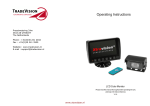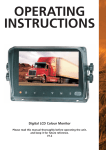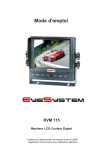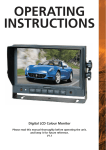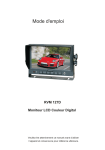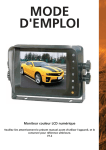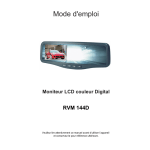Download Operating Instructions
Transcript
Operating Instructions 2.4G Digital 7″ Wireless Color LCD Monitor Please read this manual thoroughly before operating the device, and keep it for future reference. RVS 2771WL4 Contents 1. Precautions .............................................................................................. 1 2. Features ................................................................................................... 3 3. Technical Specifications ........................................................................... 3 4. Accessories .............................................................................................. 4 5. Parts Identification .................................................................................... 5 6. Remote Control Operation ........................................................................ 6 7. Basic Operation ........................................................................................ 8 8. Menu ...................................................................................................... 10 9. Recording Time ...................................................................................... 15 10. Troubleshooting ..................................................................................... 16 1. Precautions ● Storage and Keeping 1. Do not expose the monitor to excessive heat or cold. The storage temperature of this device is -30~+80℃, and the operating temperature is -20~+70 ℃. The humidity is Rh90%. 2. Never use this device near a bathtub, wash basin, kitchen, damp basement, swimming pool or similar places. 3. Never use this device in environments with excessive moisture, dust or smoke. 4. Avoid dropping or striking this device. 5. Avoid using this device in enclosed spaces, areas with excessive vibration or subject to severe impacts. 6. Never puncture, scratch or use abrasive cleaning materials on this device. 7. Do not place cables where they may be pinched or stepped on. 8. Leave at least a 2" space between the monitor and walls, cabinets or other objects to allow adequate air circulation around the device. 9. The monitor is not designed to be waterproof. ● Operating Precautions 1.The device may be powered by a 12 or 24 volt automotive battery or vehicle electrical system. 2. Make sure all cables are connected properly. Observe polarity. Improper cable connections may damage the monitor. Remove the power cable connections when you do not intend to use the device. Warning! 1. High voltage is present within the monitor. The opening of the case should be by professionals. 2. Do not watch the video while driving unless you are monitoring the rear view camera display. Special Notice Occasionally, a few highlights or dark spots may occur on the LCD screen. This is a very common phenomenon in active matrix display technology, and doesn’t necessarily indicate any defects or faults. Never try to repair this device by yourself. In case of any problems, please turn off the display at once and notify our company or authorized dealer. The monitor is a complex device. Any disassembly or modification may lead to damage and void the warrantee. 1 ● Maintenance 1. Remove all the cable connections from the monitor before cleaning the device. 2. Use a mild household detergent and clean the unit with a slightly damp, soft cloth. Never use strong solvents such as thinner or benzine, as they might damage the finish of the device. This symbol is intended to alert the user to the presence of uninsulated "dangerous voltage" within the product's enclosure that may be of sufficient magnitude to constitute risk of electric shock to persons. This symbol is intended to alert the user to the presence of important operating and maintenance (servicing) instructions in the literature accompanying the appliance. This symbol is intended to alert the user not to waste electrical and electronic equipment. CAUTION You are cautioned that any changes or modifications not expressly approved in this manual could void your warrantee and necessitate expensive repairs. ● Declaration of conformity This device complies with Part 15 of the FCC Rules. Operation is subject to the following two conditions: (1) This device may not cause harmful interference. (2) This device must accept any interference received, including interference that may cause undesired operation. 2 2. Features 1. TFT LCD monitor with wide angle view and high resolution display. 2. NORMAL, MIRROR, FLIP and MIR-FLIP viewing available. 3. Split mode, auto-scan mode and single-display mode available. 4. Auto pairing: Auto pairing happens when camera is activated. 5. Support 4-channel composite and single-channel recording in AVI signal format. 6. Auto dim function available. 7. Full-function remote control. 8. 4 wireless camera input. 9. Multiple video formats: PAL / NTSC. 10. Wide voltage input: 10 - 32V. 11. On-board speaker. 12. Auto switch to the working channel when trigger is activated 3. Technical Specifications LCD size Resolution Contrast Brightness Viewing Angle Dot pitch Aspect Ratio Channel Operating Frequency Receiving Sensitivity Decompression Form Emitting Frequency Modulation Time Delay Transmitting Distance TF Card System Format Power Supply Power Consumption Loudspeaker Operating temperature Storage temperature 7" 800 x 3 (RGB) x 480 500:1 400 cd/m² U: 50 / D: 70, R/L: 70 0.0642(W) x 0.1790(H) 16:9 4 channels 2400 - 2483.5 MHz -89 dBm MPEG4 17 dBm 2.4G FSK/GFSK 120ms 120 M Max 128G PAL / NTSC DC 10-32V Max. 6W 1.5W/8Ω -20~+70ºC,RH90% -30~+80ºC,RH90% Special Notice All specification are subject to change without notice. 3 4. Accessories U-Support Bracket Center Mount Bracket Sun Shield Power cable Angle Adjustment Screws IR Remote control Special Notice Accessory supply may be different for different application. 4 5. Parts Identification Digital Color LCD screen Menu Power indicator Remote control sensor Loudspeaker Light level sensor Power switch Select channels Volume decrease Volume increase OK confirm. Press OK for 3 seconds to enter PAIRING. TF(MicroSD) Mounting bracket installation 5 6. Remote Control Operation Press to select MUTE or enable sound Press to turn on/off the monitor Press to confirm the selected item. Press to start/ exit the recording process Press to show menu or exit menu Volume increase and menu selection right Volume decrease and menu selection left decrease and menu selection down Jump key selector. Fast decrease and menu selection jump to the display mode down specified by SYSTEM decrease and menu selection SETUP - JUMP KEY MIR-Flip selection PAL / NTSC TV system selector down decrease and menu Fast pairing whenselection camera is down activated 6 ● MUTE(Mute) Press to select MUTE or enable sound ● POWER(Power switch) Press to turn on/off the monitor. ● OK Press to confirm the selected item. Press to start/ exit the recording process ● MENU Press to show menu or exit menu ● VOL Volume decrease and menu selection left ● VOL Volume increase and menu selection right ● SEL Jump key selector. Fast jump to the display mode specified by SYSTEM SETUP - JUMP KEY ● PAIR Fast pairing when camera is activated ● SYS PAL / NTSC TV system selector ● MIR MIR-Flip selection 7 7. Basic Operation 7.1 Installation of Center Mounting Bracket: ①Adjust monitor level by sliding the support to the desired height. ②Adjust the angle of the monitor and tighten the knob on the center mounting bracket. Support attaching piece Knob 7.2.Installation of U-support Bracket Single red wire to positive power supply of DC/10-32V. Single black wire to GND. Single brown wire to positive power wire of back-up light. Single white wire to positive power wire of left light . Single blue wire to positive power wire of right light . Single green or yellow wire to any other trigger control 8 7.3.Reversing Display: 7.3.1. When the green wire is activated, the monitor automatically CAM1 switches to CAM1. 7.3.2. When the white wire is connected to the positive wire of the left turn CAM2 light , the monitor automatically switches to CAM2(left side camera) when the left turn indicator is activated. 7.3.3. When the blue wire is connected to the positive wire of the right turn CAM3 light, the monitor automatically switches to CAM3 (right side camera) when the right turn indicator is activated. 7.3.4. When the brown wire is connected to the positive wire of back-up light, the monitor automatically switches to CAM4(back-up camera) when the back-up light is turned on. The distancing grid will also be displayed. 7.3.5.When the yellow wire is connected to the positive wire,the monitor automatically switches to quad or split display. Connection depends on the application request. 9 CAM4 8. Menu ● Press MENU to display the following options and settings: 1. 2. 3. 4. 5. 6. 7. 8. (1) Press MODE PICTURE MIR-FLIP RECORD AUTOSCAN SYSTEM PLAY PAIRING or to select MODE. Press OK to enter the submenu, and press to select QUAD/H-SPLIT/SPLIT, Press MENU return to main menu 10 or (2) Press Press or or to select PICTURE, and press OK to enter the submenu. to select BRIGHTNESS / CONTRACT / HUE / VOLUME, and then press OK to enter the setting accordingly. When the icons turn red, press or on menu for selection decreasing or adding. Press OK to exit the menu. At the submenu, press MENU return to main menu. (3) Press or to select MIR-FLIP, and press OK to select. Press or to select NORMAL / MIRROR / MIR-FLIP / FLIP. Press MENU return to main menu 11 (4) Press or to select Press or to select REWRITE / FORMAT, and then press OK to enter the RECORD, Press OK to enter. setting accordingly. When the icons turn red, press decreasing or adding. Press OK to exit the menu. or on menu for selection At the submenu, press MENU return to main menu. REWRITE: When disk is full, the monitor will delete the earliest manual/timing record file one by one, and keep recording. FORMAT:All documents in TF card will be lost once users format the disk. (5) Press or to select AUTOSCAN, Press 12 OK to enter . Press or to select CAM1/CAM2/CAM3/CAM4/SCANTIME, and then press OK to enter the setting accordingly. When the icons turn red, press or on menu for selection decreasing or adding. Press OK to exit the menu. At the submenu, press MENU return to main menu. If the channel is turned OFF, image of the corresponding camera will not be shown in AUTOSCAN display mode. Setting scale of SCANTIME is 5-45S, with the step time of 5s. (6) Press or to select TIME:Press SYSTEM, Press OK or to enter . to select TIME, Press OK to set. Press or for selection decreasing or adding. Press OK to continue the setting when finishing the previous operation. COLOR-SYS: Press or to select COLOR-SYS, Press OK to enter, Press to select NTSC/PAL. AUTO-DIM: Press press or or or to select AUTO-DIM. Press OK to enter, and then to select ON/OFF. When it is on, the monitor will automatically turn darker when it is placed in dark environment for 5s. ELETRONIC DISTANCE LABEL: Press or DISTANCE LABEL. Press OK to enter, and press 13 to select ELETRONIC or to select ON/OFF, to open or close the electronic distance label. When it is on, the electronic distance label will be displayed in Back channel. (7) Press or to select Press or to select recording file, Press OK to enter playback mode. (8) Press or to select PLAY, Press OK enter . PAIRING, then press OK to enter.Or Press OK for 3 seconds to enter PAIRING. 14 Auto pairing: 1. Choose the channel that needs to be set up, and the monitor display the message “PAIRING START 50” and a counter that counts down 50s. 2. Within the countdown, power the camera. 3. The monitor and cameras will synchronize themselves with each other after the camera is powered for 5s. For successful auto pairing, the picture appears. If pairing is unsuccessful, the monitor displays the message “No Signal”. Repeat the pairing procedure. Manually pairing: 1. Choose the channel that needs to be set up, and the monitor display the message “PAIRING START 50” and a counter that counts down 50s. 2. Press the pairing button on the power-on camera. 3. The monitor and cameras will synchronize themselves with each other. For successful auto pairing, the picture appears. If pairing is unsuccessful, the monitor displays the message “No Signal”. Repeat the pairing procedure. 9. Recording Time For the recording time of TF cards with different capacities, please refer to the table below. The actual recording time is subject to the operating environment. TF MODE SINGLE (640x480x1) QUAD (320x240x4) SPLIT (400x480x2) 8G 16G 32G 64G 128G 14h 28h 55h 110h 220h 11h 22h 43h 86h 172h 13h 25h 50h 101h 201h 15 10. Troubleshooting The symptoms described below do not necessarily mean a failure within the display. Please check the following items before you initiate request for repair. Symptoms No picture, no sound No signal Possible Causes/Solutions Improper connection of automobile adapter. Use of unauthorized power supply. Power switch is on OFF position. Check whether the camera has power supply. Pair the monitor and the camera again. No sound Check whether the sound volume is turned off or set too low. Dark picture Check whether brightness and contrast are adjusted correctly. No color Adjust the HUE settings. 16 17