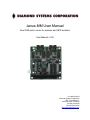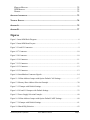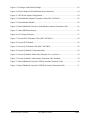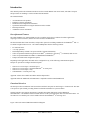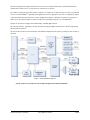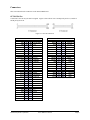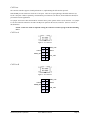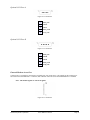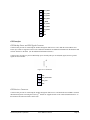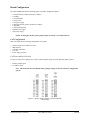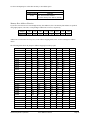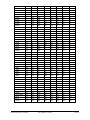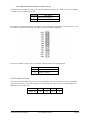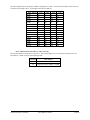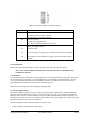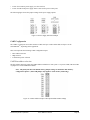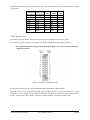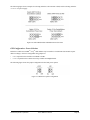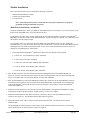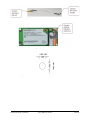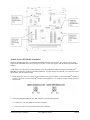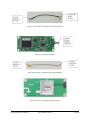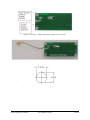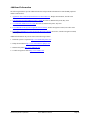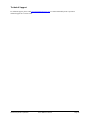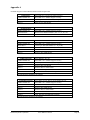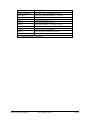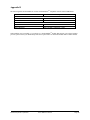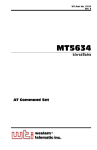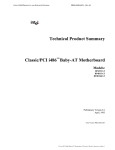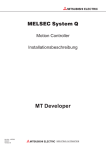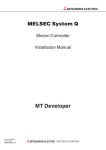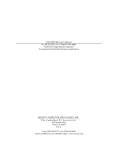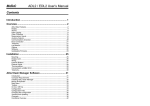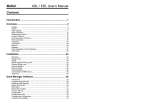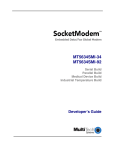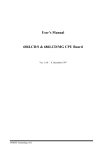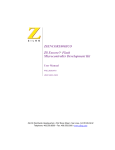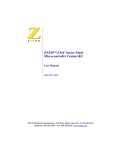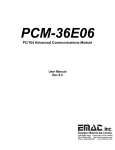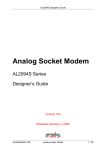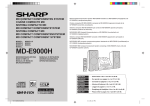Download Janus-MM User Manual
Transcript
Janus-MM User Manual Dual CAN ports, carrier for wireless and GPS modules User Manual v1.06 © Copyright 2008 Diamond Systems Corporation 1255 Terra Bella Ave. Mountain View, CA 94043 Tel (650) 810-2500 Fax (650) 810-2525 www.diamondsystems.com Table of Contents INTRODUCTION....................................................................................................................... 5 DESCRIPTION AND FEATURES............................................................................................ 5 FUNCTIONAL OVERVIEW................................................................................................... 5 BOARD DESCRIPTION...................................................................................................... 7 CONNECTOR SUMMARY.................................................................................................... 8 JUMPER SUMMARY......................................................................................................... 8 CONNECTORS........................................................................................................................ 9 PC/104 ISA BUS........................................................................................................ 9 CAN PORTS.......................................................................................................... 10 CAN PORT A........................................................................................................ 10 CAN PORT B........................................................................................................ 10 OPTIONAL CAN PORT A.......................................................................................... 11 OPTIONAL CAN PORT B.......................................................................................... 11 EXTERNAL MODEM ACCESS PORT................................................................................... 11 GPS INTERFACE......................................................................................................... 13 GPS BACKUP POWER AND PPS SIGNAL CONNECTOR.................................................... 13 GPS RECEIVER CONNECTOR..................................................................................... 13 SOCKETMODEMTM CONNECTORS................................................................................... 14 J20/J21 CONNECTOR PIN LAYOUT............................................................................. 14 J22 CONNECTOR PIN LAYOUT................................................................................... 16 J23 CONNECTOR PIN LAYOUT................................................................................... 16 BOARD CONFIGURATION........................................................................................................ 17 CAN CONFIGURATION.................................................................................................. 17 CAN BASE ADDRESS SELECTION............................................................................... 17 MEMORY BASE ADDRESS SELECTION........................................................................... 18 I/O BASE ADDRESS SELECTION.................................................................................. 20 CAN IRQ SELECTION............................................................................................. 22 CAN TERMINATION, SLEW RATE AND POWER SUPPLY SELECTION..................................... 22 UART CONFIGURATION................................................................................................ 60 UART BASE ADDRESS SELECTION............................................................................... 60 UART IRQ SELECTION........................................................................................... 61 UART FUNCTION AND POWER SELECTION.................................................................... 62 GPS CONFIGURATION - POWER SELECTION...................................................................... 64 MODULE INSTALLATION......................................................................................................... 65 MULTITECH SOCKETMODEM INSTALLATION......................................................................... 65 TRIMBLE LASSEN GPS MODULE INSTALLATION................................................................... 67 PC/104 EXTENDER INSTALLATION INSTRUCTIONS................................................................ 71 SPECIFICATIONS................................................................................................................... 72 CAN CIRCUIT............................................................................................................ 72 Diamond Systems Corporation Janus-MM User Manual Page 2 WIRELESS MODULES.................................................................................................... 72 GPS MODULES.......................................................................................................... 72 GENERAL................................................................................................................... 72 ADDITIONAL INFORMATION...................................................................................................... 73 TECHNICAL SUPPORT............................................................................................................ 74 APPENDIX A....................................................................................................................... 75 APPENDIX B....................................................................................................................... 77 Figures Figure 1: Janus-MM Block Diagram............................................................................................... 6 Figure 2: Janus-MM Board Layout..................................................................................................7 Figure 3: J1 and J2 Connectors........................................................................................................9 Figure 4: J7 Connector...................................................................................................................10 Figure 5: J8 Connector...................................................................................................................10 Figure 6: J14 Connector.................................................................................................................11 Figure 7: J15 Connector.................................................................................................................11 Figure 8: J13 Connector.................................................................................................................12 Figure 9: J12 Connector.................................................................................................................13 Figure 10: SmartModem Connector Signals..................................................................................14 Figure 11: J4 Base Address Jumper with Option Default CAN Settings...................................... 17 Figure 12: Memory Base Address Selection Example.................................................................. 20 Figure 13: J5 Jumper with Default Settings...................................................................................22 Figure 14: J10 and J11 Jumpers with Default Settings..................................................................23 Figure 15: Power Supply Selection Example................................................................................ 60 Figure 16: J4 Base Address Jumper with Option Default UART Settings....................................60 Figure 17: J6 Jumper with Default Settings...................................................................................61 Figure 18: Shared IRQ Selection................................................................................................... 62 Diamond Systems Corporation Janus-MM User Manual Page 3 Figure 19: J9 Jumper with Default Settings...................................................................................62 Figure 20: Socket Modem/GPS and Modem Power Selection......................................................64 Figure 21: GPS Power Option Configuration................................................................................64 Figure 22: SocketModem Antenna Transition Cable (DSC #6970012)........................................66 Figure 23: SocketModem Module................................................................................................. 66 Figure 24: Panel (Bulkhead) Cutout for SocketModem Antenna Transition Cable......................66 Figure 25: Janus-MM Board Layout..............................................................................................67 Figure 26: J16 Voltage Selection...................................................................................................67 Figure 27: Lassen SK II Transition Cable (DSC #6970003).........................................................69 Figure 28: Lassen SK II Module....................................................................................................69 Figure 29: Lassen iQ Transition Cable (DSC #6970002)..............................................................69 Figure 30: Lassen iQ Module (Component Side).......................................................................... 69 Figure 31: Lassen iQ Module Solder Side (enlarged view; see below).........................................70 Figure 32: Lassen iQ Module with Antenna Transition Cable Installed....................................... 70 Figure 33: Panel (Bulkhead) Cutout for GPS iQ Antenna Transition Cable.................................70 Figure 34: Panel (Bulkhead) Cutout for GPS SKII Antenna Transition Cable............................. 71 Diamond Systems Corporation Janus-MM User Manual Page 4 Introduction This manual provides the information needed to use the JANUS-MM PC/104 carrier board, with dual CAN ports and provisions for installing a wireless modem and GPS module. The manual includes: • • • • • • An introduction to the product. Hardware reference information. Installation and configuration information. Operational information for using the GPS and wireless modem. Board specifications. Additional resource information. Description and Features The JANUS-MM is a PC/104 board that provides a complete single-slot I/O solution for mobile applications requiring a CAN bus interface, GPS receiver and wireless communications. The board includes dual CAN controllers, and provides options for including a MultiTech SocketModemTM and / or a Trimble Navigation GPS receiver. The JANUS-MM product has the following features: • • • • • • PC/104 form factor. +5V-only operation. Dual independently isolated CAN ports with full CAN2.0B functionality. Socket for optional Trimble Navigation Lassen SKIITM (8-channel) or Lassen iQTM (12-channel) GPS receiver. Socket for optional MultiTech CDMA or GSM/GPRS SocketModemTM. Jumper-selectable board configuration options. Depending on the application, the board can be configured for any of the following communication options. Jumpers are provided to configure the desired option. • • • • GPS receiver on serial port 1 and serial port 2. GPS receiver on serial port 1 and SocketModemTM on serial port 2. GPS receiver on serial port 1 only. SocketModemTM on serial port 2 only. Appendix A shows the available assemblies and development kits. Appendix B lists the MultiTech SocketModemsTM compatible with the JANUS-MM board. Functional Overview The board provides a standard PC/104 bus interface and dual CAN ports for interfacing to a CAN network. The dual CAN ports are opto-isolated, providing channel-to-channel and channel-to-system isolation. Optional interfaces also support integration of a Trimble Navigation GPS and a wireless MultiTech SocketModemTM. The GPS and wireless modem interface to the system through an Exar 16C2850 dual UART. An external TTL-level modem port is also available when the SocketModemTM is not being used. Figure 1 shows the JANUS-MM functional block diagram. Diamond Systems Corporation Janus-MM User Manual Page 5 The board is designed for applications that can involve wireless communications and use positional information, obtained from a GPS receiver, to control devices connected on a CAN bus. The UART is a dual port device that connects serial port 1 to a GPS receiver and serial port 2 to either a second GPS receiver or a SocketModemTM depending on the application. Refer to Appendix A for a list of configuration options. A dual 16C2850 UART provides for the various configurations options. UART port 1 connects to one of the two GPS receiver serial ports and port 2 connects to either the second GPS serial port or to a SocketModemTM. Jumpers are provided to configure board functionality, including IRQ selection. The CAN bus interface, supporting CAN Specification 2.0 using the Philips SJA1000 CAN controller, implements the full CAN bus protocol. The PC/104 bus connects to other stacked PC/104-standard components in the system, providing for CPU control of the board. Figure 1: Janus-MM Block Diagram NOTE: Sockets are provided for the Trimble Navigation GPS and SocketModem. Diamond Systems Corporation Janus-MM User Manual Page 6 Board Description Figure 2 shows the board connector and jumper locations. (Major components are shown for reference). Connectors showing an ‘x’ in the pin position are keyed to assure correct module insertion. Figure 2: Janus-MM Board Layout Diamond Systems Corporation Janus-MM User Manual Page 7 Connector Summary The following table lists the connectors on the board. Connector Description PC/104, ISA bus A,B 2x32, press-fit Manufacturer Part No. EPT 962-60323-12 J2 PC/104, ISA bus C,D 2x20, press-fit EPT 962-60203-12 J3 JTAG connector 1x6, straight, 0.1" Aptos LHY-40S-VB-060/030-FG J7 CAN A port connector; 10-pin connector (replaces J14) 2x5, right-angle, shroud, 0.1" Samtec TST-105-04-G-D-RA J8 CAN B port connector; 10-pin connector (replaces J15) 2x5, right-angle, shroud, 0.1" Samtec TST-105-04-G-D-RA J12 GPS backup power and PPS signal 1x4, right-angle, Friction Lock, 0.1” Tyco 640457-4 J13 Optional external modem access port 1x10, right-angle, Friction Lock, 0.1” Tyco 1-640457-0 J14 Optional CAN A port connector; 5-pin connector Note: This is a non-standard (replaces J7) connector for custom applications. 1x5, locking, 0.1” J15 Optional CAN B port connector; 5-pin connector Note: This is a non-standard (replaces J8) connector for custom applications. 1x5, locking, 0.1” J1 J20-J23 J24 SocketModemTM Card 1x5, straight, 2mm Samtec SQT-105-01-F-S GPS Receiver Card 2x4, straight Samtec SLW-104-01-G-D Jumper Summary The following table lists the jumpers on the board. Jumper J4 Description CAN Address selection J5 CAN IRQ selection J6 COM IRQ selection J9 UART port B connection and modem power configuration J10 CAN A power configuration J11 CAN B power configuration J16 GPS power selection Diamond Systems Corporation Janus-MM User Manual Page 8 Connectors This section describes the connectors on the JANUS-MM board. PC/104 ISA Bus Connectors J1 and J2 carry the ISA bus signals. Figure 3 shows the PC/104 A and B pin layout for J1, and the C and D pin layout for J2. Figure 3: J1 and J2 Connectors J1 Connector Pinout IOCHCHKSD7 SD6 SD5 SD4 SD3 SD2 SD1 SD0 IOCHRDY AEN SA19 SA18 SA17 SA16 SA5 SA14 SA13 SA12 SA11 SA10 SA9 SA8 SA7 SA6 SA5 SA4 SA3 SA2 SA1 SA0 GND A1 A2 A3 A4 A5 A6 A7 A8 A9 A10 A11 A12 A13 A14 A15 A16 A17 A18 A19 A20 A21 A22 A23 A24 A25 A26 A27 A28 A29 A30 A31 A32 Diamond Systems Corporation B1 B2 B3 B4 B5 B6 B7 B8 B9 B10 B11 B12 B13 B14 B15 B16 B17 B18 B19 B20 B21 B22 B23 B24 B25 B26 B27 B28 B29 B30 B31 B32 J2 Connector Pinout GND RESETDRV +5V IRQ9 -5V DRQ2 -12V ENDXFR+12V keyed SMEMWSMEMRIOWIORDACK3DRQ3 DACK1DRQ1 REFRESHSYSCLK IRQ7 IRQ6 IRQ5 IRQ4 IRQ3 DACK2TC BALE +5V OSC GND GND GND SBHELA23 LA22 LA21 LA20 LA19 LA18 LA17 MEMRMEMWSD8 SD9 SD10 SD11 SD12 SD13 SD14 SD15 keyed Janus-MM User Manual C0 C1 C2 C3 C4 C5 C6 C7 C8 C9 C10 C11 C12 C13 C14 C15 C16 C17 C18 C19 D0 D1 D2 D3 D4 D5 D6 D7 D8 D9 D10 D11 D12 D13 D14 D15 D16 D17 D18 D19 GND MEMCS16-IOCS16IRQ10 IRQ11 IRQ12 IRQ15 IRQ14 DACK0DRQ0 DACK5DRQ5 DACK6DRQ6 DACK7DRQ7 +5 MASTERGND GND Page 9 CAN Ports The CAN bus interface supports CAN Specification 2.0, implementing the full CAN bus protocol. JANUS-MM provides connectors for the two CAN ports. These are 10-pin right-angle, shrouded connectors (J7, J8) for CAN ports A and B. Optionally, non-standard 5-pin connectors (J14 and J15, located under the shroud) are provided for custom applications. Use jumper J10 to select either the internal or external CAN A power options on the J7 (J14) connector. Use jumper J11 to select either the internal or external CAN B power options on the J8 (J15) connector. (Refer to section of this document). NOTE: Connectors J7/J8 are depicted viewing the connector from the top edge of the board looking down. CAN Port A Figure 4: J7 Connector - 1 2 GNDA_CAN CANLA 3 4 CANHA GNDA_ISO 5 6 - - 7 8 +5VA_CAN - 9 10 - CAN Port B Figure 5: J8 Connector Diamond Systems Corporation - 1 2 GNDB_CAN CANLB 3 4 CANHB GNDB_ISO 5 6 - - 7 8 +5VB_CAN - 9 10 - Janus-MM User Manual Page 10 Optional CAN Port A Figure 6: J14 Connector 1 GNDA_ISO 2 CANHA 3 CANLA 4 GNDA_CAN 5 +5VA_CAN Optional CAN Port B Figure 7: J15 Connector 1 GNDB_ISO 2 CANHB 3 CANLB 4 GNDB_CAN 5 +5VB_CAN External Modem Access Port Connector J13 is provided for connecting to any third-party TTL serial device. The signals for this connector are also used for the SocketModemTM. Therefore, this connector cannot be used if the SocketModemTM is installed. Note: The modem signals are TTL level signals. Figure 8: J13 Connector Diamond Systems Corporation Janus-MM User Manual Page 11 1 DTR_MDM 2 DCD_MDM 3 CTS_MDM 4 DSR_MDM 5 RI_MDM 6 TXD_MDM 7 RXD_MDM 8 RTS_MDM 9 +5V 10 GND GPS Interface GPS Backup Power and PPS Signal Connector Connector J24 provides for connecting the Trimble Navigation GPS receiver card. Both the Lassen SKIITM and Lassen iQTM cards are supported. Refer to the vendor documentation for additional information on the hardware and software interface to the GPS. (See the Additional Information Section.) Connector J12 provides two pins for GPS backup power and the pulse-per-second (PPS) signal, and two ground signals are also available. Figure 9: J12 Connector 1 GND 2 GPS_BKUPPWR 3 GPS_PPS 4 GND GPS Receiver Connector Connector J24 provides for connecting the Trimble Navigation GPS receiver card. Both the Lassen SKIITM card and the Diamond Systems card using the Lassen iQTM module are supported. Refer to the vendor documentation for on the hardware and software interface to the GPS. Diamond Systems Corporation Janus-MM User Manual Page 12 1 TXD Port2 2 Vcc 3 TXD Port1 4 Backup Power 5 RXD Port1 6 PPS 7 RXD Port2 8 GND SocketModemTM Connectors Connectors J20, J21, J22 and J23 provide for connecting the MultiTech SocketModemTM CDMA or SocketModemTM GPRS card. Refer to the vendor documentation in the Additional Information Section for the hardware and software interface to the wireless modem. Figure 10: SmartModemTM Connector Signals J20/J21 Connector Pin Layout Diamond Systems Corporation 33 RTS 34 RXD 35 TXD 36 RI/3.3V 37 DSR 38 CTS 39 DCD 40 DTR 41 GND 42 keyed Janus-MM User Manual Page 13 J22 Connector Pin Layout 60 keyed 61 VCC 62 keyed 63 GND 64 keyed 24 Reset 25 keyed 26 GND 27 keyed 28 keyed J23 Connector Pin Layout Diamond Systems Corporation Janus-MM User Manual Page 14 Board Configuration The JANUS-MM board has the following jumper-selectable configuration options. • • • • • • • • • • CAN base memory address and base I/O address CAN IRQ CAN termination CAN slew rate CAN power supply UART base memory address and base I/O address UART IRQ UART port B function Modem power supply GPS power supply NOTE: In the figures in this section, jumpered pins are shown as a shaded connector. CAN Configuration This section presents the following configurable CAN options. • • • • • Memory and I/O base address selection IRQ selection CAN bus termination Slew rate Power supply selection CAN Base Address Selection Use pin sets CN0-CN7 of jumper J4 to set the CAN base address using one of the following address spaces. • • Memory address space I/O address space Note: The pin layout shows the default factory jumper settings for the CAN memory configuration options. Figure 11: J4 Base Address Jumper with Option Default CAN Settings Diamond Systems Corporation Janus-MM User Manual Page 15 Use the J4 IO/M jumper to select either memory or I/O address space. J4 Jumpered Pins Function IO/M Out: Select I/O base address In: Select memory base address (default) Memory Base Address Selection If you have selected to access CAN through memory base addresses, the CAN memory base address is specified using eight jumpers, CN0-CN7, corresponding to address bits A10-A17, respectively. Jumper CN7 CN6 CN5 CN4 CN3 CN2 CN1 CN0 Address bit A17 A16 A15 A14 A13 A12 A11 A10 Address bits A18 and A19 are always set; see the address mapping table, below, for the resulting base address values. The following table shows the jumper-to-address mapping for memory space. Base Address C0000h C0400h C0800h C0C00h C1000h C2000h C3000h C4000h C5000h C6000h C7000h C8000h C9000h CA000h CB000h CC000h CD000h CE000h CF000h D0000h D1000h D2000h D3000h D4000h D5000h D6000h D7000h D8000h CN7 In In In In In In In In In In In In In In In In In In In In In In In In In In In In Diamond Systems Corporation CN6 In In In In In In In In In In In In In In In In In In In Out Out Out Out Out Out Out Out Out CN5 In In In In In In In In In In In Out Out Out Out Out Out Out Out In In In In In In In In Out CN4 In In In In In In In Out Out Out Out In In In In Out Out Out Out In In In In Out Out Out Out In CN3 In In In In In Out Out In In Out Out In In Out Out In In Out Out In In Out Out In In Out Out In Janus-MM User Manual CN2 In In In In Out In Out In Out In Out In Out In Out In Out In Out In Out In Out In Out In Out In CN1 In In Out Out In In In In In In In In In In In In In In In In In In In In In In In In CN0 In Out In Out In In In In In In In In In In In In In In In In In In In In In In In In Page 16 Base Address D8400h D8800h D8C00h D9000h DA000h DB000h DC000h DD000h DE000h DF000h E0000h E1000h E2000h E3000h E4000h E5000h E6000h E7000h E8000h E9000h EA000h EB000h EC000h ED000h EE000h EF000h F0000h F1000h F2000h F3000h F4000h F5000h F6000h F7000h F8000h F9000h FA000h FB000h FC000h FD000h FE000h FF000h default FF400h FF800h FFC00h CN7 In In In In In In In In In In Out Out Out Out Out Out Out Out Out Out Out Out Out Out Out Out Out Out Out Out Out Out Out Out Out Out Out Out Out Out Out Out Out Out Out Diamond Systems Corporation CN6 Out Out Out Out Out Out Out Out Out Out In In In In In In In In In In In In In In In In Out Out Out Out Out Out Out Out Out Out Out Out Out Out Out Out Out Out Out CN5 Out Out Out Out Out Out Out Out Out Out In In In In In In In In Out Out Out Out Out Out Out Out In In In In In In In In Out Out Out Out Out Out Out Out Out Out Out CN4 In In In In In In Out Out Out Out In In In In Out Out Out Out In In In In Out Out Out Out In In In In Out Out Out Out In In In In Out Out Out Out Out Out Out CN3 In In In In Out Out In In Out Out In In Out Out In In Out Out In In Out Out In In Out Out In In Out Out In In Out Out In In Out Out In In Out Out Out Out Out Janus-MM User Manual CN2 In In In Out In Out In Out In Out In Out In Out In Out In Out In Out In Out In Out In Out In Out In Out In Out In Out In Out In Out In Out In Out Out Out Out CN1 In Out Out In In In In In In In In In In In In In In In In In In In In In In In In In In In In In In In In In In In In In In In In Out Out CN0 Out In Out In In In In In In In In In In In In In In In In In In In In In In In In In In In In In In In In In In In In In In In Out In Out Page 17 Note: Address bits A18 and A19 have a value of one (1). The base address is specified for CAN port A. The base address for CAN port B is located at port A base address + 00200h, as shown in the following table. CAN Port Base Address A (Jumpered base address) B (Jumpered base address) + 00200h For example, to configure the memory base address of port A to D0000h, jumper IO/M, CN0-CN5 and CN7. The base address of port B is then D0200h. The example is shown in the following figure. Figure 12: Memory Base Address Selection Example Reset ports A and B by writing to any of the memory addresses shown in the following table. CAN Port CAN Reset Address Range A 00100h – 001FFh B 00300h – 003FFh I/O Base Address Selection If you have selected I/O addressing to access the CAN controllers, the CAN controller have a 64-byte I/O address space (32 bytes per port). The I/O base address is specified using four jumpers,CN0-CN3, corresponding to I/O address bits A9-A6, respectively. Diamond Systems Corporation Jumper CN3 CN2 CN1 CN0 Address bit A9 A8 A7 A6 Janus-MM User Manual Page 18 The following table shows the jumper-to-address mapping for I/O space. (Set the I/O base address in the same way as shown in the example, above, for setting the memory base address). Base Address 0000h 0040h 0080h 00C0h 0100h 0140h 0180h 01C0h 0200h 0240h 0280h 02C0h 0300h 0340h 0380h 03C0h CN3 In In In In In In In In Out Out Out Out Out Out Out Out CN2 In In In In Out Out Out Out In In In In Out Out Out Out CN1 In In Out Out In In Out Out In In Out Out In In Out Out CN0 In Out In Out In Out In Out In Out In Out In Out In Out Note: Address bits A11-A15 have a value of zero (0). The I/O base address is specified for CAN port A. The I/O base address for CAN port B is located at port A I/O base address + 0020h, as shown in the following table. CAN Port Base Address A (Jumpered I/O base address) B Diamond Systems Corporation (Jumpered I/O base address) + 0020h Janus-MM User Manual Page 19 CAN IRQ Selection Use jumper J5 to specify the IRQ for both CAN ports. The following diagram shows the jumper pin layout. (The default jumper settings shown in the diagram apply to the CAN+UART and CAN-only configuration options). Figure 13: J5 Jumper with Default Settings The pin label corresponds to the IRQ (IRQ3-IRQ7, IRQ9-IRQ12, IRQ14, IRQ15). The center column of pins corresponds to the IRQ. Assign the IRQ to CAN port A (CAN A) by shorting the center pin and the pin to its left. Similarly, assign the IRQ to CAN port B (CAN B) by shorting the center pin and the pin to its right. In the diagram, above, IRQ5 is assigned to both CAN ports and pulled down. To share the same IRQ on both CAN ports A and B, short the pin labeled ‘S’ to its corresponding center pin, and jumper the desired IRQ for either CAN ports A or B. Refer to for an example of the use of the ‘S’ pin. To associate the pull-down resistor on this board with the IRQ for the CAN port, short the ‘R’ pin of the CAN port and the center pin. Note: Only one pull-down resistor is allowed per IRQ in the entire PC/104 stack. CAN Termination, Slew Rate and Power Supply Selection Jumpers J10 and J11 provide CAN termination, slew rate and power supply selection for both CAN ports; J10 is used to configure CAN port A and J11 is used to configure CAN port B. The following diagram shows the jumper pin layout. (The default jumper settings shown in the diagram apply to the CAN+UART and CAN-only configuration options). Diamond Systems Corporation Janus-MM User Manual Page 20 Figure 14: J10 and J11 Jumpers with Default Settings Jumpered Pins Function T CAN termination. In: Board terminates CAN bus (default). Out: Board does not terminate CAN bus. SR Slew rate selection. In: High-speed operating mode. Out: Slope-controlled operating mode (default). CG CAN power supply selection. GND from CAN CP +5V from CAN; power supply over CAN bus powers the local port (default) LP +5V from DCP; local isolated power supply is used to power the CAN bus (default) CAN Termination Shorting the CAN termination jumper (T) puts a 120-Ohm resistor between CANL and CANH. Note: The CAN bus should be terminated only at the ends of the bus, for a maximum of two terminations on the bus. CAN Slew Rate For high-speed operation, the transmitter output transistors are switched on and off as fast as possible. In this mode, the rise and fall slope is not limited. Use of a shielded cable is recommended to avoid RFI problems. The slope control operating mode allows the use of an unshielded twisted pair or a parallel pair of wires as bus lines by programming the rise and fall slope with a resistor connected to ground. Short the slew rate jumper (SR) to select high-speed operating mode. CAN Power Supply Selection Because the CAN ports and transceivers are isolated, it is possible that two different ports will not communicate properly if the voltage differential is too great. The J10/J11 jumpers (CG, CP, LP) are provided to attach/remove these power rails. One way to ensure that the two ends of the CAN communication are within voltage range is to share the same ground, or use one power supply for both terminals. Also, the local supply may be used to power the bus, and the local port may be powered from the bus. The following options are provided to attach/remove the power rails. • Power from the local isolated power supply (DCP). Diamond Systems Corporation Janus-MM User Manual Page 21 • • Power from a remote power supply, over the CAN bus. Power from the local power supply which is also used to power remote ports. The following figure shows the jumper settings for the power supply options. Figure 15: Power Supply Selection Example UART Configuration The UART is a dual port device that connects to GPS serial port 1 and to either GPS serial port 2 or the SocketModemTM, depending on the application. This section presents the following UART configuration topics. • • • Base address selection IRQ selection Function and power selection UART Base address selection The base address uniquely assigns the UART address within the PC/104 system. Use pin sets CM0, CM1 and CM2 of jumper J4 to set the UART base address. Note: The pin layout shows the default factory jumper settings for the dual UART memory configuration options. (The IO/M jumper only applies to CAN memory addressing). Figure 16: J4 Base Address Jumper with Option Default UART Settings Diamond Systems Corporation Janus-MM User Manual Page 22 Jumpers CM0-CM2 select the dual UART address space. The following table shows the address map for the jumper configurations. UART port A Base Address 03F8h 03E8h 0380h 0240h 0100h 0120h 0140h 0160h UART port B Base Address 02F8h 02E8h 0388h 0248h 0108h 0128h 0148h 0168h CM2 In In In In Out Out Out Out CM1 In In Out Out In In Out Out CM0 In Out In Out In Out In Out UART IRQ Selection The UART can be configured to generate interrupts using a particular IRQ with the PC/104 system. Use jumper J6 to select the IRQ for both UARTs. The following diagram shows the jumper pin layout. Note: The default jumper settings shown in the diagram apply to the CAN+UART and UART-only configuration options. Figure 17: J6 Jumper with Default Settings The pin label corresponds to the selectable IRQ (IRQ3-IRQ7, IRQ9-IRQ12, IRQ14, IRQ15). The center column of pins corresponds to the IRQ. Assign the IRQ to UART A (COM A) by shorting the center pin and the pin to its left. Similarly, assign the IRQ to UART port B (COM B) by shorting the center pin and the pin to its right. In the diagram, above, IRQ4 is assigned to UART A and IRQ3 is assigned to UART port B. Diamond Systems Corporation Janus-MM User Manual Page 23 Figure 18: Shared IRQ Selection To share the same IRQ on both UARTs A and B, short the pin labeled ‘S’ to its corresponding center pin, and jumper the desired IRQ for either UARTs A or B. In the example, below, IRQ 14 is assigned to both UART A and UART B. Note: Only one pull-down resistor is allowed per IRQ in the entire PC/104 stack. UART Function and Power Selection UART serial port B can be used to communicate with either a GPS receiver, for applications that require two GPS receivers, or the SocketModemTM. Jumper J9 provides the mechanism for selecting UART port B to communicate with either the SocketModemTM or GPS, and for selection the modem power option. The following power options are provided. • • +5V is required for all current models of the wireless SocketModems. +3.3V is provided for future devices. Note: The default jumper settings shown in the diagram apply to the CAN+UART and UART-only options. Figure 19: J9 Jumper with Default Settings Jumpered Pins Function MDM (pair) Bottom position: Socket modem transmit (Tx) (default) Top position: Socket modem receive (Rx) (default) GPS (pair) Bottom position: GPS port 2 transmit (Tx) Top position: GPS port 2 receive (Rx) 3V3 Select +3.3V modem power 5V Select +5V modem power (default) Note: The transmit (Tx) and receive (Rx) pair of jumpers must both select either MDM or GPS. Diamond Systems Corporation Janus-MM User Manual Page 24 The following figure shows examples for selecting either the socket modem or GPS, and for selecting either the +3.3V or +5V power supply. Figure 20: Socket Modem/GPS and Modem Power Selection GPS Configuration - Power Selection Either the Trimble Lassen SKIITM or iQTM GPS modules may be installed. The different GPS modules require different voltages, which are configurable using jumper J16. • • +5V is required for the Trimble Lassen SKIITM module. +3.3V is required for the Trimble Lassen iQTM module and daughterboard. The following figure shows the jumper configuration for the GPS power options. Figure 21: GPS Power Option Configuration Diamond Systems Corporation Janus-MM User Manual Page 25 Module Installation This section describes the steps for installing the following components. • • • MultiTech SocketModemTM module Trimble Lassen GPS modules PC/104 extender Note: Always insure that you have a clean and clear work space and that you are properly grounded, wearing an anti-static wrist strap. MultiTech SocketModemTM Installation Install the SocketModemTM before you install the Janus-MM card onto a PC/104 stack. You will need access to the bottom of the Janus-MM card to secure the standoffs in place. Set all jumpers as required for CAN bus operation and to control the dual UART accessing the SocketModemTM BEFORE you install any modules on the Janus-MM board. If jumper changes are required, you will need to remove the module to alter the jumper settings. If you intend to place a PC/104 card on the stack ABOVE the Janus-MM card after you have installed the SocketModemTM, you will also need to install a PC/104 Extender (DSC # 6801017) onto the Janus-MM card before installing the PC/104 card above the Janus module. See PC/104 Extender Installation Instructions, below, for instructions on installing the PC/104 Extender. 1. In the Janus-MM SocketModemTM Hardware Kit, DSC #6801016, find the following items. a. 2 each 4-40 x 1/4” Pan Head screws (DSC #6810041) b. 2 each 4-40 hex nuts (DSC #6820040) c. 2 each 4-40 x 7mm L hex M/F standoffs (DSC #6842007) d. 2 each #4 .062 thk Nylon Washers (DSC #6830901) e. 2 each #4 .032 thk Nylon Washers (DSC #6830902) 2. Place the male end of the 7mm hex standoffs through the mounting holes in the Janus-MM PCB shown in Figure 25, from the component side to the solder side, and secure each standoff with a hex nut on the solder side. Do not over-tighten. Place one each Nylon Washer on female end of Standoff. 3. Place the SocketModemTM on the Janus-MM PCB so that the three connectors on the SocketModemTM match up with and insert into connectors J21, J22 and J23 on the Janus-MM module. Insure that the two mounting holes on the SocketModemTM line up with the top of the two hex standoffs. Press firmly to seat the SocketModemTM on the Janus- MM PCB. 4. Install the two Pan Head Screws from the top side of the SocketModemTM through the SocketModemTM module mounting holes and into the hex standoffs. Tighten securely, but do not over-tighten. 5. Install the antenna transition cable (DSC #6970012), if necessary, directly to the SocketModemTM antenna connector (See Figure 23). The antenna transition cable snaps into position. 6. Attach the antenna, itself, (DSC # 6970011) to the antenna transition cable. The antenna screws onto the transition cable. The SocketModemTM antenna transition cable connects to the antenna mounted on an enclosure. The enclosure cutout dimensions for the antenna mount are shown in Figure 24 Diamond Systems Corporation Janus-MM User Manual Page 26 Figure 22: SocketModem Antenna Transition Cable (DSC #6970012) Figure 23: SocketModem Module Figure 24: Panel (Bulkhead) Cutout for SocketModem Antenna Transition Cable Diamond Systems Corporation Janus-MM User Manual Page 27 Figure 25: Janus-MM Board Layout Trimble Lassen GPS Module Installation Install the GPS Module before you install the Janus-MM card onto a PC/104 stack. You will need access to the bottom of the Janus-MM card to secure the spacers in place. These steps apply to both the GPS iQ and GPS SKII modules. Set all jumpers as required for CAN bus operation and to control the dual UART accessing the SocketModemTM BEFORE you install any modules on the Janus-MM board. If jumper changes are required, you will need to remove the module to alter the jumper settings. 1. Insure that jumper J16 is set correctly for the module you are going to install. For the Lassen SKIITM module, set J16 for 5v operation. For the Lassen iQTM module, set the jumper for 3.3v operation. Jumper settings for J16 are shown below. Figure 26: J16 Voltage Selection 2. In the Janus-MM GPS Hardware Kit, DSC #6801015, find the following items. a. 8 each 4-40 x 3/16” Pan Head screws (DSC #6810043) b. 4 each 0.25” OD x 0.12” ID Nylon Washer (DSC #6830902) Diamond Systems Corporation Janus-MM User Manual Page 28 c. 4 each 4-40 x 0.375”L round .187” Diameter spacers (DSC #6840244) 3. Place four pan head screws through the mounting holes in the GPS Module shown in Figure 28 and Figure 30, from the solder side to the component side. 4. On the component side, place a single nylon washer over each screw. 5. Screw one of the threaded round spacers onto each screw. 6. Place the GPS Module on the Janus MM PCB so that the connector on the GPS Module match up with and insert into connector J24 on the Janus MM module. Insure that the four mounting holes on the Janus MM PCB line up with the top of the four round spacers. Press firmly to seat the SocketModem on the Janus MM PCB. 7. Install the remaining four Pan Head Screws from the solder side of the Janus MM PCB through the PCB and into the round spacers. Tighten securely, but do not over-tighten. 8. Install the antenna transition cable, if necessary, directly to the GPS Module antenna connector. If you are using the Trimble Lassen SKIITM module, use transition cable DSC #6970003 (See Figure 27). If you are using the Trimble Lassen iQTM module, use transition cable DSC#6970002 (See Figure 29). With the iQ module, the antenna snaps into a connector on the metal iQ component that is facing the PCB. Turn the module over and insert the antennae transition cable connector into the slot cut in the PCB. See Figure 31 for the location of the slot and the location of the connector on the iQ component. Figure 32 shows the transition cable installed on the iQ module. The antenna transition cable snaps into position. 9. Attach the antenna itself to the Antenna Transition Cable. For the Trimble Lassen SKIITM module, use the 5v antenna DSC #6970001. For the Lassen iQTM module, use the 3.3v antenna DSC #6970004. The GPS antenna transition cable connects to the antenna mounted on an enclosure. The enclosure cutout dimensions for the antenna mount are shown in Figure 33, for the Trimble Lassen iQTM module, and Figure 34 for the Trimble Lassen SKIITM module. Diamond Systems Corporation Janus-MM User Manual Page 29 Figure 27: Lassen SKIITM Transition Cable (DSC #6970003) Figure 28: Lassen SKIITM Module Figure 29: Lassen iQTM Transition Cable (DSC #6970002) Figure 30: Lassen iQTM Module (Component Side) Diamond Systems Corporation Janus-MM User Manual Page 30 Figure 31: Lassen iQTM Module Solder Side (enlarged view; see below) Figure 32: Lassen iQTM Module with Antenna Transition Cable Installed Figure 33: Panel (Bulkhead) Cutout for Lassen iQTM Antenna Transition Cable Diamond Systems Corporation Janus-MM User Manual Page 31 Figure 34: Panel (Bulkhead) Cutout for GPS SKII Antenna Transition Cable PC/104 Extender Installation Note: These installation apply to stacked systems, where the Janus-MM board is not the top board in the stack. Follow these steps to install the PC/104 extender, which allows you to mount an additional PC/104 board on top of the stack without a component conflict with a GPS or SocketModem module. 1. In the PC/104 Extender Hardware Kit (DSC #6801017) , you will find the following: a. 1 each 40-pin (2x20) PC/104 expansion header (DSC #5290420) b. 1 each 64-pin (2x32) PC/104 expansion header (DSC #5290432) c. 8 each 4-40 x 0.6” L M/F round standoffs (DSC #6840060) d. 5 each 0.25” OD x .12” ID x .062 T nylon washers (DSC #6830901) 2. Install the Janus-MM board with modules installed on the PC/104 stack 3. Insert the 40-pin PC/104 expansion header into the 40-pin PC/104 connector (J2) on the Janus-MM board. 4. Insert the 64-pin PC/104 expansion header into the 64-pin PC/104 connector (J1) on the Janus-MM board. 5. Screw one 0.6” round standoff into each of the four PC/104 mounting holes. The round standoffs will go through the Janus-MM board and screw into the standoff below the Janus-MM board. 6. For each of the four remaining standoffs, place a single nylon washer on the female end of each standoff and screw the standoff directly into the top of each standoff protruding from the Janus-MM board. The washer matches the thickness of a PC/104 board. Diamond Systems Corporation Janus-MM User Manual Page 32 Specifications CAN Circuit • • • • • • • • CAN channels: 2 X 2.0B Controller: Philips SJA1000T Transceiver: Philips 82C251 Isolation: 500VDC channel-to-channel, 500VDC channel-to-system Transceiver power: 5V, on-board or loop Clock rate: 16MHz Maximum data rate: 1.5Mbps Bus interface: memory or I/O Wireless Modules • • Manufacturer: MultiTech Systems Types: GSM/GPRS or CDMA SocketModemTM GPS Modules • • Manufacturer: Trimble Navigation Models: Lassen SKIITM (8-channel) and Lassen iQTM (12-channel) General • • • • • Dimensions: PC/1014 form factor: 3.550 x 3.775 x 0.062 (inches)/90.17 x 95.89 x 1.57 (mm) PC/104 bus: PC/104 specification, Rev 2.5 Power supply: 77mA @ 5V – 385 mW (without modules) Operating temperature: -40° to +85° C Weight: 3.4 oz/96 g Diamond Systems Corporation Janus-MM User Manual Page 33 Additional Information The following documents provide additional interface and operational information for JANUS-MM peripheral modules and interfaces. 1. Application Note AN96116,PCA82C250/251 CAN Transceiver, Philips Semiconductor, October 1996 2. SocketModemTM GSM/GPRS Developer’s Guide, Revision A, MultiTech Systems, May 2003 3. AT Commands GSM Reference Guide, Revision A, MultiTech Systems, July 2003 4. LassenTM SK II GPS System Designer Reference Manual, Trimble Navigation Limited, November 1999 5. LassenTM iQ GPS Receiver System Designer Reference Manual, Revision A, Trimble Navigation Limited, February 2005 Additional information may also be found at the following websites. 1. Diamond Systems Corporation http://www.diamondsystems.com/ 2. Philips Semiconductor http://www.semiconductors.philips.com/ 3. MultiTech Systems http://www.multitech.com/ 4. Trimble Navigation Limited http://www.trimble.com/ Diamond Systems Corporation Janus-MM User Manual Page 34 Technical Support For technical support, please email [email protected] or contact Diamond Systems Corporation technical support at 1-510-456-7800. Diamond Systems Corporation Janus-MM User Manual Page 35 Appendix A Available integrated JANUS-MM assemblies and development kits. Janus-MM CAN with GPS iQ module installed JNMM-GPS-Y JNMM-COMBO-XT Janus-MM CAN + Module Support Circuitry MOD-GPS-Y Lassen iQ or SKII GPS Module (Y = IQ or SK) 6801015 Hardware Kit, GPS Module JNMM-WSM-XX JNMM-COMBO-XT Janus-MM CAN with Wireless SocketModem installed Janus-MM CAN + Module Support Circuitry MOD-WSM-XX Wireless SocketModem Module (XX = F1, F2, N1, N2) 6801016 Hardware Kit, WSM Module JNMM-DUO-Y-XX JNMM-COMBO-XT Janus-MM CAN with both GPS and SocketModem installed Janus-MM CAN + Module Support Circuitry MOD-GPS-Y Lassen iQ or SKII GPS Module (Y = IQ or SK) MOD-WSM-XX Wireless SocketModem Module (XX = F1, F2, N1, N2) 6801015 Hardware Kit, GPS Module 6801016 Hardware Kit, WSM Module JNMM-GPS-Y-DK JNMM-COMBO-XT Janus-MM GPS Dev Kit Janus-MM CAN + Module Support Circuitry MOD-GPS-Y Lassen iQ or SKII GPS Module (Y = IQ or SK) 6801015 Hardware Kit, GPS Module 6801017 Hardware Kit, PC/104 Extender 6970001 Antenna, GPS Mag Mount 15ft 697000n Cable, GPS Transition (n = 2 for IQ, 3 for SK) CD containing documentation and software Janus-MM CAN with Wireless SocketModem Dev Kit JNMM-WSM-XX-DK JNMM-COMBO-XT Janus-MM CAN + Module Support Circuitry MOD-WSM-XX Wireless SocketModem Module (XX = F1, F2, N1, N2) 6801016 Hardware Kit, WSM Module 6801017 Hardware Kit, PC/104 Extender 6970011 Antenna, Wireless SocketModem 6970012 Cable, Wireless SocketModem Transition CD containing documentation and software Diamond Systems Corporation Janus-MM User Manual Page 36 Janus-MM CAN w/ GPS and SocketModem installed Dev Kit JNMM-DUO-Y-XX-DK JNMM-COMBO-XT Janus-MM CAN + Module Support Circuitry MOD-GPS-Y Lassen iQ or SKII GPS Module (Y = IQ or SK) MOD-WSM-XX Wireless SocketModem Module (XX = F1, F2, N1, N2) 6801015 Hardware Kit, GPS Module 6970001 Antenna, GPS Mag Mount 15ft 697000n Cable, GPS Transition (n = 2 for IQ, 3 for SK) 6801016 Hardware Kit, WSM Module 6970011 Antenna, Wireless SocketModem 6970012 Cable, Wireless SocketModem Transition 6801017 Hardware Kit, PC/104 Extender CD containing documentation and software Diamond Systems Corporation Janus-MM User Manual Page 37 Appendix B The following tables list the MultiTech wireless SocketModemsTM compatible with the JANUS-MM board. Product GPRS SocketModemsTM MOD-WSM-F1 MOD-WSM-F2 CDMA SocketModemsTM MOD-WSM-N1 MOD-WSM-N2 Description 900/1800 MHz GPRS Class 10 850/1900 MHz GPRS Class 10 800/1900 MHz CDMA2000 1xRTT 800/1900 MHz CDMA2000 1xRTT Other modules may be available. If you do not see a SocketModemTM module that supports your selected cellular provider, please contact your Diamond Systems sales representative for information about other available models. Diamond Systems Corporation Janus-MM User Manual Page 38