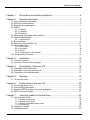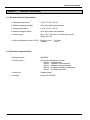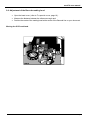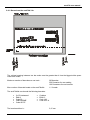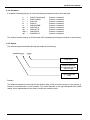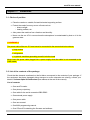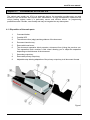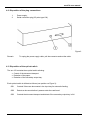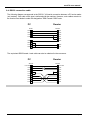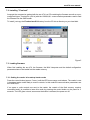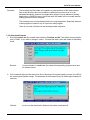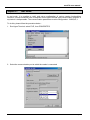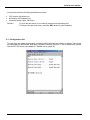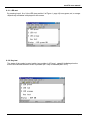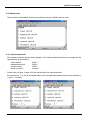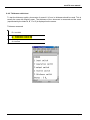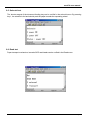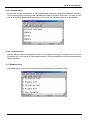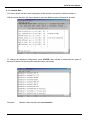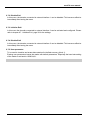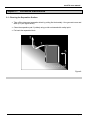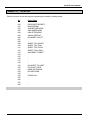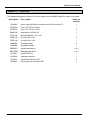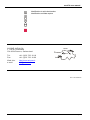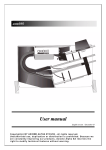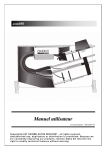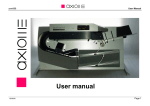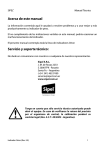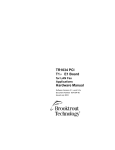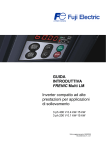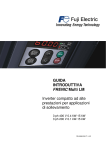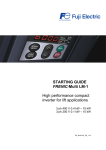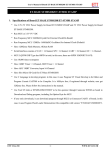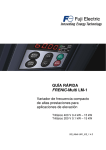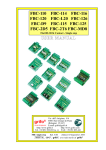Download User manual - Axiome Alpha SA
Transcript
axc474B/BB U s e r m an ual En glish v ersion - Jan uary 2 0 0 3 Copyright(c) BY AXIOME ALPHA 16.06.03 all rights reserved. Unauthorised use, duplication or distribution is prohibited. Because we are constantly improving our products, Axiome Alpha SA reserves the right to modify technical features without warning. axc 474 user manual Chapter 1 : Precautions and safety regulations................................................. 4 Chapter 2 : General information ......................................................................... 5 2.1. General technical information: ..............................................................................................5 2.2. Electronic characteristics......................................................................................................5 2.3. Mechanical characteristics: ..................................................................................................6 2.4. MTBF 6 2.4.1. Feeding: 2.4.2. Transport: 2.4.3. Electronic: 6 6 7 2.5. Dimensions and weight of the machine...............................................................................7 2.6. Optical characteristics...........................................................................................................8 2.6.1. Optical switch 8 2.7. Barcode head.........................................................................................................................8 2.8. Barcode on the axc474b / bb. ............................................................................................10 2.9. HP decoder card..................................................................................................................11 2.9.1. TB2-3 head 2.9.2. Decoders 2.9.3. Syntax 2.9.4. Configuration for HP decoder 11 12 12 13 2.10. Programming Software.....................................................................................................14 Chapter 3 : Installation....................................................................................... 15 3.1. Choice of position................................................................................................................15 3.2. List of the contents of the package ....................................................................................15 Chapter 4 : Presentation of the axc 474 .......................................................... 16 4.1. Disposition of the main parts..............................................................................................16 4.2. Disposition of the plug connections ...................................................................................17 4.3. Disposition of the optical switch.........................................................................................17 Chapter 5 : Opening .......................................................................................... 19 5.1. To open the cover ................................................................................................................19 Chapter 6 : Connections of the axc 474 .......................................................... 20 6.1. Connecting the axc 474.......................................................................................................20 6.2. Disconnecting the reader....................................................................................................20 6.3. Standard RS232 interface (connecting diagram) ............................................................20 6.4. RS232 connection cable .....................................................................................................21 Chapter 7 : Using the reader for the first time ................................................. 22 7.1. Control switch & LED ..........................................................................................................22 7.1.1. Starting in read mode 7.1.2. Starting in test mode 7.1.3. Starting in bootstrap loader mode 7.1.4. Switching off 22 22 22 22 7.2. Installing " Firmload " ...........................................................................................................23 7.3. Loading firmware .................................................................................................................23 Page 2 axc 474 user manual 7.3.1. Setting the reader in bootstrap loader mode 7.3.2. Download firmware 23 24 7.4. Insertion of documents.........................................................................................................25 7.5. Adjusting the document separation....................................................................................26 Chapter 8 : Test mode ...................................................................................... 27 8.1. Configuration list ..................................................................................................................29 8.1.1. Configuration error detected 30 8.2. Motor test ..............................................................................................................................30 8.2.1. Motor forward 30 8.3. Panel test ..............................................................................................................................30 8.3.1. LED test 8.3.2. Key test 31 31 8.4. Sensor test............................................................................................................................32 8.4.1. Optical switch test 8.4.2. Thickness switch test 32 33 8.5. Solenoid test.........................................................................................................................34 8.6. Read test...............................................................................................................................34 8.6.1. External mode 8.6.2. Transport mode 35 35 8.7. Reader set-up.......................................................................................................................35 8.7.1. Initialise Ext1 8.7.2. Disable Ext1 8.7.3. Initialize Ext2 8.7.4. Disable Ext2 8.7.5. User parameter Chapter 9 : 36 37 37 37 37 Preventive maintenance ................................................................ 38 9.1. Cleaning the Separation Surface.......................................................................................38 Chapter 10 : Error list .......................................................................................... 39 Chapter 11 : Parts list.......................................................................................... 40 Page 3 axc 474 user manual Chapter 1 : Precautions and safety regulations The axc 474 has been designed in compliance with the European EC safety and electrical regulations for data processing devices and in compliance with the safety regulations for terminals in the office equipment environment. This machine can be used in permanent operation in the ambient conditions of an office. The following guidelines must be applied when installing and manipulating the reader. • The reader is equipped with a power cable which must be connected to an earthed wall socket. • When installing the machine, make sure that the wall socket for the power supply is always within the user's reach. • Do not connect or disconnect the cables during a thunderstorm. !!! WARNING !!! The axc 474 must always be dismantled by first-level maintenance staff and only after the power cable has been disconnected. • AXIOME Alpha SA will refuse any warranty or application of maintenance clauses if it is established that the axc 474 has been damaged by intervention by an unauthorised person. • For transportation, the machine must be packed in its original packaging to prevent any shock to the mechanical parts. Page 4 axc 474 user manual Chapter 2 : General information 2.1. General technical information: • Operating temperature: 10 to 35 oC (50 - 95 oF). • Relative operating humidity: 20 to 80% without condensation. • Storage temperature: 0 to 40 oC (32 - 105 oF). • Relative storage humidity: 40 to 80% without condensation. • Power supply : Input 115V / 230V AC 50 / 60 Hz (auto-switch). Output 24 V DC. • Power consumption under 24V DC: Running mode: 1.6 A max. Standby: 2.4 mA. 2.2. Electronic characteristics • Microprocessor: AM188ES. • Flash memory : 256 K bytes divided into 5 blocks. Block 1 : 16 Kbytes boot. Block 2 : 8 Kbytes user parameters. Block 3 : 8 Kbytes set-up parameters. Block 4 : 96 Kbytes calibration parameters. Block 5 : 128 Kbytes firmware. • Main motor: Stepping motor. • Interface: Serial V24 / RS232C. Page 5 axc 474 user manual 2.3. Mechanical characteristics: • Feeding: Automatic. • Capacity of the input tray: 100 documents (for documents of 90 gr/m 2). • Capacity of the output trays: Refused =100 documents. Accepted = 100 documents (for documents of 90 gr/m 2) • Document transport speed: 0.5 m/s. • Weight of paper: 80 to 160 g/m². • Minimum document format: 113 x 38 mm (4.4" x 1.5"). • Maximum document format: 210 x 140 mm (8,26" x 5.5"). • Paper quality: Optical reading quality (non chemical). • Document alignment: Automatic. • Tray management : Controlled by the program 2.4. MTBF 2.4.1. Feeding: • First transport wheel : 1'000'000 documents (*) • Separation wheel : 1'000'000 documents (*) (*) average depending on paper quality. 2.4.2. Transport: • Transport wheel : 5'000'000 documents (*) • Mini-pitch belt : 20'000'000 documents • O-ring belt: 5'000'000 documents • Step motor : 100'000 hours (*) average depending on paper quality. Page 6 axc 474 user manual 2.4.3. Electronic: • Electronic boards : 50'000 hours • Light barrier : Automatic adjustment to compensate the ageing process. 2.5. Dimensions and weight of the machine • Length without tray : 357 mm • Length with tray open: 575 mm • Width: 220 mm • Max. depth: 215 mm • Weight: 6.7 kg Page 7 axc 474 user manual 2.6. Optical characteristics 2.6.1. Optical switch The cells for document detection are red light beams that the document must cut in order to be detected (refer to Figure 3, page 18). • Document detection cells : 3 cells 2.7. Barcode head The barcode reading device comprises a special reading head connected by fibre optics to its decoding card. • Barcode decoder : 1 or 2 • Type of read codes : Codabar, Code 39, 2/5 interlaced, EAN 13, EAN 8, Code 128, Code UPC E, Code UPC, others on request. • Type selection : Automatic discrimination by the reader. • Resolution of barcode head : 0.15 mm • Max. no. of barcodes per column : 20 barcodes 250 charact. for one read 100 charact. per barcode Min. space between two barcodes : Larger than twice the widest white space of the barcodes. Page 8 axc 474 user manual 2.8. Adjustment of the Barcode reading head • Open the head cover ( refer to To open the cover, page 19 ). • Measure the distance between the reference margin and • Position the centre of the reading head at the centre of the Barcode line on your document. Moving the OCR read head. Page 9 axc 474 user manual 2.8.1. Barcode on the axc474b / bb. AXIOME AXIOME The minimal spacing between two bar-codes must be greater than 4 time the biggest white space inside both codes. Maximum number of barcodes on one track : 20 Barcodes 250 Character for one reading 100 Characters for one barcode Max. number of barcode heads on the axc474b/bb: 1 / 2 heads. The axc474b/bb can decode the following barcodes : • • • • • 2 of 5 interleaved EAN 8 Code 39 Code AXIOME Code UPC E The head resolution is : • • • • Codabar EAN 13 Code 128 Code UPC A 0,15 mm Page 10 axc 474 user manual 2.9. HP decoder card 2.9.1. TB2-3 head The resolution of the TB2-3 head is 0.15 mm with a field depth between 0 and 1 mm from the glass. If you read codes which are not very dense or show some homogeneity defects when you print the black bars, you can improve the reading reliability in moving the head about 2 - 3 mm away from the document. The width of the glass 0.5 mm enables to hide through integration, the small printing mistakes without penalising the codes which are not perfectly perpendicular (for example sticked labels). You can read the code despite the printing mistakes. You can read the code despite its angle The length of the lighting wave 660 mm (red), also allows the reading of the codes printed with the "ink jet" method and on thermal paper. Page 11 axc 474 user manual 2.9.2. Decoders A character indicating the type of code read always precedes the value of the barcode. I A C E G TA TE TFF TE = = = = = = = = = Code 2/5 interleaved Code Codabar Code 128 Code 39 Code AXIOME Code UPC A Code UPC E Code EAN 8 Code EAN 13 forward + backward forward + backward forward + backward forward + backward forward + backward forward + backward forward + backward forward + backward forward + backward The Axiome decoder read up to 20 bar-codes (250 characters) following one another on a document. 2.9.3. Syntax The barcode syntax transmitted through the reader is the following : "[Zxxxxx]yyy...yyyy" Code value. Distance between the barcode and the bottom Edge. Type of barcode read Remark : The distance between the barcode and the bottom edge of the document being not very precise, it cannot be converted into a unit of measure. This value depends on the type and speed of the OMR reader, but is representative of the order in which the codes are read. Page 12 axc 474 user manual 2.9.4. Configuration for HP decoder The configuration is directly done with a Terminal program on the OMR reader running in test mode (For the test mode, please refer to the corresponding chapter). This method allows to activate or inactivate some codes. The discrimination of the diverse codes is automatic, nevertheless to improve the decoding speed as well as the reliability, we advise you to activate only the decoders of the used barcodes. To change the displayed configuration, press ENTER, then activate or deactivate the types of barcode as desired by pressing the respective keys (see below). Remarks: Attention, these functions are case sensitive. Page 13 axc 474 user manual 2.10. Programming Software AXIOME has developed a series of programs enabling optimal use of the readers. The conception of the program series provides several levels of performance and flexibility and provides at each level an extension of the inferior levels. Each reader is delivered with the basic standard interpreter software MAX and a default configuration file. Page 14 axc 474 user manual Chapter 3 : Installation 3.1. Choice of position • Place the reader on a stable, flat and horizontal supporting surface. • Protect the reader from any source of heat such as: − direct sunlight − heating radiator, etc. • Also protect the machine from vibrations and humidity. • Never use the axc 474 in rooms where the atmosphere is contaminated by dust or oil in the gaseous state. !!! WARNING !!! The power cable of the axc 474 must never be connected to the same electrical socket as: • large motors • refrigerators • in general: machines generating powerful inductive loads Never leave the power cable plugged into a power supply when the cable is not connected to the OMR reader. 3.2. List of the contents of the package Check that the elements mentioned on the list below correspond to the contents of your package. If the equipment has been damaged during transport or some elements are missing, contact your dealer or Axiome Alpha SA Switzerland (see address at the end of the manual). List of contents • One axc474 reader. • One primary output tray. • One cable for the serial connection DB9 /DB25. • One external power supply. • One power cable. • One user manual. • One MAX programming manual. • One CD axc474 containing the firmware and software. Page 15 axc 474 user manual Chapter 4 : Presentation of the axc 474 The optical mark reader axc 474 is an automatic device. Its conception provides easy use and access to the documents and requires little maintenance. Its high transportation speed and the unique feeding system make it a particularly secure and efficient device. Its programming possibilities make it flexible, user-friendly and easy to integrate into any data system. 4.1. Disposition of the main parts 1. Command button. 2. Contrôle LED 3. The reference face (edge) assists guidance of the document. 4. Document insertion tray . 5. Removable head cover. 6. The document separation block prevents a document from joining the previous one. This separation block contains a little wheel allowing you to adjust the separation depending on the thickness of the document. 7. Secondary output tray. 8. Removable primary output tray. 9. Adjustable stop allowing adaptation of the primary output tray to all document formats. Figure 1 Page 16 axc 474 user manual 4.2. Disposition of the plug connections 1. Power supply. 2. Serial connection plug (25 poles type V24) Figure 2 Remark: To unplug the power supply cable, pull the connector and not the cable. 4.3. Disposition of the optical switch The axc 474 contains three optical switch allowing : • Control of the document transport. • Detection of the paper. • Detection of the secondary output tray. Each optical switch is defined as follows (see position on Figure 3): OS1 Controls if there are documents in the input tray for automatic feeding. OS2 Detects a document before it passes under the read head. OS3 Controls the document transport and detects if the secondary output tray is full. Page 17 axc 474 user manual Disposition of the optical switches on the reader Figure 3 Page 18 axc 474 user manual Chapter 5 : Opening 5.1. To open the cover It is necessary to open the cover that gives access to the barcode or OCR read head if you will adjust there position. To open the cover: 1) remove the separation block 2) unscrew the cross screw placed behind the separation block 3) pull as indicated by the arrow Figure 4 !!! WARNING !!! It is not recommended to operate the axc 474 with an open cover. Page 19 axc 474 user manual Chapter 6 : Connections of the axc 474 6.1. Connecting the axc 474 When installing the axc 474 and its peripherals, the cables must be connected in the following order: • Connect the cable for serial data transfer to the reader's first, then to the PC. • Connect the external power supply cables first to the reader, then to an earthen wall socket. • Once these steps have been taken, a pressure on the control switch will switch on the axc 474 and its peripherals. On the axc 474 the connection plugs are located at the bottom of the machine (refer to chapter 4.2 Disposition of the plug connections, page 17). 6.2. Disconnecting the reader Never try to disconnect a cable by pulling on the electrical lead. Instead, pull on the mechanical part of the plug. • Remove the power cable. • Disconnect the external power cable. • Disconnect the data transfer cable. 6.3. Standard RS232 interface (connecting diagram) 2 3 4 5 7 20 <=> <=> <=> <=> <=> <=> TXD RXD RTS CTS GND DTR Page 20 axc 474 user manual 6.4. RS232 connection cable The following diagram corresponds to the RS232 / V24 serial connection between a PC and a reader (null modem). One cable of this type is delivered with the machine. However, such cables are also to be found at local dealer’s under the designation "DB9 Female / DB25 male. PC Reader 9 Pin 25 Pin DCD 1 4 RXD 2 2 TXD TXD 3 3 RXD DTR 4 5 CTS 6 DSR 7 GND DCD RTS GND 5 DSR 6 RTS 7 8 DCD 8 20 DTR The equivalent DB25 female / male cable can also be obtained in the commerce. PC Reader 25 Pin 25 Pin Prot GND 1 1 Prot GND TXD 2 2 TXD RXD 3 3 RXD RTS 4 4 RTS CTS 5 5 CTS DSR 6 6 DSR GND 7 7 GND DCD 8 8 DCD DTR 20 20 DTR Page 21 axc 474 user manual Chapter 7 : Using the reader for the first time 7.1. Control switch & LED The control switch presents 4 distinct functions with corresponding LED coloring. 7.1.1. Starting in read mode Press the control switch until the LED turns green, then release. An auto-test is carried out. If it is unsuccessful the LED flashes red/green. If the problem persists, switch to test mode (see below). If the auto-test was successful, the reader is now in read mode and is ready to be piloted by the communication software. 7.1.2. Starting in test mode Press the control switch until the LED turns red (approx. 2,5 secs.), then release. The reader is now in test mode, ready for various functional tests on the machine. For further information regarding this mode, please refer to Chapter 7.4 Insertion of documents, page 25. 7.1.3. Starting in bootstrap loader mode Press the control switch until the LED turns orange (approx. 5 secs.), then release. The reader is now in bootstrap loader mode, ready for loading of new firmware. For further information on this mode, please refer to Chapter 7.3 Loading firmware, page 23. 7.1.4. Switching off Whatever mode the reader is in, press the control switch until the LED turns off (approx. 3 secs.), then release. In read mode, the reader switches off automatically after 5 minutes on standby (no command sent to the reader and no button pressed). In test mode, the reader switches off automatically after 1 hour on standby. In bootstrap loader mode, the reader does not switch off automatically. Remark : Never unplug the reader without having previously switched the reader off manually, so as not to lose auto-adaptable parameters. Page 22 axc 474 user manual 7.2. Installing " Firmload " Amongst the accessories packed with the axc 474 is a CD containing the firmware as well as a preconfigured Hyper Terminal file (474.ht) with the 19200,N,8,1 communication parameters used to load the firmware into the OMR reader. To install, just copy the Firmload axc474 directory from the CD into a directory on your hard disk. Figure 5 7.3. Loading firmware When first installing the axc 474, the firmware, the MAX interpreter and the default configuration parameters have to be loaded into the reader memory. 7.3.1. Setting the reader in bootstrap loader mode Press the control button (approx. 5 secs.) until the LED turns orange, and release. The reader is now in bootstrap loader mode ready to receive controls. In this mode the communication parameters are still 19200,N,8,1. If no erase or write controls are sent to the reader, the contain of the flash memory remains unmodified and it is possible to leave this mode by pressing the control button on the panel for 3 seconds. The LED goes out and, as soon as the button is released, the power cut off. Page 23 axc 474 user manual Remarks: The bootstrap and the loader are located in a protected block of the flash memory. Due to this fact they cannot be modified or destroyed by human error or by an accidental shutdown. However, the application program may be deleted or partially destroyed by LOADER misuse. In this last case, the reader will be unusable and the loading process must be restarted. The bootstrap may not automatically detect a corrupt application. Especially when an invalid program is loaded on top of a previous valid program. There is no power off timeout in the bootstrap loader sequence. 7.3.2. Download firmware 1. Run the Loader2.exe file located under directory Firmload axc474. The default communication port is COM1. If you wish to change it, select . Connect the cable, place the reader in BootStrap mode. Remark: if communication is established, the reader will respond by giving its name and its release version. 2. Click Load and select the firmware (hex) file to download. During the transfer process, the LED of the control panel flashes orange. The download of the firmware (hex) file takes approximately 50 seconds. Remark: As soon as the download is finished, the reader is switched off. Page 24 axc 474 user manual 7.4. Insertion of documents The output tray must be adjusted to the format of the document. The documents must be placed in the input tray with the barcode marks on the front. Place the pile of documents on the reference's side and push it in the direction shown by the arrow. Don't go beyond the fold in the sheet metal behind the documents. In proceeding the same way, it is possible to insert only one document. Insertion of documents Figure 6 Page 25 axc 474 user manual 7.5. Adjusting the document separation In the most cases it is not necessary to adjust the document separation, however, if the reader send a bad feeding or double feeding message, you must readjust it. To do so, follow the procedure below. • Active the reading process using an application program or select the read test mode (refer to chapter 8.6.2 Transport mode, page 35). • Put a document stack in the input tray. • Adjust the grooved screw until documents are fed through without being stopped by the separation block. If two documents are simultaneously transported the grooved screw must be turned in the arrow direction. Figure 7 Page 26 axc 474 user manual Chapter 8 : Test mode In test mode, it is possible to verify and set-up configuration of various reader functionalities. However, a serial connection with a computer and a HyperTerminal type communication program or equivalent is indispensable. The communication parameters must be configured at 19200,N,8,1. To do this, please follow the procedure below : 1. Run Hyper Terminal, select FILE , then PROPRIETES 2. Select the communication port to which the reader is connected Page 27 axc 474 user manual 3. Configure the communication parameter to 19200,N,8,1. When the reader is switched to test mode (red LED), the following menu is automatically displayed on the PC monitor screen. If the reader is already in test mode, press escape on the computer keyboard to display the menu. Page 28 axc 474 user manual On the main menu the following indications are found : • • • CPU Version (Axm/Axc.xxx) API Version (API release x.xx) Firmware Version (Appl : MAX xxx) Remark : To go to the next menu of your choice, press the corresponding key. To return to the previous menu, press the ESC button on your keyboard. 8.1. Configuration list This list gives the reader configuration, indicating which elements are present or absent. The list only provides status of peripherals, and does not allow correction of errors. To set up peripherals, please use the SET-UP menu (see chapter 8.7 Reader set-up, page 35) Page 29 axc 474 user manual 8.1.1. Configuration error detected In case of an error, the list indicates the type and number of the detected error. 8.2. Motor test The forward / backward function of the document transport motor can be verified using motor test. 8.2.1. Motor forward When the 1 key is pressed the motor runs in forward mode and the status is displayed on the screen. 8.3. Panel test The LED color function and the control switch can be verified in (front) panel menu. Page 30 axc 474 user manual 8.3.1. LED test By pressing keys 1, 2 or 3, the LED (see position 2 of Figure 1, page 16) turns green, red, or orange respectively and status is displayed on the screen. 8.3.2. Key test The status of the reader’s control switch (see position 1 of Figure 1, page 16) is displayed on the screen and indicates whether switch is pressed (KEY ON) or released (KEY OFF). Page 31 axc 474 user manual 8.4. Sensor test Optical switch functionalities and thickness detector may be verified in sensor menu. 8.4.1. Optical switch test The method to test the optical switch is digitally. The functions described further on correspond to the light switches as given below : 1 input switch 2 separation switch 3 output switch 4 reserve switch : : : : OSW 1 OSW 2 OSW 3 not used Please refer to Figure 3, page 18 for the positioning of the optical switches. By pressing key 1, 2, 3 or 4, the digital status of the corresponding optical switch can be obtained (+ = open / - = closed) Page 32 axc 474 user manual 8.4.2. Thickness switch test To test the thickness switch, documents of around 1/10 mm in thickness should be used. This is usually the case with 80g/m2 paper. The thickness of the document is measured and the result (represented by the letters A, B, C or D) is displayed on the screen. Thickness measured D = too thick C = Thickness control OK B = Thickness control OK A = too fine Page 33 axc 474 user manual 8.5. Solenoid test The electro-magnet of the document feeding tray can be verified in the solenoid menu. By pressing key 1, the solenoid is fed and should push the paper towards the separating wheel. 8.6. Read test Paper transport mechanism, barcode/OCR read heads can be verified in the Read menu. Page 34 axc 474 user manual 8.6.1. External mode For this test, at least one barcode or OCR head should be present, along with respective decoders. The functioning and positioning of the barcode/OCR head is verified in this mode. The type of code and its value will be displayed on the screen. In this mode, the thickness detector is deactivated. 8.6.2. Transport mode With the transport test, the transport function can be verified by ejecting 1 document out of 4 into the secondary tray. In this mode, all read heads (barcode, OCR) are disabled, but the thickness detector remains enabled. 8.7. Reader set-up The reader set-up menu allows configuration of peripherals (barcode and/or OCR). Page 35 axc 474 user manual 8.7.1. Initialise Ext1 This menu allows activation and configuration of the decoder connected to external interface 1. With a barcode decoder, this menu allows to select the different types of barcode to be read. To change the displayed configuration, press ENTER, then activate or deactivate the types of barcode as desired by pressing the respective keys (see below). Remarks: Attention, these functions are case sensitive. Page 36 axc 474 user manual 8.7.2. Disable Ext1 In this menu, the decoder connected to external interface 1 can be disabled. This becomes effective immediately after leaving the menu. 8.7.3. Initialize Ext2 In this menu the decoder connected to external interface 2 can be activated and configured. Please refer to chapter 8.7.1 Initialise Ext1, page 36 for the settings 8.7.4. Disable Ext2 In this menu, the decoder connected to external interface 2 can be disabled. This becomes effective immediately after leaving the menu. 8.7.5. User parameter To be used to visualize and erase data contained in the flash memory (block 1). Erasing user parameters leaves the reader with default parameters. Especially the baud rate setting of the reader is set back to 19200,N,8,1. Page 37 axc 474 user manual Chapter 9 : Preventive maintenance 9.1. Cleaning the Separation Surface • Take off the document separation block by pulling first horizontally 1 the grooved screw and after up 2 (see figure below). • Clean the separation pad 3 (rubber) using a cloth moistened with methyl spirit. • Put back the separation block. Figure 8 Page 38 axc 474 user manual Chapter 10 : Error list Below is a list of errors that may be returned by the reader in reading mode. No Description 000 001 002 003 004 005 006 007 008 009 010 011 012 013 014 015 016 017 018 019 020 021 022 023 024 025 026 027 028 DATA BUFFER EMPTY BAD FEEDING JAM BEFORE HEAD JAM UNDER HEAD JAM AFTER HEAD JAM IN SORTING NO SHEET ON LIFT SHEET TOO SHORT SHEET TOO THIN SHEET TOO THICK SHEET TOO LONG INCORRECT SHEET NO SHEET TO SORT PATH NOT FREE HEAD INIT ERROR NO DECODER FAILED Ch x - Page 39 axc 474 user manual Chapter 11 : Parts list The replacement parts for the axc 474 can be ordered from AXIOME Alpha SA or from your retailer. Description EALI024 Part number Units per machine power supply 24V/50W connector mini din 12mm axc 474 1 EFUE034 Fuse 2 AT FST (for 230V) 1 EFUE037 Fuse 4 AT FST (for 115V) 1 EMAG125 solenoid stc 1253 dc-12v 1 FCOC132 Mini-pitch belt 80 132 x 1/4" 1 FORE139 O-ring 55.25 x 2.62 1 FORE148 O-ring 69.52 x 2.62 1 M985504 Transport wheel 4 M985506 Separation Wheel 1 SBARHP1 barcode decoder hp 1 or 2 SBATF950 Barcode head TB2-3 1 or 2 S474801 board CPU474-2 1 S478804 thickness controler 1 S478813 light switch board axc 474 3 S950803 Control panel axc 474/axm 950 1 Page 40 axc 474 user manual Identification et saisie de données Identification and data capture AXIOME ALPHA SA 1, rue du Chasselas CH-2034 Peseux, Switzerland Tel. Fax. +41 (0)32 732 18 18 +41 (0)32 732 18 00 Web site: e-mail: http://www.axiome.ch [email protected] Peseux Basel Zurich Bern Geneva Ref. LI47USE100 Page 41