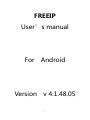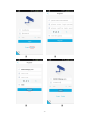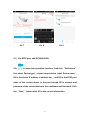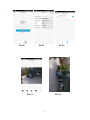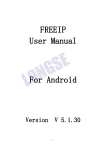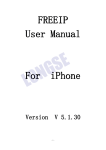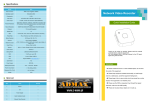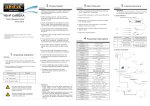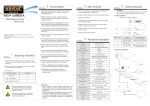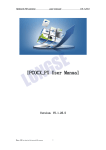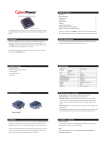Download FREEIP User's manual For Android Version v 4.1.48.05
Transcript
FREEIP User’s manual For Android Version v 4.1.48.05 -1- Content:................................................................................................................ - 2 1、Software Preparation before use.......................................................... - 3 1.1、Install APP on the phone............................................................... - 3 1.2、Register account............................................................................... - 3 2、 Add device................................................................................................... - 5 2.1、Use SN code add IPC/NVR/DVR................................................. - 5 2.2、Manage device.................................................................................. - 6 2.2.1、How to add multiple devices............................................ - 6 2.2.2、Delete device;....................................................................... - 6 2.2.3、Device name modification................................................. - 7 2.3、Use RTSP port add IPC/NVR/DVR............................................. - 7 3. Other functions introduction................................................................... - 9 4. FAQ.................................................................................................................. - 10 - -2- Introduction: Welcome to use FREEIP App,FREEIP is an IPC/DVR/NVR real-time online watch and management app for free. Simple and quick operation to allow customers to more easily experience. 1、Installation and registration 1.1、Install APP to Mobile phone Use your mobile phone to visit : http://www.freeip.com , download android FREEIP application and Installation.So your mobile phone interface will be displayed this application icon after successful installation。 1.2、Registered account When using the FREEIP for the first time ,please register for free accounts. Successful registered account just need to fill in the valid email address and initial password . Using the successful registered account to login the FREEIP.As it show in the following pictures. -3- ① ② ③ ④ -4- 2.Add Device 2.1、Use SN code add IPC/NVR/DVR. After the first successful login FREEIP ,the system will be prompted to add device ,click “ add device” directly,system will automatic startup QR code scanning state。At this time only need to place the QR code icon in the scanning area , the system will automatically identify。As shown below: ⑤ ⑥ ⑦ -5- ⑧ ⑨ ⑩ 2.2、Manage Device Click ,and enter into the device management menu。Executed to add multiple devices, , delete and modify device name 。 As shown below: 2.2.1、How to add multiple devices; Pic 1 Pic 2 Pic 3 -6- 2.2.2、Delete Device; Click device on the you selected need to delete,and click” delete device” on the jump page Pic 4 Pic 5 Pic 6 2.2.3、Device name modification Click on the selected device you need to modify,edit on the “device name”。 -7- Pic 7 Pic 8 Pic 9 2.3、Use RTSP port add IPC/NVR/DVR. Click to enter into operation interface,And click “Add device”, first select“Device type”of your currect device,input“Device name”, fill in the device IP address in address bar ,and fill in the RTSP port value of the current device in the port bar,and fill in account and password of the current device in the userName and Password. Click the “Save” button after fill in the correct information. -8- Pic 10 Pic 11 Pic 13 Pic 12 Pic 14 -9- 2.Other functions introduction - 10 - 4.FAQ 1、 FREEIP installation requirements on the mobile operating system? Answer:Android smart phone operating system Android 2.3.3 versions and above all can install. 2、Which mailbox support to register account? Answer : To meet the demand of customers support, FREEIP server support the application registration of multiple valid mailboxes on the internet. 3、 The registered account can be log in on different mobile phone at the same time? Answer : A same registered account can realize to log in and preview at different mobile phones at the same time. 4、When scan the QR code to add device, it shows“ the device has been binding”. What happened? Answer:FREEIP system stipulated one device can only added by one account, can not added by multiple registered accounts at the same time. - 11 - 5、Why the added device appears to disconnect during previewing? Answer : Please check the network status of the device and mobile phone, ensure smooth network status. Try to preview at the BD status 。 And we suggest to use WIFI when preview at the HD status. 6 、 My mobile language is foreign language, why can not open FREEIP? Answer : FREEIP system only support Chinese and English language at present. - 12 -