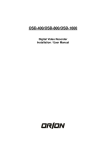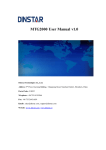Download User Guide Advanced Role Swap Utility
Transcript
Advanced Role Swap Utility Use r G uide December, 2008 Advanced Role Swap Utility User Guide Copyright Vision Solutions® , Inc. 2003–2008 All rights reserved. The information in this document is subject to change without notice and is furnished under a license agreement. This document is proprietary to Vision Solutions, Inc., and may be used only as authorized in our license agreement. No portion of this manual may be copied or otherwise reproduced without the express written consent of Vision Solutions, Inc. Vision Solutions provides no expressed or implied warranty with this manual. The following are trademarks or registered trademarks of their respective organizations or companies: • Vision Solutions is a registered trademark and ORION Solutions, Integrator, Director, Data Manager, Vision Suite, ECS/400, OMS/400, ODS/400, SAM/400, Replicate1, EchoCluster, EchoStream, and iTERA HA are trademarks of Vision Solutions, Inc. • DB2, IBM, i5/OS, iSeries, System i, System i5, AIX5L, Informix, System p, System x, and System z, and WebSphere— International Business Machines Corporation. • Adobe and Acrobat Reader—Adobe Systems, Inc. • Double-Take, GeoCluster, and NSI—NSI Software, Inc. • HP-UX—Hewlett-Packard Company. • Teradata—Teradata Corporation. • Intel—Intel Corporation. • Java, all Java-based trademarks, and Solaris—Sun Microsystems, Inc. • Linux—Linus Torvalds. • Microsoft and Windows—Microsoft Corporation. • Mozilla and Firefox—Mozilla Foundation. • Netscape—Netscape Communications Corporation. • Oracle—Oracle Corporation. • Red Hat—Red Hat, Inc. • Sybase—Sybase, Inc. • Symantec and NetBackup—Symantec Corporation. • UNIX and UNIXWare—the Open Group. All other brands and product names are trademarks or registered trademarks of their respective owners. If you need assistance, please contact Vision Solutions’ SCP Certified CustomerCare team at: CustomerCare Vision Solutions, Inc. Telephone: 1.800.337.8214 or 1.949.724.5465 Email: [email protected] Web Site: www.visionsolutions.com/Support/Contact-CustomerCare.aspx Contents What’s New or Changed in This Release vii Compatibility . . . . . . . . . . . . . . . . . . . . . . . . . . . . . . . . . . . . . . . . . . . . . . vii Function Key Update . . . . . . . . . . . . . . . . . . . . . . . . . . . . . . . . . . . . . . . . viii Chapter 1: Overview . . . . . . . . . . . . . . . . . . . . . . . . . . . . . . . . . . . . . . 1 Role Swaps . . . . . . . . . . . . . . . . . . . . . . . . . . . . . . . . . . . . . . . . . . . . . . . . 1 Planned Role Swaps . . . . . . . . . . . . . . . . . . . . . . . . . . . . . . . . . . . . . . 1 Unplanned Role Swaps . . . . . . . . . . . . . . . . . . . . . . . . . . . . . . . . . . . . 2 Planning a Role Swap . . . . . . . . . . . . . . . . . . . . . . . . . . . . . . . . . . . . . . . . 3 Chapter 2: Getting Started . . . . . . . . . . . . . . . . . . . . . . . . . . . . . . . . . 5 System Requirements . . . . . . . . . . . . . . . . . . . . . . . . . . . . . . . . . . . . . . . . 5 Loading and Mirroring the VSIARS Library . . . . . . . . . . . . . . . . . . . . . . . . 5 Loading from CD . . . . . . . . . . . . . . . . . . . . . . . . . . . . . . . . . . . . . . . . . 6 Loading from the CustomerCare Website. . . . . . . . . . . . . . . . . . . . . . 7 Installing the Save File . . . . . . . . . . . . . . . . . . . . . . . . . . . . . . . . . . . . 10 Upgrading to VSIARS . . . . . . . . . . . . . . . . . . . . . . . . . . . . . . . . . . . . 10 Adding the VSIARS Library to the Replication Environment . . . . . . . 11 Configuring an Environment . . . . . . . . . . . . . . . . . . . . . . . . . . . . . . . . . . 12 Adding a New Environment Configuration . . . . . . . . . . . . . . . . . . . . 13 Activating an Environment Configuration . . . . . . . . . . . . . . . . . . . . . 16 Setting up Exit Programs . . . . . . . . . . . . . . . . . . . . . . . . . . . . . . . . . . . . . 16 Verifying System Attributes . . . . . . . . . . . . . . . . . . . . . . . . . . . . . . . . . . . 17 Using the Advanced Role Swap Utility . . . . . . . . . . . . . . . . . . . . . . . . . . 18 Understanding the Role Swap Process. . . . . . . . . . . . . . . . . . . . . . . 18 Vision Solutions, Inc. - iii - Advanced Role Swap Utility User Guide Accessing the Advanced Role Swap Utility Menus . . . . . . . . . . . . . 19 Understanding the Role Swap Status. . . . . . . . . . . . . . . . . . . . . . . . 20 Determining the Version . . . . . . . . . . . . . . . . . . . . . . . . . . . . . . . . . . 24 Chapter 3: Performing a Role Swap . . . . . . . . . . . . . . . . . . . . . . . . . 25 Overview . . . . . . . . . . . . . . . . . . . . . . . . . . . . . . . . . . . . . . . . . . . . . . . . . 25 Reviewing the Role Swap Process . . . . . . . . . . . . . . . . . . . . . . . . . . 26 Performing a Preliminary Pre-Role Swap Check . . . . . . . . . . . . . . . . . . 27 Performing the Pre-Role Swap Check . . . . . . . . . . . . . . . . . . . . . . . 27 Displaying the Pre-Role Swap Reports . . . . . . . . . . . . . . . . . . . . . . 33 Restricting the Mirrored Environment . . . . . . . . . . . . . . . . . . . . . . . . . . . 34 Ending User Applications . . . . . . . . . . . . . . . . . . . . . . . . . . . . . . . . . 35 Verifying System Attributes . . . . . . . . . . . . . . . . . . . . . . . . . . . . . . . 35 Performing the Role Swap . . . . . . . . . . . . . . . . . . . . . . . . . . . . . . . . . . . 36 Performing the Role Swap Check. . . . . . . . . . . . . . . . . . . . . . . . . . . 37 Reviewing the Role Swap Check Reports . . . . . . . . . . . . . . . . . . . . 42 Starting the Role Swap . . . . . . . . . . . . . . . . . . . . . . . . . . . . . . . . . . . 42 Starting Applications on the New Source . . . . . . . . . . . . . . . . . . . . . . . . . . . . . . . . . . . . . . . . . . . . . . . . . . . . . . . . 44 Starting User Applications . . . . . . . . . . . . . . . . . . . . . . . . . . . . . . . . 44 Verifying System Attributes . . . . . . . . . . . . . . . . . . . . . . . . . . . . . . . 45 Appendix A: Messages . . . . . . . . . . . . . . . . . . . . . . . . . . . . . . . . . . . .47 Appendix B: Resolving Pre-Check Errors. . . . . . . . . . . . . . . . . . . . . .57 Appendix C: Report Samples . . . . . . . . . . . . . . . . . . . . . . . . . . . . . . .59 Checking Link Definitions . . . . . . . . . . . . . . . . . . . . . . . . . . . . . . . . . . . . 59 Checking OMS/400 Open Commits . . . . . . . . . . . . . . . . . . . . . . . . . . . . 60 Verifying Journal Status . . . . . . . . . . . . . . . . . . . . . . . . . . . . . . . . . . . . . 60 Appendix D: Role Swap Commands. . . . . . . . . . . . . . . . . . . . . . . . . .63 Overview . . . . . . . . . . . . . . . . . . . . . . . . . . . . . . . . . . . . . . . . . . . . . . . . . 63 BLDOMSTRG (Build OMS/400 Trigger Definitions) . . . . . . . . . . . . . . . . 64 CFGODSSWP (Configure ODS/400 Role Swap). . . . . . . . . . . . . . . . . . . 65 CHGAPPSTS (Change Application Status) . . . . . . . . . . . . . . . . . . . . . . . 66 CHGEXTCFG (Change Exit Configuration) . . . . . . . . . . . . . . . . . . . . . . . 67 CHKJRNSEQ (Check Journal Sequence Numbers) . . . . . . . . . . . . . . . . 68 CHKLNKDFN (Check Link Definitions) . . . . . . . . . . . . . . . . . . . . . . . . . . 70 CHKLNKSTS (Check Link Status) . . . . . . . . . . . . . . . . . . . . . . . . . . . . . . 72 Advanced Role Swap Utility User Guide - iv - Vision Solutions, Inc. CHKODSOBJ (Check ODS/400 Object Transaction) . . . . . . . . . . . . . . . 73 CHKOMSOBJ (Check OMS/400 Objects) . . . . . . . . . . . . . . . . . . . . . . . 75 CHKOPNCMT (Check OMS/400 Open Commits) . . . . . . . . . . . . . . . . . 77 CHKSYSCMN (Check System Communication) . . . . . . . . . . . . . . . . . . 79 ENDS3 (End S3) . . . . . . . . . . . . . . . . . . . . . . . . . . . . . . . . . . . . . . . . . . . 80 ENDUSRAPPS (End User Applications) . . . . . . . . . . . . . . . . . . . . . . . . . 81 ISJOBACT (Is Job Active) . . . . . . . . . . . . . . . . . . . . . . . . . . . . . . . . . . . . 82 LSTACTJOB (List Active Jobs) . . . . . . . . . . . . . . . . . . . . . . . . . . . . . . . . 83 ROLESWAP (Role Swap) . . . . . . . . . . . . . . . . . . . . . . . . . . . . . . . . . . . . 84 RTVLNKID (Retrieve Link ID). . . . . . . . . . . . . . . . . . . . . . . . . . . . . . . . . . 85 RTVODSINF (Retrieve ODS/400 Information) . . . . . . . . . . . . . . . . . . . . . 86 RTVODSSTS (Retrieve ODS/400 Status) . . . . . . . . . . . . . . . . . . . . . . . . 88 RTVOMSINF (Retrieve OMS/400 Information) . . . . . . . . . . . . . . . . . . . . 90 RTVOMSPWD (Retrieve OMS/400 Password) . . . . . . . . . . . . . . . . . . . . 92 SBMODSSYNC (Submit ODS/400 Synch Check) . . . . . . . . . . . . . . . . . 93 SBMOMSSYNC (Submit OMS/400 Synch Check) . . . . . . . . . . . . . . . . . 94 SBMSYNCHK (Submit Synch Check). . . . . . . . . . . . . . . . . . . . . . . . . . . 95 SETARSLIB (Set ARS Library) . . . . . . . . . . . . . . . . . . . . . . . . . . . . . . . . 96 SNDJRNU70 (Send Journal U70) . . . . . . . . . . . . . . . . . . . . . . . . . . . . . . 97 SNDLNKDFN (Send Link Definitions) . . . . . . . . . . . . . . . . . . . . . . . . . . . 98 SNDODSCFG (Send ODS/400 Configuration) . . . . . . . . . . . . . . . . . . . . 99 SNDPLMCFG (Send PLM Configuration) . . . . . . . . . . . . . . . . . . . . . . . 100 STRMQRCDI (Start MQ Record Object Image) . . . . . . . . . . . . . . . . . . 101 STRUSRAPPS (Start User Applications) . . . . . . . . . . . . . . . . . . . . . . . 102 STRVSICHK (Start VSI Check) . . . . . . . . . . . . . . . . . . . . . . . . . . . . . . . 103 Sample Report . . . . . . . . . . . . . . . . . . . . . . . . . . . . . . . . . . . . . . . . 104 SWAPODS (Swap ODS/400) . . . . . . . . . . . . . . . . . . . . . . . . . . . . . . . . 106 SWAPOMS (Swap OMS/400). . . . . . . . . . . . . . . . . . . . . . . . . . . . . . . . . . . . . . . . . . 107 VFYENV (Verify Environment) . . . . . . . . . . . . . . . . . . . . . . . . . . . . . . . . 108 VFYENVCFG (Verify Environment Configuration) . . . . . . . . . . . . . . . . . 109 VFYJRNSTS (Verify Journal Status) . . . . . . . . . . . . . . . . . . . . . . . . . . . 110 VFYLNKID (Verify Link ID) . . . . . . . . . . . . . . . . . . . . . . . . . . . . . . . . . . . 111 VFYSYSATR (Verify System Attributes) . . . . . . . . . . . . . . . . . . . . . . . . 112 WRKENVCFG (Work Environment Configuration) . . . . . . . . . . . . . . . . 113 WRKVSIJOB (Work VSI Job) . . . . . . . . . . . . . . . . . . . . . . . . . . . . . . . . 114 Vision Solutions, Inc. -v- Advanced Role Swap Utility User Guide Advanced Role Swap Utility User Guide - vi - Vision Solutions, Inc. What’s New or Changed in This Release Compatibility The Advanced Role Swap Utility is compatible for installation with VSEE 8.1/4.1 SR-1 product as follows: • SR-1 ASP02 through SR-1 ASP05, and does not require that a patch be applied • SR-1 ASP06 or higher, and requires that a compatibility patch be applied The Advanced Role Swap Utility is compatible for installation with VSEE 8.2/4.2 product as follows and all of the following require that a compatibility patch be applied: • VSEE 8.2/4.2 GA or GA plus ASP01 through ASP03 • VSEE 8.2/4.2 SR-1 (with an OS of V5R2 or V5R3) • VSEE 8.2/4.2 SR-1 ASP01 (with an OS of V5R2, V5R3, or V5R4) • VSEE 8.2/4.2 SR-2 GA or GA plus ASP01 through ASP15 If you have a current installation of the Advanced Role Swap Utility that is not at a minimum v1.0, you must complete the upgrade procedures in the Advanced Role Swap Utility User Guide prior to applying any patches. NOTE See the current version of Technical Bulletin #TBVSI0030 Advanced Role Swap Utility Installation/Upgrade Matrix to identify the appropriate patch to apply. IMPORTANT Starting with releases VSEE 8.1/4.1 SR-1 ASP10 and ORION v1.1 SR-1 ASP10, and VSEE 8.2/4.2 SR-2 and ORION v1.2 SR-2, all Product Announcements will include information regarding Advanced Role Swap Utility compatibility. The Product Announcement should be consulted to confirm what patches, if any, need to be applied. Vision Solutions, Inc. - vii - Advanced Role Swap Utility User Guide Function Key Update Function Key Update The function keys in the Advanced Role Swap Utility were changed as follows: Function Key Description F18 OMSMSGQ– Displays the OMS/400 message queue. F19 ODSMSGQ–Displays the ODS/400 message queue. F20 OMS400–Displays the main OMS/400 screen. F21 ODS400–Displays the main ODS/400 screen. F22 About–Displays the current version of the Advanced Role Swap Utility. F24 WRKACTJOB–Displays the Work with Active Jobs screen. Advanced Role Swap Utility User Guide - viii - Vision Solutions, Inc. Overview 1 The Advanced Role Swap Utility was created to develop a standard set of procedures and programs to execute planned and unplanned role swaps. This chapter contains the following: Role Swaps • A description of unplanned and planned role swaps (see “Role Swaps” on page 1) • Information on planning a role swap (see “Planning a Role Swap” on page 3) Both planned and unplanned role swaps can be broken down into a series of steps. These steps can serve as a high level guide for performing a planned or unplanned role swap of a mirrored environment and represent the structure of the Advanced Role Swap Utility. The steps are not inclusive and may not take into consideration everything required to role swap your environment. See the following for more information: • See “Planned Role Swaps” on page 1 for information on planned role swaps. • See “Unplanned Role Swaps” on page 2 for information on unplanned role swaps. Planned Role Swaps In a planned role swap, both the source and target systems are available and functional. This role swap is used when there is a need to take the original source system and keep the applications running and available to the business (for example, to upgrade the source system’s hardware or operating system, or if your standard operating procedures include switching the production workload between the source and target on a scheduled interval). Vision Solutions, Inc. -1- Advanced Role Swap Utility User Guide Role Swaps Chapter 1: Overview Planned role swaps consist of the following steps: 1. Execute a pre-role swap check of your mirroring environment to determine its readiness for a role swap. The pre-role swap check consists of a number of checks on both the source and target to identify and resolve issues that may cause the swap to be aborted or lengthen the time it takes to complete. This check can be run hours or days prior to the scheduled role swap and can be run multiple times (see “Performing a Preliminary Pre-Role Swap Check” on page 27 for more information). 2. End or stop all processes on the source server that change data or objects being mirrored to the target. This includes ending all applications and interfaces, as well as users access to the system. In addition, you must end all applications on the target and users access to the mirrored environment (see “Restricting the Mirrored Environment” on page 34). 3. Swap or reverse the roles of the source and target system (the source becomes the target and the target becomes the new source). In addition to swapping roles, this step also includes moving hardware devices that must be manually switched between the source and target (see “Performing the Role Swap” on page 36). 4. Start all applications and subsystems on the new source, and logically switch the users to point to the new production system so that users can log in and resume working (see “Starting Applications on the New Source” on page 44). In addition, start any subsystems or applications that are required to be running on the target. Unplanned Role Swaps In an unplanned role swap, an unexpected outage occurs on the source system and the production work and users must be switched to the target system to allow the business to continue. Unplanned role swaps consist of the following steps: 1. On the target or backup server, end user access to the target and any applications that access the mirrored environment on the target (see “Restricting the Mirrored Environment” on page 34). 2. After the OMS/400router and apply jobs have processed all transactions on the target, swap or reverse the roles of the source and target system (the source becomes the target and the target becomes the new source). In addition to swapping roles, this step also includes moving hardware devices that must be manually switched between the source and target (see “Performing the Role Swap” on page 36). 3. Depending on your applications and their resiliency during a failure, your application programming staff may need to assess the state of the databases prior to letting users log in to the new source and commence work. This Advanced Role Swap Utility User Guide -2- Vision Solutions, Inc. Chapter 1: Overview Planning a Role Swap process may include running a series of programs over the database to identify incomplete transactions or identifying production jobs that were running at the time of failure. The process will vary according to your applications ability to recover from in-flight transactions and lost or incomplete batch jobs. Additional steps may be required prior to allowing users back on the system. 4. Start all applications and subsystems on the new source, and logically switch the users to point to the new production system so that users can resume working (see “Starting Applications on the New Source” on page 44). 5. Once the original source system becomes available, it must be role swapped to the target system so that mirroring is started between the new source and target system. All journaled changes from the source are sent across and applied on the new target. Once the target is current and all changes have been applied, a planned role swap can be scheduled to return the systems to their original status. Planning a Role Swap To develop role swap capabilities, you must perform a series of planned role swap tests. These tests will be spread out over a period of weeks or months, depending on the availability of downtime on the source and target systems. The number of tests varies and is based on customer change management procedures, the availability of resources to perform application testing, and customer application testing requirements. Although the time and effort may vary, testing generally conforms to the following steps: 1. Test the role swap procedures and programs. This focuses on the mechanics of the role swap: finding and starting subsystems and applications, switching users and interfaces to the back up system, and role swapping the mirrored environment so that it mirrors in the opposite direction. The Vision Administrator and the Vision Consultant are involved in this test. 2. Role swap to the backup server to do some limited application testing. This testing may include starting all production applications, signing on to each system and walking through the key menus or functions, and querying the databases to compare the source and target data. However, no data is modified in this step. The Vision Administrator, Vision Consultant, and operations and application development are involved in this step. 3. Perform a complete application test, which can include updating or modifying data, mirroring data back in the reverse directions or comparing reports run on both systems. The Vision Administrator and operations perform the role swap and application development verifies the data and applications on the backup server. Vision Solutions, Inc. -3- Advanced Role Swap Utility User Guide Planning a Role Swap Chapter 1: Overview Vision Solutions recommends that you do periodic role swap tests to keep the staff skill levels current and to identify any changes to the environment, such as new applications that are not currently being mirrored. These periodic role swap tests should be done at least once a year, but we strongly encourage you to do it more often. When planning and completing your role swap testing, consider the following: • Determine the user profile that will execute the role swap. This user profile must have security officer authority. We recommend that you create a separate user profile to execute the role swap that includes a job description that ensures the proper working environment for the user profile. In addition, we recommend that you duplicate the QSECOFR user profile to the new profile ROLESWAP and use the job description ROLESWAP in the tools library. • Determine how to connect to the source and target system during the role swap, either by telnet to a static IP address or using the system console. If using telnet, ensure that your job will be active in a subsystem that does not end during the role swap. We recommend that you transfer your job or use a device description that is configured in the QCTL subsystem. This ensures that the job remains active throughout the role swap process. • Review and update the standard operating procedures for your environment (for example, the contact list, mirroring configuration, and other custom procedures and programs in your environment). It is very important to verify that all required libraries and objects are configured to VSEE prior to the role swap. • When signing off the system after the role swap, execute the command “SIGNOFF *LIST” to produce a job log. The job log may help identify issues. • Review the target system PTF levels and any other system attributes. • Plan to continue save activities after the role swap. For example, move tape drives or update save logs to continue the save operations for the new source and target system. • Coordinate role swap tasks with the network administrators. For example, in a LAN environment, the ARP cache for routers may need to be cleared after a role swap to broadcast the new MAC address to which the user IP is now associated. • Throughout the role swap process, take notes to review after the completion of the role swap. The notes will help identify any required changes. Advanced Role Swap Utility User Guide -4- Vision Solutions, Inc. Getting Started 2 This chapter covers the basics you need to install and prepare for the Advanced Role Swap Utility: System Requirements • “System Requirements” on page 5 • “Loading and Mirroring the VSIARS Library” on page 5 • “Configuring an Environment” on page 12 • “Using the Advanced Role Swap Utility” on page 18 To run the Advanced Role Swap Utility, you must meet the following requirements: • OS/400 V5R1 or higher • Both the source and target systems must be at the same version (VSEE 8.1/4.1 and ORION v. 1.1 or VSEE 8.2/4.2 and ORION v1.2). • The Advanced Role Swap Utility can only be used in a one-to-one environment (one source system to one target system). Note the following: Loading and Mirroring the VSIARS Library Vision Solutions, Inc. • The Advanced Role Swap Utility does not support iASP environments. • The Advanced Role Swap Utility link must be in the active environment. The Advanced Role Swap Utility is stored in the VSIARS library. You may receive the VSIARS library on a CD or as a zip file downloaded from an FTP site. See the following for information on how to load the VSIARS library: • See “Loading from CD” on page 6 to load the VSIARS library from a CD. • See “Loading from the CustomerCare Website” on page 7 to load the VSIARS library from an FTP site. -5- Advanced Role Swap Utility User Guide Loading and Mirroring the VSIARS Library Chapter 2: Getting Started NOTE The procedures and information in this manual refer to the VSIARS library. If you place the objects from the VSIARS library in another library, refer to the library to which you copied the objects in the VSIARS library whenever the VSIARS library is referenced in this manual. Loading from CD The VSIARS library is contained in a save file named ARSSAVF01 on the Advanced Role Swap Utility CD. To load the VSIARS library from CD: 1. Insert the CD into your CDROM drive and copy ARSSAVF01 to the local drive on your PC. 2. On the source iSeries system, use the following command to create a Save File using the exact name as the Save Files that you will upload. CRTSAVF OMS400/ARSSAVF01 3. Create a VSIARS library on the target system. CRTLIB LIB(VSIARS) 4. On your desktop, select the following: Start > All Programs > Accessories > Command Prompt The Command Prompt screen is displayed. 5. At the C:\ prompt, enter the following when prompted. (C:\ is used in the example, but you can select the directory where you place the save file. Advanced Role Swap Utility User Guide -6- Vision Solutions, Inc. Chapter 2: Getting Started Loading and Mirroring the VSIARS Library Also, the example below assumes that you complete the ftp from C:\ root.) Login using your iSeries user name and password. C:\>ftp <systemname> Connected to systemname 220-QTCP at systemname 220 Connection will close if idle more than 5 minutes. User <systemname:<none>>: <username> 331 Enter password. Password:xxxxxx 230 username logged on. ftp>cd OMS400 250 “OMS400” is current library. ftp>bin 200 Representation type is binary IMAGE. Local directory now C:\ ftp>put <ARSSAVF01> 6. When the upload process is completed for the save file, enter quit in the Command Prompt screen. 7. Close the Command Prompt screen. 8. Using the following commands, verify on the iSeries systems that the save file you created in step 2 contains content: DSPSAVF OMS400/ARSSAVF01 9. Now go to “Installing the Save File” on page 10. Loading from the CustomerCare Website The VSIARS library is contained in a save file named ARSSAVF01. Within the save file is the VSIARS distribution library ARSSAVF01. Do the following to extract and download the library: 1. Log in to Vision Solutions’ CustomerCare website. 2. Click Product Downloads, then OMS/400. 3. Click the version of OMS/400 that is currently installed: • OMS/400 v8.1 SR-1 • OMS/400 v8.2 • OMS/400 v8.2 SR-1 4. Click Advanced Role Swap Utility. 5. Click arssavf01.zip. 6. In the File Download dialog box, click Save. Vision Solutions, Inc. -7- Advanced Role Swap Utility User Guide Loading and Mirroring the VSIARS Library Chapter 2: Getting Started 7. Select the location to which you want the contents saved, then click Save. 8. Double-click ARSSAVF01.zip. 9. Select the Extract icon on the toolbar. 10. Select the location to which you want the contents saved, then click Extract. 11. Repeat step 8 through step 10 to extract the save file ARSSAVF01 from ARSSAVF01.zip. 12. On the source iSeries system, use the following command to create a Save File using the exact name as the Save Files that you will upload. CRTSAVF OMS400/ARSSAVF01 13. Create a VSIARS library on the target system. CRTLIB LIB(VSIARS) Advanced Role Swap Utility User Guide -8- Vision Solutions, Inc. Chapter 2: Getting Started Loading and Mirroring the VSIARS Library 14. On your desktop, select the following: Start > All Programs > Accessories > Command Prompt The Command Prompt screen is displayed. 15. At the C:\ prompt, enter the following when prompted. (C:\ is used in the example, but you can select the directory where you place the save file. Also, the example below assumes that you complete the ftp from C:\ root.) Login using your iSeries user name and password. C:\>ftp <systemname> Connected to systemname 220-QTCP at systemname 220 Connection will close if idle more than 5 minutes. User <systemname:<none>>: <username> 331 Enter password. Password:xxxxxx 230 username logged on. ftp>cd OMS400 250 “OMS400” is current library. ftp>bin 200 Representation type is binary IMAGE. ftp>put <ARSSAVF01> 16. When the upload process is completed for the save file, enter quit in the Command Prompt screen. 17. Close the Command Prompt screen. Vision Solutions, Inc. -9- Advanced Role Swap Utility User Guide Loading and Mirroring the VSIARS Library Chapter 2: Getting Started 18. Using the following commands, verify on the iSeries systems that the save file you created in step 2 contains content: DSPSAVF OMS400/ARSSAVF01 19. Now go to “Installing the Save File” on page 10. Installing the Save File Do the following to restore the object contained in the ARSSAVF01 save file to your source system and mirror the objects to the target system. 1. Sign on as QSECOFR (or equivalent). 2. Load the ARSSAVF01 save file on the iSeries in the library of your choice. 3. Restore ARSSAVF01 to the source system: • To save it to the VSIARS library: RSTLIB SAVLIB(VSIARS) DEV(*SAVF) SAVF(OMS400/ARSSAVF01) MBROPT(*ALL) ALWOBJDIF(*ALL) OUTPUT(*PRINT) • To save it to a different library: RSTLIB SAVLIB(VSIARS) DEV(*SAVF) SAVF(OMS400/ARSSAVF01) MBROPT(*ALL) ALWOBJDIF(*ALL) OUTPUT(*PRINT) TOLIB (YOURLIB) Upgrading to VSIARS If you have the VSITOOLS library installed, which is the previous version of the Advanced Role Swap Utility, you must do the following: NOTE If you do not have a previous version of the Advanced Role Swap Utility installed, go to “Adding the VSIARS Library to the Replication Environment” on page 11. 1. Determine whether or not the program VSIENDSYS exists. • If the program VSIENDSYS exists, copy VSIENDSYS to VSIARS, then change the data area ENDEXTCFG to reference the program VSIENDSYS in the VSIARS library. • If the program VSIENDSYS does not exist, copy the exit program ENDUSREXT and any dependent programs into VSIARS from VSITOOLS. Advanced Role Swap Utility User Guide - 10 - Vision Solutions, Inc. Chapter 2: Getting Started Loading and Mirroring the VSIARS Library 2. Determine whether or not the program VSISTRSYS exists. • If the program VSISTRSYS exists, copy VSISTRSYS to VSIARS, then change the data area STREXTCFG to reference the program VSISTRSYS in the VSITOOLS library. • If the program VSISTRSYS does not exist, copy the program STRUSREXT and any dependent programs into VSIARS from VSITOOLS. 3. If you permanently added an entry to the user or system library lists in a previous version of the Advanced Role Swap Utility, you must edit, as necessary, any system values or applications that set library lists to ensure that the VSIARS library is above any prior entries for ARS. (For example, if a previous version of the Advanced Role Swap Utility was located in the VSITOOLS library, VSIARS must be above VSITOOLS in the library list of any session accessing the Advanced Role Swap Utility). 4. As part of the upgrade, you must configure your roleswap environment, including link selection, in the new version of the Advanced Role Swap Utility. Environment configurations from previous Advanced Role Swap Utility versions are not automatically copied to the new version (see “Configuring an Environment” on page 12 for more information). Adding the VSIARS Library to the Replication Environment Once you know the library in which the Advanced Role Swap Utility will be stored, you must add this library to both the OMS/400 and ODS/400 environments to mirror all changes to the target so that the source and target libraries are identical. In addition, the MTTPWD and USRAPPSTS data areas must be excluded from OMS/400 and omitted from ODS/400 so that End User Applications and Start User Applications on the target work correctly. The following procedure explains how to mirror a library. (Skip steps 2, 3, and 6 if you are already mirroring VSIARS and are merging the new VSIARS library with an existing VSIARS library.) NOTE The VSIARS library must be created on the target system with no objects. Create a new link that mirrors only the VSIARS library. 1. Create the VSIARS library on the target system. 2. On the source system, select an OMS/400 link and add the library name to the PLM. You must exclude the MTTPWD and USRAPPSTS data areas. 3. On the source system, set the PLM monitor action for the library to *SND. Vision Solutions, Inc. - 11 - Advanced Role Swap Utility User Guide Configuring an Environment Chapter 2: Getting Started 4. On the source system, run the PLM for the link ID and wait for the job to complete. 5. On both the source and target systems, verify that the objects were configured correctly to the OMS/400 link. 6. On the source system, add a select statement to ODS/400 to mirror all objects in the library. You must omit the MTTPWD and USRAPPSTS data areas. 7. On the source system, execute an ODS/400 synch-check for the library. The synch-check process will perform a save/restore of any objects that do not exist on the target system. 8. On the source system, use the ODSSNDOBJ command to send the MTTPWD and USRAPPSTS data areas that were omitted in step 6. 9. Install the appropriate compatibility patch (see Technical Bulletin TBVSI0030 for more information). Configuring an Environment The environment configuration allows you to group OMS/400 link IDs so that they can be processed together as a single entity or a subset of links. Grouping the link IDs is useful if you want to role swap a subset of your links defined to OMS/400 or to identify a set of links on which you want to run a sample synch check when the applications are down. NOTE When grouping link IDs, make the link IDs either all source or all target. If you do not configure an environment, the current environment is set to *NOTCFG. This causes all defined OMS/400 links to be selected. See the following sections to configure an environment: • “Adding a New Environment Configuration” on page 13 • “Activating an Environment Configuration” on page 16 Advanced Role Swap Utility User Guide - 12 - Vision Solutions, Inc. Chapter 2: Getting Started Configuring an Environment Adding a New Environment Configuration The following procedure explains how to define an environment, select links, and set the current environment. NOTE The maximum number of environments that can be created is 9,999. Use only WRKENVCFG on the source system and ensure that the VSIARS library is included in the mirroring configuration and all objects are in synch. It is very important to ensure that the files ENVMSTP and ENVCFGP, and the data area CURENV are mirrored via OMS. The Advanced Role Swap Utility link must be in the active environment. 1. Ensure that the VSIARS library is in your library list. If not, from a command line, add the VSIARS library, then press Enter. ADDLIBLE VSIARS 2. At a command prompt, type WRKENVCFG to display the Environment Configuration screen. Vision Solutions, Inc. - 13 - Advanced Role Swap Utility User Guide Configuring an Environment Chapter 2: Getting Started 3. Press F6 (Add Environment) to add an environment. 4. Type in the name and description of the environment to create, then press Enter to create the environment. Advanced Role Swap Utility User Guide - 14 - Vision Solutions, Inc. Chapter 2: Getting Started Configuring an Environment 5. Associate the links with the environment configuration. a) Type 6 (Link Selection) next to the environment for which you want to select links, then press Enter to display the OMS/400 Link Selection screen. b) Select 1 (Select Link) next to each link ID that you want to add to the environment. c) Press Enter to add the selected links to the environment. The value for the selected links changes from *NO to *YES in the Selected column. d) Press F3 (Exit) to return to the Environment Configuration screen. 6. Type option 5 (Display), then press Enter to verify the selected link IDs for the new environment. 7. Go to step 2 in “Activating an Environment Configuration” on page 16 to set the current environment, or press F3 (Exit) to exit. Vision Solutions, Inc. - 15 - Advanced Role Swap Utility User Guide Setting up Exit Programs Chapter 2: Getting Started Activating an Environment Configuration Making an environment the current environment enables the role swap process to execute steps against one or more OMS/400 links defined to the environment. Once set, the role swap menu or commands retrieve the environment name stored in the data area CURENV. Only one environment can be set as the current environment. NOTE If you do not want a current environment configured, press F13 (Reset Environment). F13 (Reset Environment) changes the value in the data area CURENV to *NOTCFG and the current environment defaults to the value ALL_LINKS (see “Configuring an Environment” on page 12 for more information). 1. Do one of the following to display the Environment Configuration screen. • At a command prompt, type WRKENVCFG. • From the Advanced Role Swap Utility Main menu, press F7 (WRKENVCFG). 2. Position the cursor next to the environment you want to set as the current environment, then select 1 (Set Environment) and press Enter. 3. Verify that the name of the selected environment displays in the Current Environment field on the Environment Configuration screen. Setting up Exit Programs The Advanced Role Swap Utility provides exit points that either start or end the applications and environment being role swapped. These exit points have been predefined within the role swap process, but still allow a set of steps to be performed that are customized for your environment. As part of the Advanced Role Swap Utility, two CL programs, ENDUSREXT and STRUSREXT, have been provided. These are shell programs. The steps that these programs execute need to be developed. These programs can be found in the source file QCLSRC in the library VSIARS. To access these CL exit programs, you may have to restore the files from the save file ARSPGMSRC as follows (if not previously done when restoring a patch): RSTOBJ OBJ(QCLSRC) SAVLIB(QTEMP) DEV(*SAVF) SAVF(VSIARS/ARSPGMSRC) FILEMBR(*ALL) MBROPT(*NEW) ALWOBJDIF(*NONE) RSTLIB(VSIARS) Advanced Role Swap Utility User Guide - 16 - Vision Solutions, Inc. Chapter 2: Getting Started Verifying System Attributes The exit programs executed during the role swap are controlled by two data areas in VSIARS. The ENDEXTCFG and STREXTCFG data areas contain the program name and library name that are executed when you select the option from the Advanced Role Swap Utility menu. You can use the WRKEXTCFG or the CHGEXTCFG commands in the VSIARS library to view and change the values of these data areas. If you have already developed programs that can be used to start or end the appropriate pieces, you can change the data areas to the value of these programs. The Advanced Role Swap Utility provides the framework to execute these programs on both the source or target systems, since you may have users accessing the target system and they must be stopped in order to switch the target system to the new source system. Vision Solutions Professional Services or your Vision Industry Partner can work with you to implement the Advanced Role Swap Utility. this implementation includes the development of the Start user Application and End User Application programs that are called when you select the Start User Applications or End User Applications menu option (see “Ending User Applications” on page 35 and “Starting User Applications” on page 44 for more information on each of the menu options). These exit programs can be used with both planned and unplanned role swaps. Verifying System Attributes Vision Solutions, Inc. You can set up the file LSTSYSATRP to contain a list of commands that are executed when you select the Verify System Attributes option (see “Verifying System Attributes” on page 35 for information on verifying attributes before the role swap and “Verifying System Attributes” on page 45 for information on verifying attributes after a role swap). The file LSTSYSATRP is found in VSIARS. The file comes pre-defined with an example of the commands that can be executed. - 17 - Advanced Role Swap Utility User Guide Using the Advanced Role Swap Utility Using the Advanced Role Swap Utility Chapter 2: Getting Started The Advanced Role Swap Utility consists of a series of menu-based options you can use to execute a role swap. See the following sections for more information: • “Understanding the Role Swap Process” on page 18 • “Accessing the Advanced Role Swap Utility Menus” on page 19 • “Understanding the User Application Status” on page 22 Understanding the Role Swap Process This section describes the steps that occur when you perform a role swap. The role swap process is completed by a series of jobs that are submitted to batch. These jobs communicate with each other and a role swap is not completed until all jobs process correctly. The role swap process is driven by the STRVSISWAP command. Once the STRVSISWAP command is submitted to the QCTL subsystem, it submits the CHKVSISWAP, OMSCHGROLE, and ODSCHGROLE jobs, as follows: 1. The role swap starts. STRVSISWAP submits CHKVSISWAP which then submits the OMSCHGROLE and ODSCHGROLE jobs to the QCTL subsystem. OMSCHGROLE checks for inactive objects and submits a job(s) that executes the OMSCHGROLE. The job name for the OMS/400 change role is the same as the link ID name with _SWP at the end in the QCTL subsystem. 2. The job STRVSISWAP submits the job CHKVSISWAP to the QCTL subsystem. CHKVSISWAP checks the new role for OMS/400 and ODS, submits to remote if specified, calls the role swap exit program, if configured, and restarts the application. For example, if the current role is SOURCE, CHKVSISWAP checks for TARGET. The job is delayed in ten second increments until both OMS/400 and ODS/400 have successfully swapped to be the new TARGET system. If an environment is being processed for the role swap, CHKVSISWAP only checks the role of link IDs configured to the environment. 3. Once the job CHKVSISWAP has identified the new role of the system, messages are sent to the QSYSOPR message queue indicating that OMS/400 and ODS/400 are ready to be the new source or target system. 4. If STRVSISWAP was specified to end user applications, STRVSISWAP submits the job ENDUSRAPPS to retrieve the value from the data area ENDEXTCFG and call the user exit program to end the application and communication for the respective role. If the local system is the SOURCE, STRVSISWAP passes the value SOURCE to the ENDUSRAPPS job. STRVSISWAP is delayed every ten seconds until ENDUSRAPPS has completed. Advanced Role Swap Utility User Guide - 18 - Vision Solutions, Inc. Chapter 2: Getting Started Using the Advanced Role Swap Utility 5. If configured to call a role swap exit program, the job RSUSREXT is submitted to the QCTL subsystem. RSUSREXT retrieves the value from the data area RSEXTCFG to call the user exit program at the completion of the role swap. 6. If specified to start the user application, the job STRUSRAPPS is submitted to the QCTL subsystem. STRUSRAPPS retrieves the value from the data area STREXTCFG to call the user exit program to start the application and communication for the new respective roles. If the local system is the new SOURCE system, then CHKVSISWAP passes the value SOURCE to the exit program to restart the application. Accessing the Advanced Role Swap Utility Menus The Advanced Role Swap Utility uses a series of menu-based options to execute the steps necessary in a role swap. The main menu groups the role swap into four phases, represented by four menu options. Selecting an option on the main menu displays the associated sub-menu from which you access the executable options associated with that phase. To access the Advanced Role Swap Utility Main Menu: 1. Log in to the source system with a user profile that has *SECOFR authority. 2. From a command line, add the VSIARS library, then press Enter. ADDLIBLE VSIARS NOTE If you copied the objects from the VSIARS library to another library, add the library to which you copied the objects. 3. From a command line, execute the ROLESWAP command, then press Enter. ROLESWAP Vision Solutions, Inc. - 19 - Advanced Role Swap Utility User Guide Using the Advanced Role Swap Utility Chapter 2: Getting Started The Role Swap Main Menu is displayed. Role Swap Status Menu options The Role Swap menus contain the following: • Role Swap Status displays the current state of mirroring and the application (see “Understanding the Role Swap Status” on page 20 for more information). • Menu options list the available menu options. The main menu groups the role swap into four phases, represented by four menu options. Selecting an option on the main menu displays the associated submenu from which you access the executable options associated with that phase. To navigate within the Advanced Role Swap Utility menus, type the number of the menu option that you want to access, then press Enter. Understanding the Role Swap Status The Role Swap status displays the current state of mirroring and the application in the following fields: • System Role displays the current role of the system (see “Understanding the System Role” on page 21) • Application displays the status of the application (see “Understanding the User Application Status” on page 22) • Environment displays the current environment (see “Understanding the Environment” on page 23) Advanced Role Swap Utility User Guide - 20 - Vision Solutions, Inc. Chapter 2: Getting Started Using the Advanced Role Swap Utility Understanding the System Role Each menu in the Advanced Role Swap Utility contains the System Role. The System Role displays the role of the current system. The system role is determined when a menu is displayed or an option is executed. It can be any of the following: • SOURCE – The source system. • TARGET – The target system. • INCONSISTENT – If any of the following checks fail or do not match, the System Role is set to *INCONSISTENT: NOTE If a value of INCONSISTENT is returned, you cannot start the Pre-Role Swap or execute the actual Role Swap. To determine why a value of INCONSISTENT was returned, use the RTVOMSINF command to determine the value for each of the parameters listed above (see page 90 for more information on the RTVOMSINF command). Vision Solutions, Inc. Check Description ROLE The OMS/400 and ODS/400 roles for the system do not match. STATUS At least one of the link IDs for the specified status does not match the status of the other link IDs in the group. The status of each link ID in the environment must match. PWD At least one of the link IDs for the specified password does not match the password of the other link IDs in the group. The password for each link ID in the environment must match. RMTSYS At least one of the link IDs for the specified remote system does not match the remote system for the other link IDs in the environment. The name of the remote OMS/400 system must match the link IDs in the environment. SNDTYP At least one of the link IDs for the specified send type does not match the send type of the other link IDs in the environment. The send type must be the same for each link ID in the environment. MODE At least one of the link IDs for the specified mode does not match the mode of other link IDs in the environment. The mode of each link ID in the environment must match. RMTIP At least one of the link IDs for the specified remote IP address does not match the remote IP address or DNS name of the other link IDs in the group. The remote IP address for each link ID in the group must match. - 21 - Advanced Role Swap Utility User Guide Using the Advanced Role Swap Utility Chapter 2: Getting Started Understanding the User Application Status Each menu in the Advanced Role Swap Utility contains the User Application Status. The User Application Status displays the current state of the application, as determined by the USRAPPSTS data area. When either the ENDUSRAPPS or STRUSRAPPS program is called, the data area USRAPPSTS is changed, using the CHGAPPSTS command, to reflect the assumed state of the application, if the system role is SOURCE. For the target system, the Role Swap menu always assumes the application is unavailable (*NOTAVAIL). You can also use the CHGAPPSTS command throughout the role swap process to change the current status of the application to indicate where the application is in the role swap process. NOTE If you do not use the CHGAPPSTS command or the ENDUSRAPPS or STRUSRAPPS programs (implemented by ending or starting applications), the User Application Status is not updated. For example, on the source and target system prior to starting the role swap, the fields on the Advanced Role Swap Utility menu are as follows: Source System: Target System: System Role: SOURCE System Role: TARGET Application: *ACTIVE Application: *NOTAVAIL Environment ALL_LINKS Environment: ALL_LINKS Once the role swap is started, the following occurs: 1. On the source system, the ENDUSRAPPS program is called. 2. The command “CHGAPPSTS *INACTPEND” is executed. This in turn, changes the data area USRAPPSTS to the value of *INACTPEND. System Role: SOURCE Application: *INACTPEND Environment: ALL_LINKS 3. The user exit program stored in the data area ENDEXTCFG is called to end the application. Advanced Role Swap Utility User Guide - 22 - Vision Solutions, Inc. Chapter 2: Getting Started Using the Advanced Role Swap Utility 4. When the user exit program returns to ENDUSRAPPS, the commands “CHGAPPSTS *INACTIVE” and CHGAPPSTS *NOTAVAIL” are executed and the User Application Status is updated. Source System: Target System: System Role: SOURCE System Role: SOURCE Application: *INACTIVE Application: *NOTAVAIL Environment ALL_LINKS Environment: ALL_LINKS 5. At this time, the application has been restricted from the users. The OMS/400 and ODS/400 role swap starts. 6. After the role change on the new source system, program STRUSRAPPS is called. 7. The command “CHGAPPSTS *ACTPEND” is executed. This changes the data area USRAPPSTS to the value of *ACTPEND. System Role: SOURCE Application: *ACTPEND Environment: ALL_LINKS 8. The user exit program stored in the data area STREXTCFG is called to start the application. 9. When the user exit program returns to STRUSRAPPS, the command “CHGAPPSTS *ACTIVE” is executed. System Role: SOURCE Application: *ACTIVE Environment: ALL_LINKS Understanding the Environment Each menu in the Advanced Role Swap Utility displays the Environment. The environment is a group of link IDs to process during a role swap. An environment can be created and OMS/400 link IDs can be selected for the environment (see “Configuring an Environment” on page 12 for more information). The Environment field can contain either of the following values: • ALL_LINKS – All link IDs configured to OMS/400 will be processed for the role swap • Current Environment – Link IDs in the current environment will be processed for the role swap. Vision Solutions, Inc. - 23 - Advanced Role Swap Utility User Guide Using the Advanced Role Swap Utility Chapter 2: Getting Started Determining the Version To display information about which version of the Advanced Role Swap Utility is installed, press F22 from the Role Swap Main Menu. The following information about the version of the Advanced Role Swap Utility that is installed is displayed: Value Description Version The version that is installed. Service Release The Service Release (SR) that is installed. Adv. Serv. Pack The Advanced Service Pack (ASP) that is installed. Build The build number that is installed. The build number corresponds to the current patch level that is installed. Advanced Role Swap Utility User Guide - 24 - Vision Solutions, Inc. Performing a Role Swap 3 Overview NOTE Before executing a role swap, you must complete the procedures in Chapter 2, “Getting Started.” The Advanced Role Swap Utility contains a standard set of procedures and programs to execute planned and unplanned role swaps. Planned and unplanned role swaps can be broken down into a series of steps that serve as a high level guide for performing a role swap of a mirrored environment. The steps are not comprehensive and may not include everything required to role swap your environment (see Chapter 1, “Overview” for more information). The steps in the Advanced Role Swap Utility are accessed from the menu options on the Advanced Role Swap Utility menu. The main menu groups the role swap into four phases, represented by four menu options. Selecting an option on the main menu displays the associated submenu from which you can access the executable options associated with that phase. Role Swap Main Menu Pre-Role Swap Menu Vision Solutions, Inc. End User Applications Menu - 25 - Start Role Swap Menu Start User Applications Menu Advanced Role Swap Utility User Guide Overview Chapter 3: Performing a Role Swap For more information on the individual submenus, see the following: • For information on the Pre-Role Swap menu, see “Performing a Preliminary Pre-Role Swap Check” on page 27. • For information on the End User Applications menu, see “Restricting the Mirrored Environment” on page 34. • For information on the Start Role Swap menu, see “Performing the Role Swap” on page 36. • For information on the Start User Applications menu, see “Starting Applications on the New Source” on page 44 Do one of the following: • To complete a planned role swap, do the following in the order shown. • ‘To perform an unplanned role swap, start with step 3 substep d. Reviewing the Role Swap Process 1. From the Pre-Role Swap menu, do the following: a) Perform one or more preliminary pre-role swap checks (see “Performing a Preliminary Pre-Role Swap Check” on page 27) on the source system. b) Display the pre-role swap check reports to identify any issues (see “Displaying the Pre-Role Swap Reports” on page 33). 2. From the End User Applications Menu, do the following: a) End the user applications (see “Ending User Applications” on page 35) on the source and target systems. b) Verify system attributes (see “Verifying System Attributes” on page 35) on the source and target systems. 3. From the Start Role Swap menu, do the following: a) Perform the role swap check (see “Performing the Role Swap Check” on page 37) on the source system. b) Review the role swap check reports (see “Reviewing the Role Swap Check Reports” on page 42) on the source. c) Start the role swap on the source (see “Starting the Role Swap” on page 42). d) Start the role swap on the target (see “Starting the Role Swap” on page 42). 4. From the Start User Applications menu, do the following: a) Start user applications (see “Starting User Applications” on page 44) on the new source and target systems. b) Verify system attributes (see “Verifying System Attributes” on page 45) on the new source and target systems. Advanced Role Swap Utility User Guide - 26 - Vision Solutions, Inc. Chapter 3: Performing a Role Swap Performing a Preliminary Pre-Role Swap Check Role Swap Main Menu 1. Pre-Role Swap Menu Performing a Preliminary Pre-Role Swap Check The preliminary pre-role swap check consists of the following: 1. Running the pre-role swap check to locate and fix system issues before executing a planned role swap (see “Performing the Pre-Role Swap Check” on page 27) 2. Viewing the results of the pre-role swap check (see “Displaying the Pre-Role Swap Reports” on page 33) Performing the Pre-Role Swap Check Pre-Role Swap Menu 1. Start Pre-Role Swap 2. Pre-Role Swap Reports The preliminary pre-role swap check is a series of commands that enable you to check on the general health of the mirroring environment by notifying and correcting issues before they become major issues or interfere with the execution of a role swap. It should be run prior to executing a planned role swap in order to minimize the possibility of any issues interfering with the role swap process. The pre-role swap check is driven by the STRVSICHK command. The STRVSICHK command triggers a series of individual commands that perform the pre-role swap check. Each command in the pre-role swap check can also be run individually from a command line. (All commands are found in the VSIARS library.) The amount of time it takes to perform the check varies according to the number of OMS/400 links to be checked. NOTE We recommend that you always submit an OMS/400 sample and an ODS/400 synch check hours in advance of the role swap. The time required to complete a synch check depends on the number of objects and file members selected in a link. Once a synch check has been submitted, do not start the role swap process until all synch check jobs complete. For example, you can check ODS/400 for errors processing objects using either of the following: • CHKODSOBJ *ERROR checks for objects in *ERROR status. • CHKODSOBJ *PROCESSING checks for objects in the *PROCESSING status. Each of the commands in the pre-role swap check are described in the following procedure. See Appendix D, “Role Swap Commands” for more information on the individual commands in the pre-role swap check. Vision Solutions, Inc. - 27 - Advanced Role Swap Utility User Guide Performing a Preliminary Pre-Role Swap Check Chapter 3: Performing a Role Swap NOTE Executing the pre-role swap check when users and production are running on the source system can produce inaccurate results on some reports. For example, when checking link definitions, if the link is behind, differences between the source and target may exist in the number of objects defined to the link, as well as the number of inactive objects. 1. From the Role Swap Main Menu screen, select 1 (Pre-Role Swap Menu), then press Enter. 2. On the Pre-Role Swap screen, select 1 (Start Pre-Role Swap), then press Enter. 3. Enter the password for the Pre-Role Swap, then press Enter. The password is the same as the OMS/400 link IDs. All OMS/400 link IDs that will be role swapped must have the same password. If the passwords are not the same, an error displays and you will not be able to perform the pre-role swap check. To change an OMS/400 link ID password, refer to the VISION SUITE Enterprise Edition OMS/400 – Object Mirroring System Product Manual. Once the password is entered, the Start VSI Check (STRVSICHK) screen displays. Advanced Role Swap Utility User Guide - 28 - Vision Solutions, Inc. Chapter 3: Performing a Role Swap Performing a Preliminary Pre-Role Swap Check 4. Next to each task, type one of the values shown to the right of the task. Type *YES to execute the task or *NO to skip executing the task for each of the following and select the Type of OMS/400 Sync Check: Value Description Check System Communication (CHKSYSCMN) Retrieves and compares the following communication attributes within a link ID: Remote System, Remote Location, Communication Protocol, Mode, Remote IP or DNS name. If any link ID does not match, then the process stops and the attribute must be corrected before re-executing the command. Once the attributes have been verified, the process verifies communication using a ping request, remote program call to the LISTENER2 job, and either a test FTP or DDM. • If the data area VSIUSEFTP is set to Y, then a test FTP is executed. • If the data area VSIUSEFTP is set to N, then a test DDM is executed. See “CHKSYSCMN (Check System Communication)” on page 79 for more information. Check Link Definitions (CHKLNKDFN) Compares the total number of mirrored and inactive objects for each link ID to be processed. If the total number of mirrored and inactive objects for each link ID are not equal, the QSYSPRT spool file is created to summarize the totals. You can use OMS/400 Object Status to identify issues on both the source and target systems. If you are unable to resolve the issues, contact CustomerCare. See “Checking Link Definitions” on page 59 for more information. Note: Since unapplied transactions can affect the total number of mirrored and inactive objects, check that link status for OMS/400 on the source and target systems are current. See “CHKLNKDFN (Check Link Definitions)” on page 70 for more information. Vision Solutions, Inc. - 29 - Advanced Role Swap Utility User Guide Performing a Preliminary Pre-Role Swap Check Chapter 3: Performing a Role Swap Value Description Check Open Commits (CHKOPNCMT) Retrieves the number of records from the logical file MRCCIDLB on the target system for the link library being processed. The logical file points to records in MRCCIDP that have a status other than A, which indicates that OMS/400 has not received the end commit transaction. Consequently, user spaces are retained and the time to complete an OMS/400 Change Role is affected because all the user spaces are being copied to the OMS/400 product library and searched in order to rollback uncommitted transactions. If the application is active on the source system, the open commits may be valid. However, if the number of user spaces is approaching 10,000 contact CustomerCare so that you can avoid wrapping the data. If the target system link ID has open commits, the QSYSPRT spool file is created to summarize the finding (see “Checking OMS/400 Open Commits” on page 60 for more information). See “CHKOPNCMT (Check OMS/400 Open Commits)” on page 77 for more information. Verify Journal Status (VFYJRNSTS) Submits the journal verification process to the target system. The journal verification process verifies that all files are journaled to the correct journal associated to the link ID being processed. If a file is journaled to the wrong journal or is not journaled, the job attempts to start journaling. The job creates the QPRINT spool file with user data MRR330. Review this report on the target system to ensure that all files are journaled. Entries with the word ERROR indicate an issue while attempting to start journaling. Check object allocation and re-run the VFYJRNSTS command on the target system to resolve (see “Verifying Journal Status” on page 60 and “VFYJRNSTS (Verify Journal Status)” on page 110 for more information). Advanced Role Swap Utility User Guide - 30 - Vision Solutions, Inc. Chapter 3: Performing a Role Swap Performing a Preliminary Pre-Role Swap Check Value Description Build OMS Trigger Definitions Rebuilds the trigger maintenance file MRTRGFP. The trigger maintenance file enables and disables trigger definitions for mirrored physical files during the final stages of an OMS/400 role change. It ensures that all records exist and that all old records are deleted from the trigger maintenance file prior to a role swap. The process first deletes all records from MRTRGFP on the source and target system. Then, the OMS/400 command OMSVFYTRG scans all mirrored libraries for trigger definitions. If a definition is found, OMSVFYTRG adds the record to MRTRGFP on the source and target system. (BLDOMSTRG) See “BLDOMSTRG (Build OMS/400 Trigger Definitions)” on page 64 for more information. Type of OMS Sync Check Selects the type of OMS/400 synch check to perform. SBMOMSSYNC • *SAMPLE checks every object defined to the link ID. The job is submitted to the OMS400 subsystem with the same name as the link ID. • *ERROR reads the file MRSERRP (Allocation Error Log) and if any records configured to the link ID are being processed, a synch check is performed. The job is submitted to the OMS400 subsystem with the name SYNCHKERR. • *NONE does not perform a synch check. See “SBMOMSSYNC (Submit OMS/400 Synch Check)” on page 94 for more information. Submit ODS Sync Check Submits the ODS/400 synch check jobs to the ODS400 subsystem. If specified to submit multiple jobs, there is an ODS/400 synch check job for each system or path defined to ODS. The job name is ODSSYNCHK and the spool file names are ODP261P2 and ODP261P1. Review the ODS/400 synch check reports to identify issues. (SBMODSSYNC) See “SBMODSSYNC (Submit ODS/400 Synch Check)” on page 93 for more information. Vision Solutions, Inc. - 31 - Advanced Role Swap Utility User Guide Performing a Preliminary Pre-Role Swap Check Chapter 3: Performing a Role Swap Value Description Send PLM Configuration (SNDPLMCFG) Copies the PLM configuration files MRLMONP and MREXCLP to the target system and writes a control record to MRRCFGP for each link ID processed. In addition, an OMS/400 product program is called to read the file MRRCFGP and copy the files to the target system. FTP or DDM is used to copy the files. See “SNDPLMCFG (Send PLM Configuration)” on page 100 for more information. Copies the ODS/400 configuration files ODOBJSP, ODPMSTP and ODPTIMP to the target system and writes a control record to ODRCFGP for each file. An ODS/400 product program is called to read the file ODRCFGP and to copy the configuration files to the target system. FTP or DDM is used to copy the files. Send ODS Configuration (SNDODSCFG) See “SNDODSCFG (Send ODS/400 Configuration)” on page 99 for more information. Checks ODS/400 for error (*ERROR) transactions. If *ERROR transactions are found, the user is prompted with the ODS/400 Object Status display. All error transactions must be completed or removed in order to complete an ODS/400 role swap. Check ODS Error Trans (CHKODSOBJ) See “CHKODSOBJ (Check ODS/400 Object Transaction)” on page 73 for more information. Checks ODS/400 for transactions that are being processed. If *PENDING, *SEND, or *WAITING transactions are found, the user is prompted with the ODS/400 Object Status display. All incomplete transactions must be completed or removed in order to complete an ODS/400 role swap. Check ODS Processing Trans (CHKODSOBJ) See “CHKODSOBJ (Check ODS/400 Object Transaction)” on page 73 for more information. Check OMS Inactive Objects (CHKOMSOBJ) Checks OMS/400 for inactive objects. If inactive objects are found, the user is prompted with the OMS/400 Object Status display. All inactive objects must be re-synchronized prior to the OMS/400 role swap. See “CHKOMSOBJ (Check OMS/400 Objects)” on page 75 for more information. 5. Once the tasks are configured, press Enter to start the check. Messages display at the bottom of the screen as each task in the check is executed. Advanced Role Swap Utility User Guide - 32 - Vision Solutions, Inc. Chapter 3: Performing a Role Swap Performing a Preliminary Pre-Role Swap Check NOTE Depending on the number of OMS/400 links selected, this may take a few minutes to complete. When the check is complete, the Display Spooled File screen displays. The Displayed Spooled File screen displays the final status for each task selected to be processed. Each task has a keyword name along with a starting and completed date and time. • If the user was prompted with a display or a spool file was created as the result of an individual check, a message indicates that a particular display or a spool file should be reviewed. • If an error occurred within the task, a message states “Program Error. Review Job log.” (see “This section outlines the basic steps for resolving program errors.” on page 57 for more information). Displaying the Pre-Role Swap Reports The Pre-Role Swap reports contain the results of the preliminary pre-role swap. With this information you can identify and solve issues that may interfere with the role swap or the health of your mirroring environment. 1. From the Role Swap Main Menu screen, select 1 (Pre-Role Swap Menu), then press Enter. 2. On the Pre-Role Swap screen, select 2 (Pre-Role Swap Reports), then press Enter. The Work With All Spooled Files screen displays. It lists the available reports. Vision Solutions, Inc. - 33 - Advanced Role Swap Utility User Guide Restricting the Mirrored Environment Chapter 3: Performing a Role Swap 3. Do one of the following: • To display the spool file, locate the spool file with the user data labeled MTTR16, then select option 5 (Display) and press Enter. • Press F12 (Cancel) to exit. Restricting the Mirrored Environment Role Swap Main Menu 2. End User Applications Menu End User Applications Menu 1. End User Applications 2. Verify System Attributes For planned role swaps, you must end all applications, interfaces, and subsystems on the source system that can make changes to the production database files and other objects that are defined to the mirroring environment, as well as ending user access to the system. By restricting user access to the source system, no additional journal entries are created and the mirroring environment becomes current. Once the applications have ended, you can verify the system attributes for your environment (see“Verifying System Attributes” on page 35). To restrict the mirrored environment, do the following: 1. End all applications, interfaces, and subsystems on the source system, as well as ending user access to the system. In addition, on the target system, you must end subsystems and applications that access the mirrored environment and end user access to the system. See “Ending User Applications” on page 35 for more information. 2. After the applications have ended, verify the attributes on the system (see “Verifying System Attributes” on page 35). Advanced Role Swap Utility User Guide - 34 - Vision Solutions, Inc. Chapter 3: Performing a Role Swap Restricting the Mirrored Environment Ending User Applications You can end user applications interactively or as a batch job, depending upon the Submit to Batch value. If doing a planned role swap, you should end the user applications on both the source and target systems. 1. From the Role Swap Main Menu, select option 2 (End User Applications Menu), then press Enter to display the End User Applications menu. 2. Select option 1 (End User Applications). 3. Enter the password to end the user applications, then press Enter. The password is the same as the OMS/400 link IDs. All OMS/400 link IDs that will be role swapped must have the same password. If the passwords are not the same, an error displays. To change an OMS/400 link ID password, refer to the VISION SUITE Enterprise Edition OMS/400 – Object Mirroring System Product Manual. The End User Applications (ENDUSRAPPS) screen displays. 4. In Submit to Batch, do one of the following: – Type *YES and press Enter to submit the process as a batch job, then enter the job queue in which you want the job to be submitted. – Type *NO then press Enter to run the process interactively. Verifying System Attributes After the applications have ended, for a planned role swap, verify the system attributes for your environment on the source and target systems (see “Verifying System Attributes” on page 17 to configure which attributes are displayed). The LSTSYSATRP file should already be set up with the list of commands that are executed during system attribute verification. The Advanced Role Swap Utility comes pre-defined with an example of the commands that could be run to display system information for visual verification. Vision Solutions, Inc. - 35 - Advanced Role Swap Utility User Guide Performing the Role Swap Chapter 3: Performing a Role Swap 1. From the Role Swap Main Menu, select option 2 (End User Applications Menu), then press Enter to display the End User Applications menu. 2. Select option 2 (Verify System Attributes) to display the Display Network Attributes screen. 3. Press Enter to view the next screen. The screens that display and the information contained in the screens vary according to your installation. However, for each screen that displays, you must verify that the entries on each screen are correct, then press Enter to display the next screen. (For example, in the Work with Job Schedule Entries screen, verify that all jobs are on hold, then press Enter.) 4. When all screens have been verified, press F12 (Cancel) to return to the Role Swap Menu screen. Performing the Role Swap Role Swap Main Menu 3. Role Swap Menu Start Role Swap Menu 1. Start Role Swap Check 2. Role Swap Check Reports 3. Start Role Swap Once you have completed both the preliminary pre-role swap check on the source (see “Performing a Preliminary Pre-Role Swap Check” on page 27) and ended user applications on both the source and target (see“Restricting the Mirrored Environment” on page 34), you can start the role swap. Do the following to start the role swap: 1. Now that user applications have been ended, perform a role swap check (see “Performing the Role Swap Check” on page 37). 2. Review the reports generated by the role swap check (see “Reviewing the Role Swap Check Reports” on page 42). 3. Start the role swap (see “Starting the Role Swap” on page 42). Advanced Role Swap Utility User Guide - 36 - Vision Solutions, Inc. Chapter 3: Performing a Role Swap Performing the Role Swap Performing the Role Swap Check This check enables you to check the health of the mirrored environment prior to a planned role swap. This check uses the STRVSICHK command, which is also used in the pre-role swap check (see“Performing the Pre-Role Swap Check” on page 27 for more information). However, since applications have been ended, additional checks are executed to ensure that no journal transactions are being generated for the OMS/400 links that are being role swapped. The amount of time it takes to perform the check varies according to the number of OMS/400 links to be checked. 1. From the Role Swap Main Menu screen, select 3 (Role Swap Menu), then press Enter. 2. On the Start Role Swap screen, select 1 (Start Role Swap Check), then press Enter. 3. Enter the password for the role swap check, then press Enter. The password is the same as the OMS/400 link IDs. All OMS/400 link IDs that will be role swapped must have the same password. If the passwords are not the same, an error displays. To change an OMS/400 link ID password, refer to the VISION SUITE Enterprise Edition OMS/400 – Object Mirroring System Product Manual. Once the password is entered, the Start VSI Check (STRVSICHK) screen displays. 4. Next to each task, type one of the values shown to the right of the task. Type *YES to execute the task or *NO to skip executing the task for each of the following and select the Type of OMS/400 Sync Check: Vision Solutions, Inc. - 37 - Advanced Role Swap Utility User Guide Performing the Role Swap Chapter 3: Performing a Role Swap Value Description Check System Communication (CHKSYSCMN) Retrieves and compares the following communication attributes within a link ID: Remote System, Remote Location, Communication Protocol, Mode, Remote IP or DNS name. If any link ID does not match, then the process stops and the attribute must be corrected before re-executing the command. Once the attributes have been verified, the process verifies communication using a ping request, remote program call to the LISTENER2 job, and either a test FTP or DDM. • If the data area VSIUSEFTP is set to Y, then a test FTP is executed. • If the data area VSIUSEFTP is set to N, then a test DDM is executed. See “CHKSYSCMN (Check System Communication)” on page 79 for more information. Check Link Definitions (CHKLNKDFN) Compares the total number of mirrored and inactive objects for each link ID to be processed. If the total number of mirrored and inactive objects for each link ID are not equal, the QSYSPRT spool file is created to summarize the totals. You can use OMS/400 Object Status to identify issues on both the source and target systems. If you are unable to resolve the issues, contact CustomerCare. See “Checking Link Definitions” on page 59 for more information. Note: Since unapplied transactions can affect the total number of mirrored and inactive objects, check that link status for OMS/400 on the source and target systems are current. Advanced Role Swap Utility User Guide - 38 - Vision Solutions, Inc. Chapter 3: Performing a Role Swap Performing the Role Swap Value Description Check Open Commits (CHKOPNCMT) Retrieves the number of records from the logical file MRCCIDLB on the target system for the link library being processed. The logical file points to records in MRCCIDP that have a status other than A, which indicates that OMS/400 has not received the end commit transaction. Consequently, user spaces are retained and the time to complete an OMS/400 Change Role is affected because all the user spaces are being copied to the OMS/400 product library and searched in order to rollback uncommitted transactions. If the application is active on the source system, the open commits may be valid. However, if the number of user spaces is approaching 10,000 contact CustomerCare. If the target system link ID has open commits, the QSYSPRT spool file is created to summarize the finding (see “Checking OMS/400 Open Commits” on page 60 for more information). See “CHKOPNCMT (Check OMS/400 Open Commits)” on page 77 for more information. End Auto Sync Check (ENDS3) Ends the auto synch check on the source system. If the auto synch check is active, the job ending with “S3” ends immediately for the link ID being processed. See “ENDS3 (End S3)” on page 80 for more information. Vision Solutions, Inc. - 39 - Advanced Role Swap Utility User Guide Performing the Role Swap Chapter 3: Performing a Role Swap Value Description Type of OMS Sync Check Selects the type of OMS/400 synch check to perform. (SBMOMSSYNC) • *SAMPLE checks every object defined to the link ID. The job is submitted to the OMS400 subsystem with the same name as the link ID with QSYS appended. • reads the file MRSERRP (Allocation Error Log) and if any records configured to the link ID are being processed, a synch check is performed. The job is submitted to the OMS400 subsystem with the name SYNCHKERR. *ERROR • *NONE does not perform a synch check. NOTE In order to execute a role swap in the shortest amount of time, select *ERROR as the type of OMS/400 synch check. See “SBMOMSSYNC (Submit OMS/400 Synch Check)” on page 94 for more information. Check ODS Error Trans (CHKODSOBJ) Checks ODS/400 for error (*ERROR) transactions. If *ERROR transactions are found, the user is prompted with the ODS/400 Object Status display. All error transactions must be completed or removed in order to complete an ODS/400 role swap. See “CHKODSOBJ (Check ODS/400 Object Transaction)” on page 73 for more information. Check ODS Processing Trans (CHKODSOBJ) Checks ODS/400 for transactions that are being processed. If *PENDING, *SEND, or *WAITING transactions are found, the user is prompted with the ODS/400 Object Status display. All incomplete transactions must be completed or removed in order to complete an ODS/400 role swap. See “CHKODSOBJ (Check ODS/400 Object Transaction)” on page 73 for more information. Advanced Role Swap Utility User Guide - 40 - Vision Solutions, Inc. Chapter 3: Performing a Role Swap Performing the Role Swap Value Description Check OMS Inactive Objects (CHKOMSOBJ) Checks OMS/400 for inactive objects. If inactive objects are found, the user is prompted with the OMS/400 Object Status display. All inactive objects must be re-synchronized prior to the OMS/400 role swap. See “CHKOMSOBJ (Check OMS/400 Objects)” on page 75 for more information. Send U70 Journal Entry (SNDJRNU70) Sends a U70 journal entry into the journal to ensure that all transactions are processed. Check Journal Sequence Numbers (CHKJRNSEQ) Checks the OMS/400 sequence numbers for all jobs in a link ID to ensure the source and target are at the same sequence number. If any of the jobs does not return the journal sequence number of the local journal, the user is prompted with the OMS/400 System Status display. All journal transactions must be sent and applied prior to a OMS/400 role swap. See “CHKJRNSEQ (Check Journal Sequence Numbers)” on page 68 for more information. See “SNDJRNU70 (Send Journal U70)” on page 97 for more information. 5. Once the checks are configured, press Enter to start the check. Messages display at the bottom of the screen as each check is executed. When the check is complete, the Display Spooled File screen displays. The Displayed Spooled File screen displays the final status for each task selected to be processed. Each task has a keyword name along with a starting and completed date and time. If the user was prompted with a Vision Solutions, Inc. - 41 - Advanced Role Swap Utility User Guide Performing the Role Swap Chapter 3: Performing a Role Swap display or a spool file was created as the result of an individual check, a message indicates that a particular display or a spool file should be reviewed. If an error occurred within the task, a message states “Program Error. Review Job log.” (see “Resolving Pre-Check Errors” on page 57 for more information). 6. Press Enter or F12 (Cancel) to return to the Role Swap menu. Reviewing the Role Swap Check Reports The role swap check report contains the results of the role swap check on the source system. With this information you can identify and solve issues that may interfere with the role swap. 1. From the Role Swap Main Menu screen, select 3 (Role Swap Menu), then press Enter. 2. On the Start Role Swap screen, select 2 (Role Swap Check Reports), then press Enter. The Work With All Spooled Files screen displays. It shows the spool files for the current user. 3. Locate the spool file with the user data labeled MTTR16, then select option 5 to display the spool file. 4. Once work has been completed with the above screen, press F12 (Cancel). Starting the Role Swap Once you are satisfied with the results of the role swap check, you can start the role swap process. • For a planned role swap, run this process on the source and target systems. • For an unplanned role swap, run this process on the target only. Advanced Role Swap Utility User Guide - 42 - Vision Solutions, Inc. Chapter 3: Performing a Role Swap Performing the Role Swap For more information on the jobs that are submitted as part of the role swap, see “Understanding the Role Swap Process” on page 18. 1. From a command line on the source, type ROLESWAP to display the Role Swap Main menu. 2. Select option 3 (Role Swap Menu), then press Enter to display the Start Role Swap menu. 3. Select option 3 (Start Role Swap), then press Enter. 4. Enter the password for the role swap, then press Enter. The password is the same as the OMS/400 link IDs. All OMS/400 link IDs that will be role swapped must have the same password. If the passwords are not identical, an error displays. To change an OMS/400 link ID password, see the VISION SUITE Enterprise Edition OMS/400 – Object Mirroring System Product Manual. The Start VSI Role Swap (STRVSISWAP) screen displays. 5. Do one of the following to start the role swap: • Press Enter to accept the defaults. The default job queue is QCTL since this subsystem is still active after the user applications have ended. • Enter a job queue and a library. The job queue determines in which subsystems the jobs run. NOTE If either of the end or start user exit programs cannot be found, the role swap process will not start, regardless of the parameter settings. 6. To view the progress of the role swap, from the Role Swap menu, use F24 (WRKACTJOB) to view the ODS400, OMS400, and VSIGPL subsystems as well as the subsystem in which you selected the jobs to run. Vision Solutions, Inc. - 43 - Advanced Role Swap Utility User Guide Starting Applications on the New Source Chapter 3: Performing a Role Swap 7. Press F5 (Refresh) to monitor the jobs in the various subsystems. If any job other than OMSJRNMGR has the status MSGW, you must correct the issue. NOTE The CHKVSISWAP job will not end until the role has been changed for both OMS/400 and ODS. 8. Once all the submitted jobs have finished, you can determine the status of the role swap by the system role, visible on any screen in the Advanced Role Swap Utility. The system role for the source system changes to target (see “Understanding the System Role” on page 21 for more information). 9. Do step 1 through step 7 on the target to perform the role swap on the target. When complete, the system role for the target changes to source (see “Understanding the System Role” on page 21 for more information). Starting Applications on the New Source Starting the user applications makes the new source system available to the users (see “Starting User Applications” on page 44). Once the applications are started on the new source system, verify the system attributes for your environment (see “Verifying System Attributes” on page 45). Role Swap Main Menu 4. Start User Applications Menu Starting User Applications Start User Applications Menu 1. Start User Applications 2. Verify System Attributes 1. From the Role Swap Main menu, select 4 (Start User Applications Menu), then press Enter to display the Start User Applications Menu screen. User applications can be started on the new source and target systems once the role swap is complete. 2. Select 1 (Start User Applications), then press Enter. 3. Enter the password to start the user applications, then press Enter. The password is the same as the OMS/400 link IDs. All OMS/400 link IDs that will be role swapped must have the same password. If the passwords are not the same, an error displays. To change an OMS/400 link ID password, refer to the VISION SUITE Enterprise Edition OMS/400 – Object Mirroring System Product Manual. Advanced Role Swap Utility User Guide - 44 - Vision Solutions, Inc. Chapter 3: Performing a Role Swap Starting Applications on the New Source The Start User Applications (STRUSRAPPS) screen displays. 4. In Submit to Batch, do one of the following: – Type *YES and press Enter to submit the process as a batch job, then enter the job queue in which you want the job to run. – Type *NO then press Enter to run the process interactively. Verifying System Attributes Once the role change process is complete and the applications have been restarted on the new source system, verify the system attributes for your environment on both the source and target systems (see “Verifying System Attributes” on page 17 to configure which attributes are displayed). The LSTSYSATRP file should already be set up with the list of commands that are executed during system attribute verification. The Advanced Role Swap Utility comes pre-defined with an example of the commands that could be run to display system information for visual verification. Vision Solutions, Inc. - 45 - Advanced Role Swap Utility User Guide Starting Applications on the New Source Chapter 3: Performing a Role Swap 1. From the Role Swap Main Menu screen, select 4 (Start User Applications Menu), then press Enter. 2. In the Start User Applications Menu screen, select option 2 (Verify System Attributes), then press Enter to display the Display Network Attributes screen. 3. Press Enter to view the next screen. The screens that display and the information contained in the screens vary according to your installation. However, for each screen that displays, you must verify that the entries on each screen are correct, then press Enter to display the next screen. (For example, in the Work with Job Schedule Entries screen, verify that all jobs are on hold, then press Enter.) 4. When all screens have been verified, press F12 (Cancel) or Enter to return to the Role Swap Menu screen. Advanced Role Swap Utility User Guide - 46 - Vision Solutions, Inc. Messages A The following is a list of messages and message IDs found within the VSIARS utilities message file, MTTMSGF. If you have programs that monitor for messages related to conditions that may trigger an error or informational message, you can use the following tables to identify the message ID. Vision Solutions, Inc. Message ID Message Text MTC0001 BLDOMSTRG completed normally. MTC0002 Journal sequence numbers are current for all link IDs. MTC0003 CHKLNKDFN completed normally. MTC0004 There are no *ERROR transactions in ODS. MTC0005 There are no *SEND, *WAITING, or *PENDING transactions in ODS MTC0006 There are no OMS &1 objects. MTC0007 CHKOPNCMT completed normally. MTC0008 CHKSYSCMN completed normally. MTC0009 CHKVSISWAP completed normally. MTC0010 ENDS3 completed normally. MTC0011 ODS updated to a &1 &2 system. Role swap capable updated to &3. MTC0012 ODS sync check jobs submitted to the ODS400 subsystem. MTC0013 OMS sync check job submitted to the OMS400 subsystem. MTC0014 SBMPLM completed normally. MTC0015 SBMSYNCHK completed normally. MTC0016 SNDJRNU70 completed normally. MTC0017 SNDODSCFG completed normally. - 47 - Advanced Role Swap Utility User Guide Appendix A: Messages MTC0018 SNDPLMCFG completed normally. MTC0019 STRMQRCDI completed normally. MTC0020 STRVSICHK completed normally. MTC0021 STRVSISWAP completed normally. MTC0022 SWAPMQ completed normally. MTC0023 Time elapsed for RCVMSG. Monitor ODSCHGROLE on the remote system MTC0024 ODSCHGROLE completed successfully on the remote system. MTC0025 OMSCHGROLE job submitted to jobq &1/&2. Check the status. MTC0026 VFYJRNSTS completed normally. MTC0027 TGTBKUP completed normally on the source system. MTC0028 ENDUSRAPPS completed on the &1 system. MTC0029 STRUSRAPPS completed on the &1 system. MTC0030 ODSCHGROLE job submitted to jobq &1/&2. Check the status. MTC0031 User request to end ODSCHGROLE due to pending transactions. ODS still a &1 &2 system MTC0032 Data area USRAPPSTS changed to &1. MTC0033 Data area &1 changed to &2/&3. MTC0034 CHKIFSDFN completed normally. MTC0035 CHKOMSOBJ completed normally. MTC0036 ODS local system has been changed to &1 and the remote system to &2. MTC0037 VSI Tools configured to library &1. MTC0038 The ODS Role Swap Capable flag has been set to &1. MTC0039 CFGPFMM completed for action &1. MTC0040 The number of journaled objects for journal &2/&3 is &1. MTC0041 Review QSYSPRT spool file for objects journaled, but not mirrored. MTC0042 Job OMSBLDCSTX submitted to the OMS400 subsystem. MTC0043 Job OMSJRNMNTX submitted to the OMS400 subsystem. MTC9898 &1 MTE0001 Error calling remote command. Review job log and the GPS9022 job on the target. Advanced Role Swap Utility User Guide - 48 - Vision Solutions, Inc. Appendix A: Messages Vision Solutions, Inc. MTE0002 *NOTCFG is set for the current environment. MTE0003 &1 is an invalid environment. MTE0004 &1 is an invalid link ID. MTE0005 Link ID roles are *INCONSISTENT. MTE0006 Only allowed on the Source system. MTE0007 Communication link ID attributes are *INCONSISTENT. MTE0008 Unable to communicate with remote system. MTE0009 Remote program ERROR. Review job log for the GPS9022 on the target MTE0010 ENDS3 ended abnormally. MTE0011 ENDUSRJOB ended abnormally. MTE0012 Error retrieving data area QGPL/VSILIB. MTE0013 Error retrieving data area QGPL/ODS400. MTE0014 Error retrieving data area *LIBL/ARSLIB. MTE0015 Error changing library list. MTE0016 Level check for display file. MTE0017 Error with SNDLNKDFN. Review job log. See second level text. MTE0018 OMS and ODS roles are *INCONSISTENT. MTE0019 Program Error. Review Job Log. MTE0020 Invalid password. MTE0021 ODS is NOT role swap capable. Correct the ODS configuration an try your request again. MTE0022 The ODS configuration must have “ODS400” as a configured message queue. MTE0023 Unable to clear the &1 message queue. MTE0024 Time elapsed for RCVMSG. Monitor ODSCHGROLE. Remote job NOT submitted. MTE0025 ODSCHGROLE ended with ERRORS. Review Job Log. MTE0026 Only allowed to execute TGTBKUP on the SOURCE system. MTE0027 Unable to communicate via &1. MTE0028 Exit program &1/&2 to start user application not found. MTE0029 Exit program &1/&2 to end user application not found. MTE0030 Exit program data area &1/&2 not configured. - 49 - Advanced Role Swap Utility User Guide Appendix A: Messages MTE0031 Submit to remote only allowed from the SOURCE system. MTE0032 User request to end ODSCHGROLE due to errors. MTE0033 User request to end CHKVSISWAP. STRVSICHK not submitted to the remote system. MTE0034 Error calling remote command. Review job log and the GPS9022 job on the target. MTE0035 Maximum timeout value reached. SNDLNKDFN aborted. See second-level text. MTE0036 Exit program &1/&2 not found. MTE0037 There are OMS &1 inactive objects for link ID &2. MTE0038 User request to end OMSCHGROLE for link ID &1. MTE0039 Unable to allocate file &1/ODRSTSP. MTE0040 There is no message queue configured for link ID &1. MTE0041 There is no journal configuration for link ID &1. MTE0042 Value *SAME is not valid when parameter ODRSWP = *YES. MTE0043 User request to end target backup. TGTBKUP not submitted to the remote system. MTE0044 Library &1 does not exist. MTE0045 *NONE not allowed with &1. Specify a valid link ID. MTE0046 MQ Queue Manager library &1 does not exist. MTE0047 There are OMS &1 inactive objects for link ID &2. MTE9898 &1 MTI0001 OMS role is *INCONSISTENT for link ID &1. MTI0002 OMS remote system is *INCONSISTENT for link ID &1. MTI0003 OMS send type in *INCONSISTENT for link ID &1. MTI0004 OMS remote location is *INCONSISTENT for link ID &1. MTI0005 OMS mode is *INCONSISTENT for link ID &1. MTI0006 OMS remote IP is *INCONSISTENT for link ID &1. MTI0007 OMS password is *INCONSISTENT for link ID &1. MTI0008 OMS status is *INCONSISTENT for link ID &1. MTI0009 SWAPODS received the ODSCHGROLE completion message. MTI0010 STRVSISWAP is waiting for ENDUSRAPPS to complete. MTI0011 ODSCHGROLE completed successfully on the remote system. Advanced Role Swap Utility User Guide - 50 - Vision Solutions, Inc. Appendix A: Messages Vision Solutions, Inc. MTI0012 Time elapsed for RCVMSG. Monitor ODSCHGROLE. MTI0013 SWAPODS received the ODSCHGROLE error message. MTI0014 SWAPODS received the ODSCHGROLE completion message. MTI0015 TGTBKUPMGR submitted to receive save-while-active message from TGTBKUP. MTI0016 &1 received the save-while-active checkpoint message from the target backup. MTI0017 Link ID &1 is ready for Target BackUp. MTI0018 Target BackUp starting link ID &1. MTI0019 OMS and ODS are not configured for the same role (SOURCE or TARGET) MTS0001 Deleting all records for file MRTRGFP on the source system. MTS0002 Deleting all records for file MRTRGFP on the target system. MTS0003 Re-building the trigger maintenance file MRTRGFP for link &1. MTS0004 Checking OMS journal sequence numbers for link ID &1. MTS0005 Review the journal activity for link ID &1. MTS0006 Comparing the total number of mirrored & *INACT objects for link ID &1. MTS0007 The number of mirrored and/or *INACT objects DO NOT EQUAL for link ID &1. MTS0008 The number of mirrored and/or *INACT objects EQUAL for link ID &1. MTS0009 Review spool file QSYSPRT for OMS Mirrored Objects. MTS0010 Checking the status for link ID &1. MTS0011 Checking ODS for &1 transactions. MTS0012 Review ODS transactions in *ERROR status. MTS0013 Review ODS transactions in *SEND, *WAITING, or *PENDING status. MTS0014 Checking OMS &1 QSYS objects for link ID &2. MTS0015 Review OMS &1 QSYS objects for link ID &2. MTS0016 Checking OMS &1 IFS objects for link ID &2. MTS0017 Review OMS &1 IFS objects for link ID &2. MTS0018 Checking OMS open commits for link ID &1. MTS0019 OPEN COMMITS ARE FOUND for link ID &1. MTS0020 There are NO open commits for link ID &1. - 51 - Advanced Role Swap Utility User Guide Appendix A: Messages MTS0021 Review spool file QSYSPRT for OMS Open Commits. MTS0022 Retrieving link ID communication attributes. MTS0023 Checking communication with remote system &1. MTS0024 Communication verified with remote system &1. MTS0025 OMS is ready to be a &1 system. MTS0026 ODS is ready to be a &1 system. MTS0027 Vision Suite is ready to be a &1 system. MTS0028 Ending the auto sync check job for link ID &1. MTS0029 Creating a list of ODS paths. MTS0030 Submitting ODS sync check for path &1. MTS0031 Initializing file MRSERRP for *SAMPLE sync check. MTS0032 Updating file MRSERRP for *ERROR sample sync check. MTS0033 Submitting OMS *SAMPLE sync check for link ID &1. MTS0034 Submitting OMS sync check *ERROR for link ID &1. MTS0035 Submitting the PLM for link ID &1. MTS0036 Sending journal entry U70 for link ID &1. MTS0037 Ending OMS on the target system for link ID &1. MTS0038 Waiting for the OMS jobs to end. Delaying job for 10 seconds. MTS0039 Preparing to send link definition file MRMOBJP for link ID &1. MTS0040 Unable to send link definition file MRMOBJP for link ID &1. MTS0041 Starting OMS on the target for link ID &1. MTS0042 File linklibrary/MRMOBJP for link ID &1 sent to the target system. MTS0043 Sending ODS configuration files to the target system. MTS0044 Sending PLM monitor and exclusion file for link ID &1. MTS0045 Starting VSIRCDMQM for link &1. MTS0046 MQ Queue Manager &1 is not active. MTS0047 Checking system role. MTS0048 Submitting CHKVSISWAP job. Job will check for new &1 system. MTS0049 Submitting STRVSISWAP for remote system &1. MTS0050 Rebuilding MQ queues for link ID &1. MTS0051 Recording MQ object image for link &1. Advanced Role Swap Utility User Guide - 52 - Vision Solutions, Inc. Appendix A: Messages Vision Solutions, Inc. MTS0052 Submitting ODSCHGROLE for the local system. MTS0053 Receiving the ODSCHGROLE messages. MTS0054 Clearing the &1 message queue on the remote system. MTS0055 Submitting OMSCHGROLE to the local system. MTS0056 Retrieving the status of the ODSCHGROLE from the remote system. MTS0057 Submitting OMSCHGROLE job *BCHIMMED for link ID &1. MTS0058 Submitting OMSCHGROLE for link ID &1 to the remote system. MTS0059 Starting OMSCHGROLE job *BCHCNTRLD for link ID &1. MTS0060 Retrieving a list of journal objects for link ID &1. MTS0061 Starting the journal verification process for link ID &1. MTS0062 Submitting the TGTBKUP job on the remote system. MTS0063 Ending ODS. MTS0064 Adding the save journal entry and end the apply jobs for link ID &1. MTS0065 Ending User Applications on the &1 system. MTS0066 Starting User Applications on the &1 system. MTS0067 CHKSYSCMN - Starting @ time &1. MTS0068 CHKSYSCMN - Completed @ time &1. MTS0069 CHKLNKDFN - Starting @ time &1. MTS0070 CHKLNKDFN - Completed @ time &1 MTS0071 CHKOPNCMT - Starting @ time &1. MTS0072 CHKOPNCMT - Completed @ time &1. MTS0073 VFYJRNSTS - Starting @ time &1. MTS0074 Submitting job VFYJRNSTS to the target system. MTS0075 Review the MRR330 report on the target system. MTS0076 VFYJRNSTS - Completed @ time &1. MTS0077 BLDOMSTRG - Starting @ time &1. MTS0078 BLDOMSTRG - Completed @ time &1. MTS0079 ENDS3 - Starting @ time &1. MTS0080 ENDS3 - Completed @ time &1. - 53 - Advanced Role Swap Utility User Guide Appendix A: Messages MTS0081 SYNCHKTYPE *SAMPLE - Starting @ time &1. MTS0082 SYNCHKTYPE *SAMPLE - Completed @ time &1. MTS0083 SYNCHKTYPE *ERROR - Starting @ time &1. MTS0084 SYNCHKTYPE *ERROR - Completed @ time &1. MTS0085 ODSSYNCHK - Starting @ time &1. MTS0086 ODSSYNCHK - Completed @ time &1. MTS0087 STRMQRCDI - Starting @ time &1. MTS0088 STRMQRCDI - Completed @ time &1. MTS0089 SNDPLMCFG - Starting @ time &1. MTS0090 SNDPLMCFG - Completed @ time &1. MTS0091 SNDODSCFG - Starting @ time &1. MTS0092 SNDODSCFG - Completed @ time &1. MTS0093 CHKODSOBJ - Starting @ time &1. MTS0094 CHKODSOBJ - Completed @ time &1. MTS0095 CHKODSOBJ - Starting @ time &1. MTS0096 CHKODSOBJ - Completed @ time &1. MTS0097 CHKOMSOBJ - Starting @ time &1. MTS0098 CHKOMSOBJ - Completed @ time &1. MTS0099 SNDJRNU70 - Starting @ time &1. MTS0100 SNDJRNU70 - Completed @ time &1. MTS0101 CHKJRNSEQ - Starting @ time &1. MTS0102 CHKJRNSEQ - Completed @ time &1. MTS0103 Submitting STRVSISWAP to job queue &1/&2. MTS0104 Review the VSI Check Status report. MTS0105 Checking &1 communication with the remote system. MTS0106 There are no *INACT &1 objects. MTS0107 Calling exit program &1/&2. MTS0108 Check the batch jobs in the OMS400 subsystem. MTS0109 Submit to remote requested. Checking communication. MTS0110 Incomplete ODS transactions found. Determine cause. Either remove, re-send or wait until all transactions have been User request to continue with ODSCHGROLE after incomplete transactions were found. MTS0111 Advanced Role Swap Utility User Guide - 54 - Vision Solutions, Inc. Appendix A: Messages Vision Solutions, Inc. MTS0112 Check the batch jobs in the ODS400 subsystem. MTS0113 Comparing the total number of mirrored IFS for link ID &1. MTS0114 The number of mirrored IFS DO NOT EQUAL for link ID &1. MTS0115 Review spool file QSYSPRT for OMS Mirrored IFS. MTS0116 The number of mirrored IFS EQUAL for link ID &1. MTS0117 Error submitting the Role Swap User Exit Job. MTS0118 Checking the status of the sync check error job(s). MTS0119 Waiting for the sync check error job(s) to end. MTS0120 Active records found in OMS400SYS/MRSERRP. Check for object locks. MTS0121 Printing Sync Check Error report. View spool file MRP261 in the OMS400 output queue. MTS0122 Link ID &1 is not a *JRN link. Check configuration file LSTMQMGRP. MTS0123 &1 is an invalid link ID for MQ Queue Manager &2. MTS0124 There is an inactive MQ Queue Manager. MTS0125 There is an invalid link ID configured for a MQ Queue Manager. MTS0126 The PLM configuration files linklibrary/MRLMONP and MREXCLP have copied to the remote system. MTS0127 The ODS configuration files ODS400/ODOBJSP, ODPTIMP, and ODPMST have been copied to the remote system. MTS0128 Ending the TCP/IP interfaces for the &1 system. MTS0129 Ending line descriptions for the &1 system. MTS0130 Ending controller descriptions for the &1 system. MTS0131 Starting the TCP/IP interfaces for the &1 system. MTS0132 Starting the line descriptions for the &1 system. MTS0133 Starting controller descriptions for the &1 system. MTS0134 Submitting the journal verification process for link ID &1. MTS0135 Submitting &1 to job queue &2/&3. MTS0136 Check the batch job using WRKACTJOB. MTS0137 Starting TCP/IP servers for the &1 system. MTS0138 Starting Host servers for the &1 system. MTS0139 Ending TCP/IP servers for the &1 system. MTS0140 Ending Host servers for the &1 system. - 55 - Advanced Role Swap Utility User Guide Appendix A: Messages MTS0141 Error executing user command for sequence number &1. MTS0142 Creating a list of all &1. MTS0143 Processing. Standby... MTS0144 Unable to start journaling for file &1 in library &2. MTS0145 Unable to end journaling for file &1 in library &2. MTS0146 Retrieving a list of journaled objects for journal &1/&2. MTS0147 Submitting job TGTBKUP to the local system. MTS0148 Error ending TCP/IP interface &1. MTS0149 Error changing TCP/IP interface &1. MTS0150 Error varying off line description &1. MTS0151 Error varying off controller description &1. MTS0152 Error ending subsystem &1. MTS0153 Submitting job SAVSYSATR. MTS0154 Error starting TCP/IP interface &1. MTS0155 Error varying on line description &1. MTS0156 Error varying on controller description &1. MTS0157 Error starting subsystem &1. MTS0158 Ending subsystems for the &1 system. MTS0159 Starting subsystems for the &1 system. MTS9898 &1 Advanced Role Swap Utility User Guide - 56 - Vision Solutions, Inc. Resolving Pre-Check Errors B This section outlines the basic steps for resolving program errors. 1. From the Role Swap Main menu, select 1 (Pre-Role Swap Menu), then press Enter to display the Pre-Role Swap menu. 2. From the Pre-Role Swap menu, select option 2 (Display Pre-Role Swap Reports), then press Enter. 3. Locate the most recent QSYSPRT spool file with user data MTTR16, select option 5 (Display) to display the QSYSPRT spool file, then press Enter. Vision Solutions, Inc. - 57 - Advanced Role Swap Utility User Guide Appendix B: Resolving Pre-Check Errors 4. For each task in error, note the task keyword displayed in all caps. 5. Press Enter to return to the Pre-Role Swap menu. 6. Press F10 (View 4) to display the job log, and then determine the error. 7. After diagnosing the error, correct the error, and return to the Pre-Role Swap menu. 8. Select option 1 (Start Pre-Role Swap), type the password, then press F11 (Keywords) to view the command keywords. 9. Type *YES to execute a task again or *NO to skip running the task again. You can re-run other tasks that do not pertain to the error. NOTE If needed, the pre-role swap can be executed multiple times. Advanced Role Swap Utility User Guide - 58 - Vision Solutions, Inc. Report Samples Checking Link Definitions C Using the Check Link Definition option (CHKLNKDFN), you can compare the total number of mirrored and inactive objects for a link between the source and test systems. If the total number of mirrored and inactive objects for each link ID are not equal, the QSYSPRT spool file is created to summarize the totals. (If the total number of mirrored and inactive objects are equal, no spool file is created.) Using OMS/400 Object Status to investigate on both the source and target systems can help identify issues. If you are unable to resolve the issues, contact Vision Solutions CustomerCare. Display Spooled File QSYSPRT Page/Line Columns File . . . . . : 1/1 Control . . . . . 1 - 78 Find . . . . . . *..+..1..+..2..+..3...+...4...+...5...+...6...+...7...+.. OMS Mirrored Objects 6/19/ Role Link ID Number of Mirrored Objects Number of Inactive Objects ---- ------- -------------------------- ----------------------SOURCE TST001A 0000000018 00000 TARGET TST001A 0000000018 00001 SOURCE TST002A 0000000003 00000 TARGET TST002A 0000000002 00000 Bottom F3=Exit F12=Cancel F19=Left F20=Right F24=More keys For example, in the screenshot above, the report shows that there is a discrepancy for link ID TST001A and TST002A. Link ID TST001A on the target system has one more inactive object than the source system. And for link ID TST002A, the target system has one less mirrored object than the source system. In each case, you must manually check why the totals do not match. Use OMS/400 Object Status to help investigate the differences. Vision Solutions, Inc. - 59 - Advanced Role Swap Utility User Guide Checking OMS/400 Open Commits Checking OMS/400 Open Commits Appendix C: Report Samples You can retrieve the number of records from logical file MRCCIDLB on the target system for the link library being processed using the Check Open Commits command (CHKOPNCMT). The logical file points to records in MRCCIDP that have a status of A. A status of A indicates that OMS/400 has not received the end commit transaction. Therefore, user spaces are retained and the time to complete an OMS/400 Change Role is affected because all the user spaces are being copied to the OMS/400 product library and searched in order to rollback uncommitted transactions. If the application is active on the source system, the open commits may be valid. If the target system link ID has open commits, the QSYSPRT spool file is created to summarize the finding. If no open commits exist, CHKOPNCMT completed normally displays below the command line. Display Spooled File File . . . . . : QSYSPRT Page/Line 1/1 Control . . . . . Columns 1 - 78 Find . . . . . . *..+...1...+...2...+...3...+...4...+...5...+...6...+...7...+.. Link ID ------TST001A OMS Open Commits Target Link Library Number of User Spaces ---------------------------------------OMSSYS0001 0000000005 F3=Exit F12=Cancel F19=Left F20=Right 6/23/ Bottom F24=More keys The sample report above indicates that OMS/400 has yet to receive the close commit transaction from the source system. Verifying Journal Status The command Verify Journal Status (VFYJRNSTS) is run from the source system and verifies that all mirrored objects are journaled on the target. Journal verification verifies that all files are journaled to the correct journal associated to the link ID being processed. If a file is not journaled to the correct journal or is not journaled, the job attempts to start journaling. The job creates the QPRINT spool file in the ROLESWAP out queue with user data MRR330. Review this report on the target system to ensure that all files are journaled. Entries with the word ERROR indicate an issue while attempting to start journaling. If an error is found, you must correct the issue prior to the role swap. Check object allocation and re-run the VFYJRNSTS command on the target system. This report is the same report that gets spooled during the actual change role for an OMS/400 link ID. Advanced Role Swap Utility User Guide - 60 - Vision Solutions, Inc. Appendix C: Report Samples Verifying Journal Status Display Spooled File File . . . . . : QPRINT Page/Line 1/2 Control . . . . . Columns 1 - 78 Find . . . . . . *..+...1...+...2...+...3...+...4...+...5...+...6...+...7...+.. MRR330 OBJECT MIRRORING SYSTEM CURRENT STATUS OF MIRRORED OBJECTS . . . . .: *YES . . . . .: AJRNLIB/TST001A RECEIVED AND APPLIED: 483044 TEXT TYPE HLD DATE END DATE Vision Solutions, Inc. Tools DTAA Vision Solutions, Inc. Tools DTAA Vision Solutions, Inc. Tools FILE Vision Solutions, Inc. Tools FILE FILE Vision Solutions, Inc. Tools FILE Vision Solutions, Inc. Tools FILE Vision Solutions, Inc. Tools FILE Vision Solutions, Inc. Tools FILE Vision Solutions, Inc. Tools FILE More... F12=Cancel F19=Left F20=Right F24=More keys LINK ID: TST001A JOURNALING ON TARGET TARGET JOURNAL NAME LAST SEQUENCE NUMBER LIBRARY OBJECT VSIARS CURENV ENDEXTCFG ENVCFGP ENVMSTP EVFEVENT LSTACTJOBP LSTMRROBJP LSTOPNCMTP LSTVSICHKP MTTCLSRC F3=Exit Vision Solutions, Inc. - 61 - Advanced Role Swap Utility User Guide Verifying Journal Status Advanced Role Swap Utility User Guide Appendix C: Report Samples - 62 - Vision Solutions, Inc. Role Swap Commands Overview D This appendix includes the syntax and descriptive material for the role swap commands found in the VSIARS library. The commands are listed in alphabetical order. Most commands can be executed from any command line within OMS/400 or can be used in CL programs. The following commands are only valid in CL programs and cannot be directly used from a command line: Vision Solutions, Inc. • CHKLNKSTS (see page 72) • ISJOBACT (see page 82) • RTVLNKID (see page 85) • RTVODSINF (see page 86) • RTVODSSTS (see page 88) • RTVOMSINF (see page 90) • RTVOMSPWD (see page 92) • RTVOSINF (see page 86) - 63 - Advanced Role Swap Utility User Guide BLDOMSTRG (Build OMS/400 Trigger Definitions) BLDOMSTRG (Build OMS/400 Trigger Definitions) Appendix D: Role Swap Commands Rebuilds the OMS/400 trigger maintenance file on both the source and target systems, based on the physical files that have triggers and are selected for an OMS/400 link. First, it deletes all records in file MRTRGFP on the source system. Second, it executes VSIRMTCMD to send a remote command to the target system to delete all the records in file MRTRGFP on the target system. Last, for each link defined to OMS, it executes OMSVFYTRG to examine all physical files to determine what triggers are attached to them. If a trigger definition is found, then the command OMSVFYTRG adds a record to file MRTRGFP on the source and target system. Required Parameters None Advanced Role Swap Utility User Guide - 64 - Vision Solutions, Inc. Appendix D: Role Swap Commands CFGODSSWP (Configure ODS/400 Role Swap) CFGODSSWP (Configure ODS/400 Role Swap) Enables you to modify the following value associated with a role swap of ODS: • Local system name • Remote system name • Local system role • Local system status You can also force ODS/400 to be role swap capable with this command. When this command is run on one system, it should also be run on the other system in order to complete the relationship between the systems. Contact Vision Solutions before using this command. Required Parameters Parameter Description ODRSWP *YES – Forces ODS/400 to be role swap capable. *NO – Does not force ODS/400 to be role swap capable. ODLSYS Name – The name of the local system. *SAME – Ignore indicator to the program. Will not perform any action. Only valid when ODRSWP is *NO. ODRSYS Name – The name of the remote system. *SAME – Ignore indicator to the program. Will not perform any action. Only valid when ODRSWP is *NO. ODLROL SOURCE – The role of the current system to which to change ODS. TARGET – The role of the current system to which to change ODS. *SAME – Ignore indicator to the program. Will not perform any action. Only valid when ODRSWP is *NO. ODLSTS NORMAL – The status of the current system you wish ODS/400 to be changed to. REVERSED – The status of the current system you wish ODS/400 to be changed to. *SAME – Ignore indicator to the program. Will not perform any action. Only valid when ODRSWP is *NO. Vision Solutions, Inc. - 65 - Advanced Role Swap Utility User Guide CHGAPPSTS (Change Application Status) CHGAPPSTS (Change Application Status) Appendix D: Role Swap Commands Indicates the status of the user applications during a role swap. The application status is displayed on the Role Swap Main menu and can be viewed at any time during the actual role swap. To change the status, the data area USRAPPSTS, which is not associated with the application, stores the actual status, which is then displayed on the Role Swap main menu. You can use the command multiple times within the exit program to indicate the progress of the application switching and its status or state. This status can then be used to determine if the application has actually switched and is available for use. Required Parameters Parameter Description APPSTS *ACTIVE – Application is active. *ACTPEND – The application is starting. *INACTIVE – Application has been ended. *INACTPEND – Application is ending. *NOTAVAIL – Status unknown. Advanced Role Swap Utility User Guide - 66 - Vision Solutions, Inc. Appendix D: Role Swap Commands CHGEXTCFG (Change Exit Configuration) CHGEXTCFG (Change Exit Configuration) Changes the user exit program for STRUSRAPPS, ENDUSRAPPS, or RSEXTCFG. Changes the name of the user exit programs stored in the Advanced Role Swap Utility. Two different data areas store the program name and program library: STRUSRAPPS and RSEXTCFG. These exit points are supplied with the role swap process and do not have to be used to start or end user applications. Required Parameters Parameter Description USREXT STREXTCFG – Changes the data area STREXTCFG to update the value for the exit program name and library. Program STRUSRAPPS will retrieve the value and call the program. ENDEXTCFG – Changes the data area ENDEXTCFG to update the value for the exit program name and library. The program ENDUSRAPPS retrieves the value and calls the program. RSEXTCFG – Changes the data area RSEXTCFG to update the value for the exit program name and library. The program CHKVSISWAP retrieves the value and submits the job RSUSREXT to call the exit program. Position (1 10) = program name. Position (11 10) = library name. EXTPGM Program Name/Library – The program name and library that ends or starts your application. *NONE – Changes the data area to the value *NONE for the program, library, and user exit parameter. USREXTPARM *SAME – User exit parameters are not updated. The current value in the data area is retained. User Exit Parameter – A character string up to 1024 bytes to pass to the exit program. Position (51 1024) = user exit parameter. For STREXTCFG, the first position will determine if the IPL start up program will be called. Value Y or N. Vision Solutions, Inc. - 67 - Advanced Role Swap Utility User Guide CHKJRNSEQ (Check Journal Sequence Numbers) CHKJRNSEQ (Check Journal Sequence Numbers) Appendix D: Role Swap Commands This command is part of the role swap process. It retrieves the journal sequence numbers for all jobs configured to an OMS/400 link ID and, if any of the jobs do not equal the local journal sequence number, the OMS/400 System Activity screen displays. NOTE If the OMS/400 System Activity screen is prompted, the F3, F12, or the ENTER key displays the next link or the command ends. Required Parameters Parameter Description TYPE *LNK – Processes one link or *ALL links configured to OMS/400 and displays the LNKID. *ENV – Processes all links configured to an environment and displays the ENV parameter. LNKID Link ID-name – The link ID to be processed. *ALL – All link IDs configured to OMS/400 are processed. ENV Environment name – Selects the link IDs to process based on the specified environment name. *CURENV – The environment name is retrieved from the CURENV data area. The environment name is used to select link IDs to be processed. CHKJRNSEQ Prompt Screen If there are in-flight transactions during pre-role swap, the OMS/400 System Status screen displays. Advanced Role Swap Utility User Guide - 68 - Vision Solutions, Inc. Appendix D: Role Swap Commands Date MM/DD/YY Link: TST002A Refresh Seconds: CHKJRNSEQ (Check Journal Sequence Numbers) System Activity Display 5 Role: SOURCE Config: NORMAL SOURCE SYSTEM Journal Status TARGET SYSTEM Remote Journal Reader Inact Objs: Sequence £ 8653 *ACTIVE *ACTIVE 8653 8652 *ACTIVE *ACTIVE 8649 8649 Elapsed Time: Diff/Trans 1 ---------- Sending Lag Router Apply T1 Time: 12:30:39 System: VISION 4 Date Time MM/DD/YY 12:30:39 :00 Trns/Hr MM/DD/YY 12:30:39 MM/DD/YY 12:28:39 -------:00 MM/DD/YY 12:28:39 MM/DD/YY 12:28:39 F3=Exit F5=Refresh F9=System command F10=Restart F12=Cancel F17=Start OMS F18=End OMS F19=Automatic Refresh F23=WRKACTJOB (c) Copyright Vision Solutions 1988,2003 - 810000 Vision Solutions, Inc. - 69 - Advanced Role Swap Utility User Guide CHKLNKDFN (Check Link Definitions) CHKLNKDFN (Check Link Definitions) Appendix D: Role Swap Commands Compares the total number of mirrored objects defined to a link and inactive objects for each link between the source and target systems. If the values for either category are not equal for a link ID, the spool file QSYSPRT is created to list the differences. (If no mismatches are found, QSYPRT is not created.) If the link ID is current and a mismatch still occurs, the user must resolve the differences. Use OMS/400 Object Status for QSYS and/or IFS on source and target to help determine the differences. NOTE If the link ID is not current, a difference may be present so no action should be taken until the link ID is current. Required Parameters Parameter Description TYPE *LNK – Processes one link or *ALL links configured to OMS/400 and displays the LNKID. *ENV – Processes all links configured to an environment and displays the ENV parameter. LNKID Link ID-name – The link ID to be processed. *ALL – All link IDs configured to OMS/400 are processed. ENV Environment name – Selects the link IDs to be processed using the specified environment name. *CURENV – Retrieves the environment name from the CURENV data area. The environment name will be used to select link IDs to be processed. Sample Report In the following sample report, the report indicates that link ID TST001A on the target system has one inactive object. For link ID TST002A, the source system has three mirrored objects defined to the link ID, whereas the target system two mirrored objects defined. In each case, the user must investigate why the totals do not match and take the appropriate corrective actions. Use OMS/400 Object Status to help investigate the differences. Advanced Role Swap Utility User Guide - 70 - Vision Solutions, Inc. Appendix D: Role Swap Commands CHKLNKDFN (Check Link Definitions) Display Spooled File File . . . . . : QSYSPRT Page/Line 1/1 Control . . . . . Columns 1 - 78 Find . . . . . . *...+....1....+....2....+....3....+....4....+....5....+....6....+....7....+... OMS Mirrored Objects 6/19/ Role Link ID Number of Mirrored Objects Number of Inactive Objects ----- ------- -------------------------- -------------------------SOURCE TST001A 0000000018 00000 TARGET TST001A 0000000018 00001 SOURCE TST002A 0000000003 00000 TARGET TST002A 0000000002 00000 Bottom F3=Exit Vision Solutions, Inc. F12=Cancel F19=Left F20=Right - 71 - F24=More keys Advanced Role Swap Utility User Guide CHKLNKSTS (Check Link Status) CHKLNKSTS (Check Link Status) Appendix D: Role Swap Commands This command is only for use in a CL program. CHKLNKSTS retrieves the status of an OMS/400 link ID based on the specified parameters. For example, if you wish to check for inactive jobs for a link ID on the target system, specify the following command syntax in a CL program. CHKLNKSTS LNKID(link ID) LNKSTS(*INACTIVE) SYSTEM(TARGET) YESORNO(&YN) Required Parameters Parameter Description LNKID Link ID-name – The link ID on which journal sequence numbers is checked. LNKSTS *INACTIVE – Checks for inactive jobs. *ACTIVE – Checks for active jobs. SYSTEM SOURCE – Checks the link ID on the source system for *INACTIVE or *ACTIVE jobs. TARGET – Checks the link ID on the target system for *INACTIVE or *ACTIVE jobs. *BOTH – Checks the link ID on the source and target system for *INACTIVE or *ACTIVE jobs. Return Values Check Status Description YESORNO Is the link ID active or inactive. • *YES – The link ID on the target system is inactive. • *NO – The link ID on the target system is active. Advanced Role Swap Utility User Guide - 72 - Vision Solutions, Inc. Appendix D: Role Swap Commands CHKODSOBJ (Check ODS/400 Object Transaction) CHKODSOBJ (Check ODS/400 Object Transaction) Displays ODS/400 transactions that are in *ERROR or *PROCESSING status. The transactions are located by searching the ODS/400 transaction file ODOTRNP for records with either status. If errors or processing transactions with the specified status are found, the ODS/400 Object Status screen displays. All transactions for the requested status are displayed. This command can only be run interactively. NOTE If the ODS/400 Object Status display is prompted, then the F3, F12, or ENTER keys end the command. Required Parameters Parameter Description STATUS *ERROR – Searches for all transactions that have a status of ‘E’ in the ODOTRNP file. *PROCESS – Searches for any transaction with a status of “P”, “S” or “W” in the ODOTRNP file. If transactions are found, the ODSOBJSTS command displays the following ODS/400 statuses: • *SEND • *WAITING • *PROCESSING If there are error or processing transactions in ODS, the ODS/400 Object Status screen appears. Vision Solutions, Inc. - 73 - Advanced Role Swap Utility User Guide CHKODSOBJ (Check ODS/400 Object Transaction) Date: MM/DD/YY Appendix D: Role Swap Commands Object Status System Role: SOURCE Status: NORMAL Position to: Library/Path. Object. . . . Errors. . . Waiting . . Processing. Current . . Type Options, press Enter. 1=Send Object 4=Remove 5=Display Detail Opt Object Q1 JOBD1 AUTL1 P1 Library VSITEST VSITEST QSYS VSITEST Type *OUTQ *JOBD *AUTL *FILE Time: 14:00:46 System: VISION Attribute PF Rmt Sys VISIONB VISIONB VISIONB VISIONB 2 1 7 Status *ERROR *ERROR *WAITING *PENDING F3=Exit F5=Refresh F6=Print F9=SystemCmd F11=View 2 F12=Cancel F13=Repeat F15=Spool F17=Subset F23=Work with ODS Jobs This is a subsetted list; QRPLOBJ objects are suppressed. Advanced Role Swap Utility User Guide - 74 - Vision Solutions, Inc. Appendix D: Role Swap Commands CHKOMSOBJ (Check OMS/400 Objects) CHKOMSOBJ (Check OMS/400 Objects) Displays OMS/400 objects in *INACT status for QSYS and IFS file systems in the OMS/400 Object Status screen displays for the user. This command can only be run interactively. NOTE If the OMS/400 Object Status screen is prompted, the F3, F12, or ENTER key displays the next link ID or the command end. Required Parameters Parameter Description TYPE *LNK – Processes one link or *ALL links configured to OMS/400 and displays the LNKID. *ENV – Processes all links configured to an environment and displays the ENV parameter. LNKID Link ID-name – The link ID to be processed. *ALL – All link IDs configured to OMS/400 will be processed. ENV Environment name – Selects the link IDs to process based on the specified environment name. *CURENV – Retrieve the environment name from the CURENV data area. The environment name is used to select link IDs to process. STATUS *INACT – If inactive objects are found, then the OMSOBJSTS command is used to display the subset of inactive objects. If inactive objects are found, the OMSOBJSTS command displays the following statuses: • *PND • *HLD • *END If there are inactive objects in a OMS/400 link ID, the OMS/400 Object Status screen displays. Vision Solutions, Inc. - 75 - Advanced Role Swap Utility User Guide CHKOMSOBJ (Check OMS/400 Objects) Date: MM/DD/YY Link: TST002A Appendix D: Role Swap Commands Object Status Time: 13:51:51 System: VISION Program: OMSOBJSTS Type options, press Enter. 1=Send object 2=Change 3=End mirroring 4=Remove 5=Detail 7=Start journaling/mirroring 8=Sync-check 9=Override Queue Opt Library VSITEST VSITEST VSITEST Object P1 P2 P3 Type *FILE *FILE *FILE 6=Reset status Text Status *HLD *PND *END F3=Exit F5=Refresh F6=Add Object F9=System Command F11=Summary F13=Repeat F17=Subset F18=Change defaults F23=WRKACTJOB F12=Cancel This is a subsetted list. Advanced Role Swap Utility User Guide - 76 - Vision Solutions, Inc. Appendix D: Role Swap Commands CHKOPNCMT (Check OMS/400 Open Commits) CHKOPNCMT (Check OMS/400 Open Commits) Identifies the OMS/400 link IDs on the target system that have open commits. A record found in the file MRCCIDLB indicates that OMS/400 has not received the end commit transaction from the application on the source system. A report lists the OMS/400 link IDs that have open commits and the number of user spaces in the link ID library on the target system. NOTE We recommend that you run the command when the application that may have open commits on the source system has been quiesced. Running the command while the application is active may identify a large number of user spaces and this may be normal. Required Parameters Parameter Description TYPE *LNK – Processes one link or *ALL links configured to OMS/400 and displays the LNKID. *ENV – Processes all links configured to an environment and displays the ENV parameter. LNKID Link ID-name – The link ID to be processed. *ALL – All link IDs configured to OMS/400 are processed. ENV Environment name – Selects the link IDs to process based on the specified environment name. *CURENV – Retrieves the environment name from the CURENV data area. The environment name selects the link IDs to process. Sample Report In the example below, the report indicates that link ID TST001A on the target system has yet to receive close commit transaction from the source system. Therefore, OMS/400 thinks open commits exist and there are five user spaces in the link library OMSSYS0001. Vision Solutions, Inc. - 77 - Advanced Role Swap Utility User Guide CHKOPNCMT (Check OMS/400 Open Commits) Appendix D: Role Swap Commands Display Spooled File File . . . . . : QSYSPRT Page/Line 1/1 Control . . . . . Columns 1 - 78 Find . . . . . . *...+....1....+....2....+....3....+....4....+....5....+....6....+....7....+... OMS Open Commits 6/23/ Link ID Target Link Library Number of User Spaces ---------------------------------------------TST001A OMSSYS0001 0000000005 Bottom F3=Exit F12=Cancel Advanced Role Swap Utility User Guide F19=Left F20=Right - 78 - F24=More keys Vision Solutions, Inc. Appendix D: Role Swap Commands CHKSYSCMN (Check System Communication) CHKSYSCMN (Check System Communication) Verifies that the specified communications are active and that the specified communication configuration attributes match between the source and target systems. If multiple link IDs are requested to be checked, all communication attributes are compared. If one of the link IDs are inconsistent, the command ends with an error. A link ID is inconsistent if it does not match the role of other link IDs in the group. The attribute must be corrected and the command run again. Communication test: PING, remote program call to the LISTENER2 job, and FTP or DDM. Communication attributes that are compared: Remote System, Remote Location, Communication Protocol, Mode, Remote IP or DNS name. Required Parameters Parameter Description TYPE *LNK – Processes one link or *ALL links configured to OMS/400 and displays the LNKID. *ENV – Processes all links configured to an environment and displays the ENV parameter. LNKID Link ID-name – The link ID to be processed. *ALL – All link IDs configured to OMS/400 are processed. ENV Environment name – Selects the link IDs to process based on the specified environment name. *CURENV – Retrieves the environment name from the CURENV data area. The environment name selects the link IDs to be processed. CHKFTPDDM *YES – Use VSIRMTCPYF to test FTP or DDM communication. The data area VSIUSEFTP in the OMS400 library determines whether to use FTP or DDM. The value Y = FTP. The value N = DDM. *NO – Do not check FTP or DDM communication. Vision Solutions, Inc. - 79 - Advanced Role Swap Utility User Guide ENDS3 (End S3) ENDS3 (End S3) Appendix D: Role Swap Commands Ends the Auto Syncheck job associated with an OMS/400 link ID. Required Parameters Parameter Description TYPE *LNK – Processes one link or *ALL links configured to OMS/400 and displays the LNKID. *ENV – Processes all links configured to an environment and displays the ENV parameter. LNKID Link ID-name – The link ID to be processed. *ALL – All link IDs configured to OMS/400 are processed. ENV Environment name – Selects the link IDs to process based on the specified environment name. *CURENV – Retrieves the environment name from the CURENV data area. The environment name selectsthe link IDs to be processed. Advanced Role Swap Utility User Guide - 80 - Vision Solutions, Inc. Appendix D: Role Swap Commands ENDUSRAPPS (End User Applications) ENDUSRAPPS (End User Applications) Retrieves the user exit programs that end subsystems, jobs, and communication for the specified role. The exit program name and library are stored in the ENDEXTCFG data areas. Use the command CHGEXTCFG to configure the exit program names and libraries. Required Parameters Parameter Description ROLE SOURCE – Ends the required subsystems, jobs, and communication for the current source system. TARGET – Ends the required subsystems, jobs, and communication for the current target system. PASSWORD The password is the value of the ARSLIB data area. BATCH *YES – Submits the job ENDUSRAPPS to the specified job queue. The parameter JOBQ is displayed for input. This is the default. *NO – Executes the program interactively. JOBQ *LIBL/QCTL – If the BATCH parameter is *YES, then the JOBQ parameter is displayed for input. Job QueueLibrary/Name – The job ENDUSRAPPS will be active in the subsystem that is associated with job queue specified. USREXTPARM *EXTCFG – The value stored in the ENDEXTCFG in position 51-1024 is passed to the user exit program. User Exit Parameter – A character string up to 1024 bytes. The character string will be passed to the user exit program. Vision Solutions, Inc. - 81 - Advanced Role Swap Utility User Guide ISJOBACT (Is Job Active) ISJOBACT (Is Job Active) Appendix D: Role Swap Commands ISJOBACT is only for use in a CL program. It determines if the specified job name is active or inactive. For example, if you wish to determine if the LISTENER2 job is active, specify the following command syntax in a CL program. ISJOBACT JOBNAME(lisetner2) YESORNO(&YN) The parameter YESORNO returns the value *YES or *NO. If *YES is returned, the LISTENER2 job is active. If *NO is returned, the LISTENER2 job is inactive. Required Parameters Parameter Description JOBNAME Job name to check for active or inactive. Return Values Check Status Description YESORNO Whether the job name active or inactive. *YES – The job name is active. *NO – The job name is inactive. Advanced Role Swap Utility User Guide - 82 - Vision Solutions, Inc. Appendix D: Role Swap Commands LSTACTJOB (List Active Jobs) LSTACTJOB (List Active Jobs) Lists the active jobs in a physical file created in QTEMP/LSTACTJOBP. The file provides the job name/job user/job number. Required Parameters Parameter Description JOBNAME Job Name – Active job name to list. *ALL – All jobs that are active for the specified user profile will list job name/job user/job number. JOBUSER Job User – User profile to list. *ALL – All user profiles that have an active job will list job name/job user/job number. Vision Solutions, Inc. - 83 - Advanced Role Swap Utility User Guide ROLESWAP (Role Swap) ROLESWAP (Role Swap) Appendix D: Role Swap Commands Provides access to the Role Swap menu system to execute a role swap (see “Performing a Role Swap” on page 25 for more information on using the role swap menu system). Required Parameters None Advanced Role Swap Utility User Guide - 84 - Vision Solutions, Inc. Appendix D: Role Swap Commands RTVLNKID (Retrieve Link ID) RTVLNKID (Retrieve Link ID) Retrieves an OMS/400 link ID for the specified type *LNK or *ENV. It is only for use in a CL program. For example, if you wish to retrieve a link ID for an environment, specify the following command syntax in a CL program. RTVLNKID TYPE(*ENV) ENV(environment name) RTNLNKID(&LNKID) The parameter RTNLNKID returns a valid link ID that is configured for the environment name specified. Required Parameters Parameter Description TYPE *LNK – Returns the first record read in MRMMSTP in the OMS400 library. *ENV – Returns the first record read that is configured to the environment name specified. The ENV parameters displays. ENV Environment name – The environment name on which an OMS/400 link ID is returned. *CURENV – Returns the environment name stored in the CURENV data area and an OMS/400 link ID configured to the current environment. Return Values Check Status Description RTNLNKID OMS/400 link ID-name – A valid OMS/400 link ID. *NOTCFG – If *ENV is specified for the type and a link ID was not found, *NOTCFG is returned. Vision Solutions, Inc. - 85 - Advanced Role Swap Utility User Guide RTVODSINF (Retrieve ODS/400 Information) RTVODSINF (Retrieve ODS/400 Information) Appendix D: Role Swap Commands Retrieves certain ODS/400 configuration attributes and returns them to the calling program. This command is only for use in a CL program. For example, to retrieve the local role of ODS, specify the following command syntax in a CL program. RTVODSINF ODLROL(&ODSROLE) The parameter ODLROL returns SOURCE, TARGET, or *NONE. Return Values Parameter Description ODRSWP Y – ODS/400 is role swap capable. N – ODS/400 is not role swap capable. ODSPWD Return the ODS/400 password. ODQUE1 ODS Message Queue #1 – Return the ODS/400 message queue #1 *NONE – ODS/400 is not configured for message queue in field number one. ODQUE2 ODS Message Queue #2 – Return the ODS/400 message queue #2 *NONE – ODS/400 is not configured for message queue in field number two. ODLSYS ODS Local System Name – Return the Local System Name *NONE – ODS/400 local system name is not configured. ODRSYS ODS Remote System Name – Return the Remote System Name *NONE – ODS/400 remote system name is not configured. ODRLOC ODS Remote Location Name – Return the Remote Location Name *NONE – ODS/400 remote location name is not configured. ODRMODE ODS Mode – Return the ODS/400 Mode *NONE – ODS/400 mode is not configured. ODRIPAD ODS Remote IP Address or DNS name – Return the remote IP address or DNS name. *NONE – Remote IP address or DNS name is not configured. ODRCPRT C – CPIC O – OptiConnect I – TCP/IP *NONE – Communication protocol is not configured. Advanced Role Swap Utility User Guide - 86 - Vision Solutions, Inc. Appendix D: Role Swap Commands ODLROL RTVODSINF (Retrieve ODS/400 Information) SOURCE – Local system is a source system and is role swap capable. TARGET – Local system is a target system and is role swap capable. *NONE – Local system is not configured for a role. System is not role swap capable. ODLSTS NORMAL – Local system is in normal status and is role swap capable. REVERSED – Local system is in reversed status and is role swap capable. *NONE – Local system is not configured for a status. System is not role swap capable. Vision Solutions, Inc. - 87 - Advanced Role Swap Utility User Guide RTVODSSTS (Retrieve ODS/400 Status) RTVODSSTS (Retrieve ODS/400 Status) Appendix D: Role Swap Commands Retrieves ODS/400 status information and returns it to the calling program. This command is only for use in a CL program. For example, to retrieve the job information for the ODS/400 reader job, specify the following command syntax in a CL program. RTVODSSTS QAUDJRN(&odsrdr) Required Parameters Parameter Description QAUDJRN Job Information: 1-10 – *INACTIVE or ACTIVE 11-20 – Job Name 21-30 – Job User 31-40 – Job Number ODS_FILTER Job Information: 1-10 = *INACTIVE or ACTIVE 11-20 = Job Name 21-30 = Job User 31-40 = Job Number ODS_EXCEPT Job Information: 1-10 = *INACTIVE or ACTIVE 11-20 = Job Name 21-30 = Job User 31-40 = Job Number ODS_POLLER Job Information: 1-10 = *INACTIVE or ACTIVE 11-20 = Job Name 21-30 = Job User 31-40 = Job Number INT_ODSOMS Job Information: 1-10 = *INACTIVE or ACTIVE 11-20 = Job Name 21-30 = Job User 31-40 = Job Number ODS_SEND01 Job Information: 1-10 = *INACTIVE or ACTIVE 11-20 = Job Name 21-30 = Job User 31-40 = Job Number Advanced Role Swap Utility User Guide - 88 - Vision Solutions, Inc. Appendix D: Role Swap Commands Vision Solutions, Inc. RTVODSSTS (Retrieve ODS/400 Status) ODSTSE The number of error transactions found in file ODOTRNP with the status of E. ODSTSS The number of sending transactions found in file ODOTRNP with the status of S. ODSTSP The number of pending transactions found in file ODOTRNP with the status of P. ODSTSW The number of waiting transactions found in file ODOTRNP with the status of W. - 89 - Advanced Role Swap Utility User Guide RTVOMSINF (Retrieve OMS/400 Information) RTVOMSINF (Retrieve OMS/400 Information) Appendix D: Role Swap Commands Retrieves the specified OMS/400 configuration attributes, then determines if the OMS/400 configuration information is consistent for the selected link IDs. If the compared configuration attributes are consistent, the resulting parameter name value is returned. If the compared configuration attributes are not consistent, the resulting parameter is *INCONSISTENT. An inconsistent attribute means that at least one of the link IDs for the specified parameter does not match the role to other link IDs in the group. This command is only for use in a CL program. For example, to retrieve and compare the OMS/400 role for all the link IDs requested, specify the following command syntax in a CL program. RTVOMSINF TYPE(*LNK) LNKID(*ALL) ROLE(&ROLE) The parameter role returns SOURCE, TARGET, or *INCONSISTENT. Required Parameters Parameter Description TYPE *LNK – Processes one link or *ALL links configured to OMS/400 and displays the LNKID. *ENV – Processes all links configured to an environment and displays the ENV parameter. LNKID Link ID-name – The link ID to be processed. *ALL – All link IDs configured to OMS/400 will be processed. ENV Environment name – Selects the link IDs to process based on the specified environment name. *CURENV – Retrieves the environment name from the CURENV data area. The environment name will be used to select link IDs to be processed. Return Values Parameter Description ROLE SOURCE – All link IDs for the specified role are all configured as a source system. TARGET – All link IDs for the specified role are all configured as a target system. *INCONSISTENT – At least one of the link IDs for the specified role does not match the role to other link IDs in the group. Advanced Role Swap Utility User Guide - 90 - Vision Solutions, Inc. Appendix D: Role Swap Commands STATUS RTVOMSINF (Retrieve OMS/400 Information) ”blank value” – All link IDs for the specified status are configured for the normal status. R – All link IDs for the specified status are configured for the reverse status. *INCONSISTENT – This is a valid status only when the RTVOMSINF command is run for *ENV (the environment). This value is returned only when the ARS environment has more than 1 link and there is an inconsistency between the links in their status or configuration. PWD OMS/400 Password – Returns the OMS/400 password. *INCONSISTENT – At least one of the link IDs for the specified password does not match the password to other link IDs in the group. RMTSYS OMS/400 Remote System Name – Returns the OMS/400 remote system name. *INCONSISTENT – At least one of the link IDs for the specified remote system does not match the remote system to other link IDs in the group. SNDTYP C=CPIC O=OptiConnect I=TCP/IP *INCONSISTENT – At least one of the link IDs for the specified send type does not match the send type to other link IDs in the group. RMTLOC Remote Location – Returns the remote location. *INCONSISTENT – At least one of the link IDs for the specified remote location does not match the send type to other link IDs in the group. MODE OMS/400 Mode – Return the OMS/400 mode. *INCONSISTENT – At least one of the link IDs for the specified mode does not match the mode to other link IDs in the group. RMTIP OMS/400 Remote IP address or DNS name – Returns the OMS/400 remote IP address or DNS name *INCONSISTENT – At least one of the link IDs for the specified remote IP address or DNS name does not match the remote IP address or DNS name to other link IDs in the group. Vision Solutions, Inc. - 91 - Advanced Role Swap Utility User Guide RTVOMSPWD (Retrieve OMS/400 Password) RTVOMSPWD (Retrieve OMS/400 Password) Appendix D: Role Swap Commands Retrieves the OMS/400 password for the specified link ID. This command is only for use in a CL program. For example, to retrieve the password for an OMS/400 link ID, specify the following command syntax in a CL program. RTVOMSPWD LNKID(link ID name) OMSPWD(&omspwd) The parameter OMSPWD returns the OMS/400 password for the specified link ID. Required Parameters Parameter Description LNKID The link ID on which an OMS/400 password is returned. Return Values Check Status Description OMSPWD OMS/400 link ID password. Advanced Role Swap Utility User Guide - 92 - Vision Solutions, Inc. Appendix D: Role Swap Commands SBMODSSYNC (Submit ODS/400 Synch Check) SBMODSSYNC (Submit ODS/400 Synch Check) Submits a complete ODS/400 synch check as a single job or submits multiple ODS/400 synch check jobs for each library or path defined to ODS. Required Parameters Parameter Description SBMMLTJOB *YES – Creates a file ODSPATH in QTEMP and executes a SQL statement to select distinct records in ODOBJSP. Then submit a ODS/400 synch check for each distinct library and/or IFS path to the ODS400 subsystem. Caution: Using this option can submit many ODS/400 synch check jobs and can affect system performance. *NO – Submits only one ODS/400 synch check job to the ODS400 subsystem. All libraries and/or IFS paths defined to ODS400 will be checked. Vision Solutions, Inc. - 93 - Advanced Role Swap Utility User Guide SBMOMSSYNC (Submit OMS/400 Synch Check) SBMOMSSYNC (Submit OMS/400 Synch Check) Appendix D: Role Swap Commands Submits an OMS/400 sample synch check for each link ID selected or submits a synch check error job for all of OMS. This can be done for either the QSYS or IFS files systems. Required Parameters Parameter Description TYPE *LNK – Processes one link or *ALL links configured to OMS/400 and displays the LNKID. *ENV – Processes all links configured to an environment and displays the ENV parameter. LNKID Link ID-name – The link ID to be processed. *ALL – All link IDs configured to OMS/400 will be processed. ENV Environment name – Selects the link IDs to process based on the specified environment name. *CURENV – Retrieves the environment name from the CURENV data area. The environment name will be used to select link IDs to be processed. SYNCHKTYPE *SAMPLE – Submits an OMS/400 synch check for each link ID. The job name will be the same as the link ID plus the character “QSYS’ or “_IFS” in the OMS400 subsystem. Parameter OBJTYPE and INZMRSERRP will be displayed. *ERROR – Submit an OMS/400 synch check error for each link ID. The job name will be SYNCHKERR in the OMS400 subsystem. OBJTYPE QSYS – Physical files, data areas, and data queues will be synch checked. The job name will be the first six characters of the link ID plus “QSYS”. IFS – IFS directories and stream files will be synch checked. The job name will be the first six characters of the link ID plus “_IFS”. *BOTH – A job for QSYS and IFS objects will be submitted. INZMRSERRP *YES – Deletes all records in the MRSERRP file. The file contains the allocation errors for a previous synch check could not obtain a *SHRNUP lock for the object. *NO – Does not delete records in the MRSERRP file. Advanced Role Swap Utility User Guide - 94 - Vision Solutions, Inc. Appendix D: Role Swap Commands SBMSYNCHK (Submit Synch Check) SBMSYNCHK (Submit Synch Check) Integrates the running of both the OMS/400 and ODS/400 synch check processes into a single command. For OMS, this submits either an OMS/400 sample synch check for each selected link ID or a synch error job for all of OMS/400 for either the QSYS or IFS files systems. For ODS, this submits either a complete ODS/400 Syncheck as a single job or multiple ODS/400 Syncheck jobs one for each library or path defined to ODS. Required Parameters Parameter Description TYPE *LNK – Processes one link or *ALL links configured to OMS/400 and displays the LNKID. *ENV – Processes all links configured to an environment and displays the ENV parameter. LNKID Link ID-name – The link ID to be processed. *ALL – All link IDs configured to OMS/400 will be processed. ENV Environment name – Selects the link IDs to process based on the specified environment name. *CURENV – Retrieves the environment name from the CURENV data area. The environment name will be used to select link IDs to be processed. ENDS3 *YES – End the auto synch check job. *NO – Does not end the auto synch check job. SYNCHKTYPE *SAMPLE – Submits an OMS/400 synch check for each link ID. All records in file MRSERRP will be deleted. *ERROR – Submits an OMS/400 synch check error for each link ID. The job name will be SYNCHKERR in the OMS400 subsystem. *NONE – OMS/400 synch check will not be submitted. ODSSYNCHK *YES – ODS/400 synch check job will be submitted. The SBMMLTJOB parameter will be displayed. *NO – ODS/400 synch check job will not be submitted. SBMMLTJOB *YES – Creates a file ODSPATH in QTEMP and executes a SQL statement to select distinct records in ODOBJSP. Submit a ODS/400 synch check for each distinct library to the ODS400 subsystem. Caution: Using this option can submit many ODS/400 synch check jobs and could affect system performance. *NO – Submits only one ODS/400 synch check job to the ODS400 subsystem. All libraries defined to ODS400 will be checked. Vision Solutions, Inc. - 95 - Advanced Role Swap Utility User Guide SETARSLIB (Set ARS Library) SETARSLIB (Set ARS Library) Appendix D: Role Swap Commands Run this command to set the contents of the QGPL/ARSLIB data area. Finally, manually create the new library and move all objects to the new library. Required Parameter Parameter Description ARSLIB The library name in which to store the objects. Advanced Role Swap Utility User Guide - 96 - Vision Solutions, Inc. Appendix D: Role Swap Commands SNDJRNU70 (Send Journal U70) SNDJRNU70 (Send Journal U70) Sends a U70 journal entry to the local journal associated with the link ID. The U70 is used to mark all the router and apply jobs current if no applications transactions are deposited into the journal. Required Parameters Parameter Description TYPE *LNK – Processes one link or *ALL links configured to OMS/400 and displays the LNKID. *ENV – Processes all links configured to an environment and displays the ENV parameter. LNKID Link ID-name – The link ID to be processed. *ALL – All link IDs configured to OMS/400 will be processed. ENV Environment name – Selects the link IDs to process based on the specified environment name. *CURENV – Retrieves the environment name from the CURENV data area. The environment name will be used to select link IDs to be processed. Vision Solutions, Inc. - 97 - Advanced Role Swap Utility User Guide SNDLNKDFN (Send Link Definitions) SNDLNKDFN (Send Link Definitions) Appendix D: Role Swap Commands Uses the OMS400 command OMSOBJINZ to send link definitions. Prior to executing OMSOBJINZ, OMS/400 on the target system ends for the selected link ID. The command checks for the inactive status for all OMS/400 jobs on the target system. Finally, it executes OMSOBJINZ SNDDEF(*YES) and restart OMS/400 on the target system. Required Parameter Parameter Description LNKID Link ID-name – A valid link ID. Advanced Role Swap Utility User Guide - 98 - Vision Solutions, Inc. Appendix D: Role Swap Commands SNDODSCFG (Send ODS/400 Configuration) SNDODSCFG (Send ODS/400 Configuration) Sends the ODS/400 configuration files. The program writes a control record to the file MRRCFGP for each file to be copied. Then the command calls the same program (ODC820) as the RMTCFGUPD job to send across the configuration files. The following files are sent to the target system via FTP or DDM: ODOBJSP, ODPMSTP, and ODPTIMP. If the data area value for VSIUSEFTP is Y, then FTP. If the value is N, then DDM. Required Parameters None Vision Solutions, Inc. - 99 - Advanced Role Swap Utility User Guide SNDPLMCFG (Send PLM Configuration) SNDPLMCFG (Send PLM Configuration) Appendix D: Role Swap Commands Sends the PLM configuration files. The program writes a control record to file MRRCFGP for each file to be copied. Then the command calls the same program (MRR484) as the RMTCFGUPD job to send the PLM files to the target. The following files are sent to the target system via FTP or DDM: MRLMONP and MREXCLP. If the data area value for VSIUSEFTP is Y, then FTP. If the value is N, then DDM. Required Parameters None Advanced Role Swap Utility User Guide - 100 - Vision Solutions, Inc. Appendix D: Role Swap Commands STRMQRCDI (Start MQ Record Object Image) STRMQRCDI (Start MQ Record Object Image) Executes the VSIRCDMQM for all *JRN link IDs. For MQ Series message queues and related objects, the VSIRCDMQM executes a record media image for all MQ/400 objects. OMS/400 Journal Manager tracks the receivers that must be retained in order to recover MQ/400 objects from a media image. No receivers are deleted that include the recovery media image or that are generated subsequently, until the command is executed again, which establishes a new recovery checkpoint. Required Parameters None Vision Solutions, Inc. - 101 - Advanced Role Swap Utility User Guide STRUSRAPPS (Start User Applications) STRUSRAPPS (Start User Applications) Appendix D: Role Swap Commands Retrieves the user exit program that starts subsystems, jobs, and communication for the specified role. The exit program name and library is stored in the STREXTCFG data area. Use the command CHGEXTCFG to configure the exit program name and library. Required Parameters Parameter Description ROLE SOURCE – Starts the required subsystems, jobs, and communication for the current source system. TARGET – Starts the required subsystems, jobs, and communication for the current target system. PASSWORD Password Value – The value of the ARSLIB data area. BATCH *YES – Submits job STRUSRAPPS to the specified job queue. The parameter JOBQ is displayed for input. This is the default. *NO – Executes the program interactively. JOBQ *LIBL/QCTL – If the BATCH parameter is *YES, the JOBQ parameter is displayed for input. Job queue Library/Name – The job STRUSRAPPS will be active in the subsystem that is associated with job queue specified. USREXTPARM *EXTCFG – The value stored in the ENDEXTCFG in position 51-1024 will be passed to the user exit program. User Exit Parameter – A character string up to 1024 bytes. The character string will be passed to the user exit program. Advanced Role Swap Utility User Guide - 102 - Vision Solutions, Inc. Appendix D: Role Swap Commands STRVSICHK (Start VSI Check) STRVSICHK (Start VSI Check) Used for the pre-role swap and role swap check processes. It executes a series of commands from the STRVSICHK command interface. All of the commands in this process are documented in this manual. See “Performing a Role Swap” on page 25 for more information. Required Parameters Parameter Description TYPE *LNK – Processes one link or *ALL links configured to OMS/400 and displays the LNKID. *ENV – Processes all links configured to an environment and displays the ENV parameter. LNKID Link ID-name – The link ID to be processed. *ALL – All link IDs configured to OMS/400 will be processed. ENV Environment name – Selects the link IDs to process based on the specified environment name. *CURENV – Retrieves the environment name from the CURENV data area. The environment name will be used to select link IDs to be processed. CHKSYSCMN *YES – Executes the CHKSYSMN command. *NO – Does not execute the command. See page 79 for more information. CHKLNKDFN *YES – Executes the CHKLNKDFN command. *NO – Does not execute the command. See page 70 for more information. CHKOPNCMT *YES – Executes the CHKOPNCMT command. *NO – Does not execute the command. See page 77 for more information. VFYJRNSTS *YES – Executes the VFYJRNSTS command on the target system. *NO – Does not execute the command. See page 110 for more information. BLDOMSTRG *YES – Executes the BLDOMSTRG command. *NO – Does not execute the command. See page 64 for more information. ENDS3 *YES – Executes the ENDS3 command. *NO – Does not execute the command. See page 80 for more information. Vision Solutions, Inc. - 103 - Advanced Role Swap Utility User Guide STRVSICHK (Start VSI Check) Appendix D: Role Swap Commands SYNCHKTYPE *SAMPLE – Submits OMS/400 sample synch check. Executes the SBMOMSSYNC command. *ERROR – Submits OMS/400 synch check error, Execute the SBMOMSSYNC command. *NONE: – Does not execute the SBMOMSSYNC command. SBMODSSYNC *YES – Executes the SBMODSSYNC command. *NO – Does not execute the command. See page 93 for more information. STRMQRCDI *YES – Executes the STRMQRCDI command. *NO – Does not execute the command. See page 101 for more information. SNDPLMCFG *YES – Executes the SNDPLMCFG command. *NO – Does not execute the command. See page 100 for more information. SNDODSCFG *YES – Executes the SNDODSCFG command. *NO – Does not execute the command. See page 99 for more information. CHKODSERR *YES – Executes the CHKODSOBJ command and specifies *ERROR. *NO – Does not execute the command. CHKODSPRC *YES – Executes the CHKODSOBJ command and specifies *PROCESS. *NO – Does not execute the command. CHKOMSOBJ *YES – Executes the CHKOMSOBJ command. *NO – Does not execute the command. See page 75 for more information. SNDJRNU70 *YES – Executes the SNDJRNU70 command. *NO – Does not execute the command. See page 97 for more information. CHKJRNSEQ *YES – Executes the CHKJRNSEQ command. *NO – Does not execute the command. See page 68 for more information. Sample Report The screen below shows the final status for each task that was selected to be processed. Each task has a keyword name and a Starting and Completed message. If the user was prompted with a display or a spool file was created, a message indicates to review the following display or refer to a spool file. If an Advanced Role Swap Utility User Guide - 104 - Vision Solutions, Inc. Appendix D: Role Swap Commands STRVSICHK (Start VSI Check) error occurred within the task, a message states “Program Error. Review Job log.” In both cases, press ENTER to return to the Pre-Role Swap menu. Display Spooled File File . . . . . : QSYSPRT Page/Line 1/1 Control . . . . . Columns 1 - 78 Find . . . . . . *...+....1....+....2....+....3....+....4....+....5....+....6....+....7....+... VSI Check Status Report 4/21/ Status -------------------------CHKSYSCMN - Starting @ time 105526455. Communication verified with remote system VSI05. CHKSYSCMN - Completed @ time 105542202. CHKLNKDFN - Starting @ time 105542225. The number of mirrored and/or *INACT objects EQUAL for link ID *ENV. CHKLNKDFN - Completed @ time 105554006 CHKOPNCMT - Starting @ time 105554037. There are NO open commits for link ID *ENV. CHKOPNCMT - Completed @ time 105557009. SNDPLMCFG - Starting @ time 105557050. SNDPLMCFG - Completed @ time 105603178. CHKODSOBJ - Starting @ time 105603201. Review ODS transactions in *ERROR status. More... F3=Exit F12=Cancel F19=Left F20=Right F24=More keys Vision Solutions, Inc. - 105 - Advanced Role Swap Utility User Guide SWAPODS (Swap ODS/400) SWAPODS (Swap ODS/400) Appendix D: Role Swap Commands Starts the ODS/400 role swap. This allows the command to be either submitted to batch via a specified job queue or run interactively. Required Parameters Parameter Description ROLOPT *INTERACT – Prompts the user with ODS/400 change role prompt. The parameters are specified and are not input capable. *BCHIMMED – Submits the ODS/400 change role job to the OMS400 subsystem. The job retrieves the information messages from the change role process. If the message ODE0420 “Active jobs found…” is received, then the ODSCHGROLE job is delayed 30 seconds before retrying. If the message ODE0428 “ODSCHGROLE ended with Errors…” is received, a user message is sent to retry or cancel. If the message ODE0429 “ODSCHGROLE completed successfully…” is received, SWAPODS sends a message to the ODS400 message queue indicating that “SWAPODS received the successful completion message from ODSCHGROLE.” JOBQ Advanced Role Swap Utility User Guide *LIBL/QCTL Job queue Library/Name – If parameter ROLOPT is set to *BCHIMMED, the job ODSCHGROLE is active in the subsystem that is associated with the job queue specified. - 106 - Vision Solutions, Inc. Appendix D: Role Swap Commands SWAPOMS (Swap OMS/400) SWAPOMS (Swap OMS/400) Starts the OMS/400 role swap. This allows the command to be either submitted to batch via a specified job queue or run interactively. Required Parameters Parameter Description TYPE *LNK – Processes one link or *ALL links configured to OMS/400 and displays the LNKID. *ENV – Processes all links configured to an environment and displays the ENV parameter. LNKID Link ID-name – The link ID to be processed. *ALL – All link IDs configured to OMS/400 are processed. ENV Environment name – Selects the link IDs to process based on the specified environment name. *CURENV – Retrieves the environment name from the CURENV data area. The environment name will be used to select link IDs to be processed. ROLOPT *BCHIMMED – Submits the OMS/400 change role to the OMS400 subsystem. Job name is the same as the link ID plus the character string “_SWP”. If inactive objects are found, then a user message will be sent to retry, ignore or cancel the OMS/400 change role for the link ID being processed. JOBQ Vision Solutions, Inc. If the parameter ROLOPT is set to *BCHIMMED, the job OMSCHGROLE will be active in the subsystem that is associated with job queue specified. - 107 - Advanced Role Swap Utility User Guide VFYENV (Verify Environment) VFYENV (Verify Environment) Appendix D: Role Swap Commands Verifies that the specified environment name exists in the file ENVMSTP. Required Parameters Parameter Description ENV Verifies the specified environment. Return Values Is ENV Configured Description YESORNO *YES – Environment is configured. *NO – Environment is not configured. Advanced Role Swap Utility User Guide - 108 - Vision Solutions, Inc. Appendix D: Role Swap Commands VFYENVCFG (Verify Environment Configuration) VFYENVCFG (Verify Environment Configuration) Verifies that the specified environment and link ID name exists in file ENVCFGP. If a record exists, the link ID is associated with the environment. Required Parameters Parameter Description ENV Verifies the environment name specified. LNKID Verifies the link ID is associated to the environment name specified above. Return Values Is LNKID config to ENV Description YESORNO *YES – Link ID is configured to the specified environment. *NO – Link ID is not configured to the specified environment. Vision Solutions, Inc. - 109 - Advanced Role Swap Utility User Guide VFYJRNSTS (Verify Journal Status) VFYJRNSTS (Verify Journal Status) Appendix D: Role Swap Commands Submits the VFYJRNSTS job to the OMS400 subsystem. The job calls the OMS/400 product programs to create a list of journaled objects and identify the status for each object to the link ID. For the source system, if an object is not journaled, journaling is started if no allocation issues exist. For the target system, OMS/400 is ended and the program determines if the object is journaled to the correct journal. If an object is not journaled, journaling is started to the correct journal. If the object is journaled to the incorrect journal, journaling is ended and restarted to the correct journal. Currently, if an error occurs, a message is sent to the QSYSOPR message queue. Required Parameters Parameter Description TYPE *LNK – Processes one link or *ALL links configured to OMS/400 and displays the LNKID. *ENV – Processes all links configured to an environment and displays the ENV parameter. LNKID Link ID-name – The link ID to be processed. *ALL – All link IDs configured to OMS/400 will be processed. ENV Environment name – Selects the link IDs to process based on the specified environment name. *CURENV – Retrieves the environment name from the CURENV data area. The environment name will be used to select link IDs to be processed. Advanced Role Swap Utility User Guide - 110 - Vision Solutions, Inc. Appendix D: Role Swap Commands VFYLNKID (Verify Link ID) VFYLNKID (Verify Link ID) Verifies that the specified link ID exists in file MRMMSTP. Required Parameters Parameter Description LNKID Specifies an OMS/400 link ID. Return Values Is LNKID Configured to OMS Description YESORNO *YES – Link ID is configured to OMS. *NO – Link ID is not configured to OMS. Vision Solutions, Inc. - 111 - Advanced Role Swap Utility User Guide VFYSYSATR (Verify System Attributes) VFYSYSATR (Verify System Attributes) Appendix D: Role Swap Commands Prompts the user with displays of the current system attributes. Use this command to display the system attributes stored in the configuration file LSTSYSATRP. (For example, prompt WRKSBS display, prompt the TCP/IP Interface display, or prompt the Network Attributes display.) This command provides quick access to areas of the system changed before and after a role swap. Required Parameters None Advanced Role Swap Utility User Guide - 112 - Vision Solutions, Inc. Appendix D: Role Swap Commands WRKENVCFG (Work Environment Configuration) WRKENVCFG (Work Environment Configuration) Displays the Environment configuration screen. The environment configuration provides the option to group OMS/400 link IDs to be processed during the pre-role swap, the actual role swap, or for general maintenance. This configuration option is beneficial for mirroring environments that have the need to process a subset of configured OMS/400 link IDs. NOTE The maximum number of environments that can be created is 9,999. Only use this command on the source system and ensure the objects are included in the mirroring configuration. It is very important to ensure the file ENVMSTP, ENVCFGP, and data area CURENV are mirrored via OMS. Required Parameters None Vision Solutions, Inc. - 113 - Advanced Role Swap Utility User Guide WRKVSIJOB (Work VSI Job) WRKVSIJOB (Work VSI Job) Appendix D: Role Swap Commands Displays the WRKACTJOB screen with subsystems OMS400, ODS400, and VSIGPL subsystem and jobs. Required Parameters None Advanced Role Swap Utility User Guide - 114 - Vision Solutions, Inc.

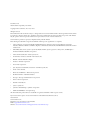
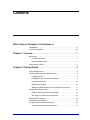


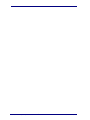

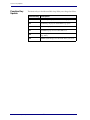


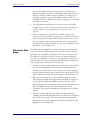

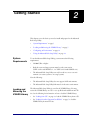

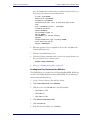
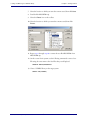


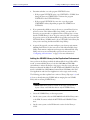
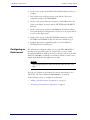
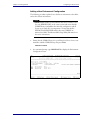

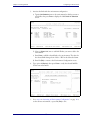
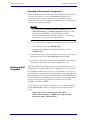
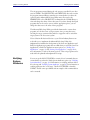




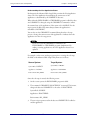
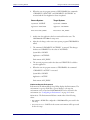
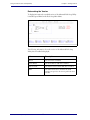

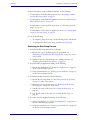

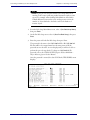
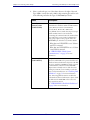



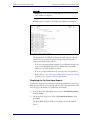
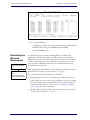
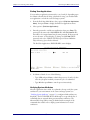
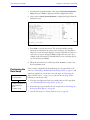
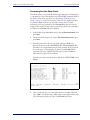
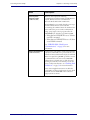

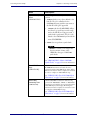
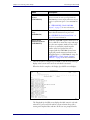
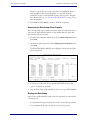

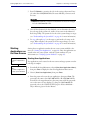
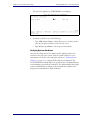
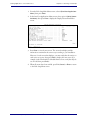
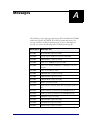
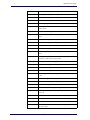

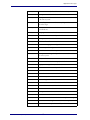

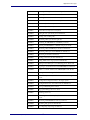
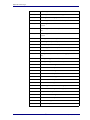
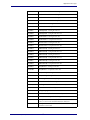


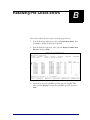
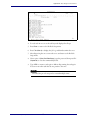
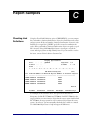

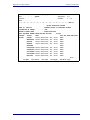
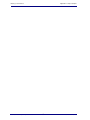



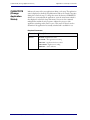
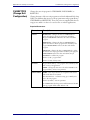

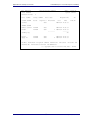

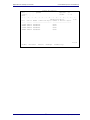
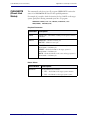

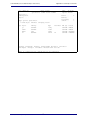
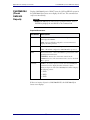



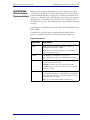
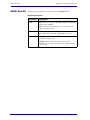
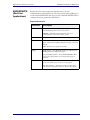
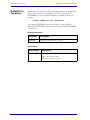
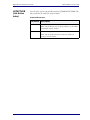
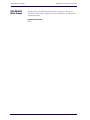
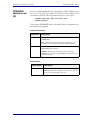


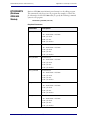

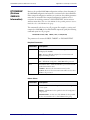
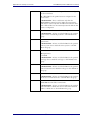
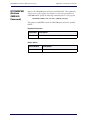






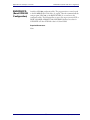
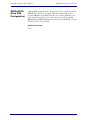

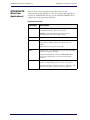
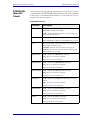
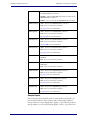

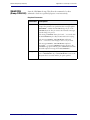

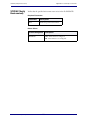


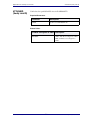

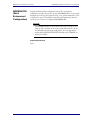
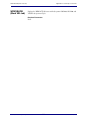
![カタログ一括ダウンロード[18.4MB]](http://vs1.manualzilla.com/store/data/006667448_2-d643a1422aef67f86592a2253273d4ef-150x150.png)