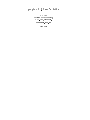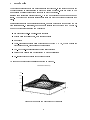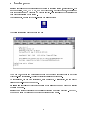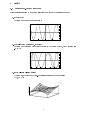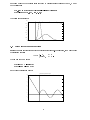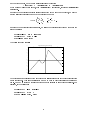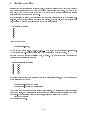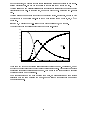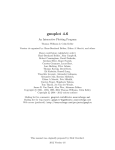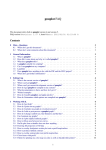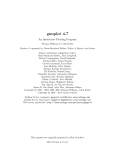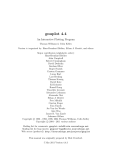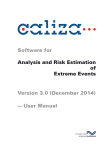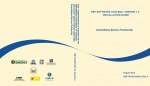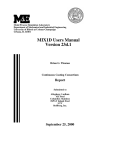Download gnuplot 3.5 User's Guide
Transcript
gnuplot 3.5 User's Guide K C Ang Division of Mathematics, NTU-NIE, Singapore. [email protected] June 2000 1 Introduction This document introduces the new user to gnuplot for Windows. It is a brief document to get the reader started on using gnuplot to produce a variety of graphs. It is not meant to be a manual since a detailed online help manual comes with the software. gnuplot is an interactive plotting program. The two main plotting commands are plot and splot. The other commands sets various parameters and give you options to customise your plots. Besides using gnuplot as an interactive software, one also write script les and load the le from inside gnuplot. Alternatively, one can run the script in batch mode from the DOS prompt. Some of the things that gnuplot can do include: Simple plots of built-in or user-dened functions Scatter plots of bivariate data, with errorbar options Bar graphs Three-dimensional Surface plots of functions of the form z = f (x; y) with options for hidden line removal, view angles and contour lines Two- and three-dimensional plots of parametric functions Plots of data directly from tables created by other applications Re-generate plots on various output les or devices An example of a plot created in gnuplot is shown in Figure 1. Bivariate Normal Density 0.2 0.15 0.1 0.05 0 -4 -3 -2 -1 0 x 1 2 3 4 -4 -3 -2 -1 0 1 Figure 1: An example of a plot produced by gnuplot 2 3 2 y 4 2 Starting gnuplot is available on computers running a variety of operating systems, including IBM-PCs and compatibles, UNIX, VAX/VMS, DOS and Windows9x. In this document, it is assumed that the reader uses a PC (running MS Windows95/98). It is also assumed that gnuplot has been properly installed on the system. To start gnuplot, one simply double-clicks on the gnuplot icon: gnuplot The following gnuplot window should pop up: The menu bar, tool bar and buttons that appear on the window look like those on any other Windows-based applications. This is the interactive gnuplot environment. To exit gnuplot, you can type either exit, quit or simply q. Alternatively, you can exit by clicking on File-Exit on the menu bar. Online Help is available by either typing help at the gnuplot command prompt or clicking the Help menu item. gnuplot has a feature that allows you to recall previous commands and edit them. On the PC, the up/down arrow keys are used to get the previous/next commands. 3 3 Basics 3.1 Plotting pre-dened functions Start exploring gnuplot by typing the following commands at the gnuplot prompt: 1. plot sin(x) This command produces a plot of sin x: 1 sin(x) 0.8 0.6 0.4 0.2 0 -0.2 -0.4 -0.6 -0.8 -1 -10 2. -5 0 5 10 plot [-pi:pi] cos(x**2), sin(2*x) This command creates a plot of cos x2 and sin 2x on the same graph, with x ranging from , to : 1 cos(x**2) sin(2*x) 0.8 0.6 0.4 0.2 0 -0.2 -0.4 -0.6 -0.8 -1 -3 3. -2 -1 0 1 2 3 splot [-3:3] [-3:3] x**2*y This command produces a three-dimensional surface plot of the function f (x; y) = x2 y: x**2*y 30 20 10 0 -10 -20 -30 -3 -2 -1 0 1 2 4 3 -3 -2 -1 0 1 2 3 In the above three examples, we have used gnuplot's built-in functions sin(), cos() and exp(). We have also used the built-in or pre-dened constant pi. The complete list can be found in gnuplot's manual. In the rst example above, the plot command tells gnuplot to produce a two-dimensional plot. As the range for x is not specied, gnuplot uses its default range of (,10; 10). In the second example, we specify the range for x (from , to ) by typing [-pi:pi] following the plot command. The two functions to be plotted are separated by a comma. Note that on a colour screen, gnuplot uses dierent colours for the functions. On a monochrome display (or if the output is directed to a non-colour eps le as in the case here), the functions are plotted using dierent line styles. In the last example, we set the x and y values to range from -3 to 3. Note that the ranges are optional in both plot and splot commands. A sample of gnuplot's pre-dened functions is given below: gnuplot abs acos asin atan cos cosh exp floor int log log10 rand sgn sin sinh sqrt tan tanh function Description absolute value inverse cosine inverse sine inverse tangent cosine hyperbolic cosine exponential largest integer not greater than its argument integer part of the argument natural logarithm common logarithm (i.e. base 10) pseudo random number sign function (1 if argument is positive, -1 if negative, 0 if zero) sine hyperbolic sine square root tangent hyperbolic tangent For a complete list, refer to the online help on gnuplot. 5 3.2 More on Setting Ranges If you wish to specify the y-range but not the x-range for a plot, put in both sets of brackets but leave the rst empty. For instance, plot [] [0:4] 1/(x**3) The command set has many options and is used to control various components of a plot. In the previous examples, we saw how we can set the ranges of our plots by specifying them in the plot or splot commands. The ranges can also be set before plotting using the commands set xrange, set yrange and set zrange. For instance, set xrange [-3*pi:3*pi] set yrange [:20] set zrange [-exp(2.7):sin(pi/2)] You may omit either the upper or the lower limits. The limits may be numbers or pre-dened constants, or expressions. 3.3 Setting Labels and Titles We may give the axes a label and the plot a title using commands such as the following: set xlabel 'x' set ylabel "Host Population" set title 'Graph of y against x' replot Note that both single quote and double quote are acceptable. The redraws the previous plot, incorporating new settings or changes. 6 replot command simply 4 User-dened Constants and Functions 4.1 Simple constants and expressions If we use constants or functions repeatedly, we may wish to dene them using names that we can remember easily. For this purpose, we will need to know how arithmetic and expressions are written in gnuplot. The arithmetic and logical expressions used in gnuplot are basically similar to those used in Fortran or C. Some common binary operators are listed below: Symbol Example ** * / % + == != Explanation exponentiation multiplication division modulo addition subtraction equality inequality a**b a*b a/b a%b a+b a-b a==b a!=b As an example of a user-dened function with some xed constants, suppose we wish to graph the function 1 e, x, f (x) = p 2 where = 9:256 and = 6:395. The following set of commands may be used: ( )2 2 2 m=9.256 s=6.395 f(x) = 1/(sqrt(2*pi)*s)*exp(-(x-m)**2/(2*s**2)) plot [-10:50] f(x) This produces the following graph: 0.07 0.06 0.05 0.04 0.03 0.02 0.01 0 -10 0 10 20 7 30 40 50 Suppose we wish to the dierent plots produced by dierent sets of values of and , we may do the following: f(x,m,s) = 1/(sqrt(2*pi)*s)*exp(-(x-m)**2/(2*s**2)) plot [-5:20] f(x,8,3), f(x,3.5,1) The following is obtained: 0.4 f(x,8,3) f(x,3.5,1) 0.35 0.3 0.25 0.2 0.15 0.1 0.05 0 -5 0 5 10 15 20 4.2 Piecewise continuous functions can also plot functions which are piecewise continuous. For instance, if we wish to plot the following function ,x; x<0 f (x) = sin(x); x 0 : gnuplot We can use the commands: f(x)=(x<0) ? -x:sin(x) plot [-5:] [-2:] f(x) and obtain the following graph: A Piecewise Continuous Function 5 f(x) 4 3 2 1 0 -1 -2 -4 -2 0 2 8 4 6 8 10 In the above example, we have used gnuplot's ternary operator: <condition> ? <expression1> <expression2> : which means if <condition> is true, then <expression1> is evaluated, otherwise <expression2> is evaluated. In order to dene continuous piecewise functions which have more than two pieces, we need to use the following trick: suppose we have a function dened as 8 < x + 2; f (x) = x2 + 2x; : 4 , x; x < ,2 ,2 x < 1 : x1 In order to dene this function in gnuplot, we string two functions together and then plot the second function: f1(x)=(x<-2) ? x+2 : x**2+2*x f2(x)=(x<1) ? f1(x) : 4-x plot [-6:] [:4] f2(x) The following graph results: Another Piecewise Continuous Function 4 f2(x) 3 2 1 0 -1 -2 -3 -4 -6 -4 -2 0 2 4 6 Note that gnuplot will connect the endpoints with straight lines even if the piecewise function is not continuous. This is not satisfactory as we may wish to plot discontinuous functions at times. One way to overcome this is to set the unwanted sections to something unprintable. For instance, try the following: f1(x)=(x<0) ? -1 : sqrt(-1) f2(x)=(x<0) ? x/0 : 1 plot [] [-2:2] f1(x), f2(x) 9 5 Script les and Batch Processing It is quite common to nd ourselves using the same set of commands over and over again. le. The le simply consists of the commands or statements that you would enter interactively at the gnuplot prompt. We can use a text editor (such as Notepad) to create or edit such a le. Once such a script le is created, it can be run or processed in two ways. Suppose the script le is called \mygraph.gp". First, you can run gnuplot and at the gnuplot prompt, type: gnuplot allows us to put such commands in a script load "mygraph.gp" Alternatively, you can run the script le at the DOS prompt by typing: wgnuplot mygraph.gp This will invoke gnuplot. After it nishes executing the commands in the script, it exits. Note that there is a pause command which can be used to pause the execution of the commands in the script until the user presses the RETURN key. The script le used to produce the previous plot is given here: # script for plotting a piecewise continuous function set terminal postscript eps 14 set size 1.0, 1.0 set output "graph.eps" # save output to a file set title "Another Piecewise Continuous Function" f1(x)=(x<-2) ? x+2 : x**2+2*x f2(x)=(x<1) ? f1(x) : 4-x plot [-6:] [:4] f2(x) Note that the rst line begins with a \#". Anything that comes after this symbol is a comment and will be ignored by gnuplot. Hence the rst line is simply a comment. Note also that on line 4, we place a comment after the command \set output ...". This is done to remind ourselves what we are doing, making the script more readable. If a command is too long and needs to be continued to the next line, put a backslash, n, at the end of the line to be continued. Note that the n character must be the last character in the line (no spaces should come after it). Multiple commands can be placed on a single line by separating them with a semicolon, ;. Suppose we have started an interactive session of gnuplot. Suppose we have dened some variables and functions and customised some settings. If we wish to keep all these so that we can use it again later, we can write them (along with all of the other default values and commands) to a le by giving the command: save 'myfile.gp' 10 6 Plotting Data les gnuplot can produce plots from tabulated data. This is very useful when we have data obtained from another application and we wish to produce a graph for the set of data. Note that in the data le, we can put comments in the same way as we can in a script le; gnuplot ignores everything that comes after the # symbol. In the discussion to follow, we shall assume that our data sets are stored in a le called \values.dat". The le should contain one data point per line. For example, for a one variable data set, the le may contain the following set of data for that variable: # a sample data set 2.2 3.5 5.6 8.9 7.4 Using the command: plot 'values.dat', we can plot the points (0,2.2), (1,3.5), (2,5.6), ... That is, the data set gives the y-coordinate. The corresponding x-coordinate starts from 0 and increases by 1 for each value. Suppose we have a data set consisting of (x; y) pairs. The data set should be organised in columns as in the following example: # another sample data set 0.5 2.2 1.2 3.5 1.8 5.6 3.2 8.9 4.9 7.4 Suppose we wish to plot these points and join them using straight lines. We may use either one of the following commands: plot 'values.dat' with lines plot 'values.dat' with linespoints The option that comes after with is called a plot style. The lines style connects adjacent points with lines. The linespoints style connects the points as well as displays a symbol at the points. For more information on plot styles, consult the online help by typing help plot styles at the gnuplot prompt. 11 Suppose we have a table of values where only the rst column is the independent variable and the other columns contain values of some other dependent variables. For instance, one data set could look like this: # a table of values # t P Q 0 1.2 2.2 1 2.1 2.9 2 2.9 3.1 3 3.5 3.7 4 4.0 4.5 R 3.8 3.6 2.2 1.1 0.2 To obtain a plot of P , Q and R against t on the same pair of axes, we could, for example, use the command: n plot 'values.dat' title 'P' with linespoints, 'values.dat' using 3 title 'Q' with linespoints, 'values.dat' using 4 title 'R' with linespoints n Recall that the backslash represents a continuation to the next line. In the above command, we have given a title to each plot. These will appear in the key or legend of the plot. The number following the word using tells gnuplot the column to nd the values to be plotted. As a further example, consider the following set of data obtained from a simulation of an epidemic. The values were obtained from a Fortran program, tabulated and saved to a le called \epi.dat". A portion of the le is shown below: 1 2 3 4 ... ... 67 68 69 70 979.510 978.805 977.790 976.331 ....... ....... 0.038 0.036 0.035 0.033 1.440 2.073 2.984 4.294 ...... ...... 83.113 78.959 75.013 71.263 20.050 20.122 20.226 20.375 ....... ....... 917.849 922.005 925.953 929.703 We could use the following script to create a plot: set terminal postscript eps 14 set size 1.2, 1.0 set output "epi.eps" set key 60,500 plot "epi.dat" title 'x(n)' with linespoints, \ "epi.dat" using 3 title 'y(n)' with linespoints, \ "epi.dat" using 4 title 'z(n)' with linespoints 12 In the above script, we rst set the terminal to postscript eps so as to create an eps (encapsulated postscript) le. the number \14" refers to the font size of any text in the le. The set size command basically tells gnuplot the relative dimensions for the width and height (respectively) of the plot. In this example, we want the plot to be 1.2 units wide and 1.0 units high. The set output command sets the output to the specied device. In this case, we wish to have the plot saved to a le called \epi.eps" so that we can include it as a gure in, say, a LATEX document. set key x, y places the key (i.e. legend) of the plot at position (x; y ) on the plot. The script produces the following plot (saved in the le \epi.eps"): 1000 900 800 700 600 500 x(n) y(n) z(n) 400 300 200 100 0 0 10 20 30 40 50 60 70 There are many other ways of customising plots using the set command. For instance, we may add text to the plot (annotate the graph) using the set label option. We can also draw arrows or line segments using the set arrow command. Tick marks on the axes can also be set using the set xtics command for instance. For more information on the plot and set commands, as well as using and with options associated with the plot or splot commands, one can refer to the online help manual that comes with gnuplot. 13 7 Output of Plots After creating a plot, we usually wish to be able to obtain a hard copy of it, or perhaps to put the plot onto another document. This can be done in a variety of ways. One easy way to create a document containing the plot is to copy it to the clipboard and then paste it onto a word processing document, like MS WORD, for instance. Suppose we have created a plot using gnuplot and a window displaying the resulting plot pops up. We can then right-click anywhere on the plot and a menu will pop up. Select Copy to Clipboard from the menu items and the plot will be copied. We may now open a new WORD document and paste the plot there. If we wish to output the plot to some other graphic les, we can use the set terminal command. We have already seen how to create an encapsulated postscript (eps) le earlier. The eps le created may then be included in other documents (for example, in a LATEX source document). Another way to created a plot to be included in a LATEX document is to actually create the LATEX code for the plot instead of producing an eps le. This is done by using the setting the terminal option to latex. Setting the terminal type to latex tells gnuplot that we wish to create a plot in LATEX's picture environment format. gnuplot will create the necessary plot and then convert to LATEX's graphics language. Below is an example of a script le used to produce a LATEX le for the plot: set terminal latex set output 'plot.tex' set title 'An Example of plotting in \LaTeX\ with {\sf gnuplot}' set xrange [-pi:pi] plot sin(x) title '$\sin x$', cos(x) title '$\cos x$' Note that in this script, we have included some LATEX code in the gnuplot commands. For instance, the titles for the individual plots are written in LATEX's mathematics environment, hence the pair of $ signs. Running the above script creates a le called \plot.tex", which contains the LATEX source code for the plot. This le can be inserted into the main LATEX document. To do so, at the point in the document where the plot is to appear, we insert the following: \begin{figure} \begin{center} \input{plot.tex} \end{center} \caption{An Example of a plot generated with the {\tt latex} terminal type} \end{figure} 14 The following plot is obtained: 1 0.8 0.6 0.4 0.2 0 -0.2 -0.4 -0.6 -0.8 -1 An Example of plotting in LATEX with gnuplot sin x cos x -3 -2 -1 0 1 2 3 Figure 2: An Example of a plot generated with the latex terminal type 15