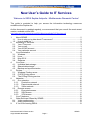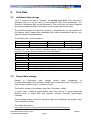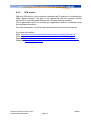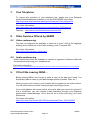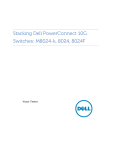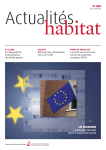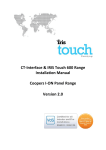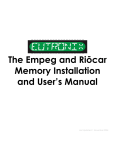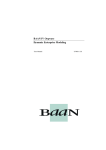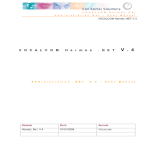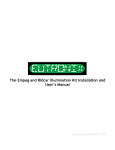Download New User's Guide to IT Services - Sophia Antipolis
Transcript
New User’s Guide to IT Services Welcome to INRIA Sophia-Antipolis - Méditerranée Research Centre! This guide is provided to help you access the information technology resources available at the Sophia site. As this document is updated regularly, we recommend that you consult the most recent version, available at this URL: http://www-sop.inria.fr/semir/accueil/DR:I/NewUsersGuideToITServices.pdf 1. About SEMIR ........................................................................................................ 2 1.1. How to stay up to date about IT resources ?..................................................... 2 1.2. How to reach us ? ............................................................................................. 2 2. Accessing IT Services........................................................................................... 3 2.1. Your IT account ................................................................................................. 3 2.2. Your e-mail........................................................................................................ 3 2.3. Your iLDAP account .......................................................................................... 4 2.4. Your calendar account ...................................................................................... 4 3. Your Workstation .................................................................................................. 5 3.1. Windows............................................................................................................ 5 3.2. Linux.................................................................................................................. 5 3.3. Mac OS X.......................................................................................................... 5 3.4. Software ............................................................................................................ 6 4. Your Data.............................................................................................................. 7 4.1. Individual data storage ...................................................................................... 7 4.2. Shared data storage.......................................................................................... 7 4.3. Backup and synchronization ............................................................................. 8 5. Printers.................................................................................................................. 9 5.1. Windows Printing server.................................................................................... 9 5.2. CUPS Printing server ........................................................................................ 9 5.3. The LPRng Printing service............................................................................... 9 6. Networks ............................................................................................................. 10 6.1. Our networks ................................................................................................... 10 6.1.1. Production network .................................................................................. 10 6.1.2. Experimental network............................................................................... 10 6.1.3. Visitor network.......................................................................................... 10 6.2. Remote access................................................................................................ 11 6.2.1. Encrypted access..................................................................................... 11 6.2.2. SSH access.............................................................................................. 11 6.2.3. VPN access.............................................................................................. 12 7. Your Telephone .................................................................................................. 13 8. Other Services Offered by SEMIR ...................................................................... 13 8.1. Video-conferencing ......................................................................................... 13 8.2. Audio-conferencing ......................................................................................... 13 9. If You’ll Be Leaving INRIA… ............................................................................... 13 NewUsersGuideToITServices.doc Original dated 08/08/2008 SEMIR Page 1 1. About SEMIR SEMIR (Service d’Exploitation et de Maintenance Informatique et Réseau) coordinates acquisitions and administers IT resources (systems, software and networks), telephone services, connectivity and IT security at the Sophia site. It’s made up of three teams: • The ALIEN team makes all IT equipment purchases through its REI (IT Equipment Coordinator). This team also handles IT logistics as well as installation of basic systems and software on workstations. • The ResET team is in charge of network and telecom activities, and handles technical security matters in these areas. • The SYSLOG team oversees hardware and software architectures for all the site’s computers as well as its servers (e-mail, Web, backup, etc.) It also develops support tools for users with the PROMESS pole. IT policy at the Sophia Research Centre is defined in collaboration with two bodies representing research project-teams and service users: CUMIR, a committee on IT resources for research, and CUMIS, a committee on resources for IT services. The SEMIR also takes part in national activities controlled by the "Direction des Systèmes d'Information" (DSI http://dsi.inria.fr). 1.1. How to stay up to date about IT resources ? The SEMIR website is a good source of information. It offers a Web indexer which allows you to search the entire site : http://www-sop.inria.fr/semir/. We use the forum/newsgroup inria.sophia.moyens-info to send you announcements and alerts. Finally, we often organize informational sessions on general or technical subjects, called SEMInaRium. You’ll find a list of upcoming sessions on the page below. Sign up if you’re interested! http://www-sop.inria.fr/semir/seminarium/index.php 1.2. How to reach us ? If the information you're looking for is not available on our website, and if you need assistance, you can send your requests via our online forms : http://wwwsop.inria.fr/semir/support/ These requests are tracked using a ticket system (help desk). If you’d like to visit us, our offices are located on the ground and first floors of this building: Cauchy NewUsersGuideToITServices.doc Original dated 08/08/2008 SEMIR Page 2 2. Accessing IT Services 2.1. Your IT account Your INRIA IT account has been created for your professional and individual use. By now you have received an initial password. You must change this password using the interface https;//mirsa.inria.fr, which is only accessible from the Sophia local network. Persons outside the site have to get connected to the server of their research project-team in Sophia via SSH to access this form. Password changes will be automatically synchronized with Unix and Windows. Important! Your password is strictly personal and should not be shared with third parties under any circumstances! By now you have also read, accepted and signed the charter describing the rules for using the IT facilities and resources at INRIA (http://www.inria.fr/interne/drsi/recommandations/charteinformatique.html), as well as the addendum to the charter : http://www-sop.inria.fr/semir/sitesemir/component/option,com_wrapper/Itemid,386. In order to obtain an account with administrator privileges on your workstation, you must submit a request to your research project-team’s Technical Contact Person 1 . 2.2. Your e-mail You should also have received an email address. It has the following format: [email protected] These servers allow you to send and receive e-mail: • IMAP server (incoming messages) – imap-sop.inria.fr • SMTP server (outgoing messages) – smtp.inria.fr • News server (forums) – news-sop.inria.fr To access your messages you can use Thunderbird or the Webmail interface (https://imap-sop.inria.fr). If you need help configuring Thunderbird, go to the information page Your access accounts > Mail : http://www-sop.inria.fr/semir/sitesemir/content/category/13/23/61/lang,en/ We recommend you to read the "Charte d’usage de la messagerie électronique" du site de Sophia : http://www-sop.inria.fr/interne/comites/ccentre/documents/charte_mail.pdf. To send large documents, you should use the site https://transfert.inria.fr. 1 The Technical Contact Person is the project team/department member who acts as a liaison with SEMIR for all matters concerning the management of computers, software and IT accounts within the team/department. NewUsersGuideToITServices.doc Original dated 08/08/2008 SEMIR Page 3 To explore Sophia’s mailing lists, as well as those you are subscribed to, log on to the SYMPA Web interface (https://lists-sop.inria.fr). 2.3. Your iLDAP account iLDAP is an authentication directory service set up to provide a unified and global base of user accounts for all INRIA sites. This iLDAP account allows you to access internal INRIA information from anywhere. For example, you can enter intranet zones on the Web servers, as well as accessing many services (Mail, Calendar, lists server, shared documents...) By default the login and password for your iLDAP account are the same as those used for your IT account. Any password changes you make to your IT account will be reflected in your iLDAP account, as long as you use the special Web interface for password changes: https://mirsa.inria.fr For further information: http://ccmi.inria.fr/services_offerts/authentification http://dsi.inria.fr/services_offerts/authentification/presentation/#5 2.4. Your calendar account INRIA offers an electronic shared calendar service. By default the login and password for your calendar account are the same as those used for your Ildap account. The calendar server is agenda.inria.fr To access your calendar, you can use the application OracleCalendar (ocal) or the WebAgenda interface : (https://agenda.inria.fr/) For further information : http://dsi.inria.fr/services_offerts/agenda NewUsersGuideToITServices.doc Original dated 08/08/2008 SEMIR Page 4 3. Your Workstation The equipment at the Sophia Research Centre consists of PCs and servers running Linux and Windows. Your Technical Contact Person will provide you with the list of computers for your research project-team. The purchase of computers and peripheral devices is overseen by the IT Equipment Coordinator or REI. This person handles all the requests from the various research project-teams/departments and places orders with suppliers, who are selected through a bidding process. Contracts are awarded for workstations and servers, peripheral devices, storage and backup equipment, etc. which must be renewed regularly. The equipment you’ll be using is INRIA’s property. Before moving it, you must inform SEMIR via the “SOS SEMIR” online form: http://www-sop.inria.fr/semir/support/genericform.php?rub=rubrique230 Important! Do not turn off your computer before leaving work; automatic updating is carried out during the night. It’s alright to turn off your screen. All workstation maintenance requests submitted to SEMIR for hardware, software or system repair must respect the rules set forth in the Hardware and Software Support Contract. Please ensure that all requests comply with the clauses of this contract. 3.1. Windows Windows XP Professional is installed on our PCs. Each system is protected by an anti-virus, which is updated in real time, and by the Windows XP firewall (includes software updates from Windows Update). To learn more about Windows XP, consult the document entitled “Getting Started with Windows XP” at this URL: http://www-sop.inria.fr/semir/sitesemir/content/view/63/136/lang,en/ 3.2. Linux Fedora Core is the Linux distribution installed on our PCs. To learn more about Linux Fedora, consult the document entitled “Getting Started with Linux Fedora” at this URL: http://www-sop.inria.fr/semir/sitesemir/content/view/114/65/lang,en/ 3.3. Mac OS X To learn more about Mac OS X, consult the document entitled “Getting Started with Mac” at this URL: http://www-sop.inria.fr/semir/sitesemir/content/view/157/383/lang,en/ NewUsersGuideToITServices.doc Original dated 08/08/2008 SEMIR Page 5 3.4. Software The Windows/Unix workstations come with certain software programs preinstalled. Installation of additional software is carried out (with the Technical Contact Person’s authorization if the software involves a licence) in one of the following ways: • • The user requests installation via SOS SEMIR (http://wwwsop.inria.fr/semir/support/genericform.php?rub=rubrique350) and SEMIR installs the software. The user installs the software directly using his or her administrator account on the computer. Management of software licences is handled by SEMIR. (http://www-sop.inria.fr/semir/sitesemir/content/view/66/66/lang,en/) For further information: - SEMIR’s Hardware and Software Support Contract: http://www-sop.inria.fr/semir/organisation/support.html - Equipment management: http://www-sop.inria.fr/semir/inventaire/DR:I/ - Operating Systems : http://www-sop.inria.fr/semir/sitesemir/content/category/14/27/65/lang,en/ - REI: http://www-sop.inria.fr/semir/rei/ NewUsersGuideToITServices.doc Original dated 08/08/2008 SEMIR Page 6 4. Your Data 4.1. Individual data storage Your IT account includes a “homedir” for storing your data. This homedir is generally kept on a server and you can access it from your workstation. The homedir is sometimes kept on the workstation. This is the case for users of laptops and other portable devices so that they can access their data at all times. These different types of homedir (on servers or workstations) can be exported via file sharing, which makes them accessible from other workstations used by your research project-team/department. The access path of your homedir is : Type of homedir Linux Server homedir /user/<login>/home Local homedir /user/<login>/home Windows Z:\ D:\Users\<login> MacOS X /user/<login> Besides, you can have a specific individual space of data for the Web and FTP services. The place and the access are described below: Web Service Unix Mac OS X Windows Path /net/servers/www-sop/members/Firstname.Lastname smb://sopnas1/www-sop/members/ Firstname.Lastname \\sopnas1\ftp-sop ( W :)\membersl\ Firstname.Lastname FTP Service Unix Mac OS X Windows Path /net/servers/ftp-sop/members/ Firstname.Lastname smb://sopnas1/ftp-sop/members/ Firstname.Lastname \\sopnas1\ftp-sop\membersl\ Firstname.Lastname 4.2. Shared data storage Shared or community data storage allows users workgroups to create/consult/modify files. Access to these files can be restricted to the group, or they can be available to all in a read-only format. This kind of storage is accessible using Linux, Windows, or Mac. In some cases, research project-teams also have access to group resources allowing them to share data and software between research project-team members. These shared spaces and your individual data are indifferently accessible using Linux, Windows, or Mac. For further information: http://www-sop.inria.fr/semir/sitesemir/content/view/144/349/lang,en/ NewUsersGuideToITServices.doc Original dated 08/08/2008 SEMIR Page 7 4.3. Backup and synchronization The Sophia Research Centre has storage equipments (NAS servers) which include an integrated backup system and a solution of backup on disks.. The only machines backed up are research project-teams/departments and SEMIR servers; this service does not include direct backup of user workstations. If your data is in a local homedir on a workstation, it must be copied to a server for backup. Each research project-team/department has a dedicated zone for backup called a SES. To transfer this data, SEMIR provides and installs a synchronization tool for copying user files to the research projectteam/department SES server. This tool is called (w)Backup and automatically performs homedir copying to the SES zone at the end of each day. Users may also use this tool at any time to copy their data manually. For those whose homedir is already on a server, copying is not necessary because the data is backed up automatically. The path to the SES zone of a user is : Linux /user/<login>/ses/ses/ Windows \\sopnas1\ses1 ou 2 MacOS X smb://sopnas1/ses1 ou 2 Users can restore themselves their own files which are backed up using this synchronization tool. For further information: http://www-sop.inria.fr/semir/sitesemir/content/view/106/252/lang,en/ http://www-sop.inria.fr/semir/sitesemir/content/view/67/253/lang,en/ http://www-sop.inria.fr/semir/support/genericform.php?rub=rubrique745 NewUsersGuideToITServices.doc Original dated 08/08/2008 SEMIR Page 8 5. Printers Using the Sophia network’s printing system, you can send print jobs from any computer to any printer connected to the local network. 5.1. Windows Printing server Windows users can use the Windows print server (foehn) to access all the printers connected to the network. To use this service, follow the instructions found in this FAQ: http://www-sop.inria.fr/semir/MyFAQ/framedetail.php?Num_FAQ=000204 5.2. CUPS Printing server For Fedora Linux users and Mac OS X users, all the printers are declared in a CUPS printing server (cups-sop.inria.fr). To use this service please consult : - for Fedora Linux, the Semir FAQ with the keyword “impression fedora”. http://www.inria.fr/semir/MyFAQ/framedetail.php?Num_FAQ=000214 - for Mac OS X users, the page Mac OS X : http://www-sop.inria.fr/semir/sitesemir/content/view/157/383/lang,en/ 5.3. The LPRng Printing service For Linux Semir users a system using generic printers is proposed. In this system, the users associate a real printer to a generic printer name. ATTENTION : this service is obsolete and does not allow access to the printers recently installed. Use a Fedora, Mac OS X or a Windows machine to print your documents. To use this service follow instructions in the Semir FAQ using the keyword “impression linux-semir”. (http://www-sop.inria.fr/semir/MyFAQ/framedetail.php?Num_FAQ=000213) Printer maintenance is handled by the general maintenance department: http://www-sop.inria.fr/interne/services/gener/ For further information: http://www-sop.inria.fr/semir/sitesemir/content/view/68/140/lang,en/ NewUsersGuideToITServices.doc Original dated 08/08/2008 SEMIR Page 9 6. Networks Your workstation is connected to a wired network outlet or a wireless network (WiFi). Never disconnect your workstation from the wired network outlet, nor try to connect it to another outlet! All connection requests must be submitted to SEMIR using the SOS SEMIR online form: http://www-sop.inria.fr/semir/support/genericform.php?categ=5&rub=rubrique530 6.1. Our networks Different networks can be accessed from user workstations at the Sophia site. Each of these networks can be used in different ways, offering varying degrees of access to SEMIR’s services. Connecting your workstation to a given network depends on the following criteria: • • • Whether the workstation is administered by you or SEMIR Whether the workstation is owned by you or INRIA Whether you are an INRIA staff member (resident or non-resident) or a visitor Below are the three networks available to workstations: 6.1.1. Production network Only SEMIR-administered workstations can access this network. All services offered by SEMIR are accessible from this network without any restrictions. o Your workstation will be connected to this network by default. o It is available with the wired network as well as with the wireless network called "inria-sophia". o o 6.1.2. o o Experimental network Only user-administered workstations can access this network. The computers in this network have access to a limited number of services offered by SEMIR (e.g. printing services, access to the software server). 6.1.3. Visitor network As its name indicates, this network is for non-INRIA visitors. INRIA staff can also connect their personal computers to this network. o Before connecting your personal computer to the visitor network, you must inform the SEMIR using the form : http://wwwsop.inria.fr/semir/sitesemir/component/option,com_wrapper/Itemid,341 o This form is mandatory to all visitors staying more than 24 hours. o It is generally accessible via the wireless network called "guest-inria-sophia", which does require any authentification (a Web portal for authentication will be set up in the year 2008). o NewUsersGuideToITServices.doc Original dated 08/08/2008 SEMIR Page 10 Outlets installed in each building allow wired connections to this network. A list of such outlets is available at this URL: http://wwwsop.inria.fr/semir/sitesemir/content/view/128/53/lang,en/#pointsacces o This network only allows access to a limited number of SEMIR services (calendar, Web directory, printing, etc.) o It should be noted that there are other types of networks at the site (external network, start-up network, telephone network, etc.), but user information for these networks is beyond the scope of this guide. For further information: Networks : http://www-sop.inria.fr/semir/sitesemir/content/category/15/30/68/lang,en/ Wi-Fi : http://www-sop.inria.fr/semir/sitesemir/content/view/178/391 6.2. Remote access If you use your INRIA computer to connect to a non-Sophia network, it will no longer be protected by our local security procedures (filtering, surveillance, backup, etc.) Avoid exposing your computer to security threats (unsafe browsing, applications you don’t have full control over, etc.) We’ve set up several structures allowing you to work remotely in conditions nearly identical to those at our site, regardless of where you connect to the Internet. 6.2.1. Encrypted access Most of the services available through INRIA’s intranet involve secured access, which uses encryption protocols (called SSL or TLS) to protect the data that travels over the network. This is the case for INRIA’s Web servers. If you attempt to connect to the intranet using the Internet, you will be asked for your login and password to access your iLDAP account. To read and send e-mail, you must configure your email software to allow secured access to your account. There are “Web gateways” allowing you to consult your e-mail or your shared calendar from a simple Web navigator. This is particularly convenient if you are using a workstation provided by a third party, because there is no software to install or configure. 6.2.2. SSH access This service allows a user of Sophia to connect, from the outside in a secured manner (encryption), on a machine of his research project-team, then to launch applications and display them on his machine. The SSH access is done via the server "bastion" ssh-sop.inria.fr which allows then to connect by bounce on the machine of his choice. Please consult the documentation referenced below. NewUsersGuideToITServices.doc Original dated 08/08/2008 SEMIR Page 11 6.2.3. VPN access With the VPN service, your computer is assigned an IP address for accessing the INRIA Sophia network. This gives it full connectivity with the research centres LAN (all-IP in both directions between the VPN and the local network). This is particularly useful for accessing an application which is unavailable using the methods listed above. For more information, consult the documents listed at the end of this section. For further information: SSH : http://www-sop.inria.fr/semir/sitesemir/content/view/60/133/lang,en/ VPN : http://www-sop.inria.fr/semir/sitesemir/content/view/25/154/lang,en/ Remote : http://www-sop.inria.fr/semir/sitesemir/content/category/15/52/148/lang,en/ Webmail : https://imap-sop.inria.fr NewUsersGuideToITServices.doc Original dated 08/08/2008 SEMIR Page 12 7. Your Telephone To request the activation of your telephone line, please see your Research project-team/Department Assistant or use the SOS SEMIR online form: http://www-sop.inria.fr/semir/support/genericform.php?rub=rubrique510 For further information: http://www-sop.inria.fr/semir/sitesemir/content/section/15/53/lang,en/ Directory : http://www.inria.fr/fonctions/annuaire.en.html 8. Other Services Offered by SEMIR 8.1. Video-conferencing Two sets of equipment are available: a fixed set in room L103 of the Lagrange building and a mobile set in the Galois building, room Turquoise G51. For further information: https://dsi.inria.fr/services_offerts/visio 8.2. Audio-conferencing Audio-conferencing lines are available on request to organize conference calls with several persons by using your telephone set. For further information : https://www-c.inria.fr/interne/pratique/reservations/audioconf/comment-reserver-une-ligne-telephonique-pour-une-audioconf 9. If You’ll Be Leaving INRIA… Before leaving INRIA, don’t forget to make a copy of the data you’ll need. You should also plan to clean up your data storage spaces (homedir, Web, etc.) When your account is closed, your homedir will be migrated to an archive server. You will still be able to access it using the path /user/<login>/home. Your e-mail address will remain active one month after your account is closed. If this is insufficient, you can request e-mail forwarding through your Research project-team Leader/Manager. He or she will let us know how long you’ll need this service. For further information: http://www-sop.inria.fr/semir/MyFAQ/framedetail.php?Num_FAQ=000095 NewUsersGuideToITServices.doc Original dated 08/08/2008 SEMIR Page 13