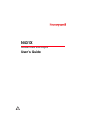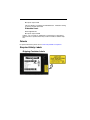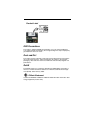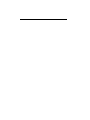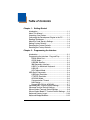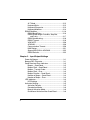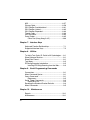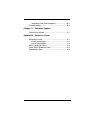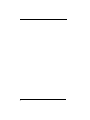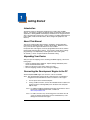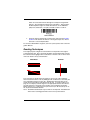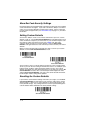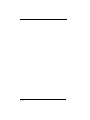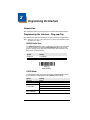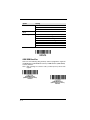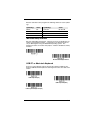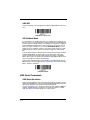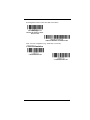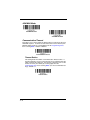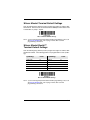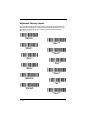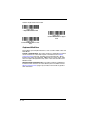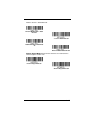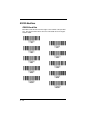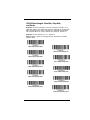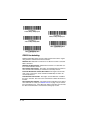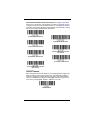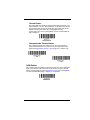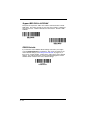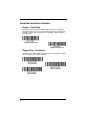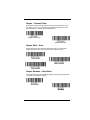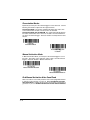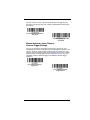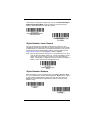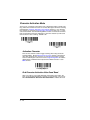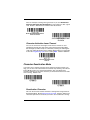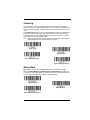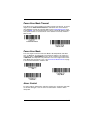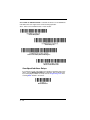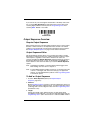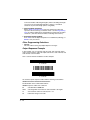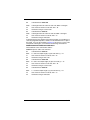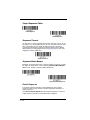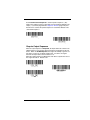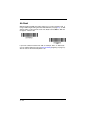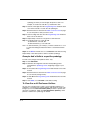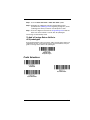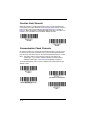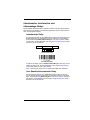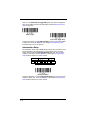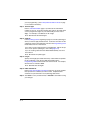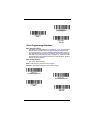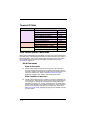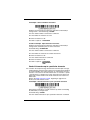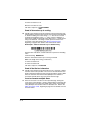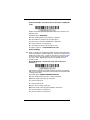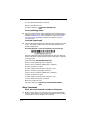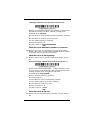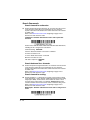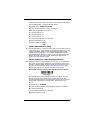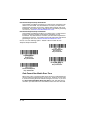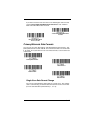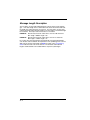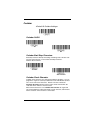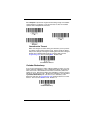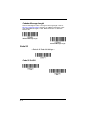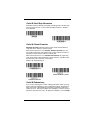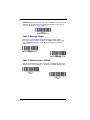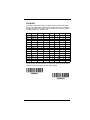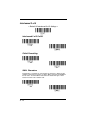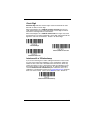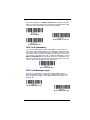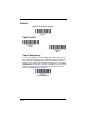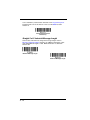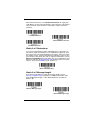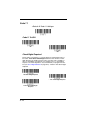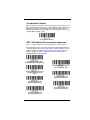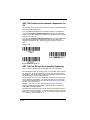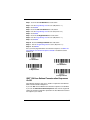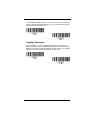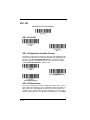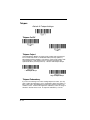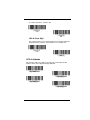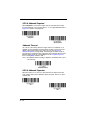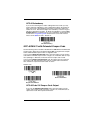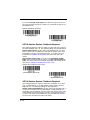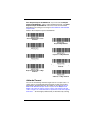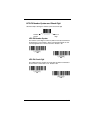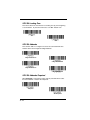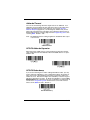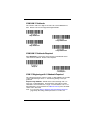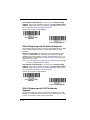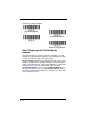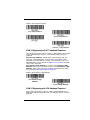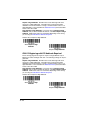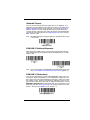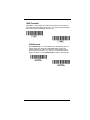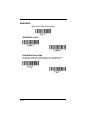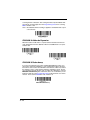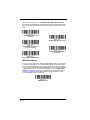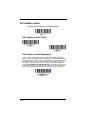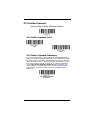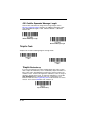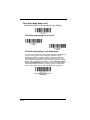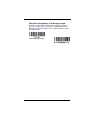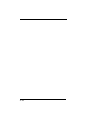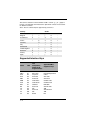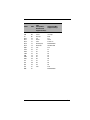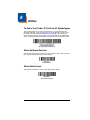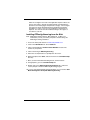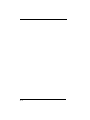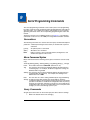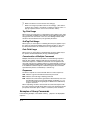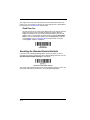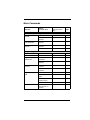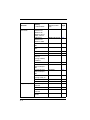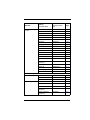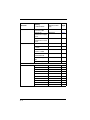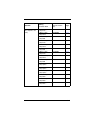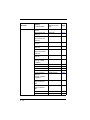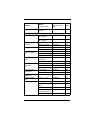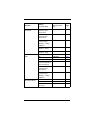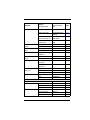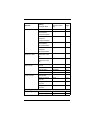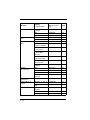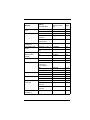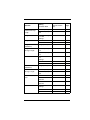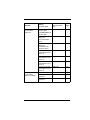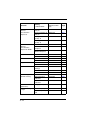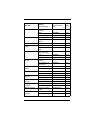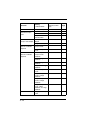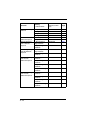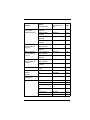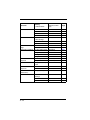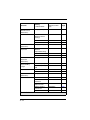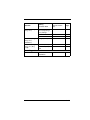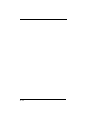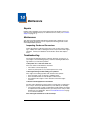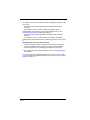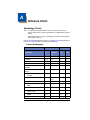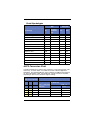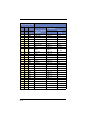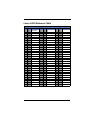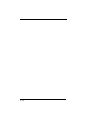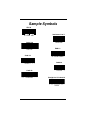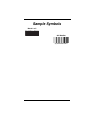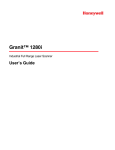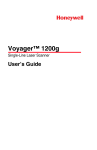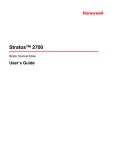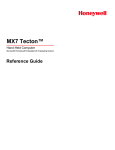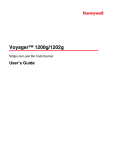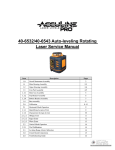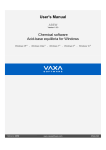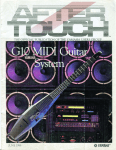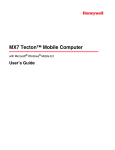Download N431X User's Guide - Honeywell Scanning and Mobility
Transcript
N431X
Decoded Laser Scan Engine
User’s Guide
™
!
Disclaimer
Honeywell International Inc. (“HII”) reserves the right to make changes in specifications and other information contained in this document without prior notice,
and the reader should in all cases consult HII to determine whether any such
changes have been made. The information in this publication does not represent a commitment on the part of HII.
HII shall not be liable for technical or editorial errors or omissions contained
herein; nor for incidental or consequential damages resulting from the furnishing, performance, or use of this material.
This document contains proprietary information that is protected by copyright.
All rights are reserved. No part of this document may be photocopied, reproduced, or translated into another language without the prior written consent of
HII.
© 2012 Honeywell International Inc. All rights reserved.
Web Address: www.honeywellaidc.com
Microsoft® Windows® and the Windows logo are trademarks or registered
trademarks of Microsoft Corporation.
Other product names or marks mentioned in this document may be trademarks
or registered trademarks of other companies and are the property of their
respective owners.
Product Agency Compliance
Note: It is the OEM manufacturer’s responsibility to comply with applicable
regulation(s) in regard to standards for specific equipment combinations.
Honeywell shall not be liable for use of our product with equipment (i.e., power
supplies, personal computers, etc.) that is not CE marked and does not comply
with the Low Voltage Directive.
For CE-related inquiries, contact:
Honeywell Imaging & Mobility Europe BV
Nijverheidsweg 9-13
5627 BT Eindhoven
The Netherlands
CB Scheme
IEC 60950-1:2005+Am1:2009
EN 60950-1:2006+A11:2009+A1:2010+A12:2011
UL/C-UL (Recognized component)
UL 60950-1 Second Edition
CSA C22.2 No. 60950-1-07, 2nd Edition
LED Safety Statement
LEDs have been tested and classified as “EXEMPT RISK GROUP” to the standard IEC 62471:2006.
International
Laser Safety Statement
This device has been tested in accordance with and complies with IEC
60825-1 ed2.0.
LASER LIGHT, DO NOT STARE INTO BEAM, CLASS 2 LASER PRODUCT, 1.0 mW MAX OUTPUT: 650nm.
Engine Laser Beam
Wavelength 650 nm
Max power output 1mW
The laser diode is considered an embedded laser. Intrabeam viewing
of the laser shall be prevented.
Embedded Laser
Wavelength 650 nm
Max power output 10 mW
Caution - use of controls or adjustments or performance of procedures
other than those specified herein may result in hazardous radiation exposure.
Patents
For patent information, please refer to www.honeywellaidc.com/patents.
Required Safety Labels
Shipping Container Labels
Product Label
ESD Precautions
The engine is shipped in ESD safe packaging. Use care when handling the
scan engine outside its packaging. Be sure grounding wrist straps and properly
grounded work areas are used.
Dust and Dirt
The engine must be sufficiently enclosed to prevent dust particles from gathering on the engine and lens. When stocking the unit, keep it in its protective
packaging. Dust and other external contaminants will eventually degrade unit
performance.
RoHS
The N43XX engine is in compliance with Directive 2002/95/EC, Restriction of
the Use of Certain Hazardous Substances in Electrical and Electronic Equipment (RoHS), dated January, 2003.
D-Mark Statement
Certified to EN 60950-1:2006+A11:2009+A1:2010+A12:2011 Information Technology Equipment product safety.
Table of Contents
Chapter 1 - Getting Started
Introduction ................................................................. 1-1
About This Manual ...................................................... 1-1
Unpacking Your Device............................................... 1-1
Connecting the Development Engine to the PC.......... 1-1
Reading Techniques ................................................... 1-3
Menu Bar Code Security Settings ............................... 1-4
Setting Custom Defaults ............................................. 1-4
Resetting the Custom Defaults ................................... 1-4
Resetting the Factory Defaults .................................... 1-5
Chapter 2 - Programming the Interface
Introduction ................................................................. 2-1
Programming the Interface - Plug and Play ................ 2-1
RS232 Serial Port.................................................. 2-1
OPOS Mode .......................................................... 2-1
USB IBM SurePos................................................. 2-2
IBM Secondary Interface....................................... 2-3
USB PC or Macintosh Keyboard ........................... 2-3
USB HID................................................................ 2-4
HID Fallback Mode................................................ 2-4
USB Serial Commands ............................................... 2-4
USB Serial Emulation............................................ 2-4
CTS/RTS Emulation .............................................. 2-5
ACK/NAK Mode..................................................... 2-6
Communication Timeout ....................................... 2-6
NAK Retries........................................................... 2-7
Support BEL/CAN in ACK/NAK............................. 2-7
Verifone® Ruby Terminal Default Settings .................. 2-8
Gilbarco® Terminal Default Settings ........................... 2-8
Wincor Nixdorf Terminal Default Settings ................... 2-9
Wincor Nixdorf Beetle™ Terminal Default Settings..... 2-9
Keyboard Country Layout ......................................... 2-10
Keyboard Wedge Modifiers ....................................... 2-12
iii
ALT Mode ............................................................ 2-12
Keyboard Style .................................................... 2-12
Keyboard Conversion .......................................... 2-13
Keyboard Modifiers .............................................. 2-14
RS232 Modifiers ........................................................2-16
RS232 Baud Rate................................................ 2-16
RS232 Word Length: Data Bits, Stop Bits,
and Parity ....................................................... 2-17
RS232 Handshaking ............................................ 2-18
RS232 Timeout .................................................... 2-19
XON/XOFF .......................................................... 2-20
ACK/NAK ............................................................. 2-20
Communication Timeout ...................................... 2-20
NAK Retries ......................................................... 2-21
Support BEL/CAN in ACK/NAK ........................... 2-22
RS232 Defaults.................................................... 2-22
Chapter 3 - Input/Output Settings
Power Up Beeper ........................................................3-1
Beep on BEL Character...............................................3-1
Good Read and Error Indicators..................................3-2
Beeper – Good Read ............................................. 3-2
Beeper Pitch – Good Read .................................... 3-2
Beeper - Transmit Order ........................................ 3-3
Beeper Pitch – Error .............................................. 3-3
Beeper Duration – Good Read .............................. 3-3
Number of Beeps – Good Read ............................ 3-4
Number of Beeps – Error ....................................... 3-4
LED Indicators .............................................................3-4
LED Settings .......................................................... 3-5
Activation Settings .......................................................3-5
Activation Defaults ................................................. 3-5
Presentation Modes ............................................... 3-6
Manual Activation Mode ........................................ 3-6
End Manual Activation After Good Read ............... 3-6
iv
Manual Activation Laser Timeout External Trigger Settings ................................. 3-7
CodeGate® ............................................................ 3-8
Object Detection Mode.......................................... 3-8
End Object Detection After Good Read ................ 3-8
Object Detection Laser Timeout............................ 3-9
Object Detection Distance..................................... 3-9
Character Activation Mode ........................................ 3-10
Activation Character ............................................ 3-10
End Character Activation After Good Read......... 3-10
Character Activation Laser Timeout .................... 3-11
Character Deactivation Mode.................................... 3-11
Deactivation Character........................................ 3-11
Reread Delay ............................................................ 3-12
User-Specified Reread Delay.................................... 3-12
Centering................................................................... 3-13
Blinky Mode............................................................... 3-13
Laser Scan Angle ...................................................... 3-14
Decode Security ........................................................ 3-14
Continuous Scan Mode ............................................. 3-14
Power Save Mode Timeout ....................................... 3-15
Power Save Mode ..................................................... 3-15
Aimer Control ............................................................ 3-15
User-Specified Aimer Delays .............................. 3-16
Output Sequence Overview ...................................... 3-17
Require Output Sequence................................... 3-17
Output Sequence Editor ...................................... 3-17
To Add an Output Sequence............................... 3-17
Other Programming Selections ........................... 3-18
Output Sequence Editor ...................................... 3-20
Sequence Timeout .............................................. 3-20
Sequence Match Beeper..................................... 3-20
Partial Sequence ................................................. 3-20
Require Output Sequence................................... 3-21
No Read .................................................................... 3-22
v
Chapter 4 - Data Editing
Prefix/Suffix Overview..................................................4-1
To Add a Prefix or Suffix: ....................................... 4-1
To Clear One or All Prefixes or Suffixes ................ 4-2
To Add a Carriage Return Suffix to
All Symbologies................................................ 4-3
Prefix Selections ..........................................................4-3
Suffix Selections ..........................................................4-4
Transmit Alternate Extended ASCII Characters ..........4-4
Function Code Transmit ..............................................4-6
Communication Check Character................................4-6
Intercharacter, Interfunction, and
Intermessage Delays.................................................4-7
Intercharacter Delay .............................................. 4-7
User Specified Intercharacter Delay ...................... 4-7
Interfunction Delay ................................................. 4-8
Intermessage Delay ............................................... 4-9
Chapter 5 - Data Formatting
Data Format Editor Introduction...................................5-1
Add a Data Format ......................................................5-1
Other Programming Selections.............................. 5-3
Terminal ID Table ........................................................5-4
Data Format Editor Commands ...................................5-4
Move Commands................................................... 5-8
Search Commands .............................................. 5-10
Miscellaneous Commands................................... 5-12
Data Formatter...........................................................5-15
Data Format Non-Match Error Tone .................... 5-16
Primary/Alternate Data Formats ................................5-17
Single Scan Data Format Change ....................... 5-17
Chapter 6 - Symbologies
All Symbologies ...........................................................6-1
Message Length Description .......................................6-2
vi
Codabar ...................................................................... 6-3
Codabar Concatenation ........................................ 6-4
Code 39....................................................................... 6-6
Code 32 Pharmaceutical (PARAF)........................ 6-8
Full ASCII .............................................................. 6-9
Interleaved 2 of 5 ...................................................... 6-10
NEC 2 of 5................................................................. 6-12
Code 93..................................................................... 6-14
Straight 2 of 5 Industrial (three-bar start/stop) .......... 6-15
Straight 2 of 5 IATA (two-bar start/stop).................... 6-17
Matrix 2 of 5 .............................................................. 6-18
Code 11..................................................................... 6-20
Code 128................................................................... 6-23
ISBT 128 ................................................................... 6-24
GS1-128 .................................................................... 6-30
Telepen ..................................................................... 6-32
UPC-A ....................................................................... 6-34
UPC-A/EAN-13 with Extended Coupon Code........... 6-37
UPC-A/Code 128 Coupon Code Output.............. 6-37
UPC-A Number System 4 Addenda Required .... 6-38
UPC-A Number System 5 Addenda Required .... 6-38
UPC-E0 ..................................................................... 6-40
EAN/JAN-13 .............................................................. 6-44
EAN-13 Beginning with 2 Addenda Required ..... 6-45
EAN-13 Beginning with 290 Addenda Required . 6-46
EAN-13 Beginning with 378/379 Addenda
Required ........................................................ 6-46
EAN-13 Beginning with 414/419 Addenda
Required ........................................................ 6-47
EAN-13 Beginning with 434/439 Addenda
Required ........................................................ 6-48
EAN-13 Beginning with 977 Addenda Required . 6-49
EAN-13 Beginning with 978 Addenda Required . 6-49
EAN-13 Beginning with 979 Addenda Required . 6-50
ISBN Translate .................................................... 6-52
ISSN Translate .................................................... 6-53
EAN/JAN-8 ................................................................ 6-54
vii
MSI ............................................................................6-57
Plessey Code.............................................................6-59
GS1 DataBar Omnidirectional ...................................6-61
GS1 DataBar Limited.................................................6-62
GS1 DataBar Expanded ............................................6-63
Trioptic Code .............................................................6-64
GS1 Emulation...........................................................6-65
Postal Codes .............................................................6-65
China Post (Hong Kong 2 of 5) ............................ 6-66
Chapter 7 - Interface Keys
Keyboard Function Relationships ................................7-1
Supported Interface Keys ............................................7-2
Chapter 8 - Utilities
To Add a Test Code I.D. Prefix to All Symbologies .....8-1
Show Software Revision..............................................8-1
Show Data Format.......................................................8-1
Test Menu....................................................................8-2
EZConfig-Scanning Introduction..................................8-2
Installing EZConfig-Scanning from the Web .......... 8-3
Chapter 9 - Serial Programming Commands
Conventions.................................................................9-1
Menu Command Syntax ..............................................9-1
Query Commands........................................................9-1
Responses ............................................................. 9-2
Serial Trigger Commands............................................9-3
Read Time-Out ...................................................... 9-4
Resetting the Standard Product Defaults ....................9-4
Menu Commands ........................................................9-5
Chapter 10 - Maintenance
Repairs ......................................................................10-1
Maintenance ..............................................................10-1
viii
Inspecting Cords and Connectors ....................... 10-1
Troubleshooting ........................................................ 10-1
Chapter 11 - Customer Support
Technical Assistance ................................................ 11-1
Appendix A - Reference Charts
Symbology Charts .......................................................A-1
Linear Symbologies............................................... A-1
Postal Symbologies............................................... A-3
ASCII Conversion Chart .............................................A-3
Lower ASCII Reference Table ...................................A-5
Unicode Key Maps ......................................................A-9
ix
x
1
Getting Started
Introduction
The N431X engine is designed for integration into a wide range of OEM
devices. The engine’s compact mechanical design can drop into many existing
applications, allowing OEMs and third-party manufacturers to integrate the benefits of laser-based scanning into a variety of devices, including hand held computers (PDTs, medical instrumentation, kiosks, diagnostic equipment, and
robotics).
About This Manual
This User’s Guide provides demonstration, installation, and programming
instructions for the N431X engine. Product specifications, dimensions, warranty, and customer support information are also included.
Honeywell’s bar code engines are factory programmed for the most common
terminal and communications settings. If you need to change these settings,
programming is accomplished by scanning the bar codes in this guide.
An asterisk (*) next to an option indicates the default setting.
Unpacking Your Device
After you open the shipping carton containing the OEM engine(s), take the following steps:
• Check for damage during shipment. Report damage immediately to the
carrier who delivered the carton.
• Make sure the items in the carton match your order.
• Save the shipping container for later storage or shipping.
Connecting the Development Engine to the PC
The development OEM engine can connect to a PC for evaluation.
Note: The development board and the kit components are not intended for
integration and should ONLY be used for evaluation of the engine.
1.
Turn off power to the terminal/computer.
2.
If using a USB connection, connect the included interface cable to the
engine and to the matching USB port on the back of the computer.
Skip to step 5.
Note: For additional USB programming and technical information, refer to
Honeywell’s “USB Application Note,” available at
www.honeywellaidc.com.
Note: For USB connection only: Connecting power to both the micro-B
connector and the 10 pin RJ45 connector simultaneously could
damage the PC and/or the engine.
1-1
3.
If using an RS-232 connection, connect the serial interface cable to
the engine and to the matching port on the back of the computer.
4.
Connect the power supply connector to the serial interface cable.
Plug in the power supply.
5.
Turn the terminal/computer power back on. The engine beeps.
6.
If connecting the Development engine using an RS-232 interface, all
communication parameters between the engine and the terminal must
1-2
match for correct data transfer through the serial port using RS-232
protocol. Scan the RS-232 interface bar code below. This programs
the Development engine for an RS-232 interface at 115,200 baud,
parity-none, 8 data bits, 1 stop bit, and adds a suffix of a CR LF.
RS-232 Interface
7.
Verify the engine operation by scanning a bar code from the Sample
Symbols in the back of this manual. The engine beeps once when a
bar code is successfully decoded.
To connect a N4313/N4315 engine to your host system, please refer to the Integration Manual.
Reading Techniques
The engine projects a bright red scan beam that corresponds to the engine’s
scanning field of view. The scan beam should be centered horizontally over the
bar code and must highlight all the vertical bars of the bar code. It will not read
if the scan beam is in any other direction.
Good Read
No Read
The scan beam is smaller when the engine is closer to the code and larger
when it is farther from the code. Symbologies with smaller bars or elements (mil
size) should be read closer to the unit. Symbologies with larger bars or elements (mil size) should be read farther from the unit. To read a symbol (on a
page or on an object), hold the engine at an appropriate distance from the target and center the scan beam on the symbol. If the code being scanned is
highly reflective (e.g., laminated), it may be necessary to tilt the code up 15° to
18° to prevent unwanted reflection.
Note: At 254mm a double beam of up to 3mm is to be expected. A double beam
will not affect scanning performance and is not a product defect.
1-3
Menu Bar Code Security Settings
Honeywell engines are programmed by scanning menu bar codes or by sending
serial commands to the engine. If you want to restrict the ability to scan menu
codes, you can use the Menu Bar Code Security settings. Please contact the
nearest technical support office (see Limited Warranty on page 11-1) for further
information.
Setting Custom Defaults
You have the ability to create a set of menu commands as your own, custom
defaults. To do so, scan the Set Custom Defaults bar code below before each
menu command or sequence you want saved. If your command requires scanning numeric codes from the back cover, then a Save code, that entire
sequence will be saved to your custom defaults. Scan the Set Custom
Defaults code again before the next command you want saved to your custom
defaults.
When you have entered all the commands you want to save for your custom
defaults, scan the Save Custom Defaults bar code.
Set Custom Defaults
Save Custom Defaults
You may have a series of custom settings and want to correct a single setting.
To do so, just scan the new setting to overwrite the old one. For example, if you
had previously saved the setting for Beeper Volume at Low to your custom
defaults, and decide you want the beeper volume set to High, just scan the Set
Custom Defaults bar code, then scan the Beeper Volume High menu code,
and then Save Custom Defaults. The rest of the custom defaults will remain,
but the beeper volume setting will be updated.
Resetting the Custom Defaults
If you want the custom default settings restored to your engine, scan the Activate Custom Defaults bar code below. This resets the engine to the custom
default settings. If there are no custom defaults, it will reset the engine to the
factory default settings. Any settings that have not been specified through the
custom defaults will be defaulted to the factory default settings.
Activate Custom Defaults
1-4
Resetting the Factory Defaults
!
This selection erases all your settings and resets the engine to the original factory defaults. It also disables all plugins.
If you aren’t sure what programming options are in your engine, or you’ve
changed some options and want to restore the engine to factory default settings, first scan the Remove Custom Defaults bar code, then scan Activate
Defaults. This resets the engine to the factory default settings.
Remove Custom Defaults
Activate Defaults
The Serial Programming Commands, beginning on page 9-1 list the factory
default settings for each of the commands (indicated by an asterisk (*) on the
programming pages).
1-5
1-6
2
Programming the Interface
Introduction
This chapter describes how to program your system for the desired interface.
Programming the Interface - Plug and Play
Plug and Play bar codes provide instant set up for commonly used interfaces.
Note: After you scan one of the codes, power cycle the host terminal to have
the interface in effect.
RS232 Serial Port
The RS232 Interface bar code is used when connecting to the serial port
of a PC or terminal. The following RS232 Interface bar code also programs a carriage return (CR) and a line feed (LF) suffix, baud rate, and
data format as indicated below.
Option
Setting
Baud Rate
Data Format
115,200 bps
8 data bits, no parity bit, 1 stop bit
RS232 Interface
OPOS Mode
The following bar code configures your engine for OPOS (OLE for Retail
Point of Sale) by modifying the following OPOS-related settings:
Option
Setting
Interface
Baud Rate
RS232
Handshaking
RS232
38400
Flow Control, No Timeout
XON/XOFF Off
ACK/NAK Off
8 Data, 1 Stop, Parity None
Data Bits, Stop
Bits, and Parity
2-1
Option
Setting
Prefix/Suffix
Clear All Prefixes and Suffixes
Add Code ID and AIM ID Prefix
Add CR Suffix
Off
Intercharacter
Delay
Symbologies
Enable UPC-A with check digit and number system
Enable UPC-E0 with check digit
Enable EAN/JAN-8 with check digit
Enable EAN/JAN-13 with check digit
Enable Code 128
Enable Code 39
Enable OPOS with automatic disable off
OPOS Mode
USB IBM SurePos
Scan one of the following “Plug and Play” codes to program the engine for
an IBM SurePos (USB handheld scanner) or IBM SurePos (USB tabletop
scanner) interface.
Note: After scanning one of these codes, you must power cycle the cash
register.
USB IBM SurePos
(USB Handheld Scanner)
Interface
USB IBM SurePos
(USB Tabletop Scanner)
Interface
2-2
Each bar code above also programs the following suffixes for each symbology:
Symbology
Suffix
Symbology
Suffix
EAN 8
EAN 13
UPC A
UPC E
0C
16
0D
0A
Code 39
Interleaved 2 of 5
Code 128
Code 39
00
00
00
00
0A
0D
18
0A
0B
0B
0B
0B
IBM Secondary Interface
On some older IBM cash registers, it may be necessary to disable the secondary or management interface. In particular, it has been found necessary on IBM registers using the 4690 V2R4 operating system. The
following bar codes are used for this purpose. Default = Enable Secondary
Interface.
*Enable Secondary Interface
Disable Secondary Interface
USB PC or Macintosh Keyboard
Scan one of the following codes to program the engine for USB PC Keyboard or USB Macintosh Keyboard. Scanning these codes also adds a CR
and LF.
USB Keyboard (PC)
USB Keyboard (Mac)
USB Japanese Keyboard (PC)
2-3
USB HID
Scan the following code to program the engine for USB HID bar code scanners.
USB HID Bar Code Scanner
HID Fallback Mode
If you attempt to set a USB interface for your engine, but the setup fails on
the host system, you can program the engine to fall back to a HID keyboard
interface after a set length of time. For example, if the engine is configured
for Serial Emulation Mode, but the host system does not have the correct
driver, the engine would fail. If you set the HID Fallback Mode for a set
length of time, for example, 5 minutes, the engine would change to a HID
keyboard interface after 5 minutes of trying to configure as serial emulation.
A unique beep sequence indicates that this mode has been entered. While
in HID Fallback Mode, the engine will not scan normal bar codes and
sounds a unique beep sequence that indicates the engine is in Fallback
Mode. Menu codes can still be scanned while in HID Fallback Mode, allowing you to change the engine’s programming.
Scan the bar code below, then set the length for the HID Fallback (from 060 minutes) by scanning digits from the Programming Chart, then scanning
Save. Default = 5 minutes.
HID Fallback Mode
USB Serial Commands
USB Serial Emulation
Scan one of the following codes to program the engine to emulate a regular
RS232-based COM Port. If you are using a Microsoft® Windows® PC, you
will need to download a driver from the Honeywell website
(www.honeywellaidc.com). The driver will use the next available COM Port
number. Apple® Macintosh computers recognize the engine as a USB
CDC class device and automatically uses a class driver.
2-4
Scanning either of these codes also adds a CR and LF.
USB Serial Emulation for
Windows XP, Windows Server
2003, and later
USB Serial Emulation for Windows 2000
Note: No extra configuration (e.g., baud rate) is necessary.
CTS/RTS Emulation
CTS/RTS Emulation On
* CTS/RTS Emulation Off
2-5
ACK/NAK Mode
ACK/NAK Mode On
* ACK/NAK Mode Off
Communication Timeout
This allows you to set the length (in milliseconds) for a timeout for the host
ACK/NAK response. Scan the bar code below, then set the timeout (from
0-65535 milliseconds) by scanning digits from the Programming Chart,
then scanning Save. Default = 2000 ms.
Communication Timeout
Timeout Retries
This setting limits the number of Communication Timeout retries. If
the Timeout Retries is set to 0, the transmission is terminated after the
initial Communication Timeout. Scan the bar code below, then set the
number of retries (from 0-255) by scanning digits from the
Programming Chart, then scanning Save. (5 is the recommended setting.) Default = 0.
Timeout Retries
2-6
Communication Timeout Beeper
This selection programs the engine to issue an error beep when a
communication timeout has occurred. The error beep sound is programmed using Number of Beeps – Error (page 3-4). Default = On.
Off
* On
NAK Retries
This selection limits the number of NAK retries that can occur in ACK/NAK
mode. Scan the bar code below, then set the number of retries (from 0255) by scanning digits from the Programming Chart, then scanning Save.
(5 is the recommended setting.) Default = 0, or disabled.
NAK Retries
Support BEL/CAN in ACK/NAK
This protocol responds to <BEL> and <CAN> commands when in ACK/
NAK mode. The engine sounds an error tone when a <BEL> command is
sent from the host. <CAN> terminates the transmission. Default = BEL/
CAN Off.
BEL/CAN On
* BEL/CAN Off
2-7
Verifone® Ruby Terminal Default Settings
Scan the following Plug and Play code to program the engine for a Verifone
Ruby terminal. This bar code sets the baud rate to 1200 bps and the data format to 8 data bits, Mark parity, 1 stop bit and RTS/CTS no timeout. It also adds
a line feed (LF) suffix and programs the following prefixes for each symbology:
Symbology
Prefix
UPC-A
UPC-E
EAN-8
EAN-13
A
A
FF
F
Verifone Ruby Settings
Note: If you are having unexpected results with this programming code, scan
the Activate Defaults bar code on page 1-5 first, then scan the
programming code above.
Gilbarco® Terminal Default Settings
Scan the following Plug and Play code to program the engine for a Gilbarco terminal. This bar code sets the baud rate to 2400 bps and the data format to 7
data bits, even parity, 2 stop bits. It also adds a carriage return (CR) suffix and
programs the following prefixes for each symbology:
Symbology
Prefix
UPC-A
UPC-E
EAN-8
EAN-13
A
E0
FF
F
Gilbarco Settings
Note: If you are having unexpected results with this programming code, scan
the Activate Defaults bar code on page 1-5 first, then scan the
programming code above.
2-8
Wincor Nixdorf Terminal Default Settings
Scan the following Plug and Play code to program the engine for a Wincor Nixdorf terminal. This bar code sets the baud rate to 9600 bps and the data format
to 8 data bits, no parity, 1 stop bit.
Wincor Nixdorf Terminal Settings
Note: If you are having unexpected results with this programming code, scan
the Activate Defaults bar code on page 1-5 first, then scan the
programming code above.
Wincor Nixdorf Beetle™
Terminal Default Settings
Scan the following Plug and Play code to program the engine for a Wincor Nixdorf Beetle terminal. The following prefixes are programmed for each symbology:
Symbology
Prefix
Code 128
Code 93
Codabar
UPC-A
UPC-E
EAN-8
K
L
N
A0
C
B
Symbology
EAN-13
GS1-128
Interleaved 2 of 5
Plessey
Straight 2 of 5 IATA
All other bar codes
Prefix
A
P
I
O
H
M
Wincor Nixdorf Beetle Settings
Note: If you are having unexpected results with this programming code, scan
the Activate Defaults bar code on page 1-5 first, then scan the
programming code above.
2-9
Keyboard Country Layout
Scan the appropriate country code below to program the keyboard layout for
your country or language. As a general rule, the following characters are supported, but need special care for countries other than the United States:
@ | $ # { } [ ] = / ‘ \ < > ~
* United States
Arabic
Belgium
Chinese
Finland
France
Germany
Hungary
IBM Financial
Italy
Japan ASCII
Korea
2 - 10
Keyboard Country (continued)
Russia
Slovenia
Spain
Switzerland (German)
Thailand
Turkey Q
United Kingdom
Vietnam
Refer to the Honeywell website (www.honeywell.com/aidc) for complete keyboard country support information and applicable interfaces. If you need to program a keyboard for a country other than one listed above, scan the Program
Keyboard Country bar code below, then scan the numeric bar code(s) for the
appropriate country from the inside back cover, then the Save bar code.
Program Keyboard Country
2 - 11
Keyboard Wedge Modifiers
ALT Mode
If your bar code contains special characters from the extended ASCII chart
for example, an e with an accent grave (è), you will use ALT Mode. (See
Extended ASCII Characters on page A-6.)
Note: Scan the ALT mode bar code after scanning the appropriate
Keyboard Country code.
If your keystrokes require using the ALT key and 3 characters, scan the 3
Characters bar code. If your keystrokes require the ALT key and 4 characters, scan the 4 Characters bar code. The data is then output with the
special character(s). Default = Off.
* Off
3 Characters
4 Characters
Keyboard Style
This programs keyboard styles, such as Caps Lock and Shift Lock. If you
have used Keyboard Conversion settings, they will override any of the following Keyboard Style settings. Default = Regular.
Regular is used when you normally have the Caps Lock key off.
* Regular
Caps Lock is used when you normally have the Caps Lock key on.
Caps Lock
2 - 12
Shift Lock is used when you normally have the Shift Lock key on (not common to U.S. keyboards).
Shift Lock
Autocaps via NumLock bar code should be scanned in countries (e.g.,
Germany, France) where the Caps Lock key cannot be used to toggle Caps
Lock. The NumLock option works similarly to the regular Autocaps, but
uses the NumLock key to retrieve the current state of the Caps Lock.
Autocaps via NumLock
Emulate External Keyboard should be scanned if you do not have an
external keyboard (IBM AT or equivalent).
Emulate External Keyboard
Note: After scanning the Emulate External Keyboard bar code, you must
power cycle your computer.
Keyboard Conversion
Alphabetic keyboard characters can be forced to be all upper case or all
lowercase. So if you have the following bar code: “abc569GK,” you can
make the output “ABC569GK” by scanning Convert All Characters to
Upper Case, or to “abc569gk” by scanning Convert All Characters to
Lower Case. These settings override Keyboard Style selections.
2 - 13
Default = Keyboard Conversion Off.
* Keyboard Conversion Off
Convert All Characters to Upper
Case
Convert All Characters to Lower
Case
Keyboard Modifiers
This modifies special keyboard features, such as CTRL+ ASCII codes and
Turbo Mode.
Control + ASCII Mode On: The engine sends key combinations for ASCII
control characters for values 00-1F (refer to the ASCII chart for ASCII
Conversion Chart, page A-3). Windows is the preferred mode. All keyboard country codes are supported. DOS mode is a legacy mode, and it
does not support all keyboard country codes. New users should use the
Windows mode.
Windows Mode Prefix/Suffix Off: The engine sends key combinations
for ASCII control characters for values 00-1F (refer to the ASCII chart for
ASCII Conversion Chart, page A-3), but it does not transmit any prefix or
suffix information.
2 - 14
Default = Control + ASCII Mode Off.
Windows Mode Control + ASCII
Mode On
* Control + ASCII Mode Off
DOS Mode Control + ASCII Mode
On
Windows Mode Prefix/Suffix Off
Numeric Keypad Mode: Sends numeric characters as if entered from a
numeric keypad. Default = Off.
Numeric Keypad Mode On
* Numeric Keypad Mode Off
2 - 15
RS232 Modifiers
RS232 Baud Rate
Baud Rate sends the data from the engine to the terminal at the specified
rate. The host terminal must be set for the same baud rate as the engine.
Default = 9600.
300
600
1200
2400
4800
* 9600
19200
38400
57,600
115,200
2 - 16
RS232 Word Length: Data Bits, Stop Bits,
and Parity
Data Bits sets the word length at 7 or 8 bits of data per character. If an
application requires only ASCII Hex characters 0 through 7F decimal (text,
digits, and punctuation), select 7 data bits. For applications that require
use of the full ASCII set, select 8 data bits per character. Default = 8.
Stop Bits sets the stop bits at 1 or 2. Default = 1.
Parity provides a means of checking character bit patterns for validity.
Default = None.
7 Data, 1 Stop, Parity Even
7 Data, 1 Stop, Parity None
7 Data, 1 Stop, Parity Odd
7 Data, 2 Stop, Parity Even
7 Data, 2 Stop Parity None
7 Data, 2 Stop, Parity Odd
8 Data, 1 Stop, Parity Even
* 8 Data, 1 Stop, Parity None
8 Data, 1 Stop, Parity Odd
7 Data, 1 Stop, Parity Space
2 - 17
7 Data, 2 Stop, Parity Space
8 Data, 1 Stop, Parity Space
7 Data, 1 Stop, Parity Mark
7 Data, 2 Stop, Parity Mark
8 Data, 1 Stop Parity Mark
RS232 Handshaking
RS232 Handshaking allows control of data transmission from the engine
using software commands from the host device.
RTS/CTS Off: RTS/CTS is turned off so no data flow control is used, but
RTS is still active.
RTS/CTS Off, RTS Inactive: RTS/CTS is turned off so no data flow control is used and RTS is inactive.
Flow Control, No Timeout: The engine asserts RTS when it has data to
send, and will wait indefinitely for CTS to be asserted by the host.
Character-Based Flow Control, No Timeout: The engine asserts RTS
when it has a character to send, and will wait indefinitely for CTS to be
asserted by the host
Two-Direction Flow Control: The engine asserts RTS when it is OK for
the host to transmit. The host asserts CTS when it is OK for the device to
transmit.
Flow Control with Timeout: The engine asserts RTS when it has data to
send and waits for a delay (see RS232 Timeout on page 2-19) for CTS to
be asserted by the host. If the delay time expires and CTS is not asserted,
the device transmit buffer is cleared and scanning may resume.
2 - 18
Character-Based Flow Control with Timeout: The engine asserts RTS
when it has a character to send and waits for a delay (see RS232 Timeout
on page 2-19) for CTS to be asserted by the host. If the delay time expires
and CTS is not asserted, the device transmit buffer is cleared and scanning
may resume. Default =RTS/CTS Off, RTS Active.
* RTS/CTS Off, RTS Active
RTS/CTS Off, RTS Inactive
Flow Control, No Timeout
Character-Based Flow Control,
No Timeout
Two-Direction Flow Control
Flow Control with Timeout
Character-Based Flow Control
with Timeout
RS232 Timeout
When using Flow Control with Timeout, you must program the length of the
delay you want to wait for CTS from the host. Set the length (in milliseconds) for a timeout by scanning the bar code below, then setting the timeout (from 1-5100 milliseconds) by scanning digits from the Programming
Chart, then scanning Save. Default = 1000 ms (1 second).
RS232 Timeout
2 - 19
XON/XOFF
Standard ASCII control characters can be used to tell the engine to start
sending data (XON/XOFF On) or to stop sending data (XON/XOFF Off).
When the host sends the XOFF character (DC3, hex 13) to the engine,
data transmission stops. To resume transmission, the host sends the XON
character (DC1, hex 11). Data transmission continues where it left off
when XOFF was sent. Default = XON/XOFF Off.
XON/XOFF On
* XON/XOFF Off
ACK/NAK
After transmitting data, the engine waits for an ACK character (hex 06) or a
NAK character (hex 15) response from the host. If ACK is received, the
communications cycle is completed and the engine looks for more bar
codes. If NAK is received, the last set of bar code data is retransmitted and
the engine waits for ACK/NAK again. Turn on the ACK/NAK protocol by
scanning the ACK/NAK On bar code below. To turn off the protocol, scan
ACK/NAK Off. Default = ACK/NAK Off.
ACK/NAK On
* ACK/NAK Off
Communication Timeout
This allows you to set the length (in milliseconds) for a timeout for the host
ACK/NAK response. Scan the bar code below, then set the timeout (from
1-65535 milliseconds) by scanning digits from the Programming Chart,
then scanning Save. Default = 2000 ms.
Communication Timeout
2 - 20
Timeout Retries
This setting limits the number of Communication Timeout retries. If the
Timeout Retries is set to 0, the transmission is terminated after the initial Communication Timeout. Scan the bar code below, then set the
number of retries (from 0-255) by scanning digits from the
Programming Chart, then scanning Save. (5 is the recommended setting.) Default = 0.
Timeout Retries
Communication Timeout Beeper
This selection programs the engine to issue an error beep when a
communication timeout has occurred. The error beep sound is programmed using Number of Beeps – Error (page 3-4). Default = On.
Off
* On
NAK Retries
This selection limits the number of NAK retries that can occur in ACK/NAK
mode. Scan the bar code below, then set the number of retries (from 0255) by scanning digits from the Programming Chart, then scanning Save.
(5 is the recommended setting.) Default = 0, or disabled.
NAK Retries
2 - 21
Support BEL/CAN in ACK/NAK
This protocol responds to <BEL> and <CAN> commands when in ACK/
NAK mode. The engine sounds an error tone when a <BEL> command is
sent from the host. <CAN> terminates the transmission. Default = BEL/
CAN Off.
BEL/CAN On
* BEL/CAN Off
RS232 Defaults
If you want the custom RS232 default settings restored to your engine,
scan the RS232 Defaults bar code below. This resets the engine to the
custom default settings (see Setting Custom Defaults on page 1-4). If
there are no custom defaults, it will reset the engine to the factory default
settings. Any settings that have not been specified through the custom
defaults will be restored to the factory default settings.
RS232 Defaults
2 - 22
3
Input/Output Settings
Power Up Beeper
The engine can be programmed to beep when it’s powered up. If you are using
a cordless system, the base can also be programmed to beep when it is powered up. Scan the Off bar code(s) if you don’t want a power up beep. Default =
Power Up Beeper On - Engine.
Power Up Beeper Off Engine
* Power Up Beeper On Engine
Beep on BEL Character
You may wish to force the engine to beep upon a command sent from the host.
If you scan the following Beep on BEL On bar code, the engine will beep every
time a BEL character is received from the host. Default = Beep on BEL Off.
*Beep on BEL Off
Beep on BEL On
3-1
Good Read and Error Indicators
Beeper – Good Read
The beeper may be programmed On or Off in response to a good read.
Turning this option off, only turns off the beeper response to a good read
indication. All error and menu beeps are still audible. Default = Beeper Good Read On.
Beeper - Good Read Off
* Beeper - Good Read On
Beeper Pitch – Good Read
The beeper pitch codes modify the pitch (frequency) of the beep the engine
emits on a good read. Default = Medium.
Low (1600 Hz)
* Medium (2350 Hz)
High (4200 Hz)
3-2
Beeper - Transmit Order
The beeper transmit order determines when the good read beep occurs.
The engine can be set to emit the good read beep either before or after
data transmission. Default = Before Transmission.
* Before Transmission
After Transmission
Beeper Pitch – Error
The beeper pitch codes modify the pitch (frequency) of the sound the
engine emits when there is a bad read or error. Default = Razz.
* Razz (100 Hz)
Medium (2000 Hz)
High (4200 Hz)
Beeper Duration – Good Read
The beeper duration codes modify the length of the beep the engine emits
on a good read. Default = Normal.
* Normal Beep
Short Beep
3-3
Number of Beeps – Good Read
The number of beeps of a good read can be programmed from 1 - 9. The
same number of beeps will be applied to the beeper and LED in response
to a good read. For example, if you program this option to have five beeps,
there will be five beeps and five LED flashes in response to a good read.
The beeps and LED flashes are in sync with one another.
Note: The LEDs can also be programmed separately. See LED
Settings on page 3-5.
To change the number of beeps, scan the following bar code and then scan
a digit (1-9) bar code and the Save bar code on the Programming Chart
inside the back cover of this manual. Default = 1.
Number of Good Read Beeps/LED Flashes
Number of Beeps – Error
The number of beeps and LED flashes emitted by the engine for a bad
read or error can be programmed from 1 - 9. For example, if you program
this option to have five error beeps, there will be five error beeps and five
LED flashes in response to an error.
Note: The LEDs can also be programmed separately. See LED
Settings on page 3-5.
To change the number of error beeps, scan the following bar code and then
scan a digit (1-9) bar code and the Save bar code on the Programming
Chart inside the back cover of this manual. Default = 1.
Number of Error Beeps/LED Flashes
LED Indicators
The external LED can be programmed to be On or Off. Use the following bar
codes to program the external LED indicators. Default = LED On with Good
Scan.
Note: The external LED refers to the signal Good Read LED and is not a
physical LED on the engine.
3-4
LED Settings
LED Off
* LED On with Good Scan
LED On with Laser
LED On when CodeGate
Disabled
LED On with CTS
Activation Settings
Caution: When working with Activation settings, enable the settings you
want before disabling those you do not want to use. If you
disable settings first, you may program the engine so it is unable
to read bar codes. if this happens, power cycle the engine and
scan the defaults bar code on page 1-4.
Activation Defaults
If you want the Activation default settings restored to your engine, scan the
Activation Defaults bar code below. The engine will reset to the custom
default settings (see Setting Custom Defaults on page 1-4). If there are no
custom defaults, it will reset the engine to the factory default settings. Any
settings that have not been specified through the custom defaults will be
defaulted to the factory default settings.
Activation Defaults
3-5
Presentation Modes
By default you must press the external trigger to read a bar code. Use the
following commands to adjust how the engine behaves.
Presentation Mode: The engine automatically detects bar codes, then
scans and transmits the data. The laser turns off afterward.
Presentation Mode with CodeGate®: The engine automatically detects
bar codes and decodes them. However, the data is not transmitted until
you press the external trigger. The laser remains on briefly after the transmission.
Presentation Mode
Presentation Mode with
CodeGate
Manual Activation Mode
In Manual Activation Mode, you must press the external trigger to scan a
bar code. The engine scans until a bar code is read, or until the external
trigger is released. Default = Manual Activation On.
Manual Activation Mode Off
* Manual Activation Mode On
End Manual Activation After Good Read
After a bar code is successfully read, the laser can be programmed either
to remain on and scanning, or to turn off. When End Manual Activation
After Good Read is enabled, the laser turns off and stops scanning after a
good read. If you scan Do Not End Manual Activation After Good Read,
3-6
the laser remains on after a good read, but the external trigger must be
pressed to scan the next bar code. Default = End Manual Activation After
Good Read.
Do Not End Manual Activation
After Good
* End Manual Activation After
Good Read
Manual Activation Laser Timeout External Trigger Settings
You can set a timeout for the length of time the laser remains on and
attempting to decode bar codes when the external trigger is held down, and
after it is released. Set the length (in milliseconds) for a timeout by scanning one of the following bar codes, then setting the timeout (from 1-65535
milliseconds) by scanning digits from the Programming Chart, then scanning Save. Default = External Trigger Hold 5000 ms, External Trigger
Release 0.
Laser Timeout - External
Trigger Hold
Laser Timeout - External
Trigger Release
3-7
CodeGate®
When CodeGate is On, the external trigger is used to allow decoded data
to be transmitted to the host system. The engine remains on, scanning
and decoding bar codes, but the bar code data is not transmitted until the
external trigger is pressed. When CodeGate is Off, bar code data is transmitted when it is decoded. Default = CodeGate On.
CodeGate Off
* CodeGate On
Object Detection Mode
Object Detection Mode uses an LED to detect when an object is in the
engine’s field of view. When an object is detected, the laser turns on and
the engine attempts to scan the bar code. Default = Object Detection
Mode Off.
* Object Detection Mode Off
Object Detection Mode On
End Object Detection After Good Read
After a bar code is successfully detected and read from the engine, the
laser can be programmed either to remain on and scanning, or to turn off.
When End Object Detection After Good Read is enabled, the laser turns
3-8
off and stops scanning after a good read. If you scan Do Not End Object
Detection After Good Read, the laser remains on after a good read.
Default = End Object Detection After Good Read.
Do Not End Object Detection
After Good Read
* End Object Detection After
Good Read
Object Detection Laser Timeout
You can set a timeout for the length of time the laser remains on and
attempting to decode bar codes after an object is detected. Set the length
(in milliseconds) for a timeout by scanning the following bar code, then setting the timeout (from 1-65535 milliseconds) by scanning digits from the
Programming Chart, then scanning Save. Default = 5000 ms.
Note: After an object detection timeout has occurred and there is no good
read, the laser and flipper will turn off. The laser and flipper can be
turned on by moving an object in and out of the object detection
range. If the engine is configured for button activation, pushing the
button can also turn the laser and flipper back on.
Object Detection Laser
Timeout
Object Detection Distance
When the engine is in the stand and you are using Object Detection Mode,
you can set the distance range for detecting objects. Short sets the engine
to detect objects approximately 5 inches (12.7cm) away from the nose.
Long sets it to detect objects approximately 10 inches (25.4cm) away.
Default = Long.
Short
* Long
3-9
Character Activation Mode
You may use a character sent from the host to trigger the engine to begin scanning. When the activation character is received, the engine continues scanning
until either the Character Activation Laser Timeout (page 3-11), the deactivation character is received (see Deactivation Character on page 3-11), or a bar
code is transmitted. Scan the following On bar code to use character activation,
then use Activation Character (following) to select the character you will send
from the host to start scanning. Default = Off.
* Off
On
Activation Character
This sets the character used to trigger scanning when using Character
Activation Mode. On the ASCII Conversion Chart, page A-3, find the hex
value that represents the character you want to use to trigger scanning.
Scan the following bar code, then use the Programming Chart to read the
alphanumeric combination that represents that ASCII character. Scan
Save to finish.
Activation Character
End Character Activation After Good Read
After a bar code is successfully detected and read from the engine, the
laser can be programmed either to remain on and scanning, or to turn off.
When End Character Activation After Good Read is enabled, the laser
3 - 10
turns off and stops scanning after a good read. If you scan Do Not End
Character Activation After Good Read, the laser remains on after a good
read. Default = End Character Activation After Good Read.
Do Not End Character Activation
After Good Read
* End Character Activation After
Good Read
Character Activation Laser Timeout
You can set a timeout for the length of time the laser remains on and
attempting to decode bar codes when using Character Activation Mode.
Set the length (in milliseconds) for a timeout by scanning the following bar
code, then setting the timeout (from 1-65535 milliseconds) by scanning digits from the Programming Chart, then scanning Save. Default = 5000 ms.
Character Activation Laser
Timeout
Character Deactivation Mode
If you have sent a character from the host to trigger the engine to begin scanning, you can also send a deactivation character to stop scanning. Scan the following On bar code to use character deactivation, then use Deactivation
Character (following) to select the character you will send from the host to terminate scanning. Default = Off.
* Off
On
Deactivation Character
This sets the character used to terminate scanning when using Character
Deactivation Mode. On the ASCII Conversion Chart, page A-3, find the hex
value that represents the character you want to use to terminate scanning.
3 - 11
Scan the following bar code, then use the Programming Chart to read the
alphanumeric combination that represents that ASCII character. Scan
Save to finish.
Deactivation Character
Reread Delay
This sets the time period before the engine can read the same bar code a second time. Setting a reread delay protects against accidental rereads of the
same bar code. Longer delays are effective in minimizing accidental rereads.
Use shorter delays in applications where repetitive bar code scanning is
required. Default = Medium.
Short (500 ms)
* Medium (750 ms)
Long (1000 ms)
Extra Long (2000 ms)
User-Specified Reread Delay
If you want to set your own length for the reread delay, scan the following bar
code, then set the delay (from 0-30,000 milliseconds) by scanning digits from
the Programming Chart, then scanning Save.
User-Specified Reread Delay
3 - 12
Centering
Use Centering to narrow the engine’s field of view to make sure the engine
reads only those bar codes intended by the user. For instance, if multiple codes
are placed closely together, centering will insure that only the desired codes are
read.
Scan Centering On, then scan one of the following bar codes to change the left
or right of the centering window. To set the the percent you want to shift the
centering window scan the digits from the Programming Chart, then scanning
Save. Default = 40% Left and 60% Right.
Note: Centering is dependent on the orientation of the engine. If the engine is
inverted, right becomes left and left becomes right.
Centering On
* Centering Off
Left of Centering Window
Right of Centering Window
Blinky Mode
Blinky Mode can be activated by Object Detection or the External Trigger.
When the Blinky Mode On or Blinky Always On/Continuous bar codes are
scanned, the scan engine blinks on and off at 50% duty cycle (250 milliseconds
on, then 250 milliseconds off.) Default = Blinky Mode Off.
* Blinky Mode Off
Blinky Mode On
Blinky Always On/Continuous
3 - 13
Laser Scan Angle
The laser scan angle can be set to Reduced Laser Beam Sweep (35°) or Full
Laser Beam Sweep (48°). Laser Scan Angle is not available for wide angle
models. Default = Full Laser Beam Sweep (48°).
* Full Laser Beam Sweep (48°)
Reduced Laser Beam Sweep
(35°)
Decode Security
This selection allows you to adjust the decode security needed while scanning.
For good quality codes, choose Low to achieve fast scan speed. For codes
prone to misreads, choose High. Default = Low.
Note: Increasing the security level may decrease the scan speed.
* Low
Low/Medium
Medium/High
High
Continuous Scan Mode
This programs the engine to continuously scan and decode, with the laser and
motor staying on.
Continuous Scan Mode
3 - 14
Power Save Mode Timeout
This allows you to set the length (in seconds) for power save timeout. To set the
length scan the Power Save Timeout bar code below, then set the timeout
(from 0-65535 seconds) by scanning digits from the Programming Chart, then
scanning Save. The scan engine goes into a power save mode (Sleep or Hibernate) at timeout after a successful scan or the duration of inactivity. Default =
600 seconds.
Power Save Timeout
* 600 Seconds
Power Save Mode
The scan engine has three Power Save Modes: Off, Sleep Mode, and Hibernate. In Off mode, all components are powered on and the scan engine is in
operating mode. In Sleep Mode, the laser, motor, and micro are powered off.
In Hibernate, all components are powered off. The scan engine enters Power
Save Mode after the timeout occurs. See Power Save Mode Timeout on page
3-15 for further information. Default = Off.
* Off
Sleep Mode
Hibernate
Aimer Control
To control engine’s aimer before and after scanning or to control the aimer with
an external aiming pin, scan one of the bar codes below. Default = Aimer
Always Off.
3 - 15
When Aimer on 100 milliseconds is selected, the aimer is on for 100 milliseconds before the scan engine starts normal scanning operation.
Note: Aimer is not available in Class 1 Laser models.
* Aimer Always Off
Aimer Always On
Aimer Controlled by External AIming Pin
Aimer on 100 milliseconds
User-Specified Aimer Delays
If you want to set your own length for the duration of the delay before activation, scan the Before Activation bar code below, then set the time-out
by scanning digits (0-65535 seconds) from the Programming Chart, then
scanning Save. Default = 0 seconds.
Before Activation
3 - 16
If you want to set your own length for the duration of the delay after activation, scan the After Activation bar code below, then set the time-out by
scanning digits (0-65535 seconds) from the Programming Chart, then
scanning Save. Default = 0 seconds.
After Activation
Output Sequence Overview
Require Output Sequence
When turned off, the bar code data will be output to the host as the engine
decodes it. When turned on, all output data must conform to an edited
sequence or the engine will not transmit the output data to the host device.
See Require Output Sequence on page 3-21 for further information.
Output Sequence Editor
This programming selection allows you to program the engine to output
data (when scanning more than one symbol) in whatever order your application requires, regardless of the order in which the bar codes are
scanned. Reading the Default Sequence symbol programs the engine to
the following Universal values. These are the defaults. Be certain you
want to delete or clear all formats before you read the Default Sequence
symbol.
Note: If CodeGate is enabled, you must hold the external trigger down
while reading each bar code in a sequence.
Note: To make Output Sequence Editor selections, you’ll need to know the
code I.D., code length, and character match(es) your application
requires. Use the Alphanumeric symbols on the Programming Chart
to read these options.
To Add an Output Sequence
1. Scan the Enter Sequence symbol (see Require Output
Sequence, page 3-21).
2. Code I.D.
On the Symbology Charts on page A-1, find the symbology to which you
want to apply the output sequence format. Locate the Hex value for that
symbology and scan the 2 digit hex value from the Programming Chart
(inside back cover).
3. Length
Specify what length (up to 9999 characters) of data output will be
acceptable for this symbology. Scan the four digit data length from the
Programming Chart. (Note: 50 characters is entered as 0050. 9999 is
3 - 17
a universal number, indicating all lengths.) When calculating the length,
you must count any programmed prefixes, suffixes, or formatted
characters as part of the length (unless using 9999).
4. Character Match Sequences
On the ASCII Conversion Chart, page A-3, find the Hex value that
represents the character(s) you want to match. Use the Programming
Chart to read the alphanumeric combination that represents the ASCII
characters. (99 is the Universal number, indicating all characters.)
5. End Output Sequence Editor
Scan F F to enter an Output Sequence for an additional symbology, or
Save to save your entries.
Other Programming Selections
• Discard
This exits without saving any Output Sequence changes.
Output Sequence Example
In this example, you are scanning Code 93, Code 128, and Code 39 bar
codes, but you want the engine to output Code 39 1st, Code 128 2nd, and
Code 93 3rd, as shown below.
Note: Code 93 must be enabled to use this example.
A - Code 39
B - Code 128
C - Code 93
You would set up the sequence editor with the following command line:
SEQBLK62999941FF6A999942FF69999943FF
The breakdown of the command line follows:
SEQBLKsequence editor start command
62
code identifier for Code 39
9999
code length that must match for Code 39, 9999 = all lengths
41
start character match for Code 39, 41h = “A”
FF
termination string for first code
3 - 18
6A
code identifier for Code 128
9999
code length that must match for Code 128, 9999 = all lengths
42
start character match for Code 128, 42h = “B”
FF
termination string for second code
69
code identifier for Code 93
9999
code length that must match for Code 93, 9999 = all lengths
43
start character match for Code 93, 43h = “C”
FF
termination string for third code
To program the previous example using specific lengths, you would have to
count any programmed prefixes, suffixes, or formatted characters as part of
the length. If you use the example on page 3-18, but assume a <CR> suffix
and specific code lengths, you would use the following command line:
SEQBLK62001241FF6A001342FF69001243FF
The breakdown of the command line follows:
SEQBLKsequence editor start command
62
code identifier for Code 39
0012
A - Code 39 sample length (11) plus CR suffix (1) = 12
41
start character match for Code 39, 41h = “A”
FF
termination string for first code
6A
code identifier for Code 128
0013
B - Code 128 sample length (12) plus CR suffix (1) = 13
42
start character match for Code 128, 42h = “B”
FF
termination string for second code
69
code identifier for Code 93
0012
C - Code 93 sample length (11) plus CR suffix (1) = 12
43
start character match for Code 93, 43h = “C”
FF
termination string for third code
3 - 19
Output Sequence Editor
Enter Sequence
Default Sequence
Sequence Timeout
You may wish to set the maximum time between bar code scans in an output sequence. If that maximum time is not met, the output sequence operation is terminated. Set the length (in milliseconds) for a timeout by
scanning the following bar code, then setting the timeout (from 1-65535
milliseconds) by scanning digits from the Programming Chart, then scanning Save. Default = 5000 msec.
Sequence Timeout
Sequence Match Beeper
By default, the engine beeps when a sequence match is found. If you want
the engine to remain silent, scan the following Sequence Match Beeper
Off bar code. Default = Sequence Match Beeper On.
Sequence Match Beeper Off
* Sequence Match Beeper On
Partial Sequence
If an output sequence operation is terminated before all your output
sequence criteria are met, the bar code data acquired to that point is a
“partial sequence.”
Scan Discard Partial Sequence to discard partial sequences when the
output sequence operation is terminated before completion.
3 - 20
Scan Transmit Partial Sequence to transmit partial sequences. (Any
fields in the sequence where no data match occurred will be skipped in the
output.) If you have programmed a Sequence Timeout (page 3-20) and
the timeout is reached, the partial sequence is transmitted. Default = Discard Partial Sequence.
Transmit Partial Sequence
* Discard Partial Sequence
Require Output Sequence
When an output sequence is Required, all output data must conform to an
edited sequence or the engine will not transmit the output data to the host
device. When it’s On/Not Required, the engine will attempt to get the output data to conform to an edited sequence but, if it cannot, the engine
transmits all output data to the host device as is.
When the output sequence is Off, the bar code data is output to the host as
the engine decodes it. Default = Off.
Required
On/Not Required
*Off
3 - 21
No Read
With No Read turned On, the engine notifies you if a code cannot be read. If
using an EZConfig-Scanning Tool Scan Data Window (see page 8-2), an “NR”
appears when a code cannot be read. If No Read is turned Off, the “NR” will
not appear. Default = Off.
On
* Off
If you want a different notation than “NR,” for example, “Error,” or “Bad Code,”
you can edit the output message (see Data Formatting beginning on page 5-1).
The hex code for the No Read symbol is 9C.
3 - 22
4
Data Editing
Prefix/Suffix Overview
When a bar code is scanned, additional information is sent to the host computer
along with the bar code data. This group of bar code data and additional,
user-defined data is called a “message string.” The selections in this section
are used to build the user-defined data into the message string.
Prefix and Suffix characters are data characters that can be sent before and
after scanned data. You can specify if they should be sent with all symbologies,
or only with specific symbologies. The following illustration shows the breakdown of a message string:
Prefi
x
1-11
Scan
ned D
alpha
ata
contr numeric
v
ol cha & ariable le
ngth
racte
rs
Suffix
1-11
alpha
contr numeric
ol cha &
racte
rs
Points to Keep In Mind
• It is not necessary to build a message string. The selections in this
chapter are only used if you wish to alter the default settings. Default
prefix = None. Default suffix is dependent on interface.
• A prefix or suffix may be added or cleared from one symbology or all
symbologies.
• You can add any prefix or suffix from the ASCII Conversion Chart,
beginning on page A-3, plus Code I.D. and AIM I.D.
• You can string together several entries for several symbologies at one
time.
• Enter prefixes and suffixes in the order in which you want them to appear
on the output.
• When setting up for specific symbologies (as opposed to all
symbologies), the specific symbology ID value counts as an added prefix
or suffix character.
• The maximum size of a prefix or suffix configuration is 32 characters,
which includes header information.
To Add a Prefix or Suffix:
Step 1. Scan the Add Prefix or Add Suffix symbol (page 4-3).
Step 2. Determine the 2 digit Hex value from the Symbology Chart
(included in the Symbology Charts, beginning on page A-1) for the
4-1
symbology to which you want to apply the prefix or suffix. For
example, for Code 128, Code ID is “j” and Hex ID is “6A”.
Step 3. Scan the 2 hex digits from the Programming Chart inside the back
cover of this manual or scan 9, 9 for all symbologies.
Step 4. Determine the hex value from the ASCII Conversion Chart on page
A-3, for the prefix or suffix you wish to enter.
Step 5. Scan the 2 digit hex value from the Programming Chart inside the
back cover of this manual.
Step 6. Repeat Steps 4 and 5 for every prefix or suffix character.
Step 7. To add the Code I.D., scan 5, C, 8, 0.
To add AIM I.D., scan 5, C, 8, 1.
To add a backslash (\), scan 5, C, 5, C.
Note: To add a backslash (\) as in Step 7, you must scan 5C twice – once
to create the leading backslash and then to create the backslash
itself.
Step 8. Scan Save to exit and save, or scan Discard to exit without saving.
Repeat Steps 1-6 to add a prefix or suffix for another symbology.
Example: Add a Suffix to a specific symbology
To send a CR (carriage return)Suffix for U.P.C. only:
Step 1. Scan Add Suffix.
Step 2. Determine the 2 digit hex value from the Symbology Chart
(included in the Symbology Charts, beginning on page A-1) for
U.P.C.
Step 3. Scan 6, 3 from the Programming Chart inside the back cover of this
manual.
Step 4. Determine the hex value from the ASCII Conversion Chart on page
A-3, for the CR (carriage return).
Step 5. Scan 0, D from the Programming Chart inside the back cover of this
manual.
Step 6. Scan Save, or scan Discard to exit without saving.
To Clear One or All Prefixes or Suffixes
You can clear a single prefix or suffix, or clear all prefixes/suffixes for a
symbology. If you have been entering prefixes and suffixes for single symbologies, you can use Clear One Prefix (Suffix) to delete a specific character from a symbology. When you Clear All Prefixes (Suffixes), all the
prefixes or suffixes for a symbology are deleted.
4-2
Step 1. Scan the Clear One Prefix or Clear One Suffix symbol.
Step 2. Determine the 2 digit Hex value from the Symbology Chart
(included in the Symbology Charts, beginning on page A-1) for the
symbology from which you want to clear the prefix or suffix.
Step 3. Scan the 2 digit hex value from the Programming Chart inside the
back cover of this manual or scan 9, 9 for all symbologies.
Your change is automatically saved.
To Add a Carriage Return Suffix to
All Symbologies
Scan the following bar code if you wish to add a carriage return suffix to all
symbologies at once. This action first clears all current suffixes, then programs a carriage return suffix for all symbologies.
Add CR Suffix
All Symbologies
Prefix Selections
Add Prefix
Clear One Prefix
Clear All Prefixes
4-3
Suffix Selections
Add Suffix
Clear One Suffix
Clear All Suffixes
Transmit Alternate Extended ASCII Characters
You may need to emulate special keyboard functions, such as up or down
arrows, Alt/Make or Alt/Break commands, that are not supported in the
Extended ASCII Character table. Refer to Alternate Extended ASCII
Characters (page 4-5) for a range of keyboard function keys and corresponding
decimal and hex characters. If you scan the Transmit Alternate Extended
ASCII code, any hex entries in a prefix or suffix will result in the corresponding
Keyboard Function output.
Example: Transmit Alternate Extended ASCII is enabled, and you scan Add
Suffix, then scan 9 9 8 9. All symbologies (99) would have a suffix
of a Page Down (hex 89) added to them.
When Transmit Normal Extended ASCII is selected, the normal extended
ASCII character is transmitted (see ASCII Conversion Chart on page A-3).
Example: Transmit Normal Extended ASCII is enabled, and you scan Add
Suffix, then scan 9 9 8 9. All symbologies (99) would have a suffix
of a ‰ character added to them.
Default = Transmit Alternate Extended ASCII.
* Transmit Alternate Extended
ASCII
Transmit Normal Extended
ASCII
4-4
Alternate Extended ASCII Characters
DEC HEX Keyboard Function
128 80
129 81
130 82
up arrow ↑
down arrow ↓
right arrow →
DEC HEX Keyboard Function
152 98
F9
153 99
F10
154 9A
F11
131 83
left arrow ←
155 9B
F12
132
133
134
135
136
137
138
139
140
141
142
143
144
145
146
147
148
149
150
151
Insert
Delete
Home
End
Page Up
Page Down
Right ALT
Right CTRL
Reserved
Reserved
Numeric Keypad Enter
Numeric Keypad /
F1
F2
F3
F4
F5
F6
F7
F8
156
157
158
159
160
161
162
163
164
165
166
167
168
169
170
171
172
173
174
175
Numeric Keypad +
Numeric Keypad Numeric Keypad *
Caps Lock
Num Lock
Left Alt
Left Ctrl
Left Shift
Right Shift
Print Screen
Tab
Shift Tab
Enter
Esc
Alt Make
Alt Break
Control Make
Control Break
Alt Sequence with 1 Character
Ctrl Sequence with 1 Character
84
85
86
87
88
89
8A
8B
8C
8D
8E
8F
90
91
92
93
94
95
96
97
9C
9D
9E
9F
A0
A1
A2
A3
A4
A5
A6
A7
A8
A9
AA
AB
AC
AD
AE
AF
4-5
Function Code Transmit
When this selection is enabled and function codes are contained within the
scanned data, the engine transmits the function code to the terminal. Charts of
these function codes are provided in Supported Interface Keys starting on
page 7-2. When the engine is in keyboard wedge mode, the scan code is converted to a key code before it is transmitted. Default = Enable.
* Enable
Disable
Communication Check Character
To enhance security, you can specify the transmission type of a check character; either LRC where the calculation starts on the first transmitted character,
LRC where the calculation starts on the second transmitted character, or CRC.
Note: This option adds a check character to the bar code data for all
symbologies. If you need to enable or disable check characters for
individual symbologies, see Symbologies beginning on page 6-1.
Scan the following bar code to set the communication check character type.
Default = None.
* None
LRC Starts on 1st Character
LRC Starts on 2nd Character
CRC
4-6
Intercharacter, Interfunction, and
Intermessage Delays
Some terminals drop information (characters) if data comes through too quickly.
Intercharacter, interfunction, and intermessage delays slow the transmission of
data, increasing data integrity.
Intercharacter Delay
An intercharacter delay of up to 5000 milliseconds (in 5ms increments) may
be placed between the transmission of each character of scanned data.
Scan the following Intercharacter Delay bar code, then scan the number
of 5ms delays, and the Save bar code using the Programming Chart inside
the back cover of this manual.
Prefix
Scanned Data
1
2
3
4
Suffix
5
Intercharacter Delay
Intercharacter Delay
To remove this delay, scan the Intercharacter Delay bar code, then set the
number of delays to 0. Scan the Save bar code using the Programming
Chart inside the back cover of this manual.
Note: Intercharacter delays are not supported in USB serial emulation.
User Specified Intercharacter Delay
An intercharacter delay of up to 5000 milliseconds (in 5ms increments)
may be placed after the transmission of a particular character of scanned
data. Scan the following Delay Length bar code, then scan the number of
5ms delays, and the Save bar code using the Programming Chart inside
the back cover of this manual.
4-7
Next, scan the Character to Trigger Delay bar code, then the 2-digit hex
value for the ASCII character that will trigger the delay ASCII Conversion
Chart on page A-3.
Delay Length
Character to Trigger Delay
To remove this delay, scan the Delay Length bar code, and set the number
of delays to 0. Scan the Save bar code using the Programming Chart
inside the back cover of this manual.
Interfunction Delay
An interfunction delay of up to 5000 milliseconds (in 5ms increments) may
be placed between the transmission of each segment of the message
string. Scan the following Interfunction Delay bar code, then scan the
number of 5ms delays, and the Save bar code using the Programming
Chart inside the back cover of this manual.
Prefix
STX
1
Scanned Data
HT
2 3 4 5
Suffix
CR
LF
Interfunction Delays
Interfunction Delay
To remove this delay, scan the Interfunction Delay bar code, then set the
number of delays to 0. Scan the Save bar code using the Programming
Chart inside the back cover of this manual.
4-8
Intermessage Delay
An intermessage delay of up to 5000 milliseconds (in 5ms increments)
may be placed between each scan transmission. Scan the following Intermessage Delay bar code, then scan the number of 5ms delays, and the
Save bar code using the Programming Chart inside the back cover of this
manual.
1st Scan Transmission
2nd Scan Transmission
Intermessage Delay
Intermessage Delay
To remove this delay, scan the Intermessage Delay bar code, then set the
number of delays to 0. Scan the Save bar code using the Programming
Chart inside the back cover of this manual.
4-9
4 - 10
5
Data Formatting
Data Format Editor Introduction
You may use the Data Format Editor to change the engine’s output. For example, you can use the Data Format Editor to insert characters at certain points in
bar code data as it is scanned. The selections in the following pages are used
only if you wish to alter the output. Default Data Format setting = None.
Normally, when you scan a bar code, it gets outputted automatically; however
when you create a format, you must use a “send” command (see Send
Commands on page 5-4) within the format program to output data.
Multiple formats may be programmed into the engine. They are stacked in the
order in which they are entered. However, the following list presents the order
in which formats are applied:
1.
2.
3.
4.
5.
6.
7.
8.
Specific Terminal ID, Actual Code ID, Actual Length
Specific Terminal ID, Actual Code ID, Universal Length
Specific Terminal ID, Universal Code ID, Actual Length
Specific Terminal ID, Universal Code ID, Universal Length
Universal Terminal ID, Actual Code ID, Actual Length
Universal Terminal ID, Actual Code ID, Universal Length
Universal Terminal ID, Universal Code ID, Actual Length
Universal Terminal ID, Universal Code ID, Universal Length
The maximum size of a data format configuration is 2000 bytes, which includes
header information.
If you have changed data format settings, and wish to clear all formats and
return to the factory defaults, scan the Default Data Format code below.
* Default Data Format
Add a Data Format
Step 1. Scan the Enter Data Format symbol (page 5-3).
Step 2. Select Primary/Alternate Format
Determine if this will be your primary data format, or one of 3 alternate
formats. This allows you to save a total of 4 different data formats. To
program your primary format, scan 0 using the Programming Chart
inside the back cover of this manual. If you are programming an
alternate format, scan 1, 2, or 3, depending on which alternate format
5-1
you are programming. (See Primary/Alternate Data Formats on page
5-17 for further information.)
Step 3. Terminal Type
Refer to Terminal ID Table (page 5-4) and locate the Terminal ID
number for your PC. Scan three numeric bar codes on the inside back
cover to program the engine for your terminal ID (you must enter 3
digits). For example, scan 0 0 3 for an AT wedge.
Note: 099 indicates all terminal types.
Step 4. Code I.D.
In the Symbology Charts, beginning on page A-1, find the symbology to
which you want to apply the data format. Locate the Hex value for that
symbology and scan the 2 digit hex value from the Programming Chart
inside the back cover of this manual.
If you wish to create a data format for all symbologies, with the exception of some specific symbologies, refer to B8 (page 5-15).
If you are creating a data format for Batch Mode Quantity, use 35 for
the Code I.D.
Note: 99 indicates all symbologies.
Step 5. Length
Specify what length (up to 9999 characters) of data will be acceptable
for this symbology. Scan the four digit data length from the
Programming Chart inside the back cover of this manual. For example,
50 characters is entered as 0050.
Note: 9999 indicates all lengths.
Step 6. Editor Commands
Refer to Data Format Editor Commands (page 5-4). Scan the symbols
that represent the command you want to enter. 94 alphanumeric
characters may be entered for each symbology data format.
Step 7. Scan Save to save your data format, or Discard to exit without saving
your changes.
5-2
Enter Data Format
Save
Discard
Other Programming Selections
Clear One Data Format
This deletes one data format for one symbology. If you are clearing the
primary format, scan 0 from the Programming Chart inside the back
cover of this manual. If you are clearing an alternate format, scan 1, 2,
or 3, depending on the format you are clearing. Scan the Terminal Type
and Code I.D. (see Symbology Charts on page A-1), and the bar code
data length for the specific data format that you want to delete. All other
formats remain unaffected.
Clear all Data Formats
This clears all data formats.
Save to exit and save your data format changes.
Discard to exit without saving any data format changes.
Clear One Data Format
Clear All Data Formats
Save
Discard
5-3
Terminal ID Table
Terminal
USB
Serial
Keyboard
Model(s)
PC keyboard (HID)
Mac Keyboard
PC Keyboard (Japanese)
Serial (COM driver required)
HID POS
USB SurePOS Handheld
USB SurePOS Tabletop
RS232 TTL
RS232 True
RS485 (IBM-HHBCR 1+2, 46xx)
PS2 compatibles
AT compatibles
Terminal ID
124
125
134
130
131
128
129
000
000
051
003
002
Data Format Editor Commands
When working with the Data Format Editor, a virtual cursor is moved along your
input data string. The following commands are used to both move this cursor to
different positions, and to select, replace, and insert data into the final output.
For examples that use the Data Format Editor commands, refer to Data
Formatter on page 5-15.
Send Commands
Send all characters
F1 Include in the output message all of the characters from the input
message, starting from current cursor position, followed by an insert
character. Syntax = F1xx where xx stands for the insert character’s hex
value for its ASCII code. Refer to the ASCII Conversion Chart,
beginning on page A-3 for decimal, hex and character codes.
Send a number of characters
F2 Include in the output message a number of characters followed by an
insert character. Start from the current cursor position and continue for
“nn” characters or through the last character in the input message,
followed by character “xx.” Syntax = F2nnxx where nn stands for the
numeric value (00-99) for the number of characters, and xx stands for
the the insert character’s hex value for its ASCII code. Refer to the
ASCII Conversion Chart, beginning on page A-3 for decimal, hex and
character codes.
5-4
F2 Example: Send a number of characters
Send the first 10 characters from the bar code above, followed by a
carriage return. Command string: F2100D
F2 is the “Send a number of characters” command
10 is the number of characters to send
0D is the hex value for a CR
The data is output as: 1234567890
F2 and F1 Example: Split characters into 2 lines
Send the first 10 characters from the bar code above, followed by a
carriage return, followed by the rest of the characters.
Command string: F2100DF10D
F2 is the “Send a number of characters” command
10 is the number of characters to send for the first line
0D is the hex value for a CR
F1 is the “Send all characters” command
0D is the hex value for a CR
The data is output as: 1234567890
ABCDEFGHIJ
<CR>
Send all characters up to a particular character
F3 Include in the output message all characters from the input message,
starting with the character at the current cursor position and continuing
to, but not including, the search character “ss,” followed by an insert
character. The cursor is moved forward to the “ss” character. Syntax
= F3ssxx where ss stands for the search character’s hex value for its
ASCII code, and xx stands for the insert character’s hex value for its
ASCII code.
Refer to the ASCII Conversion Chart, beginning on page A-3 for
decimal, hex and character codes.
F3 Example: Send all characters up to a particular character
Using the bar code above, send all characters up to but not including
“D,” followed by a carriage return.
Command string: F3440D
F3 is the “Send all characters up to a particular character” command
5-5
44 is the hex value for a 'D”
0D is the hex value for a CR
The data is output as: 1234567890ABC
<CR>
Send all characters up to a string
B9 Include in the output message all characters from the input message,
starting with the character at the current cursor position and continuing
to, but not including, the search string “s...s.” The cursor is moved
forward to the beginning of the “s...s” string. Syntax = B9nnnns...s
where nnnn stands for the length of the string, and s...s stands for the
string to be matched. The string is made up of hex values for the
characters in the string. Refer to the ASCII Conversion Chart,
beginning on page A-3 for decimal, hex and character codes.
B9 Example: Send all characters up to a defined string
Using the bar code above, send all characters up to but not including
“AB.”
Command string: B900024142
B9 is the “Send all characters up to a string” command
0002 is the length of the string (2 characters)
41 is the hex value for A
42 is the hex value for B
The data is output as: 1234567890
Send all but the last characters
E9 Include in the output message all but the last “nn” characters, starting
from the current cursor position. The cursor is moved forward to one
position past the last input message character included. Syntax = E9nn
where nn stands for the numeric value (00-99) for the number of
characters that will not be sent at the end of the message.
Insert a character multiple times
F4 Send “xx” character “nn” times in the output message, leaving the
cursor in the current position. Syntax = F4xxnn where xx stands for the
insert character’s hex value for its ASCII code, and nn is the numeric
value (00-99) for the number of times it should be sent. Refer to the
ASCII Conversion Chart, beginning on page A-3 for decimal, hex and
character codes.
5-6
E9 and F4 Example: Send all but the last characters, followed by
2 tabs
Send all characters except for the last 8 from the bar code above, followed by 2 tabs.
Command string: E908F40902
E9 is the “Send all but the last characters” command
08 is the number of characters at the end to ignore
F4 is the “Insert a character multiple times” command
09 is the hex value for a horizontal tab
02 is the number of time the tab character is sent
The data is output as: 1234567890AB <tab><tab>
Insert a string
BA Send “ss” string of “nn” length in the output message, leaving the cursor
in the current position. Syntax = BAnnnns...s where nnnn stands for the
length of the string, and s...s stands for the string. The string is made
up of hex values for the characters in the string. Refer to the ASCII
Conversion Chart, beginning on page A-3 for decimal, hex and
character codes.
B9 and BA Example: Look for the string “AB” and insert 2
asterisks (**)
Using the bar code above, send all characters up to but not including
“AB.” Insert 2 asterisks at that point, and send the rest of the data with
a carriage return after.
Command string: B900024142BA00022A2AF10D
B9 is the “Send all characters up to a string” command
0002 is the length of the string (2 characters)
41 is the hex value for A
42 is the hex value for B
BA is the “Insert a string” command
0002 is the length of the string to be added (2 characters)
2A is the hex value for an asterisk (*)
2A is the hex value for an asterisk (*)
5-7
F1 is the “Send all characters” command
0D is the hex value for a CR
The data is output as: 1234567890**ABCDEFGHIJ
<CR>
Insert symbology name
B3 Insert the name of the bar code’s symbology in the output message,
without moving the cursor. Only symbologies with a Honeywell ID are
included (see Symbology Charts on page A-1). Refer to the ASCII
Conversion Chart, beginning on page A-3 for decimal, hex and
character codes.
Insert bar code length
B4 Insert the bar code’s length in the output message, without moving the
cursor. The length is expressed as a numeric string and does not
include leading zeroes.
B3 and B4 Example: Insert the symbology name and length
Send the symbology name and length before the bar code data from
the bar code above. Break up these insertions with spaces. End with
a carriage return.
Command string: B3F42001B4F42001F10D
B3 is the “Insert symbology name” command
F4 is the “Insert a character multiple times” command
20 is the hex value for a space
01 is the number of time the space character is sent
B4 is the “Insert bar code length” command
F4 is the “Insert a character multiple times” command
20 is the hex value for a space
01 is the number of time the space character is sent
F1 is the “Send all characters” command
0D is the hex value for a CR
The data is output as: Code128 20 1234567890ABCDEFGHIJ
<CR>
Move Commands
Move the cursor forward a number of characters
F5 Move the cursor ahead “nn” characters from current cursor position.
Syntax = F5nn where nn is the numeric value (00-99) for the number
of characters the cursor should be moved ahead.
5-8
F5 Example: Move the cursor forward and send the data
Move the cursor forward 3 characters, then send the rest of the the bar
code data from the bar code above. End with a carriage return.
Command string: F503F10D
F5 is the “Move the cursor forward a number of characters” command
03 is the number of characters to move the cursor
F1 is the “Send all characters” command
0D is the hex value for a CR
The data is output as: 4567890ABCDEFGHIJ
<CR>
Move the cursor backward a number of characters
F6 Move the cursor back “nn” characters from current cursor position.
Syntax = F6nn where nn is the numeric value (00-99) for the number
of characters the cursor should be moved back.
Move the cursor to the beginning
F7 Move the cursor to the first character in the input message. Syntax =
F7.
FE and F7 Example: Manipulate bar codes that begin with a 1
Search for bar codes that begin with a 1. If a bar code matches, move
the cursor back to the beginning of the data and send 6 characters followed by a carriage return. Using the bar code above:
Command string: FE31F7F2060D
FE is the “Compare characters” command
31 is the hex value for 1
F7 is the “Move the cursor to the beginning” command
F2 is the “Send a number of characters” command
06 is the number of characters to send
0D is the hex value for a CR
The data is output as: 123456
<CR>
Move the cursor to the end
EA Move the cursor to the last character in the input message. Syntax =
EA.
5-9
Search Commands
Search forward for a character
F8 Search the input message forward for “xx” character from the current
cursor position, leaving the cursor pointing to the “xx” character.
Syntax = F8xx where xx stands for the search character’s hex value for
its ASCII code.
Refer to the ASCII Conversion Chart, beginning on page A-3 for
decimal, hex and character codes.
F8 Example: Send bar code data that starts after a particular
character
Search for the letter “D” in bar codes and send all the data that follows,
including the “D.” Using the bar code above:
Command string: F844F10D
F8 is the “Search forward for a character” command
44 is the hex value for “D”
F1 is the “Send all characters” command
0D is the hex value for a CR
The data is output as: DEFGHIJ
<CR>
Search backward for a character
F9 Search the input message backward for “xx” character from the current
cursor position, leaving the cursor pointing to the “xx” character.
Syntax = F9xx where xx stands for the search character’s hex value for
its ASCII code.
Refer to the ASCII Conversion Chart, beginning on page A-3 for
decimal, hex and character codes.
Search forward for a string
B0 Search forward for “s” string from the current cursor position, leaving
cursor pointing to “s” string. Syntax = B0nnnnS where nnnn is the string
length (up to 9999), and S consists of the ASCII hex value of each
character in the match string. For example, B0000454657374 will
search forward for the first occurrence of the 4 character string “Test.”
Refer to the ASCII Conversion Chart, beginning on page A-3 for
decimal, hex and character codes.
B0 Example: Send bar code data that starts after a string of characters
5 - 10
Search for the letters “FGH” in bar codes and send all the data that follows, including “FGH.” Using the bar code above:
Command string: B00003464748F10D
B0 is the “Search forward for a string” command
0003 is the string length (3 characters)
46 is the hex value for “F”
47 is the hex value for “G”
48 is the hex value for “H”
F1 is the “Send all characters” command
0D is the hex value for a CR
The data is output as: FGHIJ
<CR>
Search backward for a string
B1 Search backward for “s” string from the current cursor position, leaving
cursor pointing to “s” string. Syntax = B1nnnnS where nnnn is the string
length (up to 9999), and S consists of the ASCII hex value of each
character in the match string. For example, B1000454657374 will
search backward for the first occurrence of the 4 character string “Test.”
Refer to the ASCII Conversion Chart, beginning on page A-3 for
decimal, hex and character codes.
Search forward for a non-matching character
E6 Search the input message forward for the first non-“xx” character from
the current cursor position, leaving the cursor pointing to the non-“xx”
character. Syntax = E6xx where xx stands for the search character’s
hex value for its ASCII code. Refer to the ASCII Conversion Chart,
beginning on page A-3 for decimal, hex and character codes.
E6 Example: Remove zeroes at the beginning of bar code data
This example shows a bar code that has been zero filled. You may
want to ignore the zeroes and send all the data that follows. E6
searches forward for the first character that is not zero, then sends all
the data after, followed by a carriage return. Using the bar code
above:
Command string: E630F10D
E6 is the “Search forward for a non-matching character” command
30 is the hex value for 0
F1 is the “Send all characters” command
0D is the hex value for a CR
5 - 11
The data is output as: 37692
<CR>
Search backward for a non-matching character
E7 Search the input message backward for the first non-“xx” character
from the current cursor position, leaving the cursor pointing to the non“xx” character. Syntax = E7xx where xx stands for the search
character’s hex value for its ASCII code. Refer to the ASCII Conversion
Chart, beginning on page A-3 for decimal, hex and character codes.
Miscellaneous Commands
Suppress characters
FB Suppress all occurrences of up to 15 different characters, starting at the
current cursor position, as the cursor is advanced by other commands.
When the FC command is encountered, the suppress function is
terminated. The cursor is not moved by the FB command.
Syntax = FBnnxxyy . .zz where nn is a count of the number of
suppressed characters in the list, and xxyy .. zz is the list of characters
to be suppressed.
FB Example: Remove spaces in bar code data
This example shows a bar code that has spaces in the data. You may
want to remove the spaces before sending the data. Using the bar
code above:
Command string: FB0120F10D
FB is the “Suppress characters” command
01 is the number of character types to be suppressed
20 is the hex value for a space
F1 is the “Send all characters” command
0D is the hex value for a CR
The data is output as: 34567890
<CR>
Stop suppressing characters
FC Disables suppress filter and clear all suppressed characters. Syntax =
FC.
5 - 12
Replace characters
E4 Replaces up to 15 characters in the output message, without moving
the cursor. Replacement continues until the E5 command is
encountered. Syntax = E4nnxx1xx2yy1yy2...zz1zz2 where nn is the total
count of of the number of characters in the list (characters to be
replaced plus replacement characters); xx1 defines characters to be
replaced and xx2 defines replacement characters, continuing through
zz1 and zz2.
E4 Example: Replace zeroes with CRs in bar code data
If the bar code has characters that the host application does not want
included, you can use the E4 command to replace those characters
with something else. In this example, you will replace the zeroes in the
bar code above with carriage returns.
Command string: E402300DF10D
E4 is the “Replace characters” command
02 is the total count of characters to be replaced, plus the replacement
characters (0 is replaced by CR, so total characters = 2)
30 is the hex value for 0
0D is the hex value for a CR (the character that will replace the 0)
F1 is the “Send all characters” command
0D is the hex value for a CR
The data is output as: 1234
5678
ABC
<CR>
Stop replacing characters
E5 Terminates character replacement. Syntax = E5.
Compare characters
FE Compare the character in the current cursor position to the character
“xx.” If characters are equal, move the cursor forward one position.
Syntax = FExx where xx stands for the comparison character’s hex
value for its ASCII code.
Refer to the ASCII Conversion Chart, beginning on page A-3 for
decimal, hex and character codes.
Compare string
B2 Compare the string in the input message to the string “s.” If the strings
are equal, move the cursor forward past the end of the string. Syntax
= B2nnnnS where nnnn is the string length (up to 9999), and S consists
of the ASCII hex value of each character in the match string. For
5 - 13
example, B2000454657374 will compare the string at the current
cursor position with the 4 character string “Test.”
Refer to the ASCII Conversion Chart, beginning on page A-3 for
decimal, hex and character codes.
Check for a number
EC Check to make sure there is an ASCII number at the current cursor
position. The format is aborted if the character is not numeric.
EC Example: Only output the data if the bar code begins with a
number
If you will only accept data from bar codes that begin with a number,
you can use EC to check for the number.
Command string: ECF10D
EC is the “Check for a number” command
F1 is the “Send all characters” command
0D is the hex value for a CR
If this bar code is read,
the format fails.
If this bar code is read:
the data is output as:
1234AB
<CR>
Check for non-numeric character
ED Check to make sure there is a non-numeric ASCII character at the
current cursor position. The format is aborted if the character is
numeric.
ED Example: Only output the data if the bar code begins with a
letter
If you will only accept data from bar codes that begin with a letter, you
can use ED to check for the number.
Command string: EDF10D
ED is the “Check for a non-numeric character” command
F1 is the “Send all characters” command
0D is the hex value for a CR
If this bar code is read,
5 - 14
the format fails.
If this bar code is read:
the data is output as:
AB1234
<CR>
Insert a delay
EF Inserts a delay of up to 49,995 milliseconds (in multiples of 5), starting
from the current cursor position. Syntax = EFnnnn where nnnn stands
for the delay in 5ms increments, up to 9999. This command can only
be used with keyboard emulation.
Discard Data
B8 Discards types of data. For example, you may want to discard Code
128 bar codes that begin with the letter A. In step 4 (page 5-2), select
6A (for Code 128), and in step 5, select 9999 (for all lengths). Enter
FE41B8 to compare and discard Code 128 bar codes that begin with
the letter A. Syntax = B8.
Note: The B8 command must be entered after all other commands.
The Data Format must be Required (see page 5-16) in order for the
B8 command to work. If Data Format is On, but Not Required (page
5-16), bar code data that meets the B8 format is scanned and output
as usual.
Other data format settings impact the B8 command. If Data Format
Non-Match Error Tone is On (page 5-17), the engine emits an error
tone. If Data format Non-Match Error Tone is Off, the code is
disabled for reading and no tone is sounded.
Data Formatter
When Data Formatter is turned Off, the bar code data is output to the host as
read, including prefixes and suffixes.
Data Formatter Off
You may wish to require the data to conform to a data format you have created
and saved. The following settings can be applied to your data format:
Data Formatter On, Not Required, Keep Prefix/Suffix
Scanned data is modified according to your data format, and prefixes and
suffixes are transmitted.
Data Formatter On, Not Required, Drop Prefix/Suffix
Scanned data is modified according to your data format. If a data format is
found for a particular symbol, those prefixes and suffixes are not
transmitted. If a data format is not found for that symbol, the prefixes and
suffixes are transmitted.
5 - 15
Data Format Required, Keep Prefix/Suffix
Scanned data is modified according to your data format, and prefixes and
suffixes are transmitted. Any data that does not match your data format
requirements generates an error tone and the data in that bar code is not
transmitted. If you wish to process this type of bar code without generating
an error tone, see Data Format Non-Match Error Tone.
Data Format Required, Drop Prefix/Suffix
Scanned data is modified according to your data format. If a data format is
found for a particular symbol, those prefixes and suffixes are not
transmitted. Any data that does not match your data format requirements
generates an error tone. If you wish to process this type of bar code without
generating an error tone, see Data Format Non-Match Error Tone.
Choose one of the following options. Default = Data Formatter On, Not
Required, Keep Prefix/Suffix.
* Data Formatter On,
Not Required,
Keep Prefix/Suffix
Data Formatter On,
Not Required,
Drop Prefix/Suffix
Data Format Required,
Keep Prefix/Suffix
Data Format Required,
Drop Prefix/Suffix
Data Format Non-Match Error Tone
When a bar code is encountered that doesn’t match your required data format, the engine normally generates an error tone. However, you may want
to continue scanning bar codes without hearing the error tone. If you scan
the Data Format Non-Match Error Tone Off bar code, data that doesn’t
conform to your data format is not transmitted, and no error tone will sound.
5 - 16
If you wish to hear the error tone when a non-matching bar code is found,
scan the Data Format Non-Match Error Tone On bar code. Default =
Data Format Non-Match Error Tone On.
* Data Format Non-Match Error
Tone On
Data Format Non-Match
Error Tone Off
Primary/Alternate Data Formats
You can save up to four data formats, and switch between these formats. Your
primary data format is saved under 0. Your other three formats are saved under
1, 2, and 3. To set your device to use one of these formats, scan one of the bar
codes below.
Primary Data Format
Data Format 1
Data Format 2
Data Format 3
Single Scan Data Format Change
You can also switch between data formats for a single scan. The next bar
code is scanned using an alternate data format, then reverts to the format
you have selected above (either Primary, 1, 2, or 3).
5 - 17
For example, you may have set your device to the data format you saved as
Data Format 3. You can switch to Data Format 1 for a single trigger pull by
scanning the Single Scan-Data Format 1 bar code below. The next bar
code that is scanned uses Data Format 1, then reverts back to Data Format 3.
Single Scan-Primary
Data Format
Single Scan-Data Format 1
Single Scan-Data Format 2
Single Scan-Data Format 3
5 - 18
6
Symbologies
This programming section contains the following menu selections. Refer to
Chapter 9 for settings and defaults.
• All Symbologies
• GS1-128
• Airline Code 5 - see Straight 2 of 5
IATA (two-bar start/stop)
• Interleaved 2 of 5
• China Post (Hong Kong 2 of 5)
• ISBT 128
• Codabar
• Matrix 2 of 5
• Code 11
• MSI
• Code 128
• NEC 2 of 5
• Code 32 Pharmaceutical (PARAF)
• Plessey Code
• Code 39
• Postal Codes
• Code 93
• Straight 2 of 5 IATA (two-bar start/
stop)
• EAN/JAN-13
• Straight 2 of 5 Industrial (three-bar
start/stop)
• EAN/JAN-8
• Telepen
• GS1 DataBar Expanded
• Trioptic Code
• GS1 DataBar Limited
• UPC-A
• GS1 DataBar Omnidirectional
• UPC-A/EAN-13 with Extended
Coupon Code
• GS1 Emulation
• UPC-E0
All Symbologies
If you want to decode all the symbologies allowable for your engine, scan the
All Symbologies On code. If on the other hand, you want to decode only a
particular symbology, scan All Symbologies Off followed by the On symbol for
that particular symbology.
All Symbologies On
All Symbologies Off
6-1
Message Length Description
You are able to set the valid reading length of some of the bar code symbologies. If the data length of the scanned bar code doesn’t match the valid reading length, the engine will issue an error tone. You may wish to set the same
value for minimum and maximum length to force the engine to read fixed length
bar code data. This helps reduce the chances of a misread.
EXAMPLE:
Decode only those bar codes with a count of 9-20 characters.
Min. length = 09Max. length = 20
EXAMPLE:
Decode only those bar codes with a count of 15 characters.
Min. length = 15Max. length = 15
For a value other than the minimum and maximum message length defaults,
scan the bar codes included in the explanation of the symbology, then scan the
digit value of the message length and Save bar codes on the Programming
Chart inside the back cover of this manual. The minimum and maximum
lengths and the defaults are included with the respective symbologies.
6-2
Codabar
<Default All Codabar Settings>
Codabar On/Off
* On
Off
Codabar Start/Stop Characters
Start/Stop characters identify the leading and trailing ends of the bar code.
You may either transmit, or not transmit Start/Stop characters.
Default = Don’t Transmit.
Transmit
* Don’t Transmit
Codabar Check Character
Codabar check characters are created using different “modulos.” You can
program the engine to read only Codabar bar codes with Modulo 16, Modulo 7 CD, or CLSI check characters. Default = No Check Character.
No Check Character indicates that the engine reads and transmits bar
code data with or without a check character.
When Check Character is set to Validate and Transmit, the engine will
only read Codabar bar codes printed with a check character, and will transmit this character at the end of the scanned data.
6-3
When Check Character is set to Validate, but Don’t Transmit, the unit will
only read Codabar bar codes printed with a check character, but will not
transmit the check character with the scanned data.
* No Check Character
Validate Modulo 16, but
Don’t Transmit
Validate Modulo 16
and Transmit
Validate Modulo 7 CD, but Don’t
Transmit
Validate Modulo 7 CD and
Transmit
Validate CLSI, but Don’t
Transmit
Validate CLSI and Transmit
Codabar Concatenation
Codabar supports symbol concatenation. When you enable concatenation, the engine looks for a Codabar symbol having a “D” start character,
adjacent to a symbol having a “D” stop character. In this case the two messages are concatenated into one with the “D” characters omitted.
A 1 2 3 4 D
6-4
D 5 6 7 8 A
Select Require to prevent the engine from decoding a single “D” Codabar
symbol without its companion. This selection has no effect on Codabar
symbols without Stop/Start D characters.
On
* Off
Require
Concatenation Timeout
When searching for bar codes during concatenation, you may wish to
set a delay used to find the next bar code. Set the length (in milliseconds) for this delay by scanning the following bar code, then setting the
timeout (from 1-65535 milliseconds) by scanning digits from the
Programming Chart, then scanning Save. Default = 750.
Concatenation Timeout
Codabar Redundancy
If you are encountering errors when reading Codabar bar codes, you may
want to adjust the redundancy count. Redundancy adjusts the number of
times a bar code is decoded before transmission, which may reduce the
number of errors. Note that the higher the redundancy count, the longer it
will take to decode the bar code. To adjust the redundancy, scan the following Codabar Redundancy bar code, then scan a redundancy count
between 0 and 10 on the Programming Chart inside the back cover of this
manual. Then scan the Save bar code. Default = 0.
Codabar Redundancy
6-5
Codabar Message Length
Scan the following bar codes to change the message length. Refer to
Message Length Description (page 6-2) for additional information. Minimum and Maximum lengths = 1-80. Minimum Default = 3, Maximum
Default = 80.
Minimum Message Length
Maximum Message Length
Code 39
< Default All Code 39 Settings >
Code 39 On/Off
* On
Off
6-6
Code 39 Start/Stop Characters
Start/Stop characters identify the leading and trailing ends of the bar code.
You may either transmit, or not transmit Start/Stop characters. Default =
Don’t Transmit.
Transmit
* Don’t Transmit
Code 39 Check Character
No Check Character indicates that the engine reads and transmits bar
code data with or without a check character.
When Check Character is set to Validate, but Don’t Transmit, the unit
only reads Code 39 bar codes printed with a check character, but will not
transmit the check character with the scanned data.
When Check Character is set to Validate and Transmit, the engine only
reads Code 39 bar codes printed with a check character, and will transmit
this character at the end of the scanned data.
Default = No Check Character.
* No Check Character
Validate, but Don’t Transmit
Validate and Transmit
Code 39 Redundancy
If you are encountering errors when reading Code 39 bar codes, you may
want to adjust the redundancy count. Redundancy adjusts the number of
times a bar code is decoded before transmission, which may reduce the
number of errors. Note that the higher the redundancy count, the longer it
will take to decode the bar code. To adjust the redundancy, scan the Code
6-7
39 Redundancy bar code below, then scan a redundancy count between 0
and 10 on the Programming Chart inside the back cover of this manual.
Then scan the Save bar code. Default = 0.
Code 39 Redundancy
Code 39 Message Length
Scan the bar codes below to change the message length. Refer to
Message Length Description (page 6-2) for additional information. Minimum and Maximum lengths = 1-80. Minimum Default = 3, Maximum
Default = 80.
Minimum Message Length
Maximum Message Length
Code 32 Pharmaceutical (PARAF)
Code 32 Pharmaceutical is a form of the Code 39 symbology used by Italian pharmacies. This symbology is also known as PARAF. Default = Off.
On
* Off
6-8
Full ASCII
If Full ASCII Code 39 decoding is enabled, certain character pairs within
the bar code symbol will be interpreted as a single character. For example:
$V will be decoded as the ASCII character SYN, and /C will be decoded as
the ASCII character #. Default = Off.
NUL %U
DLE $P
SP
SPACE 0
0
@
%V
P
P
‘
%W p
+P
SOH $A
DC1 $Q
!
/A
1
1
A
A
Q
Q
a
+A
q
+Q
STX $B
DC2 $R
“
/B
2
2
B
B
R
R
b
+B
r
+R
ETX $C
DC3 $S
#
/C
3
3
C
C
S
S
c
+C
s
+S
EOT $D
DC4 $T
$
/D
4
4
D
D
T
T
d
+D
t
+T
ENQ $E
NAK $U
%
/E
5
5
E
E
U
U
e
+E
u
+U
ACK $F
SYN $V
&
/F
6
6
F
F
V
V
f
+F
v
+V
BEL $G
ETB $W
‘
/G
7
7
G
G
W
W
g
+G
w
+W
BS
$H
CAN $X
(
/H
8
8
H
H
X
X
h
+H
x
+X
HT
$I
EM
$Y
)
/I
9
9
I
I
Y
Y
i
+I
y
+Y
LF
$J
SUB $Z
*
/J
:
/Z
J
J
Z
Z
j
+J
z
+Z
VT
$K
ESC %A
+
/K
;
%F
K
K
[
%K
k
+K
{
%P
FF
$L
FS
%B
,
/L
<
%G L
L
\
%L
l
+L
|
%Q
CR
$M
GS
%C
-
-
=
%H
M
M
]
%M m
+M
}
%R
SO
$N
RS
%D
.
.
>
%I
N
N
^
%N
n
+N
~
%S
SI
$O
US
%E
/
/O
?
%J
O
O
_
%O o
+O
DEL %T
Character pairs /M and /N decode as a minus sign and period respectively.
Character pairs /P through /Y decode as 0 through 9.
Full ASCII On
* Full ASCII Off
6-9
Interleaved 2 of 5
< Default All Interleaved 2 of 5 Settings >
Interleaved 2 of 5 On/Off
* On
Off
Follett Formatting
* Off
On
NULL Characters
Interleaved 2 of 5 requires an even number of characters. When an odd
number of characters is present, it is due to NULL characters embedded in
the bar code. Scan the On bar code below to decode this type of Interleaved 2 of 5 bar code. Default = Off.
* Off
On
6 - 10
Check Digit
No Check Digit indicates that the engine reads and transmits bar code
data with or without a check digit.
When Check Digit is set to Validate, but Don’t Transmit, the unit only
reads Interleaved 2 of 5 bar codes printed with a check digit, but will not
transmit the check digit with the scanned data.
When Check Digit is set to Validate and Transmit, the engine only reads
Interleaved 2 of 5 bar codes printed with a check digit, and will transmit this
digit at the end of the scanned data. Default = No Check Digit.
* No Check Digit
Validate, but Don’t Transmit
Validate and Transmit
Interleaved 2 of 5 Redundancy
If you are encountering errors when reading Interleaved 2 of 5 bar codes,
you may want to adjust the redundancy count. Redundancy adjusts the
number of times a bar code is decoded before transmission, which may
reduce the number of errors. Note that the higher the redundancy count,
the longer it will take to decode the bar code. To adjust the redundancy,
scan the Interleaved 2 of 5 Redundancy bar code below, then scan a
redundancy count between 0 and 10 on the Programming Chart inside the
back cover of this manual. Then scan the Save bar code. Default = 0.
Interleaved 2 of 5 Redundancy
6 - 11
Interleaved 2 of 5 Message Length
Scan the bar codes below to change the message length. Refer to
Message Length Description (page 6-2) for additional information. Minimum and Maximum lengths = 1-80. Minimum Default = 6, Maximum
Default = 80.
Minimum Message Length
Maximum Message Length
NEC 2 of 5
< Default All NEC 2 of 5 Settings >
NEC 2 of 5 On/Off
On
* Off
Check Digit
No Check Digit indicates that the engine reads and transmits bar code
data with or without a check digit.
When Check Digit is set to Validate, but Don’t Transmit, the unit only
reads NEC 2 of 5 bar codes printed with a check digit, but will not transmit
the check digit with the scanned data.
6 - 12
When Check Digit is set to Validate and Transmit, the engine only reads
NEC 2 of 5 bar codes printed with a check digit, and will transmit this digit
at the end of the scanned data. Default = No Check Digit.
* No Check Digit
Validate, but Don’t Transmit
Validate and Transmit
NEC 2 of 5 Redundancy
If you are encountering errors when reading NEC 2 of 5 bar codes, you
may want to adjust the redundancy count. Redundancy adjusts the number of times a bar code is decoded before transmission, which may reduce
the number of errors. Note that the higher the redundancy count, the longer it will take to decode the bar code. To adjust the redundancy, scan the
NEC 2 of 5 Redundancy bar code below, then scan a redundancy count
between 0 and 10 on the Programming Chart inside the back cover of this
manual. Then scan the Save bar code. Default = 0.
NEC 2 of 5 Redundancy
NEC 2 of 5 Message Length
Scan the bar codes below to change the message length. Refer to
Message Length Description (page 6-2) for additional information. Minimum and Maximum lengths = 1-80. Minimum Default = 3, Maximum
Default = 80.
Minimum Message Length
Maximum Message Length
6 - 13
Code 93
< Default All Code 93 Settings >
Code 93 On/Off
* On
Off
Code 93 Redundancy
If you are encountering errors when reading Code 93 bar codes, you may
want to adjust the redundancy count. Redundancy adjusts the number of
times a bar code is decoded before transmission, which may reduce the
number of errors. Note that the higher the redundancy count, the longer it
will take to decode the bar code. To adjust the redundancy, scan the Code
93 Redundancy bar code below, then scan a redundancy count between 0
and 10 on the Programming Chart inside the back cover of this manual.
Then scan the Save bar code. Default = 0.
Code 93 Redundancy
6 - 14
Code 93 Message Length
Scan the bar codes below to change the message length. Refer to
Message Length Description (page 6-2) for additional information. Minimum and Maximum lengths = 1-80. Minimum Default = 3, Maximum
Default = 80.
Minimum Message Length
Maximum Message Length
Straight 2 of 5 Industrial (three-bar start/stop)
<Default All Straight 2 of 5 Industrial Settings>
Straight 2 of 5 Industrial On/Off
On
* Off
Straight 2 of 5 Industrial Redundancy
If you are encountering errors when reading Straight 2 of 5 Industrial bar
codes, you may want to adjust the redundancy count. Redundancy adjusts
the number of times a bar code is decoded before transmission, which may
reduce the number of errors. Note that the higher the redundancy count,
the longer it will take to decode the bar code. To adjust the redundancy,
scan the Straight 2 of 5 Industrial Redundancy bar code below, then
6 - 15
scan a redundancy count between 0 and 10 on the Programming Chart
inside the back cover of this manual. Then scan the Save bar code.
Default = 0.
Straight 2 of 5 Industrial
Redundancy
Straight 2 of 5 Industrial Message Length
Scan the bar codes below to change the message length. Refer to
Message Length Description (page 6-2) for additional information. Minimum and Maximum lengths = 1-80. Minimum Default = 3, Maximum
Default = 80.
Minimum Message Length
Maximum Message Length
6 - 16
Straight 2 of 5 IATA (two-bar start/stop)
Note: This symbology is also known as Airline Code 5.
<Default All Straight 2 of 5 IATA Settings>
Straight 2 of 5 IATA On/Off
On
* Off
Straight 2 of 5 IATA Redundancy
If you are encountering errors when reading Straight 2 of 5 IATA bar codes,
you may want to adjust the redundancy count. Redundancy adjusts the
number of times a bar code is decoded before transmission, which may
reduce the number of errors. Note that the higher the redundancy count,
the longer it will take to decode the bar code. To adjust the redundancy,
scan the Straight 2 of 5 IATA Redundancy bar code below, then scan a
redundancy count between 0 and 10 on the Programming Chart inside the
back cover of this manual. Then scan the Save bar code. Default = 0.
Straight 2 of 5 IATA
Redundancy
6 - 17
Straight 2 of 5 IATA Message Length
Scan the bar codes below to change the message length. Refer to
Message Length Description (page 6-2) for additional information. Minimum and Maximum lengths = 1-80. Minimum Default = 13, Maximum
Default = 15.
Minimum Message Length
Maximum Message Length
Matrix 2 of 5
<Default All Matrix 2 of 5 Settings>
Matrix 2 of 5 On/Off
On
* Off
Matrix 2 of 5 Check Character
No Check Character indicates that the engine reads and transmits bar
code data with or without a check character.
When Check Character is set to Validate, but Don’t Transmit, the unit
only reads Matrix 2 of 5 bar codes printed with a check character, but will
not transmit the check character with the scanned data.
6 - 18
When Check Character is set to Validate and Transmit, the engine only
reads Matrix 2 of 5 bar codes printed with a check character, and will transmit this character at the end of the scanned data. Default = No Check
Character.
* No Check Character
Validate, but Don’t Transmit
Validate and Transmit
Matrix 2 of 5 Redundancy
If you are encountering errors when reading Matrix 2 of 5 bar codes, you
may want to adjust the redundancy count. Redundancy adjusts the number of times a bar code is decoded before transmission, which may reduce
the number of errors. Note that the higher the redundancy count, the longer it will take to decode the bar code. To adjust the redundancy, scan the
Matrix 2 of 5 Redundancy bar code below, then scan a redundancy count
between 0 and 10 on the Programming Chart inside the back cover of this
manual. Then scan the Save bar code. Default = 0.
Matrix 2 of 5 Redundancy
Matrix 2 of 5 Message Length
Scan the bar codes below to change the message length. Refer to
Message Length Description (page 6-2) for additional information. Minimum and Maximum lengths = 1-80. Minimum Default = 3, Maximum
Default = 80.
Minimum Message Length
Maximum Message Length
6 - 19
Code 11
<Default All Code 11 Settings>
Code 11 On/Off
On
* Off
Check Digits Required
These options set whether 1 or 2 check digits are required with Code 11
bar codes. Auto Select Check Digits determines the number of check
digits based on the length of the bar code. If the bar code is 10 digits or
more, 2 check digits are required. If it is 9 digits or less, 1 check digit is
required. The check digit data is only transmitted if you program that feature (see Check Digit Validation on page 6-21). Default = Two Check Digits
Required.
One Check Digit Required
* Two Check Digits Required
Auto Select Check Digits
Required
6 - 20
Check Digit Validation
When Check Character is set to Validate and Transmit, the engine will
only read Code 11 bar codes printed with the specified type check character(s), and will transmit the character(s) at the end of the scanned data.
Validate and Transmit One
Check Digit
Validate and Transmit Two
Check Digits
Validate and Transmit Auto
Select Check Digits
Code 11 Redundancy
If you are encountering errors when reading Code 11 bar codes, you may
want to adjust the redundancy count. Redundancy adjusts the number of
times a bar code is decoded before transmission, which may reduce the
number of errors. Note that the higher the redundancy count, the longer it
will take to decode the bar code. To adjust the redundancy, scan the Code
11 Redundancy bar code below, then scan a redundancy count between 0
and 10 on the Programming Chart inside the back cover of this manual.
Then scan the Save bar code. Default = 0.
Code 11 Redundancy
6 - 21
Code 11 Message Length
Scan the bar codes below to change the message length. Refer to
Message Length Description (page 6-2) for additional information. Minimum and Maximum lengths = 1-80. Minimum Default = 3, Maximum
Default = 80.
Minimum Message Length
Maximum Message Length
6 - 22
Code 128
<Default All Code 128 Settings>
Code 128 On/Off
* On
Off
128 Group Separator Output
If you wish to convert FNC1 characters into group separator characters
“GS” (0x1D hex) with your Code 128 bar code output, scan the On bar
code. When Off is scanned, the group separator is not output. Default
=Off.
On
* Off
Code 128 Redundancy
If you are encountering errors when reading Code 128 bar codes, you may
want to adjust the redundancy count. Redundancy adjusts the number of
times a bar code is decoded before transmission, which may reduce the
number of errors. Note that the higher the redundancy count, the longer it
will take to decode the bar code. To adjust the redundancy, scan the Code
6 - 23
128 Redundancy bar code below, then scan a redundancy count between
0 and 10 on the Programming Chart inside the back cover of this manual.
Then scan the Save bar code. Default = 0.
Code 128 Redundancy
Code 128 Message Length
Scan the bar codes below to change the message length. Refer to
Message Length Description (page 6-2) for additional information. Minimum and Maximum lengths = 1-80. Minimum Default = 3, Maximum
Default = 80.
Minimum Message Length
Maximum Message Length
ISBT 128
ISBT is a variation of Code 128 that supports concatenation of neighboring
symbols on a blood product label. Use the bar codes below to turn ISBT 128
concatenation on or off. Default =Off.
On
* Off
6 - 24
Concatenation Timeout
When searching for bar codes during concatenation, you may wish to set a
delay used to find the next bar code. Set the length (in milliseconds) for this
delay by scanning the bar code below, then setting the timeout (from 165535 milliseconds) by scanning digits from the Programming Chart, then
scanning Save. Default = 750.
Concatenation Timeout
ISBT 128 Predefined Concatenation Sequences
Note: You must enable Code 128 and ISBT 128 to use this feature.
The following bar codes are used to select the pre-defined ISBT 128 Concatenation Sequence you wish to use. Once you have selected the concatenation sequence, use ISBT 128 Predefined Concatenation Sequences
On/Off to enable this feature. Default = Donation ID Number (001)
and ABO/RhD Blood Groups (002).
* Donation ID Number (001)
and ABO/RhD Blood Groups (002)
Donation ID Number (001) and
Donor ID Number (019)
Donation ID Number (001) and
Confidential Unit Exclusion
Status
Product Code (003) and
Expiration Date (Form 1)
Product Code (003) and
Expiration Date (Form 2)
Product Code (003) and
Expiration Date (Form 3)
Product Code (003) and
Expiration Date (Form 4)
6 - 25
ISBT 128 Predefined Concatenation Sequences On/
Off
The following selections allow you to enable or require the Predefined ISBT
128 Concatenation Sequences.
If you scan Off, the predefined concatenation sequences are disabled.
If you scan the Allow Predefined Sequence code, then the engine will
output only the data combination specified in the predefined concatenation
sequence you selected.
If you scan the Require Predefined Sequence code, the data combination
specified in the predefined concatenation sequence you selected is
required to transmit the data. No data is output unless the sequence is
read.
Default = Off.
* Off
Allow Predefined Sequence
Require Predefined Sequence
ISBT 128 User-Defined Concatenation Sequences
Note: You must enable Code 128 and ISBT 128 to use this feature.
The following bar codes are used to create a custom ISBT 128 Concatenation Sequence. Select the identifiers you want to transmit in the 1st and
2nd positions, both left and right. Refer to the ISBT 128 Standard Technical Specification for the list of data identifiers.
Use the ASCII Conversion Chart, beginning on page A-3, to find the characters needed for the identifier. Locate the hex value for each character
and scan that 2 digit/character value from the Programming Chart inside
the back cover of this manual.
Example: You want to create a concatenation sequence that has the
Donation Identification Number (001) as the left identifier, and Product
Code (003) as the right identifier.
The ISBT Index of Data Structures shows that for the Donation Identification Number, the first character is “=” and the second character can be from
A-N; P-Z; 1-9. For this example, use “G.” The Product Code first character
is “=” and the second character is “<.”
6 - 26
Step 1. Scan the 1st Left Identifier bar code, below.
Step 2. Use the Programming Chart to scan 3, D (hex for “=”).
Step 3. Scan Save.
Step 4. Scan the 2nd Left Identifier bar code, below.
Step 5. Use the Programming Chart to scan 4, 7 (hex for “G”).
Step 6. Scan Save.
Step 7. Scan the 1st Right Identifier bar code, below.
Step 8. Use the Programming Chart to scan 3, D (hex for “=”).
Step 9. Scan Save.
Step 10. Scan the 2nd Right Identifier bar code, below.
Step 11. Use the Programming Chart to scan 3, C (hex for “<”).
Step 12. Scan Save.
Once you have programmed the concatenation sequence, use ISBT 128
User-Defined Concatenation Sequences On/Off to enable this feature.
Default = 0.
1st Left Identifier
2nd Left Identifier
1st Right Identifier
2nd Right Identifier
ISBT 128 User-Defined Concatenation Sequences
On/Off
The following selections allow you to enable or require the User-Defined
ISBT 128 Concatenation Sequences.
If you scan Off, the User-Defined concatenation sequences are disabled.
If you scan the Allow User-Defined Sequence code, then the engine will
output only the data combination specified in the User-Defined concatenation sequence you created.
6 - 27
If you scan the Require User-Defined Sequence code, the data combination specified in the User-Defined concatenation sequence is required to
transmit the data. No data is output unless the sequence is read.
Default = Off.
* Off
Allow User-Defined Sequence
Require User-Defined Sequence
Content Verification
When the On bar code is scanned, the check character values are output
along with the bar code data, thus allowing you to verify that the check
character is in agreement with that calculated for the data stream. Default
= Off.
On
* Off
Transmit Identifiers
You may disable the transmission of the ISBT Code 128 data identifiers by
scanning Off. When this selection is Off, the first 2 data (ID) characters
are removed from the data stream unless the ISBT code contains the
Donation Identification Number identifiers. If the code contains the Dona-
6 - 28
tion Identification Number identifiers, only the first ID character is removed
from the Donation Identification Number. The second character is transmitted as normal data. Default = On.
* On
Off
Flag Digit Conversion
Type 3 flag digits are a part of the Donation Identification Number in an
ISBT 128 bar code. If you select On, the flag data is converted into a single
MOD (37, 2) character and transmitted with the bar code data. Scan Off if
you do not want the flag digits transmitted. Default = Off.
On
* Off
6 - 29
GS1-128
<Default All GS1-128 Settings>
GS1-128 On/Off
* On
Off
GS1-128 Application Identifier Parsing
This allows a single GS1-128 bar code to be broken into multiple transmissions based on the presence of application identifiers (AI) embedded in the
bar code. Scan Transmit Without Identifiers if you want the bar code
broken into packets and stripped of the AI. If you want the AI included,
scan Transmit With Identifiers. Default = Off.
* Off
Transmit Without Identifiers
Transmit With Identifiers
GS1-128 Redundancy
If you are encountering errors when reading GS1-128 bar codes, you may
want to adjust the redundancy count. Redundancy adjusts the number of
times a bar code is decoded before transmission, which may reduce the
number of errors. Note that the higher the redundancy count, the longer it
will take to decode the bar code. To adjust the redundancy, scan the GS1-
6 - 30
128 Redundancy bar code below, then scan a redundancy count between
0 and 10 on the Programming Chart inside the back cover of this manual.
Then scan the Save bar code. Default = 0.
GS1-128 Redundancy
GS1-128 Message Length
Scan the bar codes below to change the message length. Refer to
Message Length Description (page 6-2) for additional information. Minimum and Maximum lengths = 1-80. Minimum Default = 3, Maximum
Default = 80.
Minimum Message Length
Maximum Message Length
6 - 31
Telepen
<Default All Telepen Settings>
Telepen On/Off
On
* Off
Telepen Output
Using AIM Telepen Output, the engine reads symbols with start/stop pattern 1 and decodes them as standard full ASCII (start/stop pattern 1).
When Original Telepen Output is selected, the engine reads symbols with
start/stop pattern 1 and decodes them as compressed numeric with
optional full ASCII (start/stop pattern 2). Default = AIM Telepen Output.
* AIM Telepen Output
Original Telepen Output
Telepen Redundancy
If you are encountering errors when reading Telepen bar codes, you may
want to adjust the redundancy count. Redundancy adjusts the number of
times a bar code is decoded before transmission, which may reduce the
number of errors. Note that the higher the redundancy count, the longer it
will take to decode the bar code. To adjust the redundancy, scan the
6 - 32
Telepen Redundancy bar code below, then scan a redundancy count
between 0 and 10 on the Programming Chart inside the back cover of this
manual. Then scan the Save bar code. Default = 0.
Telepen Redundancy
Telepen Message Length
Scan the bar codes below to change the message length. Refer to
Message Length Description (page 6-2) for additional information. Minimum and Maximum lengths = 1-80. Minimum Default = 3, Maximum
Default = 80.
Minimum Message Length
Maximum Message Length
6 - 33
UPC-A
<Default All UPC-A Settings>
UPC-A On/Off
* On
Off
Convert UPC-A to EAN-13
* Transmit UPC-A as UPC-A
Transmit UPC-A as EAN-13
UPC-A Number System and Check Digit
UPC-A sample showing the number system and check digit:
Number
System
Check
Digit
UPC-A Number System
The numeric system digit of a U.P.C. symbol is normally transmitted at
the beginning of the scanned data, but the engine can be programmed
6 - 34
so it will not transmit it. Default = On.
* On
Off
UPC-A Check Digit
This selection allows you to specify whether the check digit should be
transmitted at the end of the scanned data or not. Default = On.
* On
Off
UPC-A Addenda
This selection adds 2 or 5 digits to the end of all scanned UPC-A data.
Default = Off for both 2 Digit and 5 Digit Addenda.
2 Digit Addenda On
* 2 Digit Addenda Off
5 Digit Addenda On
* 5 Digit Addenda Off
6 - 35
UPC-A Addenda Required
When Required is scanned, the engine will only read UPC-A bar codes
that have addenda. You must then turn on a 2 or 5 digit addenda listed on
page 6-35. Default = Not Required.
Required
* Not Required
Addenda Timeout
You can set a time during which the engine looks for an addenda. If an
addenda is not found within this time period, the data can be either transmitted or discarded, based on the setting you are using for UPC-A
Addenda Required (see page 6-36). Set the length (in milliseconds) for
this timeout by scanning the bar code below, then setting the timeout (from
0-65535 milliseconds) by scanning digits from the Programming Chart,
then scanning Save. Default = 100.
Note: The Addenda Timeout setting is applied to all addenda and coupon
code searches.
Addenda Timeout
UPC-A Addenda Separator
When this feature is on, there is a space between the data from the bar
code and the data from the addenda. When turned off, there is no space.
Default = Off.
On
* Off
6 - 36
UPC-A Redundancy
If you are encountering errors when reading UPC-A bar codes, you may
want to adjust the redundancy count. Redundancy adjusts the number of
times a bar code is decoded before transmission, which may reduce the
number of errors. Note that the higher the redundancy count, the longer it
will take to decode the bar code. To adjust the redundancy, scan the UPCA Redundancy bar code below, then scan a redundancy count between 0
and 10 on the Programming Chart inside the back cover of this manual.
Then scan the Save bar code. Default = 0.
UPC-A Redundancy
UPC-A/EAN-13 with Extended Coupon Code
Use the following codes to enable or disable UPC-A and EAN-13 with Extended
Coupon Code. When left on the default setting (Off), the engine treats Coupon
Codes and Extended Coupon Codes as single bar codes.
If you scan the Allow Concatenation code, when the engine sees the coupon
code and the extended coupon code in a single scan, it transmits both as separate symbologies. Otherwise, it transmits the first coupon code it reads.
If you scan the Require Concatenation code, the engine must see and read
the coupon code and extended coupon code in a single read to transmit the
data. No data is output unless both codes are read.
Default = Off.
* Off
Allow Concatenation
Require Concatenation
UPC-A/Code 128 Coupon Code Output
If you scan the Multiple Code Output code, when the engine sees the
coupon code and the Code 128 code in a single scan, it transmits both as
separate bar codes with separate terminators.
6 - 37
If you scan the Single Code Output code, when the engine sees the coupon code and Code 128 code in a single scan, it transmits the data as one
extended bar code.
Default = Multiple Code Output.
* Multiple Code Output
Single Code Output
UPC-A Number System 4 Addenda Required
This setting programs the engine to require a coupon code only on UPC-A
bar codes that begin with a “4.” The following settings can be programmed:
Require Coupon Code: All UPC-A bar codes that begin with a “4” must
have a coupon code. The UPC-A bar code with the coupon code is then
transmitted as a single, concatenated bar code. If a coupon code is not
found within the Addenda Timeout period, the UPC-A bar code is discarded.
Don’t Require Coupon Code: If you have selected Require Coupon
Code, and you want to disable this feature, scan Don’t Require Coupon
Code. UPC-A bar codes are transmitted, depending on the setting you are
using for UPC-A/EAN-13 with Extended Coupon Code.
Default = Don’t Require Coupon Code.
* Don’t Require Coupon Code
Require Coupon Code
UPC-A Number System 5 Addenda Required
This setting programs the engine to require any combination of a coupon
code, a 2 digit addenda, or a 5 digit addenda on UPC-A bar codes that
begin with a “5.” The following settings can be programmed:
Require Coupon Code/Addenda: All UPC-A bar codes that begin with a
“5” must have a coupon code, a 2 digit addenda, a 5 digit addenda, or a
combination of these addenda. The UPC-A bar code with the coupon code
and/or addenda is then transmitted as a single, concatenated bar code. If
a coupon code and/or required addenda is not found within the Addenda
Timeout period, the UPC-A bar code is discarded.
6 - 38
Don’t Require Coupon Code/Addenda: If you have selected Require
Coupon Code/Addenda, and you want to disable this feature, scan Don’t
Require Coupon Code/Addenda. UPC-A bar codes are transmitted,
depending on the setting you are using for UPC-A/EAN-13 with Extended
Coupon Code.
Default = Don’t Require Coupon Code/Addenda.
* Don’t Require Coupon Code/
Addenda
Require 2 Digit Addenda
Require 5 Digit Addenda
Require 2 or 5 Digit Addenda
Require Coupon Code
Require Coupon Code or 2 Digit
Addenda
Require Coupon Code or 5 Digit
Addenda
Require Coupon Code, 2 Digit
Addenda, or 5 Digit Addenda
Addenda Timeout
You can set a time during which the engine looks for a coupon code. If a
coupon code is not found within this time period, the data can be either
transmitted or discarded, based on the setting you are using for UPC-A/
EAN-13 with Extended Coupon Code or If you scan the Multiple Code
Output code, when the engine sees the coupon code and the Code 128
code in a single scan, it transmits both as separate bar codes with separate
terminators. . Set the length (in milliseconds) for this timeout by scanning
6 - 39
the bar code below, then setting the timeout (from 0-65535 milliseconds) by
scanning digits from the Programming Chart, then scanning Save. Default
= 100.
Note: The Addenda Timeout setting is applied to all addenda and coupon
code searches.
Addenda Timeout
UPC-E0
<Default All UPC-E0 Settings>
UPC-E0 On/Off
Most U.P.C. bar codes lead with the 0 number system. To read these
codes, use the UPC-E0 On selection. If you need to read codes that lead
with the 1 number system, use EAN/JAN-13 (page 6-44). Default = On.
* UPC-E0 On
UPC-E0 Off
UPC-E0 Expand
UPC-E Expand expands the UPC-E code to the 12 digit, UPC-A format.
Default = Off.
On
* Off
6 - 40
UPC-E0 Number System and Check Digit
UPC-E0 sample showing the number system and check digit:
Number
System
Check
Digit
UPC-E0 Number System
The numeric system digit of a UPC-A symbol is normally transmitted at
the beginning of scanned data. When using UPC-E Expand, the unit
can be programmed so it will not transmit it. Default = On.
* On
Off
UPC-E0 Check Digit
Check Digit specifies whether the check digit should be transmitted at
the end of the scanned data or not. Default = Off.
On
* Off
6 - 41
UPC-E0 Leading Zero
This feature allows the transmission of a leading zero (0) at the beginning
of scanned data. To prevent transmission, scan Off. Default = Off.
On
* Off
UPC-E0 Addenda
This selection adds 2 or 5 digits to the end of all scanned UPC-E data.
Default = Off for both 2 Digit and 5 Digit Addenda.
2 Digit Addenda On
* 2 Digit Addenda Off
5 Digit Addenda On
* 5 Digit Addenda Off
UPC-E0 Addenda Required
When Required is scanned, the engine will only read UPC-E bar codes
that have addenda. Default = Not Required.
Required
* Not Required
6 - 42
Addenda Timeout
You can set a time during which the engine looks for an addenda. If an
addenda is not found within this time period, the data can be either transmitted or discarded, based on the setting you are using for UPC-E0
Addenda Required (page 6-42). Set the length (in milliseconds) for this
timeout by scanning the bar code below, then setting the timeout (from 065535 milliseconds) by scanning digits from the Programming Chart, then
scanning Save. Default = 100.
Note: The Addenda Timeout setting is applied to all addenda and coupon
code searches.
Addenda Timeout
UPC-E0 Addenda Separator
When this feature is On, there is a space between the data from the bar
code and the data from the addenda. When turned Off, there is no space.
Default = Off.
On
* Off
UPC-E0 Redundancy
If you are encountering errors when reading UPC-E0 bar codes, you may
want to adjust the redundancy count. Redundancy adjusts the number of
times a bar code is decoded before transmission, which may reduce the
number of errors. Note that the higher the redundancy count, the longer it
will take to decode the bar code. To adjust the redundancy, scan the UPCE0 Redundancy bar code below, then scan a redundancy count between 0
and 10 on the Programming Chart inside the back cover of this manual.
Then scan the Save bar code. Default = 1.
UPC-E0 Redundancy
6 - 43
EAN/JAN-13
<Default All EAN/JAN Settings>
EAN/JAN-13 On/Off
* On
Off
EAN/JAN-13 Check Digit
This selection allows you to specify whether the check digit should be
transmitted at the end of the scanned data or not. Default = On.
* On
Off
6 - 44
EAN/JAN-13 Addenda
This selection adds 2 or 5 digits to the end of all scanned EAN/JAN-13
data. Default = Off for both 2 Digit and 5 Digit Addenda.
2 Digit Addenda On
* 2 Digit Addenda Off
5 Digit Addenda On
* 5 Digit Addenda Off
EAN/JAN-13 Addenda Required
When Required is scanned, the engine will only read EAN/JAN-13 bar
codes that have addenda. Default = Not Required.
Required
* Not Required
EAN-13 Beginning with 2 Addenda Required
This setting programs the engine to require a 2 digit addenda only on EAN13 bar codes that begin with a “2.” The following settings can be programmed:
Require 2 Digit Addenda: All EAN-13 bar codes that begin with a “2”
must have a 2 digit addendum. The EAN-13 bar code with the 2 digit
addendum is then transmitted as a single, concatenated bar code. If a 2
digit addendum is not found within the Addenda Timeout period, the EAN13 bar code is discarded.
Note: if you are using EAN-13 Beginning with 290 Addenda Required
(page 6-46), that setting will take precedence over this one.
6 - 45
Don’t Require 2 Digit Addenda: If you have selected Require 2 Digit
Addenda, and you want to disable this feature, scan Don’t Require 2 Digit
Addenda. EAN-13 bar codes are transmitted, depending on the setting
you are using for EAN/JAN-13 Addenda Required.
Default = Don’t Require 2 Digit Addenda.
* Don’t Require 2 Digit
Addenda
Require 2 Digit Addenda
EAN-13 Beginning with 290 Addenda Required
This setting programs the engine to require a 5 digit addenda only on EAN13 bar codes that begin with “290.” The following settings can be programmed:
Require 5 Digit Addenda: All EAN-13 bar codes that begin with “290”
must have a 5 digit addendum. The EAN-13 bar code with the 5 digit
addendum is then transmitted as a single, concatenated bar code. If a 5
digit addendum is not found within the Addenda Timeout period, the EAN13 bar code is discarded.
Note: if you are using EAN-13 Beginning with 2 Addenda Required (page
6-45), this setting will take precedence.
Don’t Require 5 Digit Addenda: If you have selected Require 5 Digit
Addenda, and you want to disable this feature, scan Don’t Require 5 Digit
Addenda. EAN-13 bar codes are transmitted, depending on the setting
you are using for EAN/JAN-13 Addenda Required.
Default = Don’t Require 5 Digit Addenda.
* Don’t Require 5 Digit
Addenda
Require 5 Digit Addenda
EAN-13 Beginning with 378/379 Addenda
Required
This setting programs the engine to require any combination of a 2 digit
addenda or a 5 digit addenda on EAN-13 bar codes that begin with a “378”
or “379.” The following settings can be programmed:
6 - 46
Require Addenda: All EAN-13 bar codes that begin with a “378” or “379”
must have a 2 digit addenda, a 5 digit addenda, or a combination of these
addenda. The EAN-13 bar code with the addenda is then transmitted as a
single, concatenated bar code. If the required addenda is not found within
the Addenda Timeout period, the EAN-13 bar code is discarded.
Don’t Require Addenda: If you have selected Require Addenda, and
you want to disable this feature, scan Don’t Require Addenda. EAN-13
bar codes are transmitted, depending on the setting you are using for EAN/
JAN-13 Addenda Required.
Default = Don’t Require Addenda.
* Don’t Require Addenda
Require 2 Digit Addenda
Require 5 Digit Addenda
Require 2 or 5 Digit Addenda
EAN-13 Beginning with 414/419 Addenda
Required
This setting programs the engine to require any combination of a 2 digit
addenda or a 5 digit addenda on EAN-13 bar codes that begin with a “414”
or “419.” The following settings can be programmed:
Require Addenda: All EAN-13 bar codes that begin with a “414” or “419”
must have a 2 digit addenda, a 5 digit addenda, or a combination of these
addenda. The EAN-13 bar code with the addenda is then transmitted as a
single, concatenated bar code. If the required addenda is not found within
the Addenda Timeout period, the EAN-13 bar code is discarded.
Don’t Require Addenda: If you have selected Require Addenda, and
you want to disable this feature, scan Don’t Require Addenda. EAN-13
bar codes are transmitted, depending on the setting you are using for EAN/
JAN-13 Addenda Required.
6 - 47
Default = Don’t Require Addenda.
* Don’t Require Addenda
Require 2 Digit Addenda
Require 5 Digit Addenda
Require 2 or 5 Digit Addenda
EAN-13 Beginning with 434/439 Addenda
Required
This setting programs the engine to require any combination of a 2 digit
addenda or a 5 digit addenda on EAN-13 bar codes that begin with a “434”
or “439.” The following settings can be programmed:
Require Addenda: All EAN-13 bar codes that begin with a “434” or “439”
must have a 2 digit addenda, a 5 digit addenda, or a combination of these
addenda. The EAN-13 bar code with the addenda is then transmitted as a
single, concatenated bar code. If the required addenda is not found within
the Addenda Timeout period, the EAN-13 bar code is discarded.
Don’t Require Addenda: If you have selected Require Addenda, and
you want to disable this feature, scan Don’t Require Addenda. EAN-13
bar codes are transmitted, depending on the setting you are using for EAN/
JAN-13 Addenda Required.
6 - 48
Default = Don’t Require Addenda.
* Don’t Require Addenda
Require 2 Digit Addenda
Require 5 Digit Addenda
Require 2 or 5 Digit Addenda
EAN-13 Beginning with 977 Addenda Required
This setting programs the engine to require a 2 digit addenda only on EAN13 bar codes that begin with “977.” The following settings can be programmed:
Require 2 Digit Addenda: All EAN-13 bar codes that begin with “977”
must have a 2 digit addendum. The EAN-13 bar code with the 2 digit
addendum is then transmitted as a single, concatenated bar code. If a 2
digit addendum is not found within the Addenda Timeout period, the EAN13 bar code is discarded.
Don’t Require 2 Digit Addenda: If you have selected Require 2 Digit
Addenda, and you want to disable this feature, scan Don’t Require 2 Digit
Addenda. EAN-13 bar codes are transmitted, depending on the setting
you are using for EAN/JAN-13 Addenda Required.
Default = Don’t Require 2 Digit Addenda.
* Don’t Require 2 Digit
Addenda
Require 2 Digit Addenda
EAN-13 Beginning with 978 Addenda Required
These settings program the engine to require a 5 digit addenda only on
EAN-13 bar codes that begin with “978.” The following settings can be programmed:
6 - 49
Require 5 Digit Addenda: All EAN-13 bar codes that begin with “978”
must have a 5 digit addendum. The EAN-13 bar code with the 5 digit
addendum is then transmitted as a single, concatenated bar code. If a 5
digit addendum is not found within the Addenda Timeout period, the EAN13 bar code is discarded.
Don’t Require 5 Digit Addenda: If you have selected Require 5 Digit
Addenda, and you want to disable this feature, scan Don’t Require 5 Digit
Addenda. EAN-13 bar codes are transmitted, depending on the setting
you are using for EAN/JAN-13 Addenda Required.
Default = Don’t Require 5 Digit Addenda.
* Don’t Require 5 Digit
Addenda
Require 5 Digit Addenda
EAN-13 Beginning with 979 Addenda Required
These settings program the engine to require a 5 digit addenda only on
EAN-13 bar codes that begin with “979.” The following settings can be programmed:
Require 5 Digit Addenda: All EAN-13 bar codes that begin with “979”
must have a 5 digit addendum. The EAN-13 bar code with the 5 digit
addendum is then transmitted as a single, concatenated bar code. If a 5
digit addendum is not found within the Addenda Timeout period, the EAN13 bar code is discarded.
Don’t Require 5 Digit Addenda: If you have selected Require 5 Digit
Addenda, and you want to disable this feature, scan Don’t Require 5 Digit
Addenda. EAN-13 bar codes are transmitted, depending on the setting
you are using for EAN/JAN-13 Addenda Required.
Default = Don’t Require 5 Digit Addenda.
* Don’t Require 5 Digit
Addenda
Require 5 Digit Addenda
6 - 50
Addenda Timeout
You can set a time during which the engine looks for an addenda. If an
addenda is not found within this time period, the data can be either transmitted or discarded, based on the setting you are using for EAN/JAN-13
Addenda Required. Set the length (in milliseconds) for this timeout by
scanning the bar code below, then setting the timeout (from 0-65535 milliseconds) by scanning digits from the Programming Chart, then scanning
Save. Default = 100.
Note: The Addenda Timeout setting is applied to all addenda and coupon
code searches.
Addenda Timeout
EAN/JAN-13 Addenda Separator
When this feature is On, there is a space between the data from the bar
code and the data from the addenda. When turned Off, there is no space.
Default = Off.
On
* Off
Note: If you want to enable or disable EAN13 with Extended Coupon Code,
refer to UPC-A/EAN-13 with Extended Coupon Code (page 6-37).
EAN/JAN-13 Redundancy
If you are encountering errors when reading EAN/JAN-13 bar codes, you
may want to adjust the redundancy count. Redundancy adjusts the number of times a bar code is decoded before transmission, which may reduce
the number of errors. Note that the higher the redundancy count, the longer it will take to decode the bar code. To adjust the redundancy, scan the
EAN/JAN-13 Redundancy bar code below, then scan a redundancy count
between 0 and 10 on the Programming Chart inside the back cover of this
manual. Then scan the Save bar code. Default = 0.
EAN/JAN-13 Redundancy
6 - 51
ISBN Translate
ISBNs are printed on books using the EAN-13 bar code symbology. To
translate EAN-13 Bookland symbols into their equivalent ISBN number format, scan the On bar code below. Default = Off.
On
* Off
Convert ISBN to 13-Digit
When translating EAN-13 codes to the ISBN format, you can convert
the bar code to a 13 digit format by scanning the Convert to 13-Digit
On bar code below. Default = Convert to 13-Digit Off.
Convert to 13-Digit On
*Convert to 13-Digit Off
ISBN Reformat
In normal use, the first two or three digits of an EAN-13 bar code identify the country of origin. The country prefixes are 978 and 979. To
reformat ISBN codes so the country prefix is dropped out, scan the
Reformat On bar code below. Default = Reformat Off.
Reformat On
*Reformat Off
6 - 52
ISSN Translate
When On is scanned, EAN-13 977 Bookland symbols are translated into
their equivalent 8-digit ISSN number format. For example, 9770123456787
will be transmitted as 01234560. Default = Off.
On
* Off
ISSN Reformat
When Reformat On is scanned, EAN-13 977 Bookland symbols are
translated into their equivalent 8-digit ISSN number format, with
hyphens added to the output. For example, 9770123456787 will be
transmitted as 0123-456-0. (You must first scan ISSN Translate On
(page 6-53) before scanning Reformat On.) Default = Reformat Off.
Reformat On
* Reformat Off
6 - 53
EAN/JAN-8
<Default All EAN/JAN-8 Settings>
EAN/JAN-8 On/Off
* On
Off
EAN/JAN-8 Check Digit
This selection allows you to specify whether the check digit should be
transmitted at the end of the scanned data or not. Default = On.
* On
Off
6 - 54
EAN/JAN-8 Addenda
This selection adds 2 or 5 digits to the end of all scanned EAN/JAN-8 data.
Default = Off for both 2 Digit and 5 Digit Addenda.
2 Digit Addenda On
* 2 Digit Addenda Off
5 Digit Addenda On
* 5 Digit Addenda Off
EAN/JAN-8 Addenda Required
When Required is scanned, the engine will only read EAN/JAN-8 bar
codes that have addenda. Default = Not Required.
Required
* Not Required
Addenda Timeout
You can set a time during which the engine looks for an addenda. If an
addenda is not found within this time period, the data can be either transmitted or discarded, based on the setting you are using for EAN/JAN-8
Addenda Required. Set the length (in milliseconds) for this timeout by
6 - 55
scanning the bar code below, then setting the timeout (from 0-65535 milliseconds) by scanning digits from the Programming Chart, then scanning
Save. Default = 100.
Note: The Addenda Timeout setting is applied to all addenda and coupon
code searches.
Addenda Timeout
EAN/JAN-8 Addenda Separator
When this feature is On, there is a space between the data from the bar
code and the data from the addenda. When turned Off, there is no space.
Default = Off.
On
* Off
EAN/JAN-8 Redundancy
If you are encountering errors when reading EAN/JAN-8 bar codes, you
may want to adjust the redundancy count. Redundancy adjusts the number of times a bar code is decoded before transmission, which may reduce
the number of errors. Note that the higher the redundancy count, the longer it will take to decode the bar code. To adjust the redundancy, scan the
EAN/JAN-8 Redundancy bar code below, then scan a redundancy count
between 0 and 10 on the Programming Chart inside the back cover of this
manual. Then scan the Save bar code. Default = 0.
EAN/JAN-8 Redundancy
6 - 56
MSI
<Default All MSI Settings>
MSI On/Off
On
* Off
MSI Check Character
Different types of check characters are used with MSI bar codes. You can
program the engine to read MSI bar codes with Type 10 check characters.
Default = Validate Type 10, but Don’t Transmit.
When Check Character is set to Validate Type 10 and Transmit, the
engine will only read MSI bar codes printed with the specified type check
character(s), and will transmit the character(s) at the end of the scanned
data.
6 - 57
When Check Character is set to Validate Type 10, but Don’t Transmit,
the unit will only read MSI bar codes printed with the specified type check
character(s), but will not transmit the check character(s) with the scanned
data.
* Validate Type 10, but Don’t
Transmit
Validate Type 10 and Transmit
Validate 2 Type 10 Characters,
but Don’t Transmit
Validate 2 Type 10 Characters
and Transmit
Disable MSI Check Characters
MSI Redundancy
If you are encountering errors when reading MSI bar codes, you may want
to adjust the redundancy count. Redundancy adjusts the number of times
a bar code is decoded before transmission, which may reduce the number
of errors. Note that the higher the redundancy count, the longer it will take
to decode the bar code. To adjust the redundancy, scan the MSI Redundancy bar code below, then scan a redundancy count between 0 and 10
on the Programming Chart inside the back cover of this manual. Then
scan the Save bar code. Default = 0.
MSI Redundancy
6 - 58
MSI Message Length
Scan the bar codes below to change the message length. Refer to
Message Length Description (page 6-2) for additional information. Minimum and Maximum lengths = 1-80. Minimum Default = 3, Maximum
Default = 80.
Minimum Message Length
Maximum Message Length
Plessey Code
< Default All Plessey Code Settings >
Plessey Code On/Off
On
* Off
Plessey Check Character
No Check Character indicates that the engine reads and transmits bar
code data with or without a check character.
When Check Character is set to Validate, but Don’t Transmit, the unit
only reads Plessey bar codes printed with a check character, but will not
transmit the check character with the scanned data.
6 - 59
When Check Character is set to Validate and Transmit, the engine only
reads Plessey bar codes printed with a check character, and will transmit
this character at the end of the scanned data. Default = No Check Character.
* No Check Character
Validate, but Don’t Transmit
Validate and Transmit
Plessey Redundancy
If you are encountering errors when reading Plessey bar codes, you may
want to adjust the redundancy count. Redundancy adjusts the number of
times a bar code is decoded before transmission, which may reduce the
number of errors. Note that the higher the redundancy count, the longer it
will take to decode the bar code. To adjust the redundancy, scan the
Plessey Redundancy bar code below, then scan a redundancy count
between 0 and 10 on the Programming Chart inside the back cover of this
manual. Then scan the Save bar code. Default = 0.
Plessey Redundancy
Plessey Message Length
Scan the bar codes below to change the message length. Refer to
Message Length Description (page 6-2) for additional information. Minimum and Maximum lengths = 1-80. Minimum Default = 3, Maximum
Default = 80.
Minimum Message Length
Maximum Message Length
6 - 60
GS1 DataBar Omnidirectional
< Default All GS1 DataBar Omnidirectional Settings >
GS1 DataBar Omnidirectional On/Off
* On
Off
GS1 DataBar Omnidirectional Redundancy
If you are encountering errors when reading GS1 DataBar Omnidirectional
bar codes, you may want to adjust the redundancy count. Redundancy
adjusts the number of times a bar code is decoded before transmission,
which may reduce the number of errors. Note that the higher the redundancy count, the longer it will take to decode the bar code. To adjust the
redundancy, scan the GS1 DataBar Omnidirectional Redundancy bar
code below, then scan a redundancy count between 0 and 10 on the
Programming Chart inside the back cover of this manual. Then scan the
Save bar code. Default = 0.
GS1 DataBar Omnidirectional
Redundancy
6 - 61
GS1 DataBar Limited
< Default All GS1 DataBar Limited Settings >
GS1 DataBar Limited On/Off
* On
Off
GS1 DataBar Limited Redundancy
If you are encountering errors when reading GS1 DataBar Limited bar
codes, you may want to adjust the redundancy count. Redundancy adjusts
the number of times a bar code is decoded before transmission, which may
reduce the number of errors. Note that the higher the redundancy count,
the longer it will take to decode the bar code. To adjust the redundancy,
scan the GS1 DataBar Limited Redundancy bar code below, then scan a
redundancy count between 0 and 10 on the Programming Chart inside the
back cover of this manual. Then scan the Save bar code. Default = 0.
GS1 DataBar Limited
Redundancy
6 - 62
GS1 DataBar Expanded
< Default All GS1 DataBar Expanded Settings >
GS1 DataBar Expanded On/Off
* On
Off
GS1 DataBar Expanded Redundancy
If you are encountering errors when reading GS1 DataBar Expanded bar
codes, you may want to adjust the redundancy count. Redundancy adjusts
the number of times a bar code is decoded before transmission, which may
reduce the number of errors. Note that the higher the redundancy count,
the longer it will take to decode the bar code. To adjust the redundancy,
scan the GS1 DataBar Expanded Redundancy bar code below, then
scan a redundancy count between 0 and 10 on the Programming Chart
inside the back cover of this manual. Then scan the Save bar code.
Default = 0.
GS1 DataBar Expanded
Redundancy
6 - 63
GS1 DataBar Expanded Message Length
Scan the bar codes below to change the message length. Refer to
Message Length Description (page 6-2) for additional information. Minimum and Maximum lengths = 1-80. Minimum Default = 3, Maximum
Default = 80.
Minimum Message Length
Maximum Message Length
Trioptic Code
Trioptic Code is used for labeling magnetic storage media.
On
* Off
Trioptic Redundancy
If you are encountering errors when reading Trioptic bar codes, you may
want to adjust the redundancy count. Redundancy adjusts the number of
times a bar code is decoded before transmission, which may reduce the
number of errors. Note that the higher the redundancy count, the longer it
will take to decode the bar code. To adjust the redundancy, scan the Triopitc Redundancy bar code below, then scan a redundancy count
between 0 and 10 on the Programming Chart inside the back cover of this
manual. Then scan the Save bar code. Default = 0.
Tripotic Redundancy
6 - 64
GS1 Emulation
The engine can automatically format the output from any GS1 data carrier to
emulate what would be encoded in an equivalent GS1-128 or GS1 DataBar
symbol. GS1 data carriers include UPC-A and UPC-E, EAN-13 and EAN-8,
ITF-14, GS1-128, and GS1-128 DataBar and GS1 Composites. (Any application that accepts GS1 data can be simplified since it only needs to recognize
one data carrier type.)
If GS1-128 Emulation is scanned, all retail codes (U.P.C., UPC-E, EAN8,
EAN13) are expanded out to 16 digits. If the AIM ID is enabled, the value will be
the GS1-128 AIM ID, ]C1 (see Symbology Charts on page A-1).
If GS1 DataBar Emulation is scanned, all retail codes (U.P.C., UPC-E, EAN8,
EAN13) are expanded out to 16 digits. If the AIM ID is enabled, the value will be
the GS1-DataBar AIM ID, ]em (see Symbology Charts on page A-1).
If GS1 Code Expansion Off is scanned, retail code expansion is disabled, and
UPC-E expansion is controlled by the UPC-E0 Expand (page 6-40) setting. If
the AIM ID is enabled, the value will be the GS1-128 AIM ID, ]C1 (see
Symbology Charts on page A-1).
If EAN8 to EAN13 Conversion is scanned, all EAN8 bar codes are converted
to EAN13 format.
Default = GS1 Emulation Off.
GS1-128 Emulation
GS1 DataBar Emulation
GS1 Code Expansion Off
EAN8 to EAN13 Conversion
* GS1 Emulation Off
Postal Codes
The following lists linear postal codes. Any combination of linear postal code
selections can be active at a time.
6 - 65
China Post (Hong Kong 2 of 5)
<Default All China Post (Hong Kong 2 of 5) Settings>
China Post (Hong Kong 2 of 5) On/Off
On
* Off
China Post (Hong Kong 2 of 5) Redundancy
If you are encountering errors when reading China Post (Hong Kong 2
of 5) bar codes, you may want to adjust the redundancy count.
Redundancy adjusts the number of times a bar code is decoded
before transmission, which may reduce the number of errors. Note
that the higher the redundancy count, the longer it will take to decode
the bar code. To adjust the redundancy, scan the China Post (Hong
Kong 2 of 5) Redundancy bar code below, then scan a redundancy
count between 0 and 10 on the Programming Chart inside the back
cover of this manual. Then scan the Save bar code. Default = 0.
China Post (Hong Kong 2 of 5)
Redundancy
6 - 66
China Post (Hong Kong 2 of 5) Message Length
Scan the bar codes below to change the message length. Refer to
Message Length Description (page 6-2) for additional information.
Minimum and Maximum lengths = 1-80. Minimum Default = 3, Maximum Default = 80.
Minimum Message Length
Maximum Message Length
6 - 67
6 - 68
7
Interface Keys
Keyboard Function Relationships
The following Keyboard Function Code, Hex/ASCII Value, and Full ASCII
“CTRL”+ relationships apply to all terminals that can be used with the engine.
Refer to page 2-14 enable Control + ASCII mode.
Function Code
NUL
SOH
STX
ETX
EOT
ENQ
ACK
BEL
BS
HT
LF
VT
FF
CR
SO
SI
DLE
DC1
DC2
DC3
DC4
NAK
SYN
ETB
CAN
EM
SUB
ESC
FS
GS
RS
US
HEX/ASCII Value
00
01
02
03
04
05
06
07
08
09
0A
0B
0C
0D
0E
0F
10
11
12
13
14
15
16
17
18
19
1A
1B
1C
1D
1E
1F
Full ASCII “CTRL” +
@
A
B
C
D
E
F
G
H
I
J
K
L
M
N
O
P
Q
R
S
T
U
V
W
X
Y
Z
[
\
]
^
_
7-1
The last five characters in the Full ASCII “CTRL”+ column ( [ \ ] 6 - ), apply to
US only. The following chart indicates the equivalents of these five characters
for different countries.
Note: Not all countries may be supported by your device.
Country
Codes
United States
[
\
]
6
-
Belgium
[
<
]
6
-
Scandinavia
8
<
9
6
-
France
^
8
$
6
=
Germany
Ã
+
6
-
Italy
\
+
6
-
Switzerland
<
..
6
-
¢
]
6
-
9
6
-
9
6
-
6
-
United Kingdom
[
Denmark
8
\
Norway
8
\
Spain
[
\
]
Supported Interface Keys
ASCII
HEX
IBM AT/XT and
PS/2
Compatibles,
WYSE PC/AT
Supported Keys
NUL
SOH
STX
ETX
EOT
ENQ
ACK
BEL
BS
HT
LF
VT
FF
00
01
02
03
04
05
06
07
08
09
0A
0B
0C
Reserved
Enter (KP)
Cap Lock
ALT make
ALT break
CTRL make
CTRL break
CR/Enter
Reserved
Tab
Reserved
Tab
Delete
7-2
Apple Mac/iMac
Supported Keys
Reserved
Enter/Numpad Enter
CAPS
ALT make
ALT break
CNTRL make
CNTRL break
RETURN
APPLE make
TAB
APPLE break
TAB
Del
ASCII
HEX
CR
SO
SI
DLE
DC1
DC2
DC3
DC4
NAK
SYN
ETB
CAN
EM
SUB
ESC
FS
GS
RS
US
DEL
0D
0E
0F
10
11
12
13
14
15
16
17
18
19
1A
1B
1C
1D
1E
1F
7F
IBM AT/XT and
PS/2
Compatibles,
WYSE PC/AT
Supported Keys
CR/Enter
Insert
Escape
F11
Home
Print
Back Space
Back Tab
F12
F1
F2
F3
F4
F5
F6
F7
F8
F9
F10
Apple Mac/iMac
Supported Keys
RETURN
Ins Help
ESC
F11
Home
Prnt Scrn
BACKSPACE
LSHIFT TAB
F12
F1
F2
F3
F4
F5
F6
F7
F8
F9
F10
BACKSPACE
7-3
7-4
8
Utilities
To Add a Test Code I.D. Prefix to All Symbologies
This selection allows you to turn on transmission of a Code I.D. before the
decoded symbology. (See the Symbology Charts, beginning on page A-1) for
the single character code that identifies each symbology.) This action first
clears all current prefixes, then programs a Code I.D. prefix for all symbologies.
This is a temporary setting that will be removed when the unit is power cycled.
Add Code I.D. Prefix to
All Symbologies (Temporary)
Show Software Revision
Scan the bar code below to output the current software revision, unit serial number, and other product information for the engine.
Show Revision
Show Data Format
Scan the bar code below to show current data format settings.
DFMBK3?.
Data Format Settings
8-1
Test Menu
When you scan the Test Menu On code, then scan a programming code in this
manual, the engine displays the content of a programming code. The programming function will still occur, but in addition, the content of that programming
code is output to the terminal.
Note: This feature should not be used during normal engine operation.
On
* Off
EZConfig-Scanning Introduction
EZConfig-Scanning provides a wide range of PC-based programming functions
that can be performed on a engine connected to your PC's COM port. EZConfig-Scanning allows you to download upgrades to the engine's firmware, change
programmed parameters, and create and print programming bar codes. Using
EZConfig-Scanning, you can even save/open the programming parameters for
a engine. This saved file can be e-mailed or, if required, you can create a single
bar code that contains all the customized programming parameters and mail or
fax that bar code to any location. Users in other locations can scan the bar
code to load in the customized programming.
To communicate with a engine, EZConfig-Scanning requires that the PC have
at least one available serial communication port, or a serial port emulation using
a physical USB port. If you are using the serial port and RS232 cable, an external power supply is required. When using a USB serial port emulation, only a
USB cable is required.
EZConfig-Scanning Operations
The EZConfig-Scanning software performs the following operations:
Scan Data
Scan Data allows you to scan bar codes and display the bar code data
in a window. Scan Data lets you send serial commands to the engine
and receive engine response that can be seen in the Scan Data window. The data displayed in the Scan Data window can either be saved
in a file or printed.
Configure
Configure displays the programming and configuration data of the
engine. The engine's programming and configuration data is grouped
into different categories. Each category is displayed as a tree item
8-2
under the “Configure” tree node in the application explorer. When one
of these tree nodes is clicked, the right-hand side is loaded with the
parameters' form belonging to that particular category. The Configure
tree option has all the programming and configuration parameters
specified for a engine. You can set or modify these parameters as
required. You can later write the modified settings to the engine, or
save them to a dcf file.
Installing EZConfig-Scanning from the Web
Note: EZConfig-Scanning requires .NET framework. If .NET is not
installed on your PC, you will be prompted to install it during the
EZConfig-Scanning installation.
1. Access the Honeywell web site at www.honeywellaidc.com
2. Click on the Downloads tab. Select Software.
3. Click on the dropdown for Select Product Number and select the
number of your product.
4. Click on the listing for EZConfig-Scanning.
5. Follow the security directions as prompted on the screen.
6. When prompted, select Save, and save the file to the c:\windows\temp
directory.
7. Once you have finished downloading the file, exit the web site.
8. Using Explorer, go to the c:\windows\temp file.
9. Double click on the EZConfig-Scanning Setup.exe file. Follow the
screen prompts to install the EZConfig-Scanning program.
10. If you’ve selected the defaults during installation, you can click on Start
Menu-All Programs-Honeywell-EZConfig-Scanning.
8-3
8-4
9
Serial Programming Commands
The serial programming commands can be used in place of the programming
bar codes. Both the serial commands and the programming bar codes will program the engine. For complete descriptions and examples of each serial programming command, refer to the corresponding programming bar code in this
manual.
The device must be set to an RS232 interface (see page 2-1). The following
commands can be sent via a PC COM port using terminal emulation software.
Conventions
The following conventions are used for menu and query command descriptions:
parameter A label representing the actual value you should send as part of a
command.
An optional part of a command.
[option]
{Data}
Alternatives in a command.
bold
Names of menus, menu commands, buttons, dialog boxes, and
windows that appear on the screen.
Menu Command Syntax
Menu commands have the following syntax (spaces have been used for clarity
only):
Prefix Tag SubTag {Data} [, SubTag {Data}] [; Tag SubTag {Data}] […] Storage
Prefix Three ASCII characters: SYN M CR (ASCII 22,77,13).
Tag
A 3 character case-insensitive field that identifies the desired menu
command group. For example, all RS232 configuration settings are
identified with a Tag of 232.
SubTag A 3 character case-insensitive field that identifies the desired menu
command within the tag group. For example, the SubTag for the
RS232 baud rate is BAD.
Data
The new value for a menu setting, identified by the Tag and SubTag.
Storage A single character that specifies the storage table to which the
command is applied. An exclamation point (!) performs the command’s
operation on the device’s volatile menu configuration table. A period (.)
performs the command’s operation on the device’s non-volatile menu
configuration table. Use the non-volatile table only for semi-permanent
changes you want saved through a power cycle.
Query Commands
Several special characters can be used to query the device about its settings.
^
What is the default value for the setting(s).
9-1
?
*
What is the device’s current value for the setting(s).
What is the range of possible values for the setting(s). (The device’s
response uses a dash (-) to indicate a continuous range of values. A
pipe (|) separates items in a list of non-continuous values.)
Tag Field Usage
When a query is used in place of a Tag field, the query applies to the entire
set of commands available for the particular storage table indicated by the
Storage field of the command. In this case, the SubTag and Data fields
should not be used because they are ignored by the device.
SubTag Field Usage
When a query is used in place of a SubTag field, the query applies only to
the subset of commands available that match the Tag field. In this case,
the Data field should not be used because it is ignored by the device.
Data Field Usage
When a query is used in place of the Data field, the query applies only to
the specific command identified by the Tag and SubTag fields.
Concatenation of Multiple Commands
Multiple commands can be issued within one Prefix/Storage sequence.
Only the Tag, SubTag, and Data fields must be repeated for each command in the sequence. If additional commands are to be applied to the
same Tag, then the new command sequence is separated with a comma (,)
and only the SubTag and Data fields of the additional command are issued.
If the additional command requires a different Tag field, the command is
separated from previous commands by a semicolon (;).
Responses
The device responds to serial commands with one of three responses:
ACK Indicates a good command which has been processed.
ENQ Indicates an invalid Tag or SubTag command.
NAK Indicates the command was good, but the Data field entry was out of
the allowable range for this Tag and SubTag combination, e.g., an
entry for a minimum message length of 100 when the field will only
accept 2 characters.
When responding, the device echoes back the command sequence with
the status character inserted directly before each of the punctuation marks
(the period, exclamation point, comma, or semicolon) in the command.
Examples of Query Commands
In the following examples, a bracketed notation [ ] depicts a non-displayable
response.
9-2
Example:
What is the range of possible values for Codabar Coding Enable?
Enter:
cbrena*.
Response: CBRENA0-1[ACK]
This response indicates that Codabar Coding Enable (CBRENA) has a range of
values from 0 to 1 (off and on).
Example:
What is the default value for Codabar Coding Enable?
Enter:
cbrena^.
Response: CBRENA1[ACK]
This response indicates that the default setting for Codabar Coding Enable
(CBRENA) is 1, or on.
Example:
What is the device’s current setting for Codabar Coding Enable?
Enter:
cbrena?.
Response: CBRENA1[ACK]
This response indicates that the device’s Codabar Coding Enable (CBRENA) is
set to 1, or on.
Example:
What are the device’s settings for all Codabar selections?
Enter:
cbr?.
Response: CBRENA1[ACK],
SSX0[ACK],
CK20[ACK],
CCT1[ACK],
MIN2[ACK],
MAX60[ACK],
DFT[ACK].
This response indicates that the device’s Codabar Coding Enable (CBRENA) is
set to 1, or on;
the Start/Stop Character (SSX) is set to 0, or Don’t Transmit;
the Check Character (CK2) is set to 0, or Not Required;
concatenation (CCT) is set to 1, or Enabled;
the Minimum Message Length (MIN) is set to 2 characters;
the Maximum Message Length (MAX) is set to 60 characters;
and the Default setting (DFT) has no value.
Serial Trigger Commands
You can activate and deactivate the engine with serial trigger commands. The
button is activated and deactivated by sending the following commands:
Activate:
SYN T CR
Deactivate: SYN U CR
9-3
The engine scans until a bar code has been read or until the deactivate command is sent. The engine can also be set to turn itself off after a specified time
has elapsed (see Read Time-Out, which follows).
Read Time-Out
Use this selection to set a time-out (in milliseconds) of the engine’s external
trigger when using serial commands to trigger the engine. Once the
engine has timed out, you can activate the engine either by the external
trigger or using a serial trigger command. After scanning the Read TimeOut bar code, set the time-out duration (from 0-300,000 milliseconds) by
scanning digits on the Programming Chart inside the back cover, then
scanning Save. Default = 30,000 ms.
Read Time-Out
Resetting the Standard Product Defaults
If you aren’t sure what programming options are in your engine, or you’ve
changed some options and want the factory default settings restored, scan the
Standard Product Default Settings bar code below.
Standard Product Default Settings
The charts on the following pages list the factory default settings for each of the
commands (indicated by an asterisk (*) on the programming pages).
9-4
Menu Commands
Selection
Setting
* Indicates default
Serial Command
# Indicates a numeric
entry
Page
Product Default Settings
Setting Custom
Defaults
Set Custom Defaults
MNUCDF
1-4
Save Custom
Defaults
DEFALT
1-4
Resetting the
Custom Defaults
Activate Custom
Defaults
DEFALT
1-4
Resetting the Factory
Defaults
Remove Custom
Defaults
DEFOVR
1-5
Activate Defaults
DEFALT
1-5
Programming the Interface
Plug and Play Codes
RS232 Serial Port
PAP232
2-1
OPOS Mode
OPOS Mode
PAPOPS
2-2
Plug and Play Codes:
IBM SurePos
USB IBM SurePos
Handheld
PAPSPH
2-2
USB IBM SurePos
Tabletop
PAPSPT
2-2
* Enable Secondary
Interface
REMIFC1
2-3
Disable Secondary
Interface
REMIFC0
2-3
USB Keyboard (PC)
PAP124
2-3
USB Keyboard
(Mac)
PAP125
2-3
USB Japanese
Keyboard (PC)
PAP134
2-3
USB HID
PAP131
2-4
HID Fallback Mode
(Range 0-60 *5
minutes
USBFTO
2-4
IBM Secondary
Interface
Plug and Play Codes:
USB
HID Fallback Mode
9-5
Selection
USB Serial
Commands
Plug and Play Codes
9-6
Setting
Serial Command
# Indicates a numeric
entry
Page
USB Serial
Emulation for
Windows XP,
Windows Server
2003, and later
PAP130
2-5
USB Serial
Emulation for
Windows 2000
REMIFCO;PAP130
2-5
CTS/RTS Emulation
On
USBCTS1
2-5
CTS/RTS Emulation
Off*
USBCTS0
2-5
ACK/NAK Mode On
USBACK1
2-6
ACK/NAK Mode Off*
USBACK0
2-6
Communication
Timeout
(Range 0-65535)
*2000 ms
232DLK#####
2-6
Timeout Retries
HSTRTY
2-6
Communication
Timeout Beeper Off
HSTTOA0
2-7
*Communication
Timeout Beeper On
HSTTOA1
2-7
NAK Retries
(Range 0-255) *0
HSTRTN###
2-7
BEL/CAN Mode On
BELCAN1
2-7
BEL/CAN Mode Off*
BELCAN0
2-7
Verifone Ruby
Terminal
PAPRBY
2-8
Gilbarco Terminal
PAPGLB
2-8
Wincor Nixdorf
Terminal
PAPWNX
2-9
Wincor Nixdorf
Beetle
PAPBTL
2-9
* Indicates default
Selection
Program Keyboard
Country
Setting
Serial Command
* Indicates default
# Indicates a numeric
entry
Page
*U.S.A.
KBDCTY0
2-10
Arabic
KBDCTY91
2-10
Belgium
KBDCTY1
2-10
Chinese
KBDCTY92
2-10
Finland
KBDCTY2
2-10
France
KBDCTY3
2-10
Germany
KBDCTY4
2-10
Hungary
KBDCTY19
2-10
IBM Financial
KBDCTY90
2-10
Italy
KBDCTY5
2-10
Japan ASCII
KBDCTY28
2-10
Korea
KBDCTY93
2-10
Russia
KBDCTY26
2-11
Slovenia
KBDCTY31
2-11
Spain
KBDCTY10
2-11
Switzerland
(German)
KBDCTY6
2-11
Thailand
KBDCTY94
2-11
Turkey Q
KBDCTY24
2-11
United Kingdom
KBDCTY7
2-11
Vietnam
KBDCTY95
2-11
Keyboard Wedge Modifiers
ALT Mode
Keyboard Style
*Off
KBDALT0
2-12
3 Characters
KBDALT6
2-12
4 Characters
KBDALT7
2-12
*Regular
KBDSTY0
2-12
Caps Lock
KBDSTY1
2-12
Shift Lock
KBDSTY2
2-13
Autocaps via
NumLock
KBDSTY7
2-13
Emulate External
Keyboard
KBDSTY5
2-13
9-7
Selection
Keyboard Conversion
Keyboard Modifiers
Setting
Serial Command
# Indicates a numeric
entry
Page
*Keyboard
Conversion Off
KBDCNV0
2-14
Convert all
Characters to Upper
Case
KBDCNV1
2-14
Convert all
Characters to Lower
Case
KBDCNV1
2-14
*Control + ASCII Off
KBDCAS0
2-15
DOS Mode Control
+ ASCII
KBDCAS1
2-15
Windows Mode
Control + ASCII
KBDCAS2
2-15
Windows Mode
Prefix/Suffix Off
KBDCAS3
2-15
*Numeric Keypad
Off
KBDNPS0
2-15
Numeric Keypad On
KBDNPS1
2-15
300 BPS
232BAD0
2-16
600 BPS
232BAD1
2-16
1200 BPS
232BAD2
2-16
2400 BPS
232BAD3
2-16
4800 BPS
232BAD4
2-16
*9600 BPS
232BAD5
2-16
19200 BPS
232BAD6
2-16
38400 BPS
232BAD7
2-16
57600 BPS
232BAD8
2-16
115200 BPS
232BAD9
2-16
* Indicates default
RS-232 Modifiers
RS232 Baud Rate
9-8
Selection
Word Length: Data
Bits, Stop Bits, and
Parity
Setting
Serial Command
* Indicates default
# Indicates a numeric
entry
Page
7 Data, 1 Stop,
Parity Even
232WRD3
2-17
7 Data, 1 Stop,
Parity None
232WRD0
2-17
7 Data, 1 Stop,
Parity Odd
232WRD6
2-17
7 Data, 2 Stop,
Parity Even
232WRD4
2-17
7 Data, 2 Stop,
Parity None
232WRD1
2-17
7 Data, 2 Stop,
Parity Odd
232WRD7
2-17
8 Data, 1 Stop,
Parity Even
232WRD5
2-17
*8 Data, 1 Stop,
Parity None
232WRD2
2-17
8 Data, 1 Stop,
Parity Odd
232WRD8
2-17
7 Data, 1 Stop,
Parity Space
232WRD9
2-17
7 Data, 2 Stop,
Parity Space
232WRD10
2-18
8 Data, 1 Stop,
Parity Space
232WRD11
2-18
7 Data, 1 Stop,
Parity Mark
232WRD12
2-18
7 Data, 2 Stop,
Parity Mark
232WRD13
2-18
8 Data, 1 Stop,
Parity Mark
232WRD14
2-18
9-9
Selection
RS232 Handshaking
9 - 10
Setting
Serial Command
# Indicates a numeric
entry
Page
*RTS/CTS Off, RTS
Active
232CTS0
2-19
Flow Control, No
Timeout
232CTS1
2-19
Character-Based
Flow Control, No
Timeout
232CTS7
2-19
Two-Direction Flow
Control
232CTS2
2-19
Flow Control with
Timeout
232CTS3
2-19
Character-Based
Flow Control with
Timeout
232CTS9
2-19
RTS/CTS Off, RTS
Inactive
232CTS10
2-19
RS232 Timeout
(Range 1-5100)
*1000 ms
232DEL####
2-19
*XON/XOFF Off
232XON0
2-20
XON/XOFF On
232XON1
2-20
*ACK/NAK Off
232ACK0
2-20
ACK/NAK On
232ACK1
2-20
Communication
Timeout
(Range 1-65535)
*2000 ms
232DLK#####
2-20
Communication
Timeout Beeper Off
HSTTOA0
2-21
*Communication
Timeout Beeper On
HSTTOA1
2-21
BEL/CAN Mode On
BELCAN1
2-22
*BEL/CAN Mode Off
BELCAN0
2-22
* Indicates default
Selection
RS232 Defaults
Setting
Serial Command
# Indicates a numeric
entry
Page
232DFT
2-22
Power Up Beeper
Off - Engine
BEPPWR0
3-1
*Power Up Beeper
On - Engine
BEPPWR1
3-1
* Indicates default
Reset RS232
Defaults
Input/Output Selections
Power Up Beeper
Beep on BEL
Character
Beep on BEL On
BELBEP1
3-1
*Beep on BEL Off
BELBEP0
3-1
Beeper - Good Read
Off
BEPBEP0
3-2
*On
BEPBEP1
3-2
Low (1600 Hz)
BEPFQ11600
3-2
*Medium (2350 Hz)
BEPFQ12350
3-2
High (4200 Hz)
BEPFQ14200
3-2
*Before
Transmission
BEPWHN1
3-3
After Transmission
BEPWHN2
3-3
*Razz (100 Hz)
BEPFQ2100
3-3
Medium (2000 Hz)
BEPFQ22000
3-3
High (4200 Hz)
BEPFQ24200
3-3
Beeper Duration Good Read
*Normal Beep
BEPBIP0
3-3
Short Beep
BEPBIP1
3-3
Number of Beeps Good Read
Range 1 - 9 (*1)
BEPRPT#
3-4
Number of Beeps Error
Range 1 - 9 (*1)
BEPERR#
3-4
LED Settings
LED Off
LEDFN10
3-5
*LED On with Good
Scan
LEDFN11
3-5
LED On with Laser
LEDFN12
3-5
LED On when
CodeGate Disabled
LEDFN14
3-5
LED On with CTS
LEDFN1128
3-5
Beeper Pitch - Good
Read (Frequency)
Beeper - Transmit
Order
Beeper Pitch - Error
(Frequency)
9 - 11
Selection
Activation Settings
9 - 12
Setting
Serial Command
* Indicates default
# Indicates a numeric
entry
Page
Activation Defaults
AOSDFT
3-5
Presentation Mode
PAPPM1
3-6
Presentation Mode
with CodeGate
PAPPM2
3-6
Manual Activation
Mode Off
AOSMEN0
3-6
*Manual Activation
Mode On
AOSMEN1
3-6
Do Not End Manual
Activation After
Good Read
AOSMGD0
3-7
*End Manual
Activation After
Good Read
AOSMGD1
3-7
Laser Timeout External Trigger
Hold (Range 1 65525) *5000 ms
AOSMPT#####
3-7
Laser Timeout External Trigger
Hold (Range 1 65525) *0 ms
AOSMRT#####
3-7
CodeGate Off
AOSCGD0
3-8
*CodeGate On
AOSCGD1
3-8
Object Detection
Mode On
AOSOEN1
3-8
*Object Detection
Mode Off
AOSOEN0
3-8
Selection
Activation Settings
(continued)
Character Activation
Mode
Character
Deactivation Mode
Setting
Serial Command
# Indicates a numeric
entry
Page
Do Not End Object
Detection After
Good Read
AOSOGD0
3-9
*End Object
Detection After
Good Read
AOSOGD1
3-9
Object Detection
Laser Timeout
(Range 1 - 65525)
*5000 ms
AOSODT#####
3-9
Object Detection
Distance - Short
AOSRNG2
3-9
*Object Detection
Distance - Long
AOSRNG1
3-9
*Off
HSTCEN0
3-10
On
HSTCEN1
3-10
Activation Character
HSTACH##
3-10
Do Not End
Character Activation
After Good Read
HSTCGD0
3-11
*End Character
Activation After
Good Read
HSTCGD1
3-11
Character Activation
Laser Timeout
(Range 1 - 65525)
*5000 ms
HSTCDT#####
3-11
*Off
HSTDEN0
3-11
On
HSTDEN1
3-11
Deactivation
Character
HSTDCH##
3-12
* Indicates default
9 - 13
Setting
Serial Command
* Indicates default
# Indicates a numeric
entry
Page
Short (500 ms)
DLYRRD500
3-12
*Medium (750 ms)
DLYRRD750
3-12
Long (1000 ms)
DLYRRD1000
3-12
Extra Long (2000
ms)
DLYRRD2000
3-12
User-Specified
Reread Delay
Range 0 - 30,000
ms
DLYRRD#####
3-12
Centering
Centering On
DECWIN1
3-13
*Centering Off
DECWIN0
3-13
Left of Centering
Window (*40%)
DECLFT##
3-13
Right of Centering
Window (*60%)
DECRGT##
3-13
*Blinky Mode Off
BLKMOD0
3-13
Blinky Mode On
BLKMOD1
3-13
Blinky Always On/
Continuous
BLKMOD2
3-13
48° Scan Angle
LASANG0
3-14
35° Scan Angle
LASANG1
3-14
Low
PAPLS1
3-14
Low/Medium
PAPLS2
3-14
Medium/High
PAPLS3
3-14
Selection
Reread Delay
Blinky Mode
Laser Scan Angle
Decode Security
High
PAPLS4
3-14
Continuous Scan
Mode
Continuous Scan
Mode
PAPPM3
3-14
Power Save Mode
Timeout
Range 0-65535
seconds
PWRLPT#####
3-15
*600 seconds
PWRLPT600
3-15
*Off
PWRMOD0
3-15
Sleep Mode
PWRMOD1
3-15
Hibernate
PWRMOD2
3-15
Power Save Mode
9 - 14
Setting
Serial Command
# Indicates a numeric
entry
Page
*Aimer Always Off
SCNAIT0;SCNDLY
0
3-16
Aimer Always On
SCNAIT65535;SC
NDLY0
3-16
Aimer Controlled by
External Aiming Pin
SCNAIT65535;SC
NDLY65535
3-16
Aimer on 100
milliseconds
SCNAIT0;SCNDLY
100
3-16
User-Specified Aimer
Delays
Before Activation
SCNDLY#####
3-16
After Activation
SCNAIT#####
3-17
Output Sequence
Editor
Enter Sequence
SEQBLK
3-20
Default Sequence
SEQDFT
3-20
Sequence Timeout
(Range 1 - 65535)
*5000 ms
SEQDLY#####
3-20
Sequence Match
Beeper
*On
SEQBEP1
3-20
Off
SEQBEP0
3-20
Partial Sequence
Transmit Partial
Sequence
SEQTTS1
3-21
*Discard Partial
Sequence
SEQTTS0
3-21
Required
SEQ_EN2
3-21
On/Not Required
SEQ_EN1
3-21
*Off
SEQ_EN0
3-21
On
SHWNRD1
3-22
*Off
SHWNRD0
3-22
VSUFCR
4-3
Selection
Aimer Control
Require Output
Sequence
No Read
* Indicates default
Prefix/Suffix Selections
Add CR Suffix to All Symbologies
Prefix
Suffix
Add Prefix
PREBK2##
4-3
Clear One Prefix
PRECL2
4-3
Clear All Prefixes
PRECA2
4-3
Add Suffix
SUFBK2##
4-4
Clear One Suffix
SUFCL2
4-4
Clear All Suffixes
SUFCA2
4-4
9 - 15
Selection
Setting
* Indicates default
Serial Command
# Indicates a numeric
entry
Page
Transmit Alternate
Extended ASCII
Characters
*Transmit Alternate
Extended ASCIi
KBDEXT0
4-4
Transmit Normal
Extended ASCIi
KBDEXT1
4-4
Function Code
Transmit
*Enable
RMVFNC0
4-6
Disable
RMVFNC1
4-6
Communication
Check Character
*None
HSTXRC0
4-6
LRC Starts on 1st
Character
HSTXRC1
4-6
LRC Starts on 2nd
Character
HSTXRC2
4-6
CRC
HSTXRC3
4-6
Intercharacter Delay
Range 0 - 1000
(5ms increments)
DLYCHR##
4-7
User Specified
Intercharacter Delay
Delay Length
0 - 1000 (5ms
increments)
DLYCRX##
4-8
Character to Trigger
Delay
DLY_XX##
4-8
Interfunction Delay
Range 0 - 1000
(5ms increments)
DLYFNC##
4-8
Intermessage Delay
Range 0 - 1000
(5ms increments)
DLYMSG##
4-9
*Default Data
Format (None)
DFMDF3
5-1
Enter Data Format
DFMBK3##
5-3
Clear One Data
Format
DFMCL3
5-3
Clear All Data
Formats
DFMCA3
5-3
Data Formatter Selections
Data Format Editor
9 - 16
Selection
Data Formatter
Data Format NonMatch Error Tone
Primary/Alternate
Data Formats
Single Scan Data
Format Change
Setting
Serial Command
* Indicates default
# Indicates a numeric
entry
Page
Data Formatter Off
DFM_EN0
5-15
*Data Formatter On,
Not Required,
Keep Prefix/Suffix
DFM_EN1
5-16
Data Format
Required,
Keep Prefix/Suffix
DFM_EN2
5-16
Data Formatter On,
Not Required,
Drop Prefix/Suffix
DFM_EN3
5-16
Data Format
Required,
Drop Prefix/Suffix
DFM_EN4
5-16
*Data Format NonMatch Error Tone
On
DFMDEC0
5-17
Data Format NonMatch Error Tone
Off
DFMDEC1
5-17
Primary Data
Format
ALTFNM0
5-17
Data Format 1
ALTFNM1
5-17
Data Format 2
ALTFNM2
5-17
Data Format 3
ALTFNM3
5-17
Single Scan-Primary
Data Format
VSAF_0
5-18
Single Scan-Data
Format 1
VSAF_1
5-18
Single Scan-Data
Format 2
VSAF_2
5-18
Single Scan-Data
Format 3
VSAF_3
5-18
All Symbologies Off
ALLENA0
6-1
All Symbologies On
ALLENA1
6-1
Symbologies
All Symbologies
9 - 17
Setting
Serial Command
# Indicates a numeric
entry
Page
Default All Codabar
Settings
CBRDFT
6-3
Off
CBRENA0
6-3
*On
CBRENA1
6-3
Codabar Start/Stop
Char.
*Don’t Transmit
CBRSSX0
6-3
Transmit
CBRSSX1
6-3
Codabar Check
Char.
*No Check Char.
CBRCK20
6-4
Validate Modulo 16,
But Don’t Transmit
CBRCK21
6-4
Validate Modulo 16,
and Transmit
CBRCK22
6-4
Validate Modulo 7
CD, But Don’t
Transmit
CBRCK23
6-4
Validate Modulo 7
CD, and Transmit
CBRCK24
6-4
Validate CLSI, But
Don’t Transmit
CBRCK25
6-4
Validate CLSI, and
Transmit
CBRCK26
6-4
*Off
CBRCCT0
6-5
On
CBRCCT1
6-5
Require
CBRCCT2
6-5
Concatenation
Timeout
DLYCCT
6-5
Codabar
Redundancy
Range (0 - 10) *0
CBRVOT##
6-5
Codabar Message
Length
Minimum (1 - 80) *3
CBRMIN##
6-6
Maximum (1 - 80)
*80
CBRMAX##
6-6
Code 39
Default All Code 39
Settings
C39DFT
6-6
Off
C39ENA0
6-6
*On
C39ENA1
6-6
Selection
Codabar
Codabar
Concatenation
9 - 18
* Indicates default
Setting
Serial Command
* Indicates default
# Indicates a numeric
entry
Page
Code 39 Start/Stop
Char.
*Don’t Transmit
C39SSX0
6-7
Transmit
C39SSX1
6-7
Code 39 Check Char.
*No Check Char.
C39CK20
6-7
Validate, But Don’t
Transmit
C39CK21
6-7
Validate,
and Transmit
C39CK22
6-7
Code 39
Redundancy
Range (0 - 10) *0
C39VOT##
6-8
Code 39 Message
Length
Minimum (1 - 80) *3
C39MIN##
6-8
Maximum (1 - 80)
*80
C39MAX##
6-8
Code 32
Pharmaceutical
(PARAF)
*Off
C39B320
6-8
On
C39B321
6-8
Code 39 Full ASCII
*Off
C39ASC0
6-9
On
C39ASC1
6-9
Interleaved 2 of 5
Default All
Interleaved
2 of 5 Settings
I25DFT
6-10
Off
I25ENA0
6-10
*On
I25ENA1
6-10
*Off
I25FOL0
6-10
On
I25FOL1
6-10
*Off
I25NUL0
6-10
On
I25NUL1
6-10
*No Check Char.
I25CK20
6-11
Validate, But Don’t
Transmit
I25CK21
6-11
Validate, and
Transmit
I25CK22
6-11
Range (0 - 10) *0
I25VOT##
6-11
Selection
Follett Formatting
NULL Characters
Interleaved 2 of 5
Check Digit
Interleaved 2 of 5
Redundancy
9 - 19
Setting
Serial Command
* Indicates default
# Indicates a numeric
entry
Page
Interleaved 2 of 5
Message Length
Minimum (1 - 80) *6
I25MIN##
6-12
Maximum (1 - 80)
*80
I25MAX##
6-12
NEC 2 of 5
Default All NEC
2 of 5 Settings
N25DFT
6-12
*Off
N25ENA0
6-12
On
N25ENA1
6-12
*No Check Char.
N25CK20
6-13
Validate, But Don’t
Transmit
N25CK21
6-13
Validate, and
Transmit
N25CK22
6-13
NEC 2 of 5
Redundancy
Range (0 - 10) *0
N25VOT##
6-13
NEC 2 of 5 Message
Length
Minimum (1 - 80) *3
N25MIN##
6-13
Maximum (1 - 80)
*80
N25MAX##
6-13
Code 93
Default All Code 93
Settings
C93DFT
6-14
Off
C93ENA0
6-14
*On
C93ENA1
6-15
Code 93
Redundancy
Range (0 - 10) *0
C93VOT##
6-14
Code 93 Message
Length
Minimum (1 - 80) *3
C93MIN##
6-15
Maximum (1 - 80)
*80
C93MAX##
6-15
Straight 2 of 5
Industrial
Default All Straight 2
of 5 Industrial
Settings
R25DFT
6-15
*Off
R25ENA0
6-15
On
R25ENA1
6-15
Range (0 - 10) *0
R25VOT##
6-16
Selection
NEC 2 of 5 Check
Digit
Straight 2 of 5
Industrial
Redundancy
9 - 20
Setting
Serial Command
* Indicates default
# Indicates a numeric
entry
Page
Straight 2 of 5
Industrial Message
Length
Minimum (1 - 80) *3
R25MIN##
6-16
Maximum (1 - 80)
*80
R25MAX##
6-16
Straight 2 of 5 IATA
Default All Straight 2
of 5 IATA
Settings
A25DFT
6-17
Straight 2 of 5 IATA
*Off
A25ENA0
6-17
Selection
On
A25ENA1
6-17
Straight 2 of 5 IATA
Redundancy
Range (0 - 10) *0
A25VOT##
6-17
Straight 2 of 5 IATA
Message Length
Minimum (1 - 80)
*13
A25MIN##
6-18
Maximum (1 - 80)
*15
A25MAX##
6-18
Default All Matrix 2
of 5
Settings
X25DFT
6-18
*Off
X25ENA0
6-18
On
X25ENA1
6-18
Matrix 2 of 5
Redundancy
Range (0 - 10) *0
X25VOT##
6-19
Matrix 2 of 5
Message Length
Minimum (1 - 80) *3
X25MIN##
6-19
Maximum (1 - 80)
*80
X25MAX##
6-19
Matrix 2 of 5 Check
Char.
*No Check Char.
X25CK20
6-19
Validate, But Don’t
Transmit
X25CK21
6-19
Validate and
Transmit
X25CK22
6-19
Default All Code 11
Settings
C11DFT
6-20
*Off
C11ENA0
6-20
On
C11ENA1
6-20
Matrix 2 of 5
Code 11
9 - 21
Setting
Serial Command
# Indicates a numeric
entry
Page
1 Check Digit
Required
C11CK20
6-20
*2 Check Digits
Required
C11CK21
6-20
Auto Select Check
Digits Required
C11CK22
6-20
Validate and
Transmit One Check
Digit
C11CK23
6-21
Validate and
Transmit Two Check
Digits
C11CK24
6-21
Validate and
Transmit Auto Select
Check Digits
C11CK25
6-21
Code 11
Redundancy
Range (0 - 10) *0
C11VOT##
6-21
Code 11 Message
Length
Minimum (1 - 80) *3
C11MIN##
6-22
Maximum (1 - 80)
*80
C11MAX##
6-22
Code 128
Default All Code 128
Settings
128DFT
6-23
Off
128ENA0
6-23
Selection
Code 11 Check
Digits Required
Check Digit
Validation
* Indicates default
*On
128ENA1
6-23
128 Group Separator
Output
*Off
128GSE0
6-23
On
128GSE1
6-23
Code 128
Redundancy
Range (0 - 10) *0
128VOT##
6-24
Code 128 Message
Length
Minimum (1 - 80) *3
128MIN##
6-24
Maximum (1 - 80)
*80
128MAX##
6-24
ISBT 128
*Off
ISBENA0
6-24
On
ISBENA1
6-24
Concatenation
Timeout
DLYCCT
6-25
9 - 22
Selection
ISBT128 Predefined
Concatenation
Sequences
ISBT 128 Predefined
Concatenation
Sequences On/Off
Setting
Serial Command
# Indicates a numeric
entry
Page
* Donation ID
Number (001)
and ABO/RhD Blood
Groups (002)
ISBPCS0
6-25
Donation ID Number
(001) and
Donor ID Number
(019)
ISBPCS1
6-25
Donation ID Number
(001) and
Confidential Unit
Exclusion Status
ISBPCS2
6-25
Product Code (003)
and Expiration Date
(Form 1)
ISBPCS3
6-25
Product Code (003)
and Expiration Date
(Form 2)
ISBPCS4
6-25
Product Code (003)
and Expiration Date
(Form 3)
ISBPCS5
6-25
Product Code (003)
and Expiration Date
(Form 4)
ISBPCS6
6-25
*Off
ISBPCE0
6-26
Allow Predefined
Sequence
ISBPCE1
6-26
Require Predefined
Sequence
ISBPCE2
6-26
* Indicates default
9 - 23
Setting
Serial Command
# Indicates a numeric
entry
Page
1st Left Identifier (0255) *0
ISBUL1##
6-27
2nd Left Identifier (0255) *0
ISBUL2##
6-27
1st Right Identifier
(0-255) *0
ISBUR1##
6-27
2nd Right Identifier
(0-255) *0
ISBUR2##
6-27
ISBT 128 UserDefined
Concatenation
Sequences On/Off
*Off
ISBUCE0
6-28
Allow User-Defined
Sequence
ISBUCE1
6-28
Require UserDefined Sequence
ISBUCE2
6-28
Content Verification
*Off
ISBXM00
6-28
On
ISBXM01
6-28
Transmit Identifiers
Off
ISBXM10
6-29
*On
ISBXM11
6-29
Flag Conversion
*Off
ISBXM20
6-29
On
ISBXM21
6-29
GS1-128
Default All GS1-128
Settings
GS1DFT
6-30
*On
GS1ENA1
6-30
Off
GS1ENA0
6-30
*Off
GS1EMU0
6-30
Transmit Without
Identifiers
GS1EMU1
6-30
Transmit With
Identifiers
GS1EMU2
6-30
GS1-128
Redundancy
Range (0 - 10) *0
GS1VOT##
6-31
GS1-128 Message
Length
Minimum (1 - 80) *3
GS1MIN
6-31
Maximum (0 - 80)
*80
GS1MAX
6-31
Selection
ISBT 128 UserDefined
Concatenation
Sequences
GS1-128 Application
Identifier Parsing
9 - 24
* Indicates default
Setting
Serial Command
# Indicates a numeric
entry
Page
Default All Telepen
Settings
TELDFT
6-32
*Off
TELENA0
6-32
On
TELENA1
6-32
*AIM Telepen Output
TELOLD0
6-32
Original Telepen
Output
TELOLD1
6-32
Telepen Redundancy
Range (0 - 10) *0
TELVOT##
6-33
Telepen Message
Length
Minimum (1 - 80) *3
TELMIN##
6-33
Maximum (1 - 80)
*80
TELMAX##
6-33
UPC-A
Default All
UPC-A Settings
UPADFT
6-34
*On
UPBENA1
6-34
Off
UPBENA0
6-34
Transmit UPC-A as
EAN-13
UPAENA0
6-34
*Transmit UPC-A
asn UPC-A
UPAENA1
6-34
UPC-A Number
System
Off
UPANSX0
6-35
*On
UPANSX1
6-35
UPC-A Check Digit
Off
UPACKX0
6-34
Selection
Telepen
Telepen Output
Convert UPC-A to
EAN-13
* Indicates default
*On
UPACKX1
6-35
UPC-A 2 Digit
Addenda
*Off
UPAAD20
6-35
On
UPAAD21
6-35
UPC-A 5 Digit
Addenda
*Off
UPAAD50
6-35
On
UPAAD51
6-35
UPC-A Addenda
Required
*Not Required
UPAARQ0
6-36
Required
UPAARQ1
6-36
Addenda Timeout
Range (0 - 65535)
*100
DLYADD#####
6-36
UPC-A Addenda
Separator
*Off
UPAADS0
6-36
On
UPAADS1
6-36
9 - 25
Setting
Serial Command
* Indicates default
# Indicates a numeric
entry
Page
UPC-A Redundancy
Range (0 - 10) *0
UPAVOT##
6-37
UPC-A/EAN-13 with
Extended Coupon
Code
*Off
CPNENA0
6-37
Allow Concatenation
CPNENA1
6-37
Require
Concatenation
CPNENA2
6-37
UPC-A/Code 128
Coupon Code Output
* Multiple Code
Output
CPNSTY0
6-38
Single Code Output
CPNSTY1
6-38
UPC-A Number
System 4 Addenda
Required
* Don’t Require
Coupon Code
ARQSY40
6-38
Require Coupon
Code
ARQSY41
6-38
UPC-A Number
System 5 Addenda
Required
* Don’t Require
Coupon Code/
Addenda
ARQSY50
6-39
Require 2 Digit
Addenda
ARQSY51
6-39
Require 5 Digit
Addenda
ARQSY52
6-39
Require 2 or 5 Digit
Addenda
ARQSY53
6-39
Require Coupon
Code
ARQSY54
6-39
Require Coupon
Code or 2 Digit
Addenda
ARQSY55
6-39
Require Coupon
Code or 5 Digit
Addenda
ARQSY56
6-39
Require Coupon
Code, 2 Digit
Addenda, or 5 Digit
Addenda
ARQSY57
6-39
Range (0 - 65535)
*100
DLYADD#####
6-40
Selection
Addenda Timeout
9 - 26
Selection
UPC-E0
UPC-E0 Expand
UPC-E0 Number
System
UPC-E0 Check Digit
Setting
Serial Command
# Indicates a numeric
entry
Page
Default All UPC-E
Settings
UPEDFT
6-40
Off
UPEEN00
6-40
*On
UPEEN01
6-40
*Off
UPEEXP0
6-40
On
UPEEXP1
6-40
*On
UPEEXN1
6-41
Off
UPEEXN0
6-41
* Indicates default
*Off
UPECKX0
6-41
On
UPECKX1
6-41
UPC-E0 Leading
Zero
*Off
UPENSX0
6-42
On
UPENSX1
6-42
UPC-E0 Addenda
2 Digit Addenda On
UPEAD21
6-42
*2 Digit Addenda Off
UPEAD20
6-42
5 Digit Addenda On
UPEAD51
6-42
*5 Digit Addenda Off
UPEAD50
6-42
UPC-E0 Addenda
Required
Required
UPEARQ1
6-42
*Not Required
UPEARQ0
6-42
Addenda Timeout
Range (0 - 65535)
*100
DLYADD#####
6-43
UPC-E0 Addenda
Separator
On
UPEADS1
6-43
*Off
UPEADS0
6-43
UPC-E0
Redundancy
Range (0 - 10) *1
UPEVOT##
6-43
EAN/JAN-13
Default All EAN/
JAN Settings
E13DFT
6-44
Off
E13ENA0
6-44
*On
E13ENA1
6-44
Off
E13CKX0
6-44
*On
E13CKX1
6-44
EAN/JAN-13 Check
Digit
9 - 27
Selection
EAN/JAN-13 2 Digit
Addenda
Setting
Serial Command
* Indicates default
# Indicates a numeric
entry
Page
2 Digit Addenda On
E13AD21
6-45
*2 Digit Addenda Off
E13AD20
6-45
5 Digit Addenda On
E13AD51
6-45
*5 Digit Addenda Off
E13AD50
6-45
EAN/JAN-13
Addenda Required
*Not Required
E13ARQ0
6-45
Required
E13ARQ1
6-45
EAN-13 Beginning
with 2 Addenda
Required
* Don’t Require 2
Digit Addenda
ARQSY20
6-46
Require 2 Digit
Addenda
ARQSY21
6-46
EAN-13 Beginning
with 290 Addenda
Required
* Don’t Require 5
Digit Addenda
ARQ2900
6-46
Require 5 Digit
Addenda
ARQ2901
6-46
EAN-13 Beginning
with 378/379
Addenda Required
* Don’t Require
Addenda
ARQ3780
6-47
Require 2 Digit
Addenda
ARQ3781
6-47
Require 5 Digit
Addenda
ARQ3782
6-47
Require 2 or 5 Digit
Addenda
ARQ3783
6-47
* Don’t Require
Addenda
ARQ4140
6-48
Require 2 Digit
Addenda
ARQ4141
6-48
Require 5 Digit
Addenda
ARQ4142
6-48
Require 2 or 5 Digit
Addenda
ARQ4143
6-48
EAN-13 Beginning
with 414/419
Addenda Required
9 - 28
Setting
Serial Command
# Indicates a numeric
entry
Page
* Don’t Require
Addenda
ARQ4340
6-49
Require 2 Digit
Addenda
ARQ4341
6-49
Require 5 Digit
Addenda
ARQ4342
6-49
Require 2 or 5 Digit
Addenda
ARQ4343
6-49
EAN-13 Beginning
with 977 Addenda
Required
* Don’t Require 2
Digit Addenda
ARQ9770
6-49
Require 2 Digit
Addenda
ARQ9771
6-49
EAN-13 Beginning
with 978 Addenda
Required
* Don’t Require 5
Digit Addenda
ARQ9780
6-50
Require 5 Digit
Addenda
ARQ9781
6-50
EAN-13 Beginning
with 979 Addenda
Required
* Don’t Require 5
Digit Addenda
ARQ9790
6-50
Require 5 Digit
Addenda
ARQ9791
6-50
Addenda Timeout
Range (0 - 65535)
*100
DLYADD#####
6-51
EAN/JAN-13
Addenda
Separator
*Off
E13ADS0
6-51
On
E13ADS1
6-52
EAN/JAN-13
Redundancy
Range (0 - 10) *0
E13VOT##
6-51
ISBN Translate
*Off
E13ISB0
6-52
On
E13ISB1
6-52
Convert to 13-Digit
On
E13I131
6-52
*Convert to 13-Digit
Off
E13I130
6-52
Reformat On
E13IBR1
6-52
*Reformat Off
E13IBR0
6-52
Selection
EAN-13 Beginning
with 434/439
Addenda Required
* Indicates default
9 - 29
Selection
ISSN Translate
Setting
Serial Command
* Indicates default
# Indicates a numeric
entry
Page
*Off
E13ISS0
6-53
On
E13ISS1
6-53
Reformat On
E13ISR1
6-53
*Reformat Off
E13ISR0
6-53
Default All EAN/
JAN 8 Settings
EA8DFT
6-54
Off
EA8ENA0
6-54
*On
EA8ENA1
6-54
EAN/JAN-8 Check
Digit
Off
EA8CKX0
6-54
*On
EA8CKX1
6-54
EAN/JAN-8 Addenda
*2 Digit Addenda Off
EA8AD20
6-55
2 Digit Addenda On
EA8AD21
6-55
*5 Digit Addenda Off
EA8AD50
6-55
5 Digit Addenda On
EA8AD51
6-55
EAN/JAN-8 Addenda
Required
*Not Required
EA8ARQ0
6-55
Required
EA8ARQ1
6-55
Addenda Timeout
Range (0 - 65535)
*100
DLYADD#####
6-56
EAN/JAN-8 Addenda
Separator
*Off
EA8ADS0
6-56
On
EA8ADS1
6-56
EAN/JAN-8
Redundancy
Range (0 - 10) *0
EA8VOT##
6-56
MSI
Default All MSI
Settings
MSIDFT
6-57
*Off
MSIENA0
6-57
On
MSIENA1
6-57
EAN/JAN-8
9 - 30
Setting
Serial Command
# Indicates a numeric
entry
Page
*Validate Type 10,
but Don’t Transmit
MSICHK0
6-58
Validate Type 10 and
Transmit
MSICHK1
6-58
Validate 2 Type 10
Chars, but Don’t
Transmit
MSICHK2
6-58
Validate 2 Type 10
Chars and Transmit
MSICHK3
6-58
Disable MSI Check
Characters
MSICHK6
6-58
MSI Redundancy
Range (0 - 10) *0
MSIVOT##
6-58
MSI Message Length
Minimum (1 - 80) *3
MSIMIN##
6-59
Maximum (1 - 80)
*80
MSIMAX##
6-59
Default All
Plessey Code
Settings
PLSDFT
6-59
Off
PLSENA0
6-59
*On
PLSENA1
6-59
*No Check Char.
PLSCHK0
6-60
Validate, But Don’t
Transmit
PLSCHK1
6-60
Validate,
and Transmit
PLSCHK2
6-60
Plessey Redundancy
Range (0 - 10) *0
PLSVOT##
6-60
Plessey Message
Length
Minimum (1 - 80) *3
PLSMIN##
6-60
Maximum (1 - 80)
*80
PLSMAX##
6-60
GS1 DataBar
Omnidirectional
Default All
GS1 DataBar
Omnidirectional
Settings
RSSDFT
6-61
Off
RSSENA0
6-61
*On
RSSENA1
6-61
Selection
MSI Check Character
Plessey Code
Plessey Check Char.
* Indicates default
9 - 31
Selection
Setting
Serial Command
* Indicates default
# Indicates a numeric
entry
Page
GS1 DataBar
Omnidirectional
Redundancy
Range (0 - 10) *0
RSSVOT##
6-61
GS1 DataBar Limited
Default All GS1
DataBar Limited
Settings
RSLDFT
6-62
Off
RSLENA0
6-62
*On
RSLENA1
6-62
GS1 DataBar Limited
Redundancy
Range (0 - 10) *0
RSLVOT##
6-62
GS1 DataBar
Expanded
Default All GS1
DataBar
Expanded Settings
RSEDFT
6-63
Off
RSEENA0
6-63
*On
RSEENA1
6-63
GS1 DataBar
Expanded
Redundancy
Range (0 - 10) *0
RSEVOT##
6-63
GS1 DataBar
Expanded Msg.
Length
Minimum (1 - 80) *3
RSEMIN##
6-64
Maximum (1 - 80)
*80
RSEMAX##
6-64
Trioptic Code
*Off
TRIENA0
6-64
On
TRIENA1
6-64
Trioptic Code
Redundancy
Range (0-10) *0
TRIVOT##
6-64
GS1 Emulation
GS1-128 Emulation
EANEMU1
6-65
GS1 DataBar
Emulation
EANEMU2
6-65
GS1 Code
Expansion Off
EANEMU3
6-65
EAN8 to EAN13
Conversion
EANEMU4
6-65
*GS1 Emulation Off
EANEMU0
6-65
Postal Codes
9 - 32
Selection
China Post (Hong
Kong 2 of 5)
Setting
Serial Command
# Indicates a numeric
entry
Page
Default All China
Post (Hong Kong 2
of 5) Settings
CPCDFT
6-66
*Off
CPCENA0
6-66
* Indicates default
On
CPCENA1
6-66
China Post (Hong
Kong 2 of 5)
Redundancy
Range (0 - 10) *0
CPCVOT##
6-66
China Post (Hong
Kong 2 of 5) Msg.
Length
Minimum (1 - 80) *3
CPCMIN##
6-67
Maximum (1 - 80)
*80
CPCMAX##
6-67
TRGSTO####
9-4
Serial Trigger Commands
Read Time-Out
0 - 300,000
*30,000 ms
9 - 33
9 - 34
10
Maintenance
Repairs
Repairs and/or upgrades are not to be performed on this product. These services are to be performed only by an authorized service center (see Customer
Support on page 11-1).
Maintenance
Your device provides reliable and efficient operation with a minimum of care.
Although specific maintenance is not required, the following periodic checks
ensure dependable operation:
Inspecting Cords and Connectors
Inspect the interface cable and connector for wear or other signs of damage. A badly worn cable or damaged connector may interfere with engine
operation. Contact your distributor for information about cable replacement.
Troubleshooting
The engine automatically performs self-tests whenever you turn it on. If
your engine is not functioning properly, review the following Troubleshooting Guide to try to isolate the problem.
Is the power on? Is the laser aimer on?
If the laser aimer isn’t illuminated, check that:
• The cable is connected properly.
• The host system power is on (if external power isn’t used).
Is the engine having trouble reading your symbols?
If the engine isn’t reading symbols well, check that the symbols:
• Aren’t smeared, rough, scratched, or exhibiting voids.
• Aren’t coated with frost or water droplets on the surface.
• Are enabled in the engine or in the decoder to which the engine
connects.
Is the bar code displayed but not entered?
The bar code is displayed on the host device correctly, but you still have to
press a key to enter it (the Enter/Return key or the Tab key, for example).
• You need to program a suffix. Programming a suffix enables the engine
to output the bar code data plus the key you need (such as “CR”) to enter
the data into your application. Refer to Prefix/Suffix Overview on page
4-1 for further information.
Does the engine read the bar code incorrectly?
10 - 1
If the engine reads a bar code, but the data is not displayed correctly on the
host screen:
• The engine may not be programmed for the appropriate terminal
interface.
For example, you scan “12345” and the host displays “@es%.”
Reprogram the engine with the correct Plug and Play bar code. See
Programming the Interface beginning on page 2-1.
• The engine may not be programmed to output your bar code data
properly.
For example, you scan “12345” and the host displays “A12345B.”
Reprogram the engine with the proper symbology selections. See Chapter
6.
The engine won’t read your bar code at all.
1. Scan the sample bar codes in the back of this manual. If the engine
reads the sample bar codes, check that your bar code is readable.
Verify that your bar code symbology is enabled (see Chapter 6).
2. If the engine still can’t read the sample bar codes, scan All Symbologies
On, page 6-1.
If you aren’t sure what programming options have been set in the engine,
or if you want the factory default settings restored, refer to Setting Custom
Defaults on page 1-4.
10 - 2
11
Customer Support
Technical Assistance
If you need assistance installing or troubleshooting your device, please contact
us by using one of the methods below:
Knowledge Base: www.hsmknowledgebase.com
Our Knowledge Base provides thousands of immediate solutions. If the
Knowledge Base cannot help, our Technical Support Portal (see below)
provides an easy way to report your problem or ask your question.
Technical Support Portal: www.hsmsupportportal.com
The Technical Support Portal not only allows you to report your problem, but it
also provides immediate solutions to your technical issues by searching our
Knowledge Base. With the Portal, you can submit and track your questions
online and send and receive attachments.
Web form: www.hsmcontactsupport.com
You can contact our technical support team directly by filling out our online
support form. Enter your contact details and the description of the question/
problem.
Telephone: www.honeywellaidc.com/locations
For our latest contact information, please check our website at the link above.
Product Service and Repair
Honeywell International Inc. provides service for all of its products through service centers throughout the world. To obtain warranty or non-warranty service,
please visit www.honeywellaidc.com. and select Support > Contact Service
and Repair to see your region’s instructions on how to obtain a Return Material
Authorization number (RMA #). You should do this prior to returning the product.
Limited Warranty
Honeywell International Inc. (“HII”) warrants its products to be free from defects
in materials and workmanship and to conform to HII’s published specifications
applicable to the products purchased at the time of shipment. This warranty
does not cover any HII product which is (i) improperly installed or used; (ii) damaged by accident or negligence, including failure to follow the proper maintenance, service, and cleaning schedule; or (iii) damaged as a result of (A)
modification or alteration by the purchaser or other party, (B) excessive voltage
or current supplied to or drawn from the interface connections, (C) static electricity or electro-static discharge, (D) operation under conditions beyond the
specified operating parameters, or (E) repair or service of the product by anyone other than HII or its authorized representatives.
11 - 1
This warranty shall extend from the time of shipment for the duration published
by HII for the product at the time of purchase (“Warranty Period”). Any defective
product must be returned (at purchaser’s expense) during the Warranty Period
to HII factory or authorized service center for inspection. No product will be
accepted by HII without a Return Materials Authorization, which may be
obtained by contacting HII. In the event that the product is returned to HII or its
authorized service center within the Warranty Period and HII determines to its
satisfaction that the product is defective due to defects in materials or workmanship, HII, at its sole option, will either repair or replace the product without
charge, except for return shipping to HII.
EXCEPT AS MAY BE OTHERWISE PROVIDED BY APPLICABLE LAW, THE
FOREGOING WARRANTY IS IN LIEU OF ALL OTHER COVENANTS OR
WARRANTIES, EITHER EXPRESSED OR IMPLIED, ORAL OR WRITTEN,
INCLUDING, WITHOUT LIMITATION, ANY IMPLIED WARRANTIES OF MERCHANTABILITY OR FITNESS FOR A PARTICULAR PURPOSE, OR NONINFRINGEMENT.
HII’S RESPONSIBILITY AND PURCHASER’S EXCLUSIVE REMEDY UNDER
THIS WARRANTY IS LIMITED TO THE REPAIR OR REPLACEMENT OF THE
DEFECTIVE PRODUCT WITH NEW OR REFURBISHED PARTS. IN NO
EVENT SHALL HII BE LIABLE FOR INDIRECT, INCIDENTAL, OR CONSEQUENTIAL DAMAGES, AND, IN NO EVENT, SHALL ANY LIABILITY OF HII
ARISING IN CONNECTION WITH ANY PRODUCT SOLD HEREUNDER
(WHETHER SUCH LIABILITY ARISES FROM A CLAIM BASED ON CONTRACT, WARRANTY, TORT, OR OTHERWISE) EXCEED THE ACTUAL
AMOUNT PAID TO HII FOR THE PRODUCT. THESE LIMITATIONS ON LIABILITY SHALL REMAIN IN FULL FORCE AND EFFECT EVEN WHEN HII MAY
HAVE BEEN ADVISED OF THE POSSIBILITY OF SUCH INJURIES, LOSSES,
OR DAMAGES. SOME STATES, PROVINCES, OR COUNTRIES DO NOT
ALLOW THE EXCLUSION OR LIMITATIONS OF INCIDENTAL OR CONSEQUENTIAL DAMAGES, SO THE ABOVE LIMITATION OR EXCLUSION MAY
NOT APPLY TO YOU.
All provisions of this Limited Warranty are separate and severable, which
means that if any provision is held invalid and unenforceable, such determination shall not affect the validity of enforceability of the other provisions hereof.
Use of any peripherals not provided by the manufacturer may result in damage
not covered by this warranty. This includes but is not limited to: cables, power
supplies, bases, and docking stations. HII extends these warranties only to the
first end-users of the products. These warranties are non-transferable.
The duration of the limited warranty for the N431X engine is 15 months.
11 - 2
A
Reference Charts
Symbology Charts
Note: “m” represents the AIM modifier character. Refer to International
Technical Specification, Symbology Identifiers, for AIM modifier character
details.
Prefix/Suffix entries for specific symbologies override the universal (All
Symbologies, 99) entry.
Refer to Data Editing beginning on page 4-1 and Data Formatting beginning on
page 5-1 for information about using Code ID and AIM ID.
Linear Symbologies
AIM
Symbology
ID
Possible
modifiers
(m)
Honeywell
ID
All Symbologies
Hex
99
Codabar
]Fm
Code 11
]H3
Code 128
]Cm
Code 32 Pharmaceutical
(PARAF)
]X0
Code 39 (supports Full ASCII
mode)
]Am
TCIF Linked Code 39
(TLC39)
]L2
0-1
0, 1, 2, 4
0, 1, 3, 4, 5, 7
a
61
h
68
j
6A
<
3C
b
62
T
54
Code 93 and 93i
]Gm
0-9, A-Z,
a-m
i
69
EAN
]Em
0, 1, 3, 4
d
64
EAN-13 (including Bookland
EAN)
]E0
d
64
EAN-13 with Add-On
]E3
d
64
EAN-13 with Extended
Coupon Code
]E3
d
64
EAN-8
]E4
D
44
EAN-8 with Add-On
]E3
D
44
A-1
AIM
Symbology
Honeywell
ID
Possible
modifiers
(m)
ID
Hex
]em
0
y
79
GS1
GS1 DataBar
GS1 DataBar Limited
]em
{
7B
GS1 DataBar Expanded
]em
}
7D
GS1-128
]C1
I
49
China Post (Hong Kong 2 of
5)
]X0
Q
51
Interleaved 2 of 5
]Im
e
65
Matrix 2 of 5
]X0
m
6D
NEC 2 of 5
]X0
Straight 2 of 5 IATA
]Rm
Straight 2 of 5 Industrial
]S0
2 of 5
MSI
]Mm
Telepen
]Bm
UPC
0, 1, 3
0, 1, 3
0, 1
Y
59
f
66
f
66
g
67
t
74
c
63
0, 1, 2, 3, 8,
9, A, B, C
UPC-A
]E0
UPC-A with Add-On
]E3
c
63
UPC-A with Extended
Coupon Code
]E3
c
63
UPC-E
]E0
E
45
UPC-E with Add-On
]E3
E
45
UPC-E1
]X0
E
45
Add Honeywell Code ID
Add AIM Code ID
5C81
Add Backslash
5C5C
Batch mode quantity
A-2
5C80
5
35
Postal Symbologies
AIM
Symbology
ID
Possible
modifiers
( m)
Honeywell
ID
All Symbologies
Hex
99
Australian Post
]X0
A
41
British Post
]X0
B
42
Canadian Post
]X0
C
43
China Post
]X0
Q
51
InfoMail
]X0
,
2c
Intelligent Mail Bar Code
]X0
M
4D
Japanese Post
]X0
J
4A
KIX (Netherlands) Post
]X0
K
4B
Korea Post
]X0
?
3F
Planet Code
]X0
L
4C
Postal-4i
]X0
N
4E
Postnet
]X0
P
50
ASCII Conversion Chart
In keyboard applications, ASCII Control Characters can be represented in 3 different ways, as shown below. The CTRL+X function is OS and application
dependent. The following table lists some commonly used Microsoft functionality. This table applies to U.S. style keyboards. Certain characters may differ
depending on your Country Code/PC regional settings.
Non-printable
Keyboard Control + ASCII (CTRL+X) Mode
ASCII control characters
Windows Mode Control + X Mode
On (KBDCAS2)
DEC
HEX
Char
Control + X Mode Off
CTRL + X
(KBDCAS0)
CTRL + X
function
0
1
00
01
NUL
SOH
Reserved
NP Enter
CTRL+ @
CTRL+ A
Select all
2
02
STX
Caps Lock
CTRL+ B
Bold
3
03
ETX
ALT Make
CTRL+ C
Copy
A-3
Non-printable
Keyboard Control + ASCII (CTRL+X) Mode
ASCII control characters
Windows Mode Control + X Mode
On (KBDCAS2)
CTRL + X
function
HEX
4
04
EOT
ALT Break
CTRL+ D
Bookmark
5
05
ENQ
CTRL Make
CTRL+ E
Center
6
7
06
07
ACK
BEL
CTRL Break
Enter / Ret
CTRL+ F
CTRL+ G
Find
8
08
BS
(Apple Make)
CTRL+ H
History
9
09
HT
Tab
CTRL+ I
Italic
10
0A
LF
CTRL+ J
Justify
11
0B
VT
(Apple Break)
Tab
12
0C
13
14
Char
Control + X Mode Off
CTRL + X
(KBDCAS0)
DEC
CTRL+ K
hyperlink
CTRL+ L
list,
left align
FF
Delete
0D
CR
Enter / Ret
CTRL+ M
0E
SO
Insert
CTRL+ N
15
0F
SI
ESC
CTRL+ O
Open
16
17
10
11
DLE
DC1
F11
Home
CTRL+ P
CTRL+ Q
Print
Quit
18
19
12
13
DC2
DC3
PrtScn
Backspace
CTRL+ R
CTRL+ S
Save
20
14
DC4
Back Tab
CTRL+ T
21
15
NAK
F12
CTRL+ U
22
23
16
17
SYN
ETB
F1
F2
CTRL+ V
CTRL+ W
24
18
CAN
F3
CTRL+ X
25
19
EM
F4
CTRL+ Y
26
1A
SUB
F5
CTRL+ Z
27
1B
ESC
F6
CTRL+ [
28
1C
FS
F7
CTRL+ \
29
1D
GS
F8
CTRL+ ]
30
1E
RS
F9
CTRL+ ^
31
1F
US
F10
CTRL+ -
127
7F
⌂
NP Enter
A-4
New
Paste
Lower ASCII Reference Table
Printable Characters
DEC
HEX
32
33
34
35
36
37
38
39
40
41
42
43
44
45
46
47
48
49
50
51
52
53
54
55
56
57
58
59
60
61
62
63
20
21
22
23
24
25
26
27
28
29
2A
2B
2C
2D
2E
2F
30
31
32
33
34
35
36
37
38
39
3A
3B
3C
3D
3E
3F
Character
<SPACE>
!
"
#
$
%
&
'
(
)
*
+
,
.
/
0
1
2
3
4
5
6
7
8
9
:
;
<
=
>
?
DEC
HEX
64
65
66
67
68
69
70
71
72
73
74
75
76
77
78
79
80
81
82
83
84
85
86
87
88
89
90
91
92
93
94
95
40
41
42
43
44
45
46
47
48
49
4A
4B
4C
4D
4E
4F
50
51
52
53
54
55
56
57
58
59
5A
5B
5C
5D
5E
5F
Character
@
A
B
C
D
E
F
G
H
I
J
K
L
M
N
O
P
Q
R
S
T
U
V
W
X
Y
Z
[
\
]
^
_
DEC
HEX
96
97
98
99
100
101
102
103
104
105
106
107
108
109
110
111
112
113
114
115
116
117
118
119
120
121
122
123
124
125
126
127
60
61
62
63
64
65
66
67
68
69
6A
6B
6C
6D
6E
6F
70
71
72
73
74
75
76
77
78
79
7A
7B
7C
7D
7E
7F
Character
`
a
b
c
d
e
f
g
h
i
j
k
l
m
n
o
p
q
r
s
t
u
v
w
x
y
z
{
|
}
~
⌂
A-5
Extended ASCII Characters
A-6
DEC HEX
ASCII
Alternate Extended
PS2 Scan
Code
128
80
Ç
up arrow ↑
0x48
129
81
ü
130
82
é
131
83
â
left arrow ←
0x4D
132
133
134
135
136
137
138
139
140
141
142
143
144
145
146
147
148
149
150
151
152
153
154
155
156
157
158
159
160
161
162
163
164
84
85
86
87
88
89
8A
8B
8C
8D
8E
8F
90
91
92
93
94
95
96
97
98
99
9A
9B
9C
9D
9E
9F
A0
A1
A2
A3
A4
ä
à
å
ç
ê
ë
è
ï
î
ì
Ä
Å
É
æ
Æ
ô
ö
ò
û
ù
ÿ
Ö
Ü
¢
£
¥
₧
ƒ
á
í
ó
ú
ñ
Insert
Delete
Home
End
Page Up
Page Down
Right ALT
Right CTRL
Reserved
Reserved
Numeric Keypad Enter
Numeric Keypad /
F1
F2
F3
F4
F5
F6
F7
F8
F9
F10
F11
F12
Numeric Keypad +
Numeric Keypad Numeric Keypad *
Caps Lock
Num Lock
Left Alt
Left Ctrl
Left Shift
Right Shift
0x52
0x53
0x47
0x4F
0x49
0x51
0x38
0x1D
n/a
n/a
0x1C
0x35
0x3B
0x3C
0x3D
0x3E
0x3F
0x40
0x41
0x42
0x43
0x44
0x57
0x58
0x4E
0x4A
0x37
0x3A
0x45
0x38
0x1D
0x2A
0x36
down arrow ↓
right arrow →
0x50
0x4B
Extended ASCII Characters (Continued)
DEC HEX
ASCII
Alternate Extended
PS2 Scan
Code
165
166
167
168
169
170
171
172
173
174
175
176
177
178
179
180
181
182
183
184
185
186
187
188
189
190
191
192
193
194
195
196
197
198
199
200
201
202
203
Ñ
ª
º
¿
⌐
¬
½
¼
¡
«
»
░
▒
▓
│
┤
╡
╢
╖
╕
╣
║
╗
╝
╜
╛
┐
└
┴
┬
├
─
í
╞
╟
╚
╔
╩
╦
Print Screen
Tab
Shift Tab
Enter
Esc
Alt Make
Alt Break
Control Make
Control Break
Alt Sequence with 1 Character
Ctrl Sequence with 1 Character
n/a
0x0F
0x8F
0x1C
0x01
0x36
0xB6
0x1D
0x9D
0x36
0x1D
A5
A6
A7
A8
A9
AA
AB
AC
AD
AE
AF
B0
B1
B2
B3
B4
B5
B6
B7
B8
B9
BA
BB
BC
BD
BE
BF
C0
C1
C2
C3
C4
C5
C6
C7
C8
C9
CA
CB
A-7
Extended ASCII Characters (Continued)
A-8
DEC HEX
ASCII
204
205
206
207
208
209
210
211
212
213
214
215
216
217
218
219
220
221
222
223
224
225
226
227
228
229
230
231
232
233
234
235
236
237
238
239
240
241
242
╠
═
╬
╧
╨
╤
╥
╙
╘
╒
╓
╫
╪
┘
┌
█
▄
▌
▐
▀
α
ß
Γ
π
Σ
σ
µ
τ
Φ
Θ
Ω
δ
∞
φ
ε
∩
≡
±
≥
CC
CD
CE
CF
D0
D1
D2
D3
D4
D5
D6
D7
D8
D9
DA
DB
DC
DD
DE
DF
E0
E1
E2
E3
E4
E5
E6
E7
E8
E9
EA
EB
EC
ED
EE
EF
F0
F1
F2
Alternate Extended
PS2 Scan
Code
Extended ASCII Characters (Continued)
DEC HEX
ASCII
243
244
245
246
247
248
249
250
251
252
253
254
255
≤
⌠
⌡
÷
≈
°
·
·
√
ⁿ
²
■
F3
F4
F5
F6
F7
F8
F9
FA
FB
FC
FD
FE
FF
PS2 Scan
Code
Alternate Extended
Unicode Key Maps
6E
70 71 72 73
74 75 76 77
78 79 7A 7B
7C 7D 7E
01 02 03 04 05 06 07 08 09 0A 0B 0C 0D 0F
10 11 12 13 14 15 16 17 18 19 1A 1B 1C 1D
1E 1F 20 21 22 23 24 25 26 27 28 29 2B
4B 50 55
4C 51 56
2C 2E 2F 30 31 32 33 34 35 36 37
39
3D
3A 3B 3C
3E 3F 38 40
53
4F 54 59
5A 5F
5B 60
5C 61
5D 62
63
64 69
65
6A
66
67
6C
68
5A 5F
5B 60
5C 61
5D 62
63
64 69
65
6A
66
67
6C
68
104 Key U.S. Style Keyboard
6E
70 71 72 73
74 75 76 77
78 79 7A 7B
7C 7D 7E
01 02 03 04 05 06 07 08 09 0A 0B 0C 0D 0F
10 11 12 13 14 15 16 17 18 19 1A 1B 1C 2B
1E 1F 20 21 22 23 24 25 26 27 28 29 2A
4B 50 55
4C 51 56
2C 2D 2E 2F 30 31 32 33 34 35 36 37
39
3D
3A 3B 3C
3E 3F 38 40
53
4F 54 59
105 Key European Style Keyboard
A-9
A - 10
Sample Symbols
UPC-A
0 123456 7890
Code 128
Code 128
Code 39
BC321
Code 93
123456-9$
Interleaved 2 of 5
1234567890
EAN-13
9 780330 290951
Codabar
A13579B
Straight 2 of 5 Industrial
123456
Sample Symbols
Matrix 2 of 5
6543210
GS1 DataBar
(01)00123456789012
Programming Chart
0
1
2
3
4
5
6
7
8
9
Programming Chart
A
B
C
D
E
F
Save
Discard
Reset
Note: If you make an error while scanning the letters or digits (before scanning
Save), scan Discard, scan the correct letters or digits, and Save again.
Honeywell Scanning & Mobility
9680 Old Bailes Road
Fort Mill, SC 29707
N431X-UG Rev B
12/12