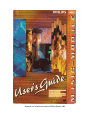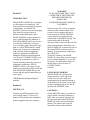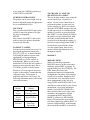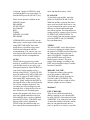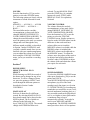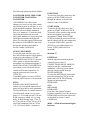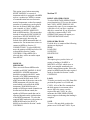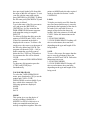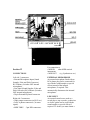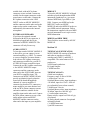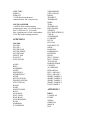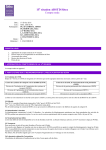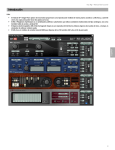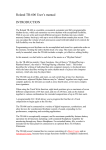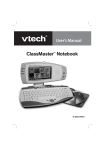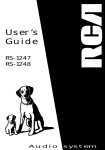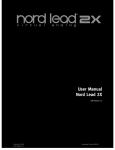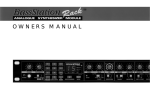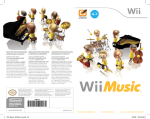Download NMS1205, NMS1160 Music Module User guide
Transcript
Scanned, ocr’ed and converted to PDF by HansO, 2001 Section 1 INTRODUCTION Philips MUSIC MODULE is exciting to use and unique in its simplicity. You don't need to have any musical expertise or knowledge, yet with MUSIC MODULE you can create music ranging from classical to pop in a host of different musical and ethnic styles. MUSIC MODULE is three products in one: a sophisticated FM synthesizer, a SOUND SAMPLER which you can use to record any sound that you require (voice, breaking glass, instrument, dog's bark etc.) and a 'MIDI interface which allows your computer to communicate with electronic musical instruments which are equipped with MIDI. By adding the optional external keyboard (see Section 13 CONNECTIONS), you can play up to nine notes at a time; a feature normally found only on hi-tech polyphonic synthesizers. MUSIC MODULE offers a vast range of high quality preset sounds to choose from and with the SOUND SAMPLER you can always add any special sounds that you may require. *MIDI-Musical Instrument Digital Interface Section 2 SETTING UP Connect your MSX computer to the power supply and a TV receiver or monitor as described in the installation manual supplied with your computer. WARNING ALWAYS ENSURE THAT YOUR COMPUTER IS SWITCHED OFF BEFORE INSERTING OR REMOVING YOUR PHILIPS MUSIC MODULE CARTRIDGE Switch on your TV receiver or monitor and turn up the volume control. Now switch on your computer and after a brief moment the MUSIC MODULE screen appears accompanied by the sound of one of the RIFFS playing. The screen border and all the menu characters flash in time with the bass line of the accompaniment. Each time your MUSIC MODULE is switched on one of the twenty RIFFS is chosen to play at random. To stop the music simply press the [STOP] key. To hear the sound of your MUSIC MODULE to best effect you can connect it to an external amplifier (e.g. your HIFI system). For information on how to do this please refer to Section 13 CONNECTIONS. Section 3 USING MUSIC MODULE MUSIC MODULE is designed for simple operation. At the top of the screen is a music stave with a bar containing musical symbols beneath it. At the bottom of the screen on the right is a box containing eight icons and on the left is the MELODY menu. CONTROLS On the MELODY menu is a pointer (or cursor) which is normally pointing to RIFF when you start the program. All the selections and controls of MUSIC MODULE can be accessed using this pointer. The pointer can be moved around the screen in three different ways: using the CURSOR control keys, a JOYSTICK or a MOUSE. CURSOR CONTROL KEYS The pointer can be moved right, left, up, down or diagonally using the appropriate key or combination of keys. JOYSTICK Plug a joystick into PORT 2 and use the joystick to move the pointer left, right, up, down or diagonally. MOUSE Plug a mouse into PORT 1 and use the mouse to move the pointer around the screen in any direction. TO SELECT A MENU A menu can be selected in two ways, by pressing the appropriate function key ([Fl], [F2], [F3] etc., as detailed below) or by using the pointer to point at the appropriate icon and pressing the SPACEBAR (or CLICK joystick or mousebutton). Wherever you see the instruction CLICK in this user's guide it means you must press the space bar or CLICK the joystick or mouse button. Whenever a Tea cup appears on screen in place of the pointer, it means that the computer is busy. The program is inoperable while this is on screen. The following illustration shows which menu each icon represents. Fl Melody F3 Drums F6 Sound Sampler F8 External F2 Sounds F4 Volume Control F7 Special Effects F9 Disk/Tape Operations TO CHANGE A VALUE OR SELECTION ON A MENU This can be done in three ways, using the cursor control keys, a joystick or a mouse. Use the cursor control keys to position the pointer over the item you wish to change (e.g. RIFF). Now hold down the SPACEBAR and press the left or right cursor keys to scroll through the options. If you have a joystick plugged into PORT 2, use the joystick to position the pointer over the required item, hold down the joystick button and use the joystick to scroll through the options. If you have a mouse plugged into PORT 1, use the mouse to position the pointer over the required item, then use the mouse left and right buttons to scroll through the options. Section 4 MELODY MENU When you start the program the MELODY menu is on the screen and a randomly selected RIFF is playing. To stop the RIFF press the [STOP] key. The RIFF feature has twenty preprogrammed musical accompaniment arrangements with ethnic styles ranging from disco to Arabian, Hungarian and even Oriental. You can simply listen to these arrangements as they are or by using GLING or MELODY INPUT you can add your own melody to your chosen arrangement. An exciting and unique feature of your MUSIC MODULE is that it will not allow you to play a note which does not harmonise with the accompanying RIFF (unless PRO MODE is selected, see PRO MODE below). This means that your melody will always harmonise with the RIFF. To listen to a different RIFF, scroll through the twenty different RIFFs as described in Section 3 under CONTROLS, until you find the RIFF you want to hear. To start the RIFF press the [SELECT] key. These are the options available on the MELODY menu: PRO MODE START GLING PLAYBACK RIFF TEMPO MELODY VOLUME PRO MODE If PRO MODE is selected ON, you are able to play a wider range of notes when using INPUT MELODY but it also means that it is possible to play notes which do not harmonise with the accompaniment. You can now use your own musical skill to decide which notes sound right with the accompaniment. GLING GLING allows you not only to add a melody to your RIFF but will also record your melody exactly as you play it, for subsequent playback. Select the RIFF of your choice before starting to play a melody using GLING. To select GLING move the pointer to START GLING and CLICK. As soon as START GLING is selected the RIFF begins to play. You can now "gling" along with the RIFF by pressing the keys on the second from top row of your computer keyboard. You can either just run your fingers up and down the keys, or play the keys one at a time. Whatever you do sounds great, because the program only allows you to play notes which harmonise with your selected RIFF. Once you have finished, press the [STOP] key. If the RIFF stops playing while you are inputting in GLING mode, this indicates that you have entered the maximum number of notes and that the memory is full. PLAYBACK To play back your melody, move the pointer to PLAYBACK and CLICK. While the melody is playing the music notes scroll across the music stave. Any of your compositions can be saved onto diskette or cassette and loaded again later when required. For information on saving to disk or cassette refer to Section 12 DISK/TAPE OPERATIONS. To clear a melody from the memory simply press the [SHIFT] and [CLS/HOME] keys simultaneously. TEMPO The selected RIFF can be played faster or slower by altering the tempo. Move the pointer to TEMPO and scroll through the values as described in Section 3 under CONTROLS. A higher number plays the RIFF faster and a lower number plays it slower. The preset tempo value changes according to the RIFF selected and the tempo is variable between 62 and 200. MELODY VOLUME To adjust the volume of the melody, move the pointer to MELODY VOLUME and scroll as described in Section 3 under CONTROLS. The volume slider will move right or left to indicate a higher or lower volume. Section 5 INPUT MELODY There are two different methods of adding a melody to your chosen RIFF, by using GLING as described in Section 4 MELODY or by using step time input. To input the melody in step time means that you can input the notes one at a time, as quickly or as slowly as you like. Across the top of the screen is the music stave. Above and below the music stave, in the centre of the screen, are the note input markers. When the pointer is positioned between these markers, the program is in note input mode. Below the music is the note select bar, with a choice of note lengths ranging from a whole note (semi breve) to a thirtysecond note (demi-semi-quaver). At the extreme right of this bar is a rest symbol. Selecting this toggles the note select bar between the note lengths as described and the equivalent rests. To input a melody, first press the [SHIFT] and [CLS/HOME] keys simultaneously to clear any existing melody then choose the note length you require by pointing the pointer to the note and CLICKING. If you are in doubt which note to choose then select the quarter note (crotchet), which is fourth from the left. Now position the pointer on the music stave between the note input markers at the place you want the note and CLICK. The note now moves one space to the left allowing you to input the next note. There is no need to select the note length (value) each time unless you want to change it to a longer or shorter note. You may notice that occasionally a note does not stay exactly where you put it on the music stave. This is because the note does not harmonise with the selected RIFF at the position you are trying to place it and the program therefore shifts it to the nearest harmonising position. Continue the note input until you want to listen to your musical creation. To listen to your musical creation either press the [SELECT] key, or select the MELODY menu and move the pointer to PLAYBACK and CLICK. Your original musical composition is then played with the selected RIFF accompaniment, while the music scrolls across the screen. To stop the music simply press the [STOP] key. Altering your melody is easy. In the centre of the screen, just below the music stave are the music scroll arrows. To scroll through the music, move the pointer to the scroll arrows and scroll left or right as described in Section 3 under CONTROLS until the note that you wish to change is located between the note markers. To replace the note between the note markers, just enter a new note as described above. To delete the note between the note markers press the [DEL] key on your computer keyboard. Each time you press [DEL], the note between the markers will be deleted and the notes to the right of the note markers will move one place to the left. To insert a note press the [INS] key. The note markers now change to RED to signify that insert mode is selected. Enter a note as described above and that note will be inserted one place to the left of the note markers and the notes previously to the left will move one space to the left. The original note between the note markers will not be affected as long as insert mode is activated. Press [INS] key once more to de-activate insert mode. To return your melody to the starting point, press the [CLS/HOME] key. To delete the whole melody press the [SHIFT] and [CLS/HOME] keys simultaneously. To listen to your melody and backing again press the [SELECT] key. Section 6 SOUNDS Press the function key [F2] or use the pointer to select the SOUNDS menu. The following options are listed, with an instrument or sound allocated for each option: MELODY ..... ACCOM 1 ..... ACCOM 2 ..... ACCOM 3 ..... ACCOM 4 ..... BASS ..... The sound allocated to a melody, accompaniment, or bass track can be changed WHILST LISTENING TO YOUR COMPOSITION (OR RIFF). To change the sound allocated to a track, move the pointer to the track you want to change and scroll through the sixty different sounds available, as described in Section 3 under CONTROLS, until you find a suitable sound. Once you are satisfied with your sound arrangements, you can adjust the volume level of each track using the VOLUME CONTROL menu, just as you would in a recording studio. Section 7 DRUMS MENU SELECT MANUAL PLAY SELECT While listening to a RIFF the sounds of the drums can be changed to any of ten drum sets. To effect a change of drum set, move the pointer to SELECT and scroll through the different options as described in Section 3 under CONTROLS. MANUAL PLAY Each set of drums has five different sounds. By selecting MANUAL PLAY these drum sounds can be played on the MSX keyboard. The five sounds are allocated to the following five keys:[TAB] [Q] [W] [E] [R]. The sounds change when a different drum set is selected. To stop MANUAL PLAY press the [STOP] key. (A reminder appears on screen: [STOP] while MANUAL PLAY is in operation). Section 8 VOLUME CONTROL The volume allocated to melody, accompaniment, or bass track can be changed WHILST LISTENING TO YOUR COMPOSITION (OR RIFF). Press the function key [F4] or use the pointer to select the VOLUME CONTROL menu. Similar options are listed as on the SOUNDS menu, but the difference is that each track has a volume slider next to it and the MELODY volume is excluded while the DRUMS volume is included (the MELODY volume can be adjusted on the MELODY menu). To adjust the volume, move the pointer to the track to be adjusted and scroll as described in Section 3 under CONTROLS to adjust the volume slider and obtain the volume you require for each track. Section 9 SOUND SAMPLER To select the SOUND SAMPLER menu either press function key [F6] or use the pointer and CLICK. Your MUSIC MODULE has a built-in microphone, (top left of the fitted cartridge) and a line input, (see Section 13 CONNECTIONS), for recording any sounds that you would like to use (voice, musical instrument, breaking glass etc.). Any recorded sound can be played back as it is, at a higher or lower pitch and in a continuous loop (a loop is automatically selected). It can also be used in your MELODY and RIFF arrangements. The SOUND SAMPLER menu provides a choice of four options: cartridge. SELECT RECORD PLAYBACK TRIGGER SELECT You can record either one long sound "sample" (4.6 seconds) or four short sounds (1.15 seconds). Each of the short sound samples can be different. To select the sampling time, move the pointer to SELECT and scroll through the options as described in Section 3 under CONTROLS and select from SHORT SAMPLE 1, 2, 3, or 4 or LONG SAMPLE. TRIGGER LEVEL The TRIGGER LEVEL can be used instead of the SPACEBAR to start recording the sample. It acts like a noise "gate" and ensures that only sound above a certain volume will activate the recording. To set the level, move the pointer to the TRIGGER marker on the level meter (indicated by a T) and position the marker as described in Section 3 under CONTROLS. TRIGGER LEVEL operates when TRIGGER AUTO is selected (see TRIGGER below). RECORD To record a sound, move the pointer to RECORD and CLICK. The screen border now turns blue to tell you that it is ready to record a sound. If you are in the trigger AUTO mode (this is the preset mode), recording commences as soon as the sound level exceeds the trigger level and the border colour changes to RED while recording is in progress. If you are in trigger MANUAL mode (see TRIGGER below) you must press the spacebar a second time to record, whereupon the screen border turns red. The sensitivity of the microphone can be adjusted by turning the volume control located on the left side of the fitted MUSIC MODULE PLAYBACK To playback the sound you have recorded, move the pointer to PLAYBACK and CLICK. The sampled sound will play back once, after which the sound can be played on the top two rows of the computer keyboard, higher or lower in pitch. Press [STOP] to stop PLAYBACK (a reminder appears on screen). SAMPLE FINE TUNE To tune your sample sound to the FM sound, use the [GRAPH] key and the keys marked [X] and [C] on your computer keyboard. To lower the pitch press the [GRAPH] key and the [X] key, to raise the pitch press the [GRAPH] key and the [C] key. TRIGGER This is used to select either trigger AUTO (this is the preset) or trigger MANUAL. Trigger AUTO is used in conjunction with the trigger marker as described under TRIGGER LEVEL. Trigger MANUAL is used when it is necessary to record, for example a continuous sound or a part of a reco'.d. To select, position the pointer on TRIGGER and toggle between AUTO and MANUAL as described in Section 3 under CONTROLS. The recorded sound sample(s) can be allocated to any track on the SOUNDS menu in the same way as any of the preset sounds, but only on one track at a time. Section 10 SPECIAL EFFECTS To select the SPECIAL EFFECTS menu press [F7] or use the pointer and CLICK. The following options are then available: CONVERTER ECHO TIME START CONVERTER START ECHO CONVERTER CONVERTER is an effect which changes your voice (or any other sound) up or down in pitch, in real time, as you speak into the microphone. There are ten different effects available, numbered from 1-10, numbers 1-5 lower the pitch (the lower the number the lower the pitch) while numbers 6-10 raise the pitch (the higher the number the higher the pitch). To select the required effect point the pointer to CONVERTER, and scroll through the options as described in Section 3 under CONTROLS. START CONVERTER To start the pitch converter, once you have selected the required effect number, simply move the pointer to START CONVERTER and CLICK. To hear the effect, speak or sing into the built-in microphone (or external microphone if fitted). When START CONVERTER is selected the screen will freeze and all controls will become inoperative. To stop the pitch converter, press the [STOP] key (a reminder appears on screen: [STOP] while the pitch converter is in operation). ECHO With this effect MUSIC MODULE enables you to create the impression of being in a large hall or in the mountains. The echo delay time is variable between 25 milliseconds which is a very short delay to 1-25 seconds (except 16 K user RAM computers) which is a very long delay, in the following steps: 25 ms 50 ms 75 ms 100 ms 125 ms 250 ms (16 K user RAM computers) 500 ms 750 ms 1.25 s (32 K user RAM + computers). ECHO TIME To select the echo delay time move the pointer to ECHO TIME and scroll through the options as described in Section 3 under CONTROLS. START ECHO To start the ECHO effect move the pointer to START ECHO and CLICK. To hear the effect, speak or sing into the built-in microphone (or external microphone if fitted). When START ECHO is selected the screen will freeze and all controls will become inoperative. To stop the ECHO effect, press the [STOP] key (a reminder appears on screen: [STOP] while echo is in operation). Section 11 EXTERNAL With the optional external keyboard connected (see Section 13 CONNECTIONS) MUSIC MODULE can be played like a sophisticated synthesizer, with sixty preset sounds, plus any sample sounds from the SOUND SAMPLER. To select the EXTERNAL menu either press the function key [F8] or use the pointer and CLICK. The following options are then displayed: KEYBOARD MIDI MIDI MODE KEYBOARD If you have the optional external keyboard connected, move the pointer to KEYBOARD and select the option ON as described in Section 3 under CONTROLS. MIDI — (Musical Instrument Digital Interface) This option is used when connecting MUSIC MODULE to a musical instrument which is equipped with MIDI such as a synthesizer. MIDI is a means of communication between electronic musical instruments so that for example a number of synthesizers can be played from one keyboard. MIDI also allows your computer to "drive" a MIDI instrument via MUSIC MODULE'S built-in MIDI interface. This means that instead of using the MUSIC MODULE sound source MUSIC MODULE will play the same music but using the sounds of the MIDI instrument that it is connected to. For instructions on how to connect to MIDI see Section 13 CONNECTIONS. To select MIDI ON move the pointer to MIDI and select ON as described in Section 3 under CONTROLS. When MIDI ON is selected, there will be no audio output from MUSIC MODULE. MIDI MODE There are two different MIDI modes available on MUSIC MODULE: POLY and MONO. All MIDI instruments should be equipped with POLY mode but only a few MIDI instruments are equipped with MONO mode. POLY mode means that all the notes sent to the MIDI instrument will play the same sound which is selected on the MIDI instrument. With MONO mode a number of different sounds channels can be allocated a different sound (the number of different sounds that can be allocated depends on the sophistication of the MIDI instrument). To select the required MIDI mode move the pointer to MIDI MODE and select POLY or MONO as described in Section 3 under CONTROLS. Section 12 DISK/TAPE OPERATIONS To select DISK/TAPE OPERATIONS press function key [F9] or use the pointer and CLICK. MUSIC MODULE will automatically sense if your computer has a disk drive or if you have a separate disk drive connected. If you do not have a disk drive connected the TAPE OPERATIONS menu will appear (see TAPE OPERATIONS below). DISK OPERATIONS If a disk drive is connected the following options are displayed: MODE LOAD FILE SAVE FILE DELETE FILE MODE This option gives you the choice of saving or loading a SAMPLE, a MELODY or DUAL which saves or loads your sampled sound and your melody composition together. Move the pointer to MODE and select the required mode as described in Section 3 under CONTROLS. LOAD To load a previously saved file from disk position the pointer over LOAD and CLICK. A list of the files contained on the disk appears in a moment with a cursor. Move the cursor over the required file and CLICK. In a few moments, the DISK OPERATIONS menu reappears indicating that loading is complete. SAVE To save a file onto disk, position the pointer over SAVE and CLICK. If you have previously loaded a file from disk, the name of that file will appear. To save your file with the same name simply press [RETURN] or [ENTER]. To delete the file name press [BACKSPACE] until the name is deleted. Type in the name of the file you want to save and press the [RETURN] or [ENTER] key. In a few moments the DISK OPERATIONS menu reappears indicating that saving is complete. DELETE To delete a file from the disk, move the pointer to DELETE and CLICK. A list of the files contained on the disk is displayed with a cursor. To delete a file simply move the cursor over the name of the file to be deleted and CLICK. The program will then ask [YES — NO] to make certain that you really want to delete the file. CLICK on YES and in a few moments the file will be deleted. CLICK on NO to return to DISK OPERATIONS menu. To abort any disk operation press the [CTRL] and [STOP] keys simultaneously. TAPE OPERATIONS To select the TAPE OPERATIONS menu, press function key [F9] or use the pointer and CLICK. (TAPE OPERATIONS are not available if you have a disk drive connected). The following options are displayed: MODE LOAD SAVE MODE This option gives you the choice of saving or loading a SAMPLE, a MELODY or DUAL which saves or loads your sampled sound and your melody composition together. Move the pointer to MODE and select the required mode as described in Section 3 under CONTROLS. LOAD To load a previously saved file from the tape first ensure that the tape is correctly positioned at the beginning of the data to be loaded. (It is advisable to leave a margin of tape before the data to be loaded). Move the pointer to LOAD and CLICK. Follow the instructions on the screen: 1. START RECORDER 2. CLICK WHEN READY Loading will take several minutes, the actual time depending on the type and length of file being loaded. SAVE To save a file to tape first ensure that the tape is correctly positioned. Move the pointer to SAVE and CLICK. Follow the instructions on screen: 1. START RECORDER 2. CLICK WHEN READY Saving will take several minutes, the actual time depending on the type and length of file being saved. Section 13 CONNECTIONS Left side 3 connectors • External Microphone Input (Sound Sampler, Echo and Pitch Converter) RCA Phono. (Switches OFF internal microphone). • Line Input (Sound Sampler, Echo and Pitch Converter) RCA Phono. (Switches OFF internal microphone). • 20 pin External Keyboard connector. Right side 5 connectors • Audio output connectors (to Hi-Fi etc.) • 2x RCA phono connectors. (2x mono signal). • MIDI THRU 5 pin DIN connectors. For connection to • MIDI IN other MIDI musical instruments • MIDI OUT (e.g. Synthesizers etc.) EXTERNAL MICROPHONE An external microphone fitted with an RCA phono plug can be connected for use with the sound sampler or special effects instead of the internal microphone, if required. This automatically disconnects the internal microphone. LINE INPUT An external sound source such as a record player, tape recorder, synthesizer or electric guitar can be used with the sound sampler or special effects if required. To do this you must obtain a suitable lead, with an RCA phono connector on one end and a connector suitable for the output connector on the sound source on the other. Connect the RCA phono connector to the LINE INPUT socket on MUSIC MODULE and the connector on the other end to the output socket on the sound source. This automatically disconnects the internal microphone. EXTERNAL KEYBOARD If you have the optional external keyboard with the 20 pin connector, it should be plugged into the 20 pin connector on MUSIC MODULE. The connector will only fit one way. MIDI OUT To hear the MUSIC MODULE riffs and melodies played through another MIDI instrument (synthesizer etc.) you must obtain a MIDI lead (5 pin DIN to 5 pin DIN). Connect your MIDI lead to the MIDI OUT socket on MUSIC MODULE and to the MIDI IN socket on your MIDI musical instrument. Follow the instructions supplied with your MIDI musical instrument to set it up to receive MIDI information. MIDI IN and MIDI THRU These facilities are not used by MUSIC MODULE. Section 14 AUDIO OUTPUT To hear the sound of MUSIC MODULE to best effect you can connect it to an external amplifier e.g. HI-FI. To connect to a stereo amplifier you must obtain a lead with two RCA phone connectors and connectors suitable for your HI-FI AUXILIARY input or amplifier input. Connect the two RCA phone connectors t< the MUSIC MODULE output connectors and the connectors at the other end to the AUXILIARY input on your HI-FI or amplifier input. The connectors on MUSIC MODULE both provide an identical signal so that the sound will be heard through both channels of a stereo amplifier if connected as described. To connect to a mono amplifier you must obtain a lead with one RCA phono connector on one end and a connector suitable for the amplifier input on the other end. Connect the RCA phono connector to one of the audio output sockets on MUSIC MODULE and the connector on the other end to the input on your amplifier. TECHNICAL SPECIFICATION MUSIC MODULE consists of hardware and software together in a ROM cartridge and is MSX 1 and MSX 2 compatible. The main features of the product are: A.FM Sound synthesizer B. Sound Sampler C.MIDI Interface TECHNICAL DATA • Built in microphone: Frequency range 20 Hz to 10 kHz • Audio input 1 mic-in: Switched phono socket, input impedance <50 kOhm, input level 2 mV - 800 mV p/p (adjustable from volume control). • Audio input 2 line-in: Switched phono socket, input impedance 50 kOhm, input level 400 mV p/p. • 2 audio output connectors: Phono sockets, output level 200 mV p/p • Keyboard: 20 pin keyboard connector for optional external keyboard. • 3x MIDI connectors: 5 pin DIN connectors MIDI THRU MIDI IN MIDI OUT 31.25K Baud asynchronous communication. 5mA current loop. SOUND SAMPLER • ADPCM 8 bit sound sampling Sampling time max. 4.6 seconds at one time, or 4 blocks of 1.15 seconds. Max. sampling rate 16 kHz. Independent 256 K Bit sound sampling memory. APPENDIX 1 SOUNDS SYNTH 1 SYNTH 2 SYNTH LEAD SYNTH SWEEP SYNTH BASS MEATY JOB WAYOUT NICE SOUND ALIEN BELL HANDBELL NOIZY SPACEBELL PLINKSTRING SITAR BLUES GUITAR SPANISH GUITAR FUZZ GUITAR BANJO HARP MOUTH-HARP BASS SLAP BASS ELEC. BASS RASP BASS GLOCKENSPIEL KOTO MARIMBA XYLOPHONE VIBRAPHONE STEEL DRUM BRASS TRUMPET TROMBONE HORN TUBA WAH BRASS BELL BRASS STRINGS PLUCKED STRINGS VIOLIN SAXOPHONE CLARINET FLUTE PICCOLO BLOCKFLUTE OBOE BASSOON HARMONICA BAGPIPES PIANO ELEC. PIANO 1 ELEC. PIANO 2 TOY PIANO HARPSICHORD CELESTA ACCORDION PIPE ORGAN ELEC. ORGAN 1 ELEC. ORGAN 2 SHORT SAMPLE 1 SHORT SAMPLE 2 SHORT SAMPLE 3 SHORT SAMPLE 4 LONG SAMPLE APPENDIX 2 RIFFS CLASSICAL FUNKY SWING ORIENTAL MARCH POP EURODISCO EURO-FUNK COUNTRY WALTZ EURORAP ROCK 'n' ROLL REGGAE SCOTTISH ARABIAN INDIAN LATIN DISCO SPANISH HUNGARIAN APPENDIX 3 AUDIO SAMPLE TAPE SIDE1 NON MUSICAL SOUNDS CAR HORN DOG-YAP DOG-BARK COW-MOO COW-SHORT MOO GEESE ELEPHANT TIGER JUNGLE MACHINE GUN CAR SKID BOING NOISE CHAMPAGNE CORK WOW BASS/COSMIC WAVE LITTLE BEN (BELL) PLINK PLANET X TROPICAL BIRDS SCREAM SIDE 2 CELLOS HIGH STRINGS ORCHESTRAL STAB I BRASS SLIDE DOWN BRASS SLIDE UP ACOUSTIC GUITAR ROCK GUITAR FUZZ GUITAR CHORUS ELECTRIC GUITAR I CHORUS ELECTRIC GUITAR II ACOUSTIC DOUBLE BASS CHOIR WOW SYNTH INDIAN SITAR + TABLA RIFF MAJESTIC ORGAN GONG TIMPANI KIT DRUMS TOM SNARE BASS DRUMS CRASH CYMBAL HI-HAT DOW SYNTHESIZER XYLOPHONE SLAP BASS HI SLAP BASS LOW PIANO PIANO 1 NOTE BASS PIANO 3 STAB REVERB HONKY TONK PIANO SAXOPHONE GROWL STAB I SMOOTH STAB II ORCHESTRAL STAB II