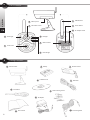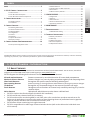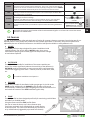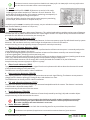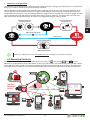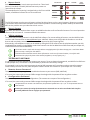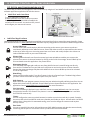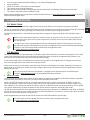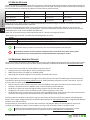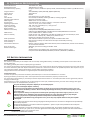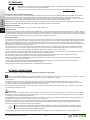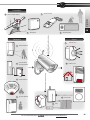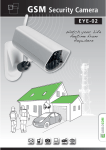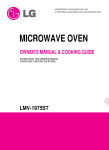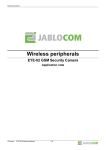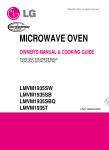Download GSM Security Camera User Guide EN
Transcript
GSM Security Camera User Guide EYE-02 EN EN User Guide EYE-02.ENG.MAN.User_Manual.21 -1- A User Guide EYE-02 camera: 10 Battery cover 6 GSM Antenna 2 7 Power button 8 AC adaptor socket PIR motion sensor EN 3 Green light 1 Camera lens Red light 9 USB connector 5 Infrared light Package contents: B 1 EYE-02 camera 2 4 6 8 Installation CD 5 7 Remote control USB cable Wall mounting screws AC adapter 10 User manual EYE-02.ENG.MAN.User_Manual.21 3 Battery Screwdriver 9 II. 4 -2- Connecting cable Index Index.............................................................................. 3 4.2 SMS Commands.................................................................12 4.3 Configuration via SMS commands....................................13 4.4 Call Control.........................................................................14 4.5 Reset to factory defaults...................................................14 1. EYE-02 Camera - Introduction . .............................. 3 5. OTHER FEATURES...................................................... 15 2.1 Package Contents................................................................4 2.2 Installation...........................................................................4 5.1 Night View..........................................................................15 5.2 Battery................................................................................15 5.3 Micro SD card.....................................................................16 5.4 External Wireless Devices.................................................16 5.5 Outdoor Installation..........................................................17 3. Camera Function...................................................... 5 6. MAINTENANCE......................................................... 17 2. Camera Installation................................................. 4 3.1 Switching ON and OFF.........................................................5 3.2 Wireless Remote Control....................................................5 3.3 Working Modes....................................................................6 3.4 Config Mode.........................................................................6 3.5 Profiles..................................................................................7 3.6 Detectors..............................................................................8 3.7 Reports & Contacts..............................................................9 3.8 Security settings................................................................10 7. Troubleshooting..................................................... 18 7.1 GSM Network Setting .......................................................18 8. Technical Specification.......................................... 19 8.1 Battery Information...........................................................19 8.2 Warranty............................................................................20 8.3 Safety Instructions.............................................................20 8.4 Licence Compliance...........................................................22 8.5 Disposal Information.........................................................22 4. Camera Control and Configuration.................... 10 4.1 Set-Up and Configuration via PC.......................................10 __________________________________________________________________________________________________________ Considerable effort has been made to ensure that this manual is free of inaccuracies and omissions. However, as we are constantly improving our products, if you need exact specifications, please contact JABLOCOM. 1. EYE-02 Camera - Introduction 1.1 Basic Features EYE-02 is a security and monitoring camera that communicates wirelessly via the GSM network. You can access, control and configure your EYE-02 GSM camera also via web by going to www.jablotool.com. EYE-02 integrates the following built-in detectors that allow an intruder to be detected: Infrared motion detector Motion-in-Picture detector Glass break detector Door opening detector Tilt detector Touch detector Detects movement by sensitive detection of human body temperature Detects changes in a scene by taking snapshots regularly and comparing them Recognizes the specific sound of breaking window glass Detects opening (or closing) of doors and windows by sensing air pressure changes. Recognizes any unwanted change in the camera‘s position and angle Recognises micro vibrations of camera body caused by touching it by hand or another object. Noise detector Microphone which detects a noise above a defined level • EYE-02 is simple to install and configure (suitable for DIY installation). • EYE-02 records every detected event into its memory. • EYE-02 sends an alarm record using MMS, e-mail, SMS, voice call or sends alarm records to external server for further use in applications. It can also report events to Alarm Receiving Centers of professional security agencies. Copies of pictures and videos can be stored on the memory card. • EYE-02 allows 24 hour monitoring via its night view mode. • EYE-02 is compatible with a wide range of external wireless devices (refer to the table on the inside back cover of this manual). EYE-02.ENG.MAN.User_Manual.21 -3- User Guide 1.1 Basic Features......................................................................3 1.2 EYE-02 Camera Description................................................4 1.3 EYE-02 Camera Internal Components................................4 EN 1.2 EYE-02 Camera Description Please refer to the picture A on the inside front cover of this manual. You can access, control and configure the EYE-02 camera via web by establishing your account on www.jablotool.com. 1.3 EYE-02 Camera Internal Components User Guide Internal components of the EYE-02 camera are displayed in the picture “D” on the back cover of this manual. 2. Camera Installation Before installing the camera, ensure you have a SIM card provided by your GSM operator with an activated EDGE/GPRS internet connection and MMS service. Some SIM cards are protected by a PIN code. It is necessary to disable the SIM card's PIN code protection. To do this, insert the SIM into your mobile phone and disable the PIN security code. If this is not observed, the EYE-02 camera may not operate correctly. EN 2.1 Package Contents Unpack the camera and check the package contents. Please refer to picture “B” on inside front cover of this manual. Use only batteries, chargers and accessories approved by JABLOCOM for use with this particular model. The use of any unapproved device may invalidate any approval or warranty, and may be dangerous. 2.2 Installation For an extended graphic version of the installation procedure, see the Quick Guide manual. Before inserting the SIM card into the camera make sure that: - PIN protection is disabled - MMS service is enabled - Internet data access is enabled • Insert the SIM card and battery into the camera • Install the camera in the selected position Unscrew and open the battery cover. Mark and drill out mounting holes in the wall. Mount the camera holder firmly. • Insert the SIM card. Adjust the camera position. Connect the camera to a power source EYE-02.ENG.MAN.User_Manual.21 -4- Insert the battery and screw the cover back on. Remove the lens protection. • Plug the power adaptor into a wall socket. The camera will automatically switch on. Wait 30 seconds and check the EYE-02 camera LED lights on the front panel. Enroll your mobile phone and remote control to the camera User Guide Plug the power cable into the camera. EN Call the camera number from your mobile phone. On the remote control, press the button. 3. Camera Function 3.1 Switching ON and OFF To switch the camera on, press and hold the power button on the back panel of the camera. Keep holding the button until the green light on the front panel switches on. The start-up process has started and you can release the button. The camera also starts up automatically after it is connected to the AC adaptor or to a PC via a USB cable. To switch the camera OFF, switch the camera to CONFIG mode and press the power button on the back panel for one second. The camera emits a beep. When the green light on the front panel switches off, the camera is shut down. Whenever the camera is expected to be switched off for a long period of time or for transportation, it is strictly recommended that the backup battery is removed from the EYE-02 camera. 3.2 Wireless Remote Control The package contains a wireless remote control (RC-86 type), which can be used to switch between camera modes. Changing a mode by using the remote control is signaled both by the LED lights on the camera front panel, and by an acoustic signal. Remote control EYE-02.ENG.MAN.User_Manual.21 -5- ENROLL WATCH CONFIG SLEEP TEST User Guide REPORT Remote control navigation 3.3 Working Modes EN The EYE-02 camera has three main working modes: SLEEP, WATCH and CONFIG. Mode Description SLEEP mode is the camera's stand-by mode. The camera doesn’t detect any movement in the targeted area and the major detectors are disabled. The only active detectors are those that protect the camera itself against an unwanted manipulation by an intruder. SLEEP WATCH CONFIG In WATCH mode, the camera guards fully the targeted area and all detectors are active. CONFIG mode allows the user to change the camera settings and switch the camera to other special modes (ENROLL, TEST, USB). Button on the Remote Control and together The chosen camera mode is terminated by switching to a different camera mode. Camera signalizes its current mode to the user by LED lights and acoustic signals. Camera Mode WATCH SLEEP LED lights signaling Acoustic signal Lights are off. One long beep Green light is permanently on. Two long beeps CONFIG Red and Green lights blink slowly together. Three long beeps ENROLL Red and Green lights slowly blink alternately. One short beep ERROR Red light is permanently on1. Incorrect operation with remote control Camera is starting up or shutting down or USB mode is in progress Four short beeps Green light flashes rapidly 1 3.4 Config Mode CONFIG mode allows the user to change the camera’s settings. To enter CONFIG mode using the remote control, press the and buttons simultaneously – the red and green LED lights on the front panel will start to blink slowly together. From CONFIG mode is possible to switch to other special modes (ENROLL, TEST, REPORT, USB). 1 The Red light goes out when the fault has been resolved or the user has switched mode. EYE-02.ENG.MAN.User_Manual.21 -6- ENROLL TEST REPORT USB DESCRIPTION In ENROLL mode, the camera allows new external wireless devices to be enrolled, such as remote controls, detectors, sirens, etc. A new contact phone number can also be enrolled in this mode, by simply calling the camera. ENROLL mode is terminated automatically after one new item has been enrolled. TEST mode is a special mode for testing the functionality of all detectors without causing a number of unwanted alarm reports. The camera beeps and blinks after any of the sensors is activated. In REPORT mode, the camera sends a special report to all contacts (call, MMS etc.) according to the camera settings. Example of an SMS from the camera: Camera EYE-02 reports: User originated camera test External wireless device RC-80(1), Time:13/11/2008 11:33:49. In this special mode, the camera acts as a standard USB flash disk. It allows access to files on the SD memory card without a special camera driver being installed on the PC. COMMAND and buttons press the simultaneously for about 4 seconds in Press the power button CONFIG mode for 3 seconds (until camera emits 4 beeps) To protect the camera, special modes will be closed automatically after a 5-minute time-out and the camera will return to CONFIG mode. 3.5 Profiles The EYE-02 camera offers a fast and simple way of setting all necessary detector parameters by selecting one of predefined profiles. These profiles are suitable for most camera applications. If necessary, the profile may be further adjusted by the user in JabloTool software or via JabloTool web portal available on www.jablotool.com. Ꮀ Ꮀ HOME The HOME profile has been designed for camera installation inside a building (house, flat, office). During WATCH mode, there are no movements of people, gusts of wind, significant temperature changes or loud noises expected. Ꮀ Ꮀ OUTDOOR The OUTDOOR is suitable for installation of the camera outside your home. The camera significantly reduces the sensitivity of the detectors in OUTDOOR mode because there are many sources which could potentially cause a false triggering of the alarm - sunshine, animals, street noise, wind, etc. For outdoor installation see chapter 5.5. Ꮀ Ꮀ GARAGE This profile is suitable for installation inside your garage. It is similar to the HOME profile. Additionally, the GARAGE profile provides a 30-second entrance delay. It allows you to open the garage or home entrance door first and switch the camera to the SLEEP mode during this delay. Ꮀ Ꮀ CARE The CARE profile has been designed specifically for monitoring small children and elderly or disabled people. Using the camera with the CARE profile allows the user to leave the home, stay a short distance away from home and watch their sleeping baby or unwell relative at the same time. The camera is activated by any movement or by a PANIC alarm (triggered by a personal wrist button) EYE-02.ENG.MAN.User_Manual.21 -7- User Guide MODE EN The internal acoustic camera signals are disabled in the CARE profile. The CARE profile is the only profile where the TILT detector is blocked to allow camera manipulation. User Guide Ꮀ Ꮀ SHOP EN The most powerful profile is SHOP. All detectors are active in this mode, including the permanent activation of "Motion in Picture" detection. This profile offers the highest quality of permanent monitoring; consequently it is the profile with the highest energy consumption. This profile perfectly suited to places which require temporary monitoring, such as shops, office corridors or reception areas, etc. The default profile is HOME. To switch profile remotely, use your JabloTool account on www.jablotool.com. You can also use SMS command PROFILE (for details see chapter 4.3) 3.6 Detectors The EYE-02 camera integrates a wide range of detectors. This sophisticated solution combines various types of detectors to enable the user to protect the desired area from a wide range of threats. This chapter briefly describes the individual principles for each detector to ensure they are correctly set. Ꮀ Ꮀ Infrared motion detector (PIR) The Infrared motion detector, or Human Body Detector, is the most common type of professional security system detectors. PIR can detect even very small changes in temperature in front of the camera. Example: Detecting persons by registering changes of temperature emited by human body. Ꮀ Ꮀ Motion-In-Picture detector (MIP) The key principle behind this detector comes from a professional surveillance camera system. It constantly analyzes the scene and detects any change in the picture. A sophisticated digital algorithm provides an excellent resistance to false alarms caused by non-essential changes in pictures (getting dark, switching on the street lamps, etc). The user can simply mask-out (hide) a part of a picture in order not to detect changes in this part (masking out the street traffic, etc.) and set the sensitivity according to the size and speed of change in the picture. As the DSP method consumes a lot of energy, MIP is usually activated after a WAKE-UP by the PIR detector. Example: Detecting movement of people or objects in a garage. Ꮀ Ꮀ Glass break detector (GBS) The glass break detector digitally analyses a signal from the microphone and is able to detect the characteristic sound of the window breaking up to 9 meters away. The GBS sensor can only be used for indoor installations. Ꮀ Ꮀ Door opening detector (DOOR) Door opening detection is a special type of detection that uses acoustic signal filtering. The detector senses pressure changes and so it detects opening (or closing) of doors and windows in a room. The DOOR sensor can be only used for indoor installations. Ꮀ Ꮀ Tilt and vibration detector (TILT) The built-in tilt detector can detect tampering or unwanted manipulation with the camera. The detector is active also in SLEEP mode in all profiles except CARE. Example: Detecting intruder who is tilted the camera. Ꮀ Ꮀ Touch detector (TOUCH) The touch detector responds to micro vibrations of camera body caused by touching it by hand or another object. Example: Detecting intruder who touched the camera. As touch detectors are very sensitive, they should not be used for outdoor installation to prevent false alarms caused by gusts of wind. Reduction in the touch detector's sensitivity may also be necessary for indoor installation with usual vibrations in some cases. Ꮀ Ꮀ Noise detector (NOISE) The noise detector uses a microphone to check the surrounding area for any sound above the preset level. The detectors are optimized for application in rooms with a maximum distance of up to 10 meters. EYE-02.ENG.MAN.User_Manual.21 -8- Ꮀ Ꮀ Detector configuration Detector(s) configured to Wake-up camera Detector(s) that works only in Wake-up Wake-up EN Wake-up time has passed Return to idle Watch mode (idle) ALARM Detector working always Wake-up mechanism Create your JabloTool account on www.jablotool.com to configure your detectors remotely. 3.7 Reports & Contacts The EYE-02 camera can report events to mobile phones (via voice call , text message , MMS ) e-mail addresses or to the JabloTool server (see chapter 4.1 for more information). Up to 10 different phone numbers and 10 e-mail addresses can be saved in the camera. JabloTool Applications further extend camera benefits. The application Messenger Service enables you to receive SMS, MMS and e-mails directly from JabloTool server with flat data tarrif. +555123456 +555123456 Call Security agency JabloTool Messenger service e-m S MM e-mail S http://jablo -9- From: eye-02@... To: Mr.James Subject: Alarm --------------------Attachments: Video.avi Ximuracerum terunterem co in tuitatus is? terunterem co in tuitatus is? From: +555123456 From: +555123456 --------- Ximuracerum terunterem co in tuitatus is? EYE-02.ENG.MAN.User_Manual.21 ail MMS SMS SM http://jablo... User Guide Each detector can be configured to 5 sensitivity levels. Higher sensitivity settings mean that detector is activated more easily, e.g. a smaller movement will be interpreted as activation. Camera detectors can be configured to respond to their triggering in severral ways. Any of camera detectors can be set to make alarm always when the detector is triggered or the detector can be set only to wake up the camera for an adjustable period of time. Then, the following detectors will generate alarm when their sensors are triggered: those set to make alarm directly and those set to make alarm when camera is woken up. The camera will return into idle after the wake-up period elapses when no detectors are triggered during this wake-up period. Ꮀ Ꮀ Report levels REPORT LEVELS Each stored contact can have its own report level set. Three levels (Normal, Extended, All Details) indicate how many events are reported to the contact. The extended level of reporting is assigned only to the first enrolled contact, all additional contacts are set to normal level. NORMAL ALARMS PROBLEMS STATUS CHANGES _ _ EXTENDED _ User Guide ALL DETAILS The EYE-02 camera can also report all events to Alarm Receiving Centre run by a security agency. Reports are created in accordance with international standard communication protocols. Protocol settings will be made by the authorized ARC service provider once you subscribe to their service. Ꮀ Ꮀ Report format EN By default, the camera sends an alarm report as an MMS and makes a call to all enrolled contacts. For normal operation there must be minimum of 1 contact enrolled in the camera. Ꮀ Ꮀ Editing contacts The easiest way of editing contacts is via the JabloTool software. For remote editing of contacts, use the JabloTool web interface and create account on www.jablotool.com. JabloTool allows you to simply edit the numbers or e-mail addresses and completely customise what events will be reported at which reporting level. Alternatively, new telephone contact can be added by calling the EYE-02 camera from the telephone number you wish to add while the camera is in the ENROLL mode. New contacts can also be added via an SMS command (see chapter 4.3, CONFIGURATION VIA SMS COMMANDS). The camera sends e-mails with the reply address [email protected]. Please change your e-mail client SPAM filter to accept e-mails from this address. Think about who should be sent the alarm information. In the case of remote location, it is useful to add someone who is physically close to the camera (neighbours, security agency etc.). 3.8 Security settings It is possible to set up two passwords to protect your camera. To set or change the passwords, use JabloTool or SMS commands (chapter 4.3). The camera is not protected by a password in the factory settings. If a password is not set, the camera processes incoming SMS messages only from phone numbers stored in contacts. Camera always receives calls only from telephone numbers stored in its contact list. (Dee chapter 4.4. Call Control) Ꮀ Ꮀ Remote Access Password This password protects you against any unahthorized access to your camera (SMS, JabloTool). If it is used, the camera only processes SMS messages that begin with the password from any phone number. Ꮀ Ꮀ Configuration Password This password protects the camera configuration. (The contacts are not part of the configuration.) If it is used, the camera only processes SMS messages that begin with the password from any phone number. The passwords can contain 4-31 characters; the permitted symbols are 0..9, a..z, A..Z. The passwords are not case sensitive. Protect your camera by setting the Remote Access Password. You can also use JabloTool web interface on www.jablotool.com to configure your passwords. EYE-02.ENG.MAN.User_Manual.21 - 10 - 4. Camera Control and Configuration 4.1 Set-Up and Configuration via PC The easiest way to control and configure the EYE-02 camera is by using the PC and JabloTool web interface or JabloTool software application supplied on CD with the camera. SERVER Ꮀ Ꮀ JabloTool web interface User Guide To access JabloTool via internet , go to www.jablotool.com and create your account. Step by step guidance is provided to establish the connection to the camera. You can then fully control and configure your camera via internet. Internet EN EYE-02 connection with JabloTool WEB Ꮀ Ꮀ JabloTool Applications JabloTool Applications are fully integrated into JabloTool account and they further expand the camera benefits. Create your JabloTool account on www.jablotool.com and follow step-by-step guidance to activate the JabloTool Applications. Access & Back-up You can access your records anytime without connecting to the camera; your camera records are continuously backed up on the JabloTool server. Events with video records are reported from the camera to the server after they occur. Accessing events later on is faster and usually cheaper since it does not involve GSM data traffic on your camera SIM card. Picture Link Extending SMS and emails sent from the camera by private web address enables you to access the pictures from camera via internet browser by clicking on the link in the message; Access & Back-up has to be activated to use this application. See picture below. Messenger Service Your SMS, MMS messages and emails are sent from JabloTool server instead of being sent directly from camera. Flat data tariff on your SIM card is sufficient to receive the reports via these channels because the camera exchanges only data with JabloTool server. Access & Back-up has to be activated to use this application. Watch Dog Camera will be sending regular ”I am alive!”reports in the size of several bytes. The Watch Dog informs you when it does not receive the regular report from your camera. Web Camera Web Camera lets you integrate camera pictures into your website using API publishing interface. You can adjust which picture will be published. Access & Back-up has to be activated to use this application. See application note on www.jablocom.com/download for more information. Live Streaming Live video streaming is displayed in your JabloTool account on www.jablotool.com. You can access it anytime via internet. The stream of live pictures is sent as UMTS/GSM data. Application is available for EYE-02 3G cameras only. Timers You can configure the camera to switch between its modes at certain time and day in a week. Example: the camera will switch into WATCH mode every Saturday and Sunday at 10 p.m. and will switch into SLEEP mode at 6 p.m. Along with this automated setting, users can also change the camera mode anytime directly as usual. Flexi Limit You can set monthly limits to be informed how many SMS, MMS messages and data the camera already sent during the last period. The camera informs you when the limits are exceeded. EYE-02.ENG.MAN.User_Manual.21 - 11 - Visit www.jablotool.com/applications for more information on JabloTool Applications. Access & Back-up Application https://www.jablocom.com/ JA/3F6924EZ high speed data User Guide https:\\www.jablocom.com\ EN SMS link messages How the Picture Link works Ꮀ Ꮀ Connecting EYE-02 with JabloTool via USB cable JabloTool can also be accessed as desktop software. Load the installation CD into your computer and a CD content wizard launches automatically. Run the file INSTALL.EXE, follow the instructions and select to install JabloTool. If the content wizard does not launch, you can find the file INSTALL.EXE in the root directory of the CD. Connect the camera with the PC via a USB cable after you installed JabloTool. USB Cable EYE-02 connection with JabloTool Do not connect the EYE-02 camera to the USB on your computer until you have finished installing the JabloTool software from the CD! Turn the camera on and connect it to the computer via the USB cable. Wait until the operating system recognizes the camera. Click on the JabloTool icon on the desktop to load the program and follow the instructions on the screen. JabloTool The maximum length of the USB cable is usually 5 meters. If your EYE-02 camera is too far, you may need to remove it temporarily from its location or bring your PC nearer. 4.2 SMS Commands Control commands report or change the camera state. They have the form of text message (SMS) commands sent to the camera. EYE-02 camera can be controlled from any phone in case it is protected by the Remote Access Password. If you decide not to protect you camera by the Remote Access Password, you will be able to control the camera only from phones entered in the list of camera contacts. The camera confirms the control commands with an SMS. Please note passwords and commands are not case sensitive. COMMAND WATCH DESCRIPTION Switches the EYE-02 camera to WATCH mode. Structure: <Remote Access Password> WATCH Example: If the camera remote access is protected by the password MIKE, the command must be sent as: MIKE WATCH EYE-02.ENG.MAN.User_Manual.21 - 12 - SLEEP DESCRIPTION Switches the EYE-02 camera to SLEEP mode. STATUS The EYE-02 camera will send back an SMS indicating the current camera status. Structure: <Remote Access Password> STATUS Example: Camera EYE-02 status: SLEEP mode, Time: 12/10/2011 13:56:31, RelayX: Off, RelayY: On Camera EYE-02 Name of your camera SLEEP mode Current camera status Time:12/11/2009 13:56:31 Time (date) of status report RelayX: Off Indicates that RelayX is currently off. RelayY: On Indicates that RelayY is currently on. The name RelayX (RelayY) can be changed using JabloTool. PICTURE The EYE-02 camera returns a multimedia message with a picture of the current scene in front of the camera. The message also contains the current camera status. Structure: <Remote Access Password> PICTURE REPORT SMS The EYE-02 camera sends a report of the 10 latest events. The camera sends up to 5 SMS. Structure: <Remote Access Password> REPORT SMS REPORT MMS The EYE-02 camera sends an MMS with the last alarm event recorded in the camera history. Structure: <Remote Access Password> REPORT MMS CREDIT <USSD> HELP ON / OFF RelayX / RelayY This command has been designed especially for prepaid SIM cards. The EYE-02 camera will return a text message with information about the current credit on your SIM card. This function is provided by your network operator and might not work correctly on some networks. Structure: <Remote Access Password> CREDIT < USSD command > Example: MIKE CREDIT *22# Where MIKE is remote access password and *22# is example of USSD command supported by operator to find out the credit balance on prepaid cards. It is different for each network operator. The camera sends back a text message with a list of the SMS commands. Structure: <Remote Access Password> HELP If the camera is enrolled to a wireless relay, this command switches its programmable output. Parameters are ON or OFF. If you would like to make a pulse on the output, send the command ON <time in seconds>. Please see the chapter on External wireless devices. Structure (for RelayX): <Remote Access Password> <RelayX ON/RelayX OFF/RelayX ON time parameter> Example: MIKE OFF RelayX Switches OFF RelayX The possible actions are ON and OFF only. If RelayX/RelayY is set to PULSE mode in JabloTool, it can be switched ON only. The time parameter is optional. It can be in 01:30:00 or 1h 30m 0s format. Example: MIKE ON Sprinkler 100s Switches ON Relay X named «Sprinkler“ for 100 seconds. RelayX and RelayY can be renamed and operated via JabloTool web interface www.jablotool.com or via JabloTool software. 4.3 Configuration via SMS commands Basic configuration settings of EYE-02 camera can be changed via SMS commands. The camera can be configured from any phone in case it is protected by Remote Access Password or by Configuration Password. If the camera is protected by Configuration Password, then SMS commands configuring the camera must begin with this password. If the Configuration Password is not set and camera is protected only by Remote Access Password, then SMS commands configuring the camera must begin with Remote Access Password. If you decide not to protect your camera by any of the passwords, you will be able to configure the camera only from phones entered in the list of camera contacts. The camera confirms configuration commands with an SMS. COMMAND CONFIG PROFILE DESCRIPTION when camera is protected by Configuration Password Profile setting, <profile> is HOME, OUTDOOR, GARAGE, SHOP or CARE Structure: <Configuration Password> PROFILE <Name of requested Profile> Example: HELEN PROFILE HOME Where HELEN is configuration password. The command switches the camera to the profile HOME EYE-02.ENG.MAN.User_Manual.21 - 13 - User Guide COMMAND EN User Guide COMMAND DESCRIPTION when camera is protected by Configuration Password CONFIG CONTACT Add a new contact. Structure: <Configuration Password> CONFIG CONTACT <Contact to be added> Example1: HELEN CONFIG CONTACT [email protected] The e-mail address [email protected] will be added to the EYE-02 camera contact list, ALARM reports will be sent to this e-mail address including the video records. Example2: HELEN CONFIG CONTACT +555888770551 The phone number +555888770551 will be added to the EYE-02 camera contact list. ALARMs will be reported to this phone number in accordance with default settings via a voice call and an MMS. CONFIG LANG Changes the EYE-02 camera language settings. The camera sets the language automatically according to the inserted SIM card. If the SIM card language is not installed in the camera, text remains in English. Requested: <Configuration Password> CONFIG LANG <Requested camera language> Example: HELEN CONFIG LANG GER changes the default language to German. Possible languages: ENG, GER, SPA, FRE, FIN, SWE, NOR, SQI, ARA, CZE, DAN, GRE, HRV, HUN, ITA, DUT, POL, POR, RUM, RUS, SLK, SWE, TUR. For the list of currently installed languages in your camera, send an SMS: HELP LANG Example of an answer from the camera: Camera EYE-02 help: LANG ENG, CZE, GER, SPA, FRE CONFIG DELAY Changes the Exit delay timer setting, <time> is time in seconds. Requested: <Configuration Password> CONFIG DELAY <Requested time in seconds> Example: HELEN CONFIG DELAY 25 Sets the exit delay to 25 seconds. CONFIG DATE Sets the date and time . Requested: <Configuration Password> CONFIG DATE <Requested date and time in YYYY-MM-DD HH:MM:SS format> Example: HELEN CONFIG DATE 2011-10-24 08:34:02 EN CONFIG ACCESS Sets or changes the Remote Access Password. Requested: <Configuration Password> CONFIG ACCESS <New Remote Access Password> Example: CONFIG ACCESS 1234 for setting the password 1234 if no Remote Access Password has been set previously Example: 1234 CONFIG ACCESS MIKE CONFIG PASSWORD for changing the password from 1234 to MIKE Sets or changes the Configuration Password. Requested: <Configuration Password> CONFIG PASSWORD <New Configuration Password> Example: CONFIG PASSWORD 5678 for setting the password 5678 if no Configuration Password has been previously set Example: 5678 CONFIG PASSWORD HELEN for changing the password from 5678 to HELEN 4.4 Call Control The EYE-02 camera provides a basic control function when it is called from a user’s phone. When a phone saved in the contacts calls the EYE-02 camera, the camera answers the call and goes through the basic navigation menu: Ꮀ Ꮀ Welcome to the Camera menu: To listen to the sound from the camera microphone................................. press 1, to receive an MMS with a current picture.................................................. press 2, to receive an MMS with the last alarm record .......................................... press 3, to receive the latest events history in a text message............................... press 4, to switch the camera to WATCH mode....................................................... press 7, to switch the camera to SLEEP mode......................................................... press 9. The user can select a requested action by pushing the appropriate number key on his mobile phone. 4.5 Reset to factory defaults If necessary, the EYE-02 camera can be RESET to the factory default settings following this guide: All user settings, contacts and events will be deleted! The memory card will be formatted and the Remote Access Password will be erased. Events and files downloaded into the JabloTool DESKTOP software will remain in the PC. • • Switch off the camera, remove the battery. Wait at least 10 seconds. EYE-02.ENG.MAN.User_Manual.21 - 14 - • Press the power button and while holding it, carry out the following steps. • Insert the battery. • Within 10 seconds, connect the AC power adaptor. • The camera starts emitting fast beeps. • Wait until the camera makes 3 longer beeps and both LEDs (R+G) start flashing. Release the power button. • The camera resets and restarts in ENROLL mode. Reset to factory defaults can be also done via JabloTool web interface on www.jablotool.com/download or by using JabloTool software application. User Guide 5. OTHER FEATURES 5.1 Night View The EYE-02 camera is equipped with a Night View function, which allows infra-red spectrum photos to be taken. The EYE-02 camera has a built-in infrared LED lamp, which can illuminate the scene by non-visible infrared light. Although EN the human eye cannot see this type of light, the camera chip can take a picture using this spectrum. The infra lamp illumination is activated automatically when a snapshot is requested and the level of ambient light is too low. Objects which reflect IR light might have unrealistic colours on daytime pictures. The color most affected is the green of plants (trees, grass) as they reflect a high amount of IR light. Also some parts of black (dark) clothing can look light grey. The night scene may be overexposed by the IR lamp reflecting off objects located close by. In such cases, the internal IR lamp should be disabled in the camera configuration and an external IR lamp should be used instead. For more information about IR illumination see application notes on www.jablocom.com/download . 5.2 Battery The EYE-02 camera has an internal backup Li-Ion battery, which allows operation to continue if AC power is lost. If used in any of the predefined profiles, the backup battery allows the camera to operate for approximately 24 hours. Any individual sensor configuration may shorten this period accordingly. In case of active MIP sensor, the backup time may be as short as 40% of the original value. If an IR light is used at the same time during AC failure, the backup time may drop to 20%. Please note that each item of network communication will shorten the backup time rapidly, especially if the camera is operating in an area with poor network coverage. Using the device with a 3G network may also significantly decrease battery backup time! The current state of how much your battery is charged can be checked anytime via JabloTool web interface www.jablotool.com or by using JabloTool desktop software. Ꮀ Ꮀ Battery mode In certain cases, for example when used in locations where AC power is not available, the duration of battery operation may need to be extended. In such cases, you may use the special BATTERY mode. When in the BATTERY mode, the EYE-02 camera dramatically reduces its power consumption in WATCH. It logs out of the GSM network, switches off the short range radio receiver and switches on the motion-in-picture detector only after a WAKE-UP. This means that the EYE-02 camera, while in the BATTERY mode, cannot be reached by calls or by SMS com-mands. Additionally, the external detectors and remote controls cannot be used in BATTERY mode. The EYE-02 camera keeps all the internal detectors working and reports all events as in NORMAL mode. After an ALARM, the EYE-02 camera switches on the radio and logs onto the GSM network for 2 minutes. It reacts to calls, SMS commands and remote controls during these 2 minutes only. A fully charged battery can operate the EYE-02 camera in the BATTERY mode for up to 30 days. For information on how to power EYE-02 from a solar panel, see application notes on www.jablocom.com/download EYE-02.ENG.MAN.User_Manual.21 - 15 - 5.3 Micro SD card The EYE-02 camera is equipped with an SD micro memory card slot allowing further extension of the internal storage capacity. The EYE-02 camera comes with a 1 or 2GB memory card inserted. The length of video records that can be stored on SD card depends on resolution and quality of picture and on video framerate. User Guide Resolution Image quality Video framerate Length of video on 2GB SD card 640 x 480 pixels High 2 per second 4 hrs 34 min. 320 x 240 pixels Middle 4 per second 7 hrs 19 min. 160 x 120 pixels Low 4 per second 21 hrs 42 min. Saving pictures only when a motion is detected substantially extends the length of records. This function is active by default and it can be deactivated in JabloTool. JabloTool software application allows you to switch the EYE-02 camera to USB mode in which you can access the SD card as a standard flash disc from an attached PC. To switch to USB mode, display the device state screen, switch it EN to Advanced user mode, choose CONFIG and USB mode. Other EYE-02 camera functions are blocked when the PC is directly accessing the SD card. When exploring the SD card, you will find the following folder structure: HISTORY PICTURE VIDEO config.txt This folder contains files with log of event history. Archive of pictures in JPG format recorded after EVENTS. (For example: “p0065401.jpg”) Archive of video records in AVI format recorded after EVENTS. (For example: “vid01021.avi”) A file with the current configuration of EYE-02 – can be used for backup or to restore the configuration. The camera keeps free space on the memory card. It automatically deletes the oldest files. The SD micro memory card also contains some data which is essential to the camera. Please, follow the application note on www.jablocom.com/download when replacing the SD card 5.4 External Wireless Devices The EYE-02 camera has a built-in short range radio transceiver, which allows communication with a wide range of professional security wireless devices from the OASiS system produced by JABLOTRON ALARMS (see www.jablotron.com). Your camera can be extended to provide additional services such as: • Heating control by a mobile phone. Sirene sounding after alarm • PANIC button function for elderly or disabled people. • Operating your domestic appliances via remotely controlled mains socket. Refer to the table on the inside back cover page of this manual for a brief review of available types of wireless devices. Use JabloTool web interface on www.jablotool.com or JabloTool desktop software to enroll a new device. Up to 20 wire-less devices can be enrolled into one camera. • Remote controls / panic buttons: switch the camera to ENROLL mode, press any button on the remote control. • Detectors: switch the camera to ENROLL mode, insert the battery into the detector. • JA-80L Siren: switch the camera to ENROLL mode, plug the siren into the wall socket. • JA-80A Siren: switch the camera to ENROLL mode, connect the battery to the siren. • AC-88 Wireless relay as mains socket: switch the camera to ENROLL mode, insert the wireless socket into the mains, activate its enroll regime and select Add new device in JabloTool (tab External devices). Once the camera is enrolled in the wireless relay, you can choose the function of the relay outputs called RelayX and RelayY. These can be managed remotely via JabloTool web interface on www.jablotool.com, by using JabloTool desktop software or by SMS commands . Example: When you select ON/OFF, you will be able to switch the relay ON/OFF. When you select ALARM, the relay will be activated after ALARM event. When you select WATCH, the relay will be active when camera is in WATCH mode. Follow the manual supplied with wireless accessories when installing all wireless components. For more information about wireless devices see application notes on www.jablocom.com/download EYE-02.ENG.MAN.User_Manual.21 - 16 - Using JabloTool (www.jablotool.com) is the most convenient way of remotely enrolling external wireless devices to the camera. 6. MAINTENANCE EN The EYE-02 camera does not require any special maintenance. • • • Check the event reporting function via the REPORT command at least once a month. Regularly test the basic function of all detectors via the TEST mode. Regularly test the remote control battery by pressing any button. If the light on your remote does not switch on, the battery is discharged and should be replaced. Replace the battery with a new one of the same or equivalent type. 1 2 1 2 Remote control - battery replacement procedure • Once a year, check the camera‘s battery capacity – see chapter 8.1 Battery information. EYE-02.ENG.MAN.User_Manual.21 - 17 - User Guide 5.5 Outdoor Installation Although the EYE-02 camera housing provides basic humidity resistance, an additional plastic housing is required when mounted outdoors to protect the camera against rain and snow. If an external housing with a front glass is used, the internal IR illumination must be switched off and an external IR lamp must be used. Please visit the www.jablocom.com/download web page to see the detailed application notes about outdoor installation. 7. Troubleshooting JABLOCOM will periodically release new versions of the EYE-02 camera software as well as the JabloTool software. Visit www.jablocom.com to find the latest version of the EYE-02 camera firmware and supporting software. More detailed guide to troubleshooting can be found on www.jablocom.com/faq and in Application note on Error messages displayed by JabloTool available on www.jablocom.com/download. Problem / Error message User Guide EN Solution • • • Continuous RED light on the • front camera panel • • • • The EYE-02 camera does not react to the • remote control The EYE-02 camera does not react to and buttons on the remote control. Pictures and video records do not have realistic colours Your SIM card is out-of-service or blocked by a PIN code – remove the SIM card from the camera, put it into your GSM phone and try to make a call or send an SMS. If PIN protected, please disable the PIN protection. Your SIM card is not placed in the SIM holder correctly, or the camera does not support your SIM card type. Check whether the SIM card is placed in the holder correctly or contact your GSM service provider. The camera location is not covered by a GSM network signal - check the quality of GSM network signal directly at the place of the camera installation: place your mobile phone close to the camera, wait a few seconds and read the signal strength from your phone display. If the signal is too low you might try to replace the original camera GSM antenna by another approved type of GSM antenna with a higher gain. Your SD card is not inserted or it is not inserted properly. Remove and insert the SD card again. Camera cannot detect necessary data structures on the SD card. Data structures on the SD card have been damaged or a new SD card has been inserted into the camera. Connect your camera by USB cable to the computer and launch JabloTool desktop. JabloTool will ask you whether you wish to launch update tool to recover the corrupted data structures. Select yes and the update tool will format the card. Battery is not inserted in the camera or it is not inserted properly. Remove and insert the battery again. Check the battery status in JabloTool. If your camera is experiencing other error, please visit the application note on www.jablocom.com/download where you can find more information on diagnosing and solving errors reported by the camera. Your remote control battery is flat – press a button and check whether the light on your control goes on. If not, replace the remote control internal battery. The remote control has been accidentally deleted from the EYE-02 camera configuration. Use the PC with JabloTool software, open ENROLL mode and press any button on your remote control to enroll it in the EYE-02 camera. • The and TEST and CONFIGURATION buttons have been disabled. In JabloTool, go to Configuration, External devices. On the line where your remote control RC-80 is mentioned, press Configure and enable these buttons. • The camera is optimized to take pictures also when infra-red illumination is used. That is why some objects, e.g. leaves on trees, may not have realistic colour. In JabloTool, go to Configuration, Camera, Advanced image settings to adjust your pictures. Read the chapter 5.1 Night view for more information. If you discover abnormal EYE-02 camera behavior, please try to update the EYE-02 camera firmware to the latest version. To do this, use JabloTool, follow General settings > Firmware upgrade. 7.1 GSM Network Setting Sending of data, emails and MMS messages from the camera requires correct setting of some GSM network parameters.These parameters depend on the country you live in and on the GSM network you use. The EYE-02 camera can automatically adjust the correct setting for most GSM networks. If there are some specific settings for your GSM network provided by your GSM network operator, these can be configured manually using JabloTool , follow Device configuration > GSM network. Please contact your GSM service provider for detailed parameter settings. EYE-02.ENG.MAN.User_Manual.21 - 18 - Image resolution Picture format Video format Lens Infra reflector Infrared motion detector MMS support Events history Operating temperature AC power adaptor Input power (range) Back-up battery Network connectivity GSM antenna Data connectivity Audio parameters Audio monitoring PC connectivity Internal alarm detectors Short range radio Remote control type 155x75x55 mm, 300 g 300x215x75 mm, 950 g SD micro card slot, maximum capacity 32 GB, standard Package includes 2 (1) GB SD memory card1 VGA (640x480), QVGA (320x240), QQVGA (160x120) JPEG, EXIF 2.2 MJPEG focal length 2.9 mm, view angle 95° 6x Infra LED, 6x 100mW, wavelength 850nm, emitting angle 80° detection range 10m / 140° MMS version 1.2 over WAP 2.0 min 100 records in an internal memory + extension to SD card -20 °C to +55 °C; 25 to 75 % humidity 100 - 240 V AC, 50 to 60 Hz, 6 V / 1.67 (2) A DC1 5.0 - 6.7 V / 1 A DC Li-Ion battery, 1300 mAh2 GSM quad band 850/900/1800/1900 MHz for EYE-02 GSM dual band 900/1800 MHz and UMTS dual band 900/2100 MHz for EYE-02 3G External GSM antenna , SMA connector EDGE class 10: max. 180 kbps DL / 120 kbps UL, GPRS class 10: max. 85.6 kbps, CS1-4 UMTS PS rate – 384 kbps DL / 384 kbps UL, UMTS CS rate – 64 kbps DL / 64 kbps UL for EYE-02 3G only AGC and Noise reduction system, HR, FR, EFR and AMR audio codec Built-in high sensitivity omni-directional microphone with DSP processing USB port 2.0 Motion-in-Picture detector, PIR motion detector, Glass break detector, Acoustic noise detector, Tilt and vibration detector 868 MHz, Operated according to ERC REC 70-03 RC- 86 Alkaline battery type L1016 (6.0 V), Typical battery lifetime approx. 3 years Complies with ETSI EN 300220,EN 55022, EN 50134-2,EN50130-4, EN60950-1 8.1 Battery Information Battery service life The camera is powered by an AC adaptor and has a backup rechargeable battery. The battery provides power to the camera when the AC power fails. The battery gradually decreases its capacity during its lifetime. The capacity of the battery should be tested at least once a year: disconnect the AC power adaptor and measure the time until camera announces the battery low state. Replace the battery if the time is shorter than 10 hours for predefined profiles. See chapter 5.2 if you use customised profiles. Always switch off the camera before replacing the battery! Using the device with a 3G network can significantly decrease battery backup time! Temperature Issues To reach the optimum parameters the battery should be kept in an environment between 5°C and 35°C. Exposing the battery to extremely cold or hot temperature will reduce the battery capacity and service life. The performance of the battery is particularly limited in temperatures below 0 °C. The backup time will shorten significantly and also charging will take longer. At temperatures of -20°C, the backup time can drop down to 6 hours (for predefined profiles), and even less if settings with higher power consumption are used (MIP active, IR LEDs on, ...) Only use the battery and power adaptor for its intended purpose. Never use a damaged adaptor or battery. Do not short circuit the battery. Accidental short circuiting can occur when a metal object such as a coin, clip or pen connects the battery contacts. Short circuiting may damage the battery or the connecting object; it may even cause a fire. Never expose the battery to a temperature outside of the operating temperature range of -20 °C to +55 °C. A device with a hot or cold battery may temporarily fail to work, even when the battery is fully charged. A battery’s performance is particularly limited in temperatures well below freezing. Do not dispose of the batteries by placing them into a fire as they may explode. Batteries may also explode if damaged. 1 2 Your camera may become warm during charging and during normal use. The camera is designed to be permanently powered by AC power. Dispose of the batteries in accordance with local regulations – please recycle when possible and do not dispose of them as household waste. Do not dismantle or shred cells or batteries. In case of a battery leak, do not allow the liquid to come in contact with the skin or eyes. If this occurs, rinse the affected area thoroughly with plenty of water and seek medical advice. May vary depending on the production series. Possible to use Nokia NLC-2 battery. EYE-02.ENG.MAN.User_Manual.21 - 19 - User Guide 8. Technical Specification Camera dimensions Package dimensions Extended memory capacity EN 8.2 Warranty User Guide JABLOCOM s.r.o. hereby declares that this EYE-02 GSM camera is in compliance with the essential requirements and other relevant provisions of Directive 1999/5/EC. The original conformity assessment document can be found at the web site www.jablocom.com. EN RF Exposure - Specific Absorption Rate (SAR): This product is designed not to exceed the limits for exposure to radio waves recommended by international guidelines developed by the independent scientific organization ICNIRP and include safety margins designed to assure the protection of all persons, regardless of age and health. The guidelines use a unit of measurement known as the Specific Absorption Rate, or SAR. The SAR limit for wireless devices is 2 W/kg and the highest SAR value for this camera when tested complied with this limit. This product is in compliance with the basic restrictions as specified in the European Council Recommendation [1999 519 EC] for the measured GSM 850, GSM 900, GSM 1800, GSM 1900, UMTS 900 and UMTS 2100 standards. Regulatory information: This camera is only intended for use in the country in which it was sold. Limited warranty: Subject to the conditions of this Limited warranty JABLOCOM s.r.o. guarantees this product to be free from defects in design, material and workmanship at the time of its original purchase by a customer and for a subsequent minimal warranty period under the national legislation in force. Should your product need warranty service, please return it to the dealer from whom it was purchased. The defects will be remedied free of charge by repairing or, at our discretion, replacing the device. Warranty conditions: If you wish to make a claim under the warranty, please return the Product with all accessories in the original packaging to your dealer. The warranty is valid only if the original receipt issued to the original purchaser by the dealer, specifying the date of purchase and the IMEI corresponding with the Product, is presented with the Product to be repaired or replaced. Plastic parts, cables or accessories belonging to the Product must not be visibly damaged, the Product must not show signs of contact with liquid, the warranty seal must not be broken and the fault must be described. This warranty does not cover any malfunction of the Product due to misuse, including but not limited to use outside of its normal and intended purpose, in accordance with instructions for use and maintenance of the Product. Nor does this warranty cover any malfunction of the product due to accident, modification, adjustment, improper repair or acts of God. This warranty does not apply to consumable components with a limited service life, such as batteries or accessories. It also does not apply to modules from other suppliers, such as SIM cards from the GSM provider. The warranty provided does not affect the consumer’s statutory rights under the applicable national legislation in force, or the consumer’s rights against the dealer arising from their sales/purchase contract. Under no circumstances shall JABLOCOM be responsible for any loss of data or income or any special, incidental, consequential or indirect damages howsoever caused. As the product is under continuous development, JABLOCOM reserves the right to make changes and improvements to any of the products described in this document without prior notice. Some operations and features are dependent on the SIM card and/or network. 8.3 Safety Instructions Read these guidelines. Failure to following them may be dangerous and/or illegal. You have sole responsibility for how you use your device and any consequences of its use. Do not switch the device on in any area where the use of a wireless device is prohibited or when it may cause interference or danger. Small Children Do not leave your device and its accessories within the reach of small children or allow them to play with it. They could hurt themselves or others, or could accidentally damage the device. Your device contains small parts with sharp edges that may cause an injury or which could become detached and create a choking hazard. Some countries may regulate the use of security cameras by special laws. Please study any possible legal restrictions in the country of use before installing the camera. Interference Your device contains a transmitter and a receiver. When it is ON, it receives and transmits RF energy. Care must be taken when using the device in close proximity to personal medical devices, such as pacemakers and hearing aids. All wireless devices are susceptible to interference, which could affect performance. We (JABLOCOM) are not responsible for any radio or TV interference caused by unauthorized modifications to this equipment. Such modifications could void the user’s authority to operate the equipment. Your device is designed not to exceed the limits for exposure to radio waves recommended by international guidelines. These guidelines were developed by the independent scientific organization ICNIRP and include safety margins designed to assure the protection of all persons, regardless of their age and health. This device complies with part 15 of the FCC Rules. Operation is subject to the following two conditions: (1) This device may not cause harmful interference, and (2) this device must accept any interference received, including interference that may cause undesired operation. This equipment generates, uses and can radiate radio frequency energy, and if not installed and used in accordance with the EYE-02.ENG.MAN.User_Manual.21 - 20 - Pacemakers Pacemaker manufacturers recommend that a minimum distance of 15 cm to be maintained between a mobile device and a pacemaker to avoid potential interference with the pacemaker. To ensure this, always use the device body at a distance of more than 15 cm from your pacemaker. Hearing Aids People with hearing aids or other cochlear implants may experience noise interference when using wireless devices or when one is nearby. The level of interference will depend on the type of hearing device and the distance from the interference source, increasing the distance between them may reduce the interference. You may also consult your hearing aid manufacturer to discuss alternatives. Medical devices Please consult your doctor and the device manufacturer to determine if operation of your device may interfere with the operation of your medical device. Hospitals The device is not designed to be used in hospitals, clinics or health care facilities without first consulting the staff or medical equipment manufacturers. This request is designed to prevent possible interference with sensitive medical equipment Wireless devices can cause interference in aircraft. Explosive environments In locations with potentially explosive atmospheres, obey all posted signs to turn off wireless devices such as your device or other radio equipment. Areas with potentially explosive atmospheres include fuelling areas, below decks on boats, fuel or chemical transfer or storage facilities and areas where the air contains chemicals or particles, such as grain, dust, or metal powders. Blasting Caps and Areas The device isn’t recommended to be used in a blasting area or in areas where signs instruct you to turn off “two-way radios” or “electronic devices” to avoid interfering with blasting operations. Observe these restrictions, and follow all regulations and rules. Do not attempt to disassemble your device or its accessories - only qualified personal may install or repair device equipment. If your device or its accessory has been submerged in water, punctured, or subjected to a severe fall, do not use it until you have taken it to be checked at an authorized service centre. Always treat your device and its accessories with care and keep it in a clean and dust-free place. Do not paint your device or its accessories. Do not expose your device or its accessories to open flames or lit tobacco products. Do not expose your device or its accessories to liquid, moisture or high humidity. Do not drop, throw or try to bend your device or its accessories. Do not use harsh chemicals, cleaning solvents, or aerosols to clean the device or its accessories. Do not expose your device or its accessories to extreme temperatures, minimum -10 and maximum +55 degrees Celsius. Battery and Charger Handling & Safety Only use JABLOCOM approved accessories and batteries. Do not connect incompatible products or accessories. Take care not to touch or allow metal objects, such as coins or key rings, to contact or short circuit the battery terminals. Only use the battery and power adaptor for its intended purpose. Never use a damaged adaptor or battery. The device is designed to be powered from the power adaptor. The limited capacity of the backup battery should power the device for approx. 24 hours. Your device may become warm during charging and during normal use. Remember to make backup copies of all important data. When connecting to any other device, read its user guide for detailed safety instructions. EYE-02.ENG.MAN.User_Manual.21 - 21 - User Guide instructions, may cause harmful interference to radio communications. However, there is no guarantee that interference will not occur in a particular installation. If this equipment does cause harmful interference to radio or television reception, which can be determined by turning the equipment off and on, the user is encouraged to try to correct the interference by one or more of the following measures: - Reorient or relocate the receiving antenna. - Increase the distance between the equipment and receiver. - Connect the equipment to an outlet on a different circuit to the one to which the receiver is connected. - Consult the dealer or an experienced radio/TV technician for help. EN 8.4 Licence Compliance This software uses libraries from the FFmpeg project under the LGPLv2.1. The library source code can be obtained on demand by writing e-mail on [email protected]. User Guide 8.5 Disposal Information Before disposing of the camera, ensure it is rendered unusable. When disposing of equipment, it is necessary to adhere to the relevant national regulations for the disposal of waste. All used packaging materials are environmentally-friendly and may be reused or recycled. Please make an active contribution to saving the environment and pay special attention to the correct disposal and reuse of packaging materials. EN © Copyright 2010 by JABLOCOM. All rights reserved EYE-02.ENG.MAN.User_Manual.21 - 22 - C Wireless devices: Controllers 2 personal HELP! button remote control User Guide 1 EN 3 4 wall button doorbell button Detectors Sirens 9 5 internal siren motion detector 6 door (window) opening detector 10 outdoor siren 7 smoke detector 8 gas leak detector 12 thermostat 11 relay EYE-02.ENG.MAN.User_Manual.21 For more information about - 23 - devices see www.jablotron.cz wireless III. D User Guide 1 2 Internal components: Short range radio • 868 MHz band • Allows cooperation with remote control and detectors • Compatible with JABLOTRON professional wireless security system GSM antenna 7 GSM module • Picture transfer to mobile phones via MMS or e-mail • Data connection to monitoring servers and ARC 8 Buzzer • Built-in acoustic indicator Tilt and vibration detector • Protects against intruder manipulation of the camera 9 EN Infrared LEDs • Illuminates the scene by non-visible IR beams to provide camera night vision 3 Li-Ion battery • Provides back-up power for electricity failures 4 SD memory card • Extends memory capacity up to 32 GB SIM holder • For standard GSM SIM card 5 E Passive infrared (PIR) detector • Excellent sensitivity for human body detection VGA camera • CMOS chip 640 × 480 • 2.9 mm lens (95˚) 6 Audio: Sensitive microphone + digital signal processing (DSP) Detection of: • Glass break • Door opening • Acoustic noise Motion-in-picture detector • DSP analysis provides excellent detection of changes to the scene 10 11 12 13 JabloTool Applications Access & Back-up Access to your records anytime without connecting to the camera; continuous back-up of your camera records on JabloTool server. Picture Link Extending SMS and emails sent by the camera by private web address that enables you to access the pictures from camera via internet browser. Messenger Service SMS, MMS messages and emails are sent from server of JabloTool Applications instead of being sent directly from camera. All you need is flat data tariff on your SIM card. Watch Dog Informs you when there is a drop in communication with camera, e.g. when camera loses its access to GSM network. Web Camera Lets you integrate camera pictures into your website. You can adjust which picture will be published. Live Streaming Live video streaming is displayed in your JabloTool account. Available for EYE-02 3G cameras only. Timers Configuring the modes of camera depending on time and day in a week. Flexi Limit Setting monthly amount of SMS, MMS or data . Camera informs you when they are exceeded. IV. EYE-02.ENG.MAN.User_Manual.21 - 24 EYE-02.ENG.MAN.User_Manual.21