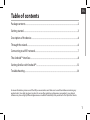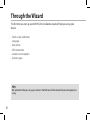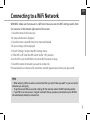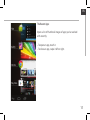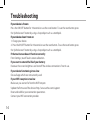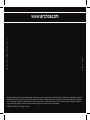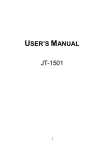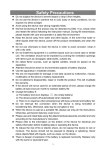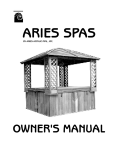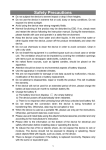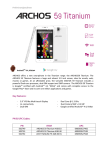Download GUIDa DELL'UTENTE GEbrUIkErSHaNDLEIDING GUIa Do
Transcript
ENGLISH F r a n ç a is DEUTSCH E s pa ñ o l User GUIDE GUIDE d’utilisation Benutzerhandbuch Guía de usuario I t a li a n o N ede r l a nds português р у с с к и й Guida dell'utente Gebruikershandleiding guia do usuário Руководство пользователя Table of contents EN Package contents...................................................................................................................................2 Getting started........................................................................................................................................3 Description of the device.....................................................................................................................4 Through the wizard...............................................................................................................................6 Connecting to a WiFi network...........................................................................................................7 The AndroidTM interface.......................................................................................................................8 Getting familiar with AndroidTM......................................................................................................12 Troubleshooting....................................................................................................................................14 For more information, please consult the FAQs on www.archos.com. Make sure to read them before considering any product return. Your deal may be no big deal. As we are often updating and improving our products, your device’s software may have a slightly different appearance or modified functionality than presented in this Quick Start Guide. 1 Package Content QSG booklet ty Warran 2 ARCHOS 97 platinum HD Warranty, legal & safety booklet USB cable Charger Getting Started EN Charging Connect the supplied power cable to the ARCHOS and to a wall outlet. The ARCHOS device will turn on and start charging. The charging indicator light is red while the battery is charging. It will turn green when the battery is fully charged. You can use your ARCHOS whilst it charges. TIPS: To receive more complete service, please register your product. From a computer, go to www.archos.com/register. 3 Description of the device 1 2 3 4 4 5 6 7 8 9 10 EN 1 ON/OFF button 9 Headphone jack 2 Back button 10 Camera 3 Webcam 4 Loudspeakers 5 Microphone 6 Micro-USB port 7 Micro-SD card slot 8 Mini-HDMI video output* * With optional Mini-HDMI to HDMI cable. 5 Through the Wizard The first time you start up your ARCHOS, the installation wizard will help you set up your device: -- Touch-screen calibration -- Language -- Date & time -- WiFi connection -- Location service options -- 3rd party apps TIPS: We recommend that you set up your device in the WiFi zone of the network that you will regularly be using. 6 Connecting to a WiFi Network EN WARNING: Make sure that you are in a WiFi zone. You can access the WiFi settings quickly from the status bar in the bottom right corner of the screen. 1.Touch the time in the status bar. The status dashboard is displayed. 2.Touch the time a second time in the status dashboard. The quick settings will be displayed. 3.Touch "Settings" to open the WiFi settings menu. 4.If the WiFi is off, slide the WiFi switch to the "ON" position. Once the WiFi is on, the ARCHOS will scan for WiFi networks in range. 5.Touch the name of network you want to connect to. Private networks are shown with a lock icon and will require you to enter your password. TIPS: -- When entering a WiFi password, we recommend that you select “Show password” so you can see the characters you are typing. -- To get the correct WiFi password (or settings) for the network, contact the WiFi network provider. -- If your WiFi is on and you are in range of a network that you previously connected to, your ARCHOS will automatically attempt to connect to it. 7 The AndroidTM Interface 1 5 6 2 7 3 4 8 8 EN TM 1 Google Search >Touch "Google" for text search or touch the microphone icon for voice search. 2 "Recent apps" button 3 "Home" button 4 "Back" button 5 "All Apps" button > Touch this icon to show all the applications and widgets installed on your ARCHOS. All your downloaded applications are here. 6 Widget TM 7 Android apps shortcuts > Touch to start an application. 8 The status bar > Displays notifications and quick settings. 9 The AndroidTM Interface The Quick settings -- Aeroplane mode: To activate/deactivate all wireless connections, especially when flying. -- WiFi: To turn on/off your WiFi connection. -- Auto-rotate screen: To activate/deactivate automatic screen orientation as you turn your ARCHOS. -- Brightness: To adjust the screen brightness. -- Notifications: To activate/deactivate incoming notifications. -- Settings: To access all your settings. 10 EN The Recent Apps Opens a list of thumbnail images of apps you’ve worked with recently: -- To open an app, touch it. -- To close an app, swipe it left or right. 11 Getting familiar with AndroidTM Google account A Google account lets you take full advantage of any Google apps and services that you may want to use. 1.Go to "Settings" > "Accounts" > "Add account". 2.Select the account type "Google" to add. 3.Follow the onscreen steps to enter information about the account. The extended home screen: Navigate between different home screen panels by swiping left and right. Moving a home screen item: Touch and hold your finger onto it until the positioning gridlines appear, then slide it to the desired location, and release your finger. Removing a home screen item: Touch and hold it, slide your finger towards the top of the screen and drop it over the "Remove" icon. Uninstalling an item: From the "All apps" screens, touch and hold it, slide your finger towards the top of the screen and drop it over "Uninstall" bin. 12 EN Creating application folders: Drop one app icon over another on a home screen and the two icons will be combined. Widgets: Touch the "All Apps" icon on your home screen. Touch "Widgets" at the top of the screen. From the main Widget screen, you can move around widgets just as you do for app icons. Changing your wallpaper: Hold your finger on a home screen at an empty location, then choose from the list. Locking the touchscreen: From the quick settings dashboard in the status bar, touch "Settings". In "Settings", scroll down and touch "Security". Touch "Screen lock". Touch the type of lock you would like to use. After you set a lock, a lock screen is displayed whenever your screen wakes up, requesting the pattern, pin or other specified key. 13 Troubleshooting If your device is frozen: Press the ON/OFF button for 10 seconds or use the reset button. To use the reset button, press the “pinhole reset” button by using a sharp object such as a toothpick. If your device doesn’t turn on: 1. Charge your device. 2. Press the ON/OFF button for 10 seconds or use the reset button. To use the reset button, press the “pinhole reset” button by using a sharp object such as a toothpick. If the touchscreen doesn’t function correctly: From Settings, touch Touch-screen calibration. If you want to extend the life of your battery: Decrease the screen brightness and turn off the wireless connections if not in use. If your device functioning is too slow: Close all apps which are not currently used. If your WiFi reception is too low: Make sure you are not far from the WiFi hotspot. Update the firmware of the device: http://www.archos.com/support. Reset and redefine your connection parameters. Contact your WiFi connection provider. 14 FCC Caution. § 15.19 Labelling requirements. This device complies with part 15 of the FCC Rules. Operation is subject to the following two conditions: (1) This device may not cause harmful interference, and (2) this device must accept any interference received, including interference that may cause undesired operation. § 15.21 Changes or modification warning Any Changes or modifications not expressly approved by the party responsible for compliance could void the user's authority to operate the equipment. § 15.105 Information to the user. Note: This equipment has been tested and found to comply with the limits for a Class B digital device, pursuant to part 15 of the FCC Rules. These limits are designed to provide reasonable protection against harmful interference in a residential installation. This equipment generates uses and can radiate radio frequency energy and, if not installed and used in accordance with the instructions, may cause harmful interference to radio communications. However, there is no guarantee that interference will not occur in a particular installation. If this equipment does cause harmful interference to radio or television reception, which can be determined by turning the equipment off and on, the user is encouraged to try to correct the interference by one or more of the following measures: -Reorient or relocate the receiving antenna. -Increase the separation between theequipment and receiver. -Connect the equipment into an outlet on a circuit different from that to which the receiver is connected. -Consult the dealer or an experienced radio/TV technician for help. *RF warning for Portable device: The device has been evaluated to meet general RF exposure requirement. Th e device can be used in portable exposure condition without restriction. www.archos.com * Vos loisirs, comme vous voulez COPYRIGHT ARCHOS © 2012. All rights reserved. P/N: 111672 All brands and product names are registered trademarks and the property of their respective owners. Windows Media® and Windows® are trademarks or registered trademarks of Microsoft Corporation in the United States and/or other countries. Android, Android Market, Google Maps, Google Talk are trademarks of Google Inc. Use of this trademark is subject to Google Permissions. Specifications are subject to change without notice. Errors or omissions excepted. Images and illustrations may not always match contents. All the information contained in this guide was correct at the time of publication.