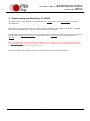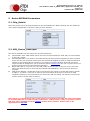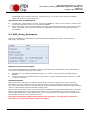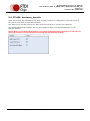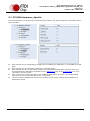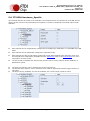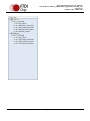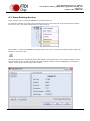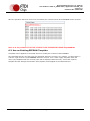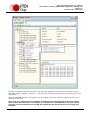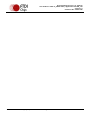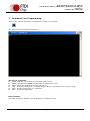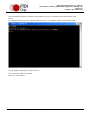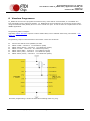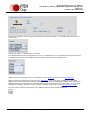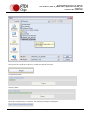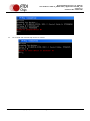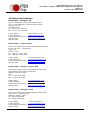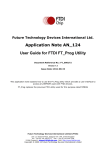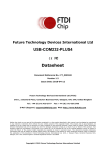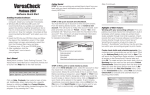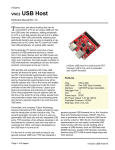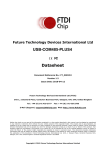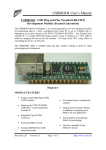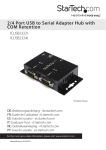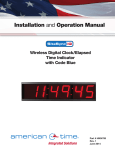Download Application Note AN_124 User Guide For FTDI FT_PROG Utility
Transcript
Future Technology Devices International Ltd. Application Note AN_124 User Guide For FTDI FT_PROG Utility Document Reference No.: FT_000172 Version 1.3 Issue Date: 2010-09-09 This application note explains how to use the FT_PROG utility which provides a user interface to access any EEPROM used with FTDI devices. FT_PROG replaces the previous FTDI utility used for this purpose called MPROG Future Technology Devices International Limited (FTDI) Unit 1,2 Seaward Place, Glasgow G41 1HH, United Kingdom Tel.: +44 (0) 141 429 2777 Fax: + 44 (0) 141 429 2758 E-Mail (Support): [email protected] Web: http://www.ftdichip.com Copyright © 2009-10 Future Technology Devices International Limited Document Reference No.: FT_000172 User Guide For FTDI FT_PROG Utility Application Note AN_124 Version 1.3 Clearance No.: FTDI# 106 Table of Contents 1 Introduction .................................................................... 3 2 Downloading and Installing FT_PROG ............................. 4 3 FT_PROG Basics .............................................................. 6 3.1 4 5 6 7 Modes of Operation ................................................................... 6 Edit Mode Functions ........................................................ 7 4.1 Create a New EEPROM Template ............................................... 7 4.2 Modify an Existing EEPROM Template ....................................... 8 4.3 Save a Template........................................................................ 8 Device EEPROM Parameters .......................................... 10 5.1 Chip_Details ............................................................................ 10 5.2 USB_Device_Descriptor .......................................................... 10 5.3 USB_Config_Descriptors ......................................................... 11 5.4 USB_String_Descriptors.......................................................... 12 5.5 FT232R Hardware_Specific ..................................................... 13 5.6 FT245R Hardware_Specific .................................................... 14 5.7 FT2232D Hardware_Specific ................................................... 15 5.8 FT2232H Hardware_Specific ................................................... 16 5.9 FT4232H Hardware_Specific ................................................... 18 Program Mode Function ................................................ 19 6.1 Scan for Devices ..................................................................... 19 6.2 Erase Existing Devices ............................................................ 21 6.3 Use an Existing EEPROM Template .......................................... 22 6.4 Program Existing Devices ....................................................... 25 6.5 Cycle Port................................................................................ 27 Command Line Programming ........................................ 28 7.1 Batch File Programming .......................................................... 32 8 VNC1 Programmer ........................................................ 33 9 Definition of Error Messages ......................................... 36 10 Contact Information ...................................................... 39 Copyright © 2009 Future Technology Devices International Limited 1 Document Reference No.: FT_000172 User Guide For FTDI FT_PROG Utility Application Note AN_124 Version 1.3 Clearance No.: FTDI# 106 Appendix A – Revision History ........................................... 41 Copyright © 2009 Future Technology Devices International Limited 2 Document Reference No.: FT_000172 User Guide For FTDI FT_PROG Utility Application Note AN_124 Version 1.3 Clearance No.: FTDI# 106 1 Introduction FT_PROG is a free EEPROM programming utility for use with FTDI devices. It is used for modifying EEPROM contents that store the FTDI device descriptors to customize designs. FT_PROG also includes the capability of programming the VNC1L and VNC2 firmware using a UART interface. FT_PROG is an enhanced version (and a replacement for) the previous utility used for this function called MPROG as well as the VProg application. Devices supported by FT_PROG are: FT232RL & FT232RQ FT245RL & FT245RQ FT2232D, FT2232C & FT2232L FT232BM, FT232BL & FT232BQ FT 245BM, FT245BL & FT245BQ FT8U232AM FT8U245AM FT2232H FT4232H VNC1L VNC2 FT_PROG is available as a free download from the Utilities page of the FTDI website. FTDI devices support 93C46 EEPROMs organized in 16-bit words, except for the R series of devices which have an internal EEPROM. The BM, C and H devices also support 93C56 and 93C66 EEPROMs organized in 16-bit words. When fitted, an external EEPROM allows customization of the device default parameters such as VID, PID, Serial Number, Manufacturer Descriptor and Product Descriptor. FT_PROG provides a fast and simple way to program these parameters. A convenient way of programming the EEPROM is to populate a blank device on the PCB during manufacturing assembly and then program it via USB during the manufacturing test process. All these devices support direct programming over USB using the FT_PROG programming utility. Copyright © 2009 Future Technology Devices International Limited 3 Document Reference No.: FT_000172 User Guide For FTDI FT_PROG Utility Application Note AN_124 Version 1.3 Clearance No.: FTDI# 106 2 Downloading and Installing FT_PROG The latest version of FT_PROG can be downloaded from Utilities page of the FTDI website in a zipped executable file. Extract the file using an extraction tool. There are many available on the web such as Winzip or WinRAR. Later versions on Windows e.g. XP come with these utilities pre-loaded. The application requires the latest version of the D2XX drivers installed, a guide can be found on the FTDI website under the Apps Notes Section. For XP please refer to AN_104 and for Vista please refer to AN_103. Note: FT_PROG requires the Microsoft .NET Framework 2.0 installed to run, this can be downloaded from the Microsoft website. If your system does not have .Net 2.0 installed you must download and install this from the above link before the application will run. Run the executable file by double clicking on it and the following screen should appear: Copyright © 2009 Future Technology Devices International Limited 4 Document Reference No.: FT_000172 User Guide For FTDI FT_PROG Utility Application Note AN_124 Version 1.3 Clearance No.: FTDI# 106 Copyright © 2009 Future Technology Devices International Limited 5 Document Reference No.: FT_000172 User Guide For FTDI FT_PROG Utility Application Note AN_124 Version 1.3 Clearance No.: FTDI# 106 3 FT_PROG Basics 3.1 Modes of Operation FT_PROG has 3 modes of operation: Idle Mode, Program Mode and Edit Mode. FT_PROG programming parameters are saved in files referred to here as EEPROM templates. Once defined, these EEPROM templates can be loaded by FT_PROG and used to program EEPROMs. Idle Mode is the initial mode of operation when the program is launched. Edit Mode is used to edit the settings of an EEPROM template. Program Mode is used to Program and Erase the device EEPROM(s). When FT_PROG is launched, it is initially in Idle Mode and the screen will look like this. User choices in Idle Mode are: Create a new EEPROM template. This will change the mode to Edit Mode and allow the user to select the parameters for their project. The new EEPROM Template must be saved to disk, to select a device and then select “Program device “into program mode. Open an existing EEPROM template. This will set the FT_PROG parameters to the selected template and put FT_PROG into Program mode. It will be ready to Program devices. Scan the USB Bus for available devices. FT_PROG will report how many programmed and blank devices are attached to the target PC. Copyright © 2009 Future Technology Devices International Limited 6 Document Reference No.: FT_000172 User Guide For FTDI FT_PROG Utility Application Note AN_124 Version 1.3 Clearance No.: FTDI# 106 4 Edit Mode Functions 4.1 Create a New EEPROM Template To create a new EEPROM template click on the Create New Programming Template button on the toolbar or select “New Template” from the “File” Menu. The EEPROM template can define parameters in the following categories: Chip_Details USB_Device_Descriptor USB_Config_Descriptors USB_String_Descriptors FT232R Hardware_Specific FT245R Hardware_Specific FT2232D Hardware_Specific FT2232H Hardware_Specific FT4232H Hardware_Specific Please see section 5 for a detailed description of template parameters. Copyright © 2009 Future Technology Devices International Limited 7 Document Reference No.: FT_000172 User Guide For FTDI FT_PROG Utility Application Note AN_124 Version 1.3 Clearance No.: FTDI# 106 4.2 Modify an Existing EEPROM Template To modify an existing EEPROM template, click on the "Open Template" button on the toolbar Or select, "Open Template" from the "File" menu. This will launch the Open dialog box. Select the template to be modified and click on "Open". FT_PROG will load the template into the “Device Tree” window making it available to be edited. 4.3 Save a Template Any changes can be saved, click on the "Save" button to save the changes. Copyright © 2009 Future Technology Devices International Limited 8 Document Reference No.: FT_000172 User Guide For FTDI FT_PROG Utility Application Note AN_124 Version 1.3 Clearance No.: FTDI# 106 Or select “Save As Template” from the “File” menu. Or right click on the required template, and select “Save As Template” Enter a file name for the EEPROM template, perhaps a product name (USB_RS232_Cable.xml in this example), and click on "Save" FT_PROG will save the EEPROM template Copyright © 2009 Future Technology Devices International Limited 9 Document Reference No.: FT_000172 User Guide For FTDI FT_PROG Utility Application Note AN_124 Version 1.3 Clearance No.: FTDI# 106 5 Device EEPROM Parameters 5.1 Chip_Details Select the device type to be programmed from the Chip Details box. When selected, this will enable the menu options appropriate to the device that you have selected. 5.2 USB_Device_Descriptor The choices available from the combo-box for VID and PID are: FTDI Default. If the FTDI default values are used, the VID and PID are fixed and it is not necessary to enter any values. FTDI Supplied PID. If you wish to use FTDI's Vendor ID and FTDI have supplied you with a Product ID for use with your products, please enter the Product ID supplied by FTDI (a 4 digit hexadecimal number) in the Product ID box provided. If you wish to use FTDI's Product ID and do not have a unique Product ID assigned for you by FTDI then please Contact FTDI with your request. There is no charge for this service to bona-fide FTDI customers. Other VID & PID. If you have your own USB Vendor ID and Product ID for your device, then this option will allow the user to enter both the USB VID and USB PID for your product in the boxes provided. USB Version Number. The BM and C series devices have the option to set the USB version number to USB 1.1 or USB 2.0. This has no effect on the functionality of the device, however for USB compliance testing we recommend that you choose the USB 2.0 setting. For AM series devices the version number is hard coded to USB 1.1. Note that if non-standard VID and/or PID values are used the driver INF file must be modified to accommodate the new VID and PID combination. FTDI provide a utility to generate custom INF files, this is available from the Utilities section of the website. Please refer to the application note AN-107. Copyright © 2009 Future Technology Devices International Limited 10 Document Reference No.: FT_000172 User Guide For FTDI FT_PROG Utility Application Note AN_124 Version 1.3 Clearance No.: FTDI# 106 5.3 USB_Config_Descriptors Details of the USB device power requirements/USB Remote wakeup/Pull down IO Pins in USB Suspend can be set in the USB_Config_Descriptors. Select Bus Powered (the product gets power from USB) or Self Powered (the product has it's own power supply) from the power options. The Max Bus Power value defaults are 100mA for a Bus Powered product and 0mA for a Self Powered product; however these are only default values and can be changed by entering a new value in the Max Bus Power field. A summary of the rules and options are given below: All USB Devices: The maximum current that can be supplied over the USB bus without violating the USB specification is 500mA. Do not enter a value of more than 500mA in the Max Bus Power field. High power bus powered products. These products consume between 101mA and 500mA from the USB bus and can be plugged into any USB host. However, such products can only be plugged into self powered USB hubs (hubs that have their own power supply) as bus powered USB hubs can only supply 100mA per hub port. Bus Powered USB Devices These fall into two categories: Low power bus powered products. These products consume 100mA or less from the USB bus and can be plugged into any USB host or hub port. High power bus powered products. These products consume between 101mA and 500mA from the USB bus and can be plugged into any USB host. However, such products can only be plugged into self powered USB hubs (hubs that have their own power supply) as bus powered USB hubs can only supply 100mA per hub port. Self Powered USB Devices These fall into two categories: True self powered products. These products have their own power supply and do not require any current from the USB bus. Enter a value of zero in the Max Bus Power field. Hybrid self powered products. These products have their own power supply, but also draw some of their operating current from the USB bus. Enter the current draw from the USB bus in the Max Bus Power field. USB Remote Wakeup: FT8U232AM and FT232BM devices are capable of resuming a PC from the USB suspend (sleep) state via the RI# pin. FT245BM also has this capability via a dedicated pin (SI/WU), as does the FT2232C/H (SI/WUA, SI/WUB), as does the FT4232H (SI/WUA, SI/WUB, SI/WUC, SI/WUD). Copyright © 2009 Future Technology Devices International Limited 11 Document Reference No.: FT_000172 User Guide For FTDI FT_PROG Utility Application Note AN_124 Version 1.3 Clearance No.: FTDI# 106 FT8U245AM does not have support for remote wake up. To use the remote wake-up capability, enable this option by checking the box. Pull Down IO Pins in USB Suspend: The BM and C devices feature a Power Control Pin (PWREN#). This pin can be used to control power to external peripheral circuitry via a P-Channel MOSFET. When used in this way, select this option to minimize the USB suspend current, otherwise leave this option unselected. See the product data sheets, application schematics and designers guides for more details. 5.4 USB_String_Descriptors Details of the USB device manufacture /product Description/USB Serial number can be set in the USB_String_Descriptors. Manufacture/product Description: The Product and Manufacturer Description Strings in the fields allow customization of the manufacturer and product description strings the device uses. Manufacturer: the product manufacturer string e.g. "FTDI" - best kept short and abbreviated if possible. Product Description: a brief description of the product, maybe including the part number e.g. "USB <->Serial Converter" USB Serial Number: USB products have the ability to embed a unique serial number for each product into the low level descriptors that are accessed by the host controller drivers when the product is plugged into the USB bus. In turn, the serial number of a product can be used to identify the product. The device serial number can be set through the USB Serial Number Control panel. These consist of a 2 letter prefix (e.g. FT) followed by 6 alphanumeric digits generated using an algorithm based on the date and time of programming the device. It is also possible to fix the serial number to a fixed 8-digit alphanumeric string; however we do not recommend this as systems will only recognize the first instance of such a device connected to a PC. Note that the Maximum length of Descriptors is 46 characters. The descriptors include the manufacturer, product description and serial number. Copyright © 2009 Future Technology Devices International Limited 12 Document Reference No.: FT_000172 User Guide For FTDI FT_PROG Utility Application Note AN_124 Version 1.3 Clearance No.: FTDI# 106 5.5 FT232R Hardware_Specific Additional features available on the FT232R device allow RS232 signals to be inverted and the CBUS pins to be configured through combo-boxes. The FT232R supports High Current IOs. Setting this option will enable the high output drive level. The UART IO pins will drive out at 12mA instead of their normal 4mA. The FT232R has internal Oscillator, but it is also possible to select “Use External Oscillator” to use external oscillator. Please Note: if “Use External Oscillator” is selected and the hardware design does not have an external oscillator connected, then the FT232R will be rendered useless. Copyright © 2009 Future Technology Devices International Limited 13 Document Reference No.: FT_000172 User Guide For FTDI FT_PROG Utility Application Note AN_124 Version 1.3 Clearance No.: FTDI# 106 5.6 FT245R Hardware_Specific Unlike the FT232R, the FT245R does not allow inverting of signals or configuration of the CBUS pins as they are all required for normal FIFO operation. The check box to load the D2XX driver rather than the VCP driver is currently not supported. The FT245R has internal Oscillator, but it is also possible to select “Use External Oscillator” to use external oscillator. Please Note: if “Use External Oscillator” is selected and the hardware design does not have an external oscillator connected, then the FT245R will be rendered useless. Copyright © 2009 Future Technology Devices International Limited 14 Document Reference No.: FT_000172 User Guide For FTDI FT_PROG Utility Application Note AN_124 Version 1.3 Clearance No.: FTDI# 106 5.7 FT2232D Hardware_Specific The FT2232D device incorporates all of the BM specific features, but with an additional "CPU FIFO" option made available. Each channel can be independently configured as FT232BM-style USB UART or a FT245BM style USB FIFO. Each channel can be individually configured in CPU FIFO mode. Each channel can also be individually configured in Fast Opto-Isolated Serial Interface mode. See the FT2232D device datasheet (available from the Datasheets page of the FTDI website) for more information on these modes. High Current I/O's. Setting this option will enable the high output drive level. The UART/FIFO IO pins will drive out at 12mA instead of their normal 4mA. The driver that is installed and used by each channel can be set by selecting Virtual COM Port or D2XX Direct option. Copyright © 2009 Future Technology Devices International Limited 15 Document Reference No.: FT_000172 User Guide For FTDI FT_PROG Utility Application Note AN_124 Version 1.3 Clearance No.: FTDI# 106 5.8 FT2232H Hardware_Specific The FT2232H function is similar to the FT2232D. The FT2232H device incorporates all of the BM devices options section and all of the FT2232D Device Options, but with an additional "CPU FIFO" option made available. Each channel can be independently configured as FT232BM-style USB UART or a FT245BM style USB FIFO. Each channel can be individually configured in CPU FIFO mode. Each channel can also be individually configured in Fast Opto-Isolated Serial Interface mode. See the FT2232H device datasheet (available from the Datasheets page of the FTDI website) for more information on these modes. The driver that is installed and used by each channel can be set by selecting Virtual COM Port or D2XX Direct option. The slow slew function can be selected for slower output driver. The Schmitt Input function can be enabled if user needs to implement Schmitt trigger function to input pins. The IO pin driving capability can also be modified; the current range is 4mA to 16mA. Copyright © 2009 Future Technology Devices International Limited 16 Document Reference No.: FT_000172 User Guide For FTDI FT_PROG Utility Application Note AN_124 Version 1.3 Clearance No.: FTDI# 106 The FT2232H‟s Pin59 (POWERSAV#) is USB Power Save input. This is an EEPROM configurable option used when the FT2232H is used in a self powered mode and is used to prevent forcing current down the USB lines when the host or hub is powered off. PWRSAV# = 1 : Normal Operation PWRSAV# = 0 : FT2232H forced into SUSPEND mode.. Copyright © 2009 Future Technology Devices International Limited 17 Document Reference No.: FT_000172 User Guide For FTDI FT_PROG Utility Application Note AN_124 Version 1.3 Clearance No.: FTDI# 106 5.9 FT4232H Hardware_Specific The FT4232H function is similar to the FT2232H. The FT4232H device incorporates all of the BM devices option sections and all of the FT2232H Device Options. Each channel can be independently configured as FT232BM-style USB UART. Each channel can also be individually configured in synchronous or asynchronous bit-bang mode. See the FT4232H device datasheet (available from the Datasheets page of the FTDI website) for more information on these modes. The driver that is installed and used by each channel can be set by selecting Virtual COM Port or D2XX Direct option. The slow slew function can be selected for slower output driver. The Schmitt Input function can be enabled if user needs to implement Schmitt trigger function to input pins. The IO pin driving capability can also be set; the current range is 4mA to 16mA. Copyright © 2009 Future Technology Devices International Limited 18 Document Reference No.: FT_000172 User Guide For FTDI FT_PROG Utility Application Note AN_124 Version 1.3 Clearance No.: FTDI# 106 6 Program Mode Function To enter program mode the user must first scan for FT devices connected to the host PC [see section 6.1]. The program mode functions of FT_PROG can then be accessed through the toolbar or by right clicking on a device within the “Device Tree”. Program mode allows the user to: Erase device EEPROM contents Apply templates to connected devices Program device EEPROM contents 6.1 Scan for Devices To scan the USB bus for available connected FTDI devices, click on the "Scan and Parse" button on the toolbar. Alternatively, select “Scan and Parse” from the “Devices” menu. Upon successful completion of the operation any connected devices will be displayed within the “Device Tree” window, as shown below. Copyright © 2009 Future Technology Devices International Limited 19 Document Reference No.: FT_000172 User Guide For FTDI FT_PROG Utility Application Note AN_124 Version 1.3 Clearance No.: FTDI# 106 Copyright © 2009 Future Technology Devices International Limited 20 Document Reference No.: FT_000172 User Guide For FTDI FT_PROG Utility Application Note AN_124 Version 1.3 Clearance No.: FTDI# 106 6.2 Erase Existing Devices There are two ways to erase the EEPROM of connected devices. To erase the contents of a single connected device the user can right-click on the desired device within the “Device Tree” and select “Erase Device” from the menu. Alternatively, to erase the EEPROM of multiple devices, the user can press the program button within the toolbar or “Devices” menu. The “Program Devices” window [as below] will appear; this will allow the user to select multiple devices from the “Device List” on the left hand side of the window and then erase the EEPROM by pressing the “Erase” button at the bottom right of the window. Copyright © 2009 Future Technology Devices International Limited 21 Document Reference No.: FT_000172 User Guide For FTDI FT_PROG Utility Application Note AN_124 Version 1.3 Clearance No.: FTDI# 106 After the operation has been carried out successfully the contents of the device EEPROM will be as below: Note: It is not possible to erase the contents of the FT232R and FT245R chips EEPROM. 6.3 Use an Existing EEPROM Template Templates can be applied to connected devices to modify the contents of their EEPROM. Any templates that are currently open are displayed within the “Device Tree” window. To apply these to a device: right-click the required device within the “Device Tree”; select “Apply Template” from the menu (any templates that are currently open will be displayed within this list). Select the required template and the settings stored within this template will be applied to the selected device. Copyright © 2009 Future Technology Devices International Limited 22 Document Reference No.: FT_000172 User Guide For FTDI FT_PROG Utility Application Note AN_124 Version 1.3 Clearance No.: FTDI# 106 To apply a template that is not currently open within the application: right-click on the required device and select “Apply Template”, “From File”. This will open a file browser allowing the user to browse to the required file. When the EEPROM settings are complete, then to program the device, follow the steps in section 6.4 to complete the process. Note: It is not possible to apply templates to devices where the chip type of both the device and template do not match. For example, if a template for a FT2232H device is open and the currently connected device is an FT245R the application will not allow the user to apply this template. Copyright © 2009 Future Technology Devices International Limited 23 Document Reference No.: FT_000172 User Guide For FTDI FT_PROG Utility Application Note AN_124 Version 1.3 Clearance No.: FTDI# 106 Copyright © 2009 Future Technology Devices International Limited 24 Document Reference No.: FT_000172 User Guide For FTDI FT_PROG Utility Application Note AN_124 Version 1.3 Clearance No.: FTDI# 106 6.4 Program Existing Devices Click on the "Program Devices" button within the toolbar. The “Program Devices” GUI will be displayed [as below]: From this interface, select the required devices from the “Device List” on the left of the window. If the "Only Program Blank Devices" box is checked, FT_PROG will select any blank devices within the “Device List” window. To program the selected devices press “Program” on the bottom right of the window. Copyright © 2009 Future Technology Devices International Limited 25 Document Reference No.: FT_000172 User Guide For FTDI FT_PROG Utility Application Note AN_124 Version 1.3 Clearance No.: FTDI# 106 Alternatively to program individual devices, right-click on the required device within the “Device Tree” and select “Program Device” from the menu. Copyright © 2009 Future Technology Devices International Limited 26 Document Reference No.: FT_000172 User Guide For FTDI FT_PROG Utility Application Note AN_124 Version 1.3 Clearance No.: FTDI# 106 6.5 Cycle Port The "Cycle Port" button can be used to re-enumerate a device on USB after the EEPROM has been reprogrammed. This is useful because the device only reads the EEPROM when it is enumerated on USB, so it forces the device to use the new EEPROM contents. Copyright © 2009 Future Technology Devices International Limited 27 Document Reference No.: FT_000172 User Guide For FTDI FT_PROG Utility Application Note AN_124 Version 1.3 Clearance No.: FTDI# 106 7 Command Line Programming Click on the "Launch Command Line Application" button on the toolbar. This will launch the FT_PROG command line There are 6 commands: SCAN Searches for any devices connected to the host PC. PROG Programs an EEPROM template into the selected device(s). ERAS Erases the EEPROM of the selected device. CYCL Cycles the device port, re-enumerating the device. Equivalent to an un-plug re-plug. HELP Provides information on a command. EXIT Closes the application. Help command: Type HELP and press “ENTER”. This will display the command line list. Copyright © 2009 Future Technology Devices International Limited 28 Document Reference No.: FT_000172 User Guide For FTDI FT_PROG Utility Application Note AN_124 Version 1.3 Clearance No.: FTDI# 106 Type ‟HELP SCAN‟, ’HELP PROG’, ’HELP ERAS‟ or ‘HELP CYCL‟ and this will display the required format of the associated command. PROG format: PROG [device number 0],[device number 1], …… [template file location] PROG 0,1,3,5 C:\Documents and Settings\template.xml The „*‟ symbol can be used to denote all devices connected PROG * C:\Documents and Settings\template.xml ERAS format: ERAS [device number 0], [device number 1], ……. ERAS 0,1,3 The „*‟ symbol can be used to denote all devices connected CYCL format: CYCL [device number 0], [device number 1] , ……. CYCL 0,1,3 The „*‟ symbol can be used to denote all devices connected Program procedure: Copyright © 2009 Future Technology Devices International Limited 29 Document Reference No.: FT_000172 User Guide For FTDI FT_PROG Utility Application Note AN_124 Version 1.3 Clearance No.: FTDI# 106 Use the SCAN Command to determine what FTDI devices are connected to the USB interface FTDI Device. The example below shows the response when a Device 0 ‟FT_DEVICE_232R‟ is connected to USB. Use the PROG command to program device 0 The command format is as follows: PROG 0 C:\UC232R.xml Copyright © 2009 Future Technology Devices International Limited 30 Document Reference No.: FT_000172 User Guide For FTDI FT_PROG Utility Application Note AN_124 Version 1.3 Clearance No.: FTDI# 106 The example below shows device 0 programmed successfully using this command. This command uses an .xml file to program the device. The xml files can be created using the FT_PROG GUI as highlighted in section 4.1 or by hand using any text editor (an example of this is shown below.) It is highly recommend that the FT_PROG application is used to create templates. If the contents of the template are incorrect and this template is used to program a device, then the content of the EEPROM may be corrupted. Copyright © 2009 Future Technology Devices International Limited 31 Document Reference No.: FT_000172 User Guide For FTDI FT_PROG Utility Application Note AN_124 Version 1.3 Clearance No.: FTDI# 106 7.1 Batch File Programming It is possible to create Batch (bat) files that can help to automate the process of programming the EEPROM on multiple FTDI devices. Bat files are simple text documents with the extension .bat that contain instructions to be processed by the Windows CLI. The following sample will scan for connected devices, program device 0 and finally cycle all devices to re-enumerate after programming. The bat file must be placed in the same directory as the FT_PROG-CmdLine utility and the specified xml file must be accessible by the application. FT_PROG-CmdLine.exe scan prog 0 Templates\FT232R.xml cycl 0 pause Copyright © 2009 Future Technology Devices International Limited 32 Document Reference No.: FT_000172 User Guide For FTDI FT_PROG Utility Application Note AN_124 Version 1.3 Clearance No.: FTDI# 106 8 Vinculum Programmer FT_PROG can be used to reprogram the Flash memory of the VNC1L-1A and VNC2; it is available as a free download from the Vinculum website. FT_PROG allows for programming of devices across the UART using the Windows CDM (D2XX) drivers or via a virtual com port. It can be seen as a replacement for the VPROG application. Programming VNC1L example: Upgrading VNC1L firmware requires a USB to UART cable; this is available from FTDI, part number “TTL232R-3V3”. Programming requires some hardware connections. These are as follows: Connect the VNC1L Pin10 (PROG#) to GND. VNC1L‟s GND connect to TTL-232R Pin1 (GND) VNC1L Pin33 (RTS#) connect to TTL-232R Pin2 (CTS#) VNC1L‟s Power connect to TTL-232R Pin3 (Power) VNC1L Pin32 (RXD) connect to TTL-232R Pin4 (TXD) VNC1L Pin31 (TXD) connect to TTL-232R Pin5 (RXD) VNC1L Pin34 (CTS#) connect to TTL-232R Pin6 (RTS#) Vinculum programming is under the Flash Rom heading within FT_Prog. Copyright © 2009 Future Technology Devices International Limited 33 Document Reference No.: FT_000172 User Guide For FTDI FT_PROG Utility Application Note AN_124 Version 1.3 Clearance No.: FTDI# 106 Connect the Vinculum to the host PC and select the required interface. An example of the device box is shown below. Choose the “USB<-> Serial Cable”(TTL-232R). The default Baud Rate for programming a device is 115200 Baud, it is recommended to set the baud rate to 1MBaud for the VNC1L and 3MBaud for the VNC2 to allow for faster programming. VNC1L firmware is available as a free download from the Firmware section of the FTDI Website. VNC2 firmware must first be built using FTDI‟s ToolChain. The ToolChain is available from the FTDI website and comes with VNC1L equivalent firmware in the shape of V2DAP and V2DPS. After building an application using the ToolChain the resultant ROM file can be programmed into the VNC2. For help with installing and building firmware using the VNC2 ToolChain please refer to the Getting Started Guide. Click the open file button and browse to the ROM file that has been downloaded/built. Copyright © 2009 Future Technology Devices International Limited 34 Document Reference No.: FT_000172 User Guide For FTDI FT_PROG Utility Application Note AN_124 Version 1.3 Clearance No.: FTDI# 106 Then press the “Program” button to re-flash the VNC1L firmware. Programming flash: Verifying data: When the programming is complete, the following message is displayed: Copyright © 2009 Future Technology Devices International Limited 35 Document Reference No.: FT_000172 User Guide For FTDI FT_PROG Utility Application Note AN_124 Version 1.3 Clearance No.: FTDI# 106 9 Definition of Error Messages EEPROM mode: When you click “Scan and Parse” to get some programs, you will see the error message windows as below; please check your PC has connected FTDI device correctly. When you want to program EEPROM, you must select a device. If you don‟t select a device, you would see the error message as below figure. When you want to erase EEPROM, you must select a device. If you don‟t have select device, you would see the error message as below figure. If the programming doesn‟t passing, you would see the error message as below figure. Maybe your EEPROM or Hardware design has some programs, or the components solder issues. Please check your schematic or your EEPROM. You can refer to FTDI datasheet to check your schematic The FT232R and FT245R have an internal EEPROM which cannot be erased. Copyright © 2009 Future Technology Devices International Limited 36 Document Reference No.: FT_000172 User Guide For FTDI FT_PROG Utility Application Note AN_124 Version 1.3 Clearance No.: FTDI# 106 Your Descriptor Length cannot exceed 48 characters. Flash ROM mode: Failed to sync the VNC1L and the cable, please check the hardware connection. Command line mode: System cannot find “Device 0” Please use the SCAN command and confirm the device number. If you see “Failed to write to the EEPROM” error message, check your cable connection is stable, then try to program this device again. Also, check to make sure that the device and the template chip types match. Check the device and template chip type match. Copyright © 2009 Future Technology Devices International Limited 37 Document Reference No.: FT_000172 User Guide For FTDI FT_PROG Utility Application Note AN_124 Version 1.3 Clearance No.: FTDI# 106 The FT232R and FT245R chip cannot be erased. Copyright © 2009 Future Technology Devices International Limited 38 Document Reference No.: FT_000172 User Guide For FTDI FT_PROG Utility Application Note AN_124 Version 1.3 Clearance No.: FTDI# 106 10 Contact Information Head Office – Glasgow, UK Future Technology Devices International Limited Unit 1, 2 Seaward Place, Centurion Business Park Glasgow G41 1HH United Kingdom Tel: +44 (0) 141 429 2777 Fax: +44 (0) 141 429 2758 E-mail (Sales) E-mail (Support) E-mail (General Enquiries) Web Site URL Web Shop URL [email protected] [email protected] [email protected] http://www.ftdichip.com http://www.ftdichip.com Branch Office – Taipei, Taiwan Future Technology Devices International Limited (Taiwan) 2F, No. 516, Sec. 1, NeiHu Road Taipei 114 Taiwan , R.O.C. Tel: +886 (0) 2 8791 3570 Fax: +886 (0) 2 8791 3576 E-mail (Sales) E-mail (Support) E-mail (General Enquiries) Web Site URL [email protected] [email protected] [email protected] http://www.ftdichip.com Branch Office – Hillsboro, Oregon, USA Future Technology Devices International Limited (USA) 7235 NW Evergreen Parkway, Suite 600 Hillsboro, OR 97123-5803 USA Tel: +1 (503) 547 0988 Fax: +1 (503) 547 0987 E-Mail (Sales) E-Mail (Support) E-Mail (General Enquiries) Web Site URL [email protected] [email protected] [email protected] http://www.ftdichip.com Branch Office – Shanghai, China Future Technology Devices International Limited (China) Room 408, 317 Xianxia Road, Shanghai, 200051, China Tel: +86 21 62351596 Fax: +86 21 62351595 E-mail (Sales) E-mail (Support) E-mail (General Enquiries) Web Site URL [email protected] [email protected] [email protected] http://www.ftdichip.com Copyright © 2009 Future Technology Devices International Limited 39 Document Reference No.: FT_000172 User Guide For FTDI FT_PROG Utility Application Note AN_124 Version 1.3 Clearance No.: FTDI# 106 Distributor and Sales Representatives Please visit the Sales Network page of the FTDI Web site for the contact details of our distributor(s) and sales representative(s) in your country. Neither the whole nor any part of the information contained in, or the product described in this manual, may be adapted or reproduced in any material or electronic form without the prior written consent of the copyright holder. This product and its documentation are supplied on an as-is basis and no warranty as to their suitability for any particular purpose is either made or implied. Future Technology Devices International Ltd will not accept any claim for damages howsoever arising as a result of use or failure of this product. Your statutory rights are not affected. This product or any variant of it is not intended for use in any medical appliance, device or system in which the failure of the product might reasonably be expected to result in personal injury. This document provides preliminary information that may be subject to change without notice. No freedom to use patents or other intellectual property rights is implied by the publication of this document. Future Technology Devices International Ltd, Unit 1, 2 Seaward Place, Centurion Business Park, Glasgow, G41 1HH, United Kingdom. Scotland Registered Number: SC136640 Copyright © 2009 Future Technology Devices International Limited 40 Document Reference No.: FT_000172 User Guide For FTDI FT_PROG Utility Application Note AN_124 Version 1.3 Clearance No.: FTDI# 106 Appendix A – Revision History Version 1.0 First release 14/09/09 Version 1.1 Added note about .NET requirement. 21/09/09 Version 1.2 Section 7 updated 04/06/10 Version 1.3 Added reference to the VNC2. 09/09/10 Added Batch file programming section to the cmd line tool. Copyright © 2009 Future Technology Devices International Limited 41