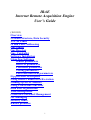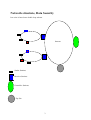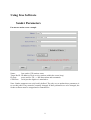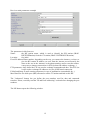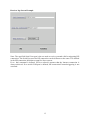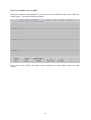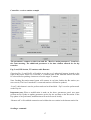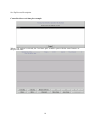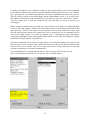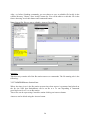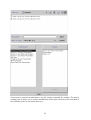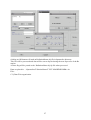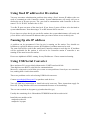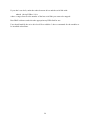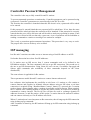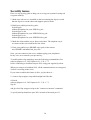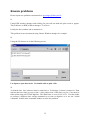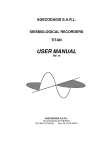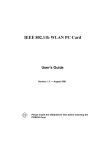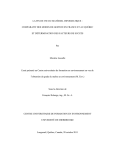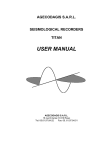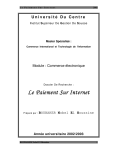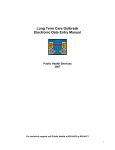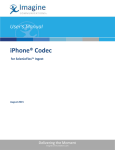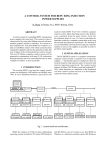Download IRAE Internet Remote Acquisition Engine User's Guide
Transcript
IRAE Internet Remote Acquisition Engine User’s Guide (30/01/02) Overview Network structure, Data Security TCP/IP Links IP and Ports Addressing Irae Sender Irae Receiver Irae Controller Software Installation Using Irae Software Sender parameters Receiver parameters Controller parameters Testing parameters Local and non-local parameters Ftp processes description Using fixed IP address for Rx station Naming ftp site IP address Using USB/Serial Converter Data Files organisation Time management Controller Password Management ISP managing Security issues Known problems 1 Overview The IRAE software suite has been developed by AGECODAGIS Sarl for seismological Data acquisition purposes using intranet and/or Internet networks. The software suite is made of 3 parts: Irae Sender: runs on a PC connected to the seismological data logger. It gets data stream sends it using TCP/IP socket to an Irae receiver Station. Irae Receiver: gets up to 20 TCP/IP Irae sender socket data stream. Stores data on its local hard disk. On the other side, accepts TCP/IP socket connection from any Irae Controller station and routes real time data to Irae Controller station. Periodically looks up an Ftp site to exchange data, configuration digitizers commands. Irae Controller: Used to control a set of Irae Receiver stations. Each Irae Receiver station can manage up to 20 Irae Sender stations. 2 Network structure, Data Security Irae suite is based on a double loop scheme. Internet Sender Stations Receiver Stations Controller Stations Ftp Site 3 The first loop is safe. This is the link between Sender and Receiver stations. The Internet loop may be temporarily unsafe. Data are retained on the Receiver station hard disk as long as the media size can do it. When the max size is reached, oldest data are automatically destroyed. Receiver stations regularly try to get ftp site connection. If the connection is impossible at one time, a further try will be made in a near future. If the ftp site is unreachable for 3 days, a warning mail is sent. 4 TCP/IP Links Here are the different links used for communications. For clarity, the following scheme only shows one instance of each kind of station Data Real time Data Commands Socket (IP Port) link Ftp link Sender Stations Receiver Stations Controller Stations Ftp Site 5 IP and Ports Addressing Sender stations: Fixed IP address is not required for sender stations within sure loop. Only the two IP ports numbers have to be assigned accordingly with those defined in the attached receiver station. Every sender station sending data to the same receiver station needs to use the same IP ports. The first one is the Data IP port used to send real time data from sender stations to receiver station. The second IP Port is used to exchange configuration digitizer commands between receiver and sender station. These two IP ports can only be changed locally on sender station. Receiver and controller stations: Receiver stations need an IP port used to send if required real time data of one of its attached sender station to controller station. This is the DataCxRx IP Port. The three IP ports can be defined and changed locally on Receiver stations or using controller station. Some IP ports changes need the sender stations to be updated locally stopped and restarted. Receiver stations needs to have a fixed IP address on the safe loop. On Internet loop, Receiver and Controller Stations don’t need to have fixed IP address. What is only needed is the controller knows the Internet IP address of the receiver station when it wants to directly connect it for real time data monitoring. This can be achieved by two ways: 1/ Receiver station has a fixed Internet IP address and Controller knows it. 2/ Receiver has no permanent IP address cause for example its Internet access is made via an ISP with dynamic IP addressing. In this case, a proprietary process is involved for IP address exchange between receiver and controller. Receiver needs to have a Modem with a phone number attached. The controller only needs to know this phone line number. When required, the controller calls the receiver modem. The ring is detected and then the receiver station connects Internet via its ISP. A dynamic IP address is then attributed by the ISP to the receiver station. A rendez-vous is planned between receiver and controller on the ftp site and IP addresses are exchanged between controller and receiver. Then process can go on as with fixed IP addresses. Controller never needs to have fixed IP address. Controller and receiver can be configured to connect Internet using an ISP. The two commands (dial and hang up) have to be defined as local parameters. If no commands are defined then softwares assume that permanent Internet connection is available. Be careful when managing IP ports. Do not change defaults values if not required. 6 Irae Sender Data are acquired using serial Port. Note that using native (UART based) serial ports is not safe. No hardware flow control is running between digitizer and sender stations. Some bytes are often lost. The solution is to use an usb/serial adapter. Data are immediately sent to receiver station using the safe loop. Each sender station needs to have a unique Irae name. This name will be used by Irae-receiver and Irae-controller to identify the sender station and to sort data on the receiver local hard disk. The connection of the sender station to the receiver station is automatic. Serial data can be plotted locally on the sender station using plot button for local control purpose. Irae Receiver The control panel of receiver station shows 20 buttons. Each button is labelled as Not connected or with the connected sender station name. Pushing one of the 20 buttons will plot real time data for control purpose. Parameters can be changed locally. If done, care must be taken the controller make the same modifications. Local changes should be managed carefully. One of the receiver parameters is the definition of target ftp site. This site is connected regularly. A time window where accesses are forbidden has to be defined. Every communication except real time data monitoring between controller and receiver are made using this ftp site. When a real time socket connection for data monitoring is made on the receiver, an ftp access is processed to look for new commands and to process them. Irae Controller The controller station is used to: Change the parameters of a receiver station Send commands and read answers of commands to a receiver station Send commands and read answers of commands to an attached sender station Directly connect for real time data monitoring an attached sender station Define the set of data the receiver has to store on the ftp site The controller can manage a set of receiver stations. 7 Software Installation Linux operating system is recommended for Irae stations. Gnome window manager is recommended. Agecodagis can install the Irae suite for you. Contact us [email protected]. If you wish to install yourself, have a look to www.ageco.fr.fm and read Agecodagis Java Software Policy. Install as described your JVM and our AgecJSerial Driver rpm. Ends with AgecoIrae Rpm installation. The packages must be installed using rpm. Is you use a graphical front-end instead of using the command line rpm program, you may miss some important messages printed during installation process. If so or in any case, you can find a short after installation note in /opt/Agecodagis/Java/doc/irae.txt 8 Using Irae Software Sender Parameters Parameters main screen example Name: Target Rx IP: IP ports: COM Port: Irae-sender (TX) station name IP address of Irae-receiver station (within the secure loop) ports used for TX <-> RX data stream and commands. serial port the digitizer is attached to. Note: Sender parameters are only locally defined. The only way to update these parameters is to use this panel. They cannot be remotely changed. If these parameters are to be changed, the Sender software must be stopped and re-launched for. 9 Sender local plot screen example "Infos" button lets you set the digitizer parameters. Time or signal scale and displayed seismometers or channels are set using the other buttons. 10 Receiver Parameters Receiver control panel example Pushing one of the 20 buttons shows the real-time plot for the received data from the specified Sender station. "Ftp+Mail Test" checks that the ftp site is reachable and send a test mail to the address defined in the next window. The tests are processed from the RX station. "Ftp Xfer." opens an ftp session on the ftp site defined in parameter window. "Parameters" button opens the next window, which allows the user to change the local RX parameters. “Log” lets you have a look at the connection log “See Data” opens a file chooser and plot the selected titan file. 11 Receiver main parameters example The parameters in this form are: Name: the RX station name, which is used to identify the RX station (IRAERECEIVERtation) from the CX station (IRAE-CONTROLLER station). Location: free label. Fixed IP address/Phone number: depending on the way you connect the internet, you have to give the RX station IP address (as seen from the internet, not necessarily the same as the one in the intranet) or the phone number used to start the rendezvous process (internet connection via ISP, ftp-based IP address exchange...). FTP parameters: they define the FTP site used to exchange commands and data. This FTP site is also used to exchange IP addresses in case of ISP-based connection. E-Mail and Smtp: E-mail warning parameters in case of malfunction (unreachable ftp...). Max Data Size: the disk space (Mb) allocated to all the TX station attached to this RX. The "Advanced" button lets you define the port numbers used for data and command transfers. Please, carefully read the "IP and Ports addressing" section before changing the port numbers. The ISP button opens the following window. 12 Receiver Isp Screen Example Note: The specified Serial Com port is the one used to receive external calls for triggering ISP connection. The Serial Port used for ISP connection can be different or the same. It is defined in the ISP connection definition as ppp0 for linux system. If no dial command is defined, receiver software assumes that the Internet connection is always achieved. If no serial COM port is defined, ISP connection External triggering is not activated. 13 Receiver local plot screen example When you connect to an attached TX station by pressing a labelled button in the "Receiver control panel", you get the following window: Please refer to the "Sender local plot screen" description as both windows allow the same actions. 14 Controller Parameters When you run IRAE-CONTROL for the first time, your are asked to enter a password. It protects IRAE from non-authorized users to change station parameters while they still can look at data streams or parameters. The password is asked at the beginning of the IRAE-CONTROL session. Controller main screen example This figure shows the main CX screen with 2 stations already defined. If you want to add a new RX-station to the list of known stations, you can either download the station informations with "Get From Ftp" or create a new entry with "New". Getting parameters from ftp site If user knows the ftp site, login, password, server path and Rx Station name an Rx station uses, then it is possible to upload the parameters of the station using the “Get From Ftp” button. Be sure before to have deleted an existing same named Rx station using “Delete” button 15 Enter the required informations and push Get button. A file chooser will be displayed with *.export files. Double click on the stationName.export file and the Rx station parameters will be uploaded. WARNING: Get from ftp process must also be used if parameters changes have been made on an Rx station, and this to update the local controller parameters. 16 Controller : receiver station example The parameters common to this form and the "Receiver main parameters" form have the same meaning. The additional parameter is the time window allowed for the ftp transfers. Ftp, Local, RX Station, TX stations radio Buttons: Choosing Ftp / Local, Rx/Tx will enable or not the set of authorized buttons located on the right of the screen. When Tx is selected, a Tx station name in the Attached stations list must be selected before pushing a button to select the target Tx station. Note: Pushing Rx-station-name button will connect in real time fashion the Rx station (see next screen). The list of Attached Tx connected stations will then be updated. “Local” radio-button is used to perform tasks on local hard disk. “Ftp” is used to perform task on the Ftp site. Important note: When a modification is made on the above parameters panel, user must perform an Ftp Update to update parameters on the ftp site and then on the Rx station. If the Ftp update is not performed, modifications will not been saved locally. “Remote call" will establish connection and validate the new station in the known station list. Sending a command 17 See Ftp Process Description Controller direct real time plot example When a TX station is selected, the "real time plot" window opens with the same features as the previous ones. 18 Testing parameters Sender station If you want to check for proper parameters on a Sender station during configuration, let you install first the target Rx station. Set parameters and push Go button. Check first if Titan station is sending data using plot Button. If data are correctly received from serial link then the data are plotted. If not, check for Titan connections, Titan supply or Serial link name. To change serial link name you will need to stop the sender software and relaunch it. Check for station Rx connection. If not, then sender software will display the following message: “Trying to connect ….”. If ok then the following message is displayed: “Connection to ….. is achieved”. If problem encountered, check for Rx IP address and Data IP port (advanced). You need to know what are these two correct parameters to set up sender software. When all is ok, the only non checked parameter is the Command IP port. Nevertheless, the sender screen message will be set to “Command IP port not checked” till a command is received from the receiver. If a command init file has been defined for this station on the Rx station, then these commands will be sent after the sender connection. Then the warning message will not be prompted anymore. This makes you sure the command IP port is sent correctly. Don’t forget to set such an init file using controller to be able to check this parameter locally as described above. There is no other way to check it locally. So, be careful to give to this parameter a proper value. Sender software will warn you about this. IP port will be tested using Controller software. But, this is not a local test…. Note: when choosing the sender station name, be careful not to have two sender stations having the same name and attached to a same Rx station. Connection, on the Rx station is refused if a same-named station is already connected to. Receiver station Enter the parameters. Open ISP window if internet access is needed and this access will be achieved using an ISP. Use Advanced button if necessary to change advanced parameters as IP ports. Use it carefully and be sure of what you do. Then push “OK” button. Check for reception of the known sender station. One of the 20 buttons takes the name of each sending station. If some sending stations are not connected, then check IP ports for Data IP port and command IP port to match the sender ones. Check also if possible the Receiver IP address set on the sender stations. Check for ftp connection using “To ftp Xfr” button. This will force the Rx station to process an ftp access for data transfers. No warning message should be displayed as message (red 19 ones). If some warning message is displayed then a parameter doesn’t match. Have a look to log file using “log” button to get more information. If mail coordinates have been defined, check for mail send using “Ftp+Mail Test” button. This will do exactly the same thing as above except that a test mail will be sent at the end of the ftp transfers. If all is ok, then each parameter have been checked excepted: - To Tx Commands IP Port Local phone number if defined Serial link used to connect calls receiver modem if used. This can only be tested using controller software. Note: be sure when choosing Rx station name that the controller will not manage 2 Rx stations with the same name. Controller station First of all, check for Internet connection using “Check ISP” button. A window (Internet Connection Monitor) will be opened. Use “Connect” button to check for connection. Don’t forget to “Disconnect” if ISP is used and internet connection is not required, this is for cost saving…. If problems are encountered, use “ISP/Modem” button to solve the problem. Note: Serial Com port defined in “ISP/Modem” parameters window is not the one used for ISP connection but the one used to connect a dialler modem to make the RX station modem ringing and then trigger on the Rx station its ISP connection. The serial line used to connect ISP and this one can be the same but it can also not. The serial link used for ISP connection is defined in the underlying OS and not in the Irae software. The best way to get parameters is to use the “Get from Ftp” button. You only need to know the ftp site coordinates (IP, login, password, serverpath) and Rx station name. You can also use the new button but Getting from ftp is more sure. Open then the Rx station and try “Log getting” to check for ftp parameters. Use “Test Mail” button to check for correct E-Mail coordinates. Use the “RXStationName Connect” to check for correct Rx station IP address or phone number. This will also check, if ISP access is used by Rx station, for correct local modem dialler serial link setting. This will also check for matching between CxToRxIPPort on Rx and Controller stations. Last point to check is the RX to Tx command port. Choose sequentially each attached station and send a dummy command. Directly connect the RX station to trigger an ftp access and check for the answer using the answer button. If commands are executed then, IP Ports match. 20 At this point, your network and Irae softwares have been fully tested. Local and non local parameters Tx parameters are only local and cannot be modified with Controller. Any change must be processed locally and only at software launch time. Rx parameters can be split in two sets. Those dedicated to ISP and modem connection. They only depend on hardware configuration of the receiver station. You only can change theses parameters locally using the “ISP/modem” button. Receiver software doesn’t need to be relaunched for the modifications to be taken into account. Any other Rx parameter can be modified locally pushing “Parameters” button. Such a modification should not be accomplished without any notice to controller station. The modifications made will be exported on ftp site in the …/iprxtxtfiles/stationName.export file. The controller can read this file to update its local parameter and then synchronize using “Get from Ftp” button. If not then Controller and Receiver station connections can be lost. On the other hand, Controller station can modify without any notice this Receiver station parameters set . 21 Ftp process description The ftp site is the way the Controller and Receiver stations will communicate. The general process description is the following: Controller station places on the ftp site the commands, parameters or other requests for an Rx station. The Rx station is looking periodically the ftp site for new command or to place here new informations. The Controller checks when he wants for answers or data on the ftp site. The Window time defined as parameter describes the day-time window in which Rx station can access ftp site. If ftp site is unreachable, Rx station pauses for 30 minutes before trying again. If ftp site is unreachable for 3 days Rx station sends an alert mail using mail parameters if entered. The ftp site directories structure is the following: ServerPath/ answers iprxtxtfiles commands ftptransfers infos logs edifiles extractions These directories are created by Controller on the ftp site at the first access time. Note that the same directories are created too by the controller on its own hard disk at the place where it has been launched. The two red directories are not present on ftp site but only on the controller hard disk. infos: Each time an Rx station connects ftp site, it places in this directory the last informations received from each Tx connected station. The files names are: Selftransmittedinfos.StationName. This file can be edited using the Seeinf button on Controller Panel. commands: Choose ftp radio button and command to send a command to the ftp site. Don’t forget to select Rx or Tx radio button and, if Tx, to select one of the Tx attached station in the attached station list. When commands accept parameters, the advanced button allows you to enter parameters. 22 Compile will send the set of commands to ftp site. Save button will save the set of commands in an editable fashion locally on the controller hard disk under edifiles directory. The “Send to Ftp” action places a file named StationName.cmd in the commands directory on the ftp site. This file will be looked up by StationName station. StationName can be a Tx or an Rx one. Rx stations will poll for owned command files as for itself or any of its connected Tx station. Then Rx station will execute the command file and will place in answers directory the resulting file. When a Sender station has been selected, the “Send To Ftp as Init” button is enabled. Pushing it will do the same thing as “Send to Ftp” but will also place a stationName.initial file in the same directory. This file will send to receiver station on the next ftp connection. Then, each time the target sender station will connect the receiver station this set of commands will be sent to the sender station. It’s useful to generate such a command set with seismometer parameters and Digitizer time setting if the sender station uses an old TITAN digitizer without internal time and parameters saving ability. Note that a command can be sent to a sender station even when this station is not connected at this time to the receiver station. The commad file will stay on the ftp site till the sender station connects the receiver station. The receiver station then forces an ftp connection to take into account a remaining, not executed command file. The command files are deleted from the ftp site after execution. The init files are not. If you want to delete an init file, let you use the “Ftp Cleaning” button 23 After (or before) Sending commands, you can choose to save an editable file locally in the edifiles directory. Choose “Save locally” button for. You will be able to re-edit this file in the future choosing local radio button and commands button. Note: Sent to Ftp files are not re-editable. Answer files will be. answers: This directory contains all of the Rx station answers to commands. The file naming rule is the following: YYYYMMDDHHmmss.StationName Where the time given is the Rx station system time when answer is generated and placed on the ftp site. Note that StationName can be an Rx or a Tx one depending if command processed was for a Tx or an Rx station. These files can be open using Controller station clicking on Answers button. Answers can be edited using the Answer button. 24 Some answers generate attached data as log file reading command for example. The answer reading process allows you to extract attached data and to place the data on the local disk of the controller under its extractions directory. 25 iprxtxtfiles: This directory contains To Rx Parameters Changes Requests. These files are created when using FtpUpdate button. A LOCAL CHANGE TO PARAMETERS NOT FOLLOWED BY A FTP UPDATE WILL BE LOCALLY LOST. Controller checks carefully that the new parameters are safely sent to ftp site. If a problem is encountered and to prevent synchronisation loss between Rx station parameters and local ones, modifications are locally lost. The new parameters will be taken into account by Rx station during (and after) its next ftp connection. The file is then removed from ftp site when read by Rx station. The new parameters will be taken into account (and new ftp site parameters included) for the NEXT ftp connection by Rx station. Changing ftp site should be managed carefully. logs: As for self transmitted informations, Rx stations place in this file its log file at the beginning of each ftp connection (typically every 2 minutes). The file name is Selftransmittedlog.RxStationName This file can be read using Ftp radio button and logs button on the main Controller panel. ftptranfers: user can define using ftp and Rx radio buttons and ftpxfers button, automatic data transfers from Rx station to ftp site. 26 clicking on OK button will send an RxStationName.obj file in ftptransfers directory. This file will be processed and data will be sent to ftp site during the next ftp access of the Rx station. A Done flag will be posted to the RxStationName.obj ftp file when processed. Data are placed in …/ftptransfers/TxStationName/YYYY.MM.DD/HH.MM.x.tit Files Cf § Data Files organisation 27 Using fixed IP address for Rx station You may encounter administration problem when using a fixed internet IP address (the one used to communicate with Controller station). System administrator will surely ask you to declare the set of IP ports you use. The port used to communicate with Controller is the one named “To Cx IP Port” default value is 999. Tx to Rx IP ports are most of the time local. If not, theses 2 ports will have to be declared to system administrator. Note that using a Tx to RX internet link is not sure. If you choose to place the ftp site on the Rx station, the system administrator will surely ask you to define a set of internet IP addresses that you want to allow access to this ftp site. Naming ftp site IP address A problem can be encountered if the ftp site is running on Rx station. User should use localhost or explicit IP address to name ftp IP address. localhost must not be used. The same field will be used for Rx station and Controller station to reach ftp site. If localhost will be applicable for Rx station, it will not be for Controller station if controller is not running on the same host as Rx station. Do not use alphabetical/DNS naming for any IP addresses. Choose numerical naming. Using USB/Serial Converter More and more PCs are provided without native UART based serial link Titan digitizers use RS232 serial link for communications. Moreover, using native serial links gives some overrun problems. Some bytes are sometimes lost, making then a lack in data stream. These two problems can be solved using USB/Serial converters. Contact [email protected] to purchase such devices. You will find here instructions to install usb-serial converter. These instructions apply for linux OS. (Using Windows OS is not recommended because of its instability) The two ones needed are keyspan.o(.gz) and usbserial.o(.gz) Usually the containing dir is /lib/modules/VERSION/kernel/drivers/usb/serial Install the two modules with: modprobe usbserial modprobe keyspan 28 If you don’t use devfs, make the nodes between driver and the serial link with: mknod /dev/ttyUSBx c 188 x where x ranges from 0 to the number of the last serial link you want to be mapped. Run IRAE softwares and select the appropriate ttyUSBx link for use. User should modify the etc/rc.d/rc.local file to add the 3 above commands for the modules to be installed at boot time. 29 Data Files organisation On Rx station hard disk An ftp directory is created on the location where Receiver software is running. This directory contains data files as follows ftp/TxStationName/YYYYMMDD/HH/mm.dat or mm.dat.ftp Each file is 2 minutes long. The time used to create and name files is the time of the attached station, not the Rx PC time. The *.dat files are those that have not been sent to ftp site. The *.dat.ftp files are those that have been sent to ftp site. On ftp site Transferred data are located under the ServerPath/ftptransfers/TxStationName directory. The data structure is quite different compared to the one on local Rx Hard disk to fit existing costumers extracting tools. …/TxStationName/YYYY.MM.DD/HH.mm.x.tit The .tit extension to tag the TITAN data format The .x extension to indicate the channel number contained in. This is for future expansion. Today, x is always 0 and channels are not demultiplexed. Files are 2 minutes long and time used to name is the time of the TxStation. Cleaner Activity Irae Rx software makes periodical data removing in the Rx station ftp directory to always fit the max size given as parameter. This task is called “Cleaner”. It awakes one time every 30 minutes and looks if the max size has been reached. If yes, it looks for the oldest HH directory and removes it. This operation is repeated till the ftp directory size is less than the max size. Note: The cleaner manages ftp Rx station local directory. It is up to the user to prevent the ftp site ftptransfers directory to become too large. Irae doesn’t do anything for this. Time management The system time of the PCs running Tx stations and Controller Station are not taken into account by Irae software. The two important times are the seismological Tx Stations times and the system RxStation time. As described above, the seismological time is used to name data files. 30 The Rx station time is used to - time the Rx log file lines. The time used is the GMT time. So care must be taken when setting the PC system time to select appropriate time zone. Send time to Tx stations when the digitiser sends time command is process. If a permanent link is available on Rx station to a time server, user should use standard TCP/IP protocols to keep Rx station on time as rdate or ntp. 31 Controller Password Management The controller is the way to fully control Rx and Tx stations. To prevent unwanted operations on stations the Controller parameters can be protected using a password. Controller’s parameters are stored locally in the IPCX.ser file. The first time the controller is launched when this file doesn’t exist, a password will be asked to be entered. If this password is entered blank then no password will be asked later. If not, then the same password will be asked each time the controller will be launched. If the password is correctly entered then the user will be full user and will be able to make any operation he wants. If not then the user will not be full user but only a guest one. A set of operations will be forbidden as sending a command to a station or creating a new station for example. This is only a protection against unwanted operations. This protection is very easy to crack. The purpose here is not to be heavy to be cracked. ISP managing Irae Rx and Cx stations can either access to internet using a fixed IP address or an ISP. No further discussion here when fixed IP addresses. If Cx station uses an ISP access, then 2 system commands need to be defined in the ISP/Modem window. The first command is the one to get ISP connection. The second one is the one to get ISP disconnection. Using Linux OS, user can use, if available, ifup ppp0 and ifdown ppp0 commands (the availability of these commands depends on the Linux distribution). The same scheme is applicable for Rx stations. Theses parameters enable Rx and Tx stations to connect Internet when used. Irae softwares also implements the possibility to ask from a Cx station to a Rx station to connect Internet and supplies its dynamic internet address using an ISP when a real time connection is required (using “RxstationName Connect” button). To proceed, the Cx station needs to know a phone number where a modem is available on the Rx station. When required, the Cx station, uses a dialling modem to ring the Rx station, which, in its turn uses its dial up command to connect internet. The Rx ftp site will then be used to exchange dynamic IP addresses between Cx and Rx station. At this point, Cx station knows Rx station IP address and can connect it directly as if its IP address was fixed…. When Cx station doesn’t need anymore an Rx connection, then it hangs up the ISP connection using its hang up Isp command. After 5 minutes of inactivity, the RX station will hang up its ISP connection using its hang up command. 32 These parameters (Serial link where dialling (Cx) or receiving (Rx) modem are connected, dial and hang up commands) are locally defined on the Rx and the Cx stations and cannot be remotely changed. The Rx phone number is only used by CX station to trigger an internet connection on Rx station. This parameter can be remotely changed by Cx station but should never be. About ISP’s and dialup stations The usage of your internet connexion depends on the amount of data you want to download. The ratio phone-time : data-time is about 1:2 for a 125Hz 3C station. According to this thumb-rule, 40 hours of seismological data per month, cost about 20 hours of phone connection for one 125Hz 3C seismometer. Remember that several TX can be connected to the same RX. However, if your ftp site is not hosted by the same computer as the RX station, the connection is operated every 2 hours. As the minimum duration of the connection is 5 minutes, the cost is at least 30 hours of phone connection per month. Thus, in this case, you’ll need about 50 hours of phone per month to get 40 hours of data from one 125Hz, 3C seismometer. Consequence: for a dial-up station, we recommend to install the ftp server on the same computer as the RX station and to configure the RX station to use “all-always” in data transfer configuration. Remember that using “all-always” data transfer would cost 360 hours of phone per month! 33 Security issues Here is a step by step guide to help you to set up your system for using ssh ecryption with ftp. 1/ Make sure ssh-server is installed on the host running the ftp server and that the ftp server on the other end supports passive mode. 2/ Build your public/private key pairs: $ ssh-keygen without passphrase for your SSH1 key pair $ ssh-keygen -t dsa without passphrase for your SSH2 DSA key pair $ ssh-keygen -t rsa without passphrase for your SSH2 RSA key pair 3/ Make the client and the server know each other. The simplest way is to connect to the server and back to the client. 3/ Paste your public keys ($HOME/.ssh/*.pub) in the remote user $HOME/.ssh/authorized_keys file. Now, you can connect to the server without typing your passphrase. In any case, never transfer your private key. To enable and use ftp tunneling, enter the following command line first: ssh user@ftpserver -L 2021:ftpserver:21 -f -N -C -T before connecting to localhost on port 2021 using your regular ftp client. When you connect to localhost:2021, all the communications are encrypted *before* travelling in the wires. If you want to enable this feature in Irae, you just have to ... 1/ create a ifup-wrapper script which might look like this: #!/bin/sh ssh user@ftpserver -L 2021:ftpserver:21 -f -N -C -T ifup $1 and give this ifup-wrapper script as the "connect-to-internet" command. 2/ specify that ftp should use port 2021 in stead of the usual port 21. 34 Known problems Please report new problems encountered to [email protected] 1/ Using KDE window manager and clicking for plot will not make the plot screen to appear. The problem is in KDE window manager. To solve it: Iconify the Irae window and re-maximize it. This problem is not encountered using Gnome Window manager for example. 2/ Using the file chooser as in the following screen: Use Open to open directories. Use double click to pick a file. 3/ At launch time, Irae software doesn’t send time to Tx Stations. It doesn’t matter for Titan stations that save time or receive time + time pulses from a GPS time receiver. Care must be taken when using old TITAN digitizer. The initial time is set to 01/01/1970. User has either to perform a digitizer time setting command to set time to digitizer or to use the “initial command” feature in the command window to solve the problem. 35 4/ Let you use the numerical expressions for IP addresses. Do not use alphabetical/DNS expressions. 5/ A same PC can host only one TX station and one Rx station (and one Controller station if wanted). Fixed with release 005. RX + Cx stations using ISP on the same Station is not possible. 6/ Irae Tx software will be surely upgraded to manage more than one serial COM port. However, you can run several instances of Irae-sender to manage several digitizer on the same computer. 7/ If you cannot type text in the input text fields or if you mouse does not behave as usual when running Irae, try to unlock your key pad. This is not related to Irae 36