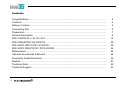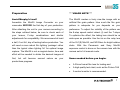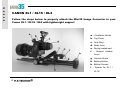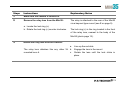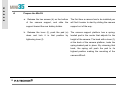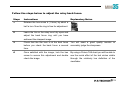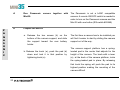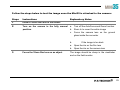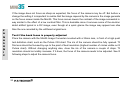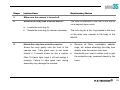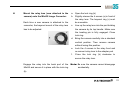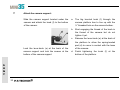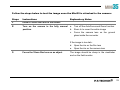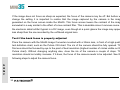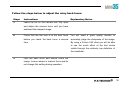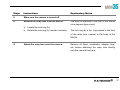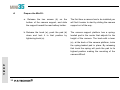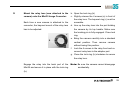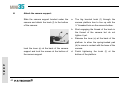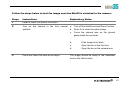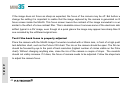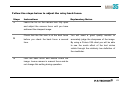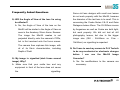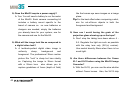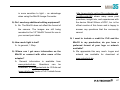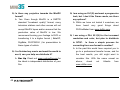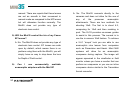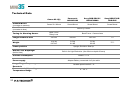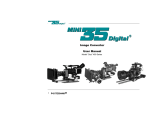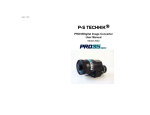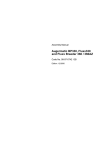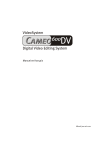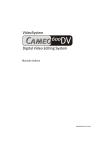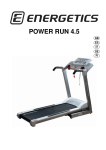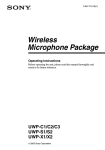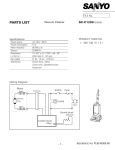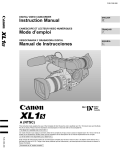Download User Manual CEV.FR
Transcript
User Manual CEV.FR 1 Congratulations! You now have the power to produce the look and feel of 35mm film using a MiniDV camcorder. The P+S Technik Mini35 Image Converter is designed for use with the Sony HDV camcorder HVRFX1E / Z1E as well as the following MiniDV camcorders: Canon XL1 / XL1S / XL2, Sony DSRPD170 / PD150 / DCR-VX2000, Panasonic AG-DVX100 and the Sony HDV camcorders HDRFX1E and HVR-Z1E. The unit is optimized for 35mm lenses with large rear optical elements, such as Cooke S4 Primes, Zeiss Ultra Primes and Zeiss Super Speeds. Zeiss Distagons with focal lengths over 40mm will also work. Improved features of the “Oszi” 400 series • • • • • 2 Improved image screen – Finer grain pattern for better imaging New oscillating movement – The elliptical motion of the PRO35 has been incorporated…no more center spot! Adjustable speed control - Allows greater control over the speed setting of the moving focus screen (we recommend the setting be kept between 3 and 4). Improved optics for Sony connecting kit New unified body construction Contents Congratulations...................................................................................................................... Contents................................................................................................................................. Delivery Content .................................................................................................................... Connecting Kits...................................................................................................................... Preparation ............................................................................................................................ General Description ............................................................................................................... With CANON XL1 / XL1S / XL2 ............................................................................................. With PANASONIC AG-DVX100............................................................................................. With SONY HDR-FX1E / HVR-Z1E ....................................................................................... With SONY DSR-PD150 / DCR-VX2000 ............................................................................... Maintenance .......................................................................................................................... Optional Accessories & Mounts ............................................................................................. Frequently Asked Questions.................................................................................................. Dealers................................................................................................................................... Technical Data ....................................................................................................................... Technical Support .................................................................................................................. 4 2 4 5 6 7 8 12 20 28 36 44 44 45 51 52 53 Delivery Content - Basic Module • 1 – Mini35 Image Converter, fitted with an interchangeable lens mount of your choice (PL, Panavision, Nikon, et al.) • 2 – Hand Grips (top and side) • 1 – Support Interface with Integrated Shoulder Set and 15mm LWS systems The support interface provides 1/4" and 3/8” attachment points allowing the use of all industry standard tripods, bridge plates and other support systems e.g. Steadicam. The 15mm LWS system accepts all film style accessories including follow focus and matte boxes. An ordered connecting kit is already mounted. 5 - Connecting Kits • • • • • 1 - Relay Lens with protective cap 1 - Mounting Plate 1 - Battery Plate with power cable 1 - Remote Control Cable 1 - Color Viewfinder Holder (Canon Connecting Kit) a A Connecting Kit ordered with the basic module is already mounted when delivered. Camera connecting kits must be purchased separately for each brand and are available for the following MiniDV Video Cameras. Canon XL1/XL1S/XL2 – Sony DSR-PD150 / DCR-VX2000 – Panasonic AG-DVX100 – Sony HDR-FX1E/HVR-Z1E – similar to b a b c c c 6 Preparation ***USAGE NOTE*** Avoid Murphy’s Law!! The Mini35 creates a lively cine-like image with an Assemble the Mini35 Image Converter on your artificial film grain pattern. How much the film grain camcorder BEFORE the first day of your production. pattern is adequate for you depends on your After attaching the unit to your camera according to preference. To adjust the visibility of the pattern use the steps outlined below, be sure to check each of the 8-step speed control wheel (J) and the T-stops. your shutter To optimize the effect, the taking lens should be as adjustments for compatibility. We recommend at least wide open as possible: Use the iris on the relay lens a half, if not full, day of testing before production. You of the XL1(S) Mini35, and ND filters for bright outdoor will need a more robust film lighting ‘package’ rather shots. With the Panasonic and Sony Mini35, than the typical video lighting ‘kit’ for optimal image exposure control is done on the camera lens with the capture. The Mini35 is not a magical device, time and camera set in full manual mode. lenses, F-stop combinations and effort will be needed to obtain the desired images at first, but will become second nature as your Items needed before you begin: productions progress. • A 35mm format film lens for testing and • A high quality test chart, such as the Putora 7A9 • A control monitor is recommended. 7 General Description Pos. Description Comment A Hook For Tape Measure B LWS System Light Weight Support System Prepared for 15mm rods C Wheel D Intermediate Takes the Interchangeable Flange Interchangeable Mount connects to Mount Lens Clamping screw for LWS 8 Pos. E F Description Comment Bayonet Takes Relay Relay Lens Mount Lens connects to Camera BATT. Battery Cable Input Connector Pin 1 – Bat Pin 2 – Bat. + G Rose Wheel H RUN For Side Handgrip GREEN button Manual RUN / STOP (Mini35 only) I Control LED RUN GREEN Æ LOW BAT RED Runs with chosen speed (low power) Æ Acceptable speed Prepare new battery Blinking light Æ Below minimum speed, change bat. J K Speed Control Focal Plane Wheel Controls oscillating Marks 0 – 8 movement White Engraving 9 Pos L Description Comment REMOTE 3 Pin Fisher Pin 1 – GND input female socket Pin 2 – N.C. Pin 3 – VTR Pin 3 - Grounding pin3 will run the tape record on most cameras and the Mini35 simultaneously M INPUT 7 Pin Fischer Pin 1 – not (for LANC female socket connected Pin 2 – VTR trigger cable) Pin 3 – Bat + Pin 4 – U Bat ex Pin 5 – not connected Pin 6 – Bat Pin 7 – RET Pin 7 - partial functions are available on non LANC cameras like Panasonic AG-DVX100 N Control LED GREEN Æ RUN LOW BAT Runs with chosen speed RED Æ Acceptable speed Blinking light Æ Prepare new battery Below minimum speed, change bat. 10 socket (F) and load battery in the holder. The Canon XL1/XL1S/XL2 Sony HDR-FX1E / HVR-Z1E / DSR-PD150 / DCR VX2000 Connecting Kit uses the same battery type as the The Mini35 can be controlled: camera. • Power Connection Connect the cable from the battery holder in the Independently from the camera with the Mini35 on board RUN button (H) LANC & Remote Control with the Mini35 • The Mini35 and LANC compatible cameras can also • Simultaneously with the camera via the camera VTR or REC button Simultaneously with the camera via a Remote Control ON/OFF switch be controlled via a remote control ON/OFF switch. Use the LANC cable to connect the Mini35 via the INPUT (M) with the camera. Then connect the Mini35 Panasonic AG-DVX100 via the REMOTE socket (L) with the remote control The camera is not LANC compatible and can only ON/OFF switch. receive commands. The Mini35 can be controlled: • 7-pin LANC Cable • Available for Canon & Sony camcorders • Panasonic AG-DVX100 is not prepared for LANC connection Independently from the camera with the Mini35 on board RUN button (H) • Simultaneously with the camera via the camera VTR or REC button 11 C a n o n CANON XL1 / XL1S / XL2 Follow the steps below to properly attach the Mini35 Image Converter to your Canon XL1 / XL1S / XL2 with lightweight support a – Viewfinder Holder b - Top Cover c - Lock Ring d - Relay Lens e - Spring loaded pad f – Support release Lever g - Camera Screw h - Battery Holder k - Bottom Screws l – Spacer for XL1 / XL1S 12 Steps Instructions 1 Make sure the camera is turned off. 2 Remove the relay lens from the Mini35: Explanatory Notes The relay is attached to the rear of the Mini35 via a bayonet type mount (see E on page 9). a. Locate the lock ring (c). b. Rotate the lock ring (c) counter clockwise. The lock ring (c) is the ring located in the front of the relay lens, nearest to the body of the Mini35 (photo page 12). 3 Attach the relay lens onto the camera: a. The relay lens attaches like any other XL b. mounted lens.Æ c. Line up the red dots Engage the lens in the mount Rotate the lens until the lock clicks in place. 13 C a n o n C a n o n 4 Prepare the Mini35: a. Release the two screws (k) on the bottom The first time a camera has to be installed you of the camera support, and slide the will find it easier to start by sliding the camera support toward the rear battery holder. support out of the way. b. Release the lever (f), push the pad (e) The camera support platform has a spring- down and lock it in that position by loaded pad in the center that adjusts for the tightening lever (f). height of the camera. The knob with a lever (f), at the back of the camera platform, locks the spring-loaded pad in place. By releasing that knob, the spring will push the pad to its highest position making the mounting of the camera difficult. 14 5 C a n o n Mount the relay lens (now attached to the camera) onto the Mini35 Image Converter: Engage the relay into the back port of the Mini35 and secure it in place with the lock ring a. Open the lock ring (c). (c).Æ b. Line up the relay lens into the port holding the camera by its top handle. Make sure the locating pin is fully engaged. c. Close the lock ring (c) clockwise to secure the relay lens. Note: Be sure the camera does not accidently disengage. 15 C a n o n 6 Attach the camera support: Slide the camera support bracket under the a. The big knurled knob (g) through the camera and attach the knob (g) to the bottom camera platform has to line up with the ¼” of the camera: threaded hole on the camera bottom. b. Start engaging the thread of the knob in the thread of the camera but do not tighten it yet. c. Release the lever (f) at the back of the platform to allow the spring-loaded pad (e) to come in contact with the base of the Lock the lever (f) at the back of the camera camera. support and lock the screws at the bottom of Finish tightening the knob (g) at the bottom of the camera support. the platform. Note: The different setup between the XL1 and the XL2 requires to attach a little plate (XL2 engraved) under the platform. This adjusts for the different camera heights. 16 Follow the steps below to test the image once the Mini35 is attached to the camera: Steps Instructions Explanatory Notes 1 Install a 35mm film lens in the mount. 2 Turn on the camera in the fully manual The message “CHECK THE LENS” will be position.Æ displayed in the viewfinder for several seconds, then the image should appear with the word “LENS” blinking. *) If the image is too dark: a. Open the iris on the film lens. b. Open the iris on the relay lens. 3 Focus the 35mm film lens on an object. The image should be sharp in the viewfinder and on the field monitor. *) The Canon XL1 and XL1S will electronically recognize only lenses made by Canon to work with these cameras. Accordingly, you will see a lens warning light in the viewfinder when using the Mini35 Image Converter. This is normal and will have no effect on the footage you shoot. With the XL1 camera, you cannot eliminate the lens warning light from blinking in the viewfinder, but it is possible to remove it from an external monitor using the “ON SCREEN” key of the remote control. With the XL1S camera, you can control the lens warning light via the “EFV DISPLAY ON/OFF” key on the left side of the camera. 17 C a n o n C a n o n If the image does not appear as sharp as expected, a back focus adjustment is necessary. Before changing the back focus please note that the image photographed by the camera is generated on the focus screen inside the Mini35. This focus screen lowers the contrast of the image similar to the effect of a low contrast filter. This is desirable since it removes some of the electronic detail artifact typical in a DV image, even though at a quick glance the image may appear less sharp than the one recorded by the unfiltered original lens. Test if the back focus is properly adjusted Place the camera with the Mini35 Image Converter mounted with a 35mm lens, in front of a high quality test definition chart, such as the Putora 7A9 chart. The iris on the relay should be fully opened. The film lens should be focused by eye to the point of best resolution (highest number of circles visible on the Putora chart). Without changing anything else, close the iris of the relay a couple of stops. The resolution should not visibly increase. If it does, the back focus of the relay needs to be adjusted. Follow the steps below to adjust the relay back focus. 18 Follow the steps below to adjust the relay back focus. Steps Instructions 1 Release the hex screw k (1.5mm) by about a Explanatory Notes half a turn. Now the ring is free for adjustment: 2 Leave the Iris on the relay lens fully open and adjust the back focus ring until you have achieved the sharpest image. 3 Check that the film lens is at the best focus You will need a good quality monitor to before you check the back focus a second accurately judge the sharpness. time. 4 Once satisfied with the image, lock the hex By using a Putora 7A9 chart you will be able to screw to secure this adjustment and double see the moiré effect of the test circles visible check the image. through the relatively low definition of the viewfinder. 19 PANASONIC AG-DVX100 Follow the steps below to properly attach the Mini35 Panasonic AG-DVX100 camera with lightweight support P A N A S O N I C Image Converter to your a - Top Cover b - Lock Ring c - Relay Lens d - Spring loaded Pad e - Support release Lever f - Camera Screw g - Battery Holder h - Bottom Screws 20 Steps Instructions 1 Make sure the camera is turned off. 2 Remove the relay lens from the Mini35: Explanatory Notes The relay is attached to the rear of the Mini35 via a bayonet type mount. a. Locate the lock ring (b). b. Rotate the lock ring (b) counter clockwise. P A N A S O N I C The lock ring (b) is the ring located in the front of the relay lens, nearest to the body of the Mini35. 3 Attach the relay lens onto the camera: a. Remove all filters, sunshades, adapter Screw the relay gently onto the front of the rings, etc. before attaching the relay lens camera lens. Take great care to not cross directly onto the camera front lens thread it. It should screw on like a regular b. Eventually you need a rubber pad to grip filter. If it feels tight, back it off and realign it the protective cap, recessed deeply in the properly. Failure to take great care during hood assembly may damage the camera. 21 4 Run Panasonic camera together with Mini35: The Panasonic is not a LANC compatible camera. A remote ON/OFF switch is needed in order to turn on the Panasonic camera and the Mini 35 with one button (RS-switch #20449) 5 P A N A S O N I C Prepare the Mini35: a. Release the two screws (h) on the The first time a camera has to be installed you bottom of the camera support, and slide will find it easier to start by sliding the camera the support toward the rear battery support out of the way. holder. The camera support platform has a springb. Release the knob (e), push the pad (d) loaded pad in the center that adjusts for the down and lock it in that position by height of the camera. The knob with a lever tightening knob (e). (e), at the back of the camera platform, locks the spring-loaded pad in place. By releasing that knob the spring will push the pad to its highest position making the mounting of the camera difficult 22 6 Mount the relay lens (now attached to the a. Open the lock ring (b) camera) onto the Mini35 Image Converter: b. Slightly release the 4 screws (s) in front of the relay lens. The bayonet ring (r) must be Each time a new camera is attached to the converter, the bayonet mount of the relay lens has to be adjusted: moveable. c. Line up the relay lens into the port holding the camera by its top handle. Make sure P A N A S O N I C the locating pin is fully engaged. Close lock ring. d. Bring the camera carefully into a standard vertical position. Then remove camera without losing this position. e. Lock the 4 screws in the relay front and reconnect relay lens to the adapter port f. Close the lock ring (b) clockwise to secure the relay lens. Engage the relay into the back port of the Mini35 and secure it in place with the lock ring Note: Be sure the camera cannot disengage accidentally. (b). 23 7 Attach the camera support: Slide the camera support bracket under the a. The big knurled knob (f) through the camera and attach the knob (f) to the bottom camera platform has to line up with the ¼” of the camera: threaded hole on the camera bottom. b. Start engaging the thread of the knob in P A N A S O N I C the thread of the camera but do not tighten it yet. c. Release the lever-knob (e) at the back of the platform to allow the spring-loaded pad (d) to come in contact with the base of the Lock the lever-knob (e) at the back of the camera support and lock the screws at the bottom of the camera support 24 camera. d. Finish tightening the knob (f) at the bottom of the platform. Follow the steps below to test the image once the Mini35 is attached to the camera: Steps Instructions Explanatory Notes 1 Install a 35mm film lens in the mount. 2 Turn on the camera in the fully manual a. Turn off the AutoFocus and Zoom function position. b. Zoom In to cover the entire image c. P A N A S O N I C Focus the camera lens on the ground glass inside the converter b. If the image is too dark: a. Open the iris on the film lens b. Open the iris on the camera lens 3 Focus the 35mm film lens on an object. The image should be sharp in the viewfinder and on the field monitor. 25 P A N A S O N I C If the image does not focus as sharp as expected, the focus of the camera may be off. But before we change the setting it is important to realize that the image capured by the camera is the image generated on the focus screen inside the Mini35. This focus screen lowers the contrast of the image somewhat in a way similar to the effect of a low contrast filter. This is desirable since it removes some of the electronic detail artifact typical in a DV image, even though at a quick glance the image may appear less sharp than the one recorded by the unfiltered original lens. Test if the back focus is properly adjusted Place the camera with the Mini35 Image Converter mounted with a 35mm lens, in front of a high quality test definition chart, such as the Putora 7A9 chart. The iris of the camera should be fully opened. The film lens should be focused by eye to the point of best resolution (highest number of circles visible on the Putora chart). Without changing anything else, close the iris of the camera a couple of stops. The resolution should not visibly increase. If it does, the focus of the camera needs to be adjusted. See the following steps to adjust the camera focus. 26 Follow the steps below to adjust the relay back focus. Steps Instructions 1 Leave the Iris on the camera lens fully open Explanatory Notes and adjust the camera focus until you have achieved the sharpest image. 2 Check that the film lens is at the best focus You will need a good quality monitor to before you check the back focus a second accurately judge the sharpness of the image. time. By using a Putora 7A9 chart you will be able P A N A S O N I C to see the moiré effect of the test circles visible through the relatively low definition of the viewfinder. 3 Lock the back focus and double check the image. Leave camera in manual focus and do not change this setting during operation. 27 SONY HDR-FX1E / HVR-Z1E Follow the steps below to properly attach the Mini35 Image Converter to your Sony HDR-FX1E / HVR-Z1E camera with lightweight support a - Top Cover b - Lock Ring c - Relay Lens d - Spring loaded Pad e - Support release Lever f - Camera Screw S O N Y g - Battery Holder h - Bottom Screws 28 Steps Instructions 1 Make sure the camera is turned off. 2 Remove the relay lens from the Mini35: Explanatory Notes The relay is attached to the rear of the Mini35 via a bayonet type mount. a. Locate the lock ring (b). b. Rotate the lock ring (b) counter clockwise. The lock ring (b) is the ring located in the front of the relay lens, nearest to the body of the Mini35. 3 Attach the relay lens onto the camera: a. Remove all filters, sunshades, adapter Screw the relay gently onto the front of the rings, etc. before attaching the relay lens camera lens. Take great care to not cross directly onto the camera front lens thread it. It should screw on like a regular b. Eventually you need a rubber pad to grip filter. If it feels tight, back it off and realign it the protective cap, recessed deeply in the properly. Failure to take great care during hood assembly may damage the camera. S O N Y 29 4 Run Sony camera together with Mini35: Use the LANC cable to START / STOP the Mini35 and the camera at the same time. 5 Prepare the Mini35: c. Release the two screws (h) on the The first time a camera has to be installed you bottom of the camera support, and slide will find it easier to start by sliding the camera the support toward the rear battery support out of the way. holder. The camera support platform has a springd. Release the knob (e), push the pad (d) loaded pad in the center that adjusts for the down and lock it in that position by height of the camera. The knob with a lever tightening knob (e). (e), at the back of the camera platform, locks the spring-loaded pad in place. By releasing that knob the spring will push the pad to its highest position making the mounting of the S O N Y camera difficult 30 6 Mount the relay lens (now attached to the a. Open the lock ring (b) camera) onto the Mini35 Image Converter: b. Slightly release the 4 screws (s) in front of the relay lens. The bayonet ring (r) must Each time a new camera is attached to the converter, the bayonet mount of the relay lens be moveable. c. Line up the relay lens into the port holding the camera by its top handle. Make sure has to be adjusted: the locating pin is fully engaged. Close lock ring. d. Bring the camera carefully into a standard vertical position. Then remove camera without losing this position. e. Lock the 4 screws in the relay front and re-connect relay lens to the adapter port f. Close the lock ring (b) clockwise to secure the relay lens. Engage the relay into the back port of the Mini35 and secure it in place with the lock ring Note: Be sure the camera cannot disengage S O N Y accidentally. (b). 31 7 Attach the camera support: Slide the camera support bracket under the a. The big knurled knob (f) through the camera and attach the knob (f) to the bottom camera platform has to line up with the of the camera: ¼” threaded hole on the camera bottom. b. Start engaging the thread of the knob in the thread of the camera but do not tighten it yet. c. Release the lever-knob (e) at the back of the platform to allow the spring-loaded pad (d) to come in contact with the base Lock the lever-knob (e) at the back of the camera support and lock the screws at the bottom of the camera support S O N Y 32 of the camera. d. Finish tightening the knob (f) at the bottom of the platform. Follow the steps below to test the image once the Mini35 is attached to the camera: Steps Instructions Explanatory Notes 1 Install a 35mm film lens in the mount. 2 Turn on the camera in the fully manual a. Turn off the AutoFocus and Zoom function position. b. Zoom In to cover the entire image c. Focus the camera lens on the ground glass inside the converter If the image is too dark: d. Open the iris on the film lens e. Open the iris on the camera lens 3 Focus the 35mm film lens on an object. The image should be sharp in the viewfinder and on the field monitor. S O N Y 33 If the image does not focus as sharp as expected, the focus of the camera may be off. But before we change the setting it is important to realize that the image captured by the camera is the image generated on the focus screen inside the Mini35. This focus screen lowers the contrast of the image somewhat in a way similar to the effect of a low contrast filter. This is desirable since it removes some of the electronic detail artifact typical in a DV image, even though at a quick glance the image may appear less sharp than the one recorded by the unfiltered original lens. Test if the back focus is properly adjusted Place the camera with the Mini35 Image Converter mounted with a 35mm lens, in front of a high quality test definition chart, such as the Putora 7A9 chart. The iris of the camera should be fully opened. The film lens should be focused by eye to the point of best resolution (highest number of circles visible on the Putora chart). Without changing anything else, close the iris of the camera a couple of stops. The resolution should not visibly increase. If it does, the focus of the camera needs to be adjusted. See the following steps to adjust the camera focus. S O N Y 34 Follow the steps below to adjust the relay back focus. Steps Instructions 1 Leave the Iris on the camera lens fully open Explanatory Notes and adjust the camera focus until you have achieved the sharpest image. 2 Check that the film lens is at the best focus You will need a good quality monitor to before you check the back focus a second accurately judge the sharpness of the image. time. By using a Putora 7A9 chart you will be able to see the moiré effect of the test circles visible through the relatively low definition of the viewfinder. 3 Lock the back focus and double check the image. Leave camera in manual focus and do S O N Y not change this setting during operation. 35 SONY DSR-PD170 / PD150 / DCR-VX2000 Follow the steps below to properly attach the Mini35 Image Converter to your Sony DSR-PD150 / DCR-VX2000 with lightweight support a - Top Cover b - Lock Ring c - Relay Lens d - Spring loaded Pad e - Support release Lever S O N Y f - Camera Screw g - Battery Holder h - Bottom Screws 36 Steps Instructions 1 Make sure the camera is turned off. 2 Remove the relay lens from the Mini35: Explanatory Notes The relay is attached to the rear of the Mini35 via a bayonet type mount. a. Locate the lock ring (b). b. Rotate the lock ring (b) counter clockwise. The lock ring (b) is the ring located in the front of the relay lens, nearest to the body of the Mini35. 3 Attach the relay lens onto the camera: Remove all filters, sunshades, adapter rings, etc. before attaching the relay lens directly onto the camera front lens S O N Y 37 4 Prepare the Mini35: a. Release the two screws (h) on the The first time a camera has to be installed you bottom of the camera support, and slide will find it easier to start by sliding the camera the support toward the rear battery holder. support out of the way. b. Release the knob (e), push the pad (d) The camera support platform has a spring- down and lock it in that position by loaded pad in the center that adjusts for the tightening knob (e). height of the camera. The knob with a lever (e), at the back of the camera platform, locks the spring-loaded pad in place. By releasing that knob the spring will push the pad to its highest position making the mounting of the camera difficult S O N Y 38 5 Mount the relay lens (now attached to the b. Open the lock ring (b) camera) onto the Mini35 Image Converter: c. Slightly release the 4 screws (s) in front of the relay lens. The bayonet ring (r) must be Each time a new camera is attached to the converter, the bayonet mount of the relay lens has to be adjusted: moveable. d. Line up the relay lens into the port holding the camera by its top handle. Make sure the locating pin is fully engaged. Close lock ring. e. Bring the camera carefully into a standard vertical position. Then remove camera without losing this position. f. Lock the 4 screws in the relay front and reconnect relay lens to the adapter port g. Close the lock ring (b) clockwise to secure the relay lens. Engage the relay into the back port of the Mini35 and secure it in place with the lock ring Note: Be sure the camera cannot disengage S O N Y accidentally. (b). 39 6 Attach the camera support: Slide the camera support bracket under the a. The big knurled knob (f) through the camera and attach the knob (f) to the bottom camera platform has to line up with the of the camera: ¼” threaded hole on the camera bottom. b. Start engaging the thread of the knob in the thread of the camera but do not tighten it yet. c. Release the lever (e) at the back of the platform to allow the spring-loaded pad (d) to come in contact with the base of the Lock the lever (e) at the back of the camera support and lock the screws at the bottom of the camera support S O N Y 40 camera. d. Finish tightening the knob (f) at the bottom of the platform. Follow the steps below to test the image once the Mini35 is attached to the camera: Steps Instructions Explanatory Notes 1 Install a 35mm film lens in the mount. 2 Turn on the camera in the fully manual a. Turn off the AutoFocus and Zoom function position: b. Zoom In to cover the entire image c. Focus the camera lens on the ground glass inside the converter 3 Focus the 35mm film lens on an object. b. If the image is too dark: c. Open the iris on the film lens d. Open the iris on the camera lens. The image should be sharp in the viewfinder and on the field monitor. S O N Y 41 If the image does not focus as sharp as expected, the focus of the corners may be off. But before we change the setting it is important to realize that the image captured by the camera is generated on the focus screen inside the Mini35. This focus screen lowers the contrast of the image somewhat in a way similar to the effect of a low contrast filter. This is desirable since it removes some of the electronic detail artifact typical in a DV image, even though at a quick glance the image may appear less sharp than the one recorded by the unfiltered original lens. Test if the back focus is properly adjusted Place the camera with the Mini35 Image Converter mounted with a 35mm lens, in front of a high quality test definition chart, such as the Putora 7A9 chart. The iris on the camera should be open. The film lens should be focused by eye to the point of best resolution (highest number of circles visible on the Putora chart). Without changing anything else, close the iris of the camera a couple of stops. The resolution should not visibly increase. If it does, the focus of camera needs to be adjusted. Follow the steps below to adjust the camera focus. S O N Y 42 Follow the steps below to adjust the relay back focus. Steps Instructions 1 Leave the Iris on the camera lens fully open Explanatory Notes and adjust the camera focus until you have achieved the sharpest image. 2 Check that the film lens is at the best focus You will need a good quality monitor to before you check the back focus a second accurately judge the sharpness of the image. time. By using a Putora 7A9 chart you will be able to see the moiré effect of the test circles visible through the relatively low definition of the viewfinder. 3 Lock the back focus and double check the S O N Y image. Leave camera in manual focus and do not change this setting during operation. 43 Maintenance The prism should be cleaned periodically depending on environmental conditions, Always use a professional lens cleaning solution. Optional Accessories for the Mini35 • • • • • • Available Lens Mounts ON/OFF remote switch Adapter kit for Canon B&W viewfinder Additional side handgrips Additional camera connecting kits Custom lens mounts and support interfaces Top handle for use with EasyRig or Marzpak • • • • • • PL-Mount Pana-Mount Nikon Canon EF Zeiss Contax Leica R + M Contact you local P+S Technik dealer for prices and availability. 44 Frequently Asked Questions Some old lens designs with small rear lenses do not work properly with the Mini35, because Q: Will the Angle of View of the lens I’m using the diameter of the last lens is to small. This is be affected? concerning the Cooke Series II & III and Zeiss A: No, the Angle of View of the lens on the Distagons below 40mm. The 25-250mm zooms Mini35 will be similar to the Angle of View as by Angenieux as well as Cooke are both tight, seen in the Academy 35mm frame. Reason: but work properly. We did not test all still The image the Mini35 creates is not photography lenses, but due to the bigger projected directly onto the camera’s CCDs, image size (Still - 24x36mm vs. Cine – but is first resolved onto the focus screen. 18x24mm) no vignetting is expected. The camera then captures this image, with all of its filmic characteristics, including Depth of Field. Q: Do I have to send my camera to P+S Technik to do any mechanical or electronic changes before I can use the Mini35 Image Q: My image is vignetted (dark frame around Converter? image). Why? A: No. No modifications to the camera are A: Make sure that your matte box and any necessary. equipment in front of the lens does not cause the vignetting. 45 Q: Does the Mini35 require a power supply? like the human eye sees images on a image A: Yes. You will need a battery to run the motor plane. of the Mini35. Each camera connecting kit Tip For the best effect when composing a shot, includes a battery mount specific to the aim for out-of-focus objects in both the brand of camera so foreground and background. no new batteries or chargers are needed, simply the batteries you already have for your system; one for Q: How can I avoid having the grain of the projection glass showing up on the tape? the camera and one for the Mini35. A: Don’t stop the taking lens down above 4 Q: What will the image look like as compared to 5.6. Regulate the light as much as possible a digital video look? with the relay lens only (XL1(s) version). A: A textbook-perfect digital video image is Use neutral density filters when there is too uniformly sharp, background and much light. foreground. The professional 35mm motion picture film “look” is sharp but less starkly Q: Are there differences between the Canon so. Capturing the image in 35mm format XL1 and XL1S when using the Mini35 Image with a 35mm lens Converter? also allows you to capture gradations of focus (depth of field) A: With the XL1S, you can use the slow shutter without Canon lenses. Also, the XL1S chip 46 is more sensitive to light – an advantage (http://www.dvinfo.net/conf/forumdisplay.php when using the Mini35 Image Converter. ?s=&forumid=58) where many users post questions, insight into, and experiences with Q: Do I need any additional editing equipment? the device. Mizell Wilson of ZGC, Inc. is the A: No. The Mini35 does not affect the format of offical monitor of this forum and is happy to the camera. The images are still being answer any questions that the community recorded in the 1/3” MiniDV format for use in cannot. your current post chain. Q: I want to include a credit for P+S and the Q: How much light is lost? Mini35 in my production; do you have a A: -In general, 1 Stop. preferred format of your logo or artwork available? Q: Where can I get more information on the A: We appreciate this very much. Logos and Mini35 or connect with other users of the artwork are available for download at adapter? www.pstechnik.de. A: General information www.pstechnik.de. is available Questions can from be forwarded to [email protected]. DVInfo.net (www.dvinfo.net) hosts a P+S Technik forum 47 Q: Is there any prejudice towards the MiniDV Q: I am using an XL1(S) and want a progressive format? look, but I don’t like Frame mode, are there A: Yes. Even though MiniDV is a SMPTE any options? standard “broadcast quality” format, many A: While we have not tested it ourselves, we television stations and other venues will not have heard very good things accept MiniDV tapes and/or assume that the DVFilmMaker from www.dvfilm.com. about production value of MiniDV is low. We recommend burning your footage to DVD or Q: I am using a PAL XL1(S) for the increased transferring it to a higher format ( BetaSP, resolution and color, but plan to distribute DigiBeta, DVCPRO50 ) for presentation to in NTSC. these types of outlets. converting from one format to another? Is there a simple process for A: In the past this would have required you to Q: I’ve finished my movie and want the world to 48 go to a professional transfer house, and for see it; can you help me distribute it? the best results, you still might want to A: Our tip Check out www.customflix.com for consider this. With the same caveat as the latest in independent distribution of your above, film. www.dvfilm.com. check out Atlantis from Q: Do I need a support for my prime lenses? zooming in and out and functionally become What about cine zooms? variable primes. We do have reports that the A: Most cine and still primes will not need any newest SLR zooms will hold focus support. Larger still primes and zooms, throughout the range. Make sure to test the typically special-use telephoto lenses, will individual lens before production. need additional support. All cine zooms will require the use of an external bridge plate Q: Can I use 16mm lenses? A: No, this is not possible. The 16mm lenses system for support. project an image (10,4x7,4mm) not half as Q: What are the major differences between using cine lenses and still lenses? big as the 35mm image (18x24mm) the Mini35 is working with. Strong vignetting will A: As far as optical quality, the SLR still lenses appear. are on a par with cine primes. The major You can only use 35mm cine and still difference is the ergonomics of the lenses. photography lenses. Since they were not designed to capture moving images, the focus and zoom Q: Can I use Nikon AF lenses? movements may not be as smooth as the A: Yes. The physical mount of the AF lenses is movement on a cine lens. In addition, older the same as the standard (MF) lenses and zoom lenses will not hold their focus while focus, iris, and zoom control can be set to 49 manual. There are reports that these lenses A: No. The Mini35 connects directly to the are not as smooth in their movement in cameras and does not allow for the use of manual mode as compared to the MF lenses any but will otherwise function normally. The attachments. There are two methods for Mini35 does not provide any type of shooting 16x9. The first is to shoot 4:3, electronic lens control. composing for 16x9 and then masking in of the prosumer anamorphic post. The XL1S provides on-screen guides Q: Will the Mini35 control the iris of my Canon to assist in this process. The second is to EF lenses? use the in-camera 16x9 feature. To achieve A: No. The Mini35 does not provide any type of a 2.4:1 “scope” look you are able to use electronic lens control. EF lenses are wide anamorphic cine lenses from companies open by default, which means there is no such as Panavision and Hawk. Most NLE problem using them with the Mini35; you will systems will allow for an anamorphic simply have no way to stop down the lens unsqueeze during capture. The image will for Depth of Field control. appear squeezed in the viewfinder or field monitor unless you have a monitor that can Q: Can I use commercially available anamorphic adapters with the Mini35? perform an unsqueeze or you use an inline unsqueeze device similar to the Transvideo format converter. 50 Dealers France EMIT Modern Images Techniques Tel: +33-1-48 13 90 10 Email: [email protected] Germany P+S Technik GmbH Tel: +49-89-45 09 82 30 Email: [email protected] Great Britain OpTex International Tel: +44-20-84 41 21 99 Email: [email protected] Holland Holland Equipment B.V. Tel: +31-20-694 35 75 Email: [email protected] Sweden Svensk Film & Ljusteknik AB Tel: +46-8-54 55 18 20 Email: [email protected] Spain Video Cine Import S.A. Tel: +349-663 64 66 Email: [email protected] North American Distributor ZGC, Inc. Tel: +1 973-335-4460 Email: [email protected] Peru, Equador, Bolivia, Brasil Moviecenter Tel. : 00511-221 40 58 Australia LEMAC Film & Video Equipment Tel: +61-2-94 38 44 88 Email: [email protected] GUS Dedo Weigert Film GmbH Tel: +49-89-35 61 61 11 Email: mwarnck @dedoweigertfilm.de China SUI SUN TRADING CO., LTD. Email: [email protected] Japan SHOTOKU CORP. Tel: +81-44-833 33 51 Email: [email protected] Korea SAMA Electronics Corp. Tel: +82-2-34 72 05 65 Email: [email protected] Singapore, Thailand, Malaysia, Philipines, Indonesia Transmarco H. Warta Pte Ltd Email: thwarta.general @transmarco234.com Sri Lanka Maclear Film Equipment Services Tel: +9412-58 55 73 Email: [email protected] Taiwan Viewpoint Image Assembling Tel: +8862-23 03 78 99 Email: [email protected] 51 Technical Data Camera Mount (converter to camera) Canon XL1(S) Panasonic AG-DVX100 Sony DSR-PD150 / DCR-VX2000 Sony HDR-FX1E / HVR-Z1E Canon XL1 Mount Screw Mount Screw Mount Screw Mount Lens Mount (converter to lens) Tuning for Shooting Sensor Mount by Choice Back Focus Relay Lens Back Focus - Camera Lens Length of Mini35 unit 345 mm 345 mm 345 mm ??? Weight 2.85 kg 6.27 lbs. 3.0 kg 6.6 lbs 3.0 kg 6.6 lbs ???? Frame position Mini35’s Iris Diaphragm (behind lens) Current consumption Power supply Upright, Emulsion Side Up Built-in for Light Reduction (No effect on depth-of-focus) 300mA / 7.2 V Adapter Battery connected via 2-pin cable Image Target Frequency Eccentric Variable speed marks 0 – 8 Recommended Operating Temperature Range 0 – 50 °C 52 Technical Information No. 69 June 2006 PRO35, MINI35: How to Adjust the Target Speed Many customers asked for a setup procedure for the best speed of the oscillating target glass in the PRO35 or the MINI35 Image Converter Electronic cameras become better and better in quality very fast. While with the first generation of MiniDV cameras the target speed was not a major issue, it is now more important. High Definition cameras see more details than Standard Definition cameras. As well recording systems with compression can cause big trouble from noise or other artifacts. This is just ONE opinion how you can optimize your results – we know that there are many reasons to do it in a different way. Adjustments: a) Connect the camera to a quality monitor (best: native resolution monitor) b)Shoot a flat and even lit surface like a grey or coloured wall c) Use a wide angle lens d)Turn on the Image Converter - Stop down on the front lens until you can clearly see possible moving artefacts (this might only happen on a high T-stop) We refer to the fact, that a non-visible target-glass causes – Compensate to the light level no problems. What is the best speed? Recommendations: - Shoot wide open on the front lens if possible Less Depth of Field (DoF) makes sure that the target does not get in focus Use the camera / rear iris to expose your image Use optical filters in front of the lens in adition for light reduction - Use ‘normal’ shutter-speeds (1/48s, 1/50s, 1/60s) This enables the target to oscillate in the proper way (see Technical Info No. 61 “Variable Frame Rates & High Shutter Speeds” for details) - Adjust target speed by turning the speed wheel until the movement of visible artefakts stops (it will be still visible, but no more moving) - Open the iris on the front lens to your working stop Why is not maximum speed the best speed? Now you got the target speed, which gives you the free- In principle, a fast moving target leaves you more dom to use almost any lens without the need of re-ad freedom than a slow moving target (that justment. is the principle functionality of the Image Converters) If you are getting close to a ‘critical’ F-stop on the front - Sync the P+S Technik Image Converter‘s target speed lens (by accident or on purpose or because of a short to the camera’s shutter speed – this eliminates focal length), you will never see any strange movements additional (maybe) visible interferences AND if you get in the image, because you synced the camera’s shutter the target in focus, the structure is not moving / less with the target speed of your Image Converter; a ‘frozen’ visible target might not be as visible as a moving artefact - Usually you have one speed for a given camera at a given shutter speed / framerate © P+S TECHNIK GmbH, Rosenheimer Str 139, D-81671 Munich, Germany | Tel +49 (0) 89 45 09 82 30 | Fax +49 (0) 89 45 09 82 40 | [email protected] www.pstechnik.de Technical Information No. 69 June 2006 When do I have to re-adjust the target speed? - If the camera is changed - If the shutter-speed (framerate) is changed (see P+S Technical Info No. 61 “Variable frame rates & high shutter speeds” for details) - If your operation temperature changes heavily (see P+S Technical Info No. 47 “Increased Power Consumption in cold temperature” for details) - Short focal length lenses are usually more critical than longer focal length lenses due to different DoF characteristics. Maybe this results in different target speed settings. © P+S TECHNIK GmbH, Rosenheimer Str 139, D-81671 Munich, Germany | Tel +49 (0) 89 45 09 82 30 | Fax +49 (0) 89 45 09 82 40 | [email protected] www.pstechnik.de